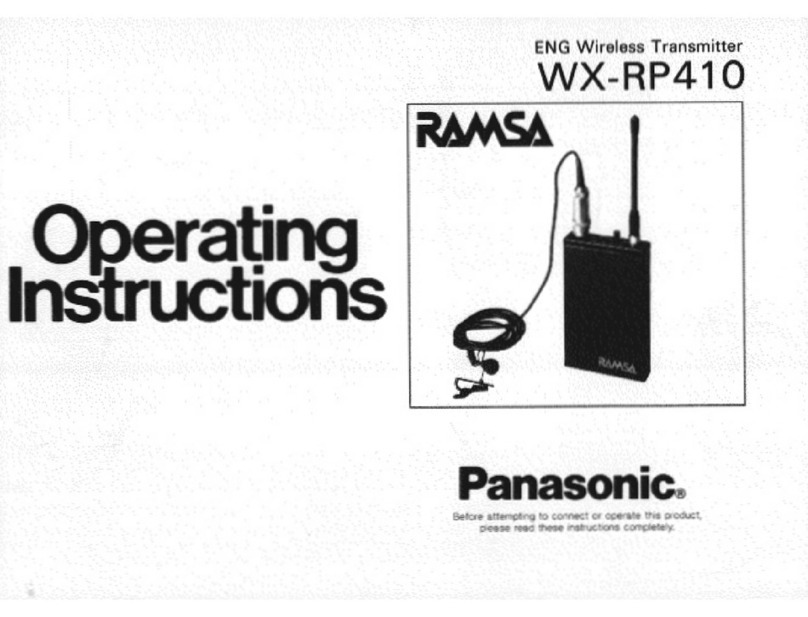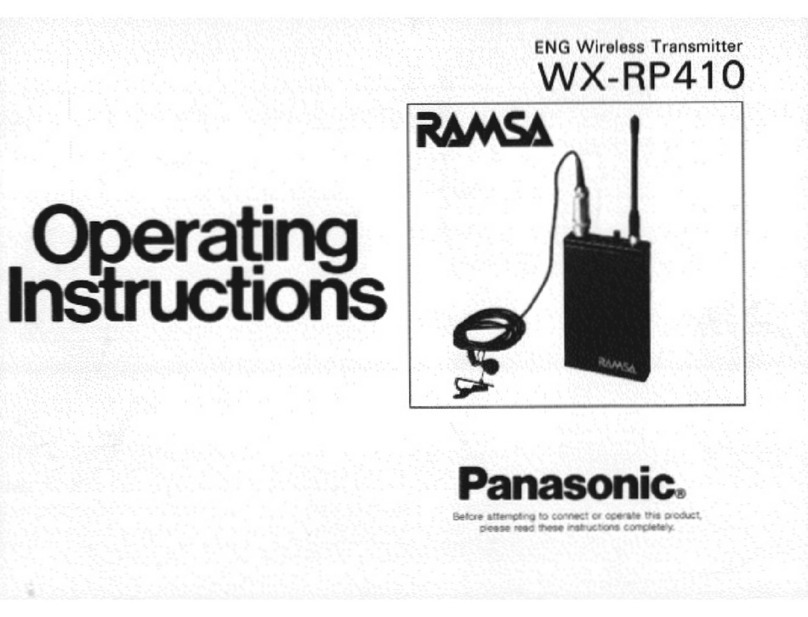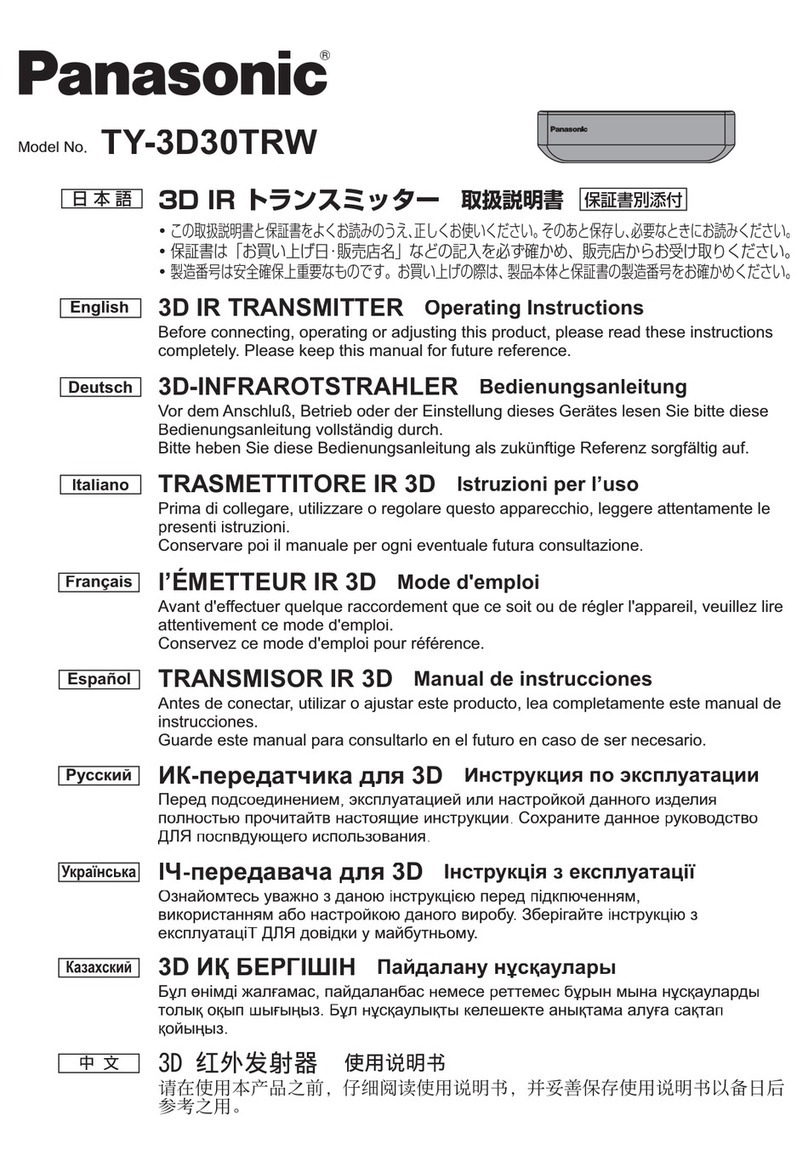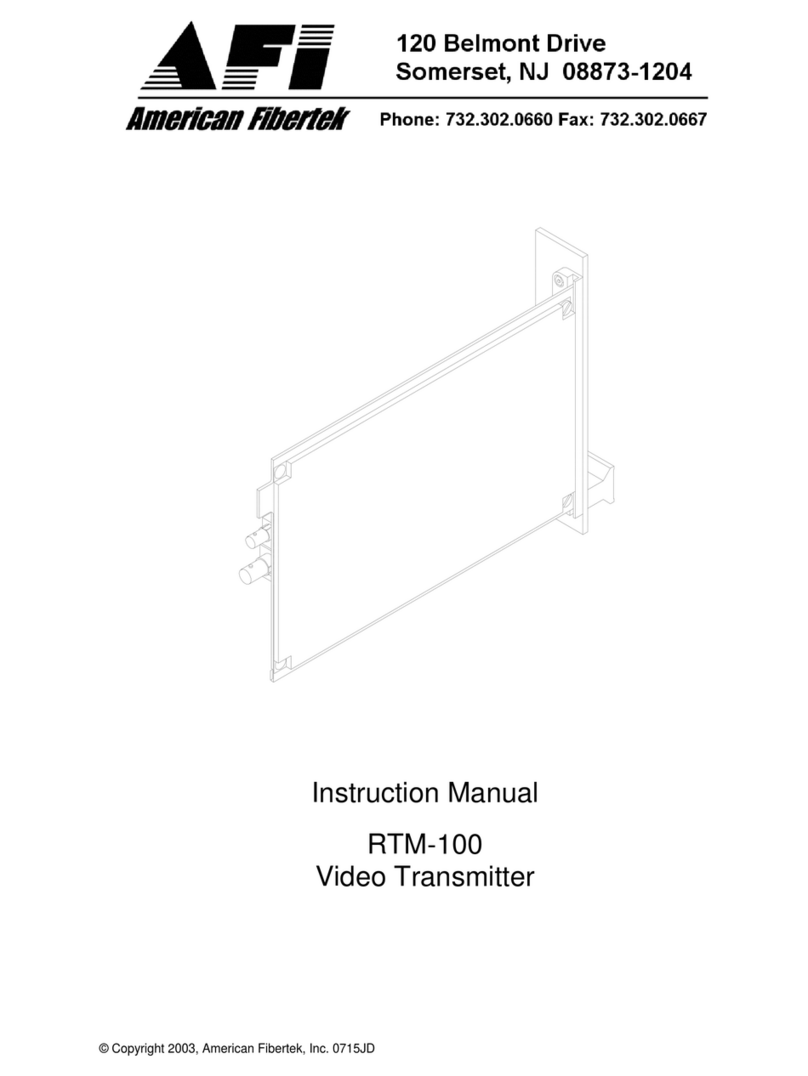4.2 Color Area and Color Judgement .................................................................... 32
4.2.1 Overview of Color Area........................................................................................... 32
4.2.2 Overview of Color Judgement................................................................................. 33
4.2.3 Setting Procedures and Modes............................................................................... 34
4.2.4 Setting up the LightPixAE20 in CONFIGURATION Mode....................................... 35
4.2.5 Teaching in TEACHING Mode................................................................................ 37
4.2.6 Setting Judgement Criteria in JUDGEMENT CRITERIA SETTING mode .............. 41
4.2.7 Inspection Execution............................................................................................... 42
4.3 Color Pattern Matching.................................................................................... 44
4.3.1 Overview of Color Pattern Matching ....................................................................... 44
4.3.2 Setting Procedure and Modes................................................................................. 48
4.3.3 CONFIGURATION mode........................................................................................ 49
4.3.4 Teaching in TEACHING Mode................................................................................ 52
4.3.5 Setting Judgement Criteria in JUDGEMENT CRITERIA SETTING Mode .............. 56
4.3.6 Inspection Execution............................................................................................... 57
4.4 Edge Detection................................................................................................ 59
4.4.1 Overview of Edge Detection.................................................................................... 59
4.4.2 Setting Procedure and Modes................................................................................. 61
4.4.3 Setting Up the LightPixAE20 in CONFIGURATION Mode...................................... 62
4.4.4 Executing a Teaching in TEACHING Mode ............................................................ 64
4.4.5 Setting Up the Judgement Criteria in JUDGEMENT CRITERIA SETTING mode... 68
4.4.6 Inspection Execution............................................................................................... 69
4.5 Peak Detection ................................................................................................ 70
4.5.1 Overview of Peak Detection.................................................................................... 70
4.5.2 Setting Procedure and Modes................................................................................. 72
4.5.3 Setting Up the LightPixAE20 in CONFIGURATION................................................ 73
4.5.4 Teaching in TEACHING Mode................................................................................ 75
4.5.5 Setting Up the Judgement Criteria in JUDGEMENT CRITERIA SETTING Mode... 79
4.5.6 Inspection Execution............................................................................................... 80
4.6 Measurement .................................................................................................. 81
4.6.1 Overview of Length Measurement .......................................................................... 81
4.6.2 Setting Procedure and Modes................................................................................. 84
4.6.3 Setting Up the LightPixAE20 in CONFIGURATION Mode...................................... 85
4.6.4 Setting a Minimum Value for a Mesurement Object................................................ 87
4.6.5 Teaching in TEACHING mode................................................................................ 88
4.6.6 Setting Up Judgement Criteria in JUDGEMENT CRITERIA and MEASUREMENT
OBJECT MIN. SETTING modes............................................................................. 92
4.6.7 Measurement Execution ......................................................................................... 93
4.7 Detailed Functions in CONFIGURATION Mode.............................................. 95
5. Parallel Communication..........................................................................99
5.1 Operations through Parallel Communication ................................................. 100
5.1.1 Using Input Signals from External Devices ........................................................... 100
5.1.2 Output Signals from the LightPix........................................................................... 100
5.2 Input/Output Timing....................................................................................... 102
ii