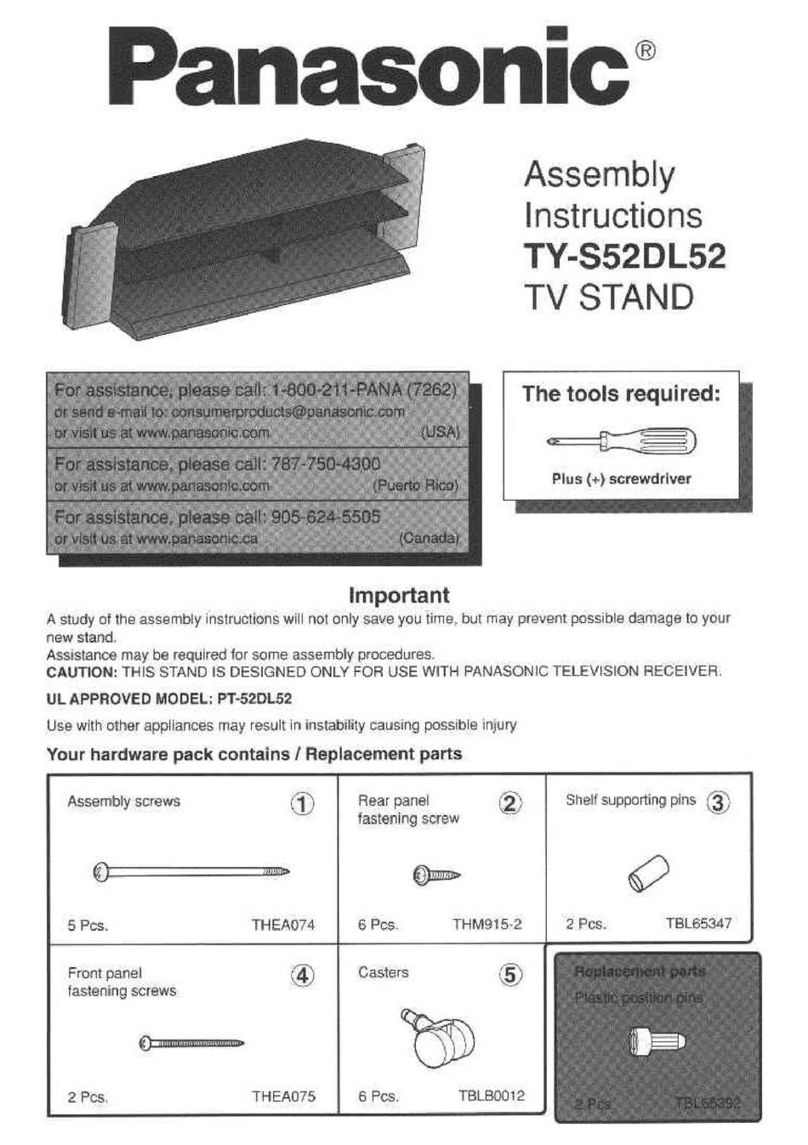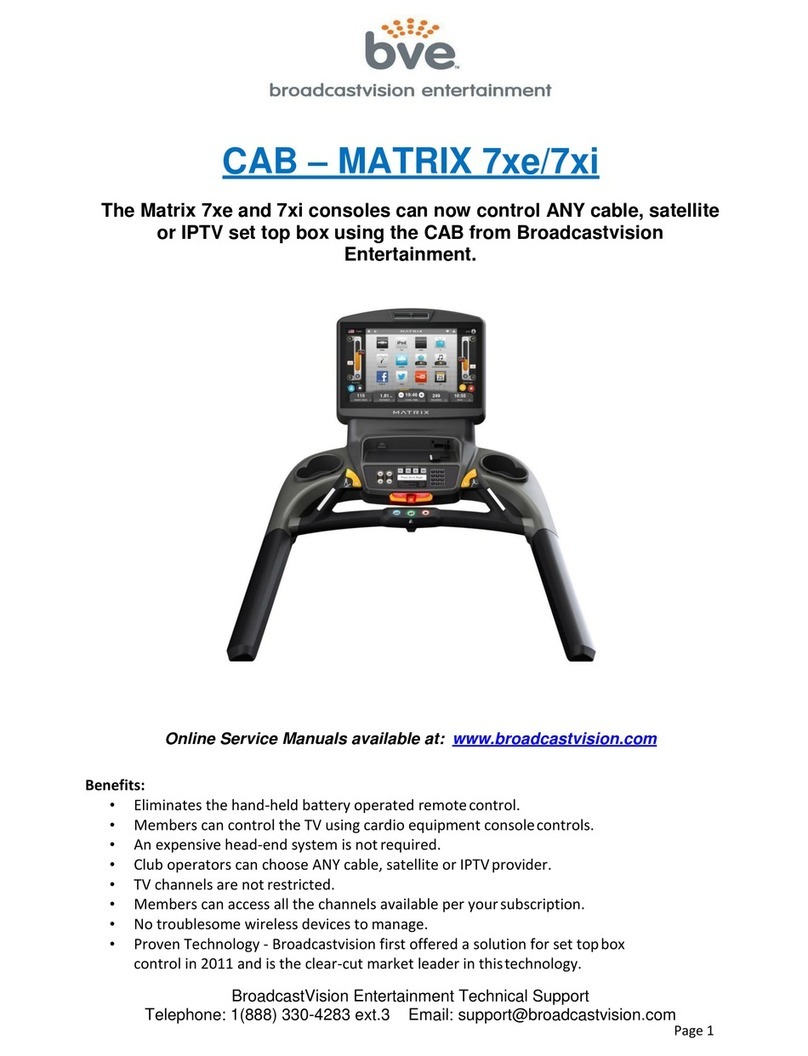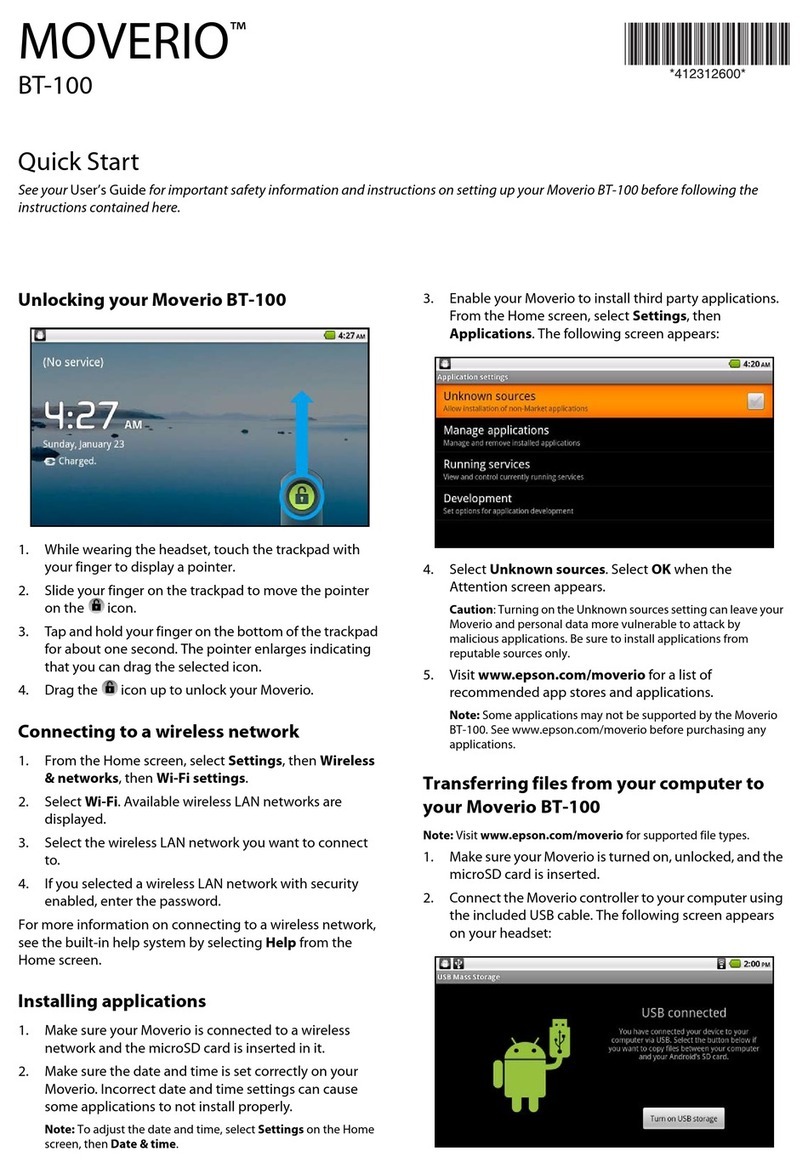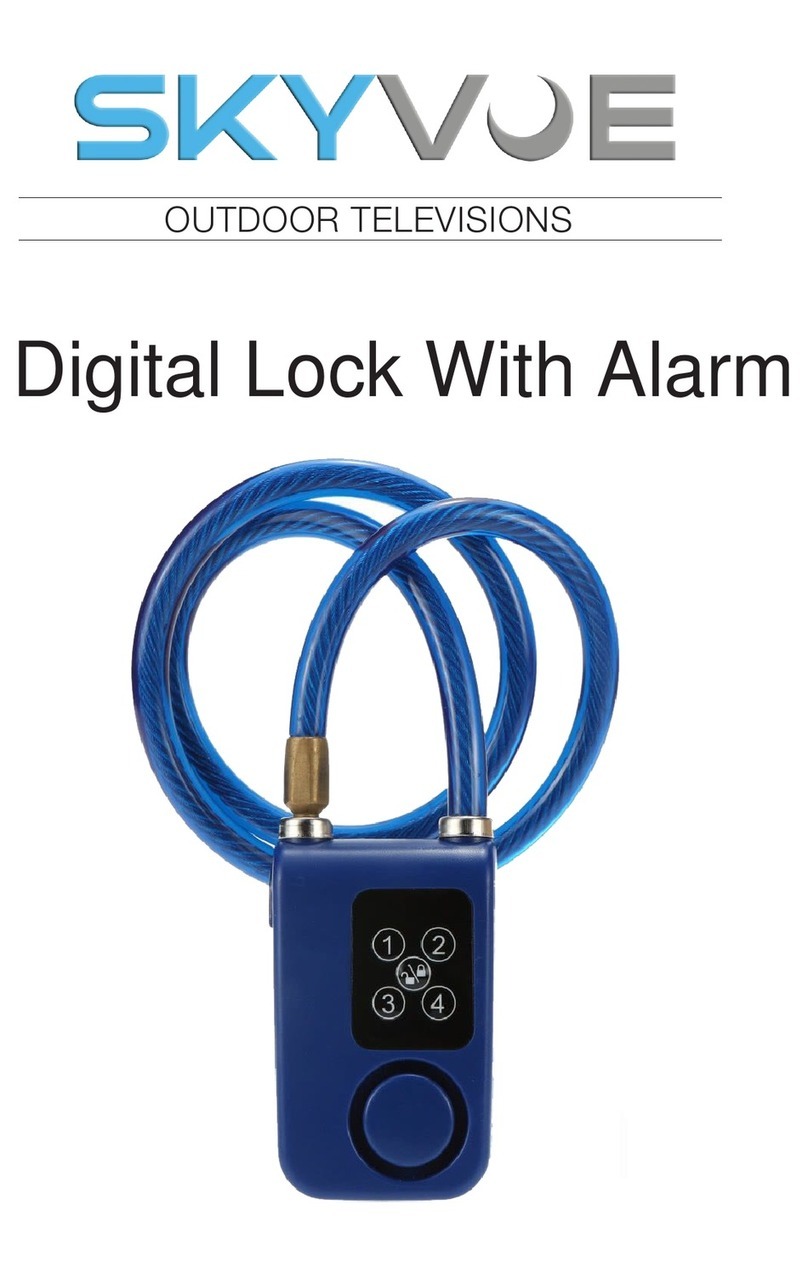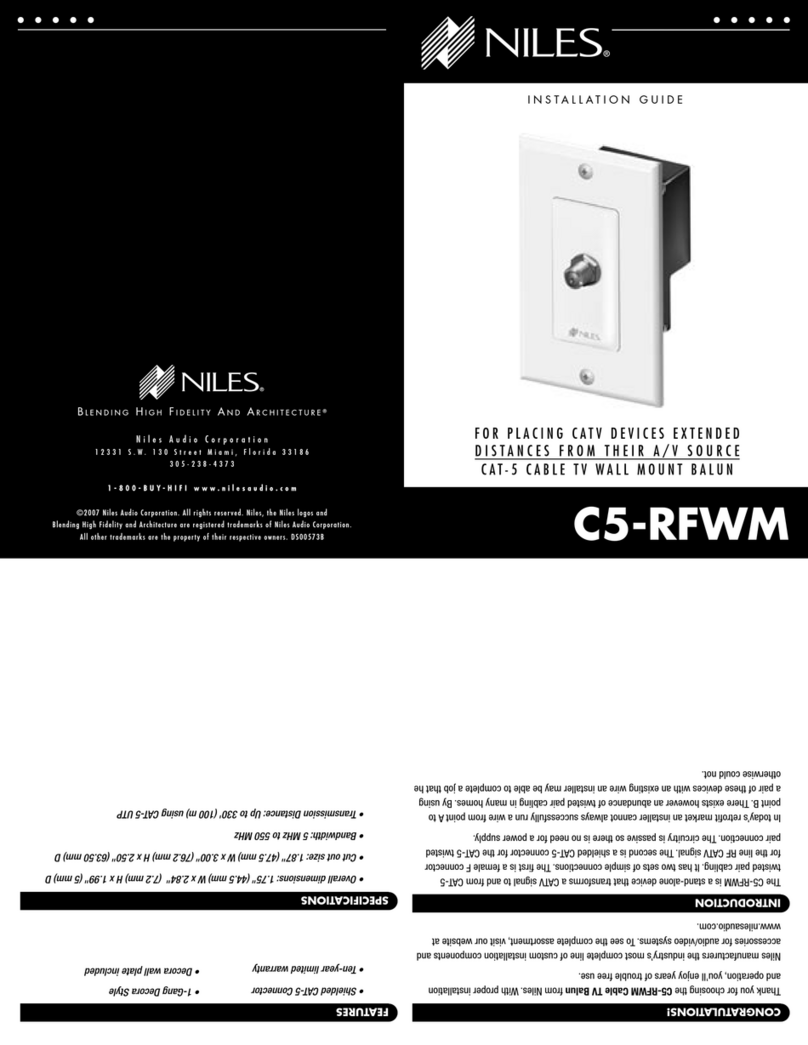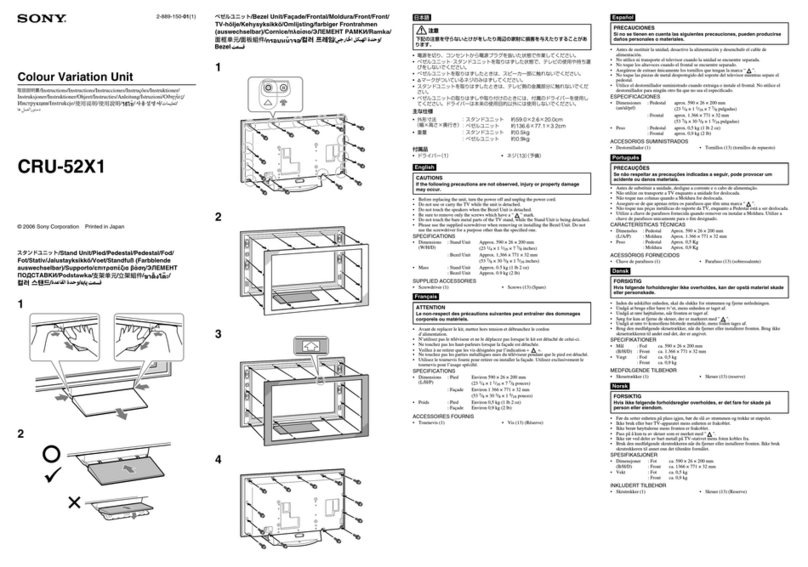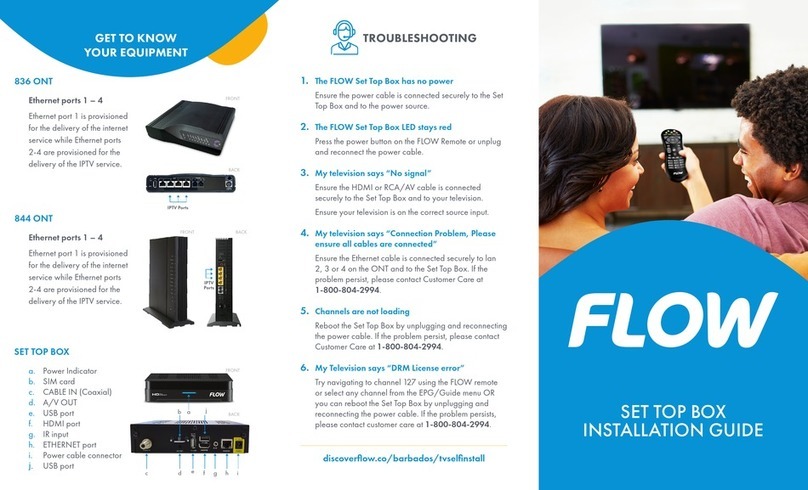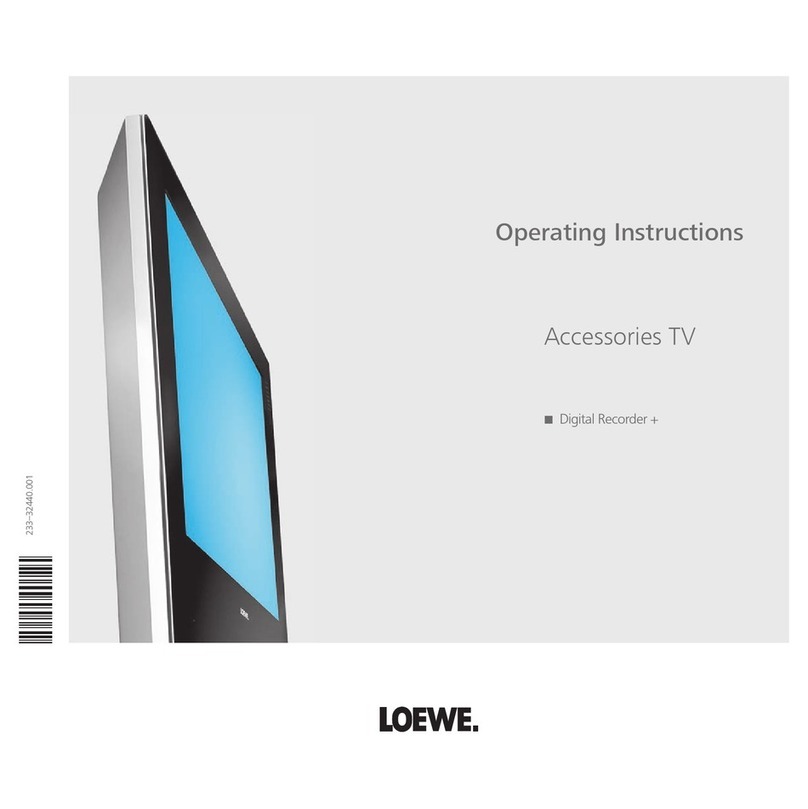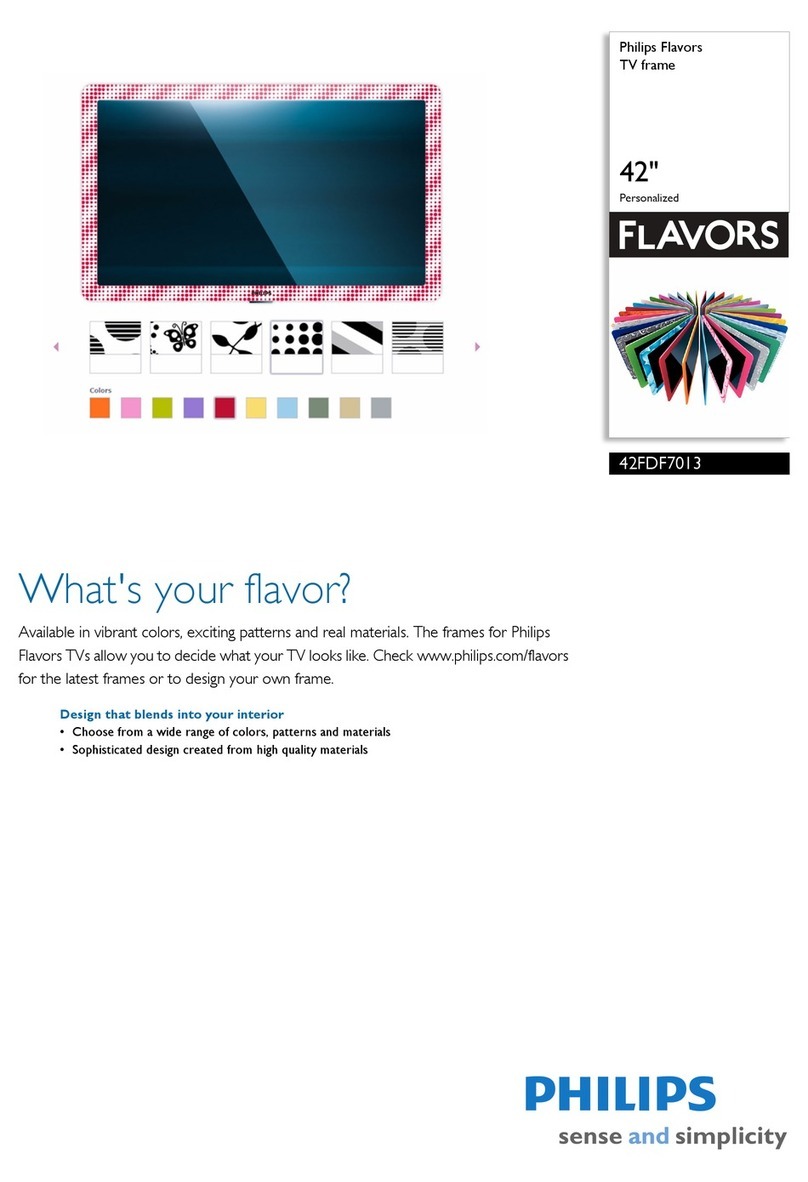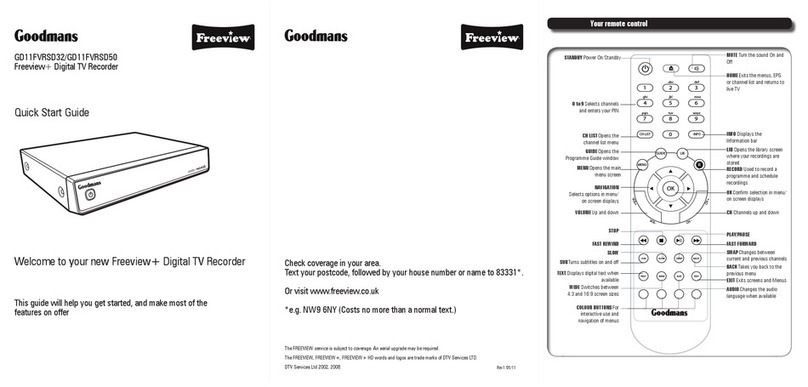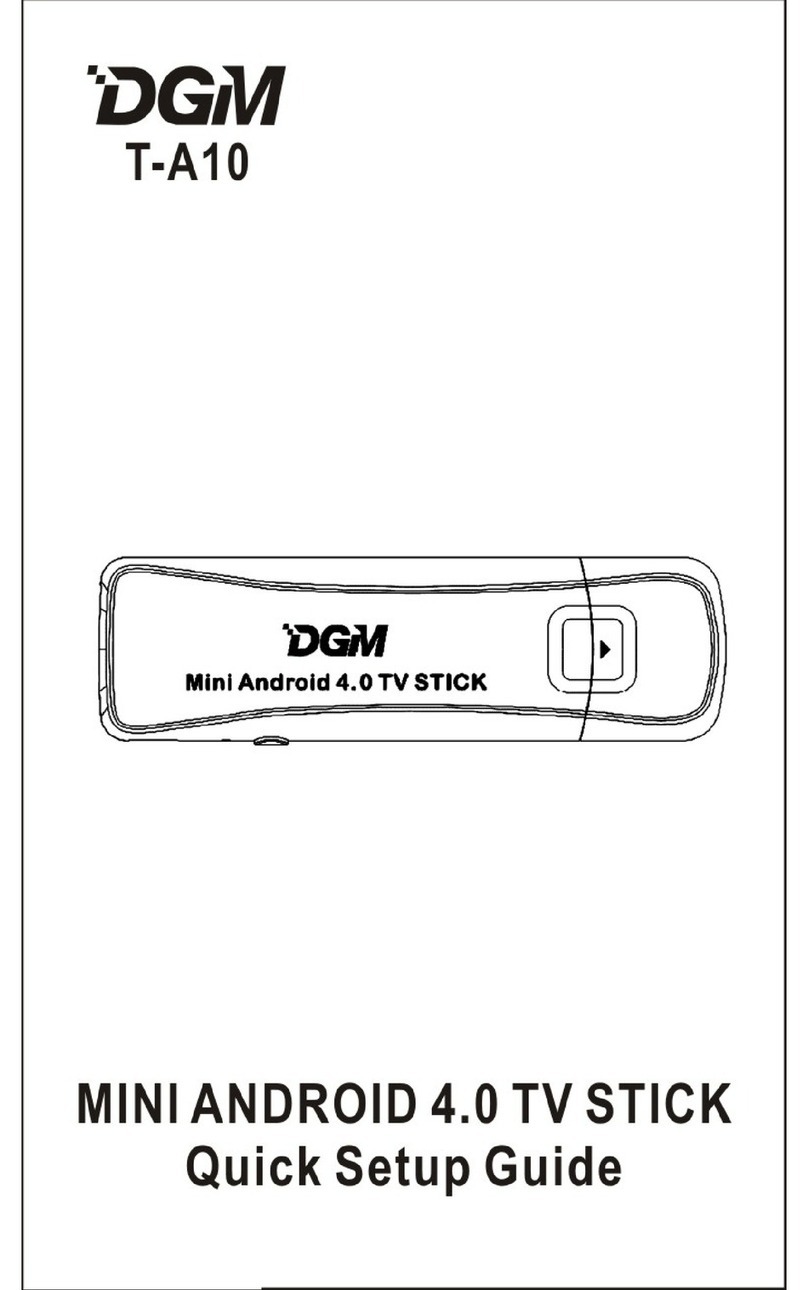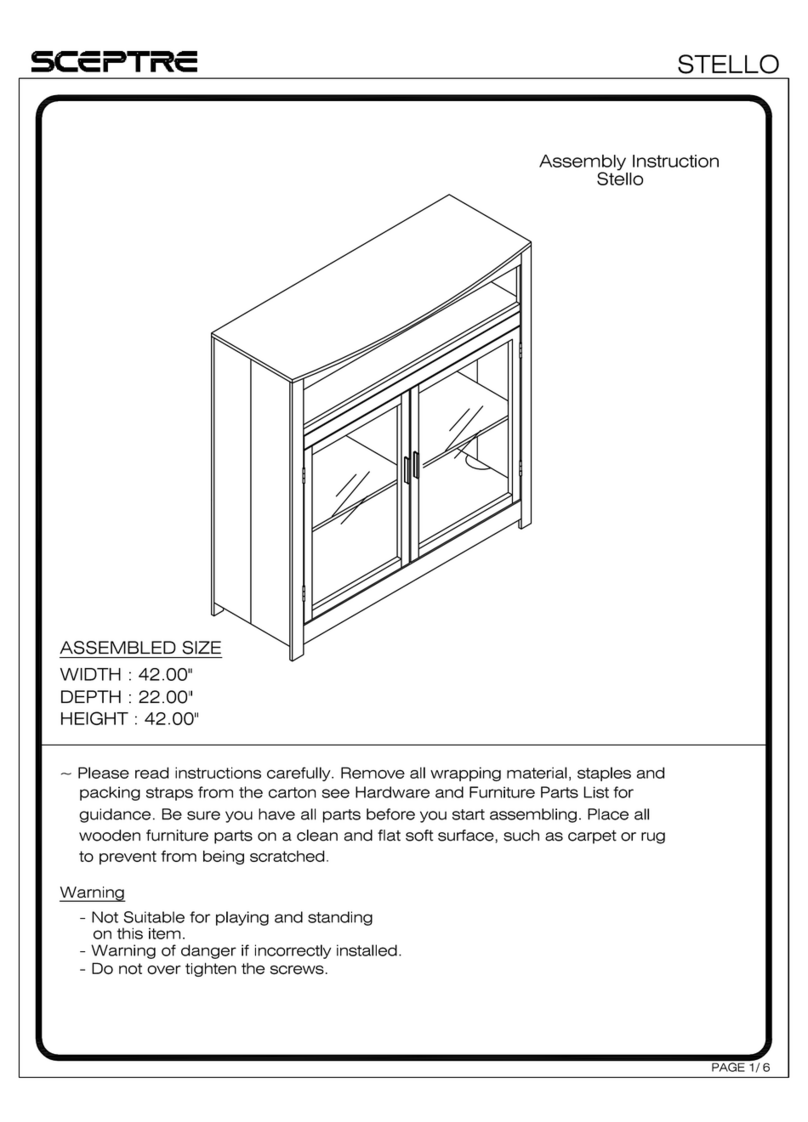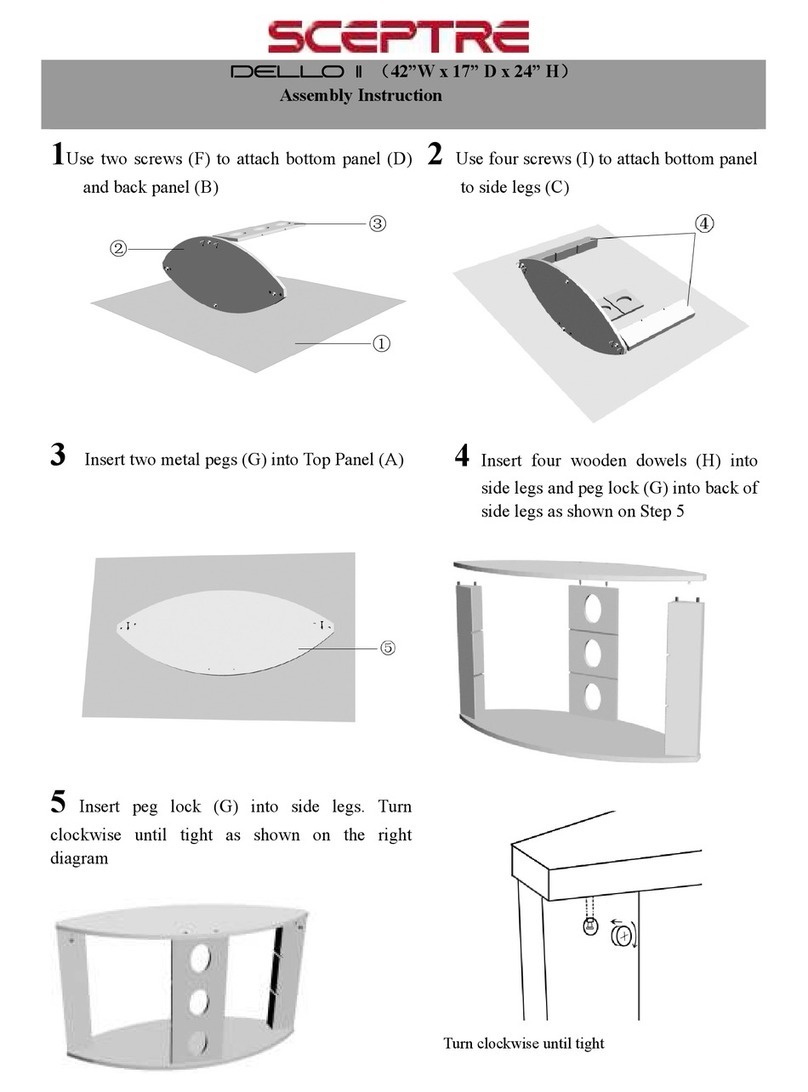Panasonic DigiCard User manual
Other Panasonic TV Accessories manuals

Panasonic
Panasonic TY-WK65PV7 User manual

Panasonic
Panasonic TY-S42PX20U User manual

Panasonic
Panasonic TY-ST42P600W User manual

Panasonic
Panasonic TY-50LC13C User manual

Panasonic
Panasonic TY-ST42PT3S User manual
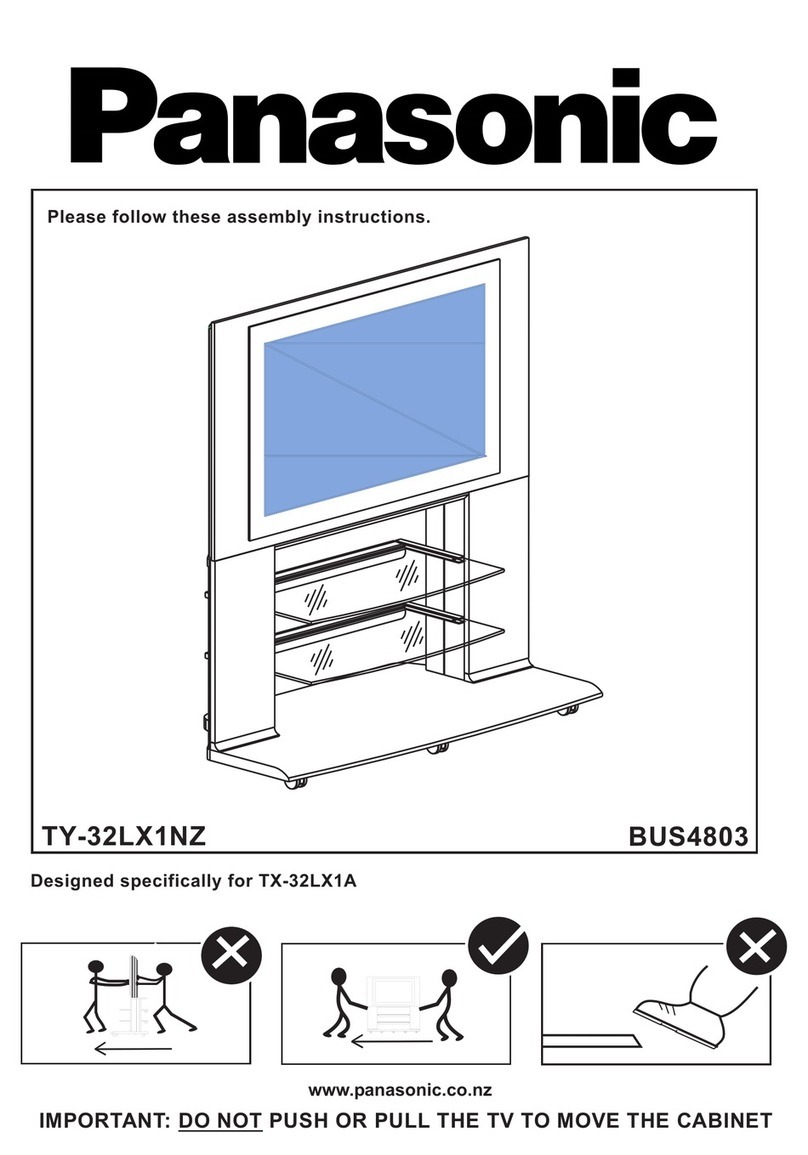
Panasonic
Panasonic BUS4803 User manual
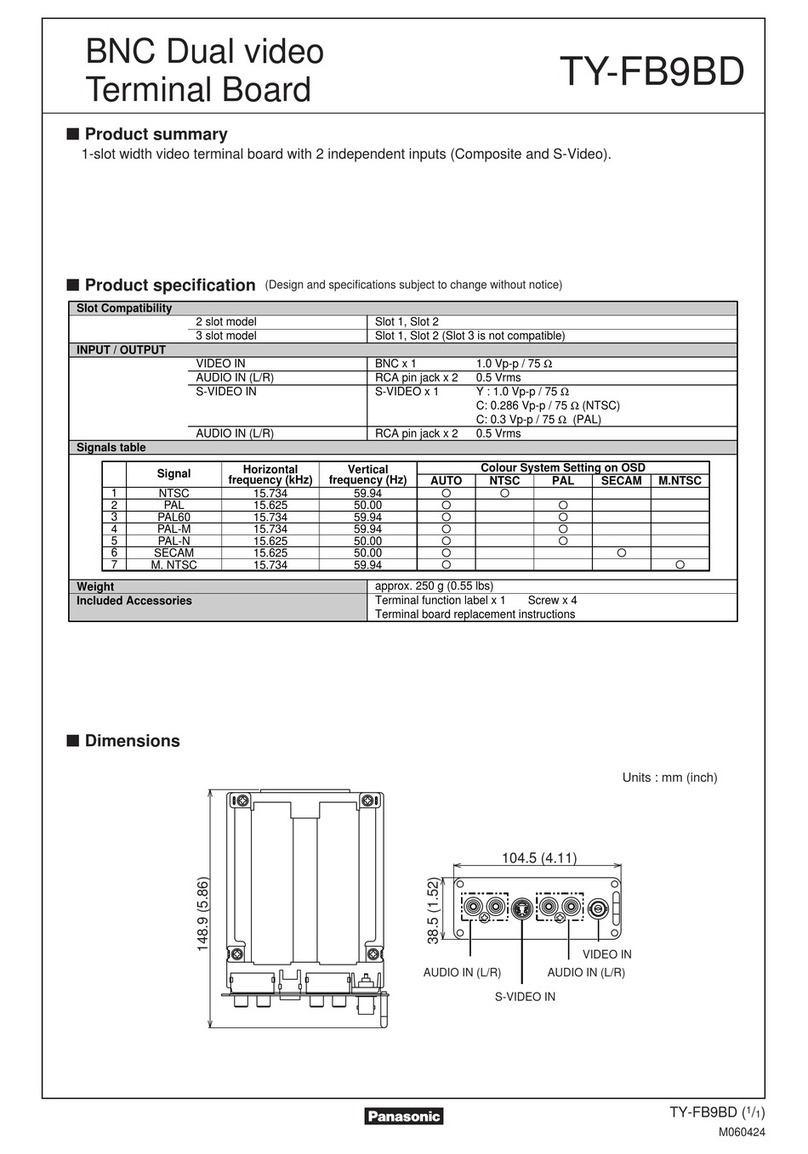
Panasonic
Panasonic TY-FB9BD Owner's manual

Panasonic
Panasonic TY-ST42P60W User manual

Panasonic
Panasonic TY-CF55VW50 User manual

Panasonic
Panasonic TH-50PB2U User manual
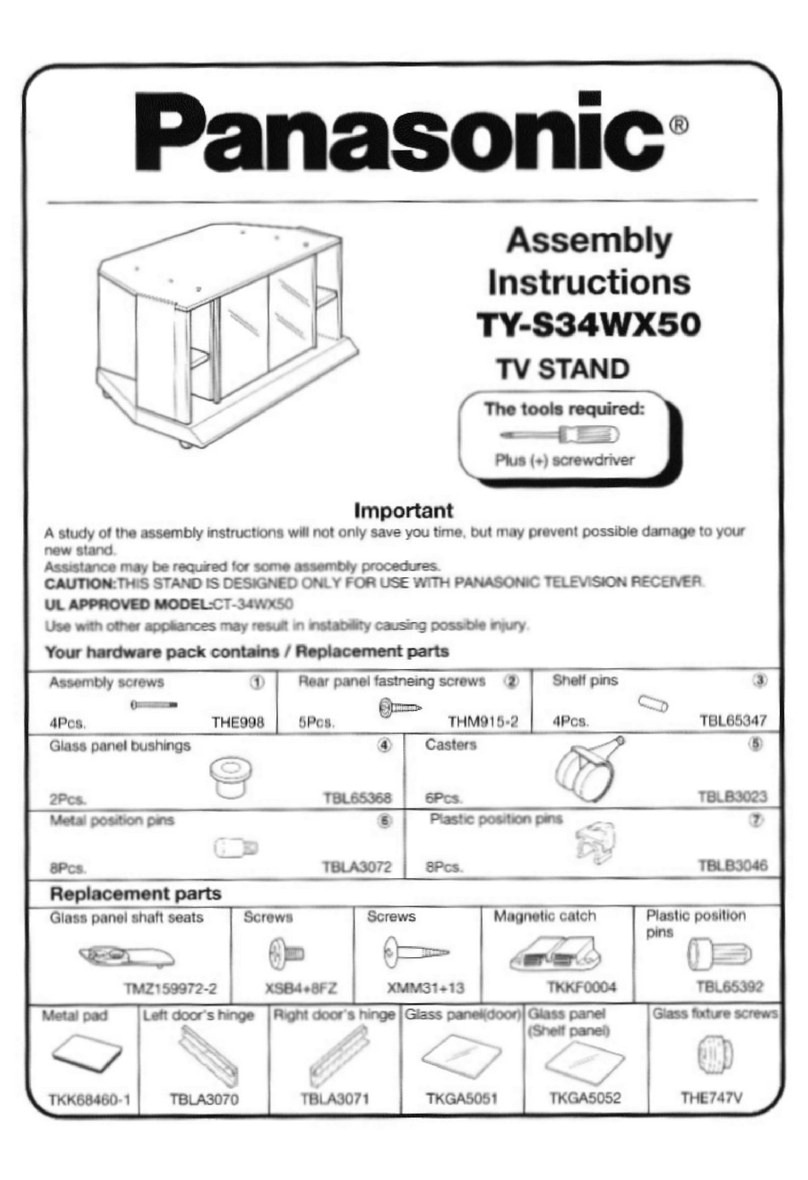
Panasonic
Panasonic TY-S34WX50 User manual
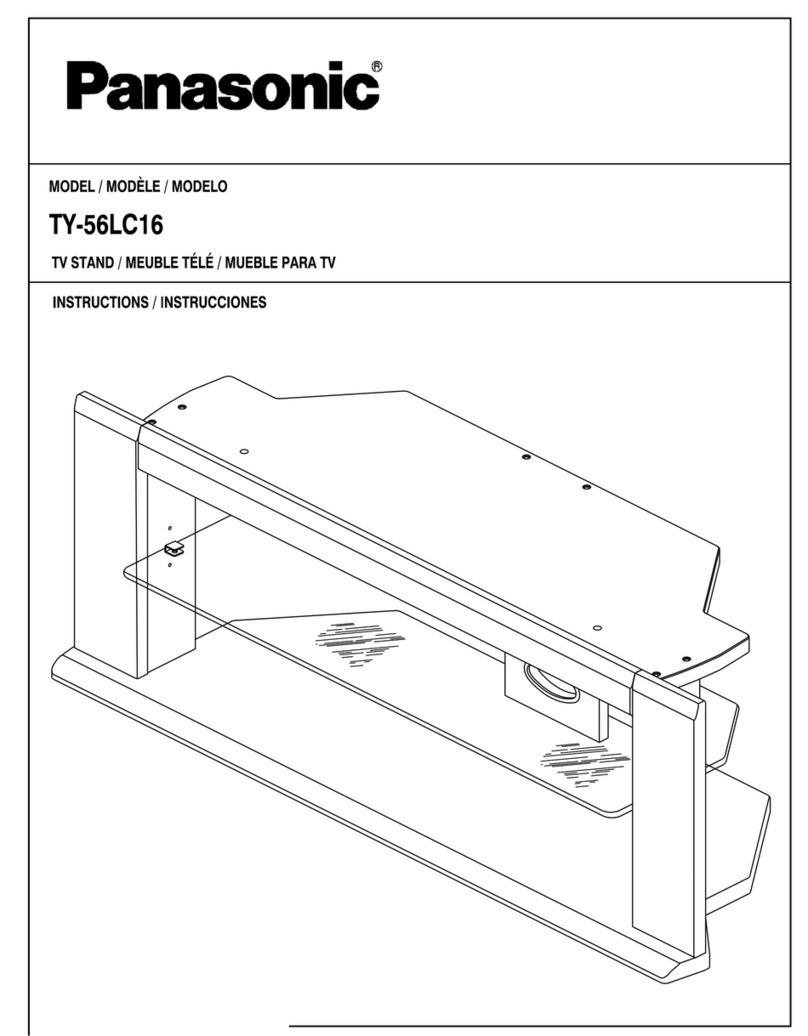
Panasonic
Panasonic TY56LC16F1 - TELEVISION STAND - MULTI-LANG User manual

Panasonic
Panasonic LA1000 - TY - Projection TV Replacement Lamp Guide
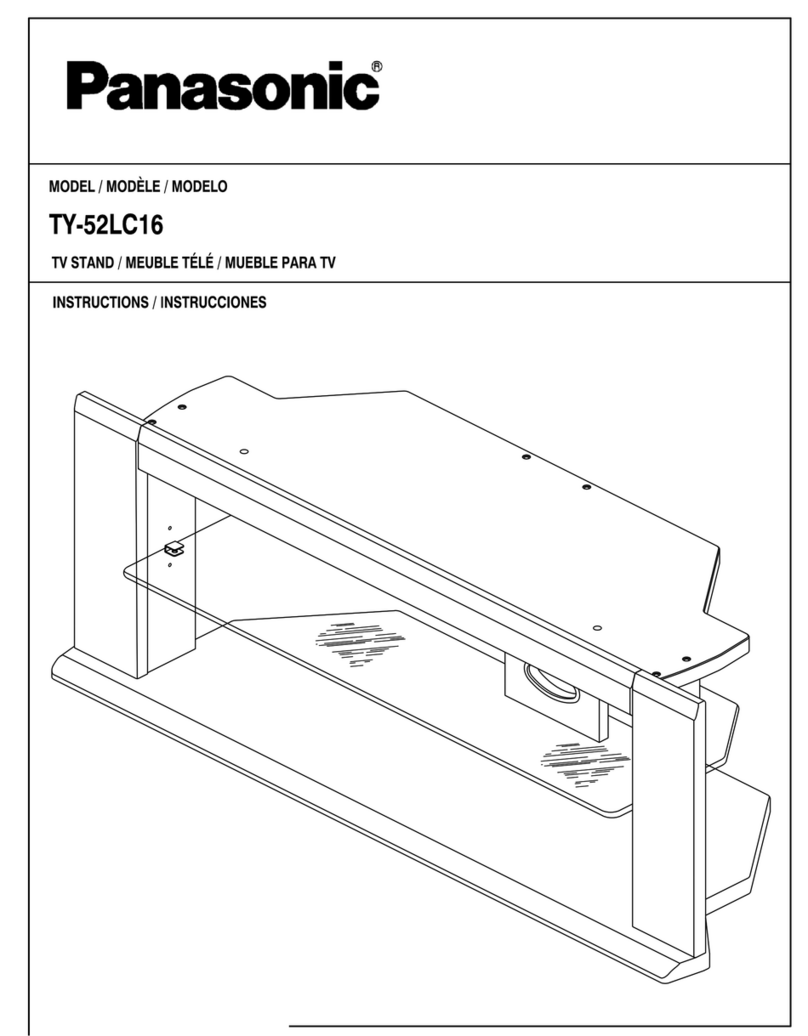
Panasonic
Panasonic TY52LC16F1 - TELEVISION STAND-MULTI-LANG User manual

Panasonic
Panasonic Pedestal Stand TY-ST42PA20 User manual

Panasonic
Panasonic TY-CF55VW1 User manual
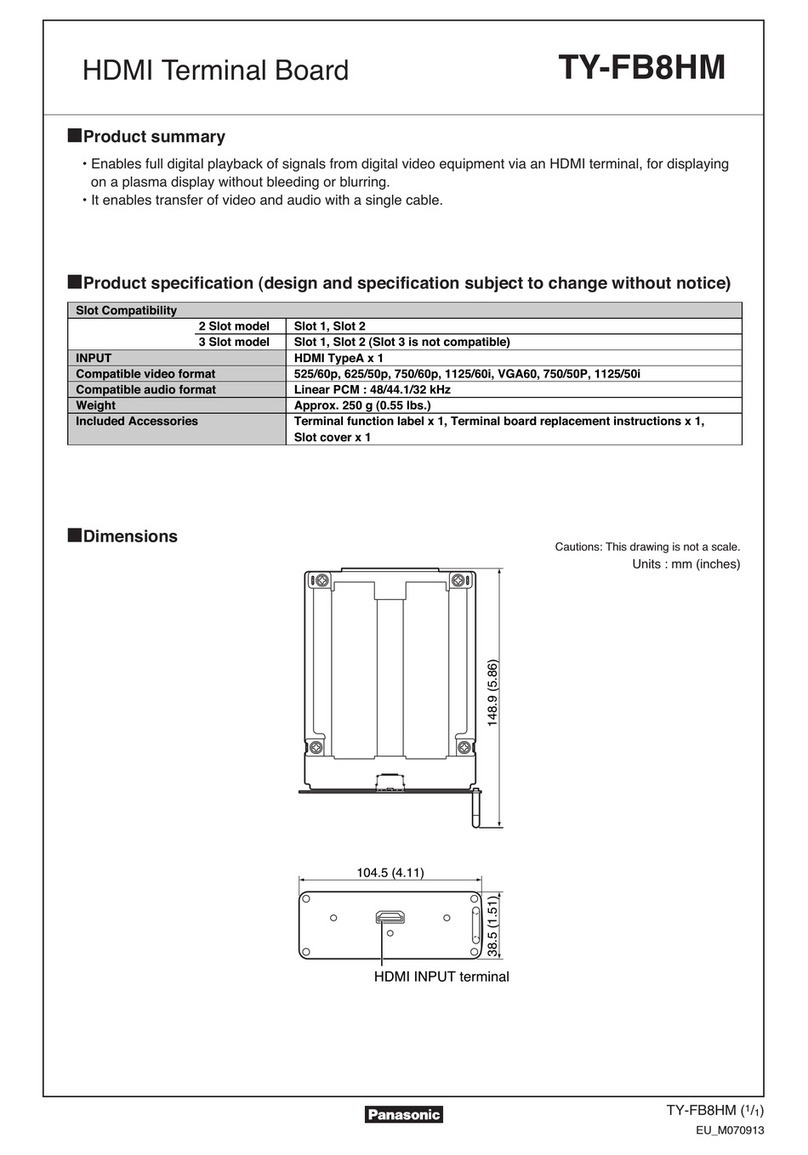
Panasonic
Panasonic TY-FB8HM Owner's manual
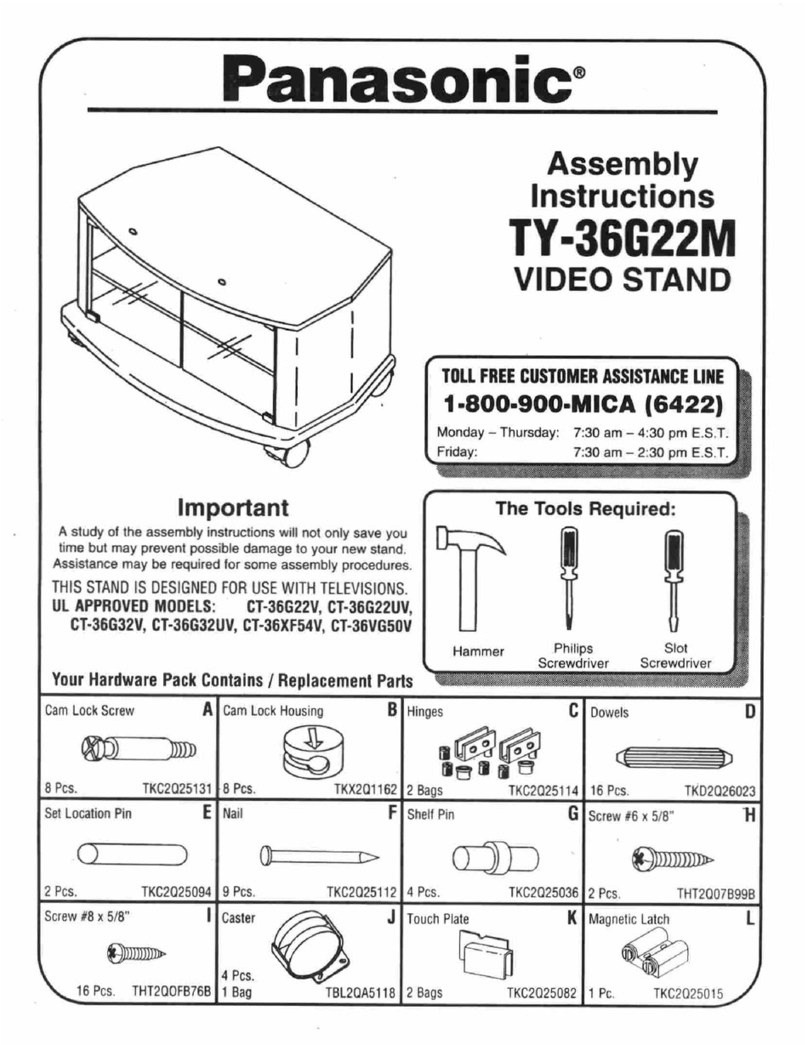
Panasonic
Panasonic TY-36G22M User manual

Panasonic
Panasonic TY-36HX40P User manual

Panasonic
Panasonic TY-FB10HMD - Monitor Terminal Expansion... User manual