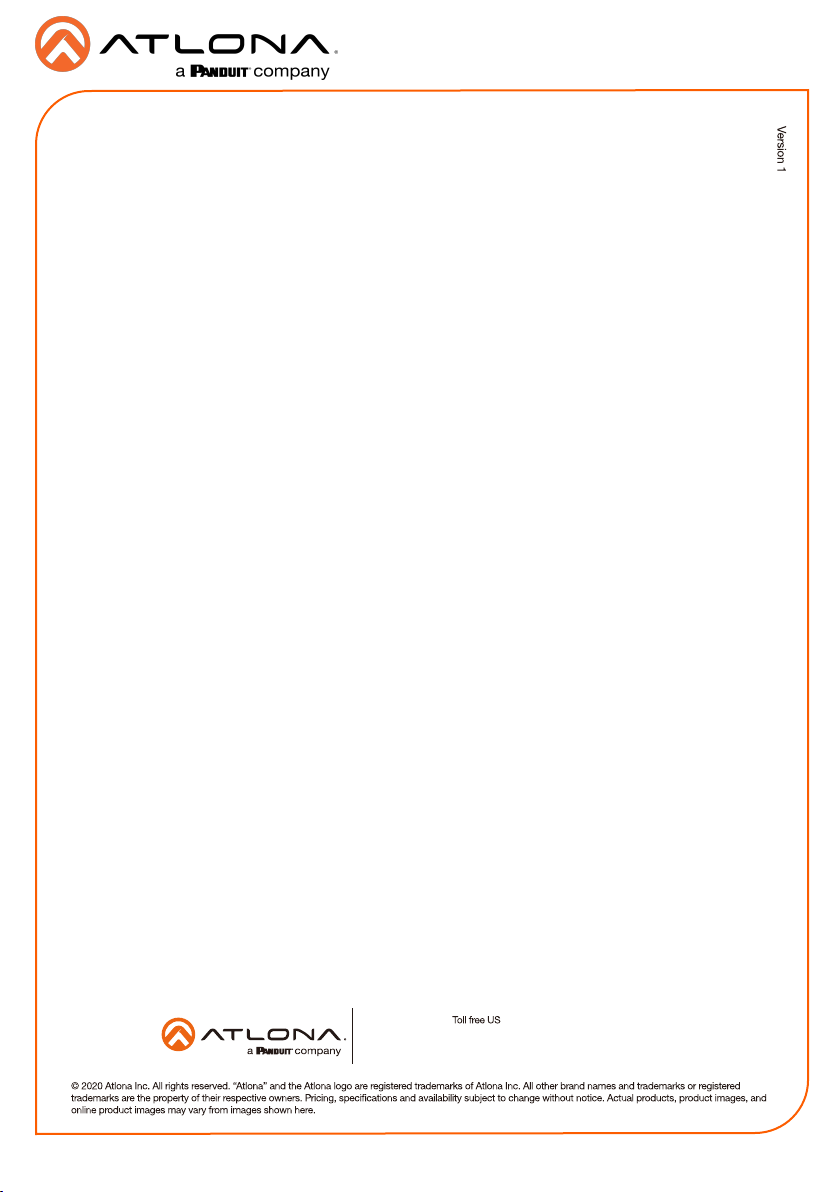ABC DEF
GHI JKL MNO
PQRS TUV WXYZ
1 2 3
4 5 6
7 8
0
9
CANCEL VERIFY
Set Configuration PIN
(Note: Once a pin is set, it will be required to edit settings going
forward)
(Enter a blank pin to remove)
ADVANCED SETTINGS
Set Static IP
IP Address
Subnet Mask
Default Gateway
DNS Server 75.75.75.75
10.0.0.1
255.255.255.0
10.0.0.123
URL
Gateway Settings
Device Settings
Touch Screen LAN Configuration
0.0.0.0
Alternate URL 0.0.0.0
Alias Velocity Scheduling Panel 800
SAVE
FACTORYRESET
CLEAR CACHE
SCAN NETWORK
CANCEL
SET PIN
Cache has been successfully cleared. Press
OK to restart.
OK
ADVANCED SETTINGS
Set Static IP
IP Address
Subnet Mask
Default Gateway
DNS Server 75.75.75.75
10.0.0.1
255.255.255.0
10.0.0.123
URL
Gateway Settings
Device Settings
Touch Screen LAN Configuration
0.0.0.0
Alternate URL 0.0.0.0
Alias Velocity Scheduling Panel 800
SAVE
FACTORY RESET
CLEAR CACHE
SCAN NETWORK
CANCEL
SET PIN
Changing advanced settings requires
application restart.
OK
Installation Guide
AT-VSP-800-BL and AT-VSP-800-WH
7
Troubleshooting
Problem Cause Solution
Device Settings - The touch pad can be renamed for easier syncing with Velocity. Type the
name into the Alias field.
Touch Screen LAN Configuration - The current IP settings will display in these fields. To
switch to a static IP, select the Set Static IP slider, fill in the IP information, and press Save.
Set PIN - The default PIN of 554361 can be changed to a new pin by pressing the Set PIN
button. Type the new PIN in and press Save PIN.
Clear Cache - Press the Clear Cache button to release the current cache of the VSP. Press
the OK button to verify.
Factory Reset - Press the Factory Reset button to clear all the settings and start the touch
pad set up again. Press the OK button to verify.
My touchpad won’t power
on.
The touchpad is not
connected to a PoE switch.
• Connect the touchpad to a
switch that supports 802.3at
PoE.
• If a PoE switch is not
available, use a PoE injector
(sold separately) to power
the unit.
My touchpad isn’t receiving
an IP address.
The connected network is
not DHCP enabled.
•Swipe from the left corner
to the right and press
the refresh button. It can
sometimes take up to 60
seconds to obtain an IP
address.
•Set the touchpad to static IP
by selecting the Set Static
IP slider and providing IP,
subnet, gateway, and DNS
server information.