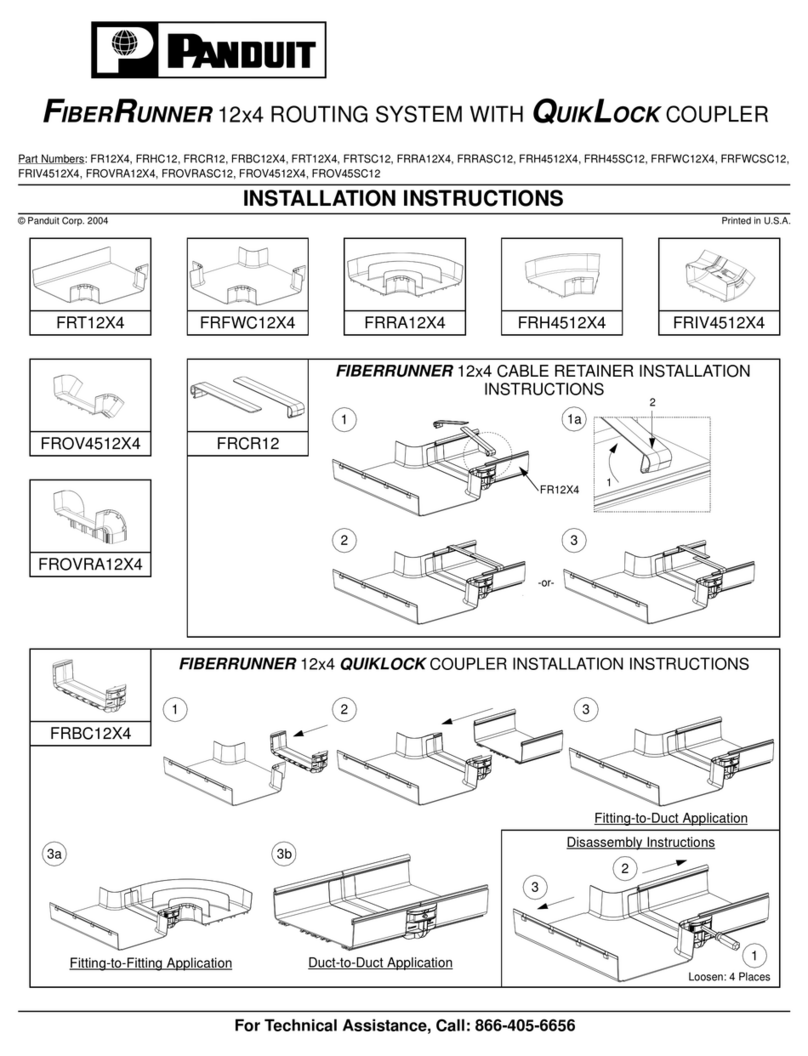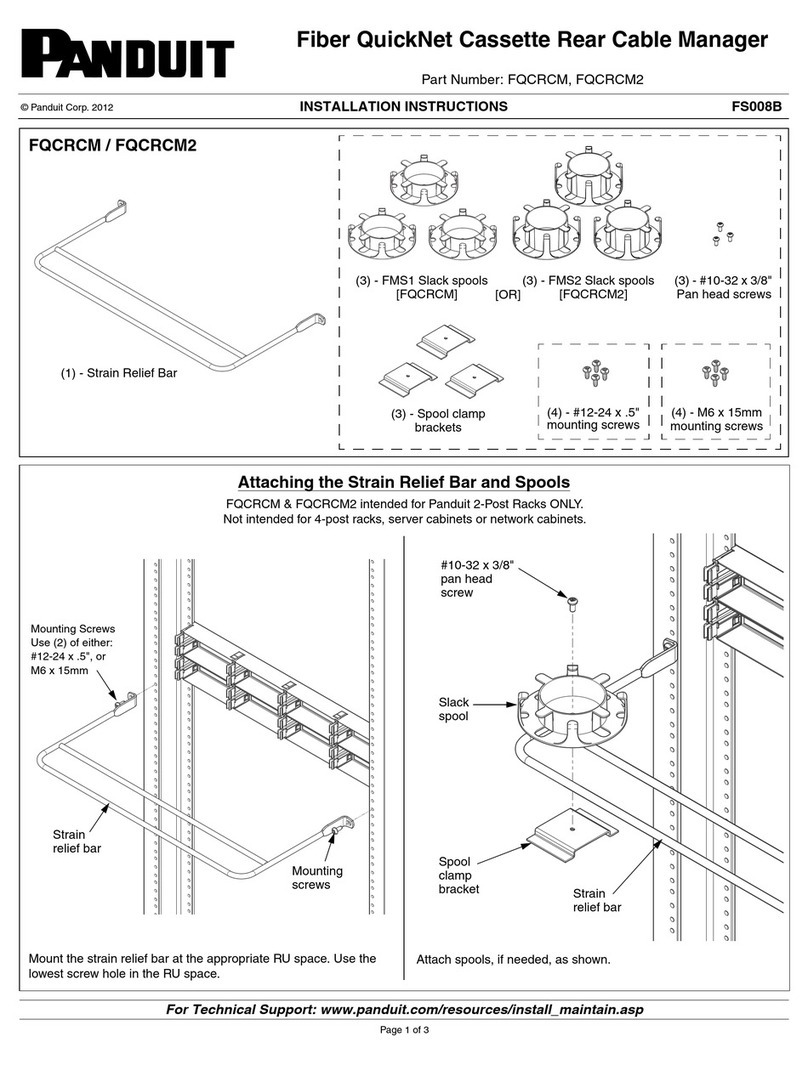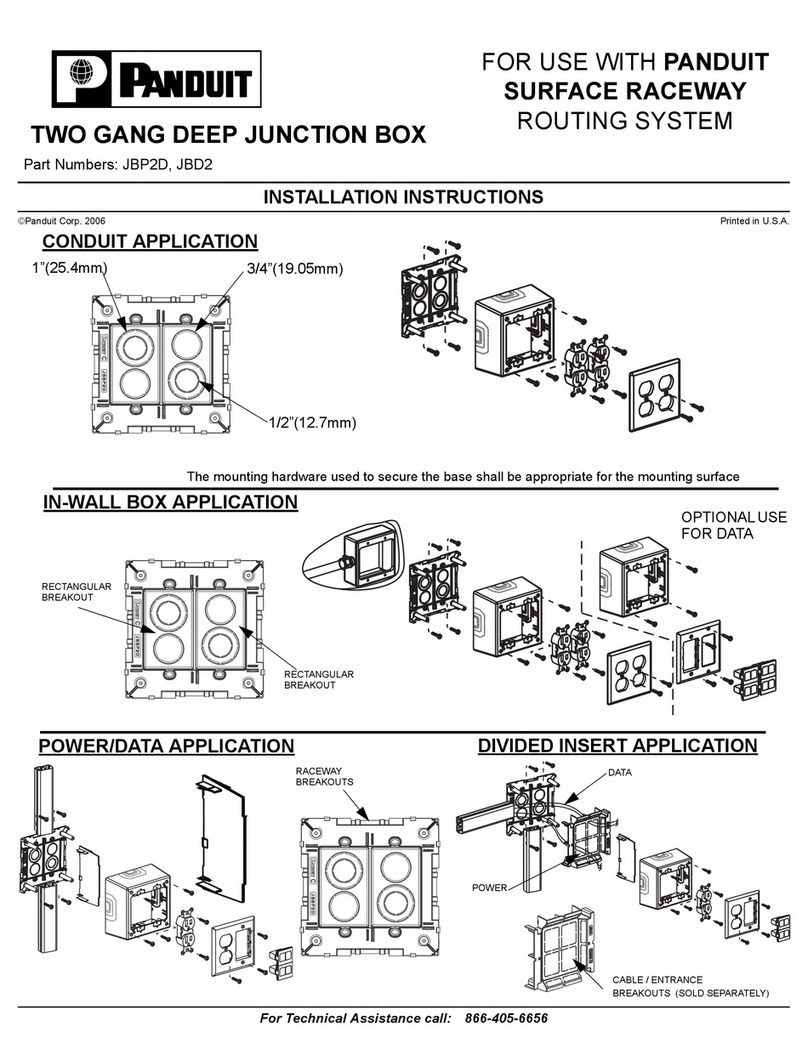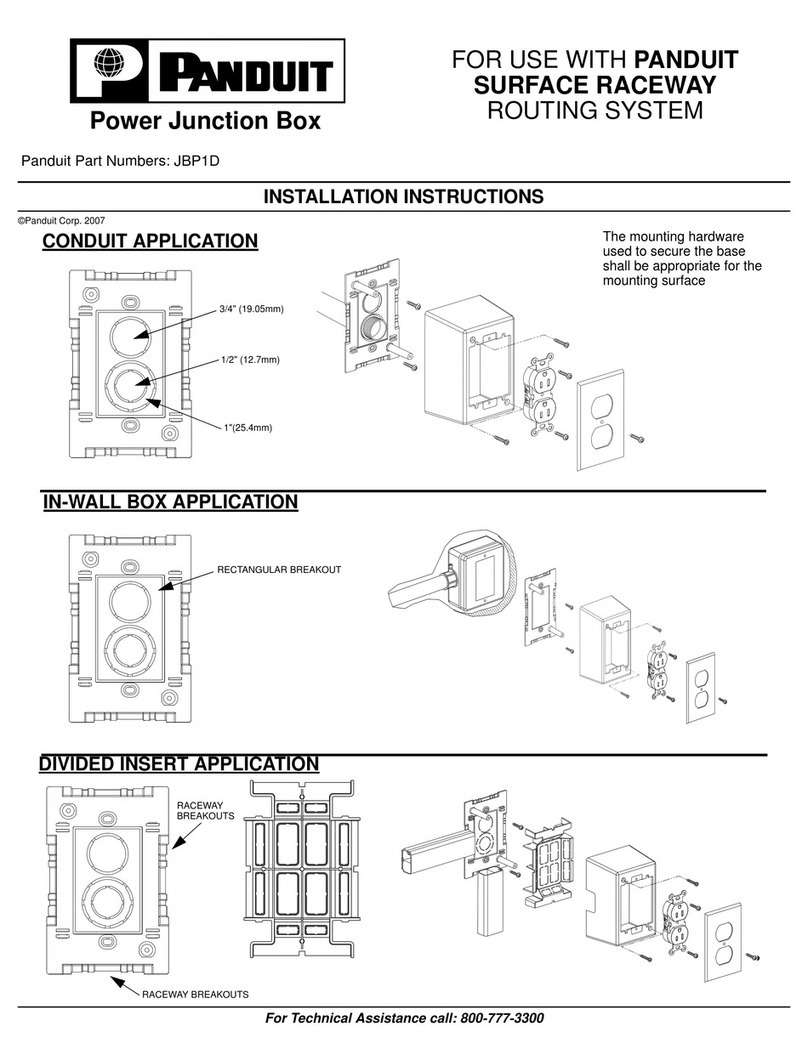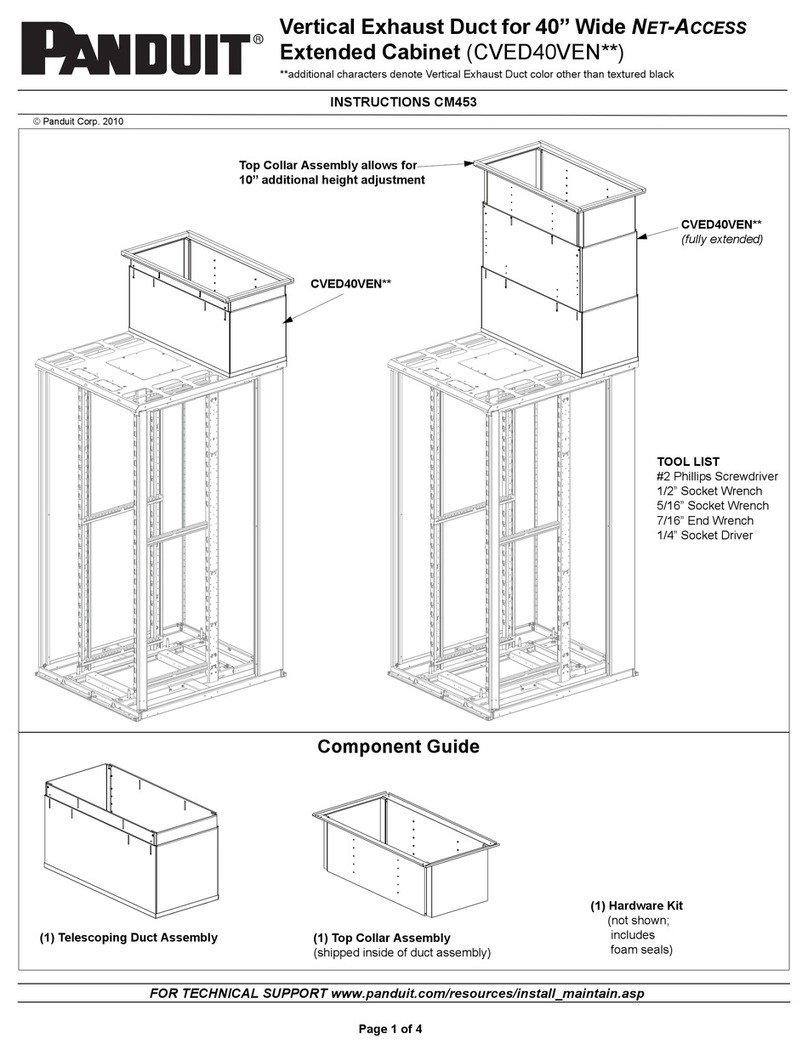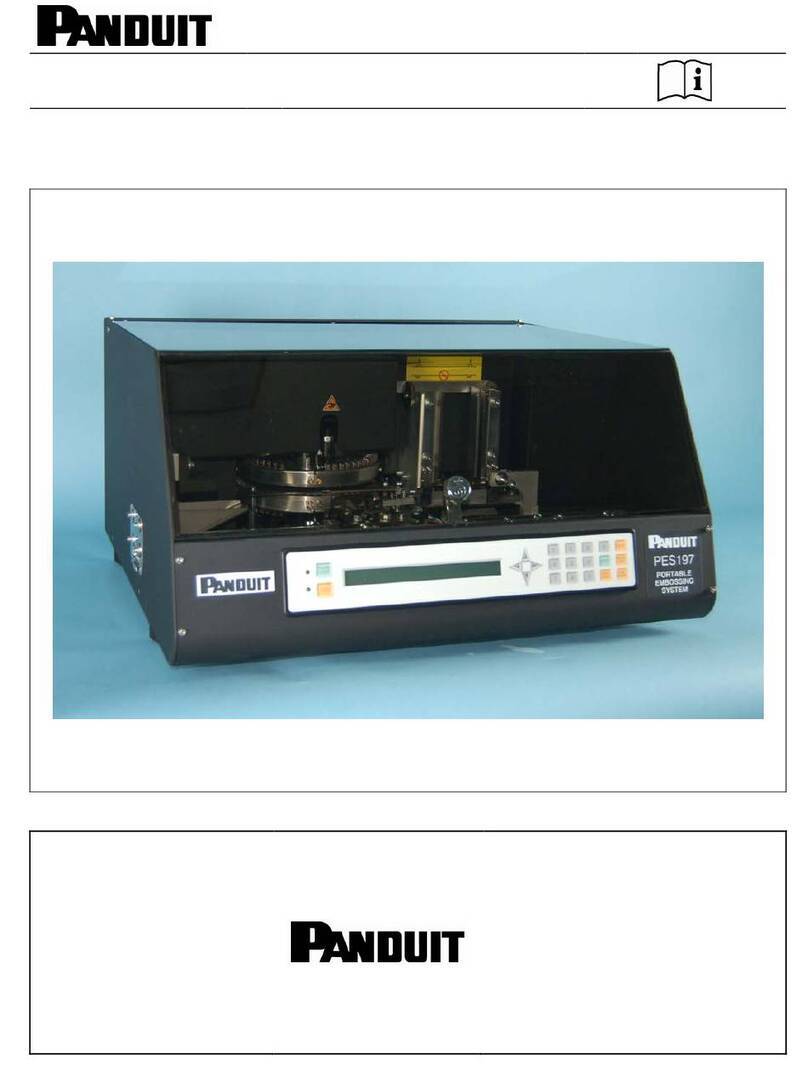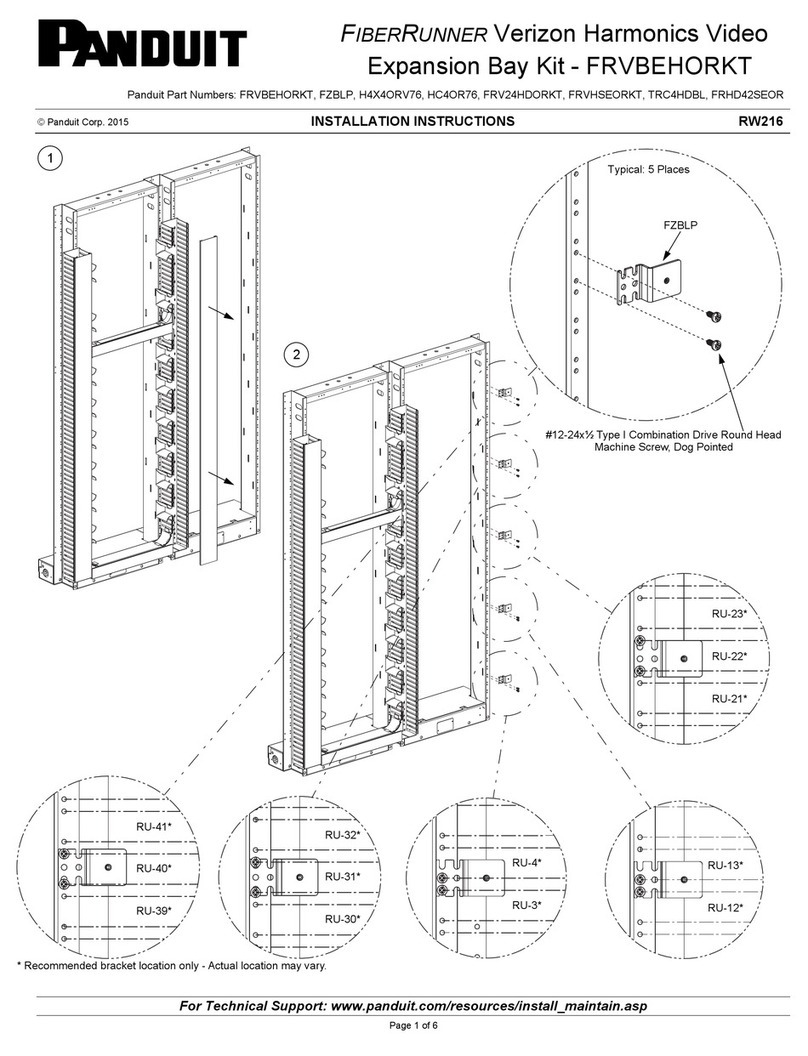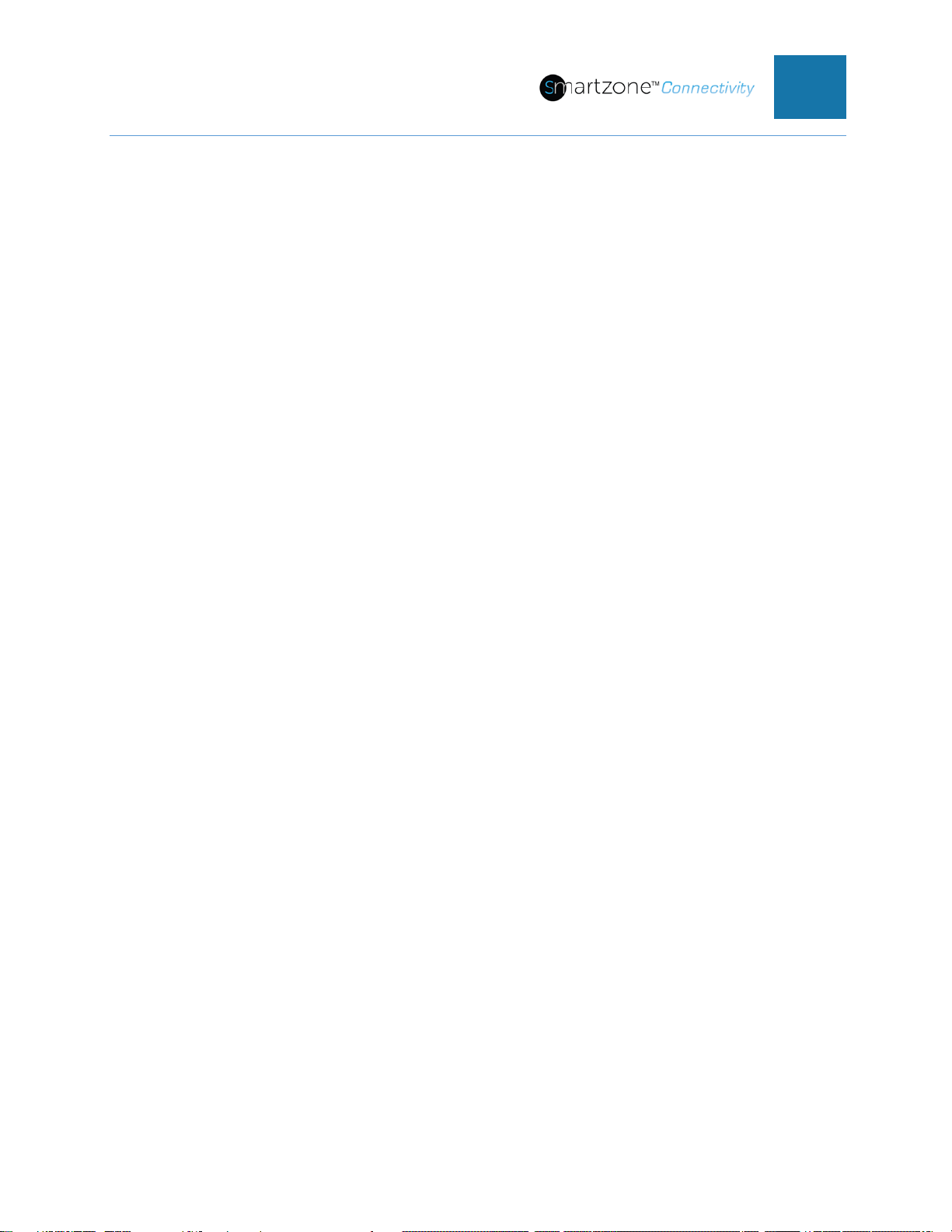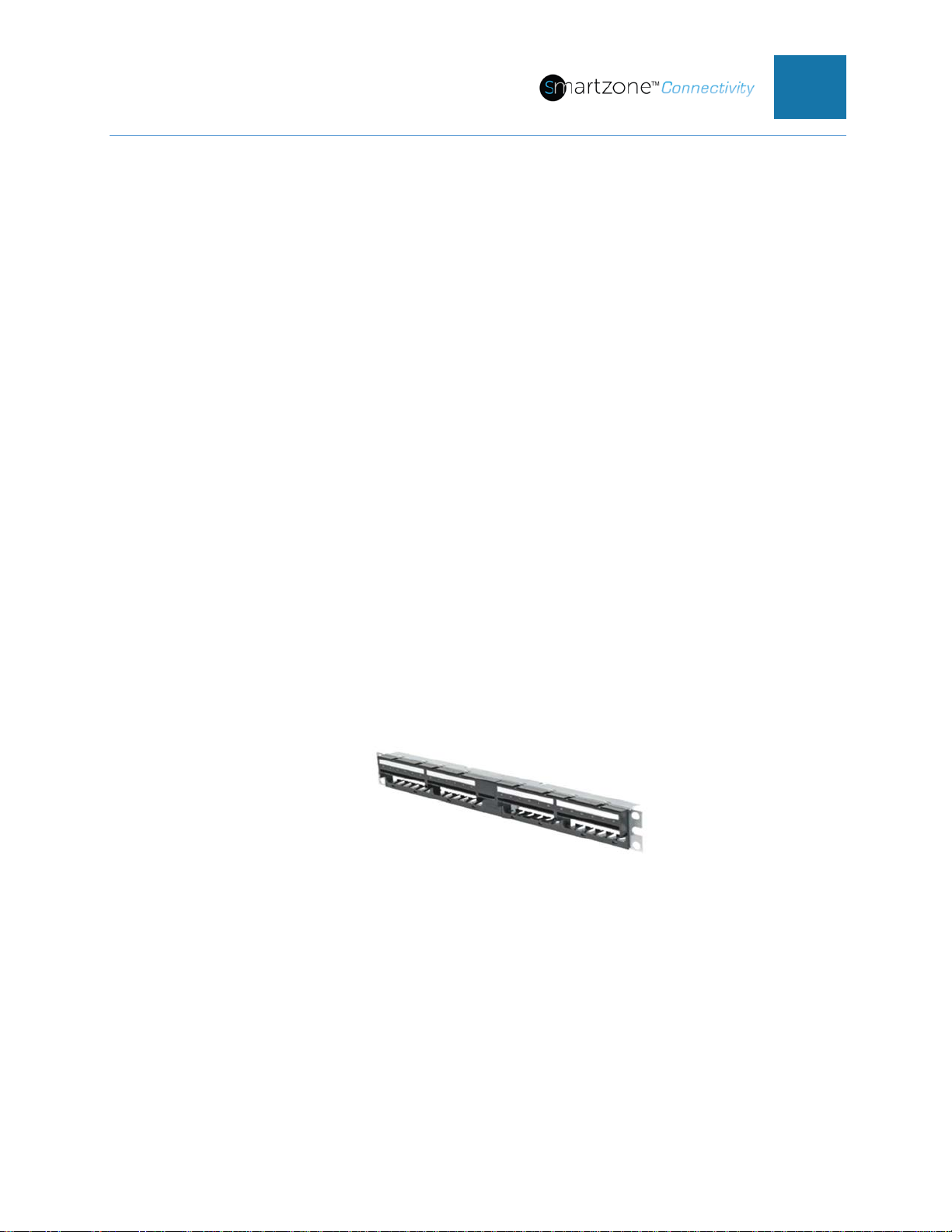PVIQ™ CONNECTIVITY SYSTEM USER MANUAL V 1.0
Clearing a Security Violation for an Unauthorized Remove ...................................96
Clearing a Security Violation for an Unauthorized Add ..........................................96
Clearing a Fiber Interconnect Security Violation........................................................96
Clearing a Security Violation for an Unauthorized Remove ...................................97
Clearing a Security Violation for an Unauthorized Add ..........................................97
Section 9 – Adding/Removing Connections Using MAC Mode and PViQ™ I-Cords.....98
Introduction................................................................................................................98
Basic I-Cord Connection............................................................................................98
Basic I-Cord Connection – Incorrect Switch Port.....................................................100
Enhanced I-Cord Connection ..................................................................................102
Enhanced I-Cord Connection – Incorrect Switch Port..............................................105
Fiber I-Cord Connection ..........................................................................................109
Fiber I-Cord Disconnection......................................................................................110
Fiber I-Cord Guided Patching..................................................................................111
Section 10 - Safety, Warranty, Maintenance and Regulatory Information...................113
Safety Warning........................................................................................................113
Warranty Information...............................................................................................113
Maintenance Agreement..........................................................................................113
Regulatory Information ............................................................................................113
Section 11 - Support and Other Resources.................................................................114
Accessing Panduit Support......................................................................................114
Section 12 - Acronyms and Abbreviations...................................................................115
Documentation Feedback ...........................................................................................116
Appendix A: PViQ™ Connectivity Hardware Installation.............................................117
Hardware Installation Overview...............................................................................117
Panel/Tray Mounting and Grounding.......................................................................118
Jack Module Installation ..........................................................................................119
Installing the Interface Units ....................................................................................120
Installing the Mounting Bracket................................................................................121