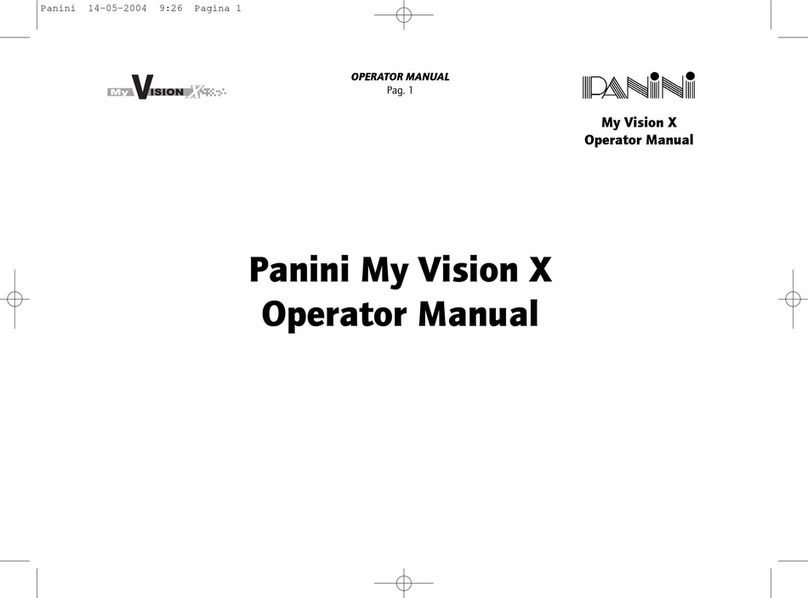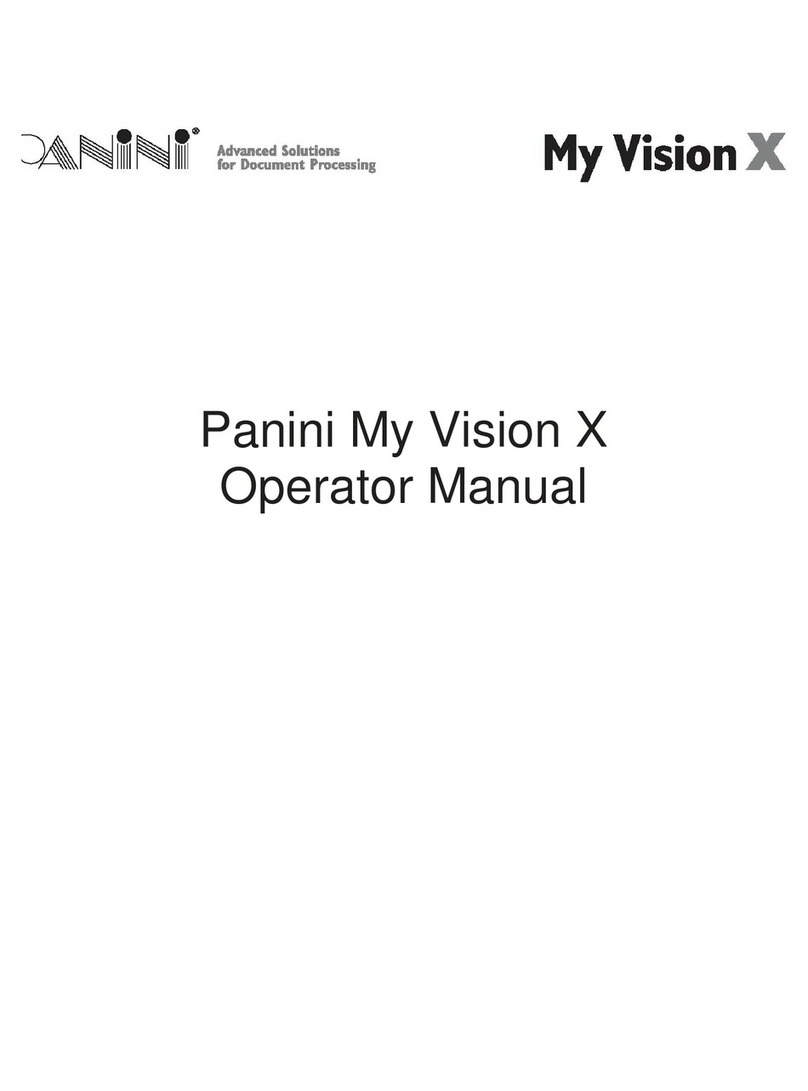Operator Manual Page 1 Preface
Preface
This manual and the software described in it are protected under the Panini S.p.A Copyright. All rights reserved.
Reproduction of this material in any form without the express written consent of Panini SpA or its subsidiaries is
prohibited.
PANINI SpA PROVIDES THIS MANUAL “AS IS” WITHOUT WARRANTY OF ANY KIND, EXPRESS OR
IMPLIED, INCLUDING, BUT NOT LIMITED TO THE IMPLIED WARRANTIES OF MERCHANTABILITY AND
FITNESS FOR A PARTICULAR PURPOSE. PANINI SpA MAY MAKE IMPROVEMENTS AND OR CHANGES
IN THE PRODUCT(S) AND OR THE PROGRAM(S) DESCRIBED IN THIS MANUAL AT ANY TIME AND
WITHOUT NOTICE.
This manual could contain technical inaccuracies or typographical errors. Changes are periodically made to the
information herein; these changes will be incorporated in new editions of this publication.
Trademark Acknowledgements
PANINI, I:Deal, Vision API, ICR Vision and MICR Plus are trademarks or registered trademarks of Panini SpA.
The Panini I:Deal™ is also UL 950 compliant
Note: This equipment has been tested and found to comply with the limits for a Class B digital device, pursuant
to part 15 of the FCC Rules. These limits are designed to provide reasonable protection against harmful
interference in a residential installation. This equipment generates, uses and can radiate radio frequency energy
and, if not installed and used in accordance with the instructions, may cause harmful interference to radio
communications. However, there is no guarantee that interference will not occur in a particular installation. If this
equipment does cause harmful interference to radio or television reception, which can be determined by turning
the equipment off and on, the user is encouraged to try to correct the interference by one or more of the
following measures:
• Reorient or relocate the receiving antenna.
• Increase the separation between the equipment and receiver.
• Connect the equipment into an outlet on a circuit different from that to which the receiver is connected.
• Consult the dealer or an experienced radio/TV technician for help.
Modifications not expressly approved by the manufacturer could void the user's authority to operated the
equipment under FCC rules.
© 2009 PANINI S.p.A., ALL RIGHTS RESERVED
Proper Disposal of WEEE
FOR COUNTRIES IN THE EUROPEAN UNION (EU)
The European Commission of the European Union has determined that electrical and electronic equipment on
the market today contain parts and components that may be properly reused or recycled to reduce quantities of
materials ultimately disposed in landfills and other disposal arenas. To address this determination, waste
electrical and electronic equipment (WEEE) should not be collected or disposed with unsorted waste from
private households or businesses. Rather, it must be collected separately. Dumping of these devices at
unequipped and unauthorized places may have hazardous effects on health and environment. Offenders will be
subjected to the penalties and measures laid down by the law.
To that end, Panini products are appropriately marked with the European Union WEEE Directive’s crossed-out
dustbin symbol to indicate the requirement for separate collection of electrical and electronic equipment put on
the market after August 13, 2005, according to the WEEE directive 2002/96/EC (and subsequent amendments)
and your national laws.
To dispose of our devices correctly:
Contact the Local Authorities or local distributor, who will give you the practical information you need and the
instructions for handling the waste correctly, for example: location and times of the waste collection centres,etc.
When you purchase a new device of ours, give a used device similar to the one purchased to our distributor for
disposal.
FOR OTHER COUNTRIES (NOT IN THE EU)
The treatment, collection, recycling and disposal of electric and electronic devices will be carried out in
accordance with the laws in force in the country in question.
First Edition:
February 2009
© 2009
PANINI SpA
Via Po, 39
10124 Torino Italy
Internet: www.panini.com
PANINI NORTH
AMERICA
(Subsidiary)
577 Congress Park Drive
Dayton, OH 45459
(USA)