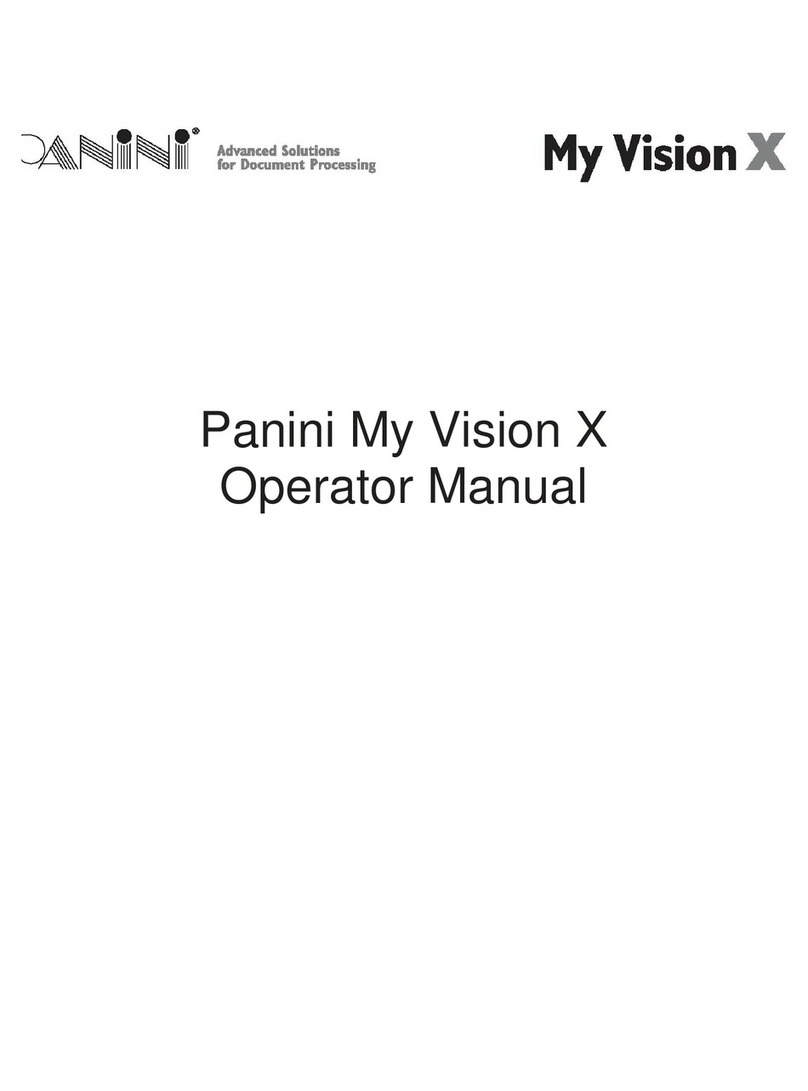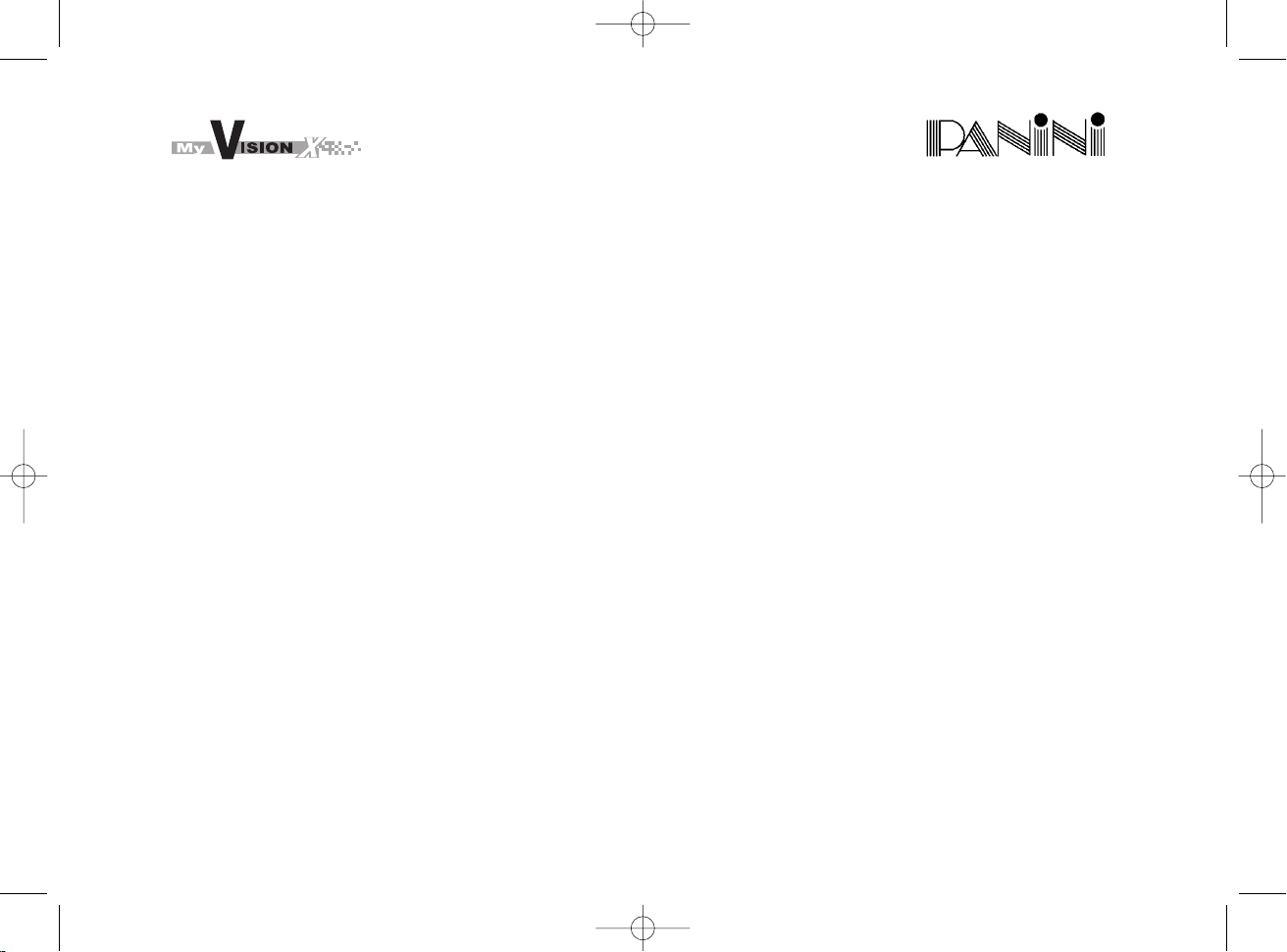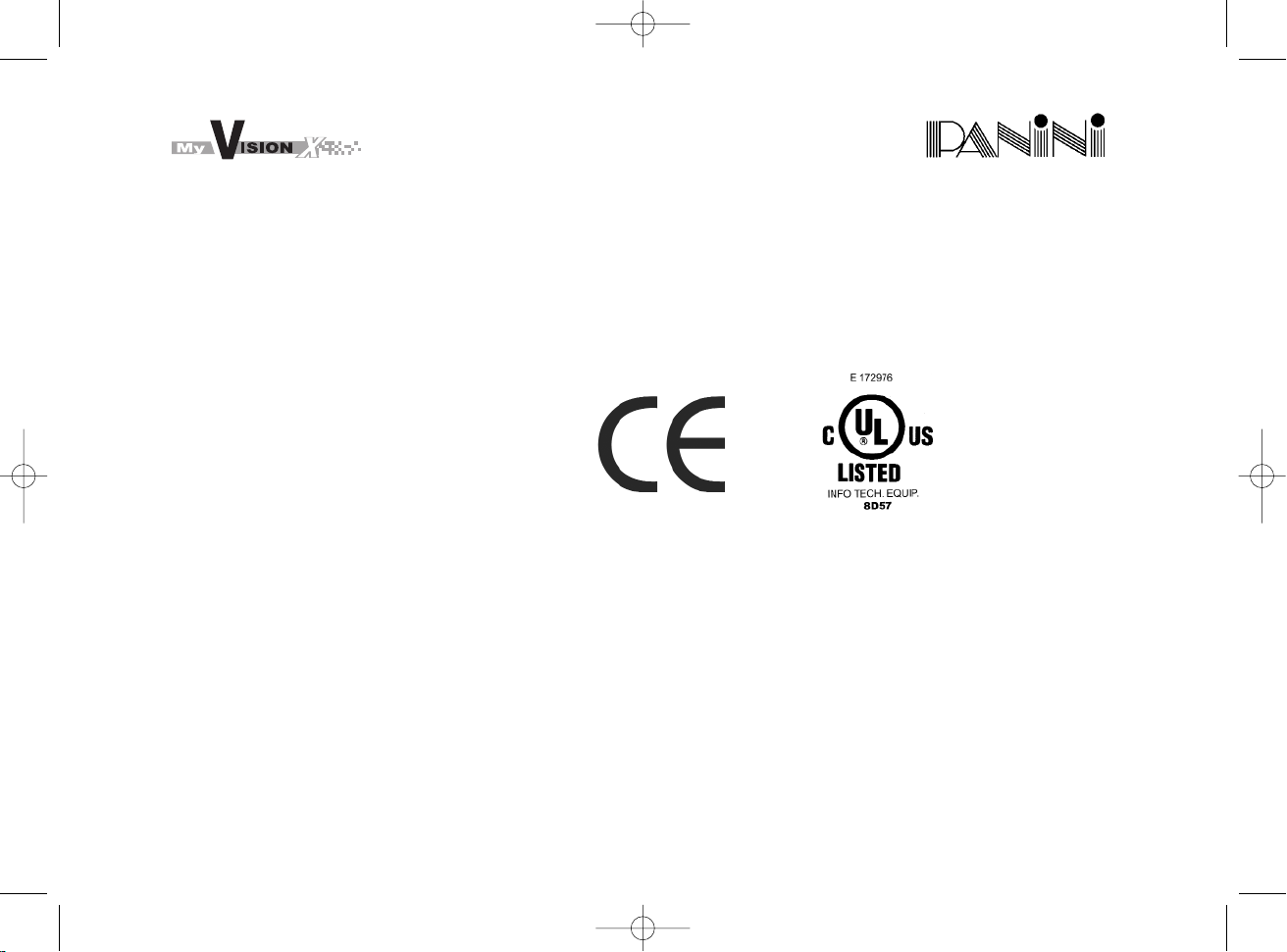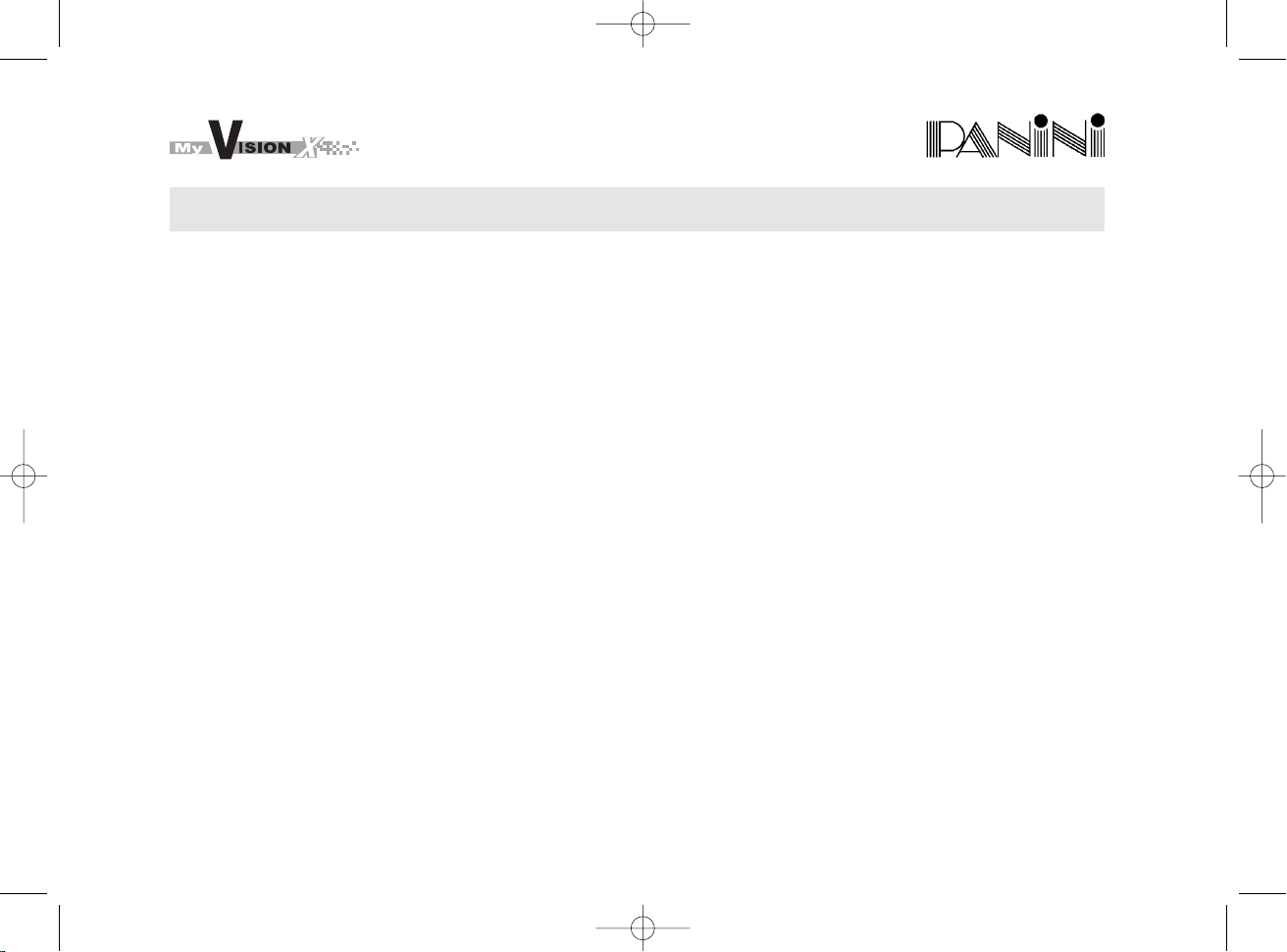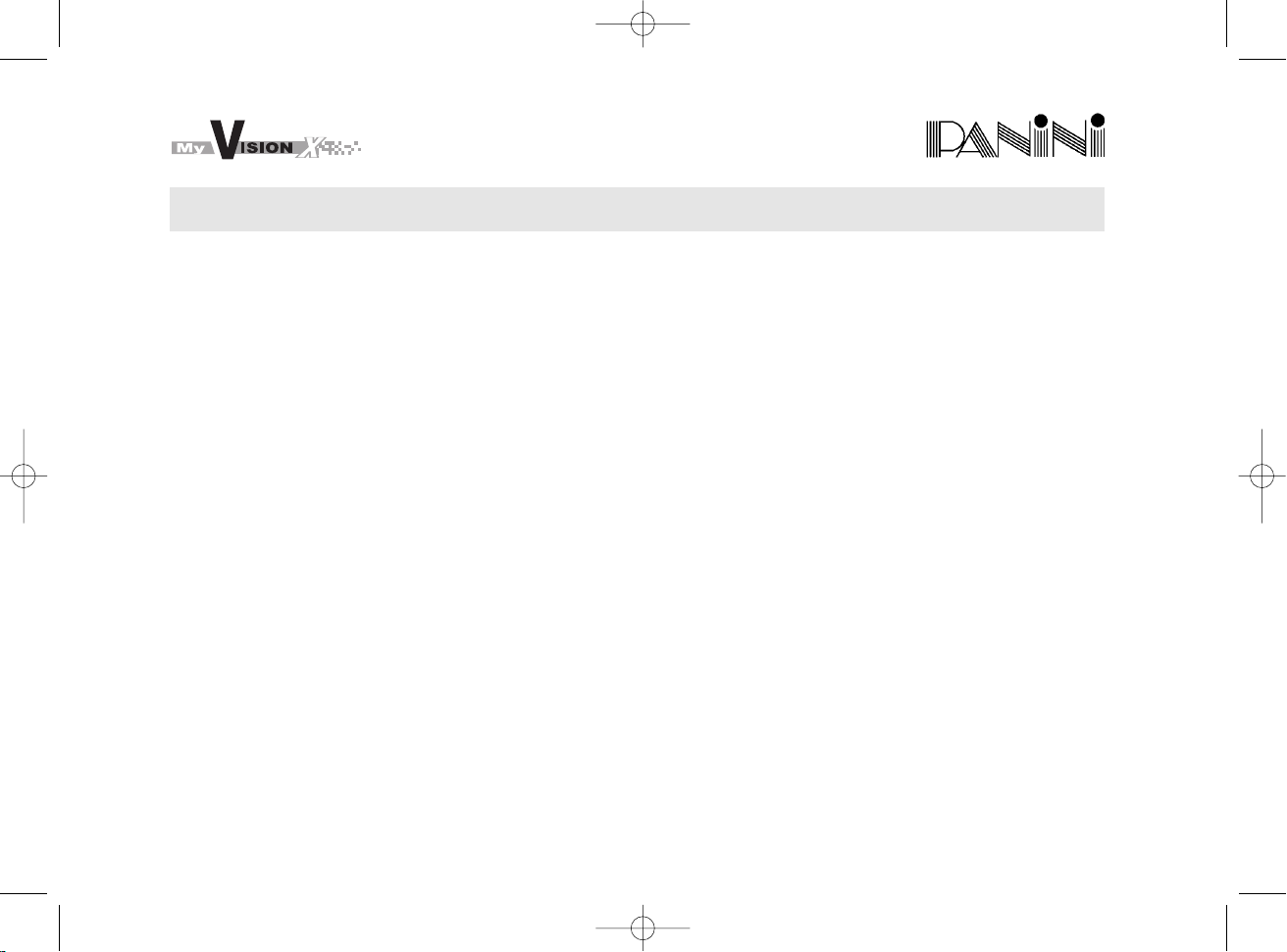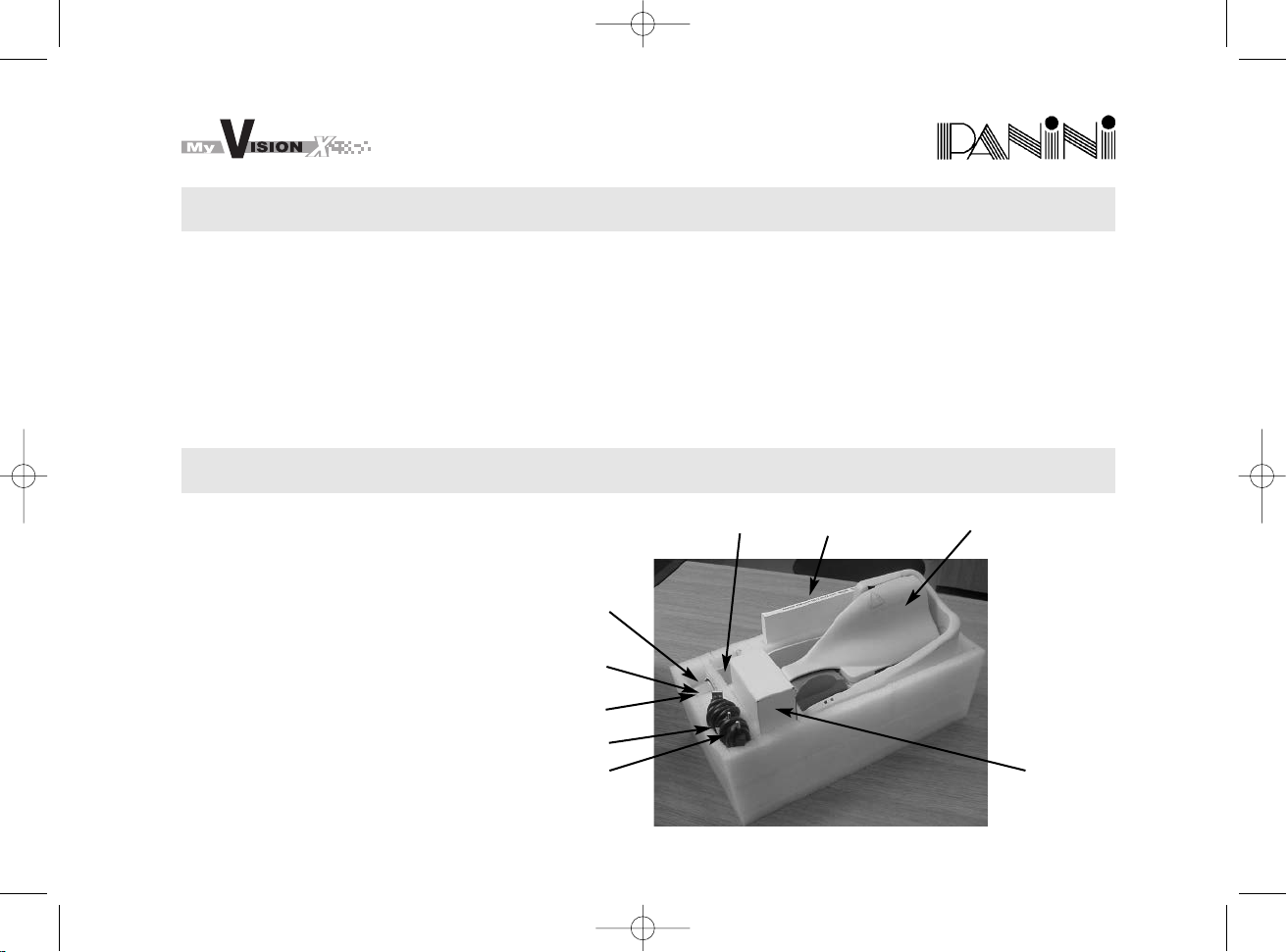OPERATOR MANUAL
Pag. 7
1. General
Congratulations on your selection of Panini My Vision X!
The Panini My Vision X is a new generation of check scanners.
With a small footprint, sleek design and quiet operation, the Panini My Vision X fits perfectly in a small
area such as a teller window, or on the back counter of bank branches.
The Panini My Vision X incorporates the latest, state-of-the-art technology and the latest standards for
check processing in the marketplace.
A very unique, patent-pending 3-mode feeder can be found in the Panini My Vision X, allowing for single
item feeding, up to 30 items batch feeding with single hand insertion (in this case it is always possible to
insert documents with one hand only) or up to 100 items batch insertion by manually moving the pressure
plate.
MICR reading technology available with Panini My Vision X is comparable to the larger and faster reader
sorter, thanks to the newly released Panini MICR Plus‘.
Taking advantage of the most up to date technology, the Panini My Vision X connects to computers via
USB2.0 interface, allowing for fast data transfer at no additional cost.
A rear ink jet endorser can also be found on the Panini My Vision X.
The Panini Ranger API compatible throughout the Panini Vision Series of products is also standard on the
My Vision X, guaranteeing easy and reliable software integration.
Finally, The Panini My Vision X has been designed specifically to allow for entire track accessibility,
including scanner area (patent pending), for easy interventions and for maintenance purposes.
This manual is written primarily for personnel who process checks or other documents.
Panini 14-05-2004 9:26 Pagina 7