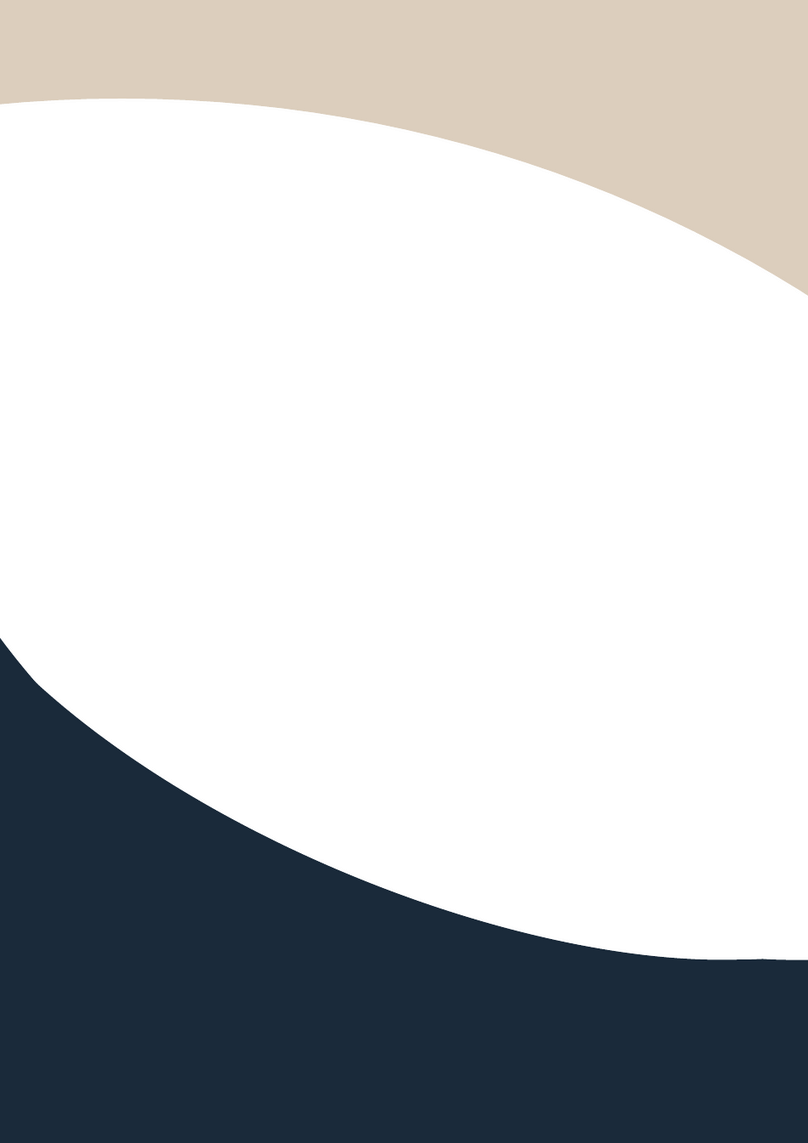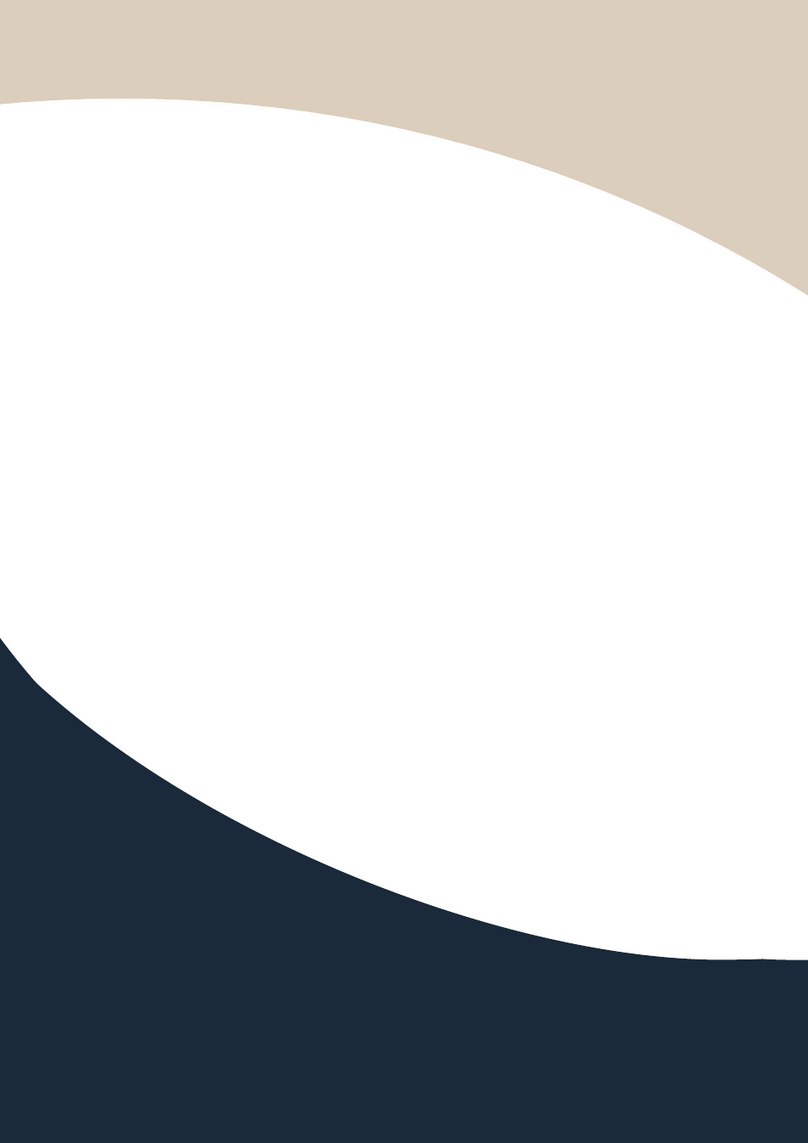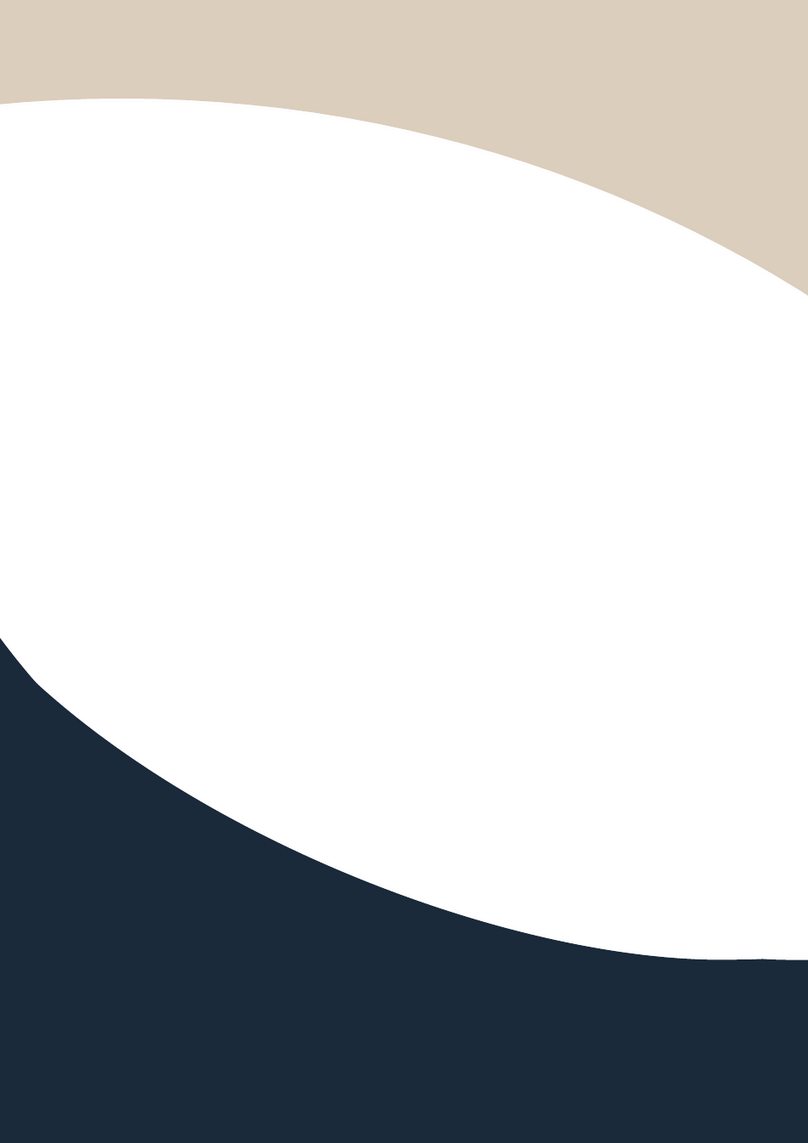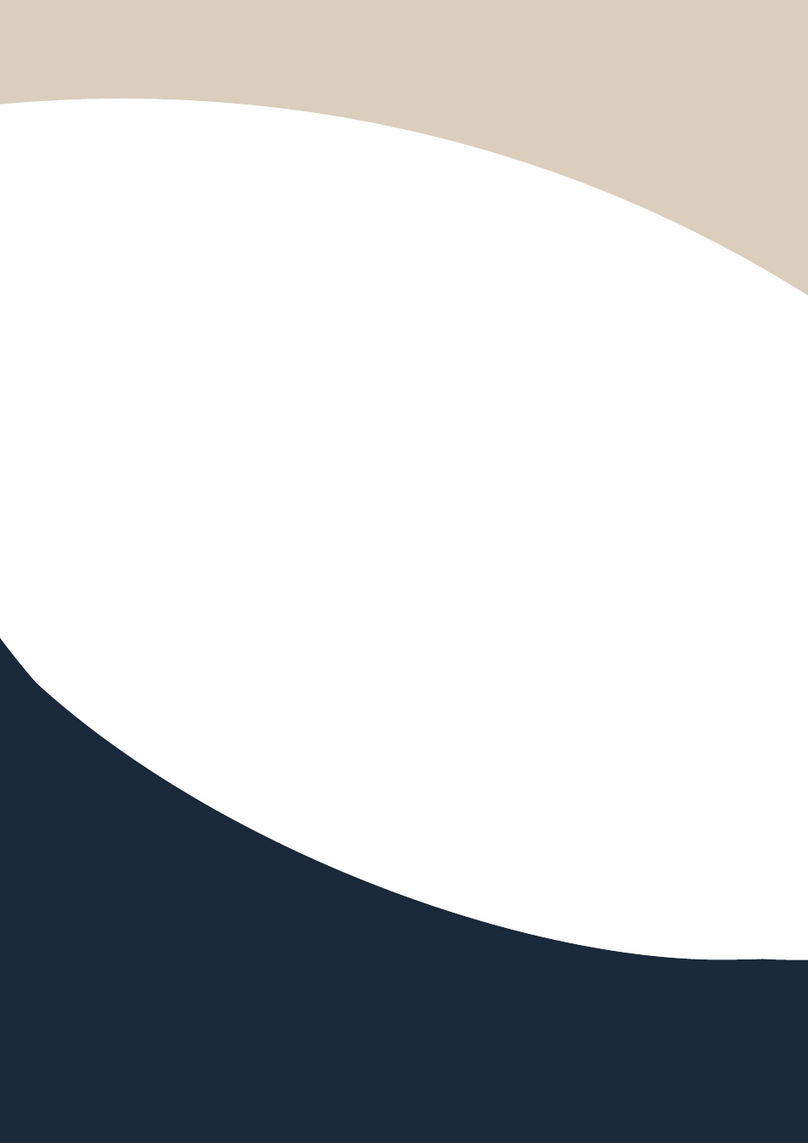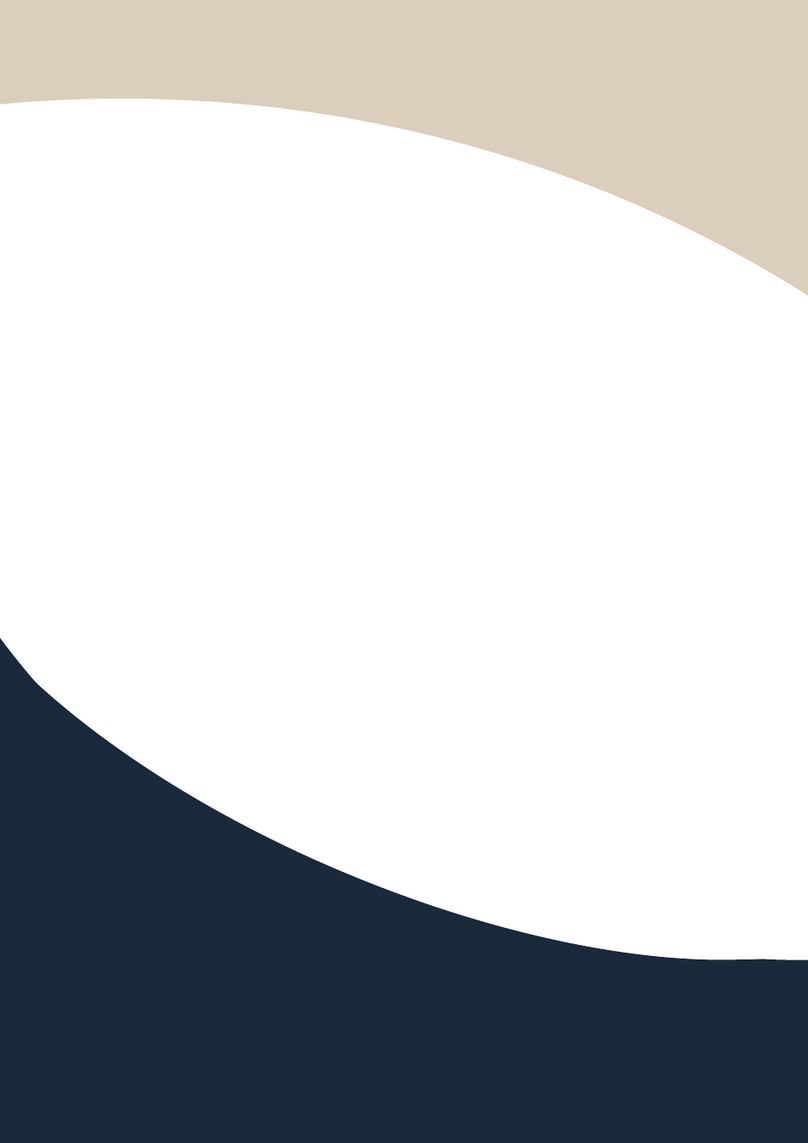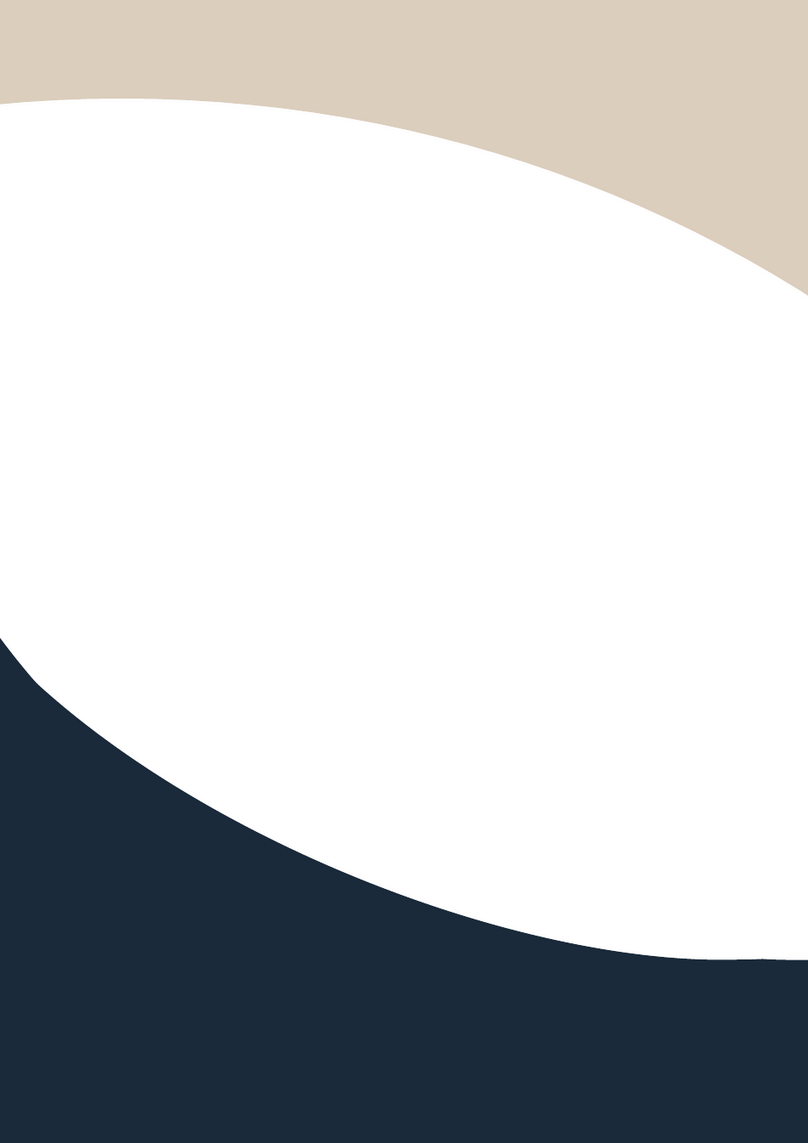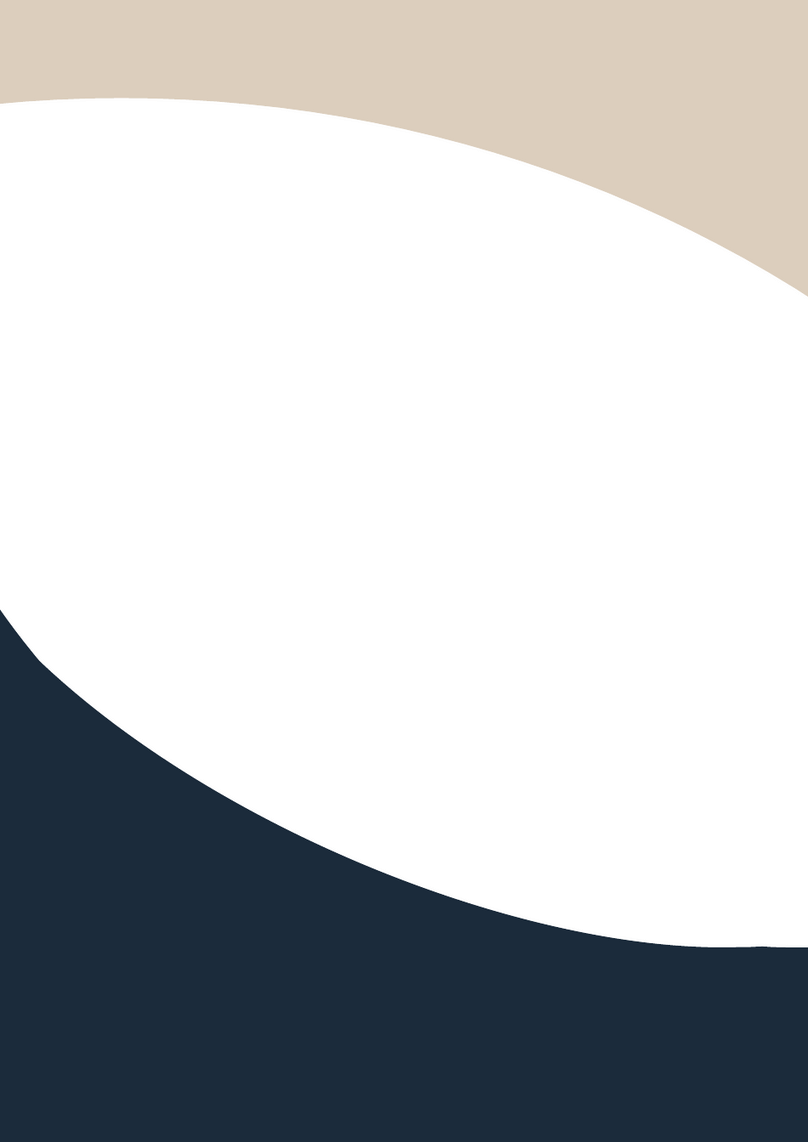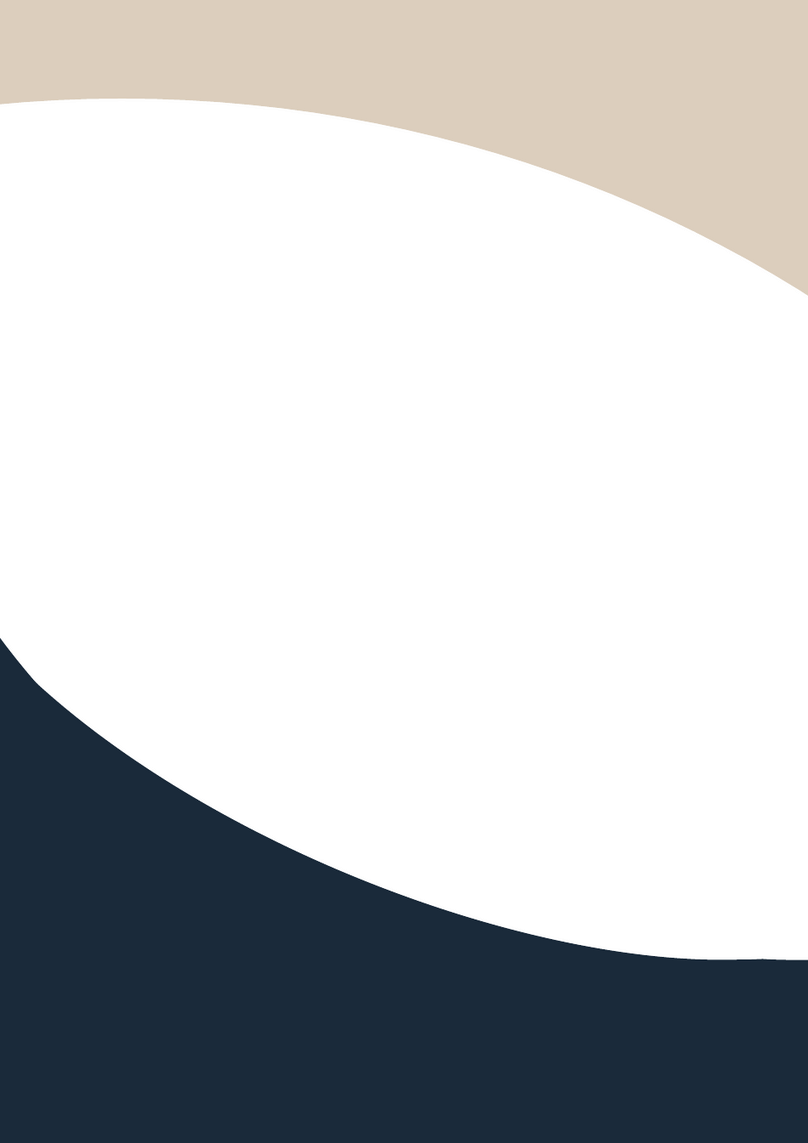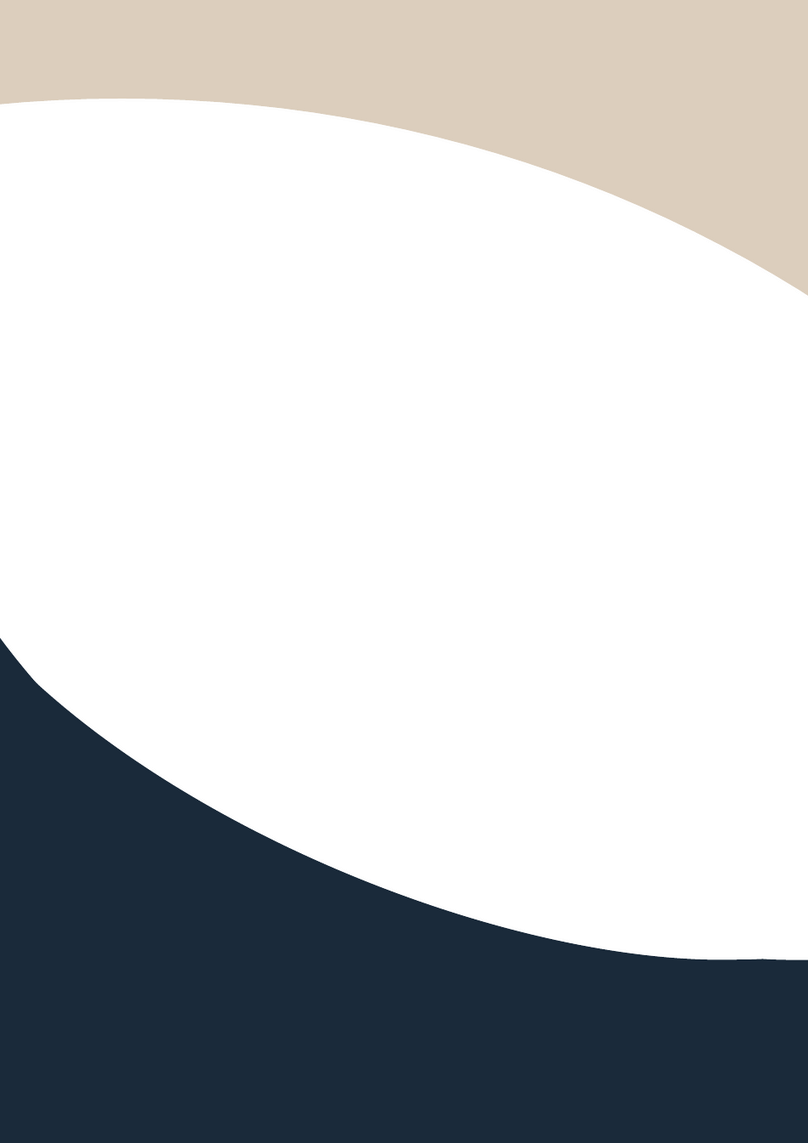Switching operation
Switching with industry 2-key fast switching, first press the input button and then select/press output
button. Details are as follow:
There are 8 input buttons, 8 output buttons. First press MENU to show SWITCH interface, then
can continue the next switching step.
Press input number at the INPUT area, the input button will light up with blue light.
Then press output number at the OUTPUT area, and the output button will light up. Users also
can press the UP button to realize 1 to ALL switching.
If need to cancel switching, can press the button again to cancel. Users also can press the DOWN
button to cancel all outputs.
Scene Operation
The system can save 40 scenes, after switching successfully in the SWITCH interface, press MENU
button and switch to SCENE interface.
Enter the wanted scene save number(1~8), then press SAVE. If want to reload the saved scene,
press the scene number and press RECALL button
Note: When the scene save/recall is made through the front button, the maximum number of
save/recall is 16.
Setup Operation
First press MENU switch to SETUP interface, then continue next operation
Via SETUP, it can realize IP address changing, in SETUP interface can use UP/ DOWN button to
position, enter the needed IP address from the left button side, then press SAVE button to save
View Operation
Via MENU button switch to VIEW interface, will display the current switching status
COM Control command
RS232 cable with straight-through connection (USB-RS232 can be used directly to control)
Communication protocol:
Baud rate: 115200
Data bit: 8
Stop bit: 1
Check bit: None
Switch Input Y to all the outputs
Eg. “1ALL.” means switch input 1 to all outputs
Switch all the channels to be one to one. Eg.1->1, 2->2,
3->3……
Y=1,2,3,4......
Z=1,2,3,4......
Switch Input Y to Output Z
Eg. “1X2.” means switch Input 1 to output 2
Y=1,2,3,4......
Z=1,2,3,4......
Q=1,2,3,4......
W=1,2,3,4......
Switch Input Y to Output Z, Q, W
Eg. “1X2&3&4.” means switch Input 1 to Output 2, 3, 4