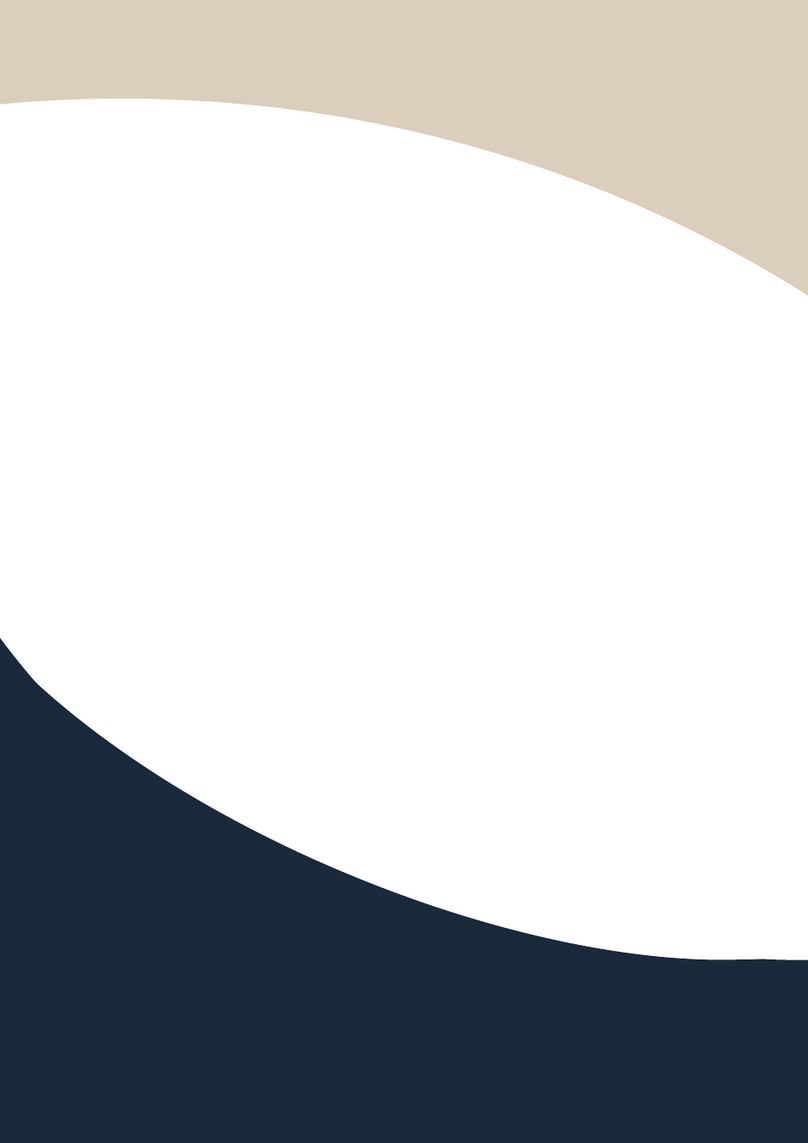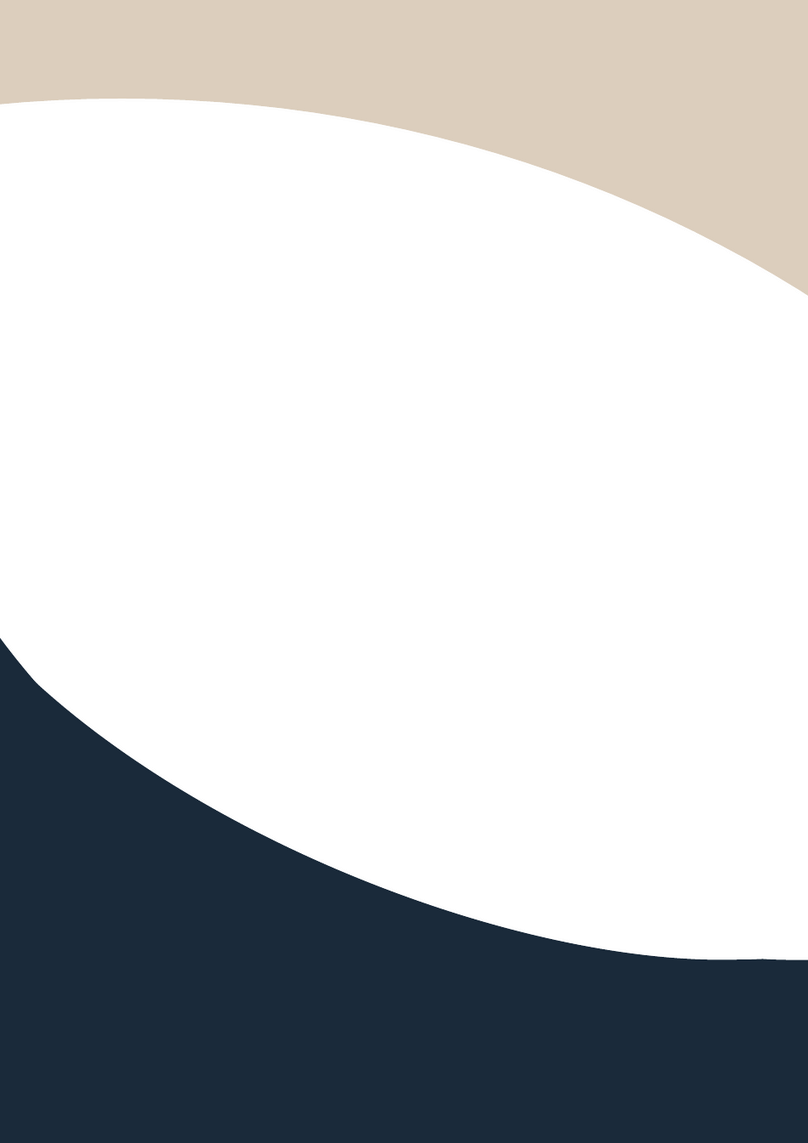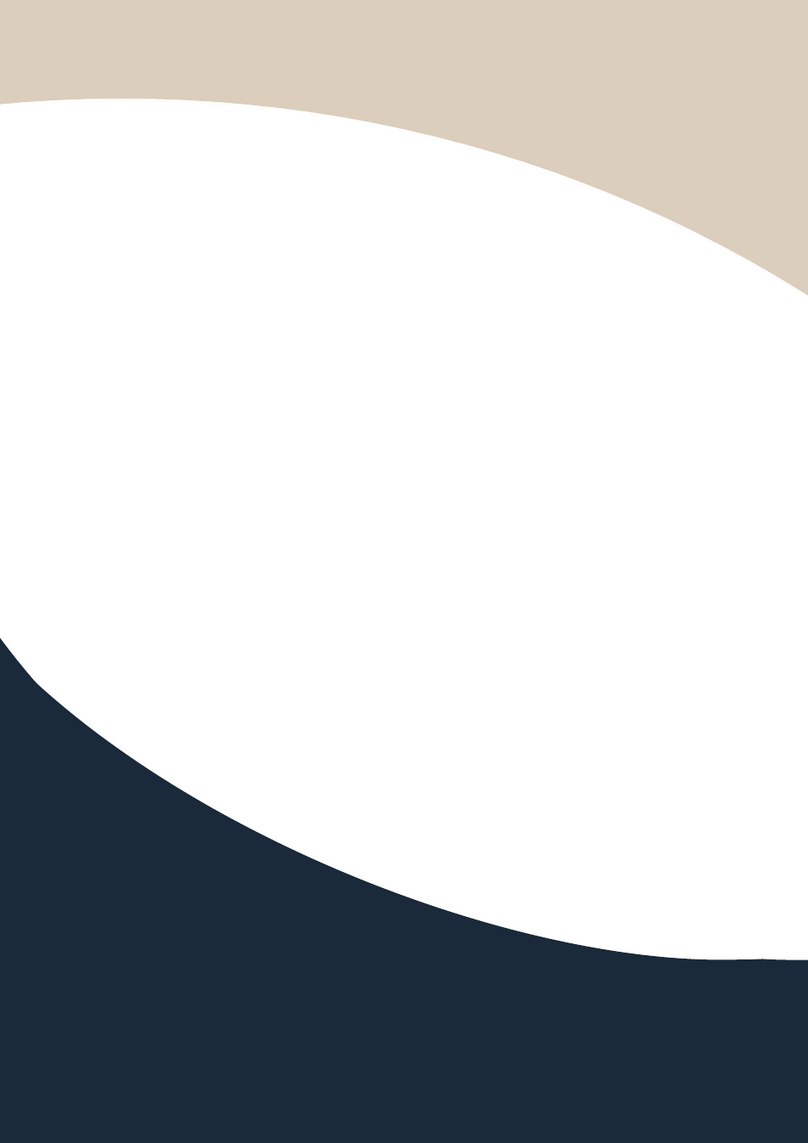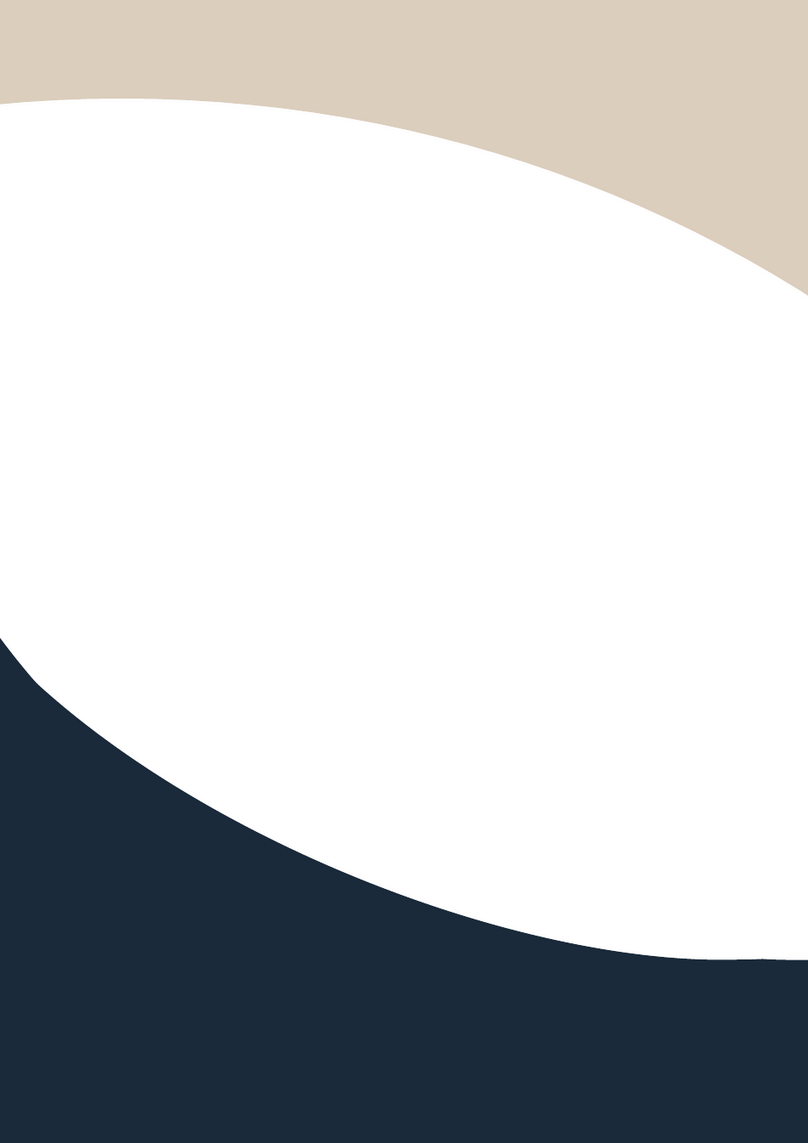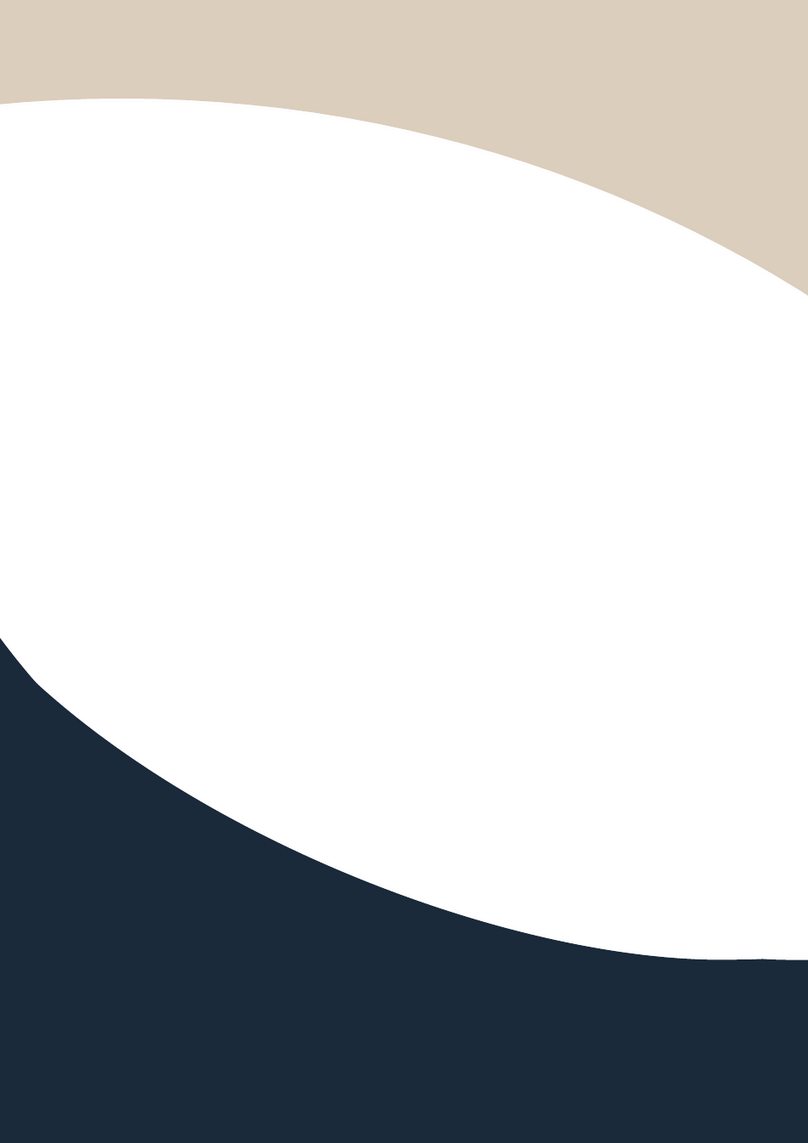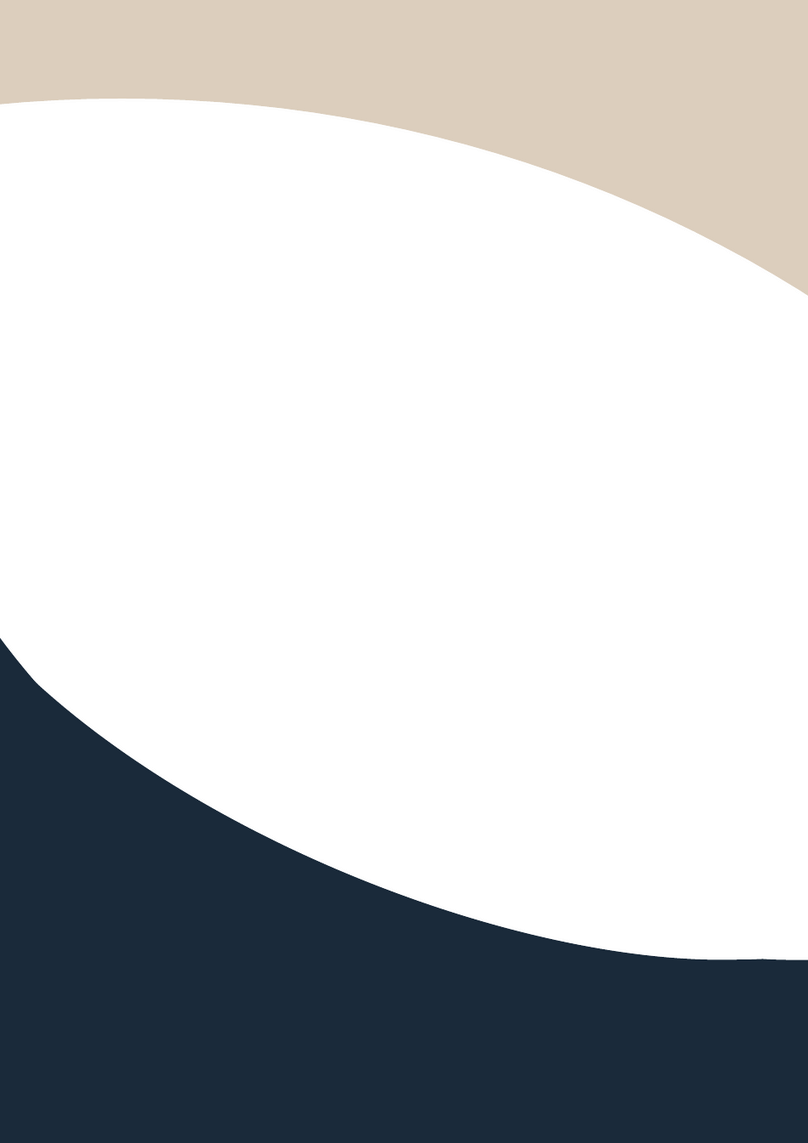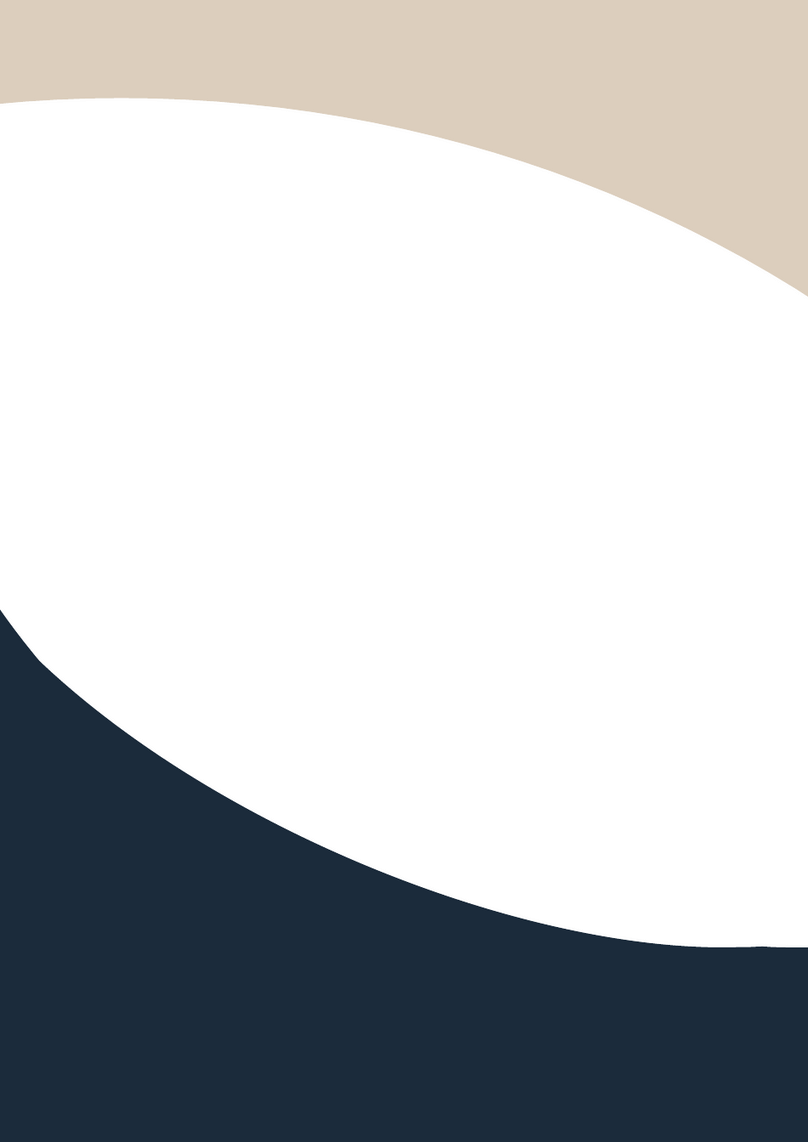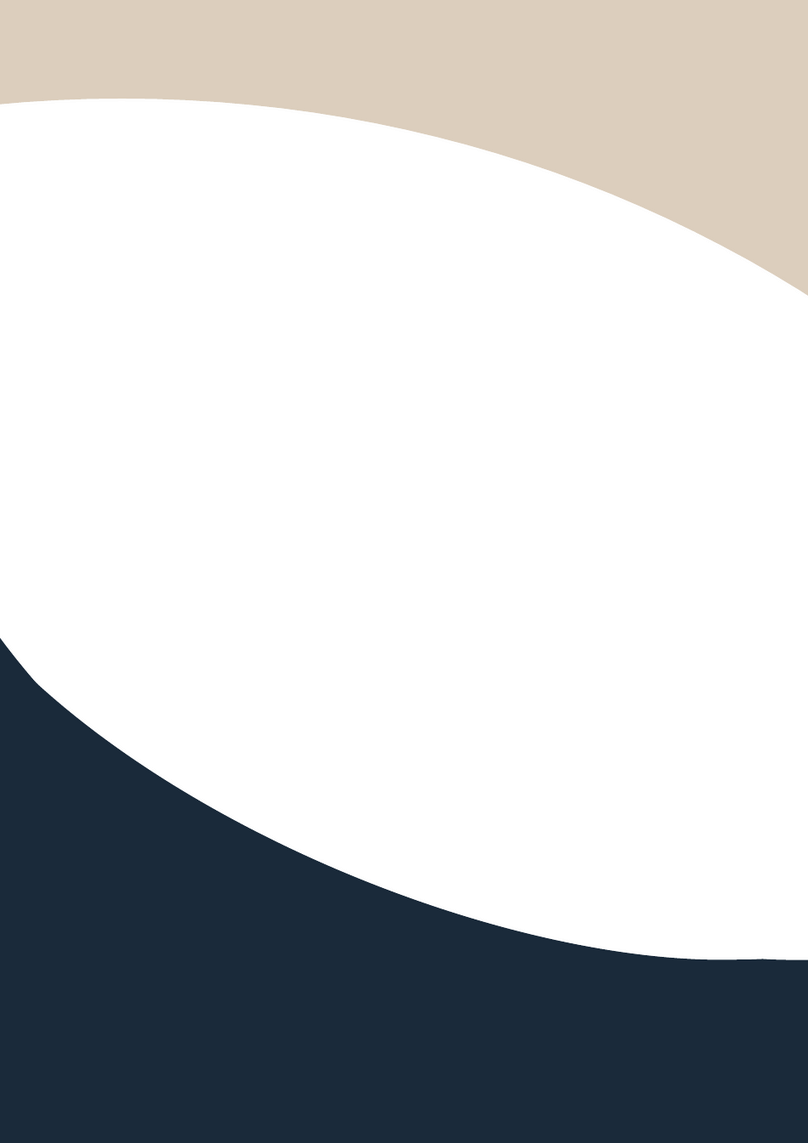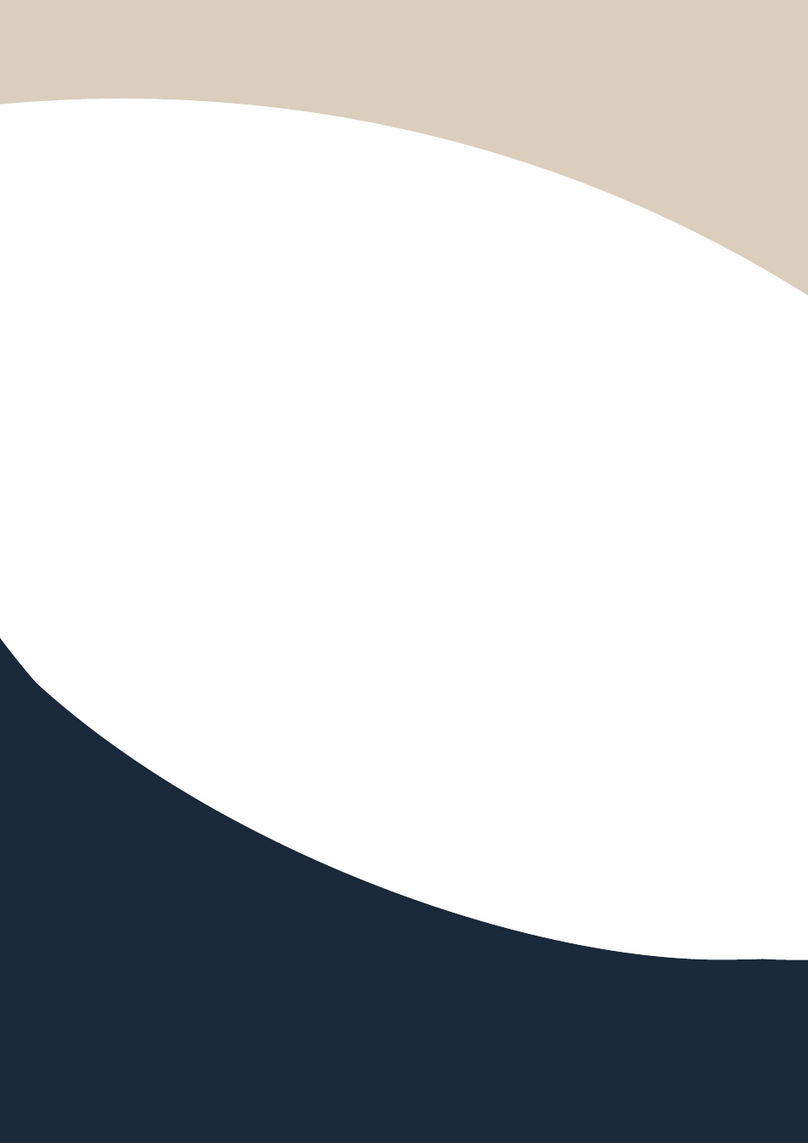1. Packing
2. Panel description
Front panel
1OLED screen:Display matrix switching status, input / output port, EDID, Baud rate, IP Address.
2POWER LED: Red LED indicates that the unit is powered.
3IN / OUT Button: You need to press an output button (1~8) firstly and then press an input button
(1~8) to select the corresponding
4MENU/ENTER/UP/DOWN: EDID Check On the initial OLED display screen, press“MENU”button to
enter the Matrix switching state interface, then press“UP/DOWN”button to check the current
EDID information of each HDMI input port. EDID setting On the initial OLED display screen, press
“MENU”button to enter the EDID setting interface, press“UP/DOWN”button to select the
required EDID, and press the“ENTER”button. A prompt“copy to input :”will appear.
Then press
“UP/DOWN”
button to select the input port you need to set, and press
“ENTER”button
again to confirm. Baud rate setting On the initial OLED display screen, press“MENU”button to
enter the Baud rate interface, and press“UP/DOWN”button to select the required Baud rate,
finally press the“ENTER”button to confirm the setting. IP Address Check On the initial OLED
display screen, press“MENU”button to enter the IP interface, then press“UP/DOWN”button to
check the current IP address. Pressing the“MENU”button again will return to the initial OLED
display status.
5POWER button
6IR Window
7LOCK button: Short press the LOCK button to lock front panel buttons (Except the power button);
Press it again to unlock.
Remote Control Battery not provided