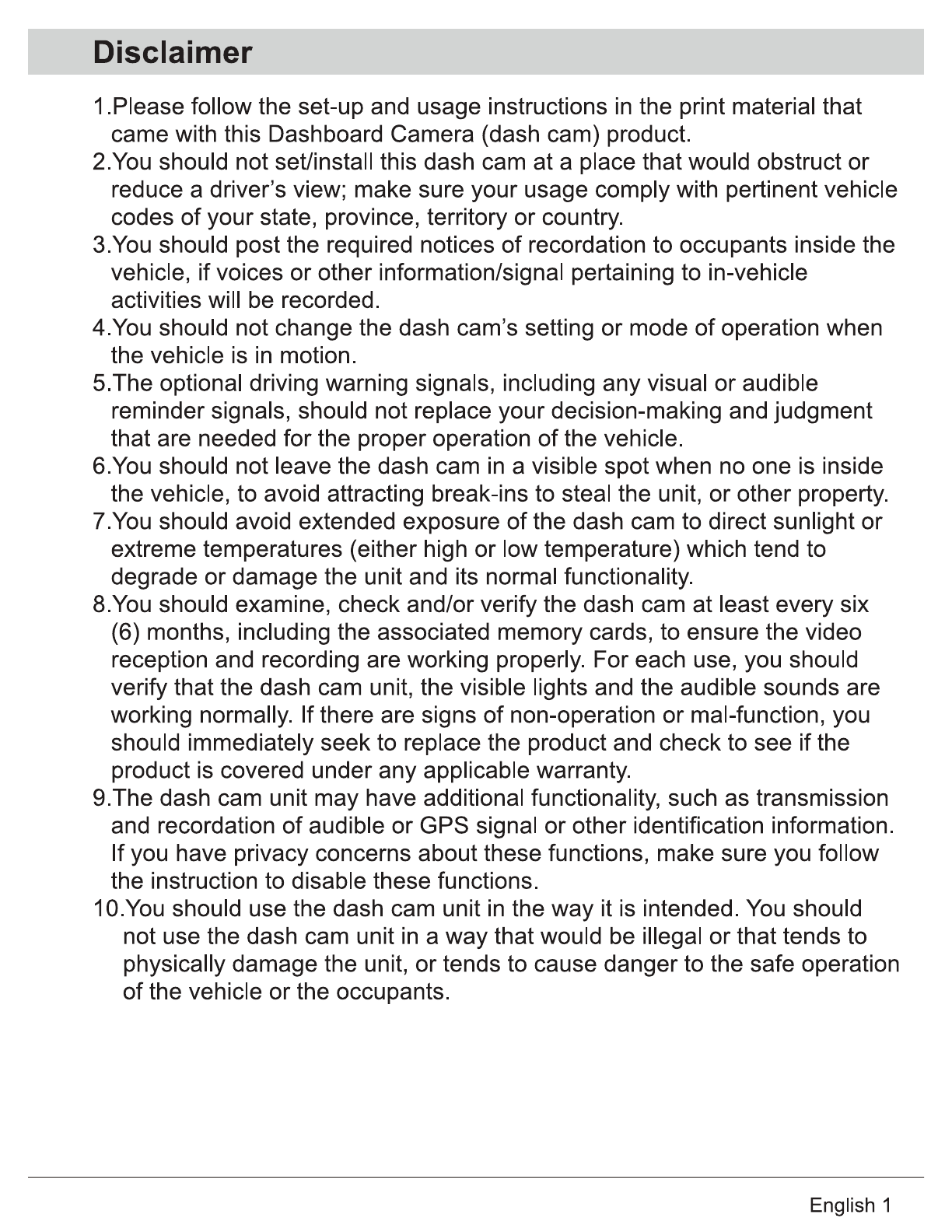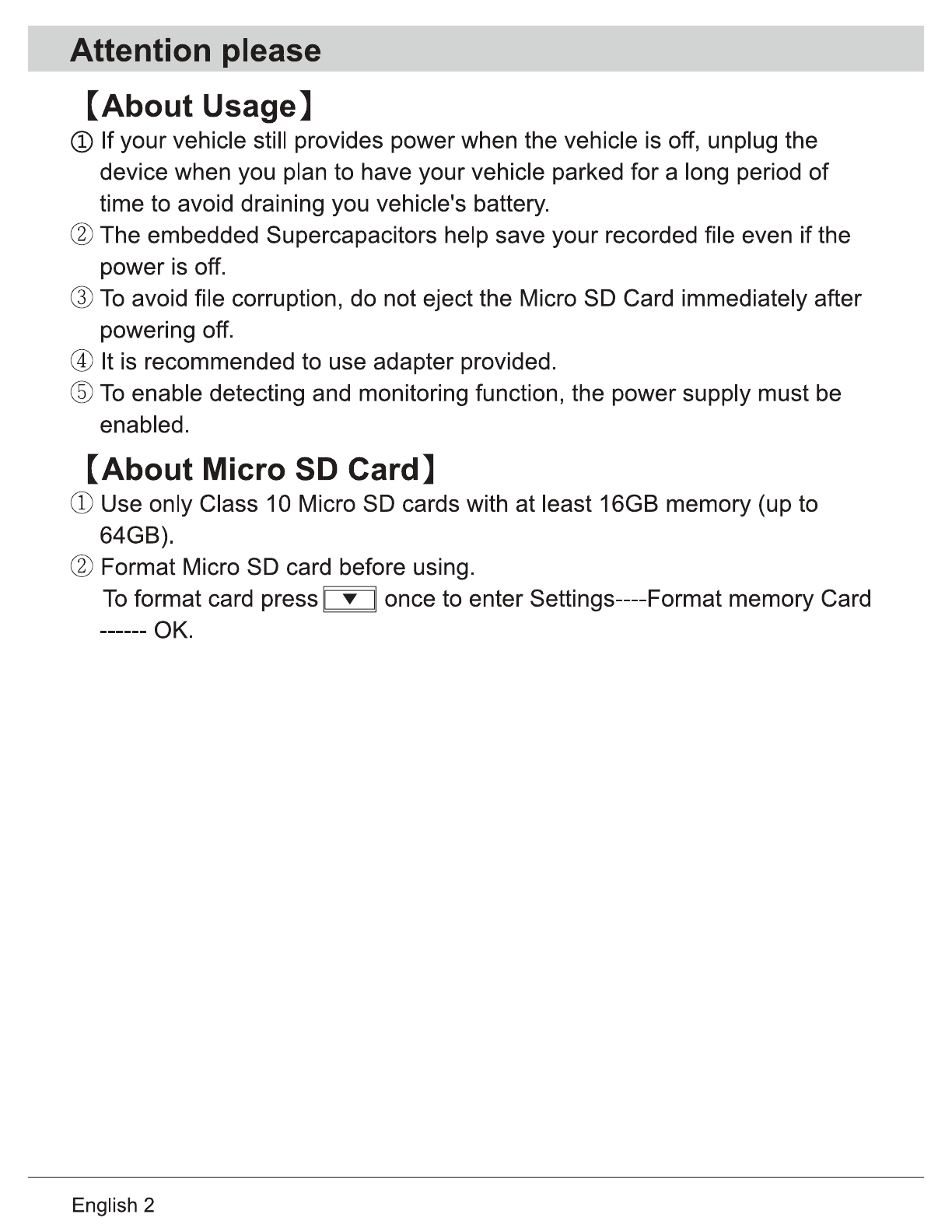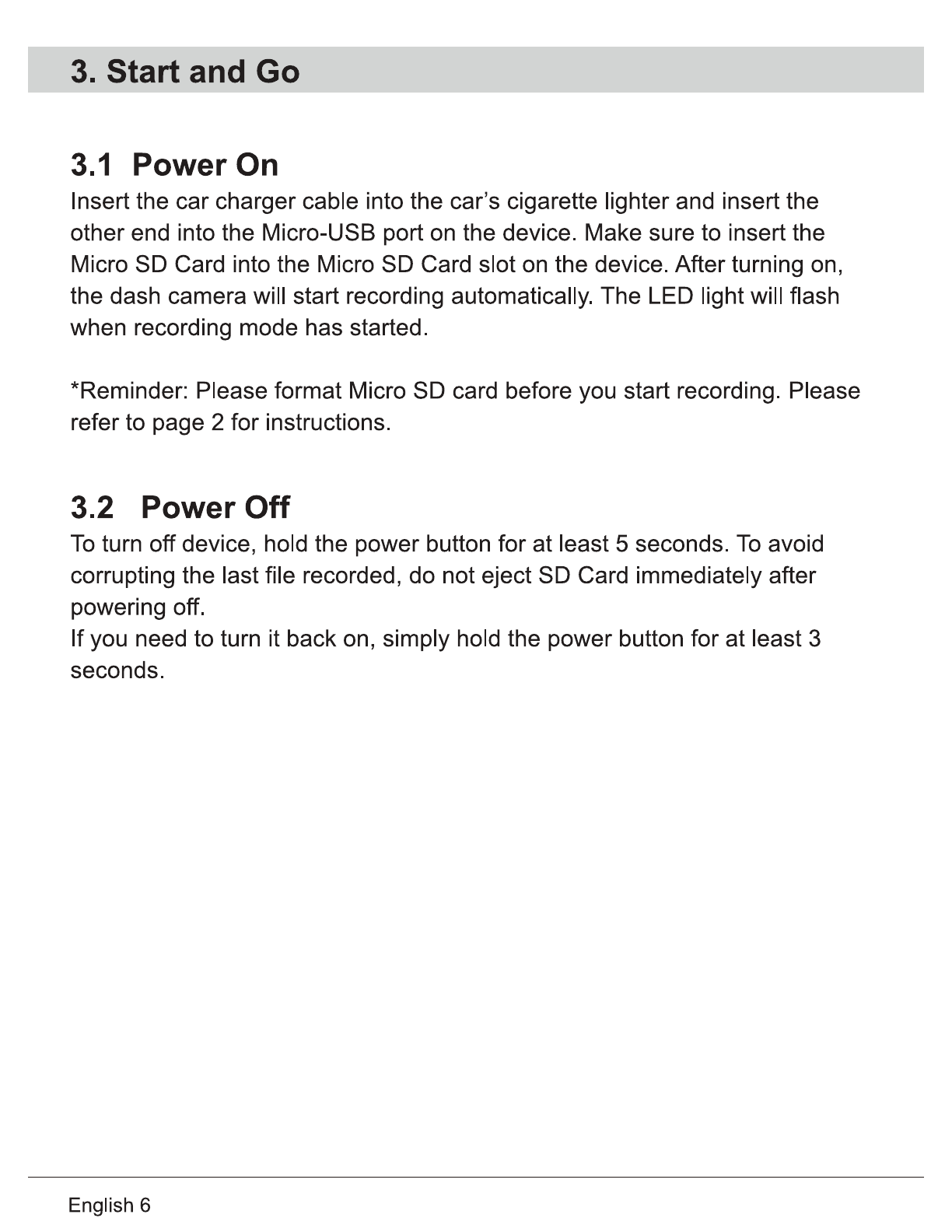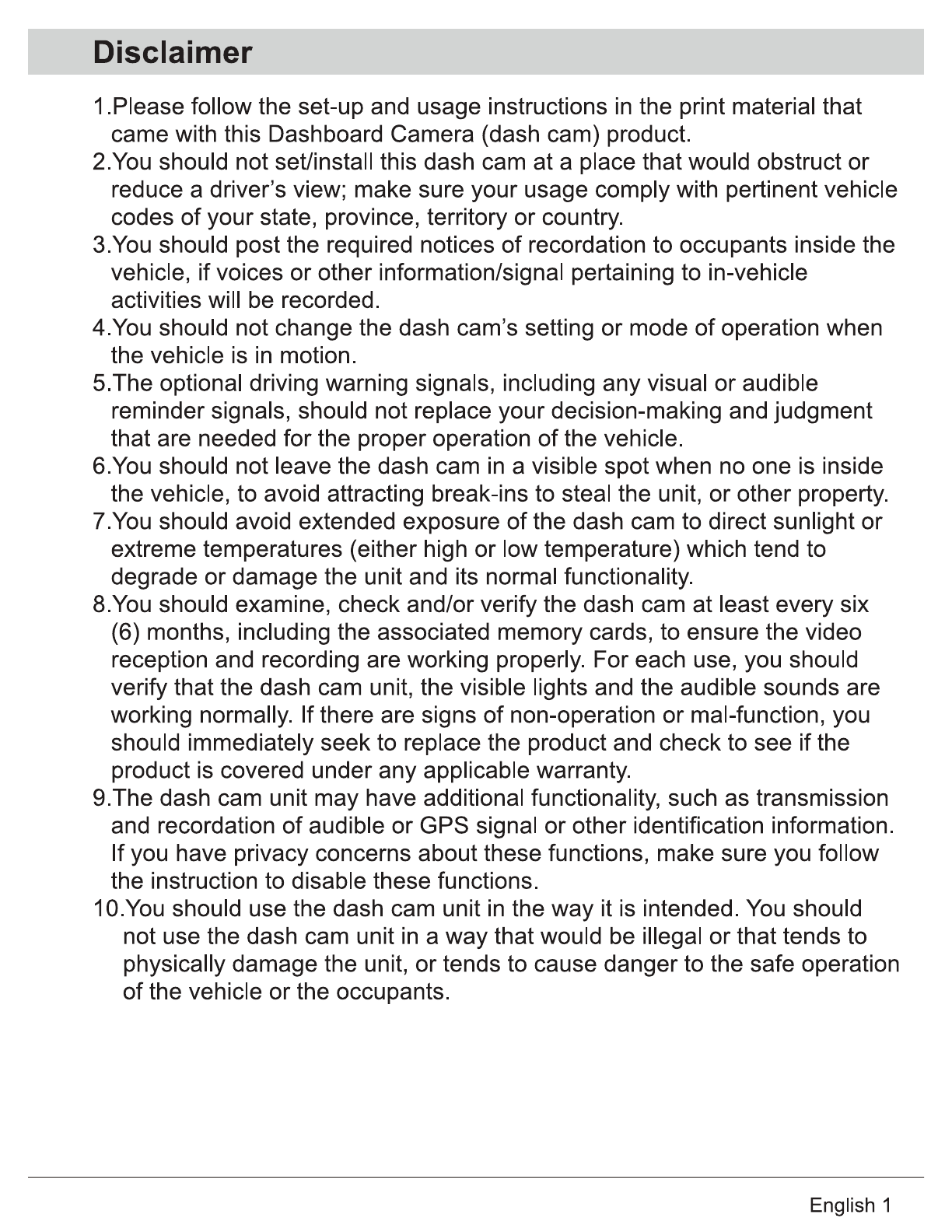
Disclaimer
1.Piease follow the set-up and usage instructions in the print material that
came with this Dashboard Camera (dash cam) product.
2.You should not seUinstall this dash cam at a place thatwould obstruct
or
reduce a driver's view; make sure yourusage comply with pertinent vehicle
codes
of
your state, province, territory
or
country.
3.You should post the required notices
of
recordation to occupants inside the
vehicle, ifvoices
or
other information/signal pertaining to in-vehicle
activities will be recorded.
4.You should not change the dash cam's setting
or
mode
of
operation when
the vehicle is in motion.
5.The optional driving warning signals, including any visual
or
audible
reminder signals, should not replace your decision-making and judgment
that are needed for the properoperation
of
the vehicle.
6.You should not leave the dash cam
in
a visible spot when no one is inside
the vehicle, to avoid attracting break-ins to steal the unit,
or
other property.
7.You should avoid extended exposure
of
the dash cam to direct sunlight
or
extreme temperatures (either high
or
lowtemperature) which tend to
degrade
or
damage the unit and its normal functionality.
8.You should examine, check and/or verify the dash cam at least every six
(6) months, including the associated memory cards, to ensure the video
reception and recording are working properly. Foreach use, you should
verify that the dash cam unit, the visible lights and the audible sounds are
working normally.
If
there are signs
of
non-operation
or
mal-function, you
should immediately seek to replace the product and check to see
if
the
product is covered underany applicable warranty.
9.The dash cam unit may have additional functionality, such as transmission
and recordation
of
audible
or
GPS signal
or
other identification information.
If
you have privacy concerns about these functions, make sure you follow
the instruction to disable these functions.
1
O.You
should use the dash cam unit
in
the way it is intended.
You
should
not use the dash cam unit
in
a
way
thatwould be illegal
or
that tends to
physically damage the unit,
or
tends to cause dangerto the safe operation
of
the vehicle
or
the occupants.
English 1