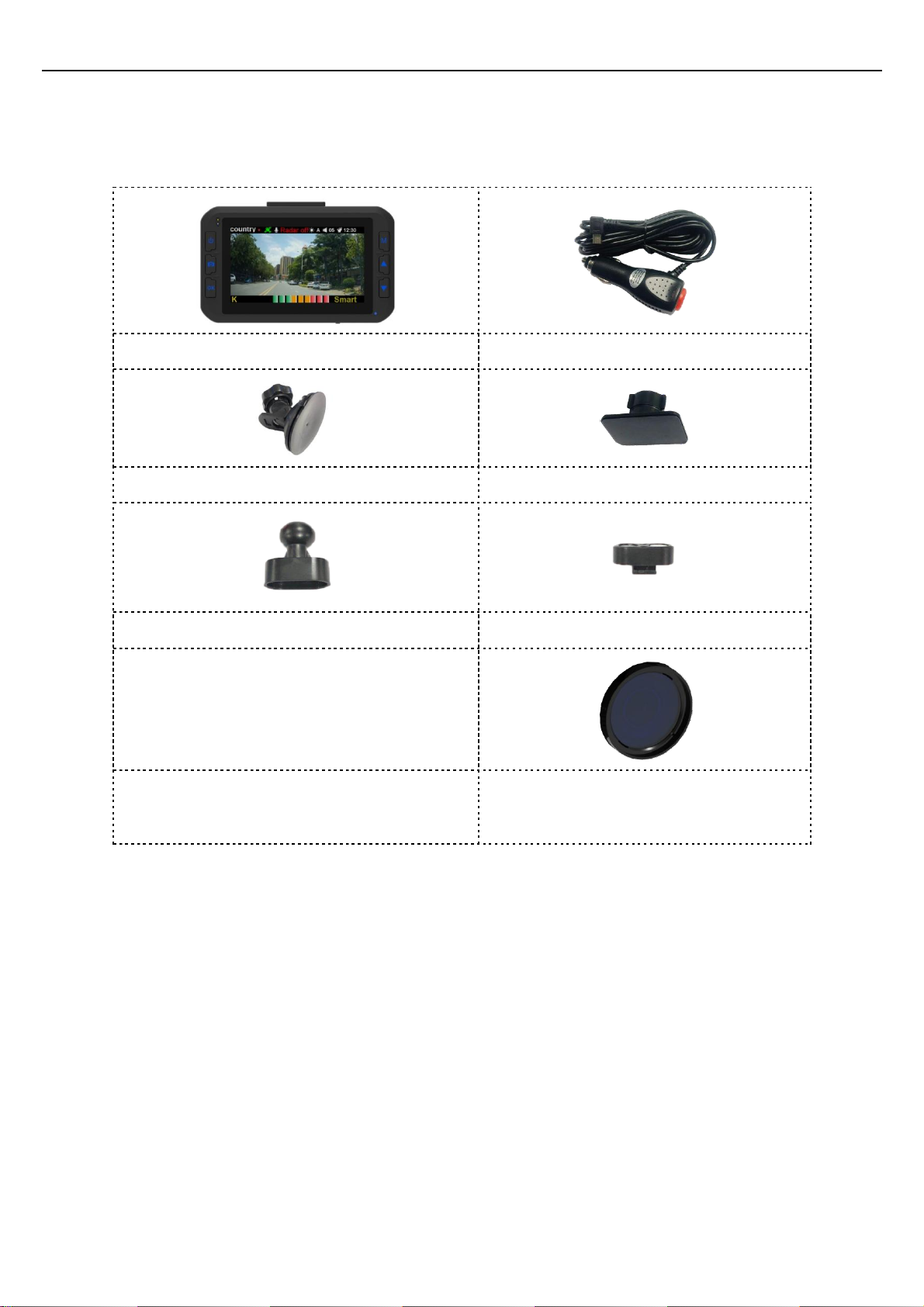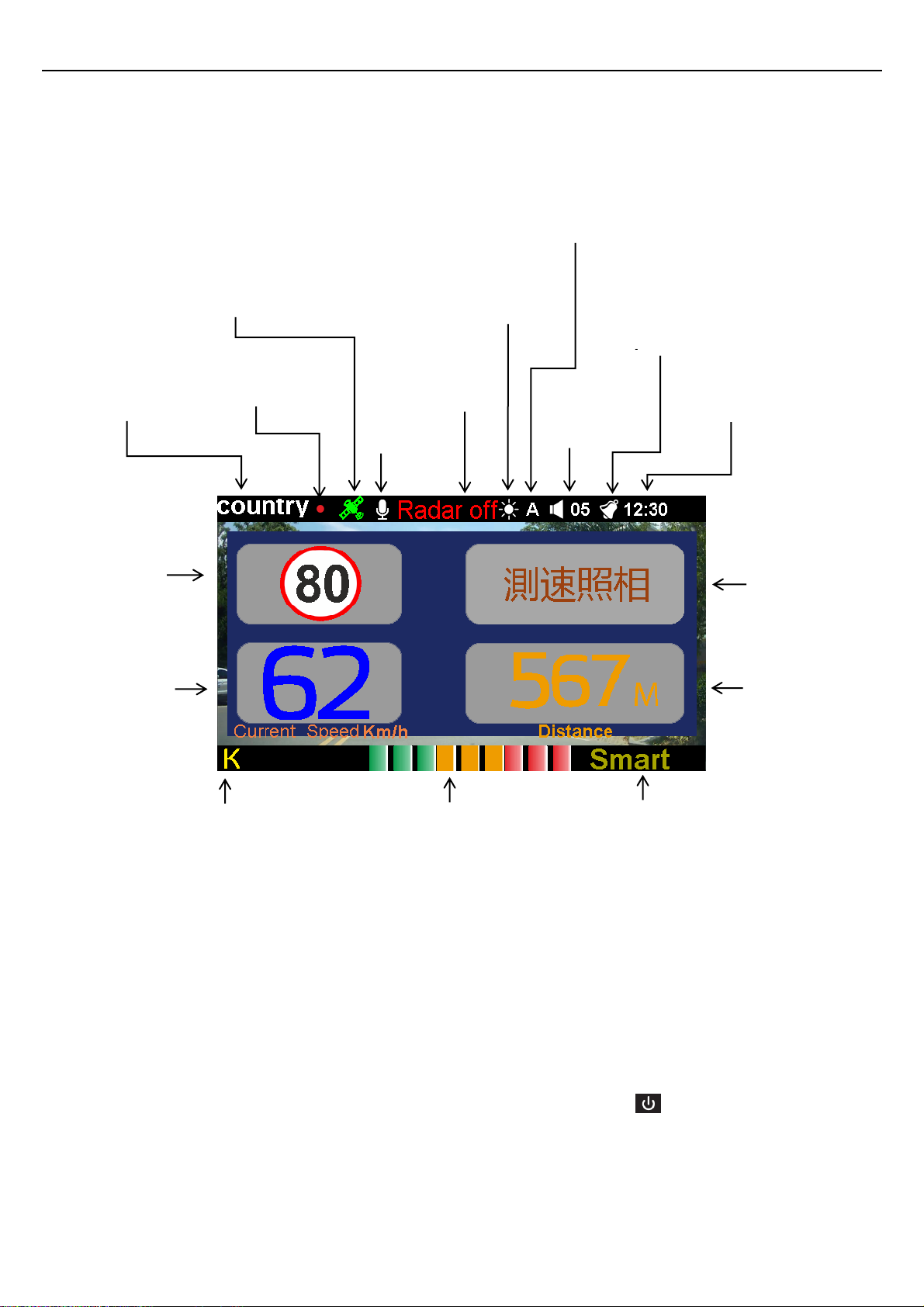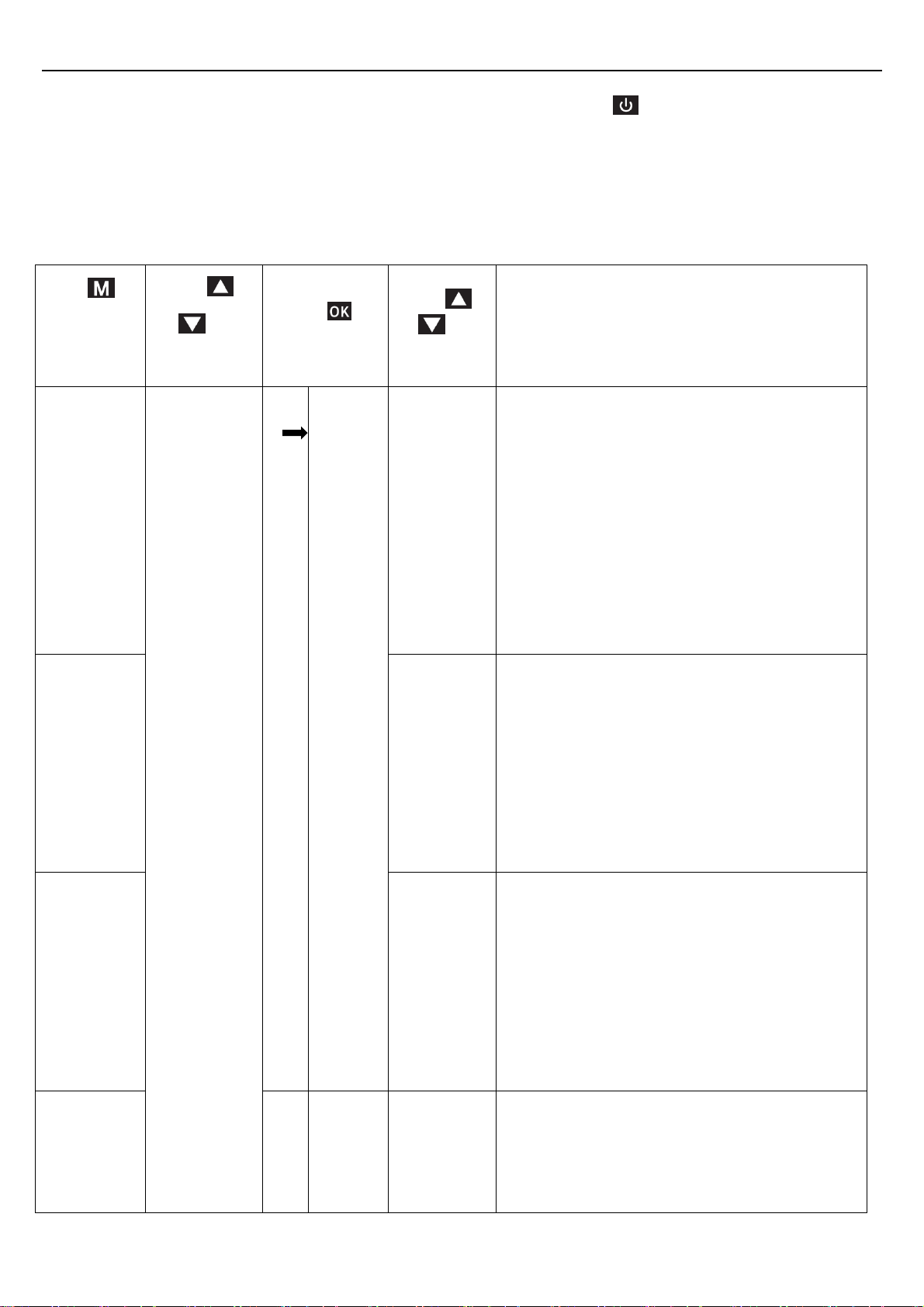Papago VP668 User manual
Other Papago Dashcam manuals

Papago
Papago Dashcam GoSafe 330 User manual

Papago
Papago GoSafe 520 User manual

Papago
Papago P1 PRO User manual

Papago
Papago P2 Pro User manual

Papago
Papago GoSafe 260 User manual

Papago
Papago GoSafe 200 User manual

Papago
Papago D108016G User manual

Papago
Papago GoSafe 110 User manual

Papago
Papago P1 PRO User manual

Papago
Papago GoSafe 200 User manual

Papago
Papago P2 Pro User manual

Papago
Papago GoSafe 388 User manual

Papago
Papago P3 User manual

Papago
Papago GoSafe S30 User manual

Papago
Papago GoSafe S780 User manual

Papago
Papago P3 User manual

Papago
Papago GoSafe S30 User manual

Papago
Papago GoSafe 110 User manual

Papago
Papago P1 PRO User manual

Papago
Papago GoSafe 272 User manual