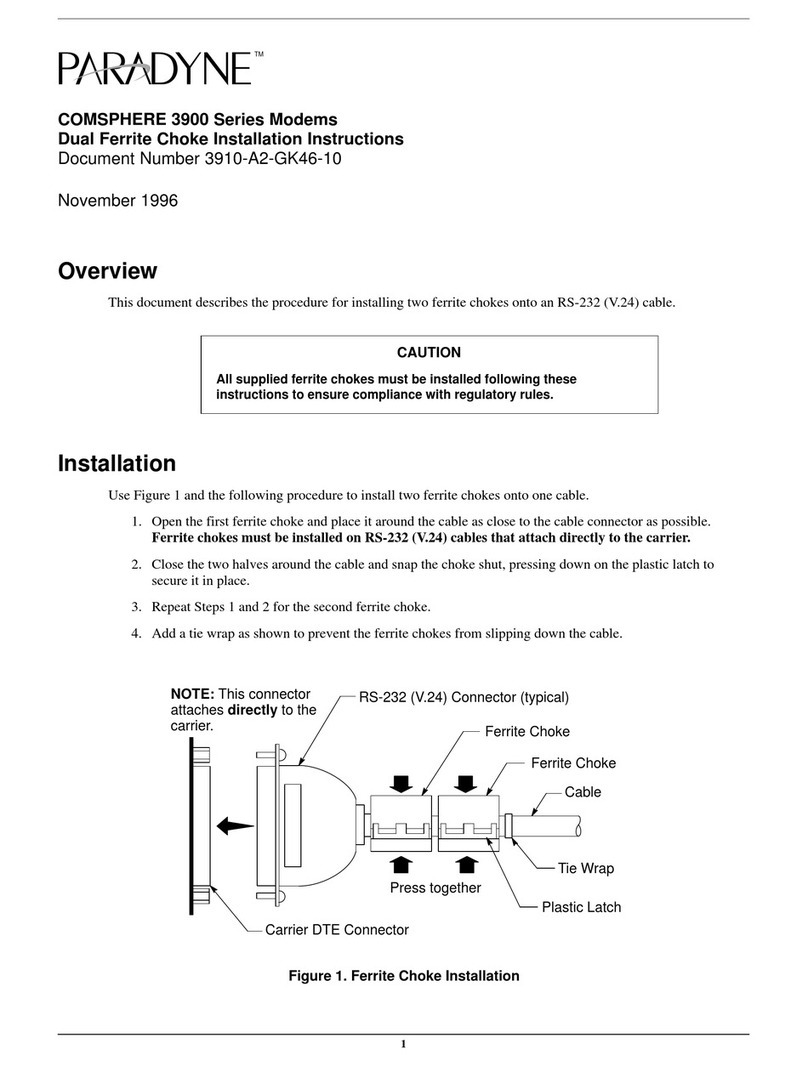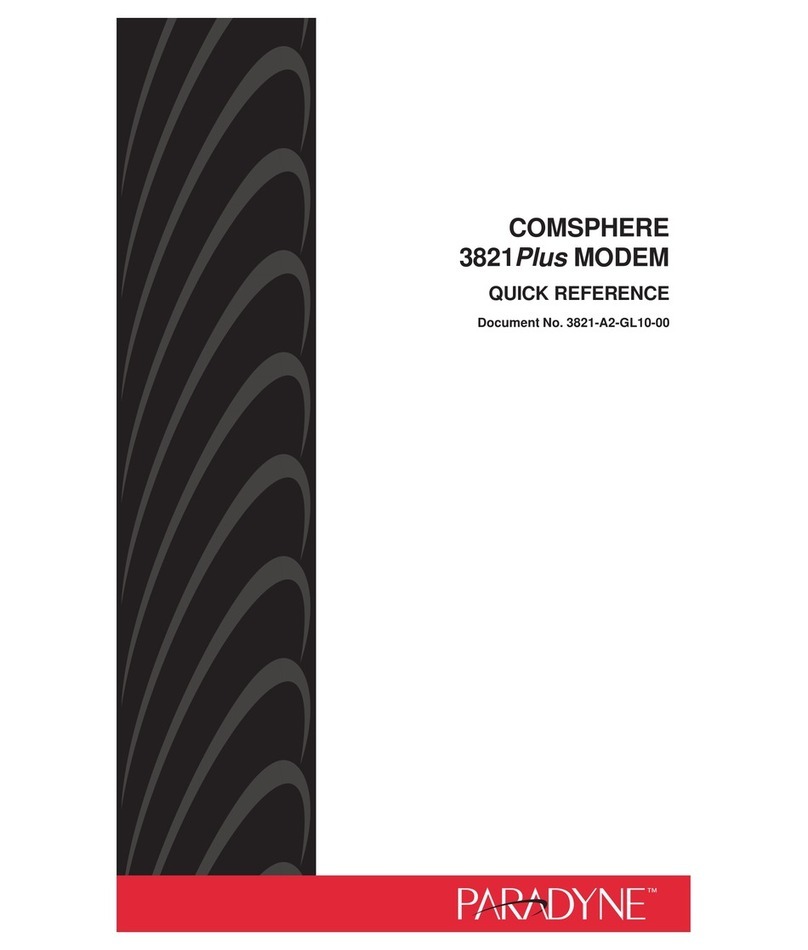Paradyne 6218-A1-200 User manual
Other Paradyne Modem manuals

Paradyne
Paradyne COMSPHERE 3810 Mounting instructions

Paradyne
Paradyne COMSPHERE 3800 Series Use and care manual

Paradyne
Paradyne COMSPHERE 3825Plus User manual

Paradyne
Paradyne CopperJet 810 User manual
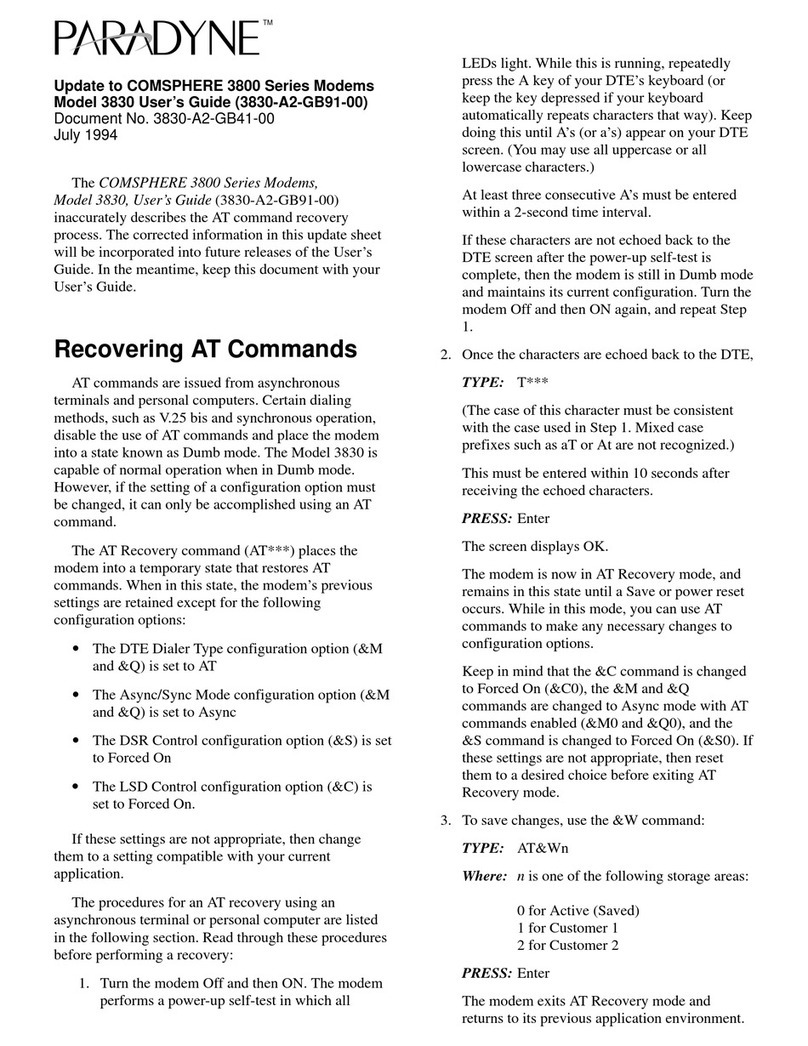
Paradyne
Paradyne COMSPHERE 3830 Operator's manual
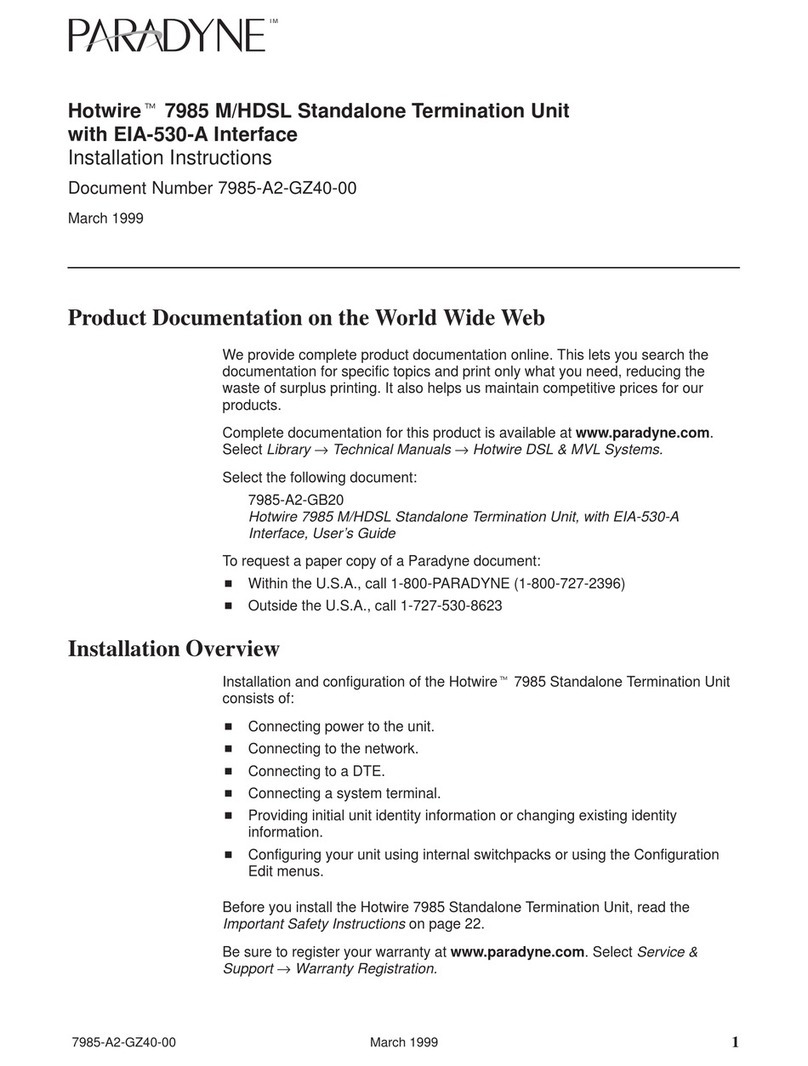
Paradyne
Paradyne Hotwire 7985 User manual
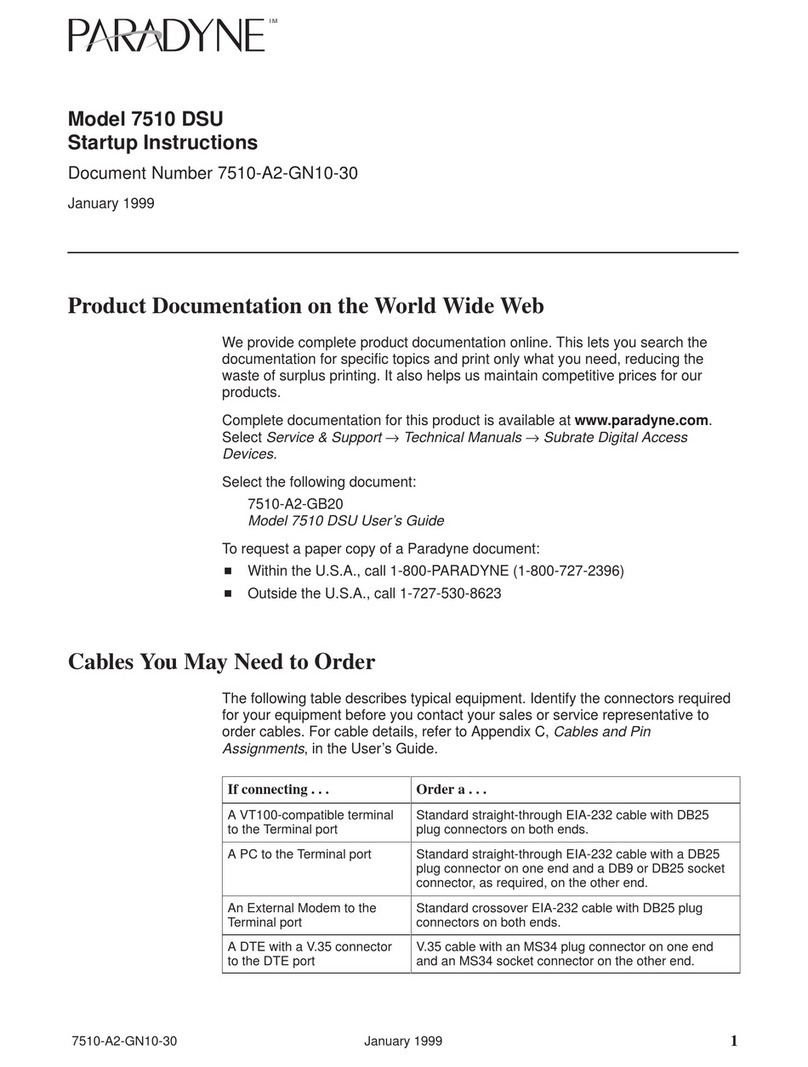
Paradyne
Paradyne 7510 Manual
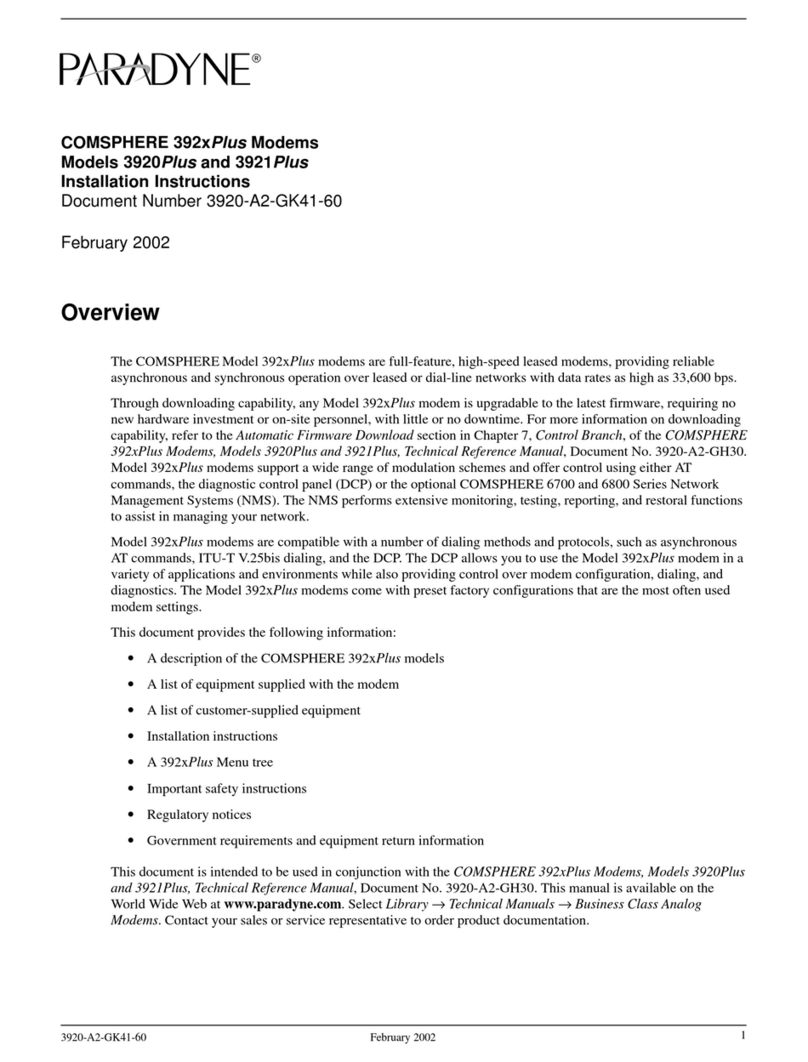
Paradyne
Paradyne COMSPHERE 3920PLUS Series User manual
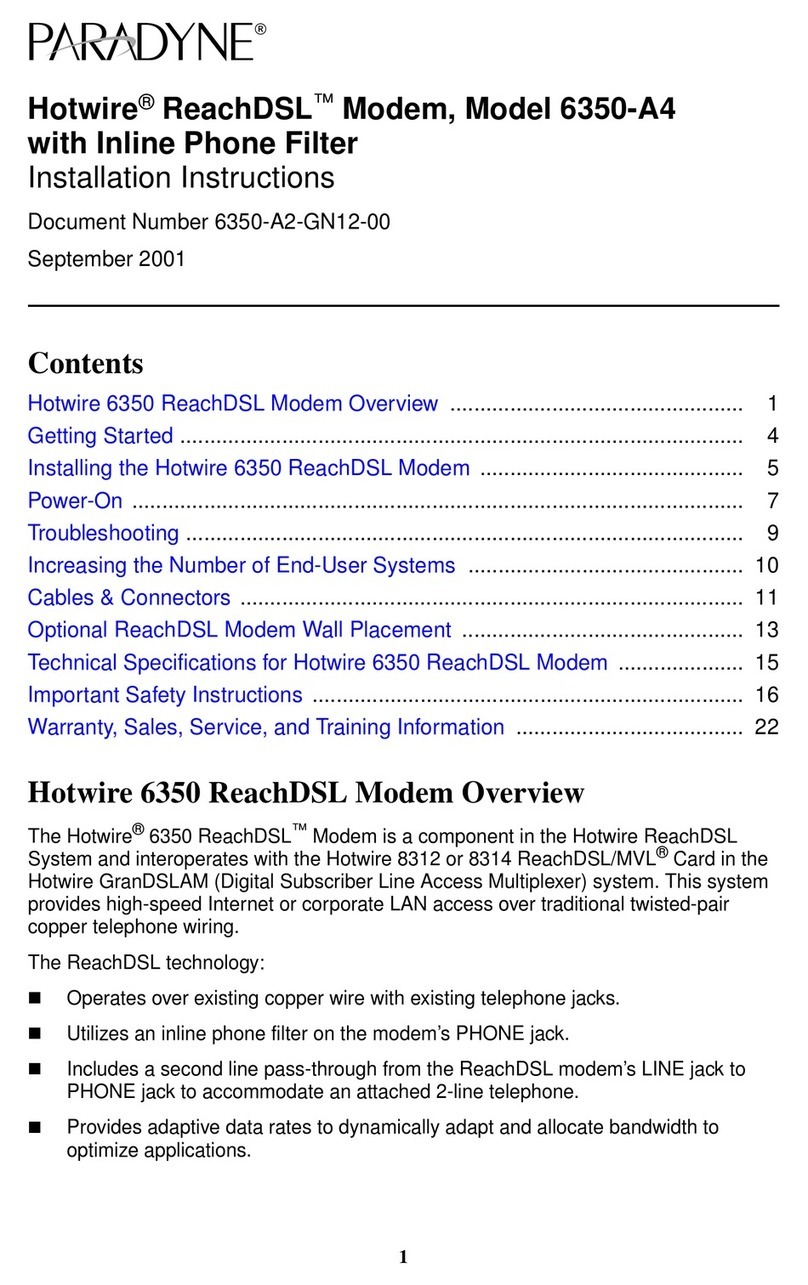
Paradyne
Paradyne Hotwire ReachDSL 6350-A4 User manual

Paradyne
Paradyne COMSPHERE 3821PLUS Operation and maintenance manual
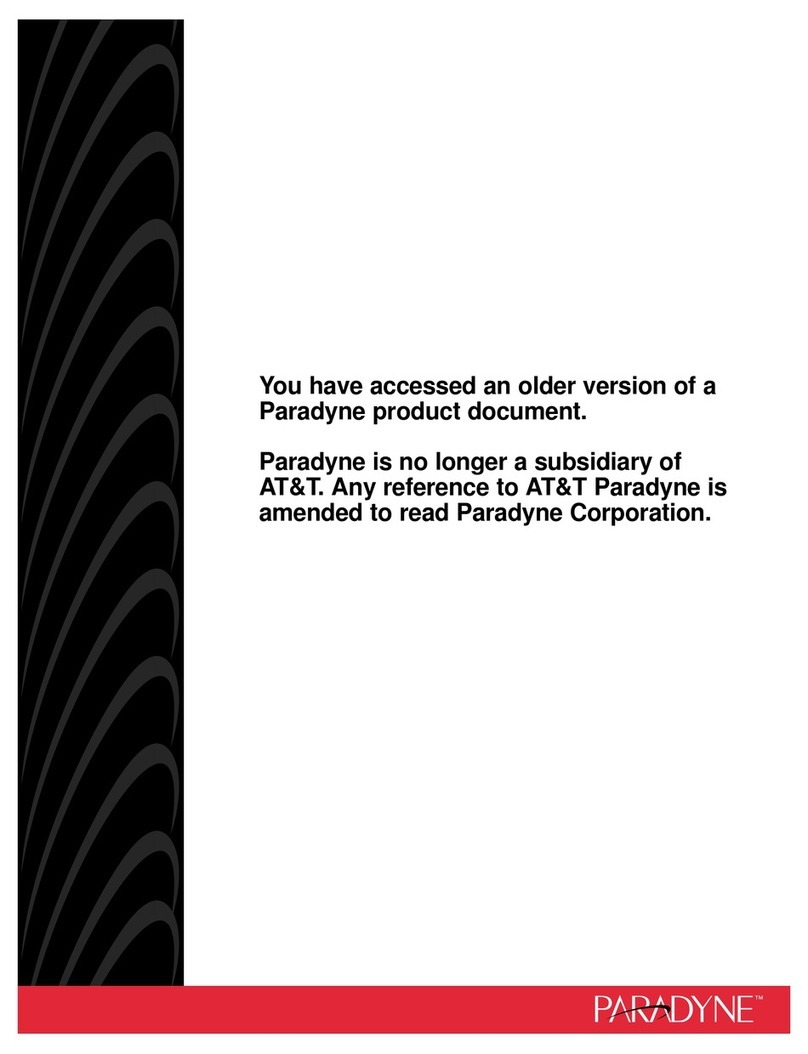
Paradyne
Paradyne COMSPHERE 3800PLUS Instruction Manual

Paradyne
Paradyne COMSPHERE 3825Plus User manual

Paradyne
Paradyne COMSPHERE 3810 User manual

Paradyne
Paradyne COMSPHERE 3920PLUS Series Operating and installation instructions
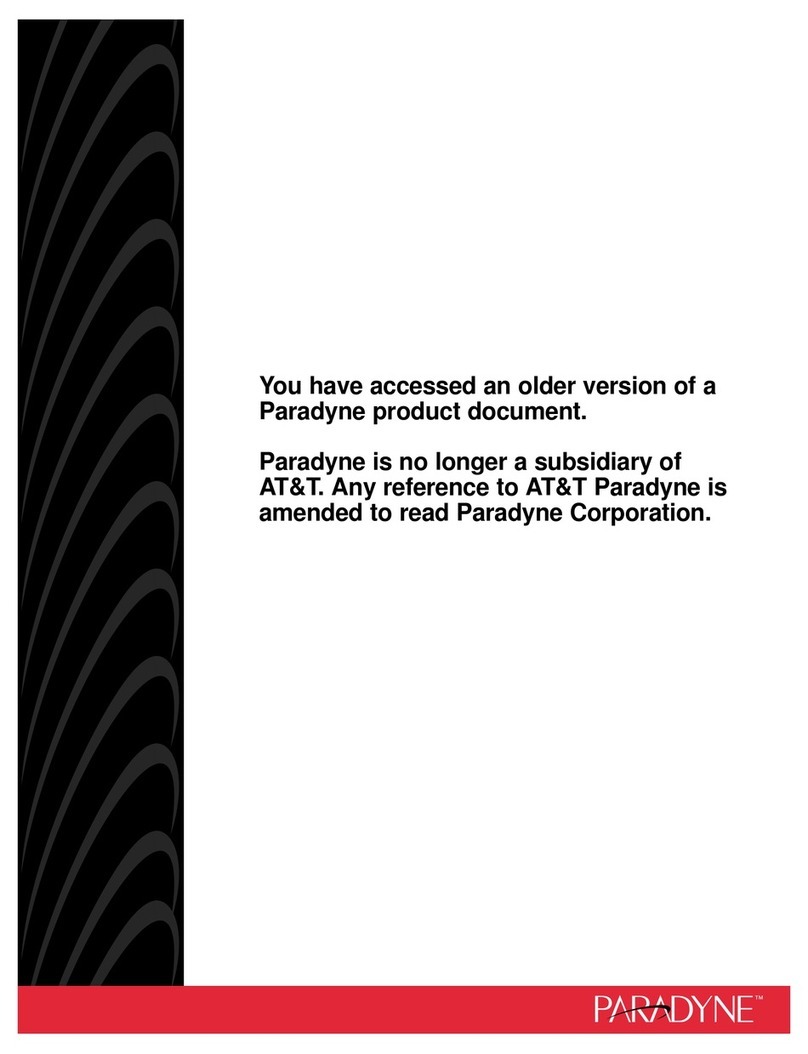
Paradyne
Paradyne COMSPHERE 3920PLUS Series User manual
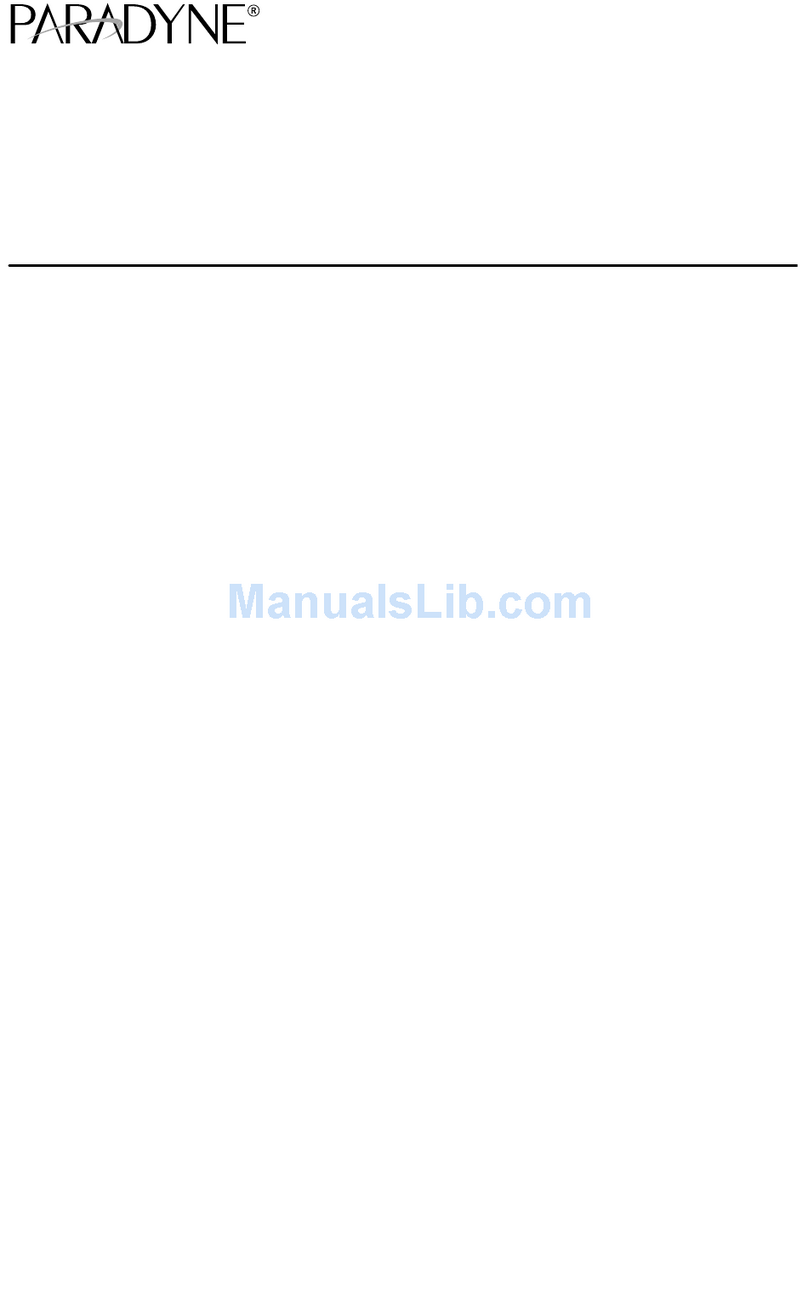
Paradyne
Paradyne 6310 MVLT User manual
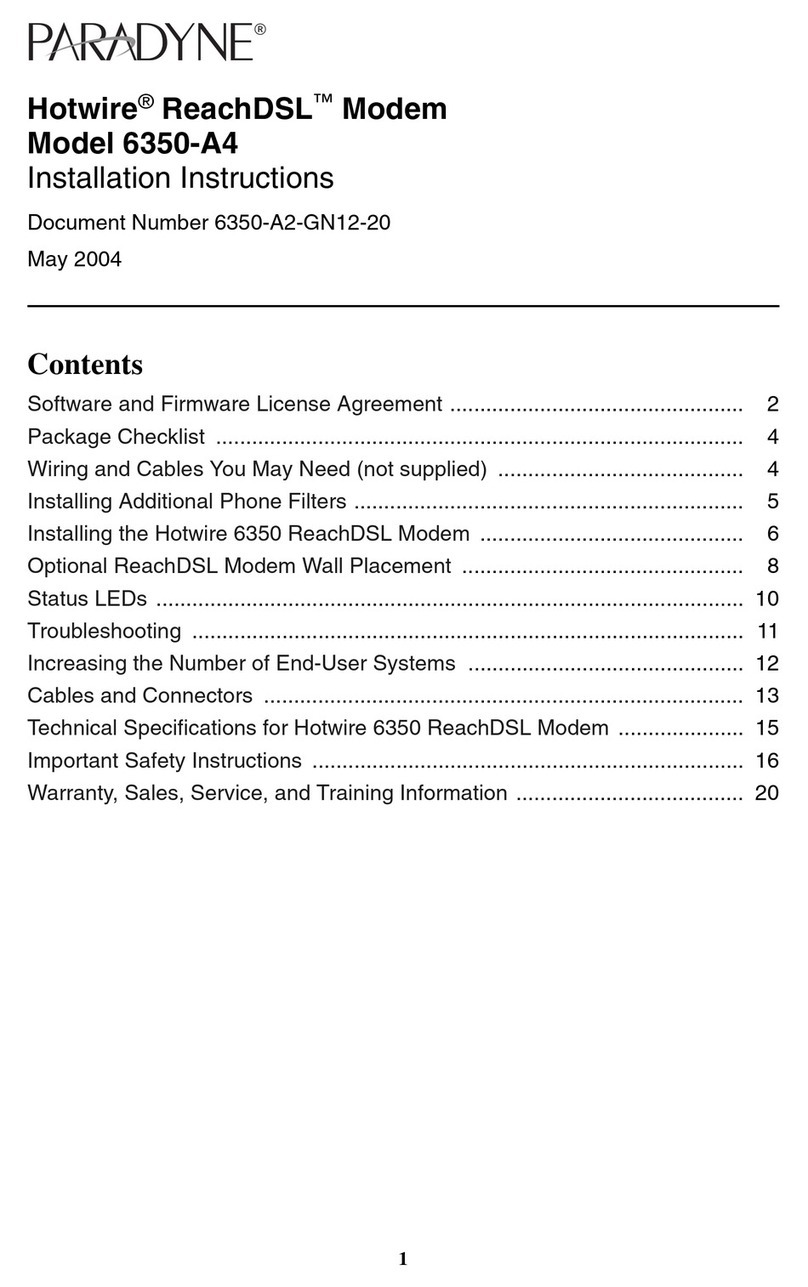
Paradyne
Paradyne Hotwire ReachDSL 6350-A4 User manual

Paradyne
Paradyne COMSPHERE 3810 Installation instructions
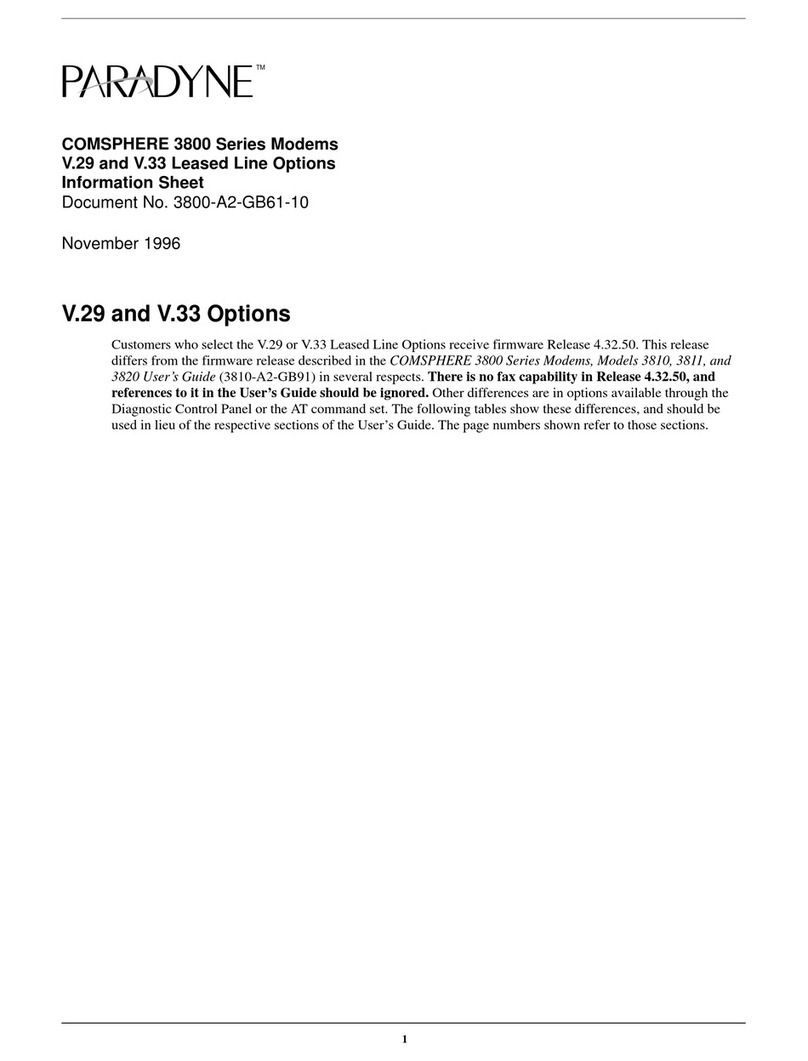
Paradyne
Paradyne COMSPHERE 3810 Manual
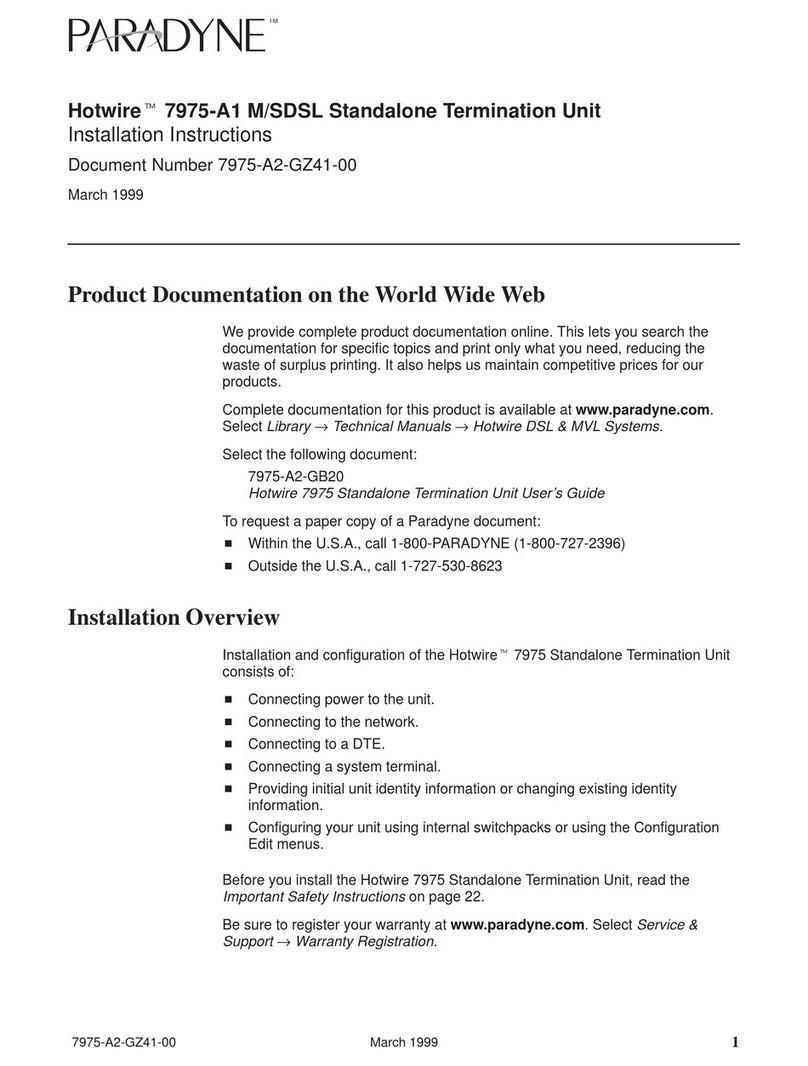
Paradyne
Paradyne Hotwire 7975 User manual