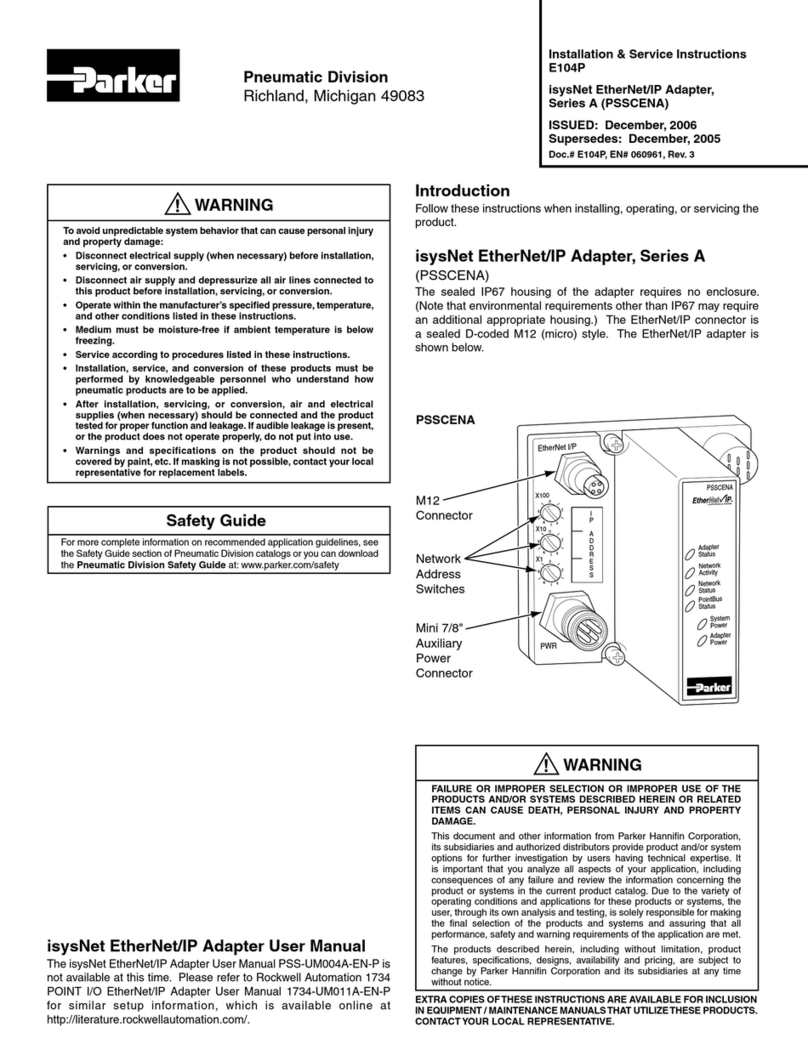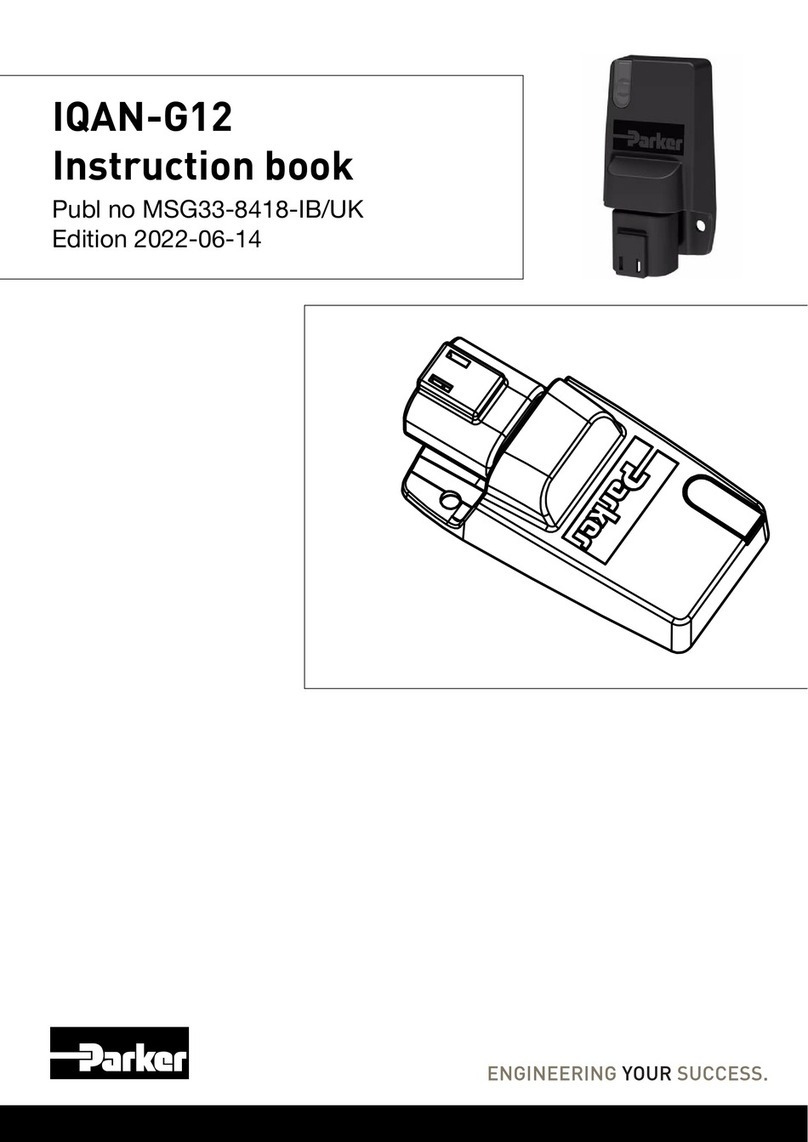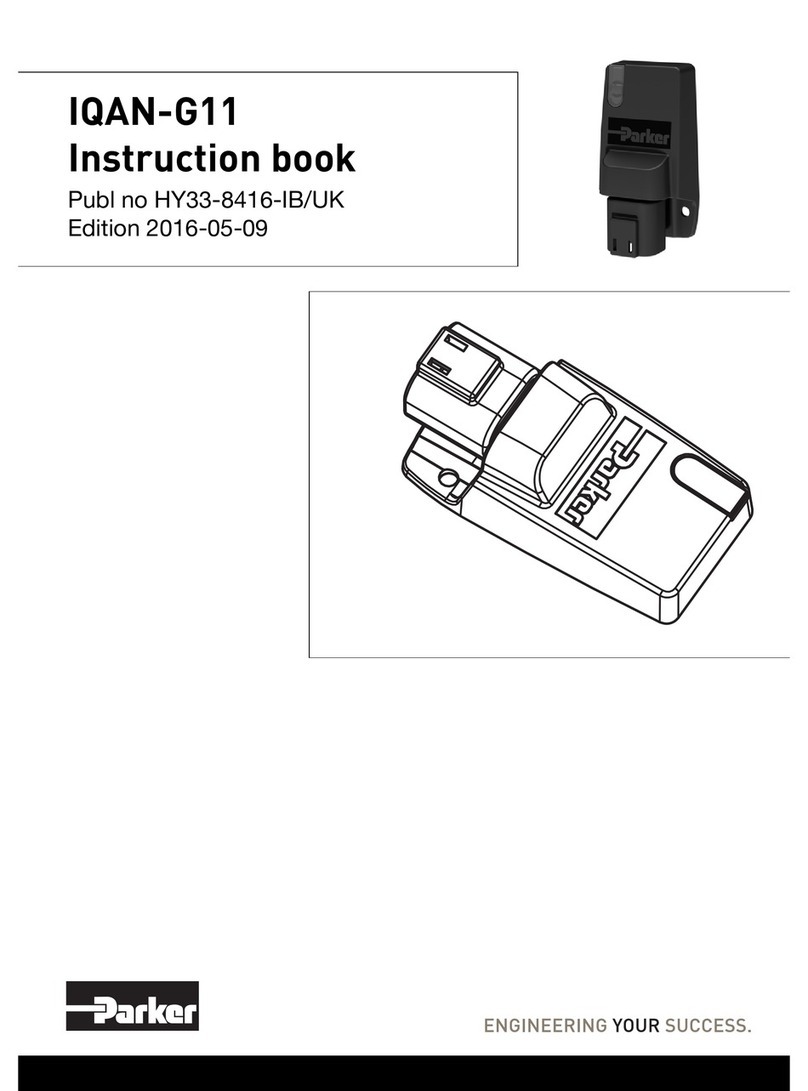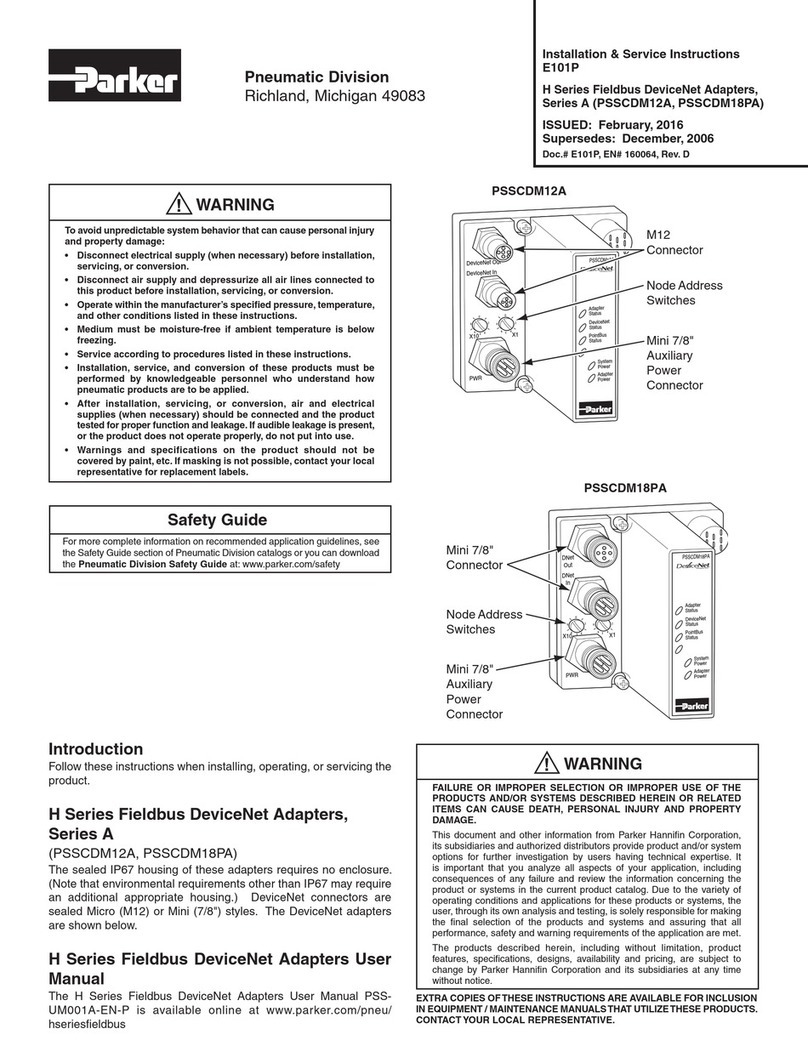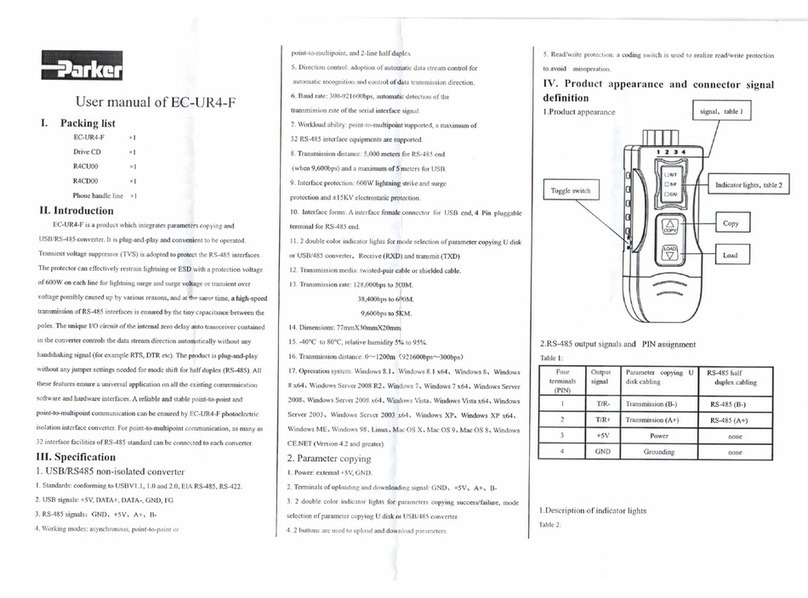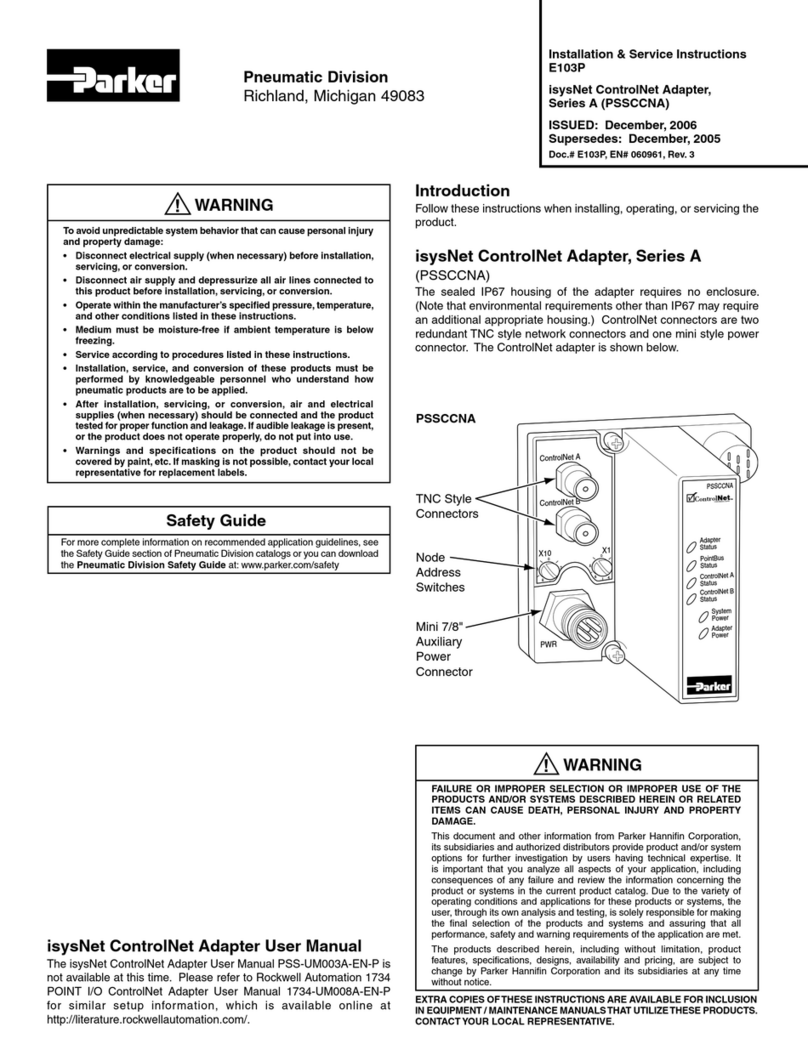Publication PSS-UM001A-EN-P – June 2005
Chapter 3 - Use Auto Start Mode
Or
Chapter 4 - Configure the DeviceNet Scanner Subnet
Description of how to use the Auto Start Mode on your Description of how to configure your
adapter to quickly get your system up and running adapter on the subnet
What the Manual Contains
This manual contains the following sections:
Chapter 1 - Install the Isysnet DeviceNet Adapters Chapter 2 - What Is the Isysnet DeviceNet Adapter?
Description of how to install and wire the adapter Overview of the adapter’s features and functionality
DeviceNet Out
PSSCDM12A
DeviceNet In
X10
PWR
X1
Adapter
Status
DeviceNet
Status
PointBus
Status
System
Power
Adapter
Power
Chapter 5 - Add the Isysnet DeviceNet Adapter Chapter 6 - Troubleshoot the
to the DeviceNet Scanner’s Scanlist Isysnet DeviceNet Adapter
Description of how to configure the DeviceNet adapter Description of how to use the status indicators
and how to add it to the scanlist and how to troubleshoot your adapter
Appendix A - Specifications Appendix B - Default Data Maps
Listing of the Isysnet adapters’ specifications Listing of the default data maps for Isysnet I/O modules
Publication PSS-UM001A-EN-P – April 2005
Chapter
5
Add the IsysNet DeviceNet Adapter to
the DeviceNet Scanner's Scanlist
This chapter describes how to custom configure your adapter
for use with DeviceNet devices.
See the Following Sections: Page:
Configuration Overview 5-1
Add the Adapter toYour Network 5-1
Set the Adapter's Parameters 5-2
Go On Line 5-4
Chapter Summary 5-4
Your adapter works on two networks simultaneously and must
be configured for each separately, which means that you will
have two separate RSNetWorxfor DeviceNet software files.
This chapter explains configuration of the adapter for use on the
primary DeviceNet network. For information on how to configure
the adapter for use on the Subnet, see Chapter 4, Configure the
DeviceNet Scanner Subnet.
Configuration Overview
Youmust use the RSNetWorx for DeviceNet software to configure
your adapter. Youcan configure the adapter while it is:
On line
Off line
This chapter shows configuration in the offline mode. Configuration
screens appear the same in both modes. Note that some screen
options are unavailablein offline mode. The only difference is that if
you make changes off line, you must take the adapter on line
before the configuration changes take effect.
Youmust follow these steps during configuration:
1. Add the adapter to your network
2. Set the adapter’s parameters
3. Add the DeviceNet adapter’s scanlist (see the Quick Start,
Appendix B)
4. Go on line
Add the Adapter to Your Network
Follow these steps:
1. Start the RSNetWorx for DeviceNetsoftware.
2. Add the adapter as shown below.
1. Expand
the list of
communication
adapters.
2. To add the
adapter, you
can double click
on the adapter,
or click and drag
the adapter
name onto
the network.
Publication PSS-UM001A-EN-P – April 2005
Chapter
6
Troubleshoot the IsysNet
DeviceNet Adapter
This chapter describes how to troubleshoot your adapter.
See the Following Sections: Page:
Use the Status Indicators 6-1
Guidelines for UsingYour Adapter 6-2
Chapter Summary 6-2
Use the Status Indicators
Youcan use the status indicators to troubleshoot your adapter. The
following graphicshows the adapter’s status indicators.
Use the table below to troubleshoot youradapter.
DNet
Out
PSSCDM18PA
Adapter
Status
DeviceNet
Status
PointBus
Status
System
Power
Adapter
Power
DNet
In
X10
PWR
X1
PSSCDM18PA
AdapterStatus
Indicator
DeviceNetStatus
Indicator
PointBusStatus
Indicator
SystemPower
Indicator
AdapterPower
Indicator
Indication Probable Cause
PointBus Status
Off Device is not on line:
- Device has not completed
dup_MAC-id test
- Device not powered- check module
status indicator
Flashing Green Device is on line but has no
connections in the established state
Green Device is on line and has
connections in the established state
Flashing Red One or more I/O connections in
timed-out state
Red Critical link failure - failed
communication device. Device
detected error that prevents it from
communicating on the network.
(Possible duplicate MACID or baud
rate mismatch).
Flashing Red/Green
Communication faulted device- the
device has detected a network access
error and is in communication faulted
state.Device has received and accepted
an Identity Communication Faulted
Request - long protocol message.
Indication Probable Cause
System Power
Off Not active - Field power is off or
dc-dc converter problem.
Green System power on - dc-dc converter
active (5V).
Indication Probable Cause
Adapter Power
Off Not active - Field power is off.
Green System power on, 24V present.
Indication Probable Cause
DeviceNet Status
Off Device is not on line:
- Device attempting to Autobaud
- Device has not completed
dup_MAC-id test
- Device not powered- check module
status indicator
Flashing Green Device is on line but has no
connections in the established state
Green Device is on line and has
connections in the established state
Flashing Red One or more I/O connections in
timed-out state
Red Critical link failure - failed
communication device. Device
detected error that prevents it from
communicating on the network.
(Possible duplicate MACID or baud
rate mismatch).
Indication Probable Cause
Adapter Status
Off No power applied to device
Green Device operating normally
Flashing Red Recoverable fault
Red Unrecoverablefault -
may require device replacement
Flashing Red/Green Device is in self-test
Publication PSS-UM001A-EN-P – April 2005
Appendix
A
Specifications
Following are specifications for the DeviceNetadapters.
DeviceNet Adapters - PSSCDM12A,PSSCDM18PA
Expansion I/O Capacity DeviceNet adapter backplane current output = 1.0A maximum.
See the list below for backplane current consumption foreach I/O catalog number and
the current consumption for each of the modules connected to the DeviceNet adapter.
Verify that it is below1.0A.
Backplanecurrent can be extended beyond 1.0A with a PSSSE24A Backplane
Extension PowerSupply. The PSSSE24A can supply up to an additional 1.3A of
backplane current.
MultiplePSSSE24A modules can be used to reach the
maximum of 63 modules.
Cat. No. PointBus Current Requirements
PSSN8xxx 75 mA
PSSP8xxx 75 mA
PSST8xxx 75 mA
PSSTR4M12A 90 mA
PSSNACM12A 75 mA
PSSNAVM12A 75 mA
PSSTACM12A 75 mA
PSSTAVM12A 75 mA
PSSS23A 75 mA
PSSV32A 75 mA
DeviceNet Communication Rate 125K bit/s (500m maximum)
250K bit/s (250m maximum)
500K bit/s (100m maximum)
DeviceNet PowerSpecifications
PowerSupply Note: In order to comply with CE LowVoltage Directives (LVD), you must use either a
NEC Class 2, a Safety Extra LowVoltage (SELV) or a Protected ExtraLow Voltage (PELV)
power supply to power this adapter.A SELV supply cannot exceed 30V rms, 42.4V peak
or 60VDC under normal conditions and under single fault conditions.A PELV supply has
the same rating and is connected to protected earth.
Input VoltageRating 24VDC nominal
DeviceNet InputVoltage Range 11-25VDC DeviceNet specification
Input Overvoltage Protection Reversepolarity protected
DeviceNet PowerRequirements 24VDC (+4% = 25VDC) @ 30 mA maximum
Power SupplySpecifications
PowerSupply Note: In order to comply with CE LowVoltage Directives (LVD), you must use either a
NEC Class 2, a Safety Extra LowVoltage (SELV) or a Protected ExtraLow Voltage (PELV)
power supply to power this adapter.A SELV supply cannot exceed 30V rms, 42.4V peak
or 60VDC under normal conditions and under single fault conditions.A PELV supply has
the same rating and is connected to protected earth.
Input VoltageRating 24VDC
10-28.8VDC range
Input Overvoltage Protection Reversepolarity protected
Inrush Current 6A maximum for 10ms
PointBus Output Current 1A maximum @ 5VDC +5% (4.75-5.25)
Field Side PowerRequirements, Maximum 24VDC (+20% = 28.8VDC) @ 400 mA
Interruption Output voltage will stay within specifications when input drops out for
10ms at 10V with maximum load
General Specifications
LED Indicators 1 green/red Adapter status
1 green/red DeviceNet status
1 green/red PointBus status
1 green System Power(PointBus 5V power)
1 green Adapter Power(24V from field supply)
Publication PSS-UM001A-EN-P – April 2005
Appendix
B
Default Data Maps
I/O messages are sent to (consumed) and received from
(produced) the IsysNet I/O modules. These messages are
mapped into the processor’s memory. This appendix lists the
default data maps for 1738 IsysNet I/O modules.
For the Default Data Map of: See Page:
PSSN8 Sink Input Module B-1
PSSP8 Source Input Module B-1
PSST8 Electronically Protected Output Module B-2
PSSTR4 Relay Sink/Source Output Module B-2
PSSNAC Analog Current Input Module B-2
PSSNAV Analog Input Module B-3
PSSTACAnalog Current Output Module B-3
PSSTAVAnalog Output Module B-4
PSSS23A ASCII Module B-4
PSSN8 Sink Input Module
Message size: 1 Byte
76543210
Produces (scanner Rx) Ch7 Ch6 Ch5 Ch4 Ch3 Ch2 Ch1 Ch0
Consumes (scanner Tx) No consumed data
Where: Ch0 = input channel 0, Ch1 = input channel 1, Ch2 = input channel 2, Ch3 = input channel 3, Ch4 = input channel 4, Ch5 = input channel 5,
Ch6 = input channel 6, Ch7 = input channel 7; 0 = OFF, 1 = ON
PSSP8 Source Input Module
Message size: 1 Byte
76543210
Produces (scanner Rx) Ch7 Ch6 Ch5 Ch4 Ch3 Ch2 Ch1 Ch0
Consumes (scanner Tx) No consumed data
Where: Ch0 = input channel 0, Ch1 = input channel 1, Ch2 = input channel 2, Ch3 = input channel 3, Ch4 = input channel 4, Ch5 = input channel 5,
Ch6 = input channel 6, Ch7 = input channel 7; 0 = OFF, 1 = ON
2 Preface