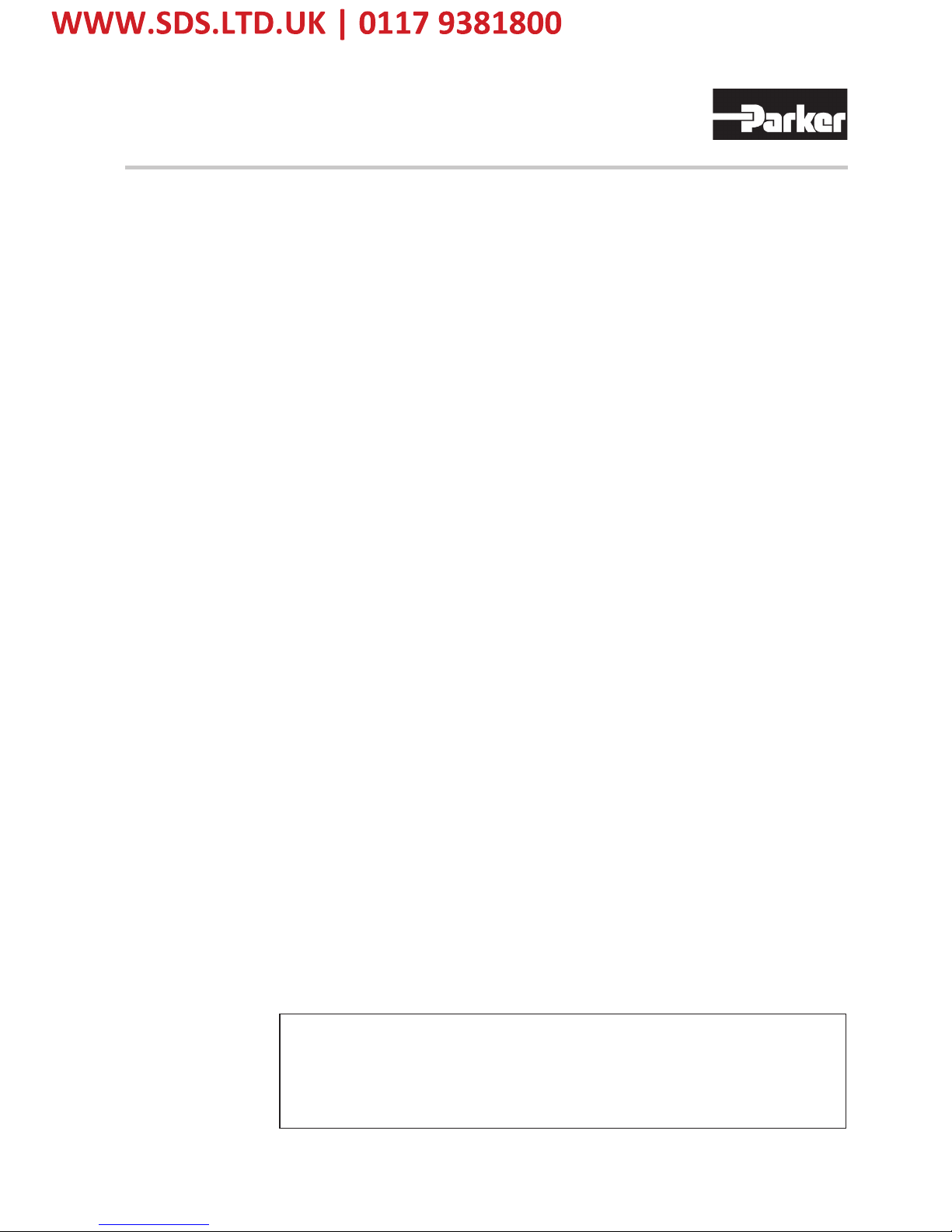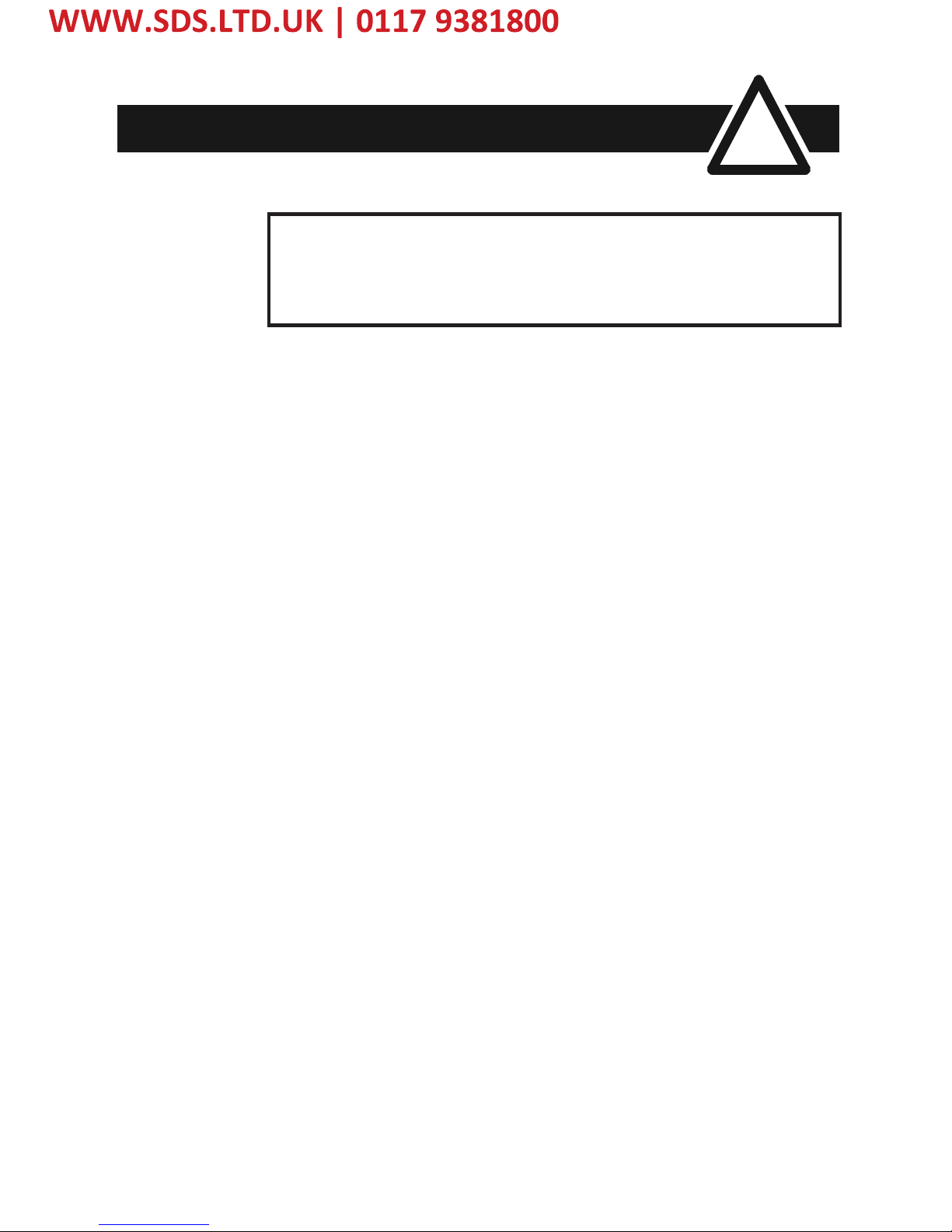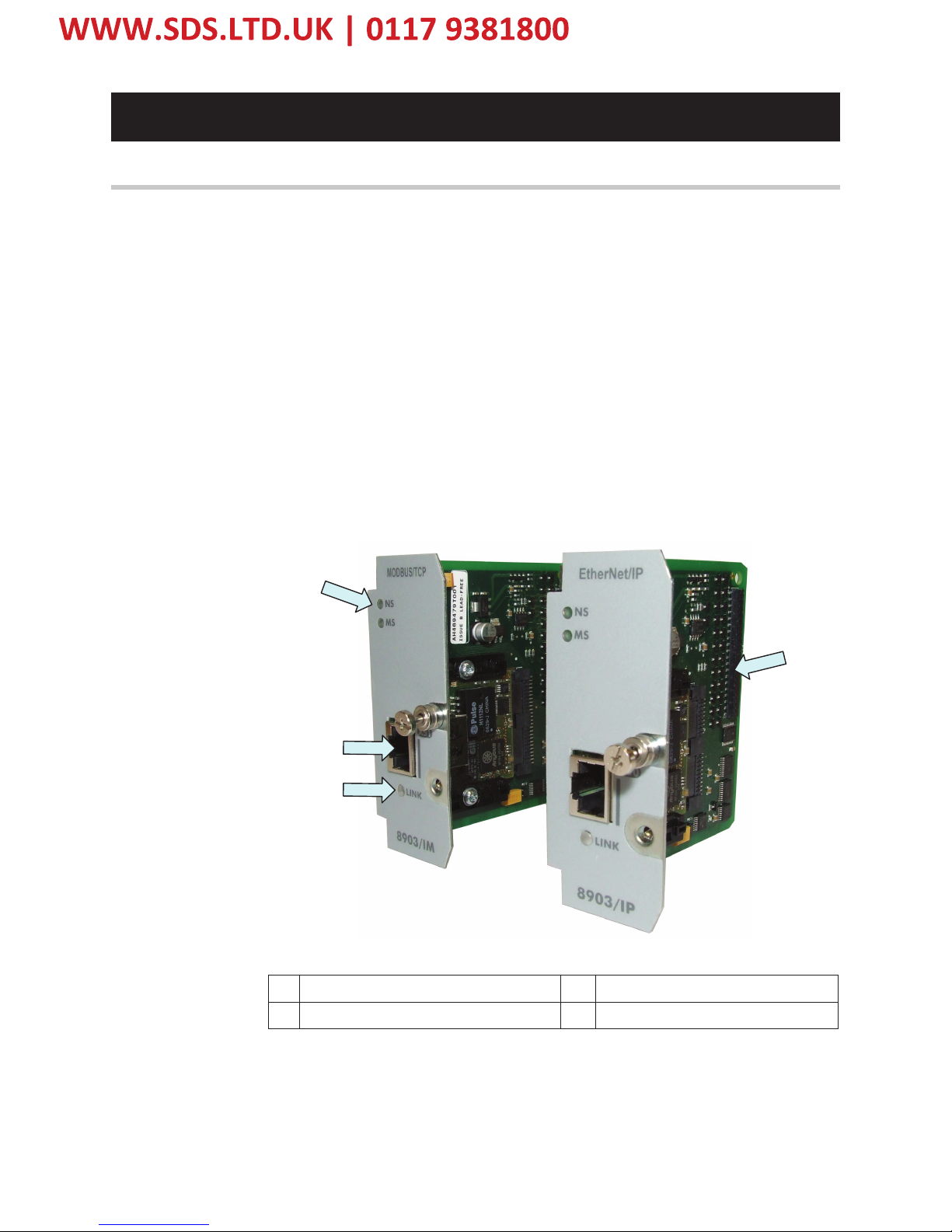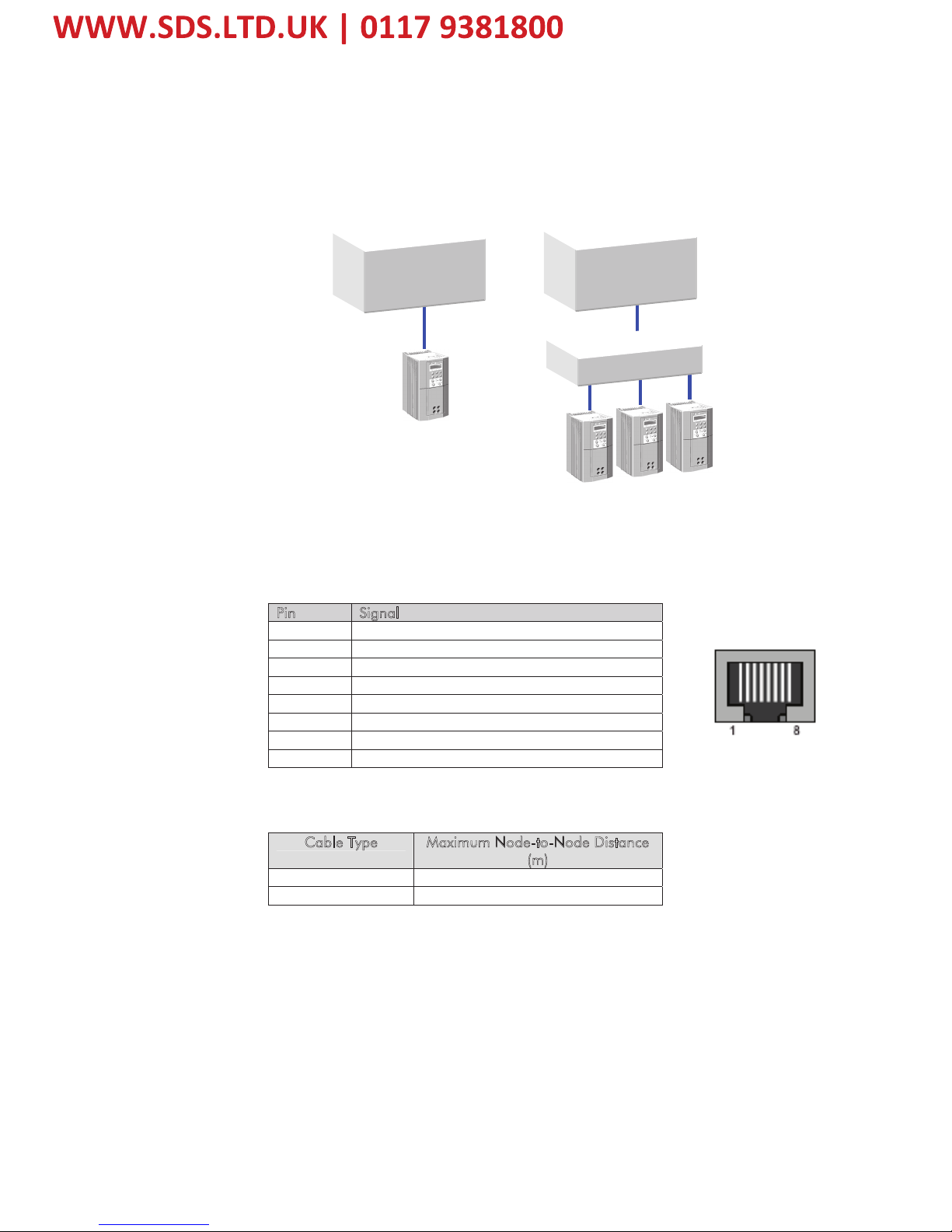Contents
Contents Page
Cont.4
ETHERNET COMMUNICATIONS INTERFACE 1
Introduction ..................................................................................................... 1
Product Features ........................................................................................................ 1
Product Codes ........................................................................................................... 1
Installation....................................................................................................... 2
Wiring the System ...................................................................................................... 5
LED Indications ................................................................................................ 6
Network Status LED (NS)............................................................................................. 6
•Modbus/TCP ........................................................................................... 6
•Ethernet/IP .............................................................................................. 6
Module Status LED (MS).............................................................................................. 7
•Modbus/TCP ........................................................................................... 7
•Ethernet/IP .............................................................................................. 7
LINK/Activity LED........................................................................................................ 7
Drive Diagnostics............................................................................................. 8
•The Ethernet MMI View............................................................................. 8
•Parameter Descriptions ............................................................................ 8
Configuring the Ethernet System..................................................................... 9
Step 1: Configuring the Ethernet TechCard using DSE 890........................................... 9
•Step 1.1: Inserting an Ethernet Function Block ........................................... 9
•Step 1.2: Attaching Fieldbus Connectors ................................................. 10
•Step 1.3 : Configuring the Fieldbus Connectors....................................... 11
•DSE Data Types ..................................................................................... 13
•Ethernet Data Types ............................................................................... 13
•Conversion of DSE Type < > Ethernet Type ............................................ 13
Step 2: Configuring the PLC/SCADA Supervisor......................................................... 14
•Modicon Momentum.............................................................................. 14
•Allen Bradley ControlLogix ..................................................................... 16
•TS8000 Operator Station using DSI8000 ................................................ 18
Configuring DSE to Connect over Ethernet .................................................... 22
Appendix A: Ethernet Error Codes................................................................. 23
Appendix B : DSE/Ethernet Conversion Rules ............................................... 29
•LOGIC Type Connector ......................................................................... 29
•INTEGER Type Connector....................................................................... 29
•VALUE Type Connector .......................................................................... 30