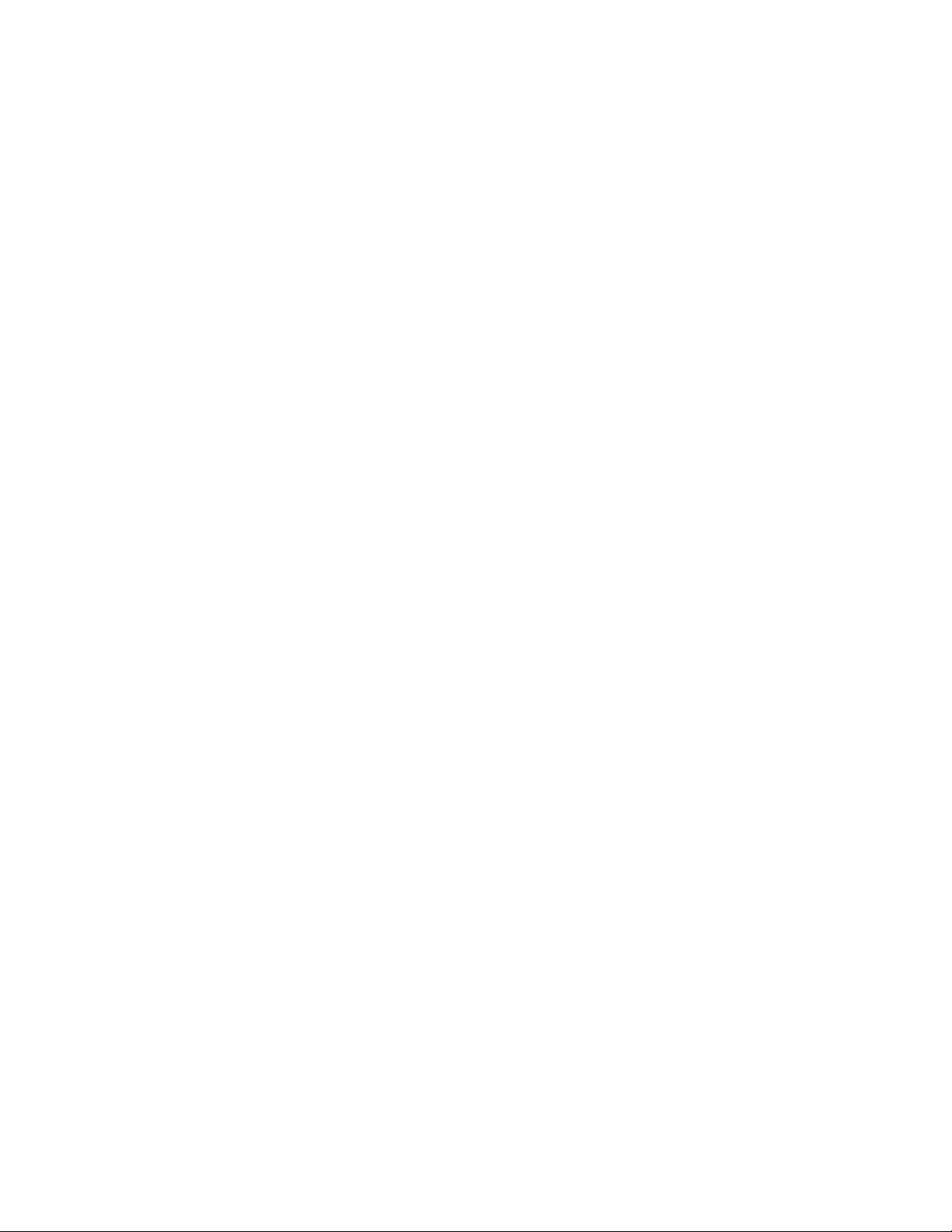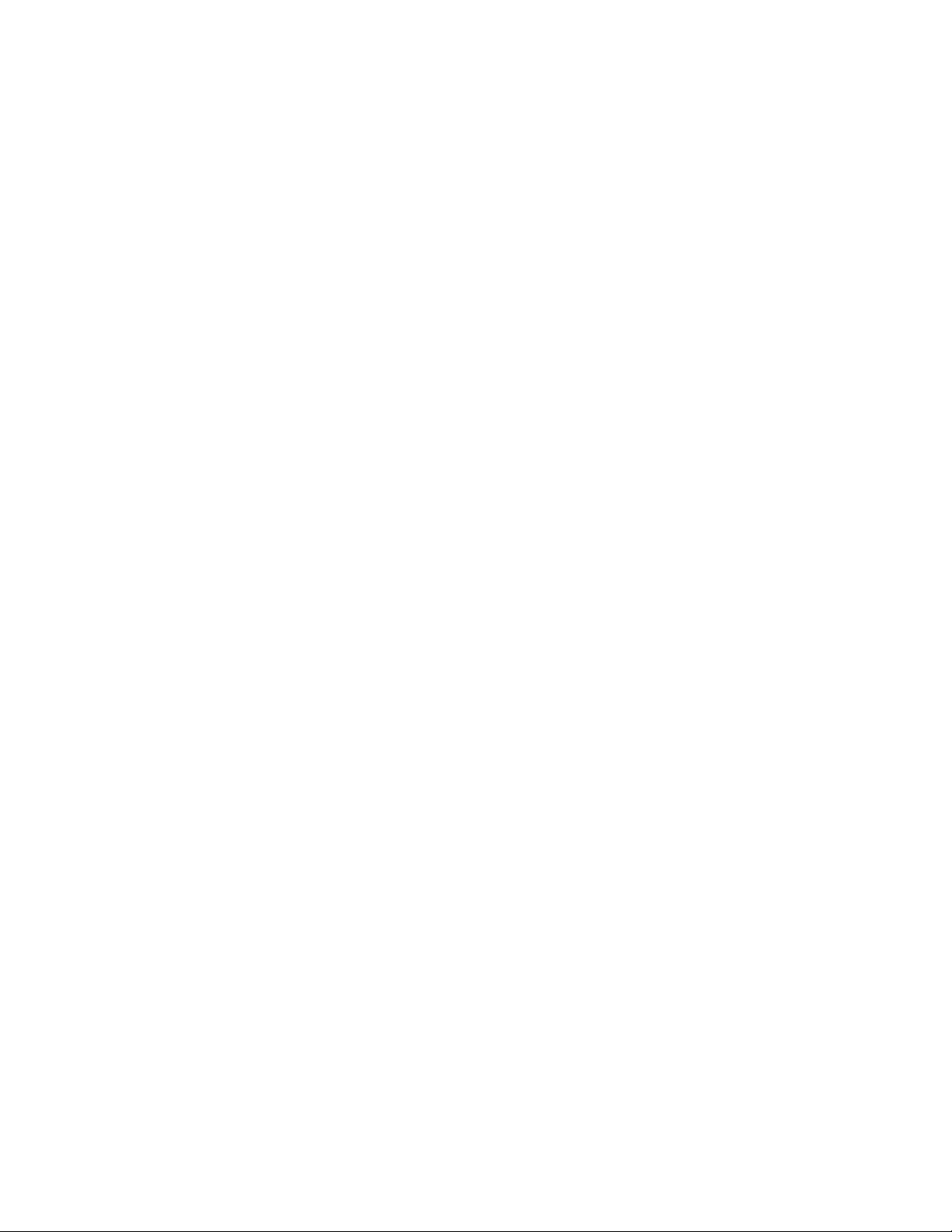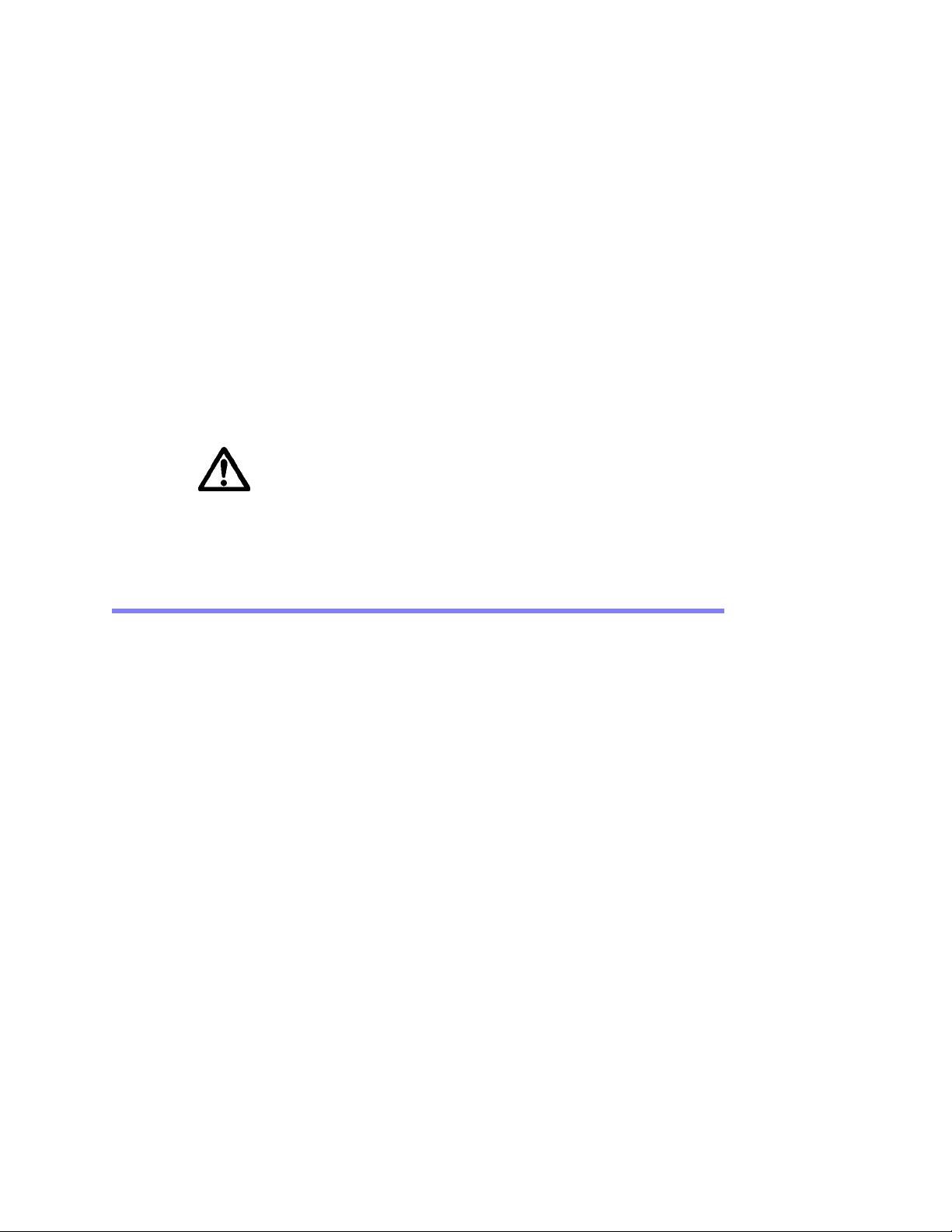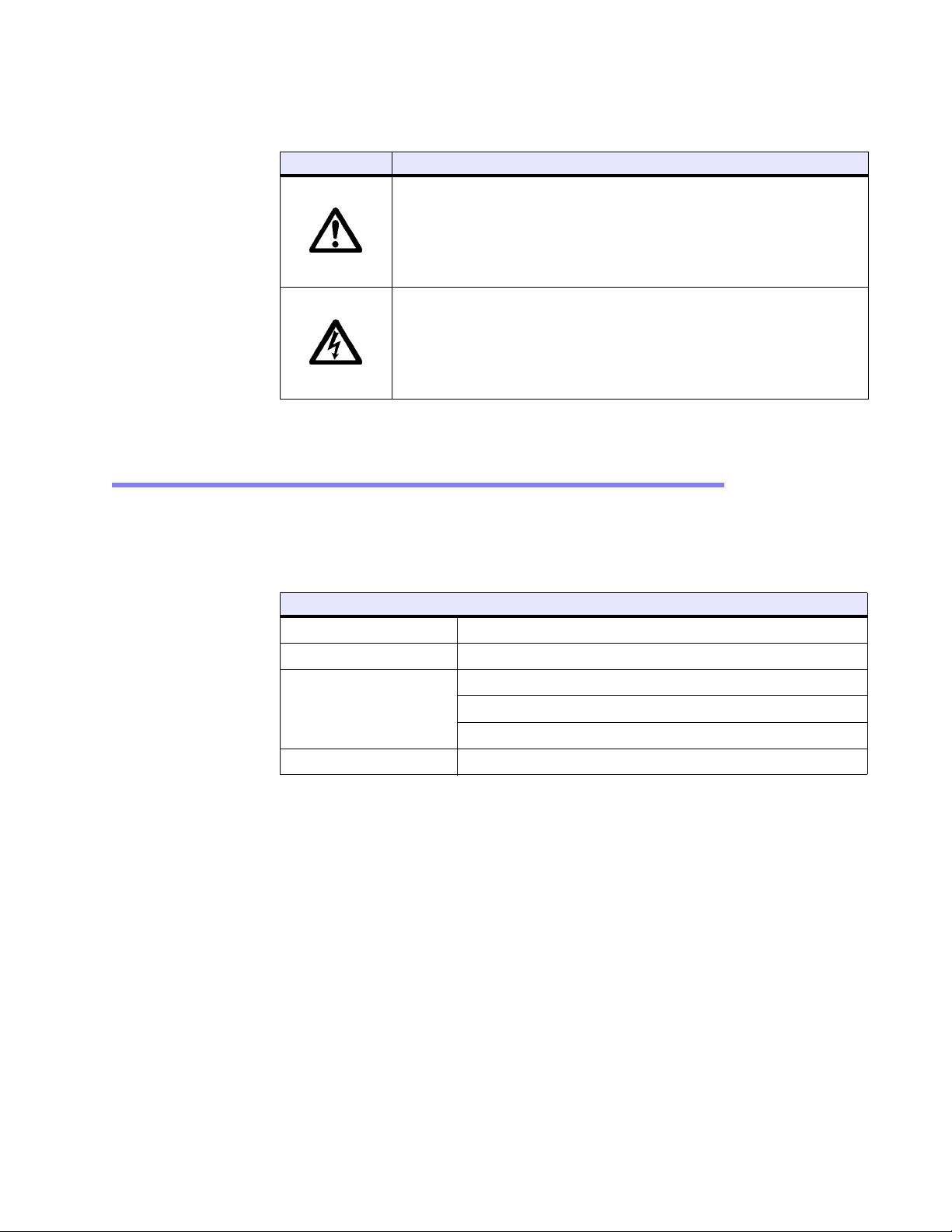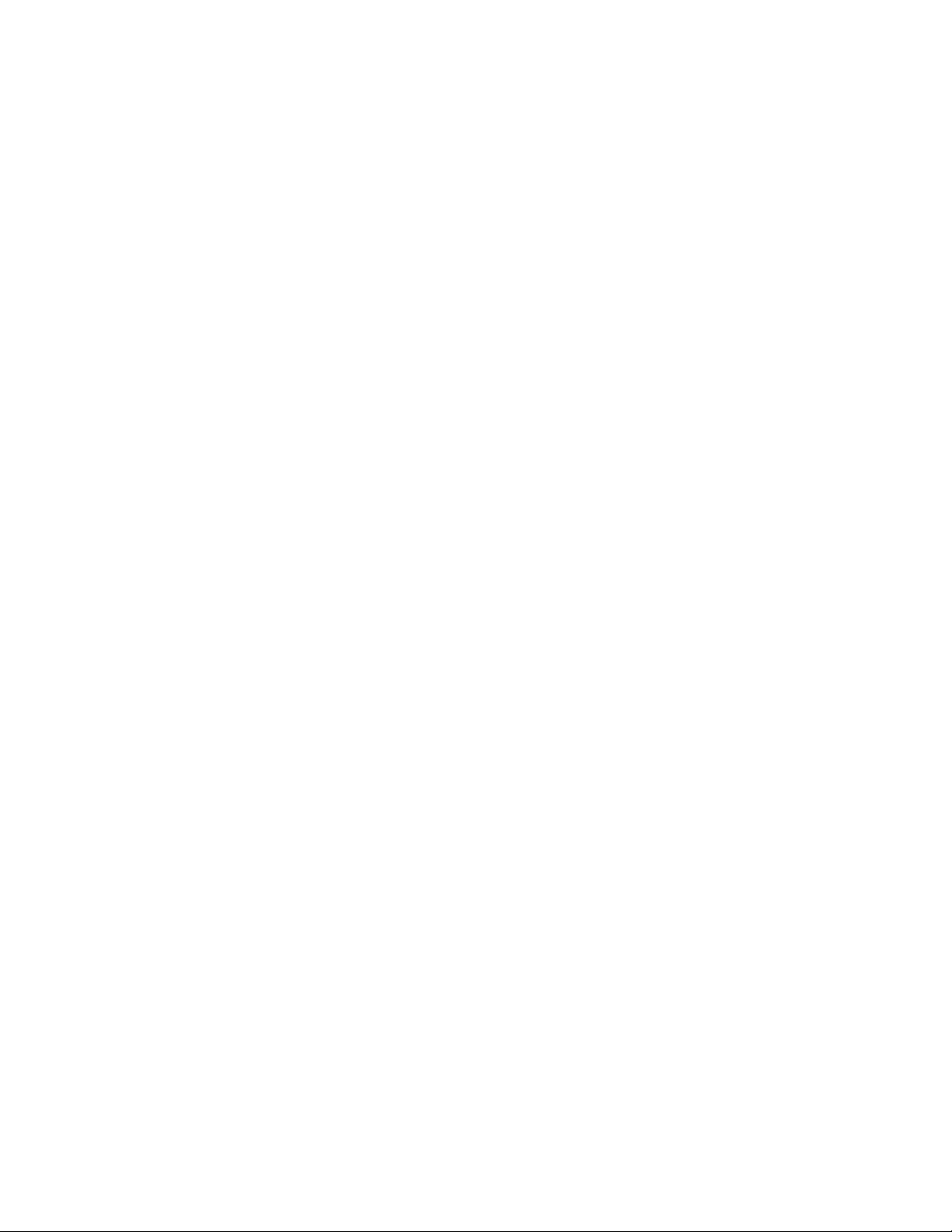PA2 PowerStation User Guide 2
Connecting a Serial Mouse. . . . . . . . . . . . . . . . . . . . . . . . . . . . . . . . . . . . .3-5
Ethernet Port . . . . . . . . . . . . . . . . . . . . . . . . . . . . . . . . . . . . . . . . . . . . . . . . 3-5
Configuring the Ethernet Interface . . . . . . . . . . . . . . . . . . . . . . . . . . . . . . .3-5
CompactFlash. . . . . . . . . . . . . . . . . . . . . . . . . . . . . . . . . . . . . . . . . . . . . . . . 3-6
Starting the PowerStation . . . . . . . . . . . . . . . . . . . . . . . . . . . . . . . . . . . . . . . . . . . 3-7
Using the CompactFlash Card. . . . . . . . . . . . . . . . . . . . . . . . . . . . . . . . . . . . . . . . . 3-7
Reinstalling the PowerStation Utilities . . . . . . . . . . . . . . . . . . . . . . . . . . . . . . . . .3-7
Restoring a CompactFlash Card . . . . . . . . . . . . . . . . . . . . . . . . . . . . . . . . .3-8
Writing to the CompactFlash Card. . . . . . . . . . . . . . . . . . . . . . . . . . . . . . 3-8
Reformatting the CompactFlash Card . . . . . . . . . . . . . . . . . . . . . . . . . . . . .3-8
Using the BIOS Utility . . . . . . . . . . . . . . . . . . . . . . . . . . . . . . . . . . . . . . . . . . . . . . 3-9
Using the BIOS Utility . . . . . . . . . . . . . . . . . . . . . . . . . . . . . . . . . . . . . . . . . 3-10
Entering Setup . . . . . . . . . . . . . . . . . . . . . . . . . . . . . . . . . . . . . . . . . . 3-10
4 Maintaining the PowerStation . . . . . . . . . . . . . . . . . . . . . . . . . . . . . . . . . . . . . . . . 4-1
Maintaining the Touchscreen . . . . . . . . . . . . . . . . . . . . . . . . . . . . . . . . . . . . . . . . . 4-1
Cleaning the Touchscreen . . . . . . . . . . . . . . . . . . . . . . . . . . . . . . . . . . . . . . . 4-1
Calibrating the Touchscreen. . . . . . . . . . . . . . . . . . . . . . . . . . . . . . . . . . . . . . . . . . 4-2
Using the MachineShop Shell Calibration Utility. . . . . . . . . . . . . . . . . . . . . . . . . 4-2
Replacing the CompactFlash. . . . . . . . . . . . . . . . . . . . . . . . . . . . . . . . . . . . . . . . . . 4-3
Performing Internal Maintenance . . . . . . . . . . . . . . . . . . . . . . . . . . . . . . . . . . . . . . 4-4
Electrostatic Discharge (ESD) Precautions . . . . . . . . . . . . . . . . . . . . . . . . . . . . 4-4
Removing the PowerStation from an Enclosure. . . . . . . . . . . . . . . . . . . . . . . . . 4-5
Opening the PowerStation . . . . . . . . . . . . . . . . . . . . . . . . . . . . . . . . . . . . . . . 4-5
Closing the PowerStation . . . . . . . . . . . . . . . . . . . . . . . . . . . . . . . . . . . . . . . . 4-7
Replacing the Fuse . . . . . . . . . . . . . . . . . . . . . . . . . . . . . . . . . . . . . . . . . . . . 4-8
Optional Components . . . . . . . . . . . . . . . . . . . . . . . . . . . . . . . . . . . . . . . . . . . . . . 4-9
AC Power Supply. . . . . . . . . . . . . . . . . . . . . . . . . . . . . . . . . . . . . . . . . . . . . . 4-9
Resolving Problems. . . . . . . . . . . . . . . . . . . . . . . . . . . . . . . . . . . . . . . . . . . . . . . . .4-10
Resolving Problems when Starting Up . . . . . . . . . . . . . . . . . . . . . . . . . . . .4-10
Resolving Problems with the Touchscreen . . . . . . . . . . . . . . . . . . . . . . . . .4-12
Resolving Problems after Start Up. . . . . . . . . . . . . . . . . . . . . . . . . . . . . . .4-12
Accessing the PowerStation Utilities. . . . . . . . . . . . . . . . . . . . . . . . . . . . . . . . 4-14
Ordering Replacement Components. . . . . . . . . . . . . . . . . . . . . . . . . . . . . . . . 4-14
A PowerStation Specifications . . . . . . . . . . . . . . . . . . . . . . . . . . . . . . . . . . . . . . . . . A-1
Physical Specifications. . . . . . . . . . . . . . . . . . . . . . . . . . . . . . . . . . . . . . . . . . . . . . A-2
Display Specifications . . . . . . . . . . . . . . . . . . . . . . . . . . . . . . . . . . . . . . . . . . . . . . A-4
Environmental Specifications . . . . . . . . . . . . . . . . . . . . . . . . . . . . . . . . . . . . . . . . . A-6
Electrical Specifications . . . . . . . . . . . . . . . . . . . . . . . . . . . . . . . . . . . . . . . . . . . . . A-7
Testing Specifications . . . . . . . . . . . . . . . . . . . . . . . . . . . . . . . . . . . . . . . . . . . . . . A-8
Faceplate Chemical Resistance . . . . . . . . . . . . . . . . . . . . . . . . . . . . . . . . . . . . . . . . A-9
B System Configuration Files . . . . . . . . . . . . . . . . . . . . . . . . . . . . . . . . . . . . . . . . . . . .B-1
System Configuration Files. . . . . . . . . . . . . . . . . . . . . . . . . . . . . . . . . . . . . . . . . . . . B-2
Config.sys File . . . . . . . . . . . . . . . . . . . . . . . . . . . . . . . . . . . . . . . . . . . . . . . . B-2
Autoexec.bat File . . . . . . . . . . . . . . . . . . . . . . . . . . . . . . . . . . . . . . . . . . . . . . B-2