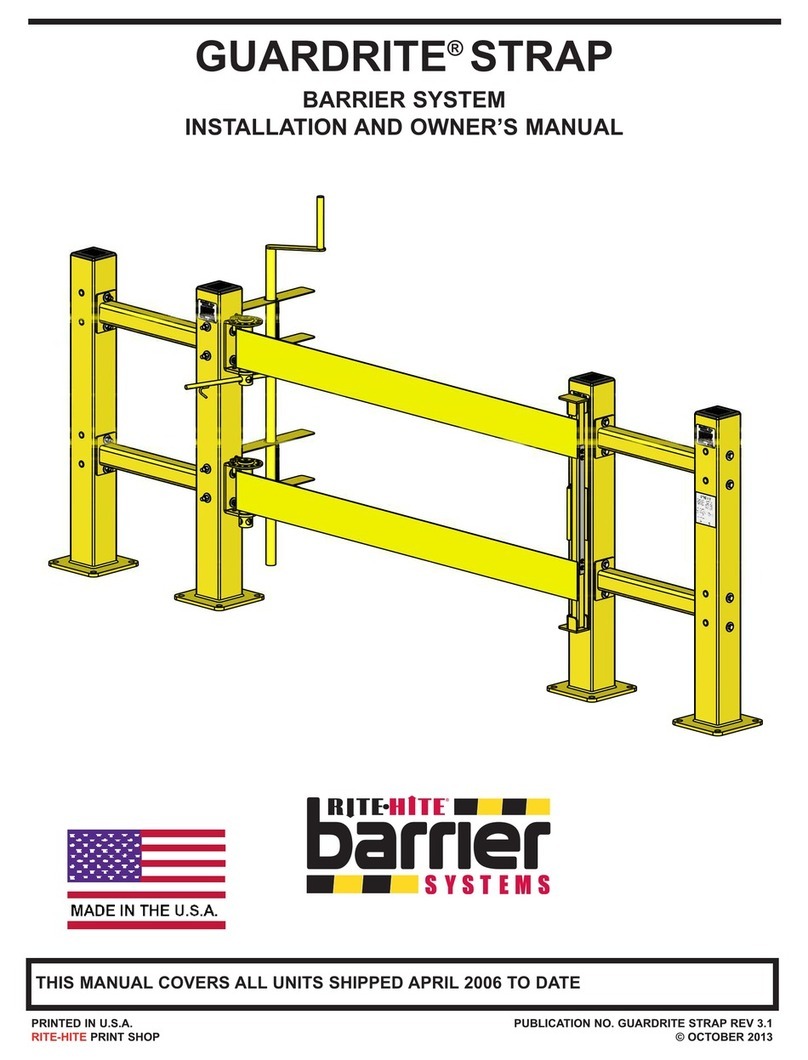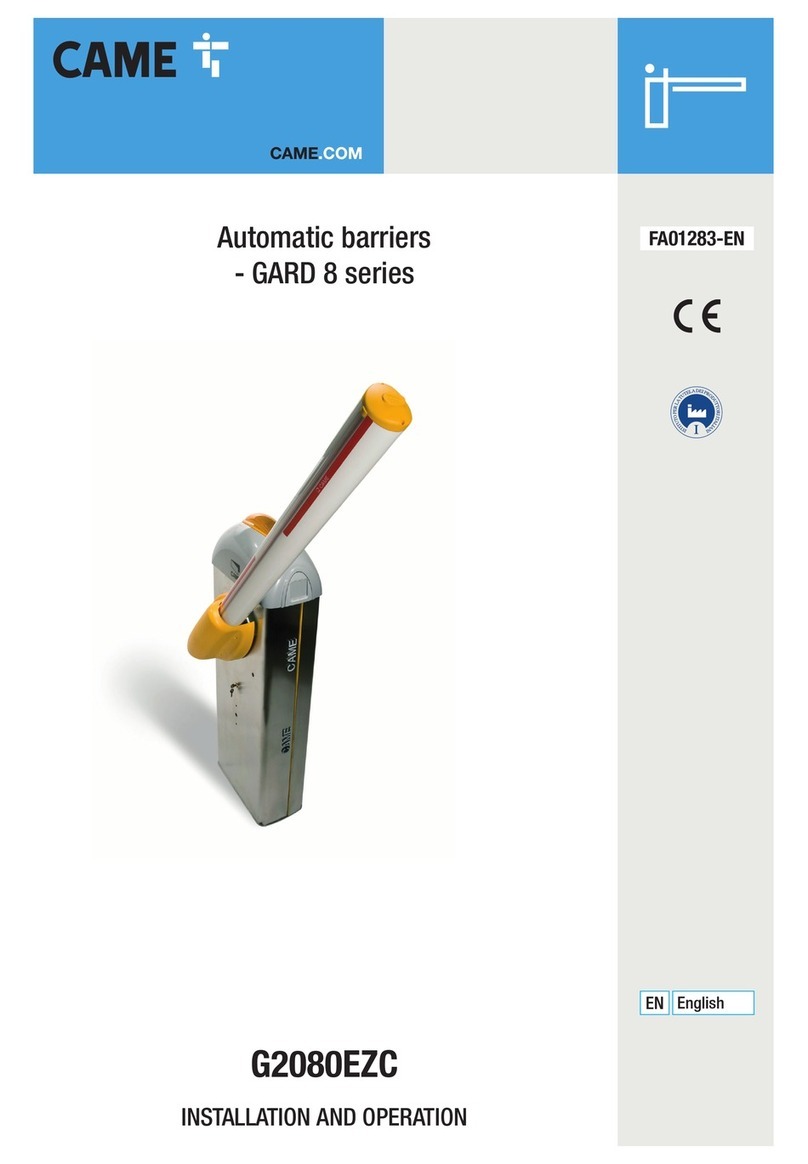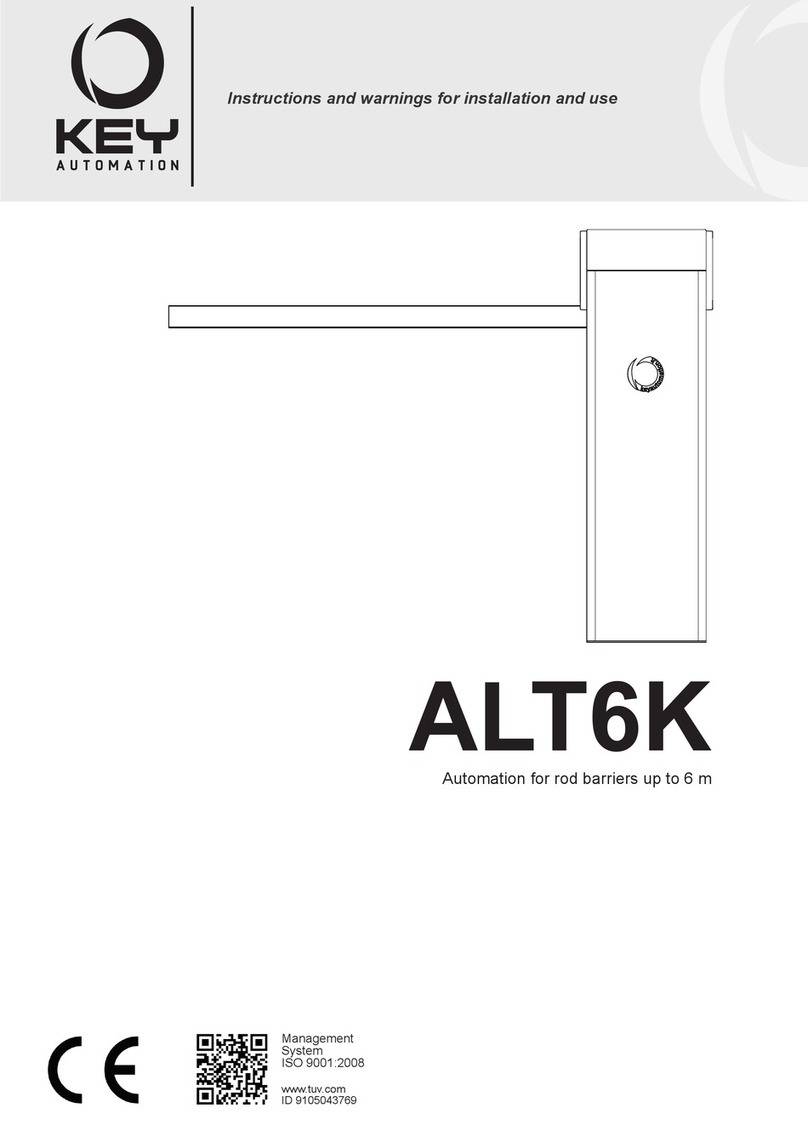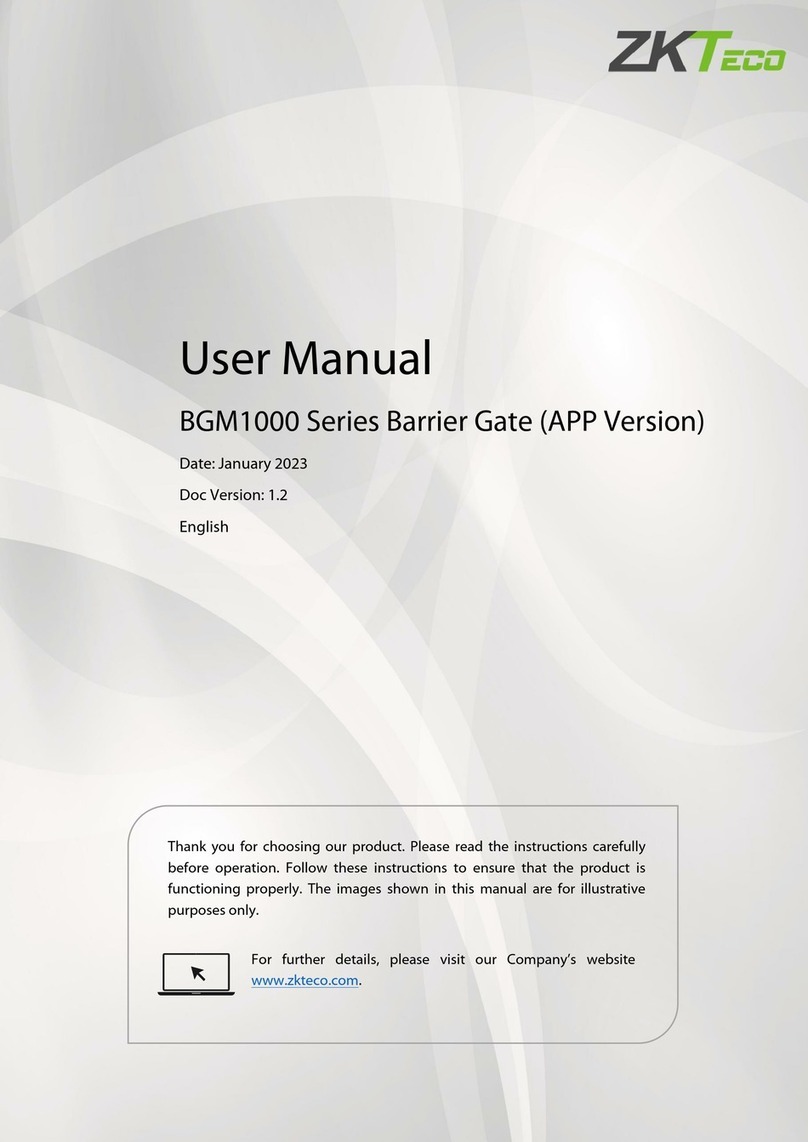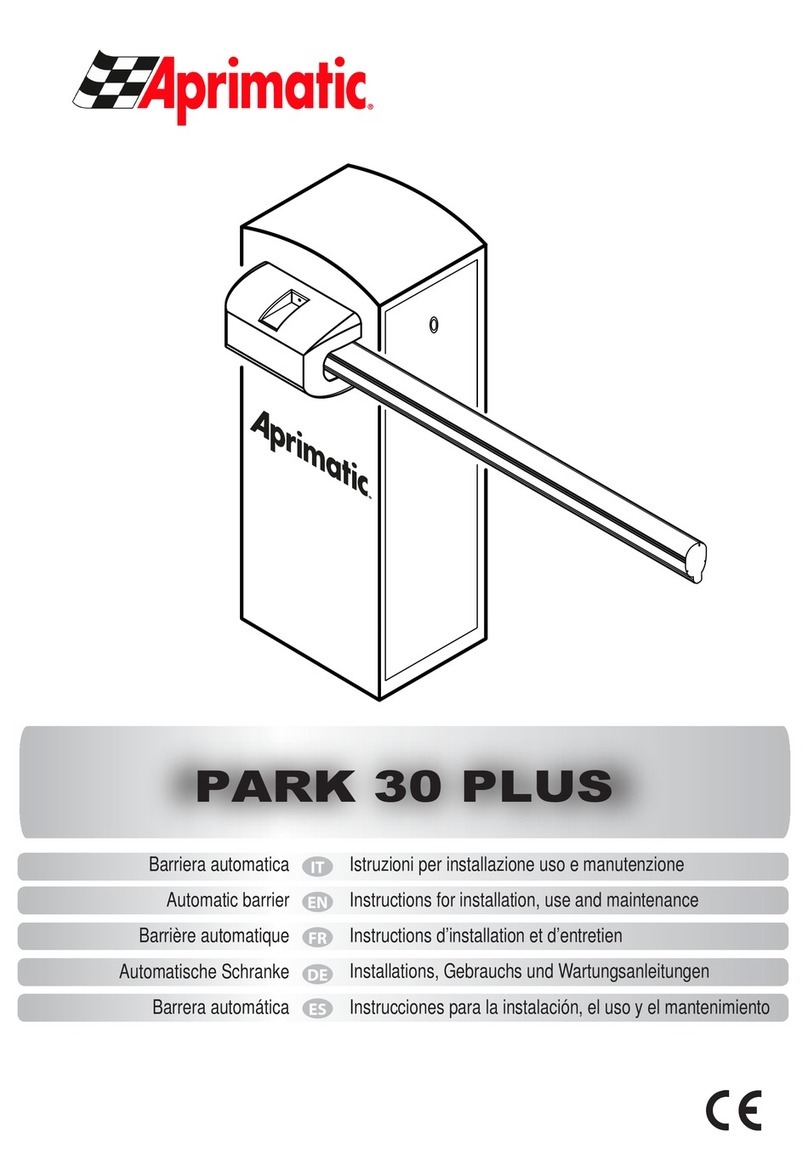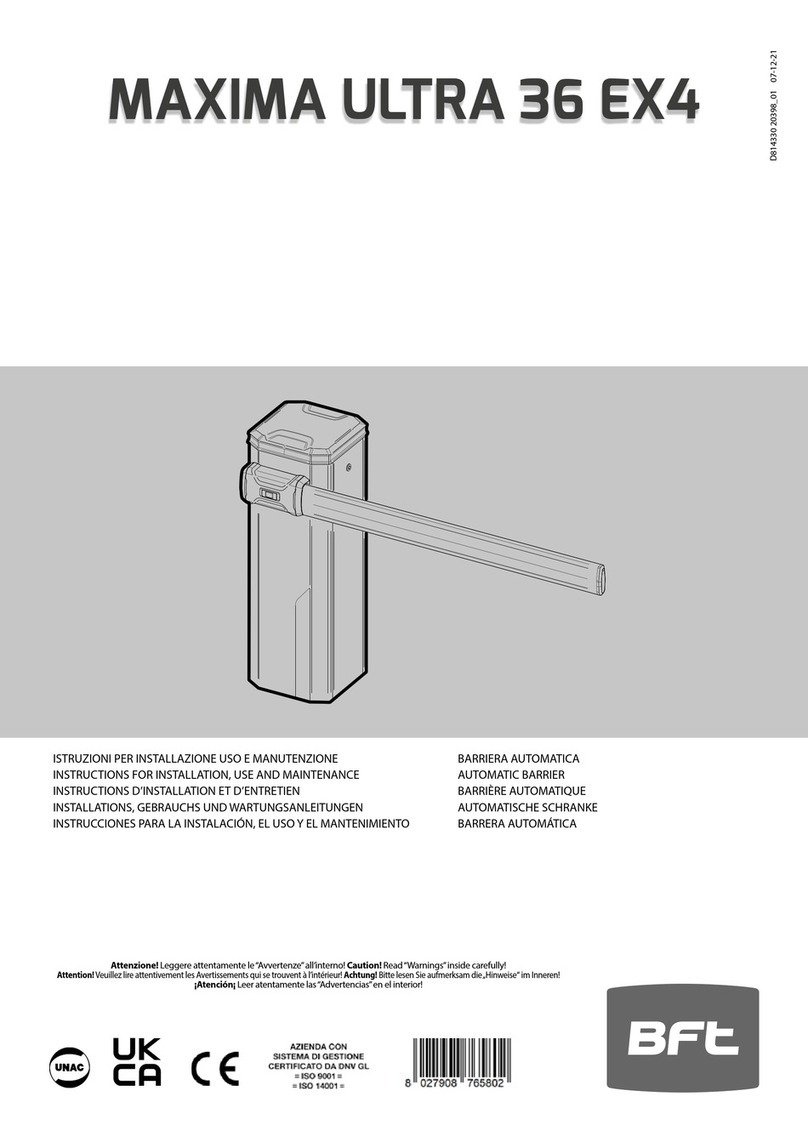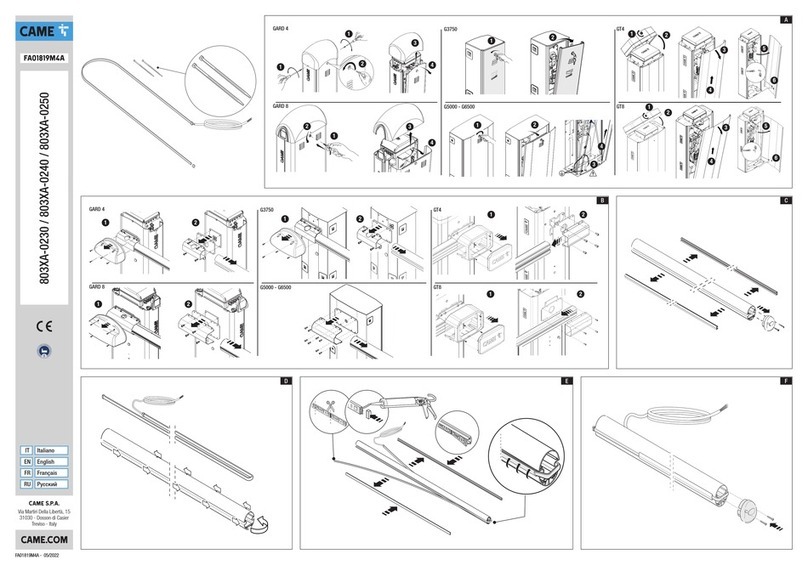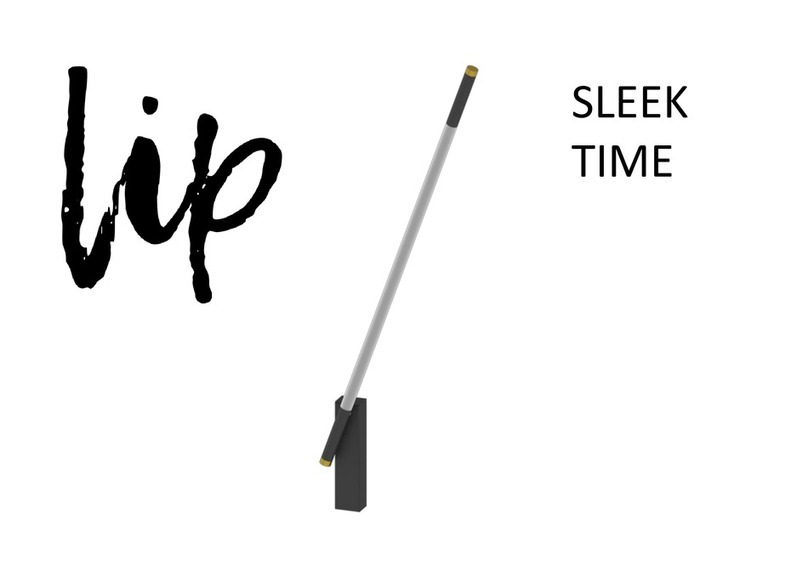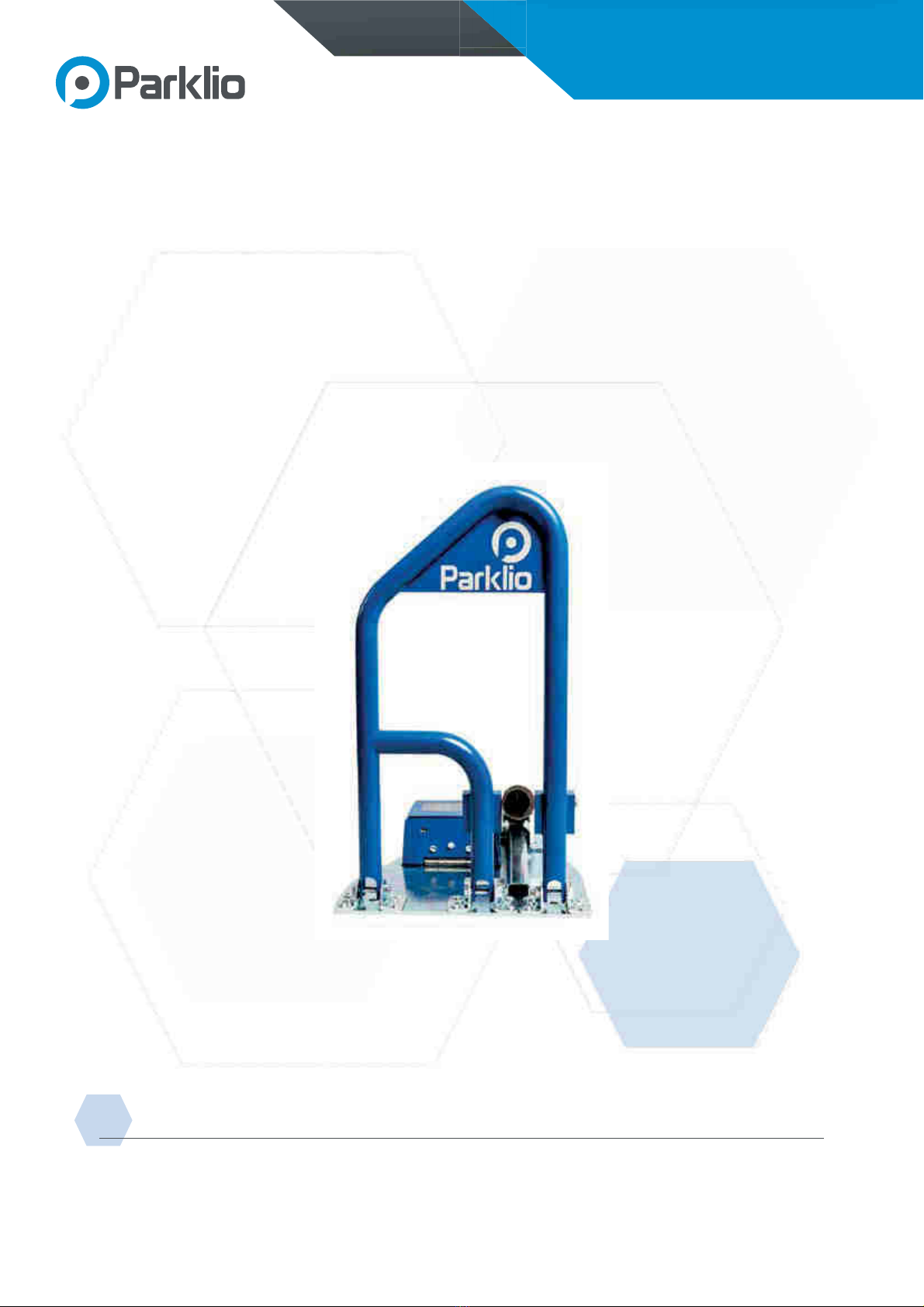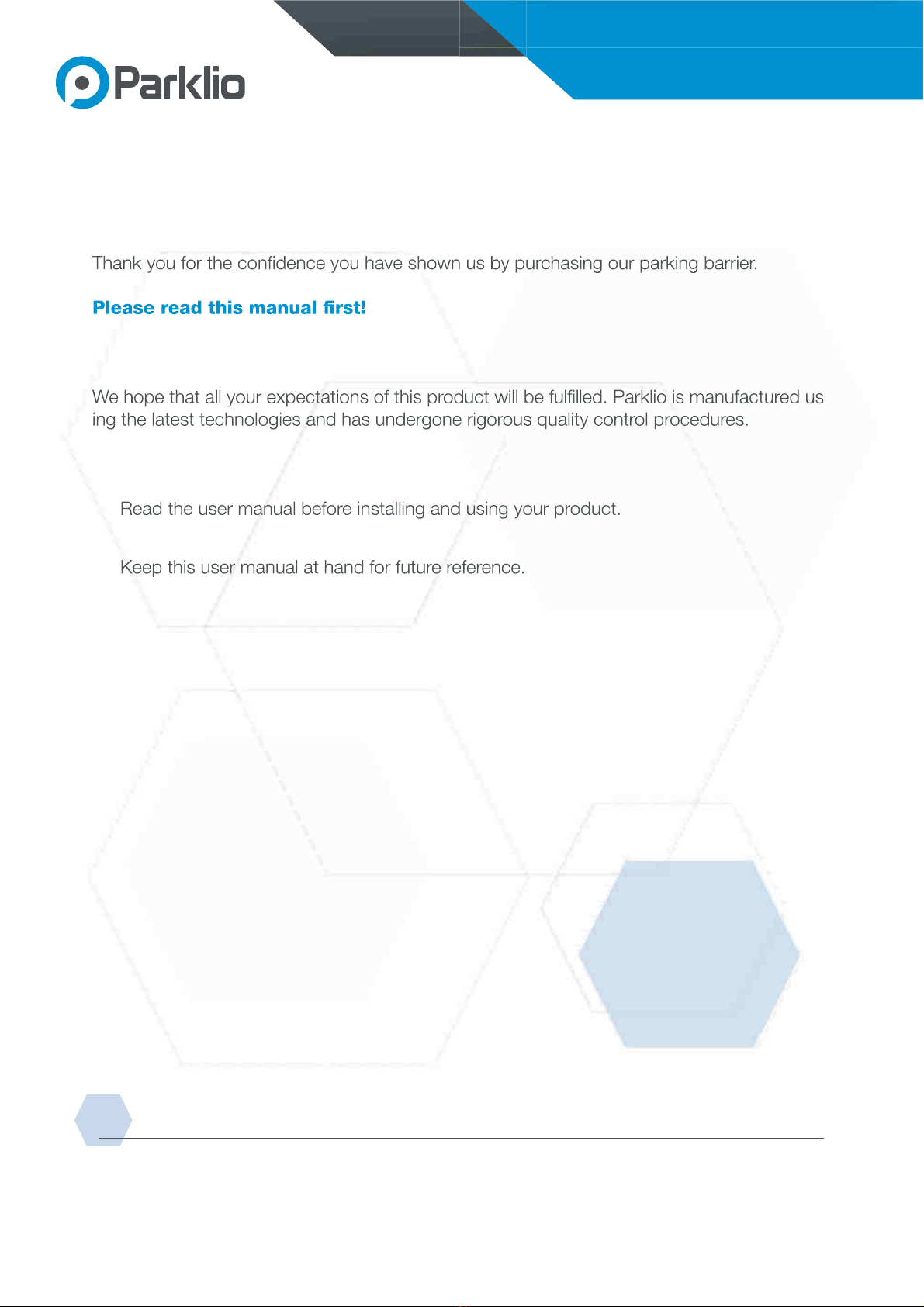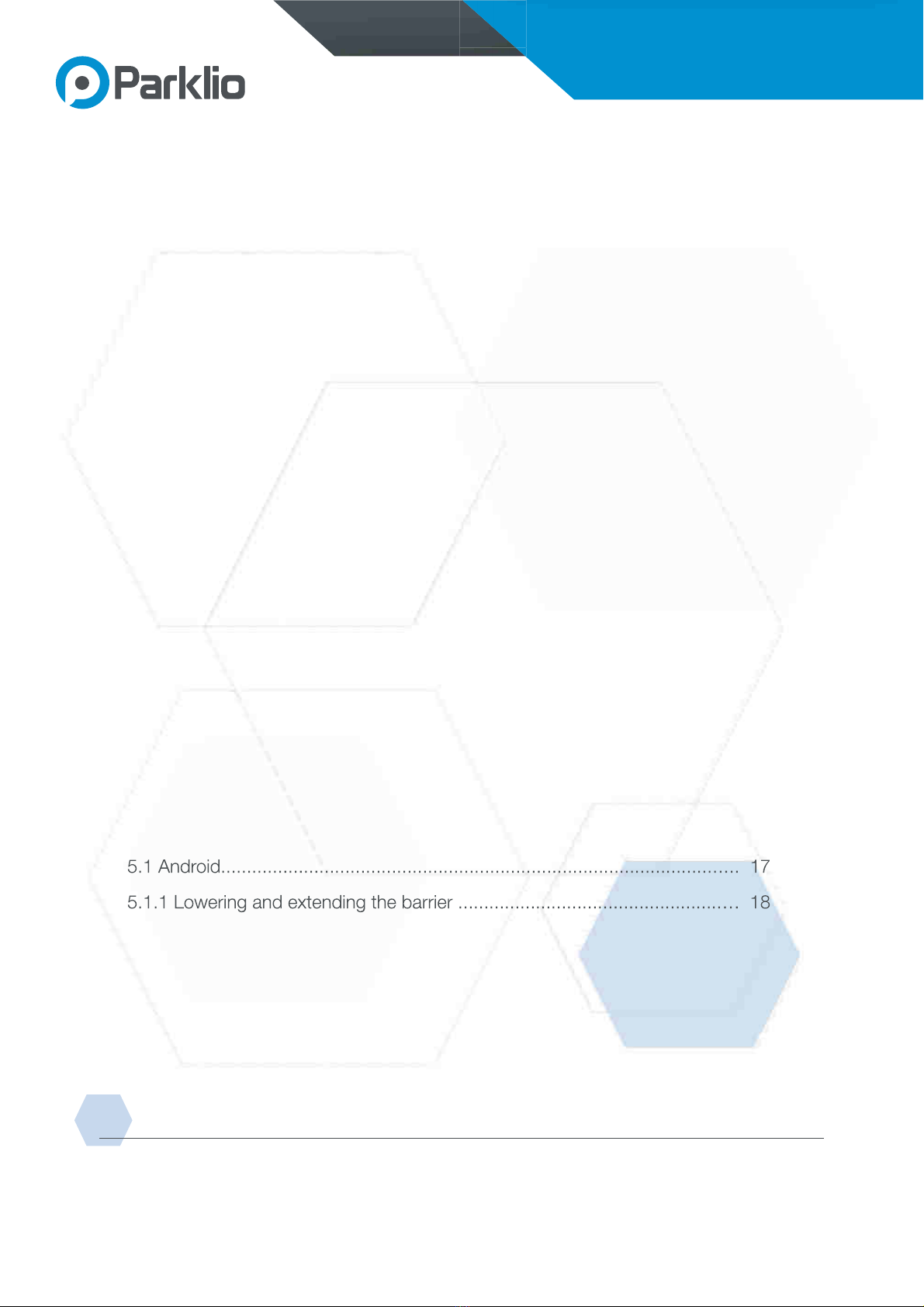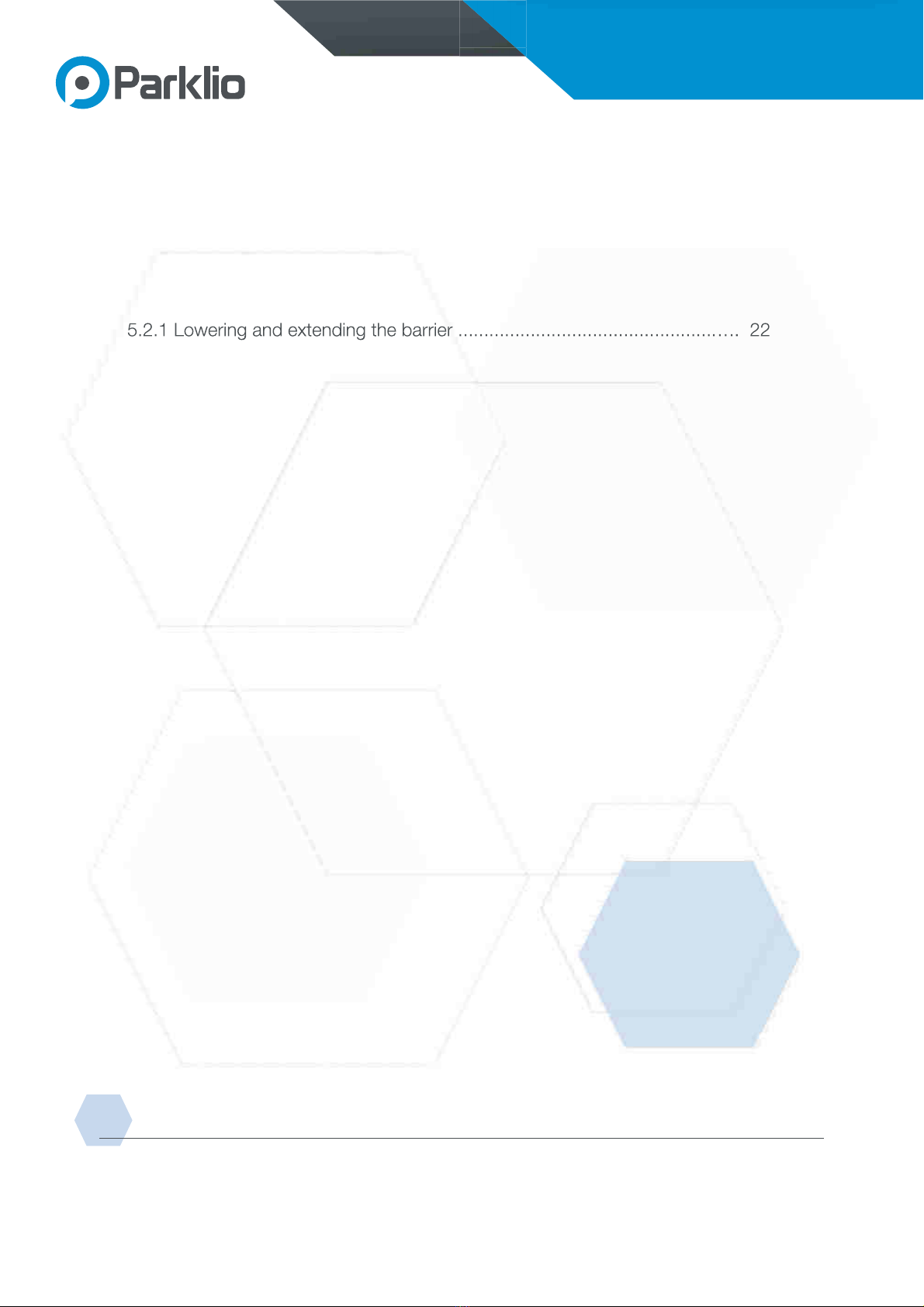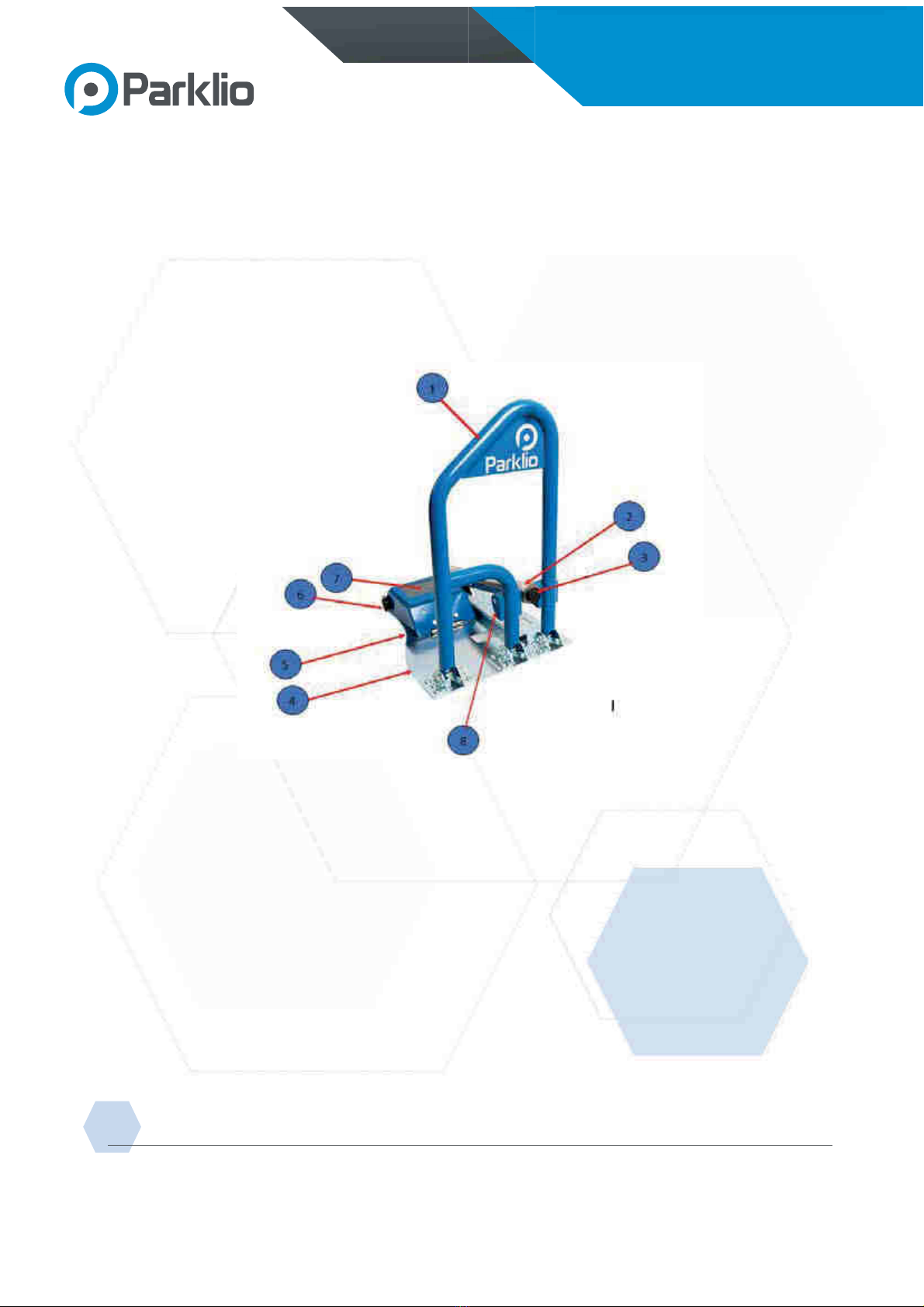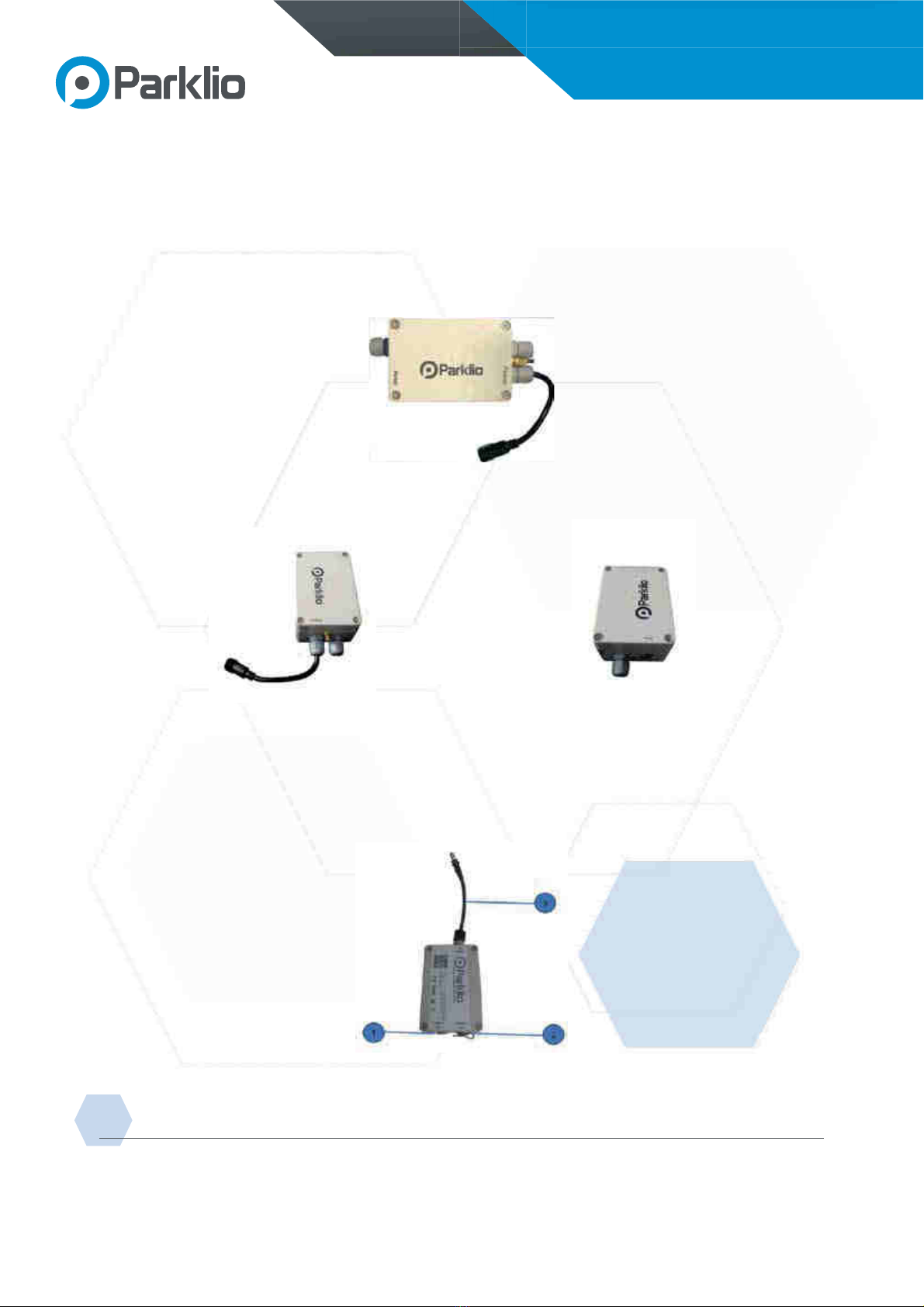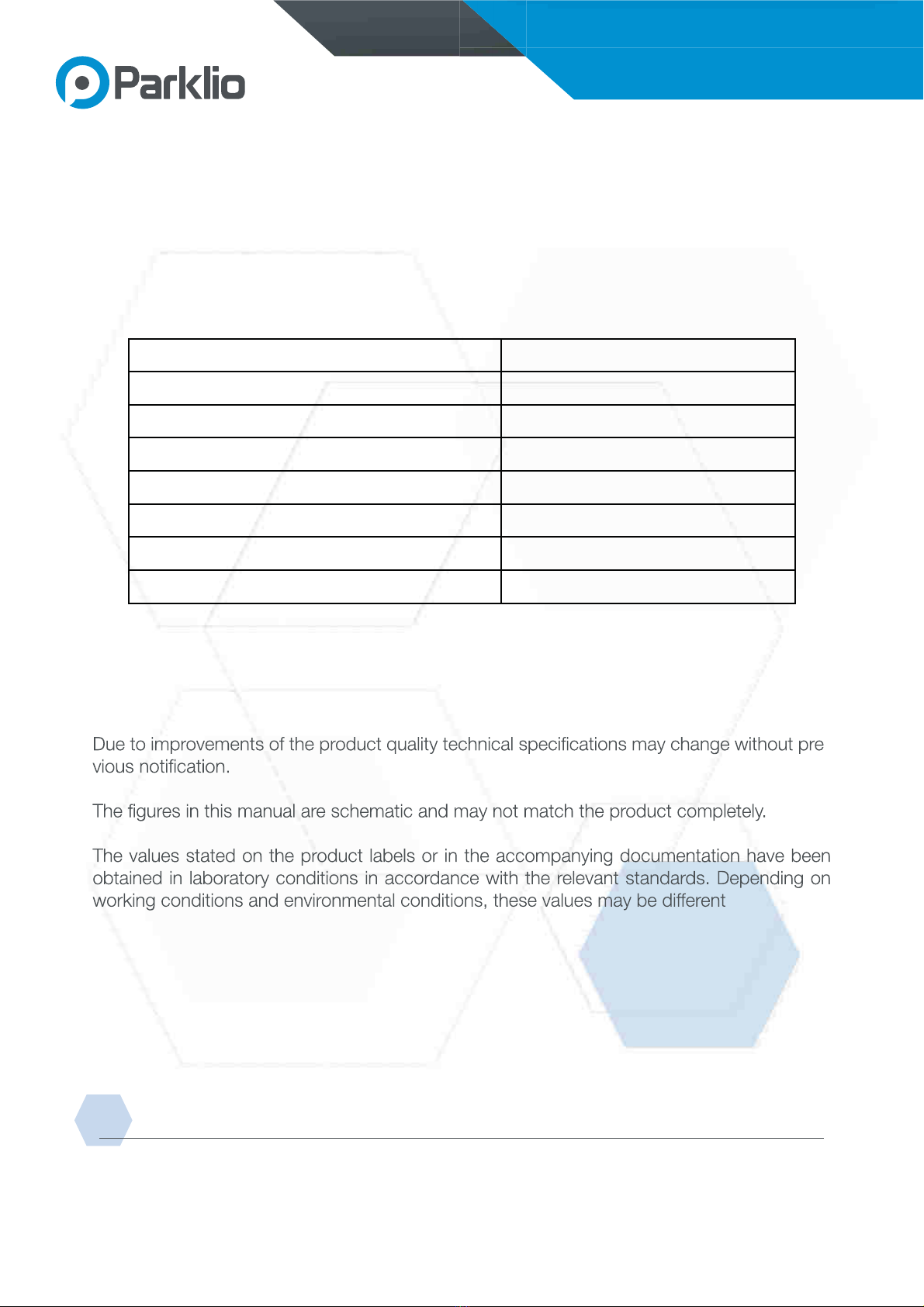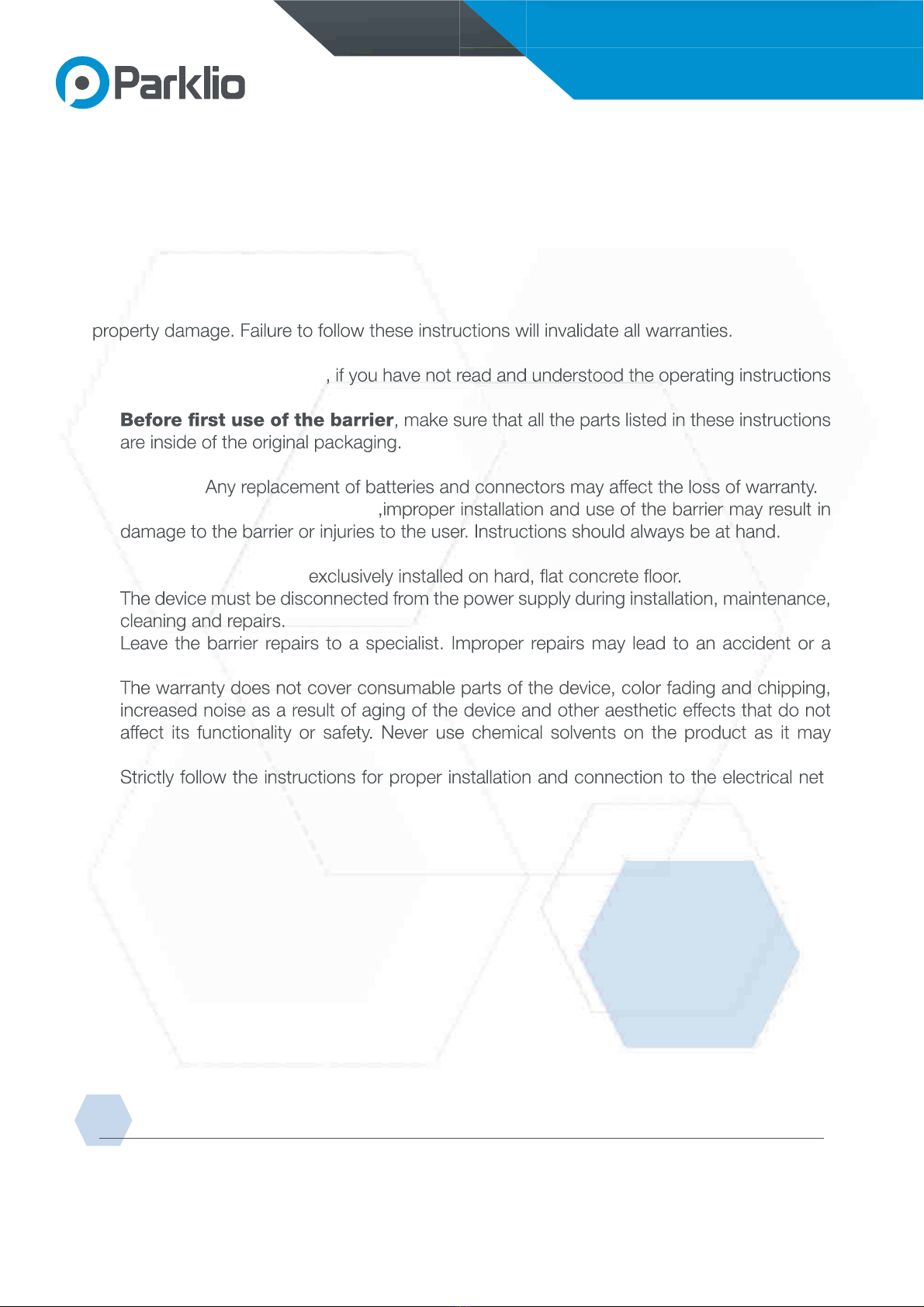03 | Page
PARKLIO SMART PARKING BARRIER
USER MANUAL
PARKLIO BARRIER DETAILED INSTRUCTIONS
01. Parking barrier................................................................................ 05
1.1 Exterior..................................................................................................... 05
1.2 Base......................................................................................................... 06
1.3 Electronics box........................................................................................ 07
1.4 Battery box ............................................................................................. 07
02. Technical data................................................................................ 09
03. Safety warnings.............................................................................. 10
04. Installation and connection............................................................ 11
4.1 Checking parts ....................................................................................... 11
4.2 Opening the barrier ................................................................................. 11
4.3 Positioning the barrier............................................................................... 12
4.4 Barrier installation..................................................................................... 12
4.5 Setting up the barrier ............................................................................... 14
4.6 Putting the barrier in operation ................................................................ 15
05. Parklio mobile application.............................................................. 17
5.1.2 Changing the name of the barrier.......................................................... 18
5.1.3 Auto-close............................................................................................ 19
5.1.4 Battery status........................................................................................ 19
5.1.5 Removing the barrier............................................................................. 20
5.1.6 Key sharing........................................................................................... 20
00. TABLE OF CONTENTS