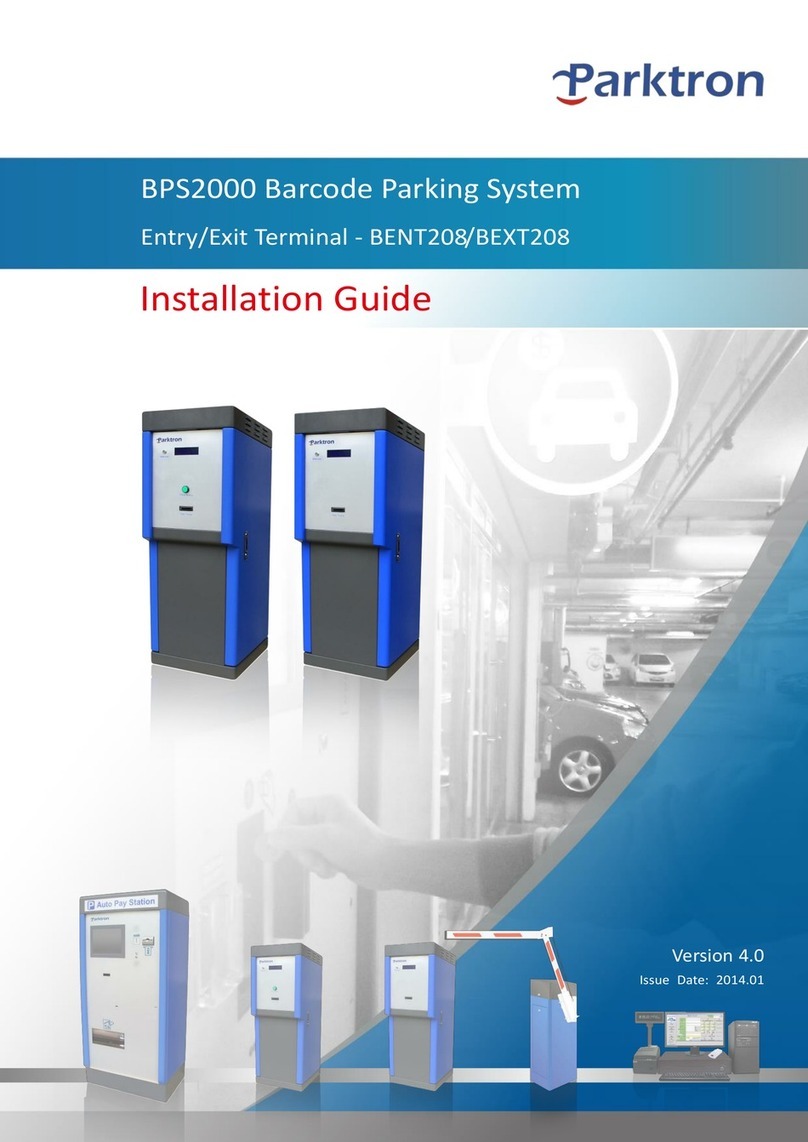2
© 2014 - 2024 Parktron Technology Ltd.
Table of Content
1.Introduction: ..............................................................................................................3
1.1. Functional description:............................................................................................ 3
1.2. Exterior:................................................................................................................... 4
1.3. Interior:.................................................................................................................... 5
1.4. Display screen introduction:.................................................................................... 8
2.Power on / shut down: ...............................................................................................9
2.1. Power on procedure:............................................................................................... 9
2.2. Shut down procedure:........................................................................................... 10
3.Payment process: .....................................................................................................11
3.1. Hourly parking: ...................................................................................................... 11
3.2. Season card operation:.......................................................................................... 13
3.2.1. Season card renewal (Optional feature):................................................... 14
3.2.2. Hourly payment with season cards: .......................................................... 15
3.3. Login to maintenance page: .................................................................................. 16
3.4. Maintenance page (1): .......................................................................................... 17
3.4.1. Reprint revenue settlement report: .......................................................... 18
3.5. Maintenance page (2): .......................................................................................... 19
3.5.1. Coin testing:............................................................................................... 19
3.5.2. Bill testing: ................................................................................................. 20
3.5.3. Replenish change coins: ............................................................................ 21
3.6. Maintenance page (3): .......................................................................................... 22
3.6.1. Revenue settlement: ................................................................................. 23
3.6.2. Bill dispenser operation: (Bill dispenser device is optional) ..................... 25
3.7. Install paper roll on thermal printer:..................................................................... 26
4.Solutions to frequent encountered problems:........................................................... 27
Revision History: