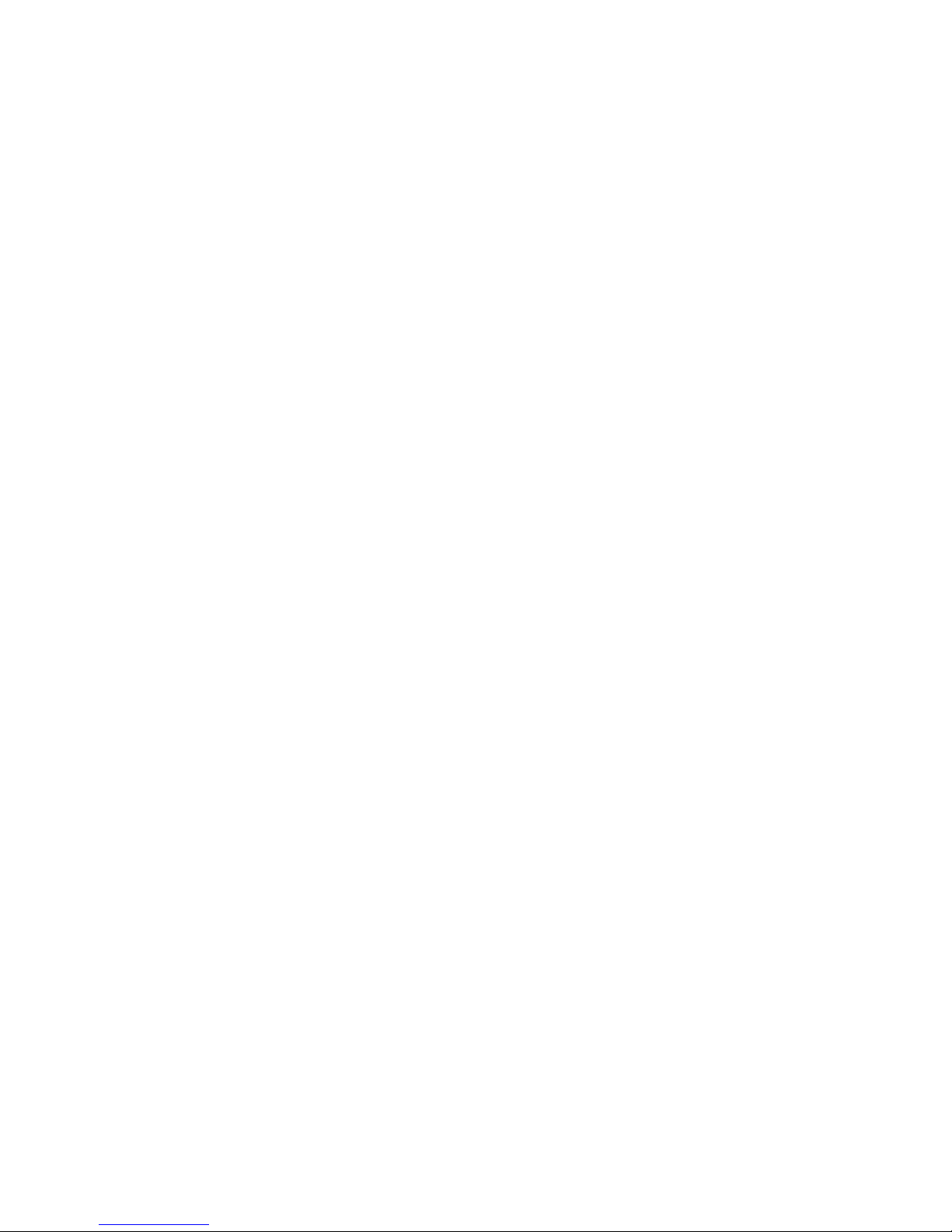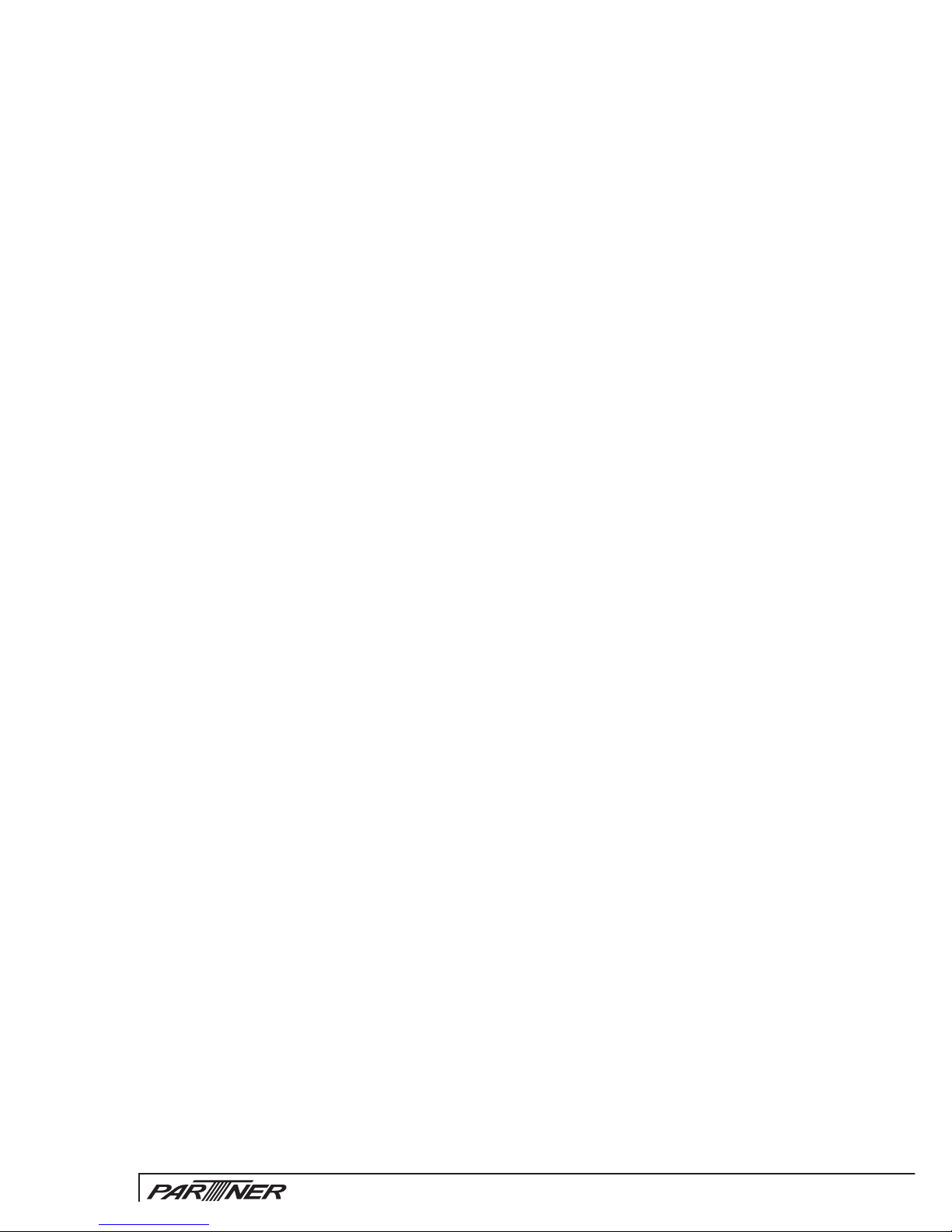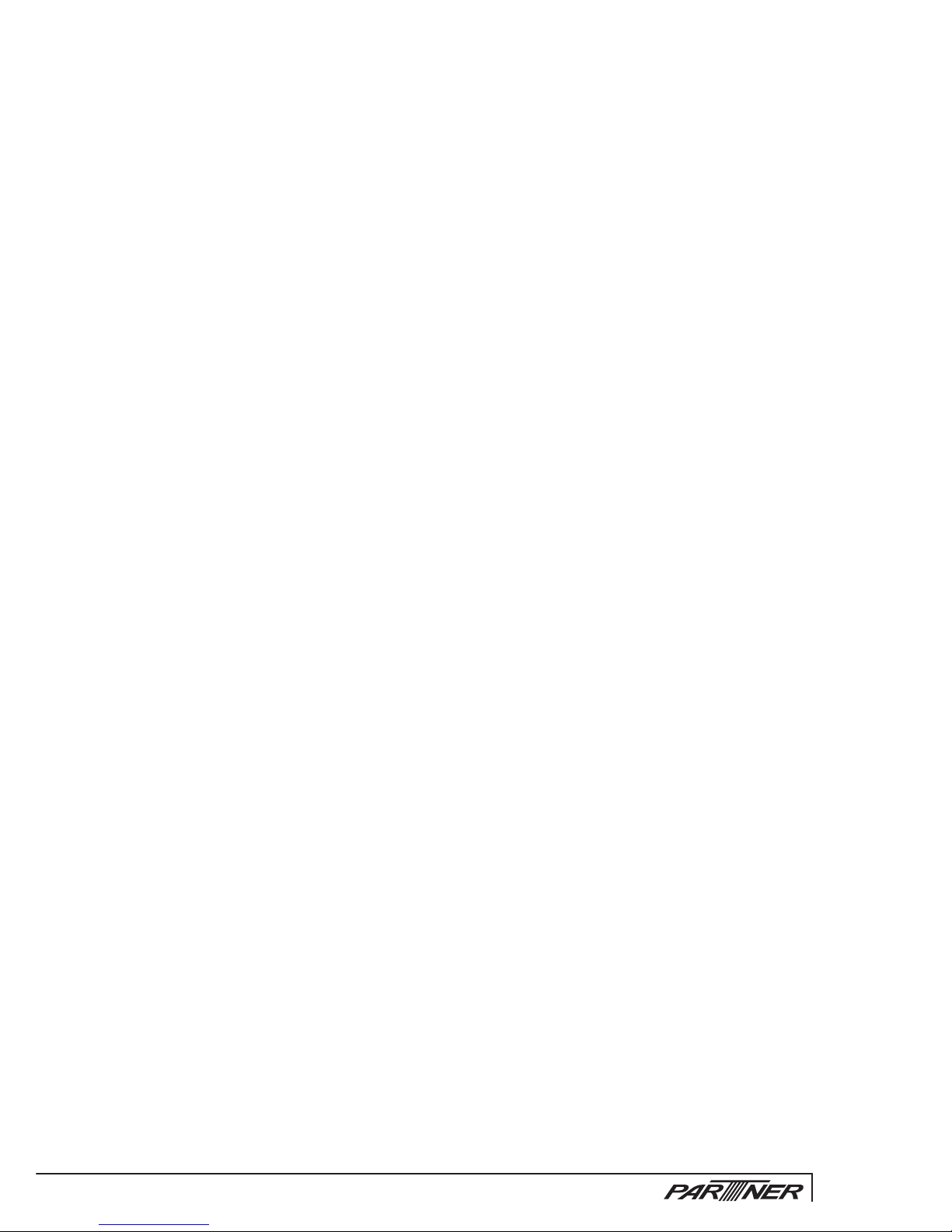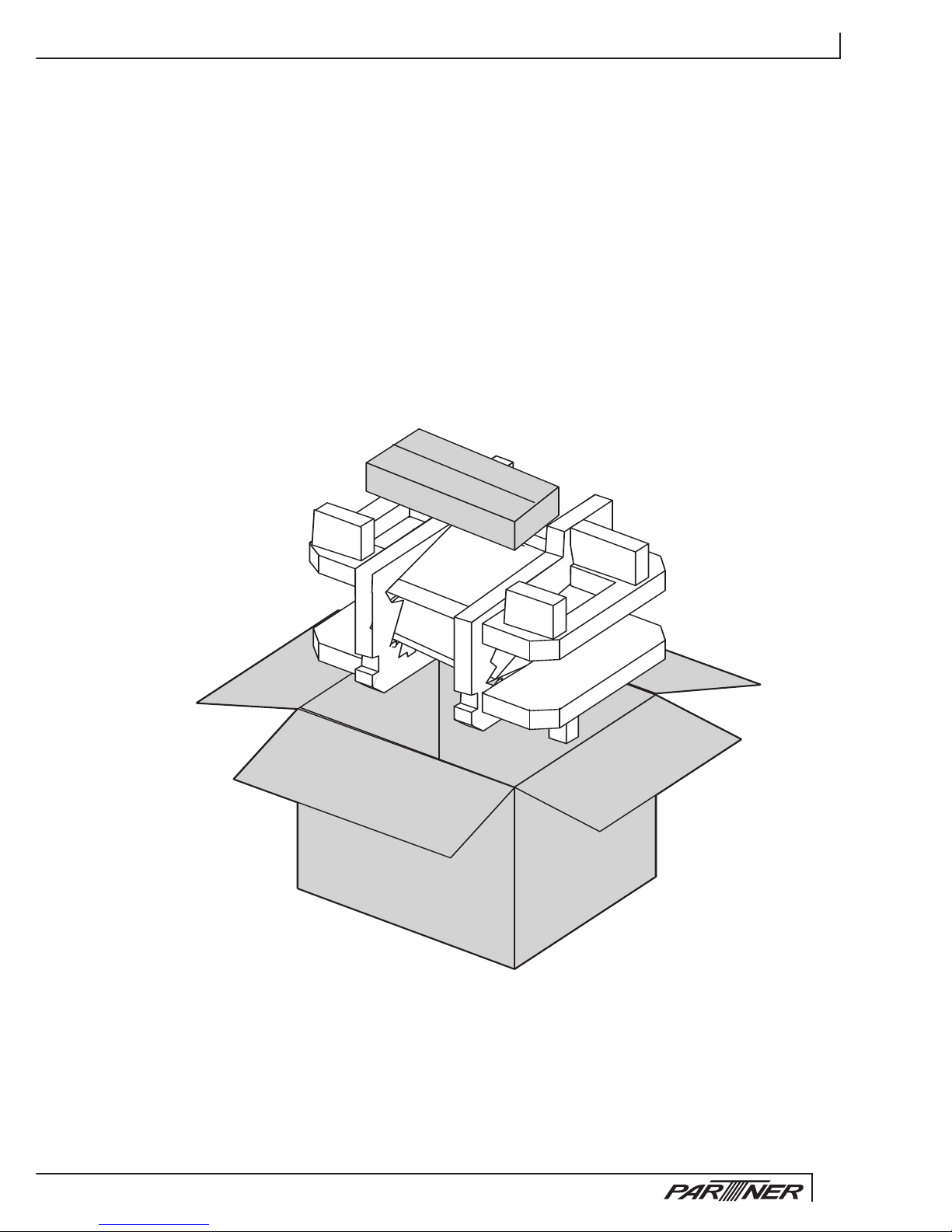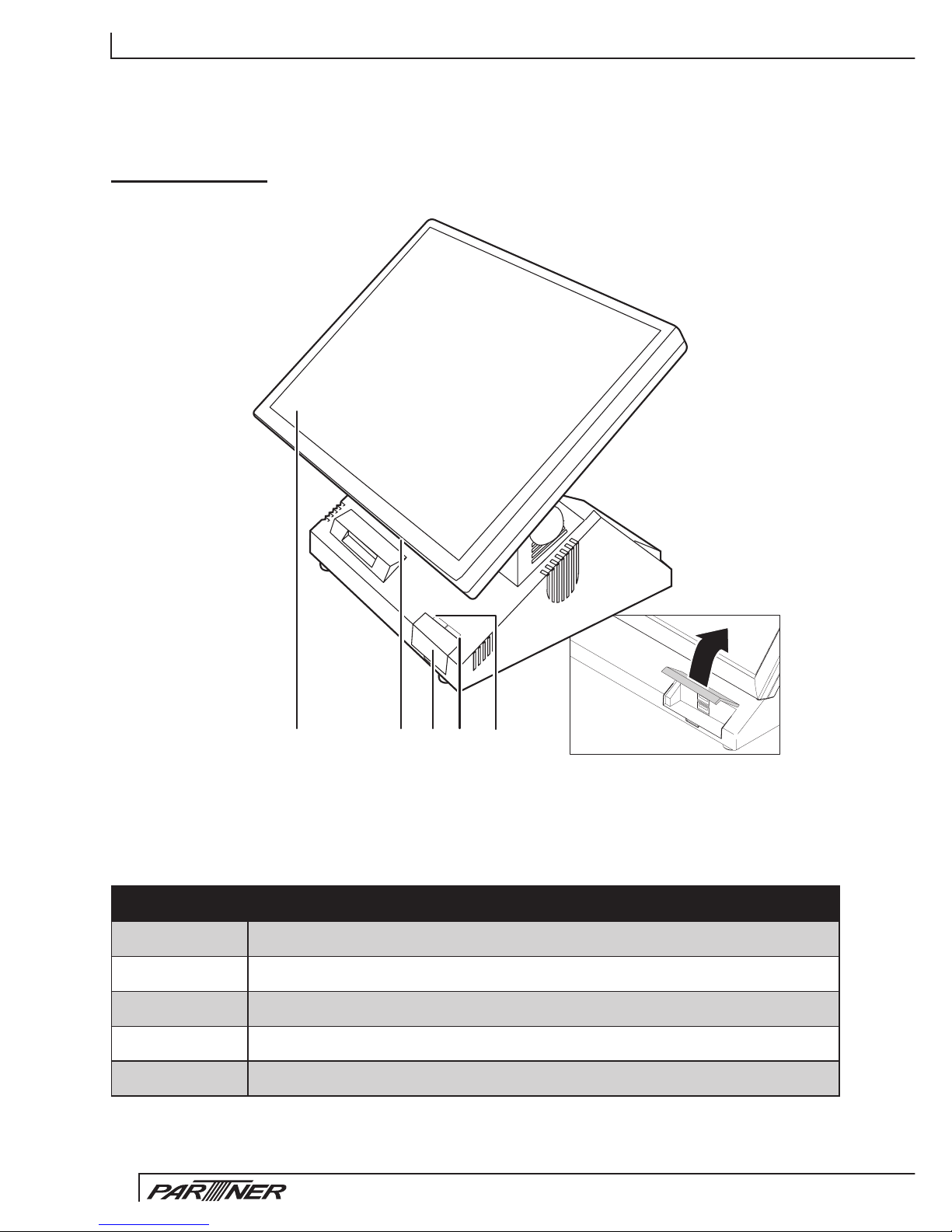Network symptoms.......................................................................................47
USB symptoms ............................................................................................48
Peripheral-device symptoms........................................................................48
MSR reader symptoms ................................................................................48
Boot symptoms ............................................................................................48
Mainboard jumper settings...........................................................................49
Setting a jumper...........................................................................................49
Mainboard jumpers ......................................................................................50
Mainboard connectors..................................................................................51
IO board connectors.....................................................................................52
Inverter connectors ......................................................................................52
CHAPTER 5 REPLACING FIELD REPLACEABLE UNITS (FRUs)
..................................................................................................... 53
Safety and precautions ................................................................................53
Before you begin..........................................................................................54
Replacing parts ............................................................................................54
Rear base cover...........................................................................................55
Front base cover ..........................................................................................56
Front USB PCB and bracket ........................................................................57
Customer display (for PT-6910 / PT-6915F) ................................................58
Customer display (for PT-6915) ...................................................................59
Back top cover and bottom cover (for PT-6910 / PT-6915F)........................60
Back top cover and bottom cover (for PT-6915) ..........................................61
HDD .............................................................................................................62
I/O PCB........................................................................................................63
CF card PCB (optional)................................................................................64
CF card bracket (optional)............................................................................64
Inverter.........................................................................................................65
Mainboard ....................................................................................................66
Front display cover.......................................................................................66
Touch panel .................................................................................................67
LCD panel ....................................................................................................68
Memory ........................................................................................................69
Battery..........................................................................................................69
APPENDIX PART LIST AND SPECIFICATION........................... 71
Part list for PT-6910 / PT-6915F...................................................................72
Part list for PT-6915 .....................................................................................74
Specications...............................................................................................76