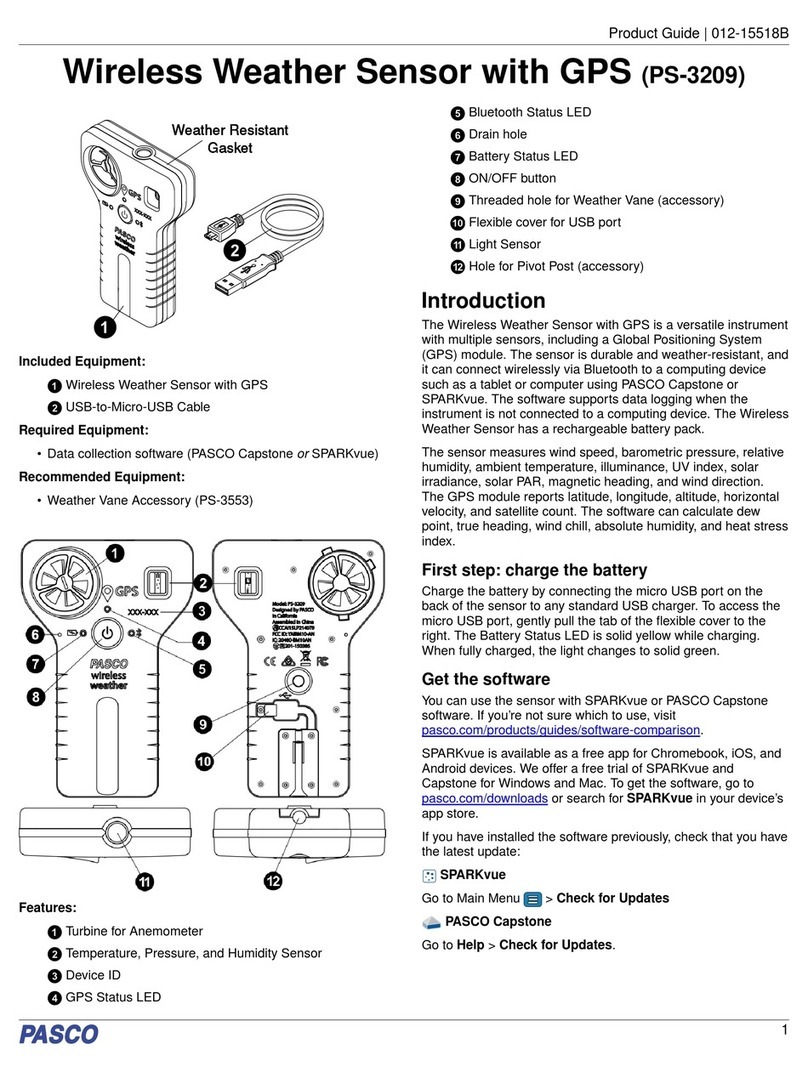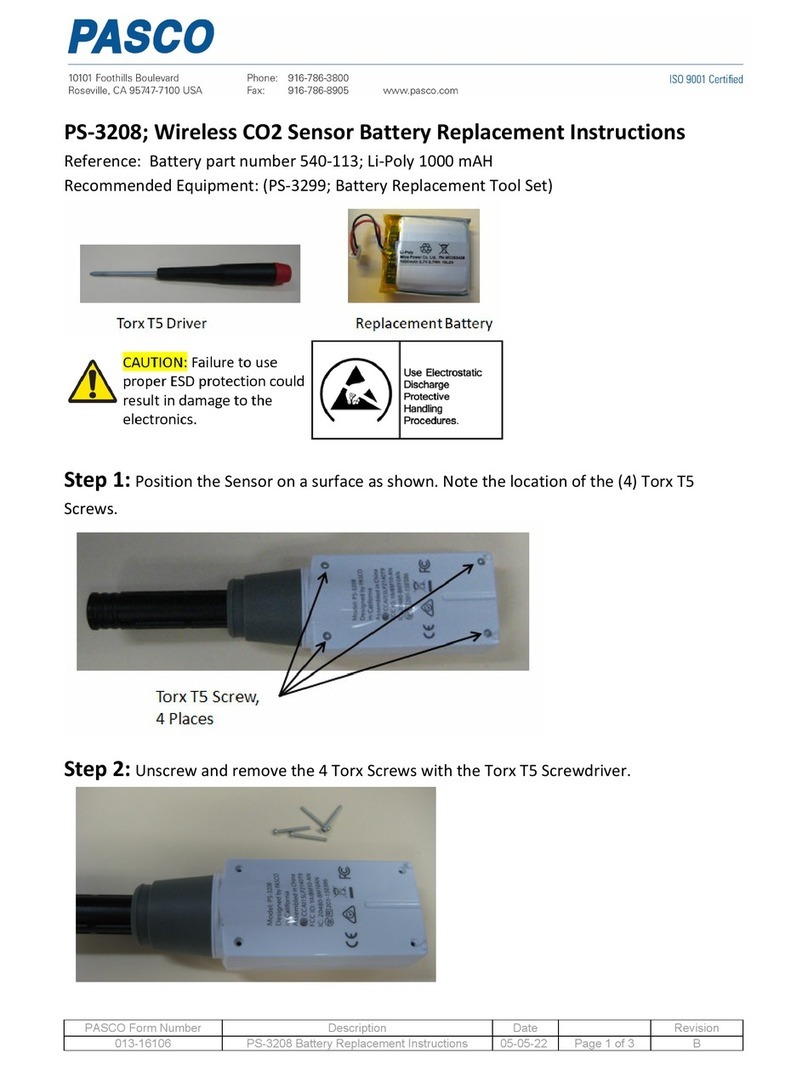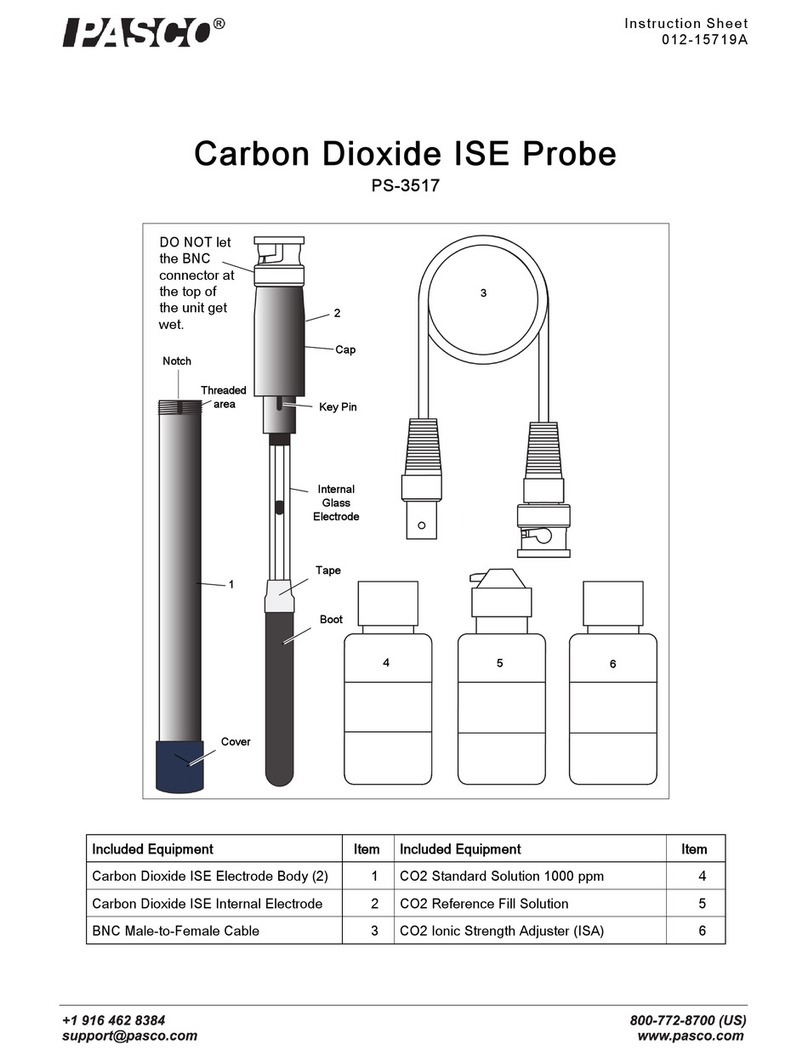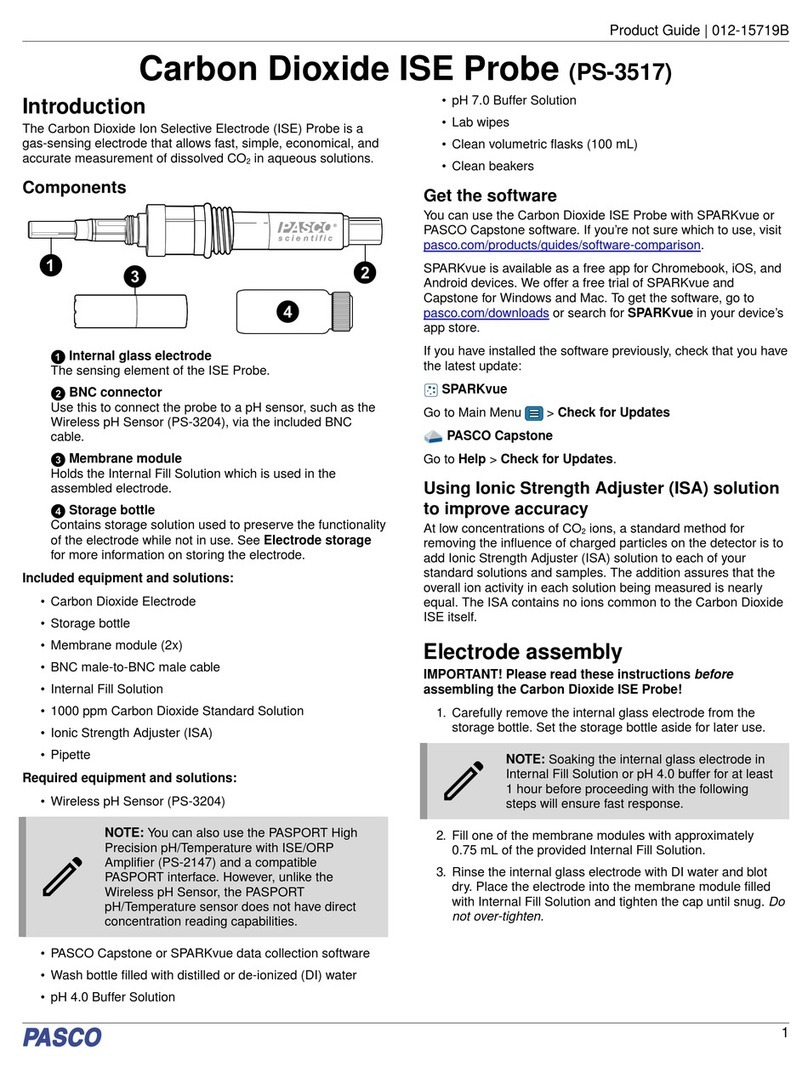Zero (tare) the sensor
At the beginning of an experiment, the measurement from the
sensor may not read as zero when the load (force) is actually
zero. This is a normal behavior that is corrected when you zero
(or tare) the sensor using PASCO Capstone or SPARKvue. For
information on the procedure to zero the sensor, see the
Capstone or SPARKvue online help and search for "Zero
sensor data".
IMPORTANT: Zeroing of the acceleration
sensor should only be done if you are
measuring acceleration in only a single
direction, as zeroing this sensor will cause the
other two acceleration measurements to no
longer report accurate values.
Troubleshooting
•If the sensor loses Bluetooth connection and will not
reconnect, try cycling the ON button. Press and briefly hold
the button until the LEDs blink in sequence, then release
the button. Start the sensor in the usual way.
•If the sensor stops communicating with the computer
software or tablet application, try restarting the software or
application. If the problem persists, press and hold the ON
button for 10 seconds, then release the button and start the
sensor in the usual way.
•If the previous steps do not fix a connection problem, turn
Bluetooth off and then back on for your computer or tablet,
then retry.
About the battery
The Wireless Load Cell’s battery is partially charged at the
factory. If the battery status LED blinks red, use the micro USB
cable to connect the sensor to a USB port or USB charger.
Maximizing battery life
One factor that affects battery life is the storage temperature.
Therefore, to maximize battery life, avoid storing the sensor in
very cold or very hot environments.
Specifications and accessories
Visit the product page at pasco.com/product/PS-3216 to view
the specifications and explore accessories. You can also
download experiment files and support documents from the
product page.
Experiment files
Download one of several student-ready activities from the
PASCO Experiment Library. Experiments include editable
student handouts and teacher notes. Visit
pasco.com/freelabs/PS-3216.
Technical support
Need more help? Our knowledgeable and friendly Technical
Support staff is ready to answer your questions or walk you
through any issues.
Chat pasco.com
Phone 1-800-772-8700 x1004 (USA)
+1 916 462 8384 (outside USA)
Email support@pasco.com
Regulatory information
Limited warranty
For a description of the product warranty, see the Warranty and Returns page at
www.pasco.com/legal.
Copyright
This document is copyrighted with all rights reserved. Permission is granted to non-
profit educational institutions for reproduction of any part of this manual, providing
the reproductions are used only in their laboratories and classrooms, and are not
sold for profit. Reproduction under any other circumstances, without the written
consent of PASCO scientific, is prohibited.
Trademarks
PASCO and PASCO scientific are trademarks or registered trademarks of PASCO
scientific, in the United States and in other countries. All other brands, products, or
service names are or may be trademarks or service marks of, and are used to
identify, products or services of, their respective owners. For more information visit
www.pasco.com/legal.
Product end-of-life disposal
This electronic product is subject to disposal and recycling regulations
that vary by country and region. It is your responsibility to recycle your
electronic equipment per your local environmental laws and regulations
to ensure that it will be recycled in a manner that protects human health
and the environment. To find out where you can drop off your waste
equipment for recycling, please contact your local waste recycle or disposal
service, or the place where you purchased the product. The European Union
WEEE (Waste Electronic and Electrical Equipment) symbol on the product or its
packaging indicates that this product must not be disposed of in a standard waste
container.
CE statement
This device has been tested and found to comply with the essential requirements
and other relevant provisions of the applicable EU Directives.
FCC statement
This device complies with part 15 of the FCC Rules.
Operation is subject to the following two conditions:
(1) This device may not cause harmful interference, and (2) this device must accept
any interference received, including interference that may cause undesired
operation.
Battery disposal
Batteries contain chemicals that, if released, may affect the environment
and human health. Batteries should be collected separately for recycling
and recycled at a local hazardous material disposal location adhering to
your country and local government regulations. To find out where you
can drop off your waste battery for recycling, please contact your local waste
disposal service, or the product representative. The battery used in this product is
marked with the European Union symbol for waste batteries to indicate the need
for the separate collection and recycling of batteries.
Wireless Load Cell | PS-3216
4