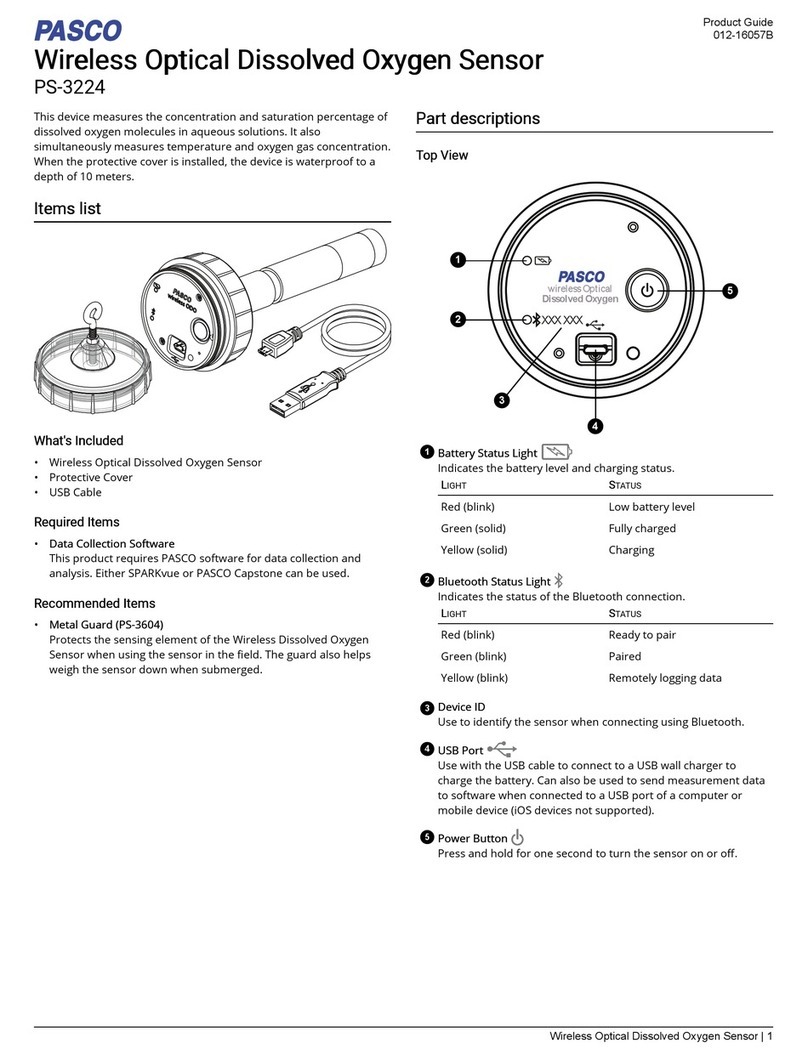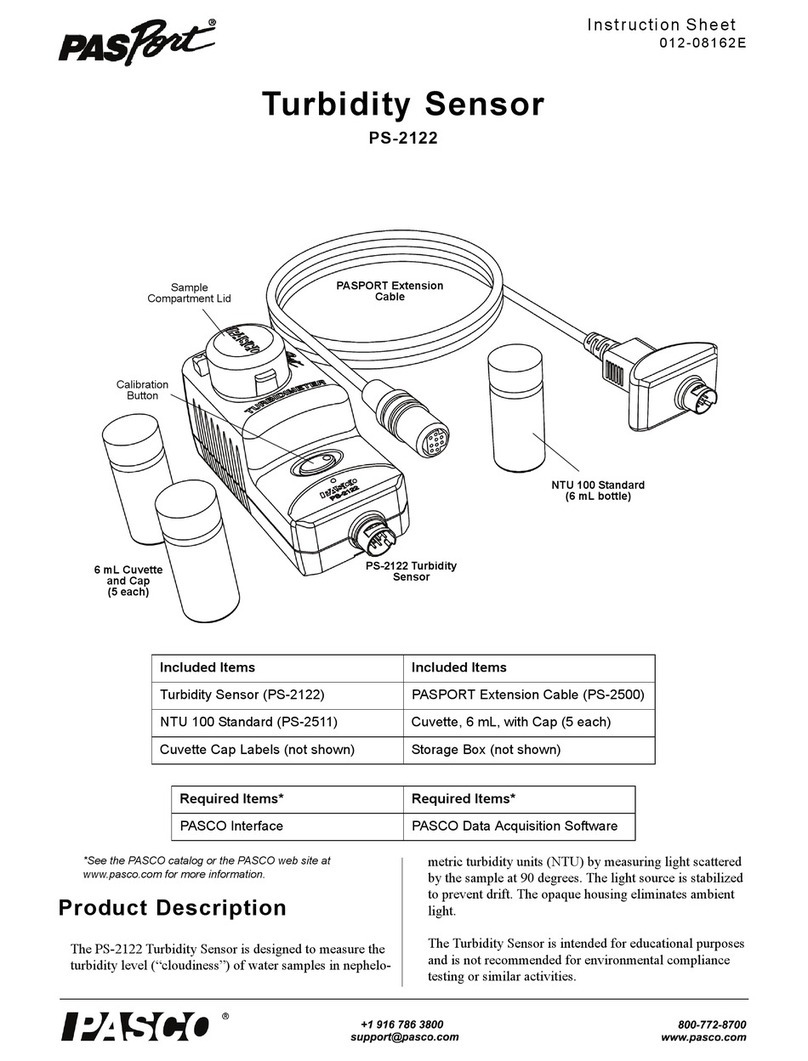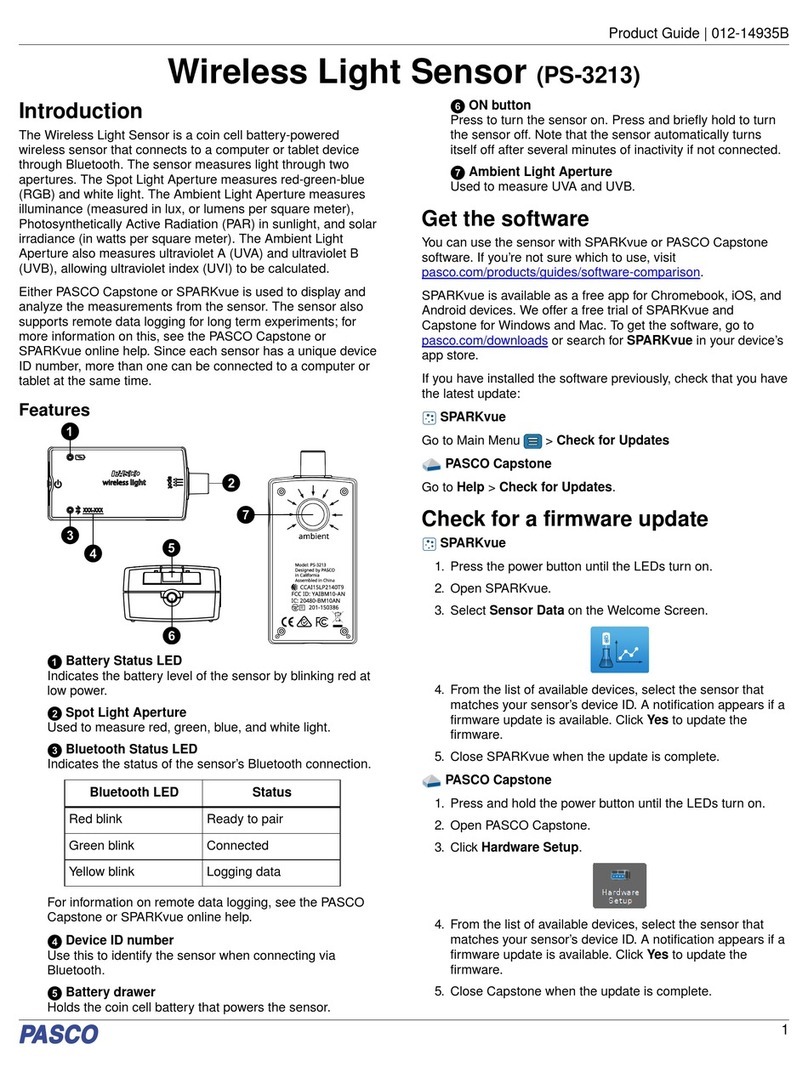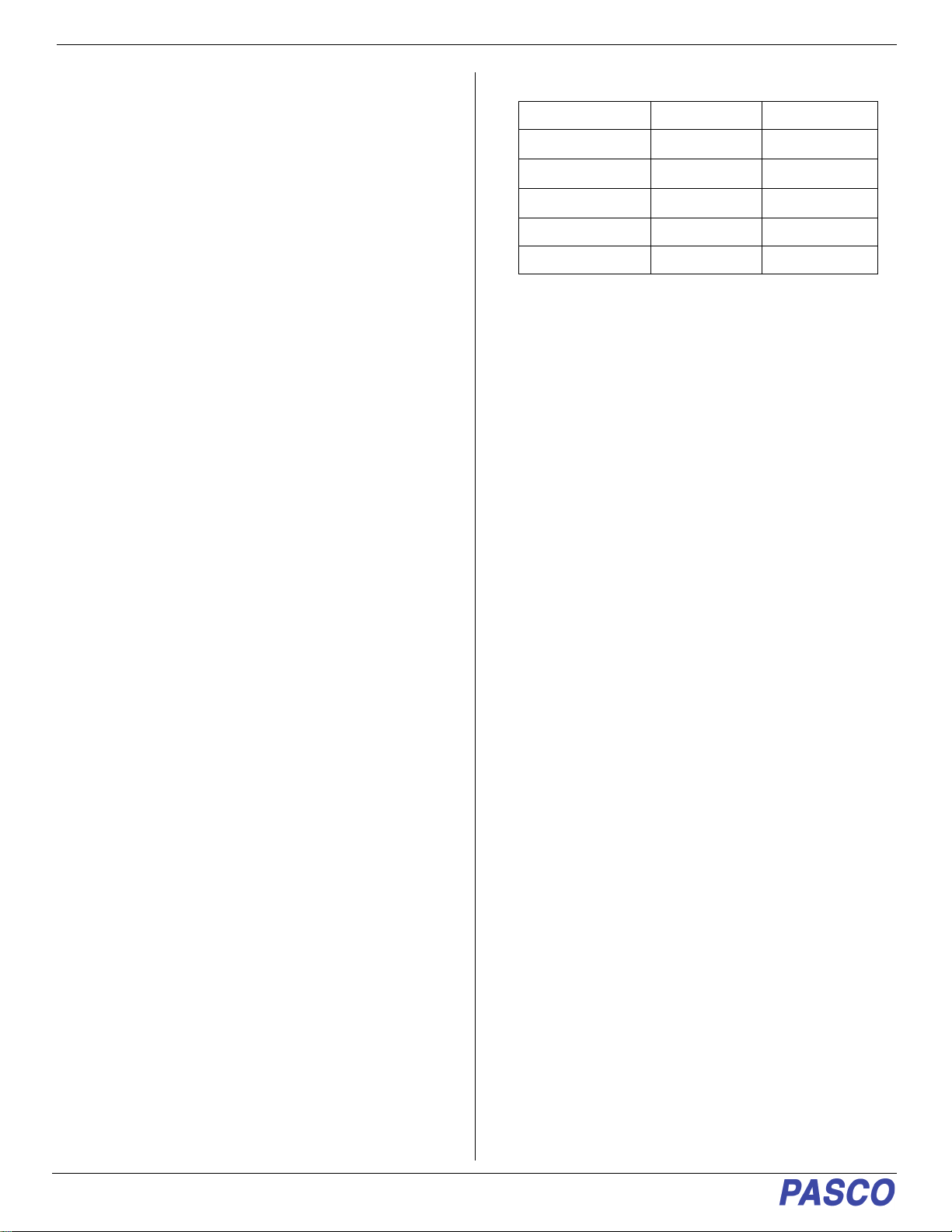Wireless 3-Axis Magnetic Field Sensor PS-3221
4013-16036A
and then release the button. Start the sensor in the
usual way.
•If the sensor stops communicating with the computer
software or tablet application, try restarting the
software or application. If the problem remains, press
and hold the ON button for 10 seconds and then
release. Start the sensor in the usual way.
•Turn Bluetooth off and then back on. Retry.
About the Battery
The sensor’s battery is partially charged at the factory. If
the battery status LED blinks red, use the micro USB cable
to connect the sensor to a USB port or a USB charger.
Battery Usage
Battery life is very important to making the sensor simple
and always ready to use, so all of the PASCO wireless
products are designed for long battery life. For example,
the sensor turns itself off after a few minutes of inactivity.
The battery life between charges for the sensor varies
depending on the sampling rate. The battery life ranges
between 11 hours for high sample rates to more than 70
hours for low sample rates.
In typical classroom/lab use, this would translate to a
battery life between charges ranging from one to four
weeks or more, because full-day continuous sampling
would be unusual. Even in the most extreme case with a
high sample rate, the sensor battery would support a full
day of use before needing to recharge.
Maximizing Battery Life
One factor that affects battery life is the storage
temperature and the number of charge cycles. Therefore,
avoid storing the sensor in very cold or very hot
environments.
Suggested Experiments
See the PASCO Web site at
www.pasco.com/products/lab-manuals
for more information about experiments.
Measure Magnets and Electromagnets
Study the field strength of various permanent magnets and
electromagnets.
Field Strength of a Solenoid or of Helmholtz Coils
Use the sensor with a PASCO Rotary Motion Sensor to
examine the field strength inside a solenoid or between
Helmholtz Coils.
Specifications
*After Zero Gauss Chamber Tare
**Best case disregarding noise (digital bin size)
Technical Support
For assistance with any PASCO product, contact PASCO
at:
The Reference Guide will be updated periodically. For the
latest revision of this Reference Guide, visit the PASCO
Web site at
www.pasco.com/manuals
and enter the product number, PS-3221, in the text window.
Replacement Parts
For information about possible replacement parts, contact
Technical Support:
Limited Warranty
For a description of the product warranty, see the PASCO catalog. For
more information visit www.pasco.com/legal.
Copyright
This PASCO scientific Reference Guide is copyrighted with all rights
reserved. Permission is granted to non-profit educational institutions for
reproduction of any part of this manual, providing the reproductions are
used only in their laboratories and classrooms, and are not sold for profit.
Reproduction under any other circumstances, without the written consent
of PASCO scientific, is prohibited. (Revised 07/19/18)
Trademarks
PASCO, PASCO scientific, PASCO Capstone, and SPARKvue are
trademarks or registered trademarks of PASCO scientific, in the United
States and/or in other countries. All other brands, products, or service
names are or may be trademarks or service marks of, and are used to
identify, products or services of their respective owners. For more
information visit www.pasco.com/legal.
Range ±50 G (49.1 G) ±1300G
Accuracy*±0.01 G ±10 G
Resolution** 0.015 G 1 G
Max. Sample Rate 20 sample/s 20 sample/s
Repeatability ±0.025 G ±5 G
Units T, mT, G T, mT G
Address: PASCO scientific
10101 Foothills Blvd.
Roseville, CA 95747-7100
Phone: +1 916 462 8384 (worldwide)
8700-772-8700 (U.S.)
Web: www.pasco.com
Email: support@pasco.com