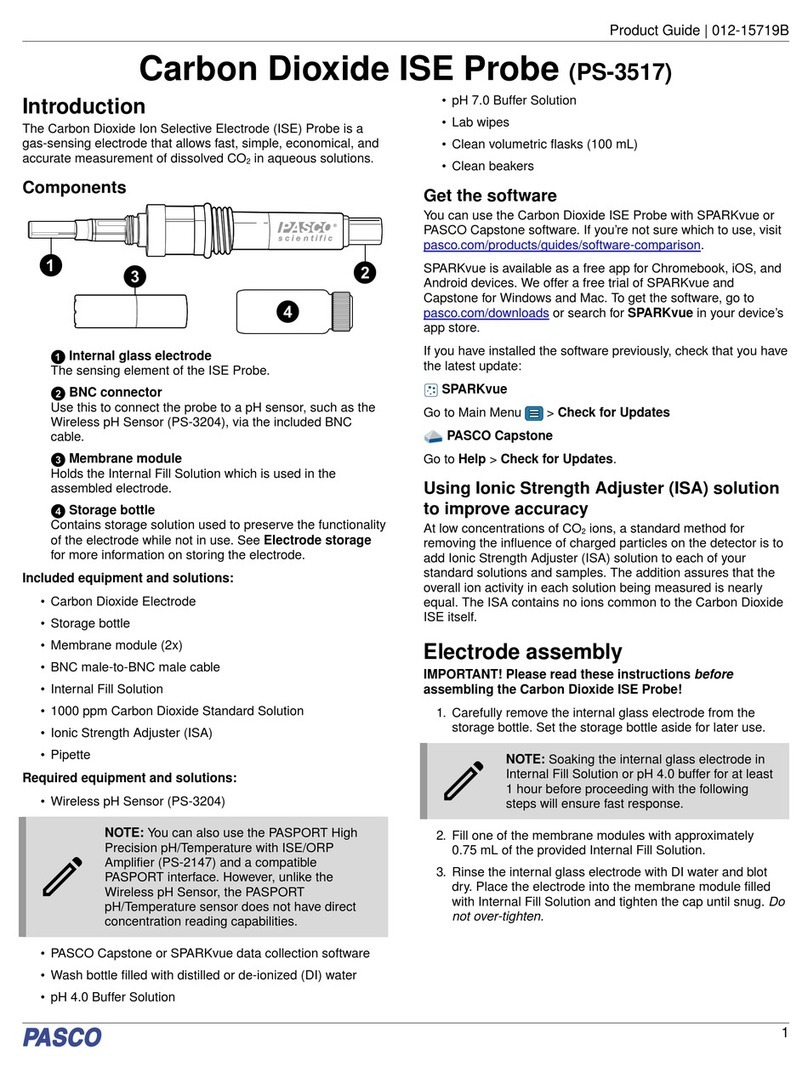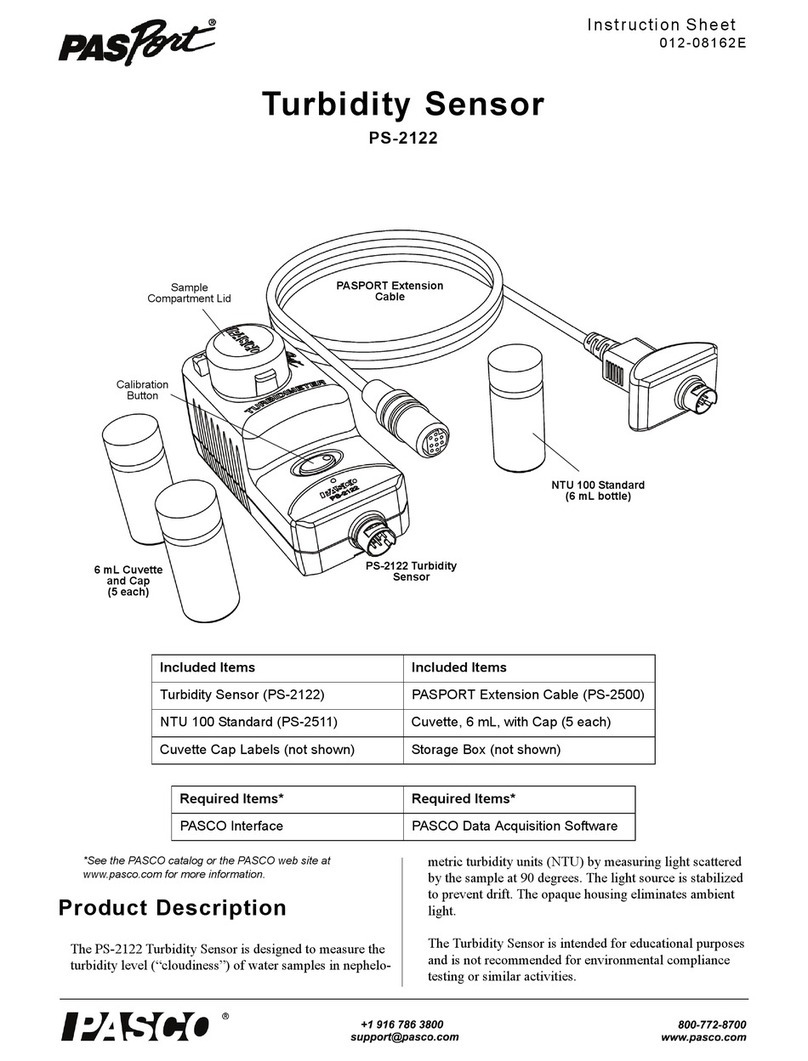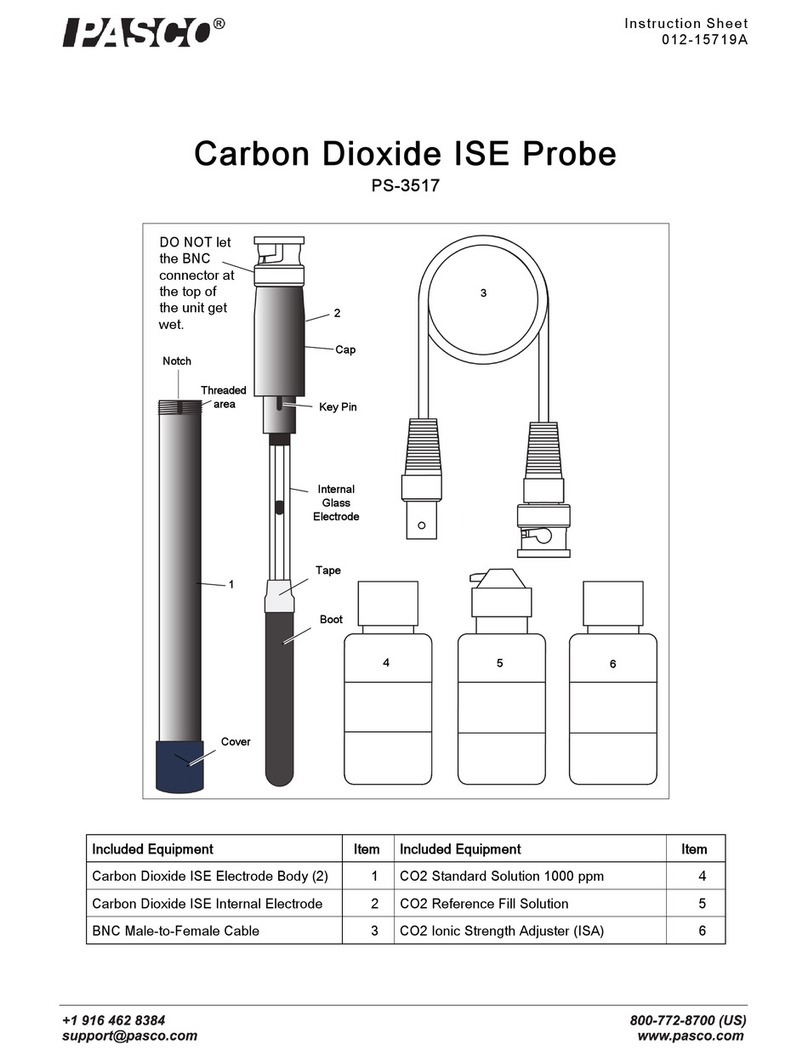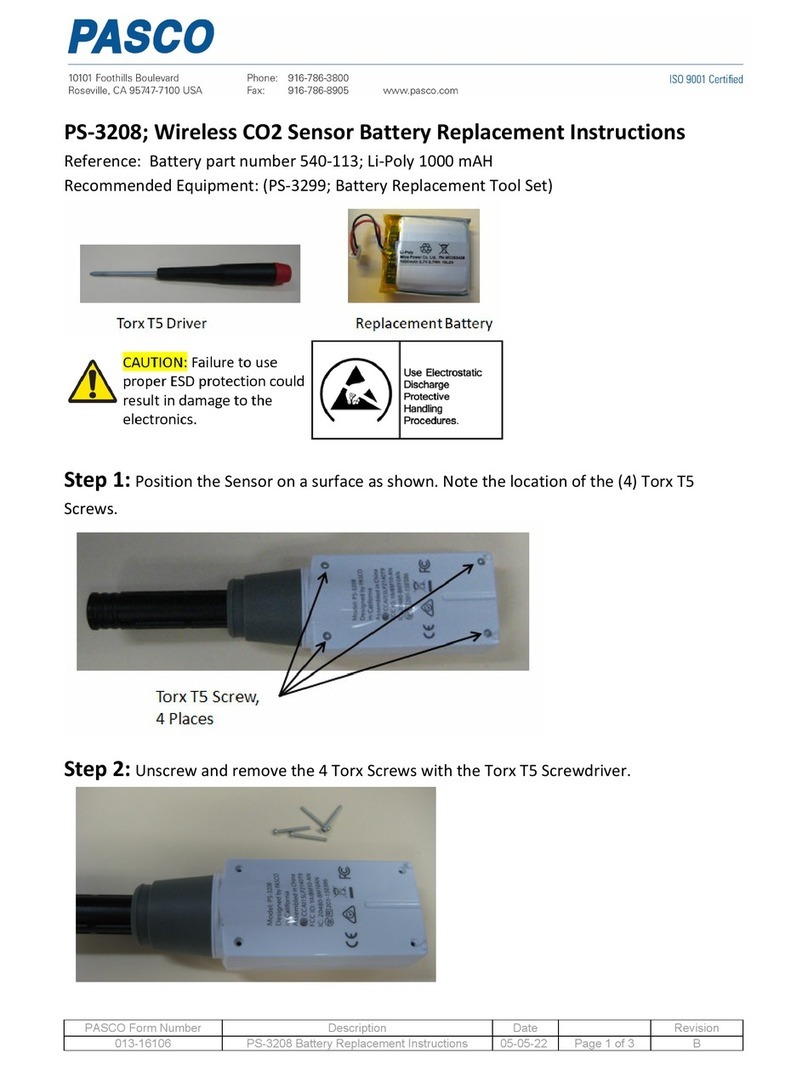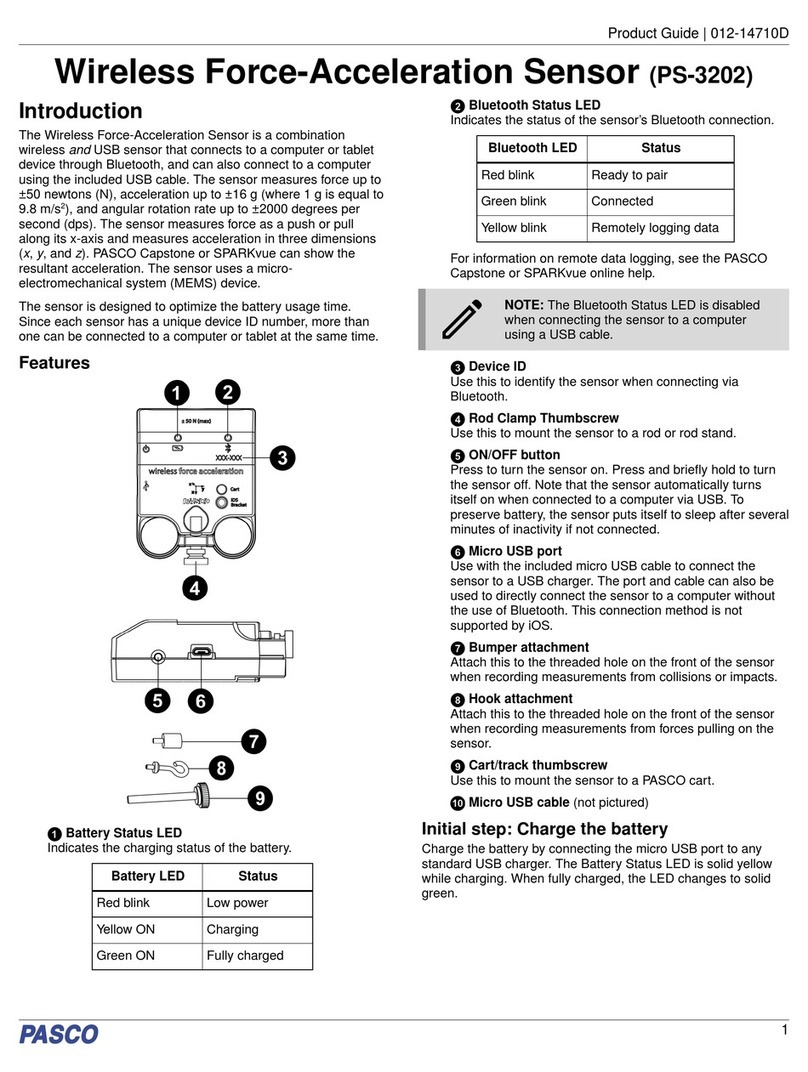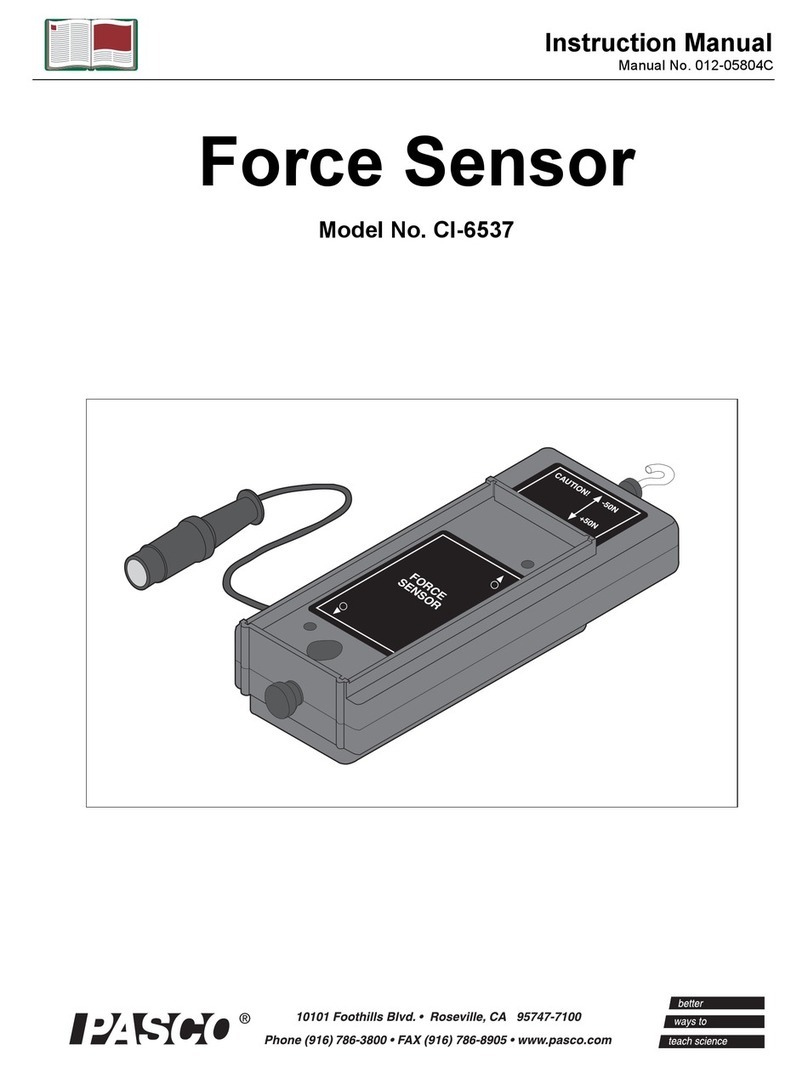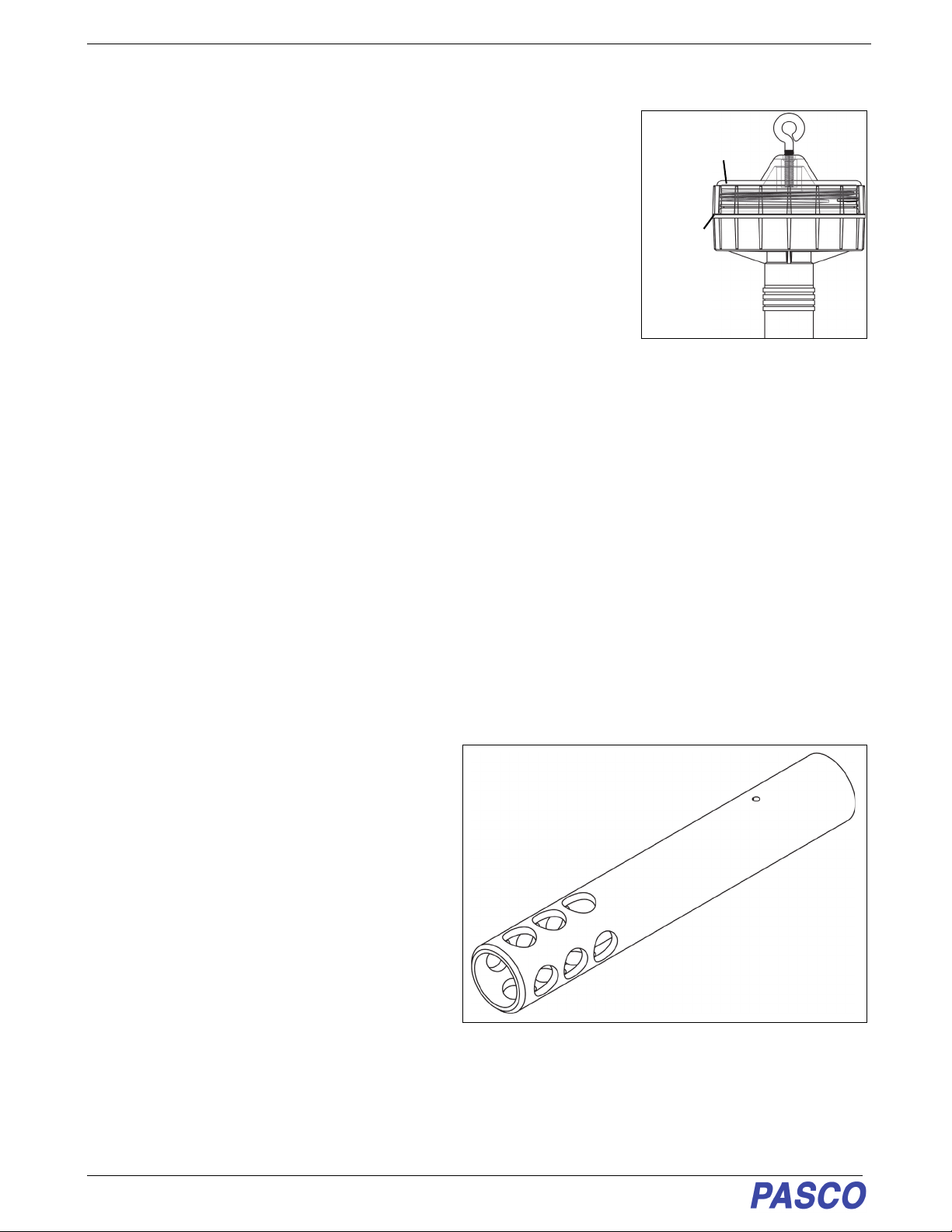Wireless Optical Dissolved Oxygen Sensor Calibration: See www.pas-
10 013-16057A
Using the Wireless Optical Dissolved Oxygen Sensor Submerged
Typically, the probe of the Wireless Optical Dissolved Oxygen Sensor would sit
in a beaker of the liquid sample that is being measured. Alternately, the sensor
could be held by a clamp so that the end of the probe is immersed in the
container with the liquid sample. In addition, the sensor is designed to be
submerged for such uses as monitoring water quality in a pond or stream. Turn
the sensor on and pair it with the computing device. Set the sensor so that it will
record in logging mode. (The sensor will not connect wirelessly when
submerged.) To protect the sensor from the liquid sample, screw the transparent
cover firmly onto the top of the sensor. Make sure that the bottom edge of the
transparent cover touches the narrow lip. Remove but do not discard the Rubber
Boot before making a measurement. The sensor is not buoyant so it will sink if
dropped into the liquid sample. Therefore, attach a cable or cord to the eyebolt
at the top of the transparent cover before submerging the sensor. Be careful to
hold the cable or cord securely so that the sensor can be retrieved.
Using the Wireless Optical Dissolved Oxygen Sensor in Air
The Wireless Optical Dissolved Oxygen Sensor probe was specifically designed to be used in water. However,
reasonably good qualitative results may be obtained in air.
The optical dissolved oxygen probes are generally calibrated in 100% air-saturated water or in 'wet' air that is in a
100% relative humidity environment. In either case, the oxygen contribution to the partial pressure of the gas in
'wet' air or in solution is taken to be 20.9%. Given this, it is reasonable to use the probe in a gaseous environment
to measure the oxygen present. The sensor outputs a value labeled “O2 Gas Concentration”.
This value is calculated by taking the DO2 Saturation value from the sensor (100% in air-saturated water or 'wet'
air) and multiplying it by 0.209(20.9%), the assumed partial pressure contribution of O2 in air. For example, if the
DO2 Saturation value from the sensor is 80%, the calculated partial pressure contribution of O2 in air is 80% X
0.209 = 16.7% O2.
Best accuracy will be achieved in high humidity environments. Long term measurements in dry air are not
recommended as this will dry out the probe Sensor Cap and may affect future measurements with the probe.
NOTE: The probe should not be used in an environment with flammable, caustic or corrosive gases.
Accessory: Optical Dissolved Oxygen
Probe Guard (PS-3605)
The Wireless Optical Dissolved Oxygen Probe Guard
(PS-3605) is designed to thread onto the probe to
protect the Sensor Cap. It also enables the probe to
sink more rapidly when the probe is immersed in
water.
NOTE: Do not use any tool to thread the Probe Guard
onto the probe. Avoid touching the end of the Sensor
Cap at all times.
Calibration: See
www.pasco.com/calibration
The Wireless Optical Dissolved Oxygen Sensor is calibrated at the factory and does not need to be re-calibrated
under most circumstances. However, if the Sensor Cap is replaced with a new Sensor Cap (PS-3604), then the
Sensor Cap Calibration Code Coefficients (included with the new Sensor Cap) will need to be entered into the
sensor using the PASCO data collection software (PASCO Capstone or SPARKvue). The sensor will then need to
be re-calibrated. (See Replacement Sensor Cap Calibration.)
Narrow
Lip
Transparent
Cover
Wireless Optical Dissolved
Oxygen Probe Guard