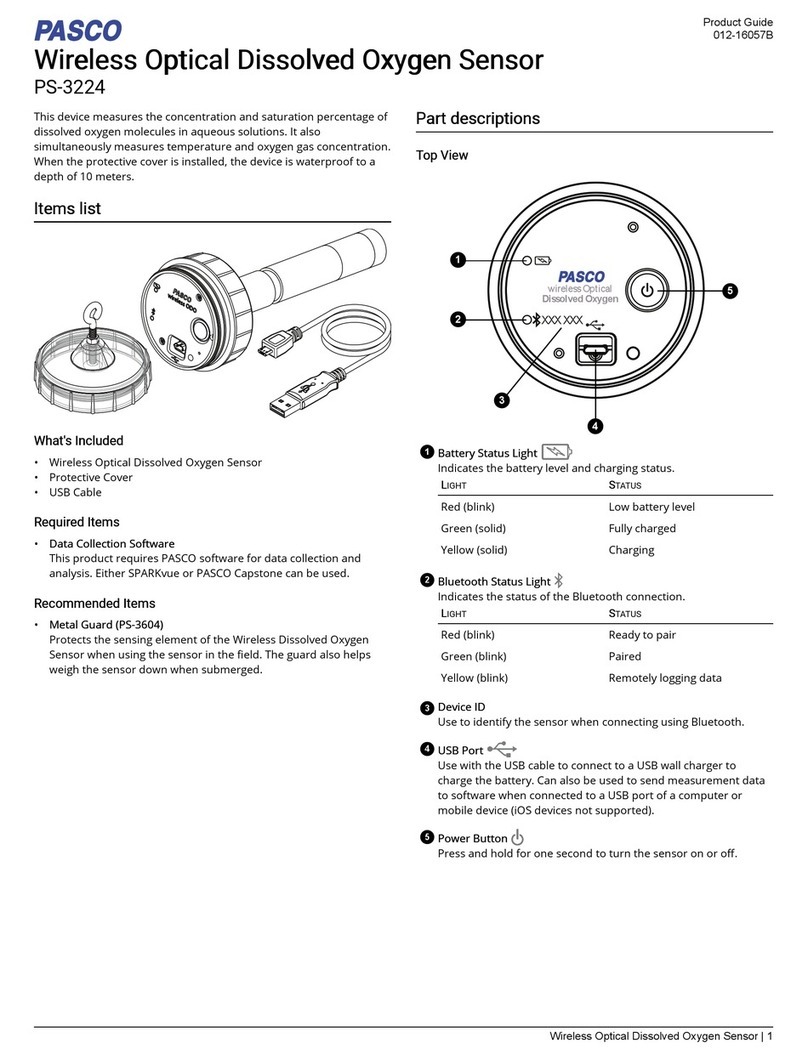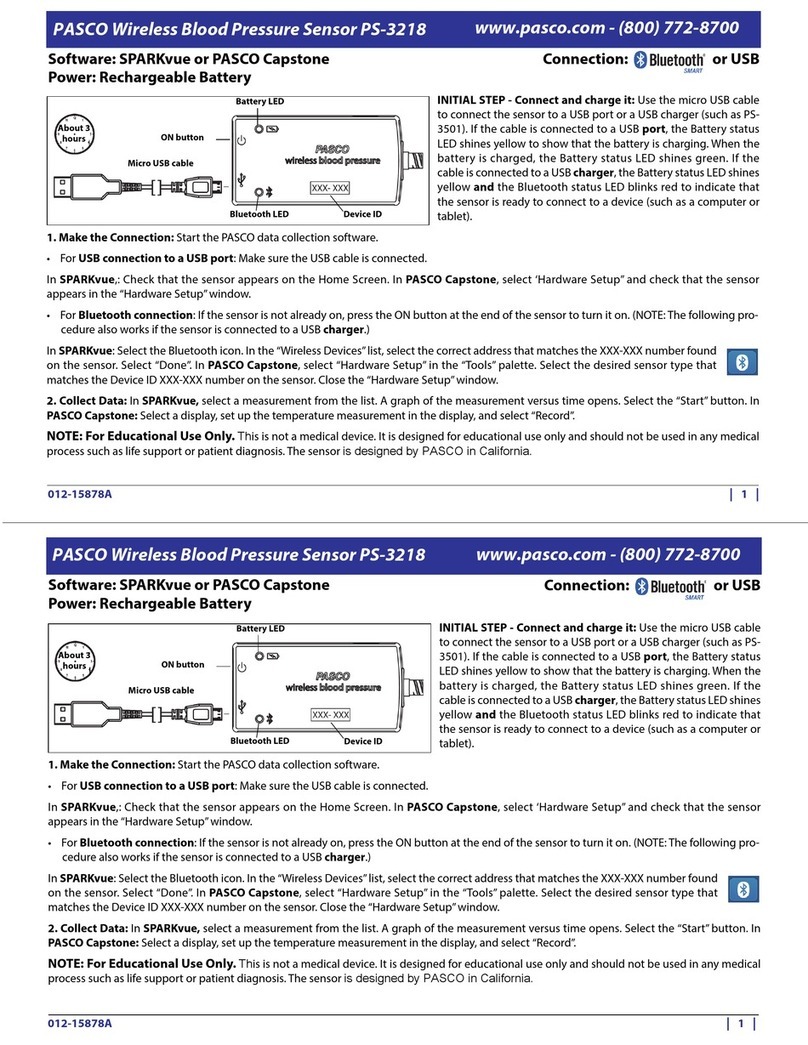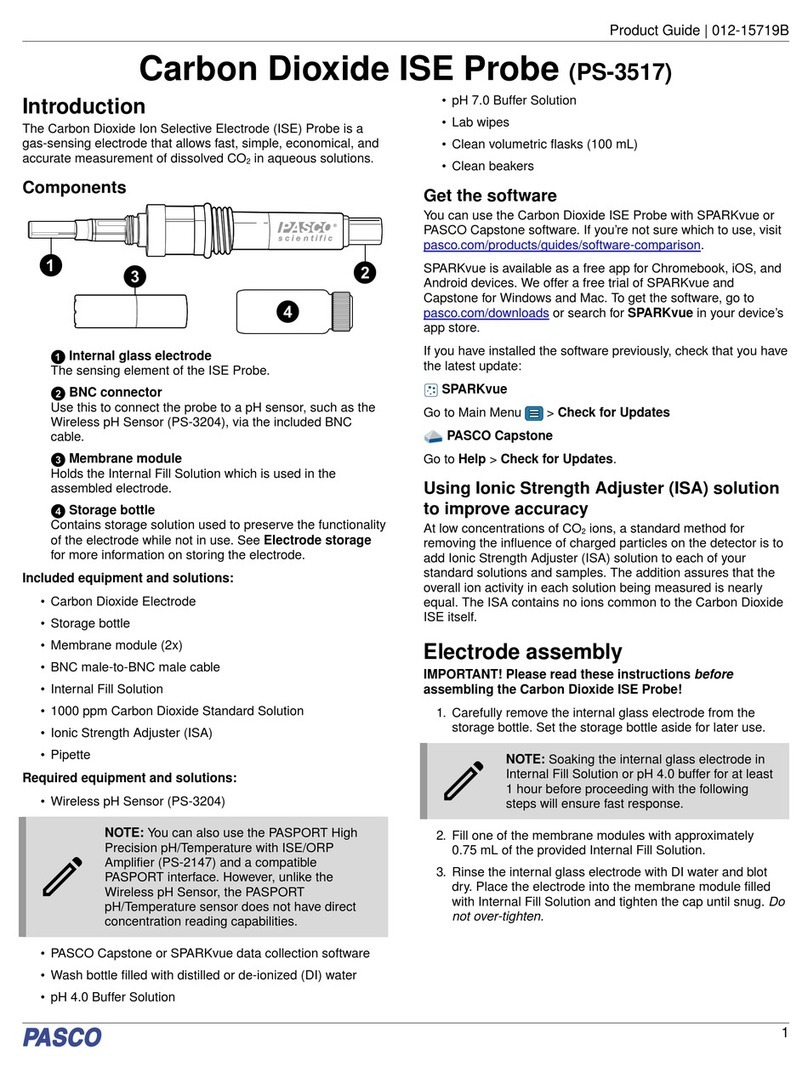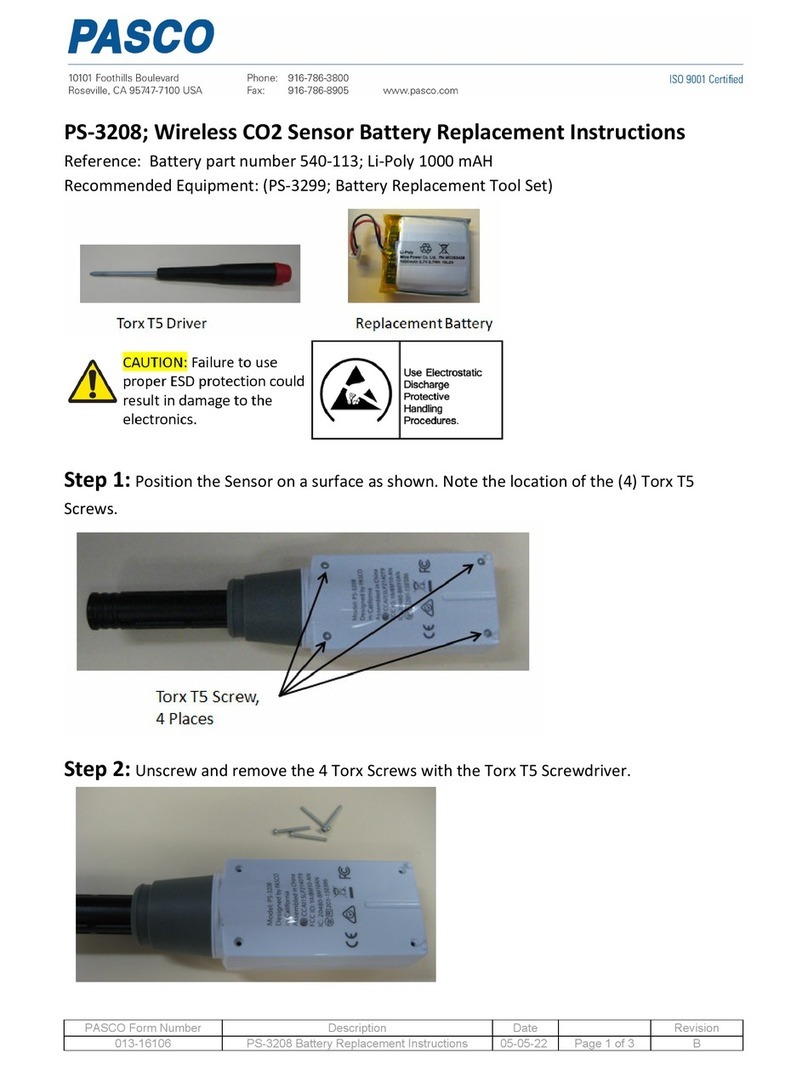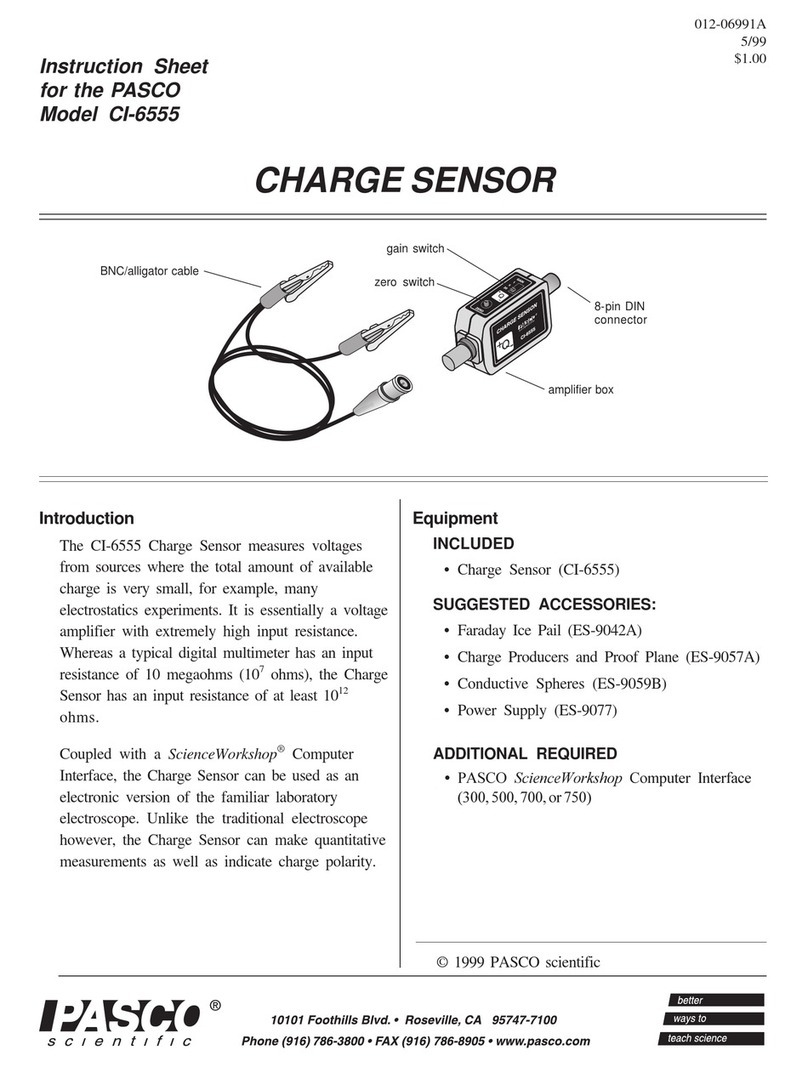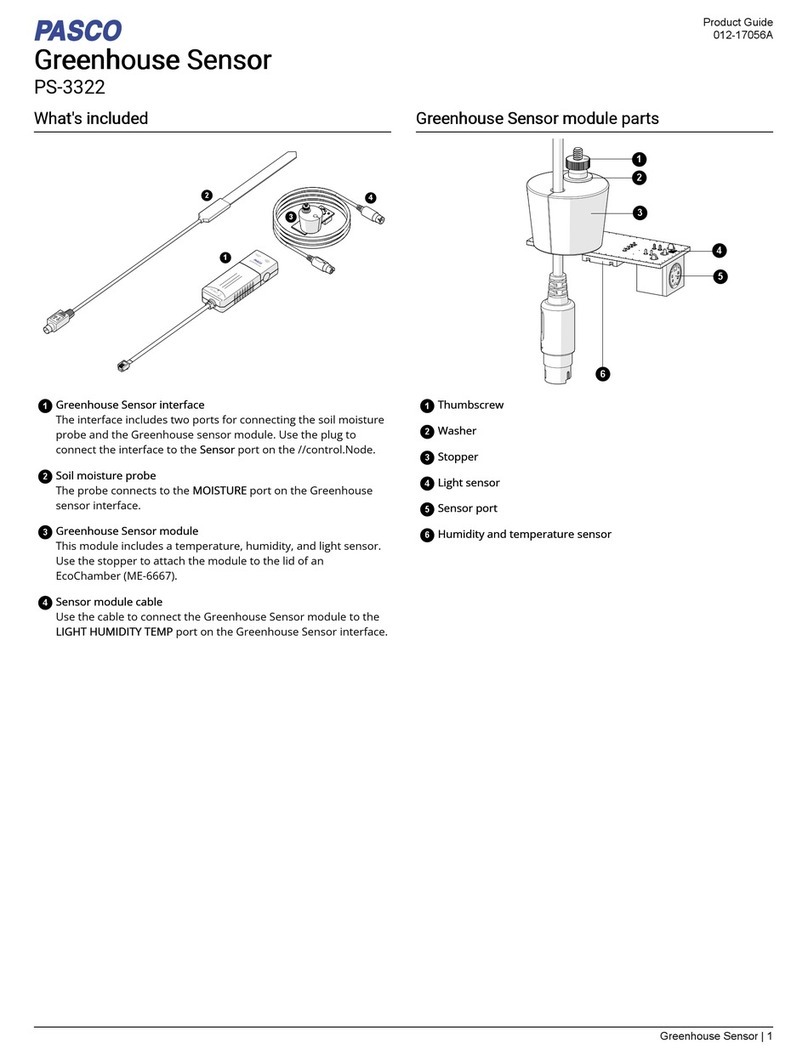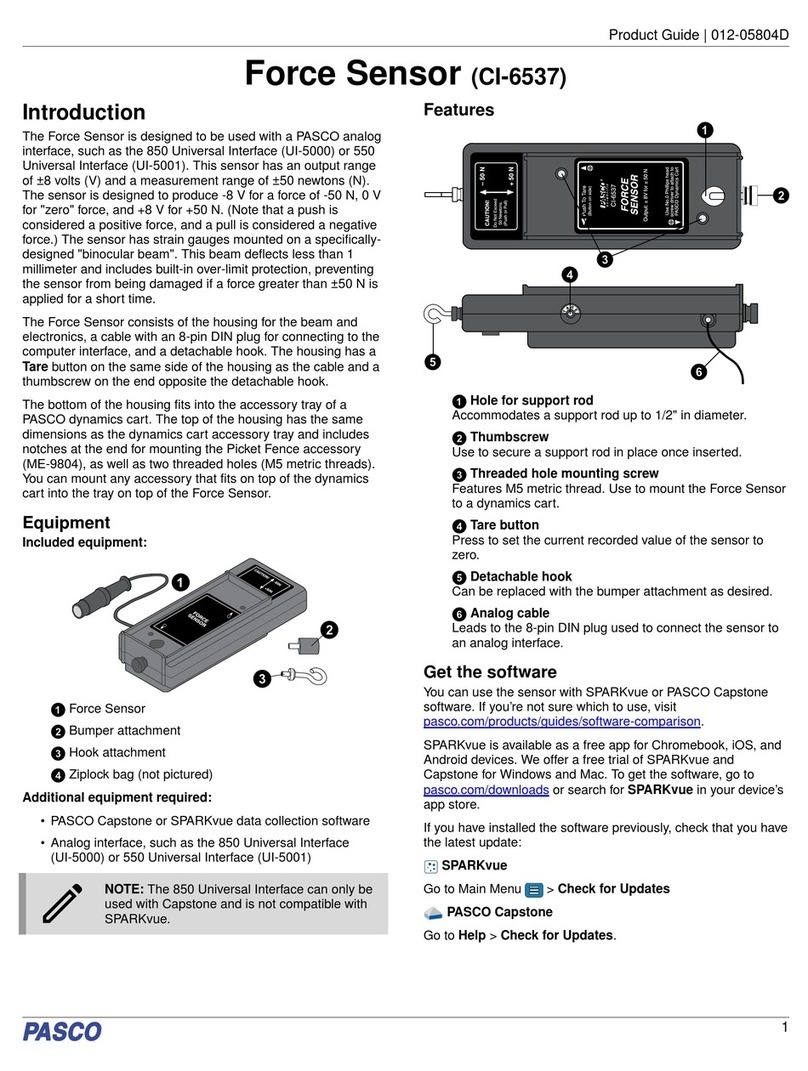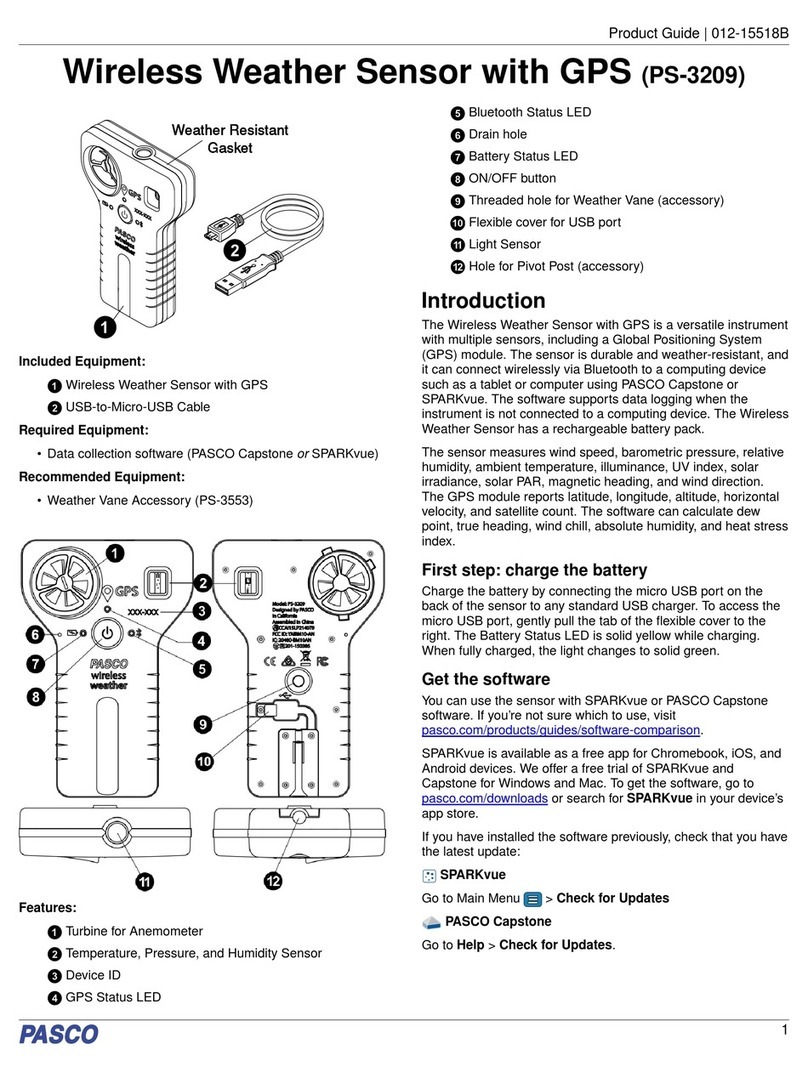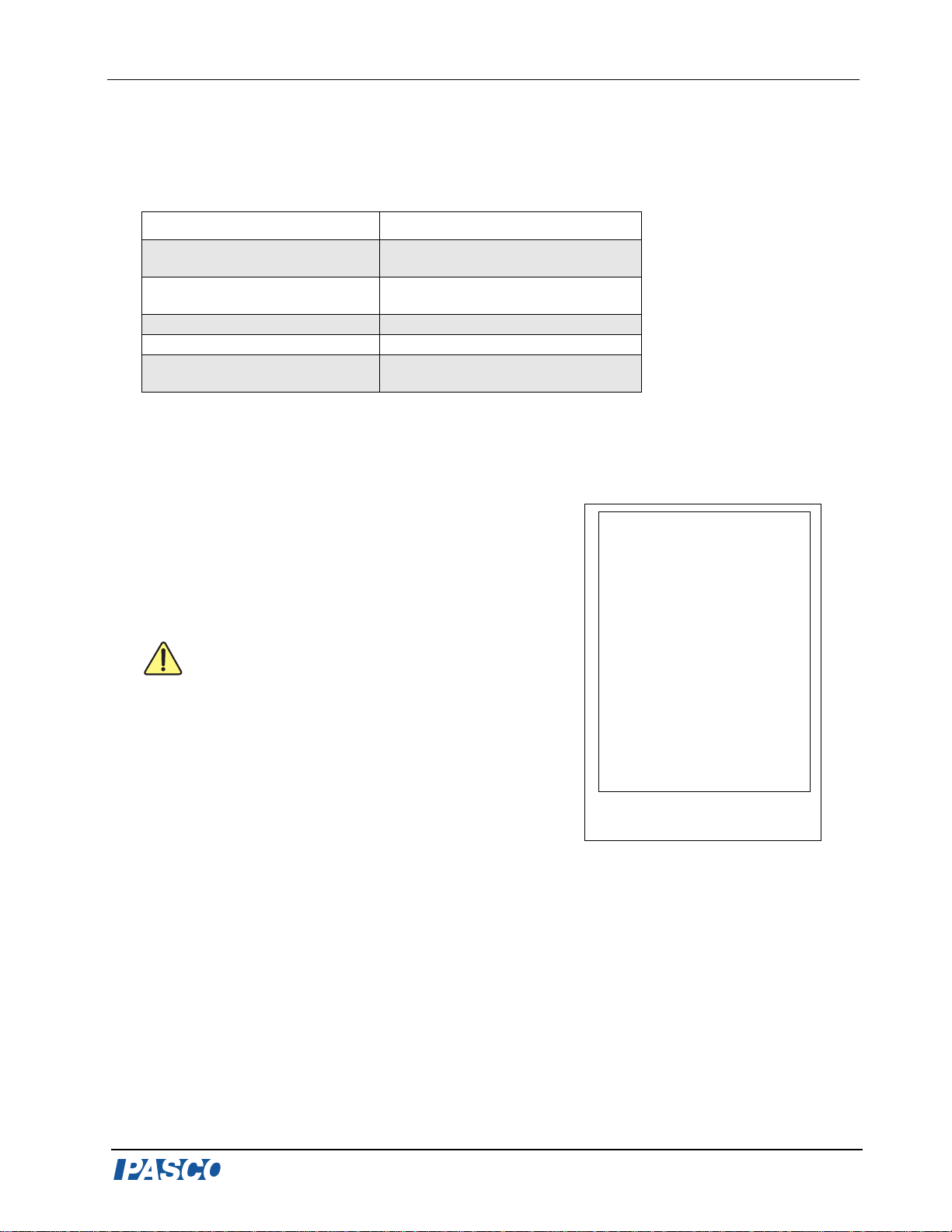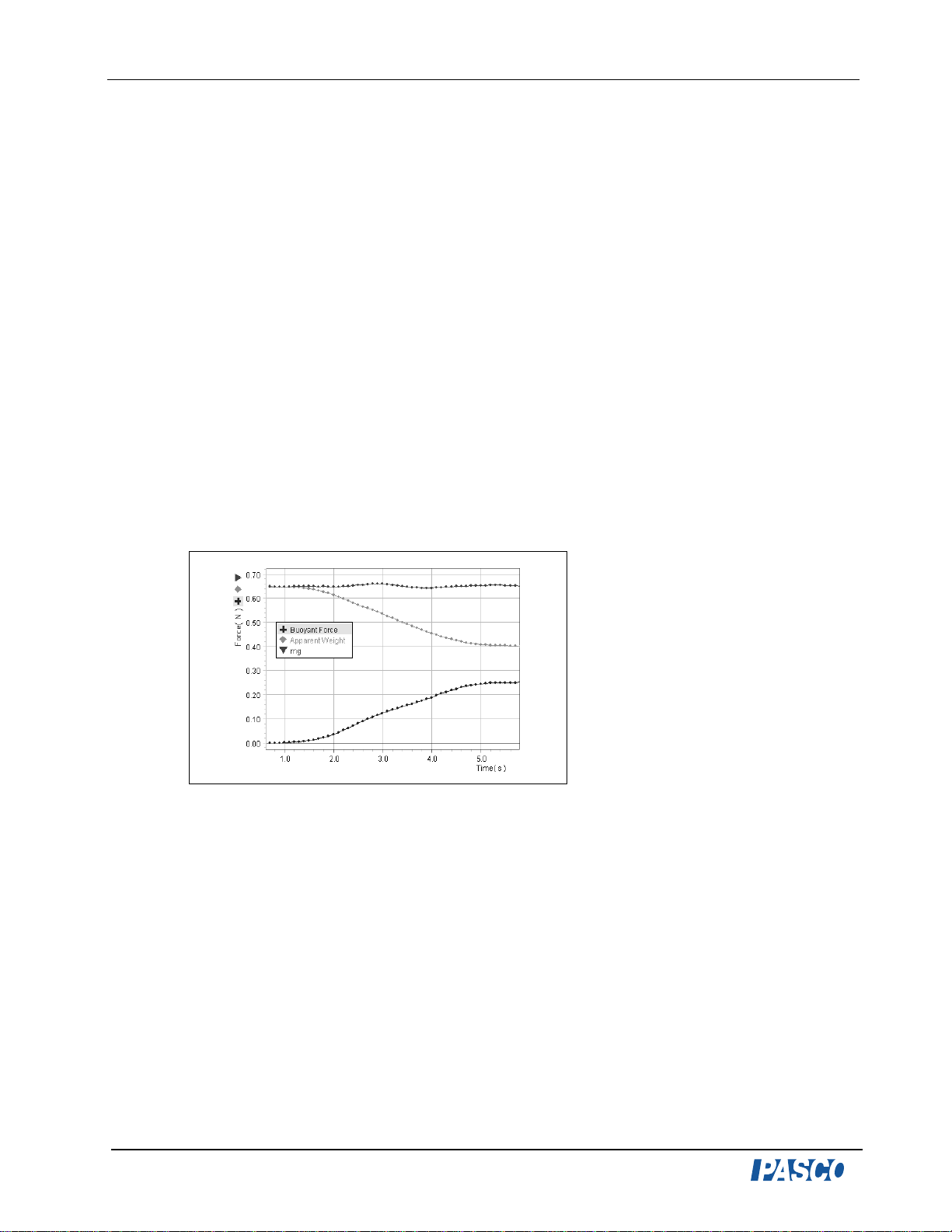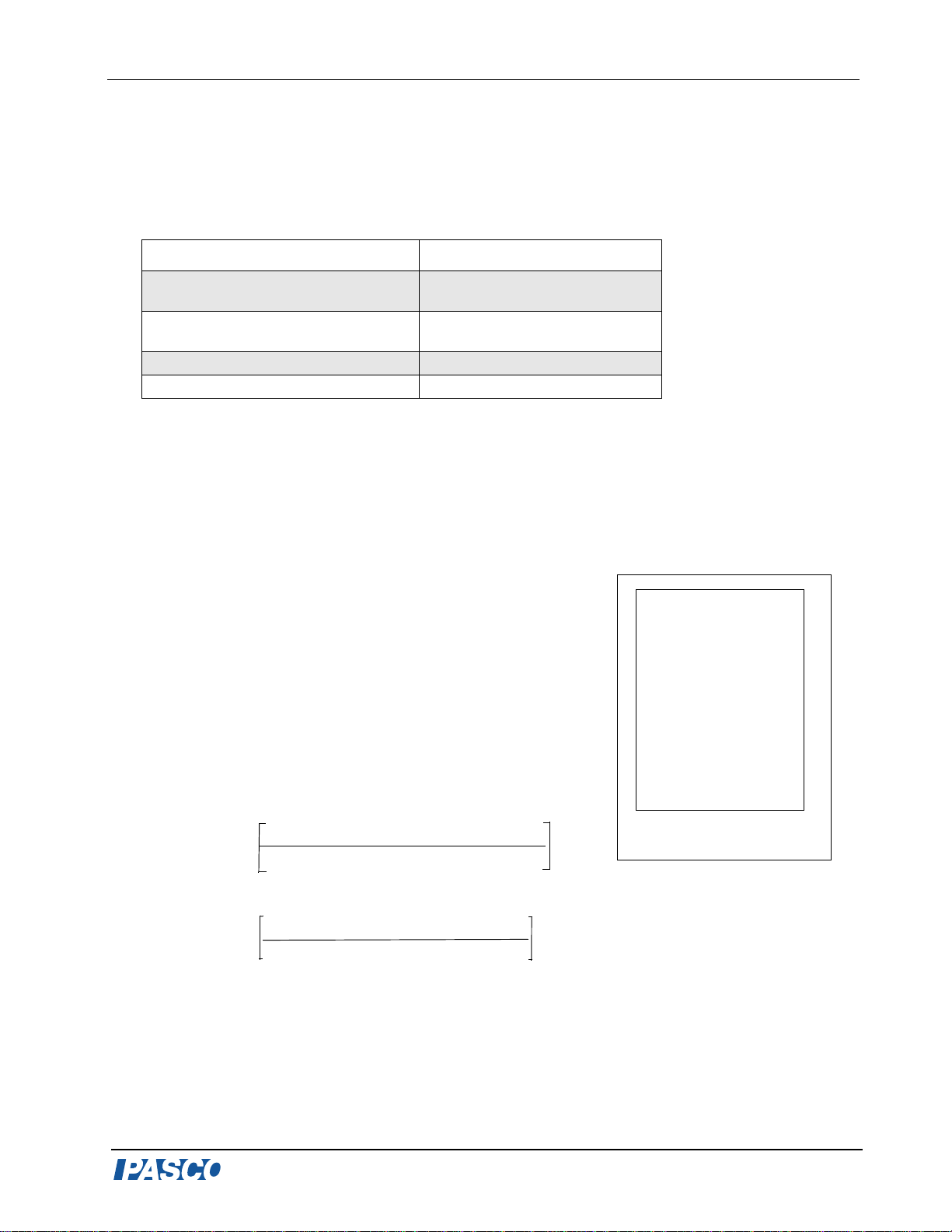Model No. CI-6460 Force Sensor Balance Stand
7
®
Experiment 1: Exploring the Buoyancy Force and
Archimedes’ Principle
Procedure:
1. Mount a Force Sensor to the Force Sensor Balance Stand (see page 5).
2. Screw the Balance Pan into the Force Sensor.
3. Place the stand on a laboratory jack.
4. Connect the Force Sensor to a computer interface (For
DataStudio Setup instructions, see Appendix A.)
To avoid the risk of electric shock, keep water and
fluids away from sensors, power sources, computers, and
electrical apparatus. Observe standard electrical safety
precautions in your classroom.
5. Fill the beaker with the desired amount of water.
6. Place the beaker on the Balance Stand; then zero the
Force Sensor by pressing the Tare button.
7. Hang another Force Sensor directly above the beaker, as shown in Figure 1-1.
8. Choose a metal cylinder that will fit the beaker.
9. Use the Force Sensor Balance Stand to measure the weight of the cylinder.
10. With thread, hang the cylinder from the upper force sensor.
11. In DataStudio, create a graph which displays the following:
a) Force measured by the upper sensor (apparent weight)
Equipment Required:
Force Sensors (CI-6537, CI-6746,
PS-2104)) Computer interface
Force Sensor Balance Stand
(CI-6460) Two Stainless steel rods (ME-8736 or
ME-8738 or ME-8741)
Large Rod Base (ME-8735) Multi-Clamp (SE-9442),
Beaker (SE-7287 or 7288) Density Set (ME-8569)
Laboratory Jack (SE-9372 or SE-
9373 or SE-9374) String
Figure 1-1:
Experiment Setup