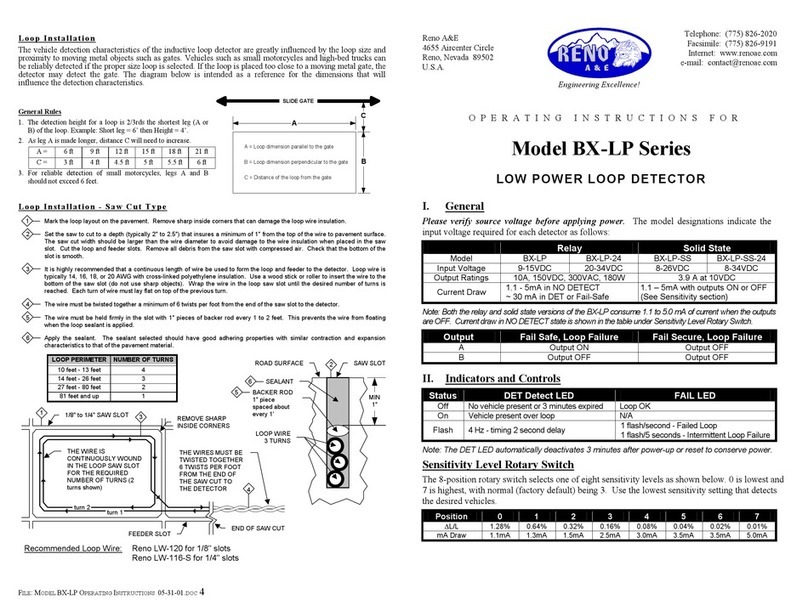Patlite LR6-IL User manual

– 1 –
Notice to Customer
Thank you very much for purchasing our PATLITE
products.
Request the installation and wiring be performed by
a professional contractor if construction work is
involved.
Prior to installation, read this manual thoroughly
before using this product to ensure correct use.
If there are any questions concerning this product,
refer to the contact information at the end of this
document and contact your nearest PATLITE Sales
Representative.
To the Contractor
Read this manual carefully prior to installation.
Be sure to return this manual to the customer.
Signal Tower
TYPE LR6-IL
Complete Operation
Manual
Installation Operation Maintenance
Page
1 Read this First 2
2 Model Number Configuration 2
3 Names and Dimensions 3
4 Installation 4
5 Wiring 6
6 How to Use 7
7 Buzzer Settings 9
8 Detaching the Unit 10
9 Troubleshooting 22
10 Specifications 23
11 Service Parts 25
12 Optional Parts 26
GA0001002_02

– 2 –
1 Read this First
Safety Precautions
The safety precautions that should always be followed in order to prevent injury to user or other individuals as well as
prevent damage to property are described below.
The level of injury or damage caused by ignoring these safety precautions and using the product improperly is categorized
and described below.
Warning This icon indicates an action with the potential to
cause death or serious injury. Caution This icon indicates an action with the potential to
cause injury, physical loss or damage.
Warning
Request the installation and wiring be accompanied by a professional contractor. If installation is done improperly, it
may result in fire, electric shock, falling, or malfunction.
Caution
Adhere to the items below to prevent a short or damage.
- Be sure that the product is disconnected from the power source when changing, replacing or adding a unit.
- Use this product in the proper state. (Replace parts such as the body or each unit if damaged.)
Avoid long exposure to the Buzzer sound from a close distance. Failure to observe this may lead from irritation to
permanent damage to the ears. (When Buzzer Unit is used)
In order to maintain protection of this product against dust and waterproofing performance, be sure to use the head
cover, LED unit and buzzer unit in the condition that it was originally attached.
To ensure the waterproofing performance of this product, do not remove the O-ring or the waterproof packing. Dust
and waterproofing performance will decrease.
When removing covers or packing from the equipment, which is attached to this product, be careful not to snag the
product. Failure to comply may result in damage to the product.
Notice
To ensure proper safety while using the signal tower, observe the following:
- Perform periodic pre-maintenance.
- As a precaution against problems occurring, use this product together with other equipment.
Be sure to prevent electrostatic damage due to discharge when working with this product for wiring, exchanging
units, setting up parameters, etc. by discharging static electricity on your body, etc.
(To prevent damage from static electricity, touch hands or other body parts to metals or an earth ground to discharge
the body from static charge.)
Use a soft cloth, etc., dampened with water to wipe the main unit. If wiped with chemicals outside water (thinner,
benzine, gasoline, oil, etc.), product damage may occur.
To ensure safety when this product is installed onto equipment, observe the following:
-Do not remove parts beyond those designed to be removed from this product.
-Do not modify or disassemble this product.
- Use only the specified replacement parts listed in this document.
2 Model Number Configuration
Model Tiers
Extended
Functionality
Mounting/
Wiring Buzzer Body
Color
LED Unit
Color
Assembly Model LR 6 - 3 IL WM N W - RYG
Unit Model
(Body Unit) LR 6 - IL WM N W
Unit Model
(Body Unit) LR 6 - IL WC N W
6Φ60 3Tiers
IL IO-Link
WM Direct Mount / M12 Connector (Mounting with 3 Hexagon Bolts)
WC Direct Mount / M12 Connector (Mounting with M30 Nut)
NNo Flashing
WOff-white
LED Color: R (Red) / Y (Amber) / G (Green)
(From top to bottom)

– 3 –
3 Names and Dimensions
WM Direct Mount/M12 Connector Specifications (3-point Screw Attachment)
(Unit: mm)
LR6-3ILWMNW
LR6-ILWMNW
40
19
12
ĭ
ĭ
271
132
19
12
1
2
3
5
6
3
5
6
1
4
4
No. Part Name Material
1 Head Cover PC
2 LED Unit Globe: PC
3 Body PC
4 M12 Bracket PC
5 Direct Mount Bracket PC
6 Waterproof Packing Silicone Rubber
*M12 connector cable is sold separately.
(Please use an M12 connector of Φ16 or less.)
Accessory
LR6 - WM
Flanged nut (M4)
3 pcs.
WC Direct Mount/M12 Connector Specifications (M30 Nut Attachment)
(Unit: mm)
LR6-ILWCNW
ĭ
19
25
ĭ
1
5
6
2
3
4
M30 × 1.5
1/2” NPT Internal
Threads
No. Part Name Material
1 Head Cover PC
2 Body PC
3 M12 Bracket PC
4 Direct Mount Bracket PC
5 Waterproof Packing Silicone Rubber
6 M30 Nut PC
*M12 connector cable is sold separately.
(Please use an M12 connector of Φ16 or less.)

– 4 –
4 Installation
Notice
The following requirements are necessary for a proper mounting location.
- Location with strong and even surface with minimal vibration.
Install with the mounting direction in the upright position.
When the installation location is unavoidably irregular and waterproof performance is required, use a sealant between
the product and the installation surface.
Basic Mounting Instructions
1Make holes for the mounting and wire-distribution for the product.
(Check the Model and refer to the suitable mounting dimension figure.)
2Connect to the product through the distribution hole.
3Secure the product with the nuts.
WM WC Installation Figure (M12 Connector Installation Figure)
Connect to the M12
Connector through the
distribution hole.
Body
M12 Bracket
Direct Mount Bracket
1
2
1Connect cabel
to the M12
Connector.
2Turn the
connected
cable in the
direction of the
arrow.
WM Mounting Dimensional Drawing
(Unit: mm)
120°
120°
ĭ40
Wire Distribution Hole
(Φ20)
Nameplate
Position
Mounting Hole
(3 places)
Screw/
Nut
Φ5M4
Recommended Torque
0.6 N·m

– 5 –
WC Installation Figure (1/2” NPT Installation Figure)
While holding part ‘A’, install the 1/2” NPT.
Failure to comply may result in damage.
AA
Recommended Torque
2.25 N·m
1/2” NPT
Mounting Dimensional Drawing
(Unit: mm)
15°
28.5
Nameplate
Position
Recommended Torque
4.5 N·m
Mounting Hole Nut
Φ31 M30

– 6 –
5 Wiring
Warning
Ensure the proper working voltage is used and that direct current or alternating current is properly applied.
Any mistake in wiring may result in damage or fire.
Caution
Do not pull the wire, or stuff it inside of this product. Possible cause of failure may occur.
Wiring Example and M12 Connector Pin Layout
Wiring Example
L-
C/Q
L+
IO-Link Master
M12 Connecter
L+ (Pin-1)
IO-Link C/Q (Pin-4)
L- (Pin-3)
M12 Connector Pin Layout
N.C.
N.C.
IO-Link C/Q
L-
L+
Connector type: M12, 5-pins, A code

– 7 –
6 How to Use
This product is an IO-Link compliant product.
Connect this product by following the “ 5Wiring” (p. 6).
The controller can light, flash or extinguish the LEDs or control the buzzer.
Changing the “Operating Mode” settings enables the following modes:
Simple Mode
Advanced Mode
Simple Mode
This mode performs simple control by only turning ON and OFF each LED and the buzzer.
Other settings are specified using the parameters.
Send the processed data by referring to the table below.
bit 0 bit 1 bit 2 bit 3 bit 4 bit 5 bit 6 bit 7
Byte 0 data LED Unit (Red)
ON / OFF
Not used Not used Not used Not used Not used Not used Not used
Byte 1 data LED Unit (Amber)
ON / OFF
Byte 2 data LED Unit (Green)
ON / OFF
Byte 3 data LED Unit (Blue)
ON / OFF
Byte 4 data LED Unit (White)
ON / OFF
Byte 5 data Buzzer
ON / OFF
Advanced Mode
This mode performs advanced control such as lighting, flashing, and turning off each LED as well as sounding,
intermittently beeping, or stopping the buzzer.
Other settings are specified using the parameters.
Send the processed data by referring to the table below.
Enable the intermittent buzzer settings to repeatedly sound the buzzer for 500 ms and stop the buzzer for 500 ms.
Refer to (p. 8) for the pattern of each LED.
bit 0 bit 1 bit 2 bit 3 bit 4 bit 5 bit 6 bit 7
Byte 0 data LED Unit (Red)
ON / OFF Not used LED pattern (Red) Not used
Byte 1 data LED Unit (Amber)
ON / OFF Not used LED pattern (Amber) Not used
Byte 2 data LED Unit (Green)
ON / OFF Not used LED pattern (Green) Not used
Byte 3 data LED Unit (Blue)
ON / OFF Not used LED pattern (Blue) Not used
Byte 4 data LED Unit (White)
ON / OFF Not used LED pattern (White) Not used
Byte 5 data Buzzer
ON / OFF Not used
Intermittent
Buzzer
Not used

– 8 –
LED Pattern
Setting Description
0 Lit Example: Byte 0 data = 01h Red Light
Byte 1 data = 11h Amber Flashing
(1 sec Cycle)
Byte 2 data = 31h Green Flashing
(250 ms Cycle)
Byte 3 data = 61h Blue Triple
Flash
Byte 4 data = 00h White OFF
Byte 5 data = 11h Intermittent
Buzzer
1 1 sec. Flash (Slow)
2 500 ms Flash (Medium)
3 250 ms Flash (Fast)
4 Single Flash
5 Double Flash
6 Triple Flash
Notice
Settings 4, 5 and 6 cannot be used with the Multicolor LR6-E-MZ of the LED Unit.
Each LED may not light correctly.
Settings 4, 5 and 6 cannot be used with the WD transmitter for the wireless data communication system.
The correct data may not be acquired.
The intermittent buzzer and the LED pattern do not synchronize.
Parameter Settings
For information about the parameter settings, please download the IODD from the LR6-IL page on our homepage (https://
www.patlite.com/).
Please also download and use the parameter sheet in the same way.

– 9 –
7 Buzzer Settings
Caution
Do not use excess force when performing operations. Failure to comply will result in damage due
to breakage or deformation.
Do not use sharp-pointed objects to perform operations. Failure to comply may result in damage
and inoperative switches or hinder contact between contact parts.
Buzzer Unit
Bottom View
■Indicates the position of the DIP
switch. (Down to turn “ON”.)
DIP Switch Configuration Table
Buzzer
Sound
DIP Switch Sound Pattern DIP Switch Volume
12 3
No. 1 OFF OFF Rapid intermittent beep
(call sign) OFF Normal
No. 2 ON OFF Continuous beep sound ON Noise reduction
No. 3 OFF ON Rapid hi-low
Note: DIP Switch 4 is not used.
The factory default settings have all of the DIP
switches in the “OFF” (Up) position.
No. 4 ON ON Sweep sound

– 10 –
8 Detaching the Unit
Follow the procedure below to detach a unit, such as when removing the Buzzer Unit or changing the layout of the LED
Units.
Link to Video
Caution
Be sure that it is disconnected from the power source before working on it.
Do not apply excessive torque or strong shock to each unit or body. Failure to comply will result in damage or
malfunction.
Do not touch the connector area or the inside of the body and LED unit. Failure to comply will result in damage or
malfunction.
Be sure to lock each unit securely when attaching. Failure to comply will result in damage or malfunction.
Detach the unit in the following manner. Any other method may result in damaging the product.
Attachment: Attach one unit at a time to the body.
Removal: Firmly hold the bottom section while removing the upper section.
Please attach each unit
from the Body Unit one at
a time.
Units may become
damaged if attached from
the top side.
Notice
The maximum number of attachment units per product are five LED units, plus one buzzer unit.
When using the Multi-Color LED Unit LR6-E-MZ for the LR6 (60 mm) Signal Tower, the maximum number of attachment
units per product is one LED unit and one buzzer unit.
When using Wireless Data Acquisition System WD, the maximum number of attachment units per product are three
LED units.

– 11 –
<LED/Buzzer Unit>
Removal
Turn the body or LED unit counter-clockwise to unlock,
then raise upwards to remove it.
Positioning Mark
<Locked> <Unlocked>
LED Unit or Buzzer Unit
Body or LED Unit
Attachment
Align the positioning marks
after attachment.
Positioning Mark
<Unlocked> <Locked>
Align the Positioning Mark after insertion, then turn the
unit clockwise to lock it.

– 12 –
<Body Unit>
Removal
While holding the Direct Mount Bracket, turn the M12
Bracket counter-clockwise, until it unlocks, then pull it
upwards to remove.
Positioning Mark
<Locked> <Unlocked>
M12 Bracket
Direct Mount
Bracket
Attachment
Align the positioning marks
after attachment.
Positioning Mark
<Unlocked> <Locked>
Align the Positioning Mark after insertion, then turn the
unit clockwise to lock it.

– 13 –
<Troubleshooting the Buzzer Unit Attachment>
The Buzzer Unit is generally in the status shown in the diagram below after removal.
Groove
Rib
Buzzer Unit
(Detached)
Bottom View
Positioning
Mark
Buzzer Unit
LED Unit
Body
The rib inside of the Buzzer Unit fits into the groove when the
Buzzer Unit has been removed from the product.
Caution
Check to make sure the rib inside of the Buzzer Unit fits into the groove if the Buzzer Unit does not attach properly. Attach
the Buzzer Unit by referring to the next page if the rib does not fit into the groove as shown in the diagram below.
In addition, the rib may slide out of the groove during removal as shown in the diagram below depending on how the
Buzzer Unit was removed.
Attaching the Buzzer Unit to the product again in this state may result in damage.
Buzzer Unit
Bottom View
Groove
Rib

– 14 –
Use the procedure below if the Buzzer Unit does not attach properly.
Groove
Rib
Turn the part inside the Buzzer Unit in the counter-clockwise direction.
Turn until the rib fits into the groove, then attach the Buzzer Unit to the
product.
Buzzer Unit
Bottom View
Turn this part in the
counter-clockwise direction.

– 15 –
<Example for LED Unit Reconfiguration>
Moving an LED Unit lower
1 Remove the LED Unit right above the LED
Unit in the area to remove.
3 Align the positioning marks and insert the LED
Unit that was removed in 1, then turn the
LED Unit clockwise to lock it in place.
2 Turn the LED Unit to remove counter-
clockwise while holding the adjacent LED unit
to release the lock, then pull upward.

– 16 –
Adding an LED Unit
1 Remove the LED Unit above the area to
attach an additional LED unit.
3 Align the positioning marks and insert the LED
Unit that was removed in 1, then turn the
LED Unit clockwise to lock it in place.
2 Align the positioning marks and insert the
LED Unit, then turn the LED Unit
clockwise to lock it in place.

– 17 –
Changing the Position of an LED Unit
1 Remove the LED Unit right above the
LED Unit that will be changing postitions.
3 Remove the LED Unit right above the
position to add the LED unit.
2 Remove the LED Unit that will be changing
positions.
4 Attach the LED Unit that was removed in 2.

– 18 –
5 Attach the LED Unit that was
removed in 3.
6 Attach the LED Unit that was
removed in 1.

– 19 –
<Troubleshooting the LED Unit>
The structure of the LED Unit is indicated below.
Status Condition
LED Unit
Body LED Unit
(Detached)
Top View
Lens
Rib/Groove
Rib/Groove
Positioning
Mark
The rib of the lens generally fits into the groove when the LED Unit has been
removed from the product.
LED Unit
Body
LED Unit
(Detached)
Top View
Lens
Groove
Rib
Groove
Rib
Positioning
Mark
The rib of the lens generally does not sit in the groove while the LED Unit is
attached to the product.

– 20 –
Caution
Check whether the rib of the lens inside of the LED Unit fits into the groove if the LED Unit does not attach properly. Attach
the LED Unit by referring to the next page if the rib does not fit into the groove as shown in the diagram below.
In addition, the rib may slide out of the groove during removal as shown in the diagram below depending on how the LED
Unit is removed.
Attaching the LED Unit to the product again in this state may result in damage.
LED Unit
Top View
Lens
Groove
Rib
Rib
Groove
Do not remove the LED unit as shown in below.
The rib of the lens will slide out of the groove.
Attaching the LED Unit to the product again in this state may result in damage.
1 Remove multiple
LED units at the
same time.
2 Remove the target LED
Unit from the multiple
LED Units that have
been removed.
The rib of the lens slides
out of the groove.
Table of contents
Popular Security Sensor manuals by other brands
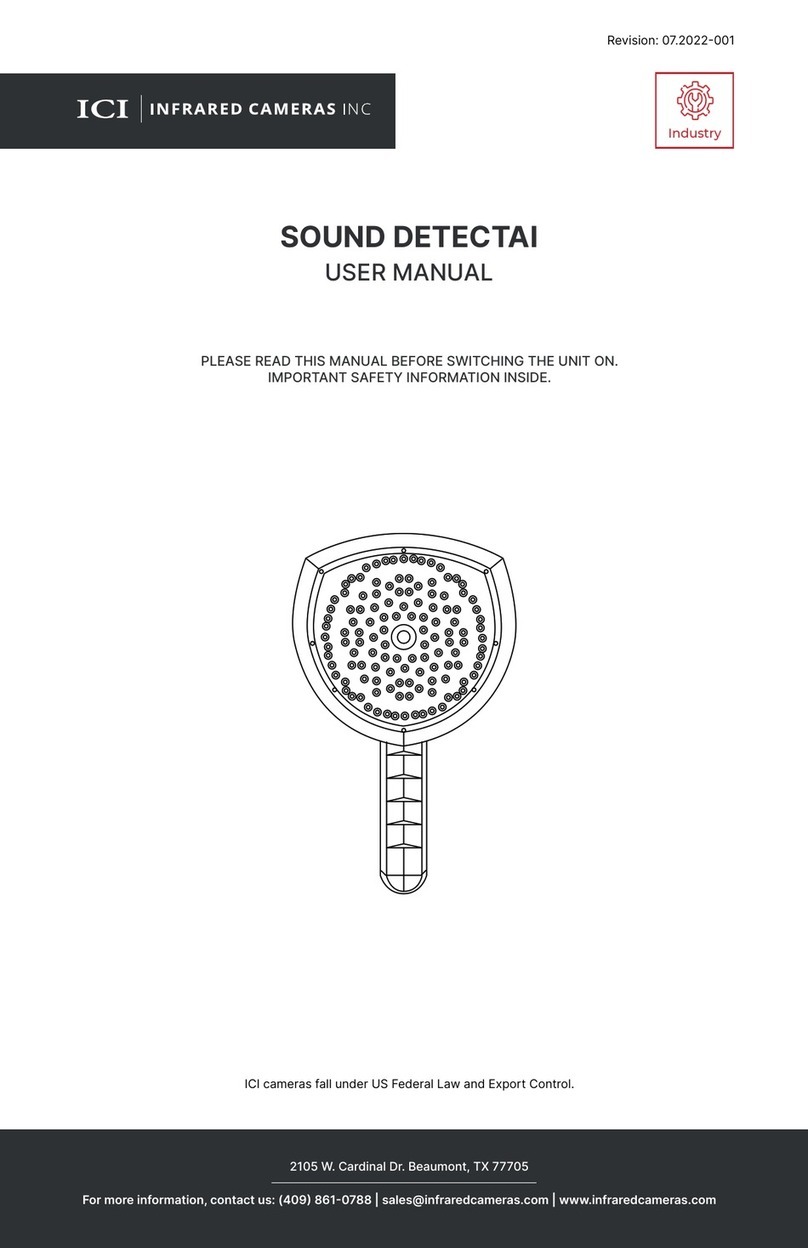
INFRARED CAMERAS
INFRARED CAMERAS SOUND DETECTAI user manual

ABB
ABB Busch-Watchdog 70 MasterLINE operating instructions

Orbis
Orbis EBR-2 Instructions for use
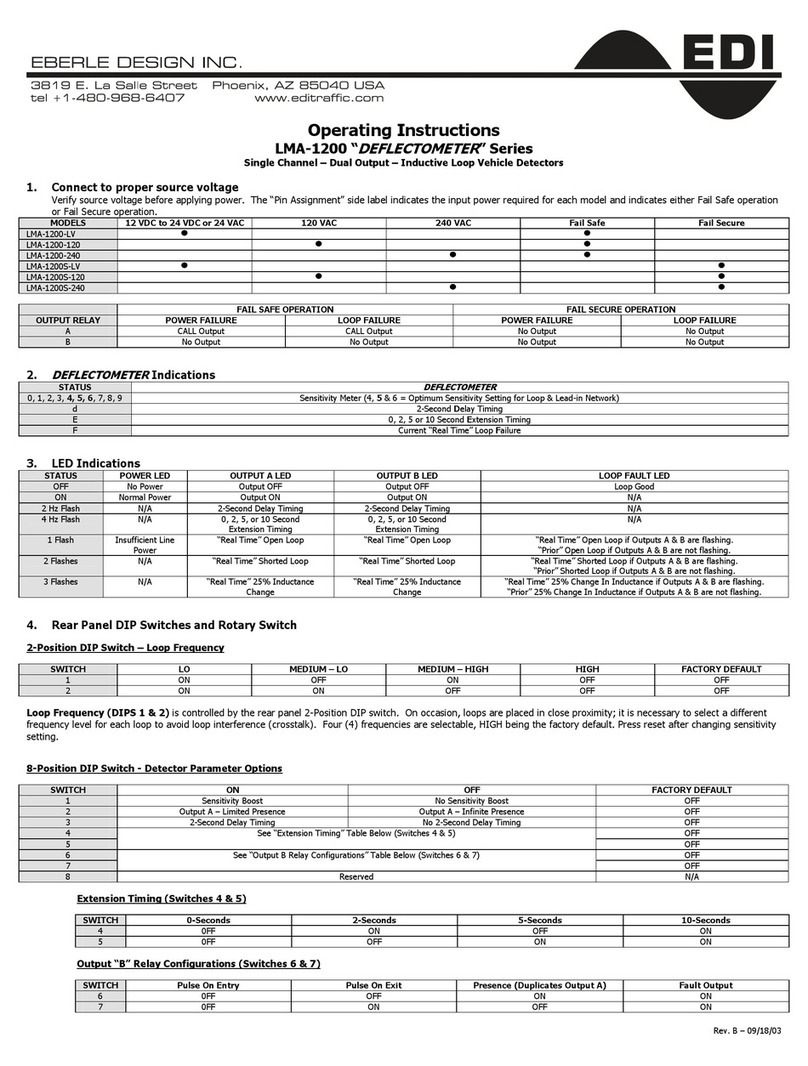
Eberle Design
Eberle Design LMA-1200-120 operating instructions

Honeywell
Honeywell Satronic IRD 1010 manual

Redwall
Redwall V Series installation instructions

Bosch
Bosch ISN-SM-50 installation manual

Bosch
Bosch Truvo Original instructions
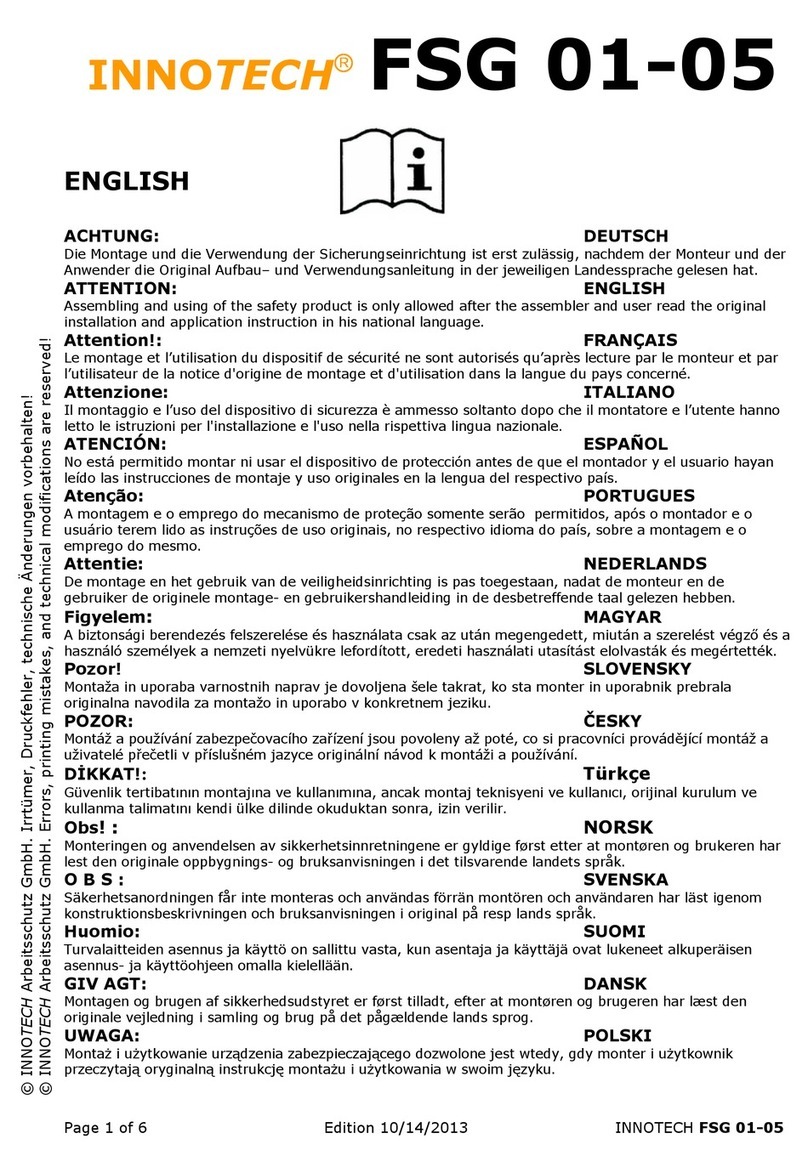
Innotech
Innotech FSG 01 Instructions for installation and use
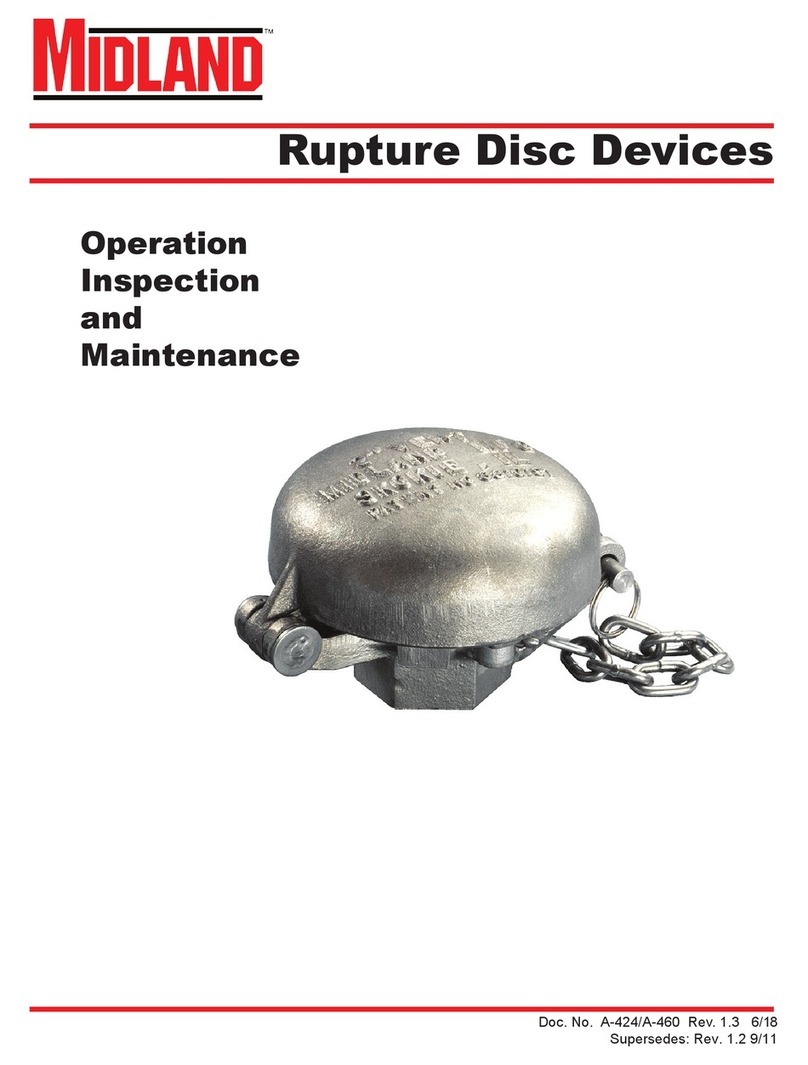
Midland
Midland Rupture Disc Device Operation Inspection and Maintenance
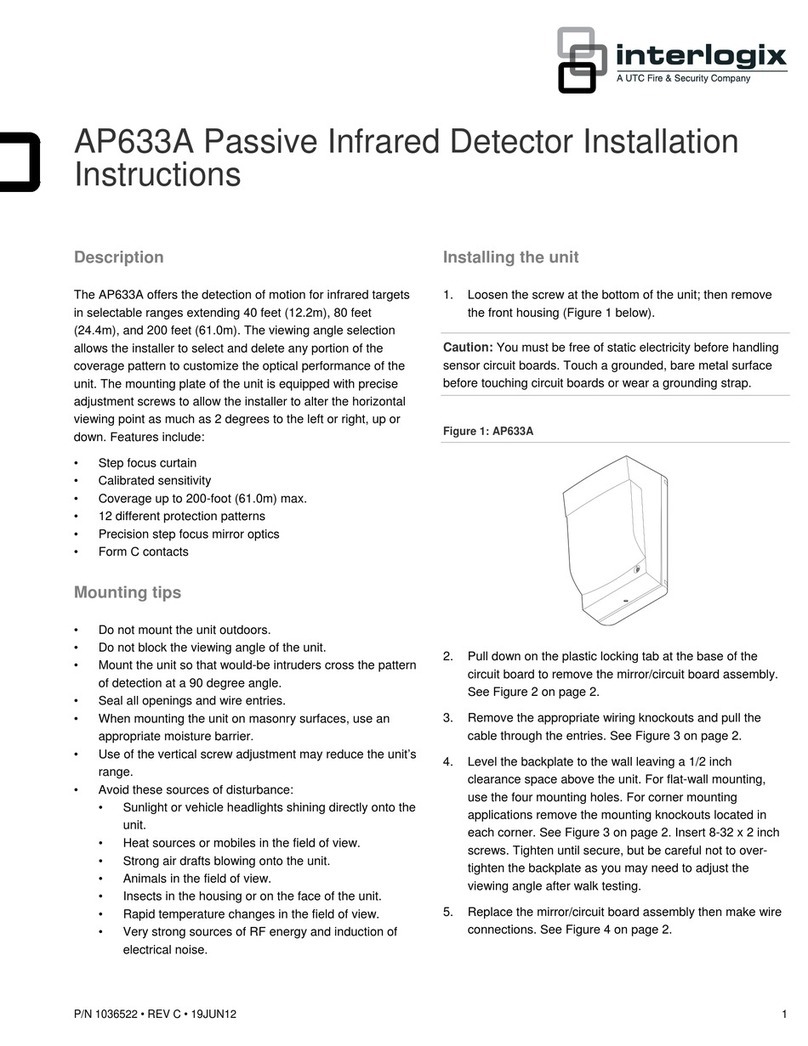
Interlogix
Interlogix AP633A installation instructions

merten
merten ARGUS 110 Basic operating instructions