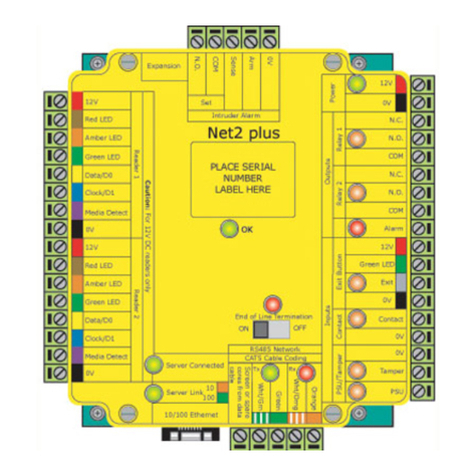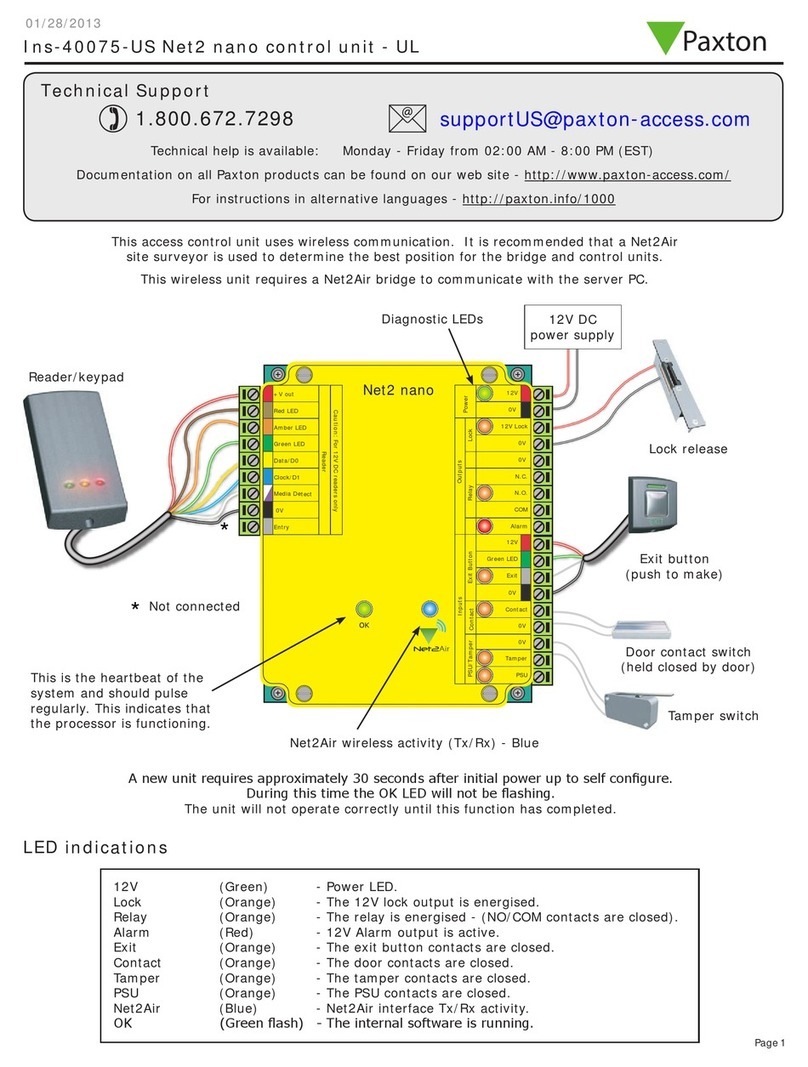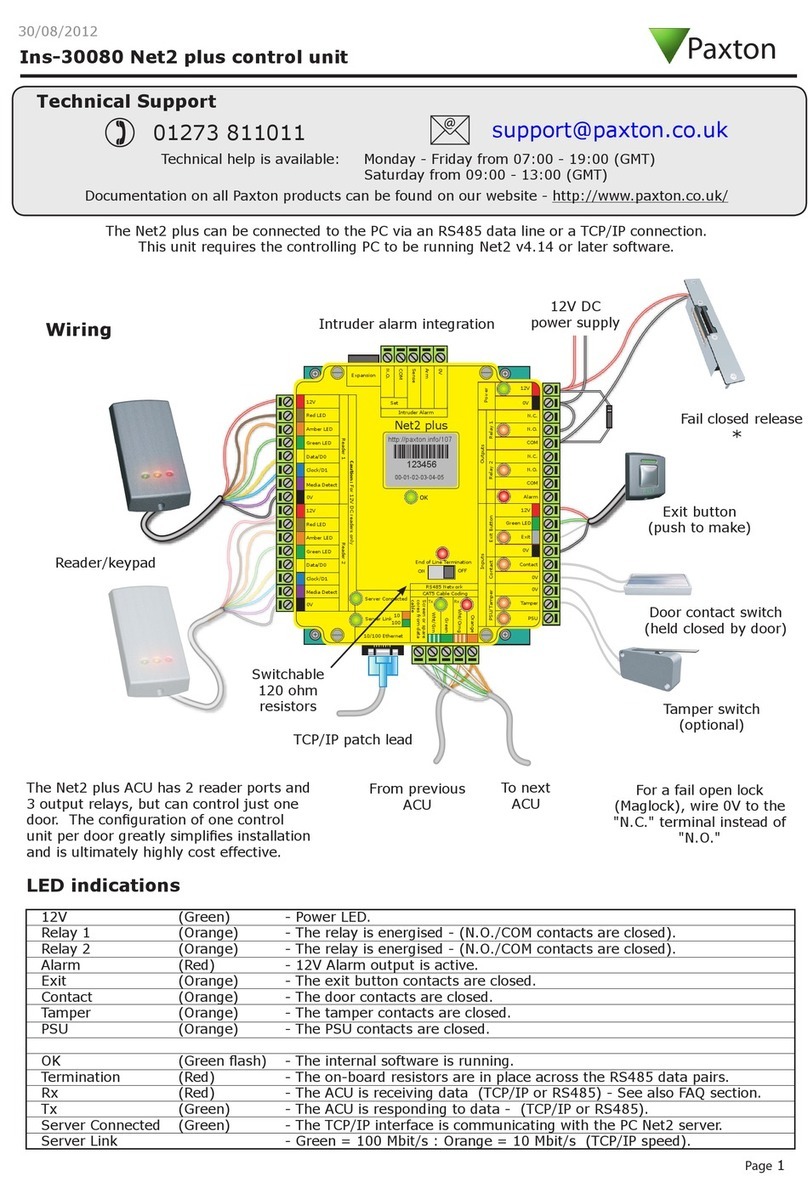3Page
1 - Net2 - Upgrading software.
QNet2 software upgrades are available free of charge, either supplied on CD or from the Extranet. Net2 can be
Qupgraded within the same revision or to the next full version (Note: It is not possible to upgrade directly from
Qversion v2 to v4 - you must rst upgrade to v3.)
QUpgrades can be run directly over the current installation; there is no need to uninstall the previous version.
QIt is recommended that an end user advise their installer before carrying out an upgrade.
QEnsure the PC specication meets any new requirements.
2 - Readers/keypads not working.
Q- Software settings - Conrm that the settings of the reader or keypad are correct.
Q- Connections - Check the wiring of the connectors. Where possible, test this reader on the other port.
Q- Extended Cable - Belden 9540 should be used. (100 m maximum) Twisted pair alarm cable should
Q not be used. To conrm that an extended cable is not at fault, wire the reader direct into the reader port.
Q- Supply voltage - Conrm that the voltage is within specication. (see table)
Q- User token - Conrm that the user token used for testing is OK by presenting it to a known working reader.
Q- Interference - Conrm whether the reader works when tested ‘in hand’ and not mounted on the wall. Ensure
Qthat readers are not mounted back to back or there is no interference from other local RF devices.
3 - Cannot detect ACU via TCP/IP.
Q1 - Ensure the TCP/IP interface has been detected in the Net2 Server Conguration Utility, and responds to a
QPING from the utility. A static IP address must be used for the interface.
Q2 - Restart the Net2 server.
Q3 - Make sure that the PC rewall allows the Net2 TCP/IP ports through. (See TCP/IP documentation)
Q4 - If the interface is responding, try a loopback test (See TCP/IP documentation)
Q5 - The Net2 data line should be checked for resistance readings, screen continuity, and screen shorts.
4 - Cannot detect ACU via a Serial Port comms converter.
Q1 - Conrm the comms converter is connected to the correct serial port and powered. A USB to Serial converter
Qor PCMCIA card should not being used.
Q2 - Restart Net2 Server.
Q3 - Check the Net2 data line for resistance readings, screen continuity, and screen shorts.
Q4 - In the Conguration Utility, manually select the serial port and then restart the server.
Q5 - Test serial port.
Here is the list of topics about this product that receive the most technical support enquiries.
We list them here to help you speed up the installation and trouble shooting process.
5 - Net2 Workstations.
QNet2 Workstation software allows more than one Net2 operator to connect into the same Net2 system at any one
Qtime. Connections can be established over most TCP/IP networks, including VPN through the Internet. Net2
QWorkstation software is included on the Net2 CD and is an option during installation. No addition license is
Qrequired. Net2 Workstation software must be the same version as that running on the Net2 server.
QWorkstation software can also be installed on the server machine allowing it to view other Net2 servers on the
Qnetwork. Once Net2 software has been loaded, run the installation again choosing Workstation.
QIt is recommended that the number of concurrent connections be limited to ve.
6 - Moving a V4 database to a new PC.
QEnsure the new PC meets the minimum specication. All of the les containing the site-specic information
Qin a Net2 system are stored in a single folder. The default location for this information is C:\Net2 Access Control.
- On the old PC.QUsing the Net2 Server Conguration Utility, go to the Database tab and click the Create Copy
Qbutton. This creates a copy of this existing database into a Zip le.
- On the new PC.QLoad the Net2 software onto the new PC. The version must be the same on both machines.
QCopy the Net2Database.zip le into C:\Net2 Access Control. Using the Net2 Server Conguration Utility, go
Qto the Database tab and click Import Copy, browse to the Net2Database.zip in the C:\Net2 Access Control folder
Qand click OK. Once completed, run the Net2 application to conrm all details have been transferred correctly.
QDisconnect the Net2 data line from the old PC and connect it to the new PC.
- Custom Settings.QThe settings held in the Conguration Utility are not transferred with the database.
Q Details of any TCP/IP nodes, custom Wiegand conguration, etc. will need to be input manually on the new PC.
7 - ACU not responding or fails to be detected (Data line resistance check).
QFirst power down the converter (RS232 or TCP/IP) and disconnect any ACU’s that do not have a ashing OK LED.
QUsing a Multimeter, measure the resistance across the White/Green and Green pair at one end of the network.
QA resistance of between 60 and 80 ohms is required. Repeat the test for the White/Orange and Orange pair.
QThis is vital for a stable and trouble free installation.
8 - Fire alarm integration - Net2 Professional software must be used.
Q A voltage free normally closed contact from the re alarm system should be wired across an ACU input
Q (Contact/PSU/Tamper/Exit). The software for that ACU is then congured via the Fire Alarm Tab in the doors
Qscreen to select all the doors that this trigger signal will open.
Q Fail open locks will be required on re doors. Break glasses should be installed to drop the lock power manually.