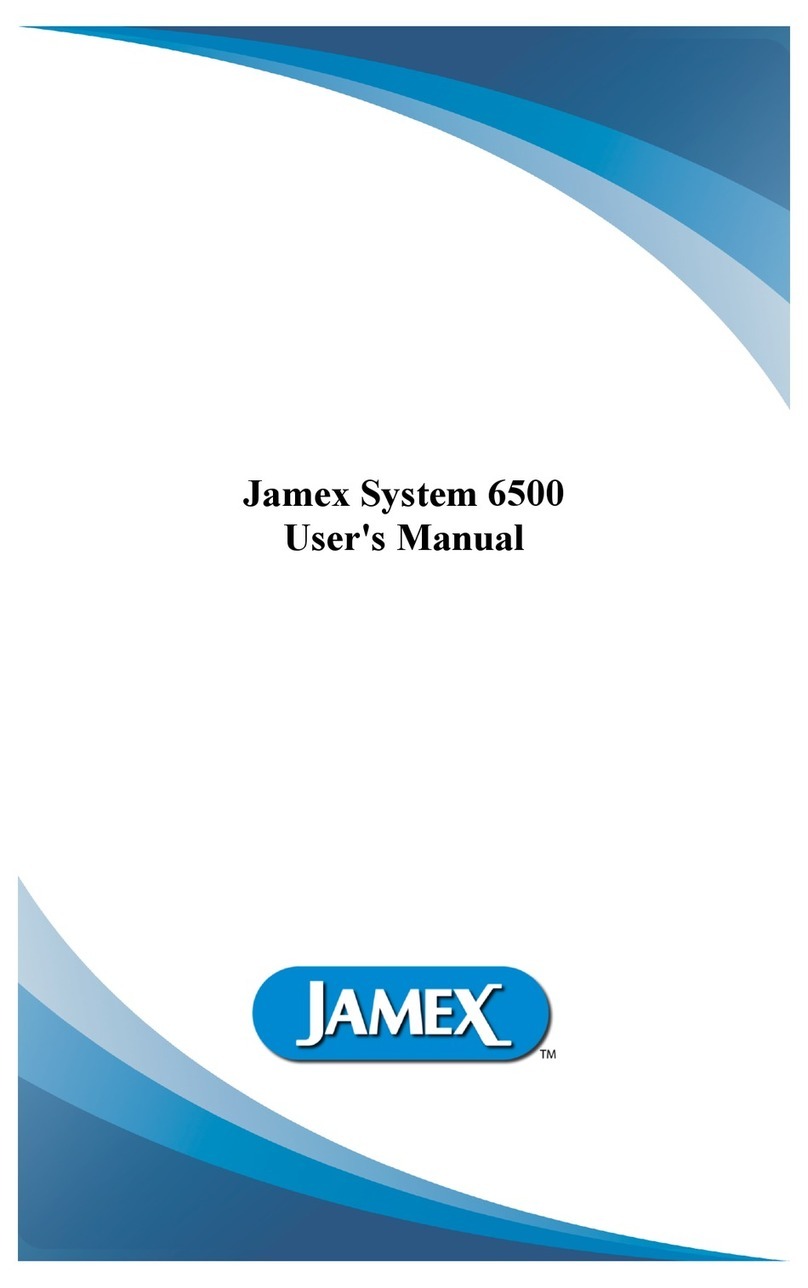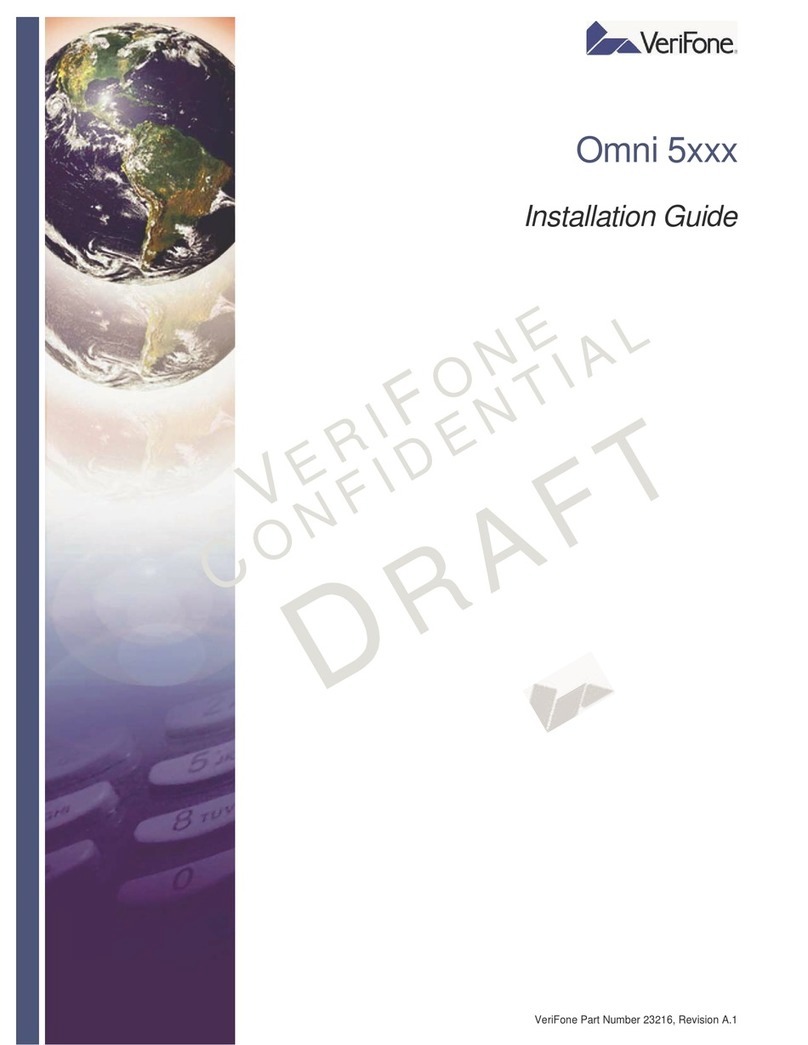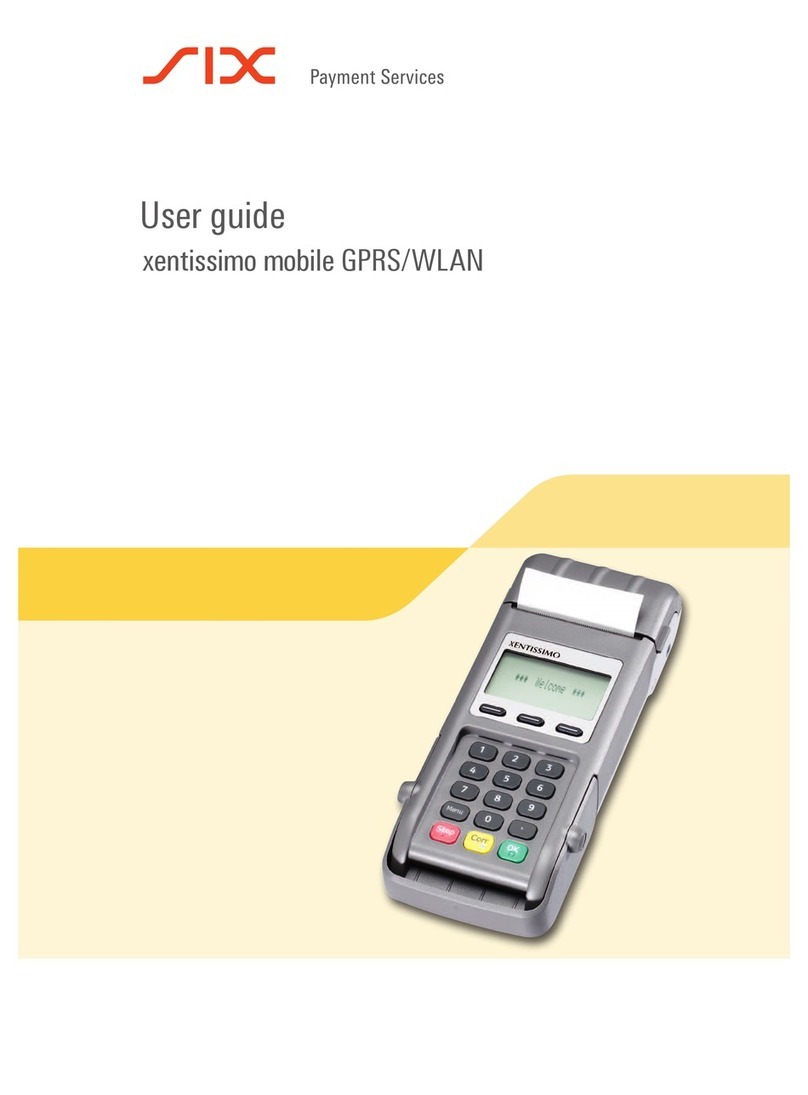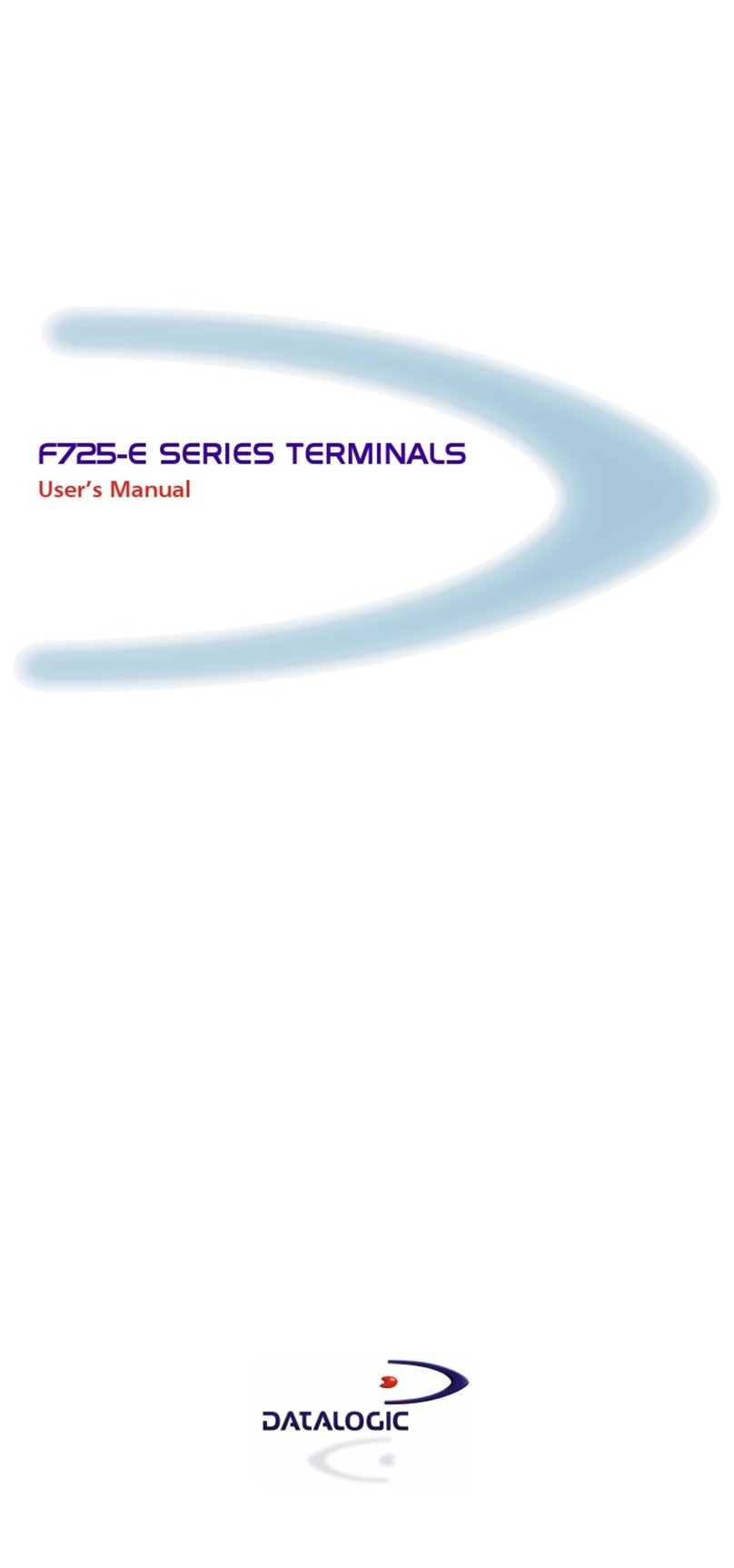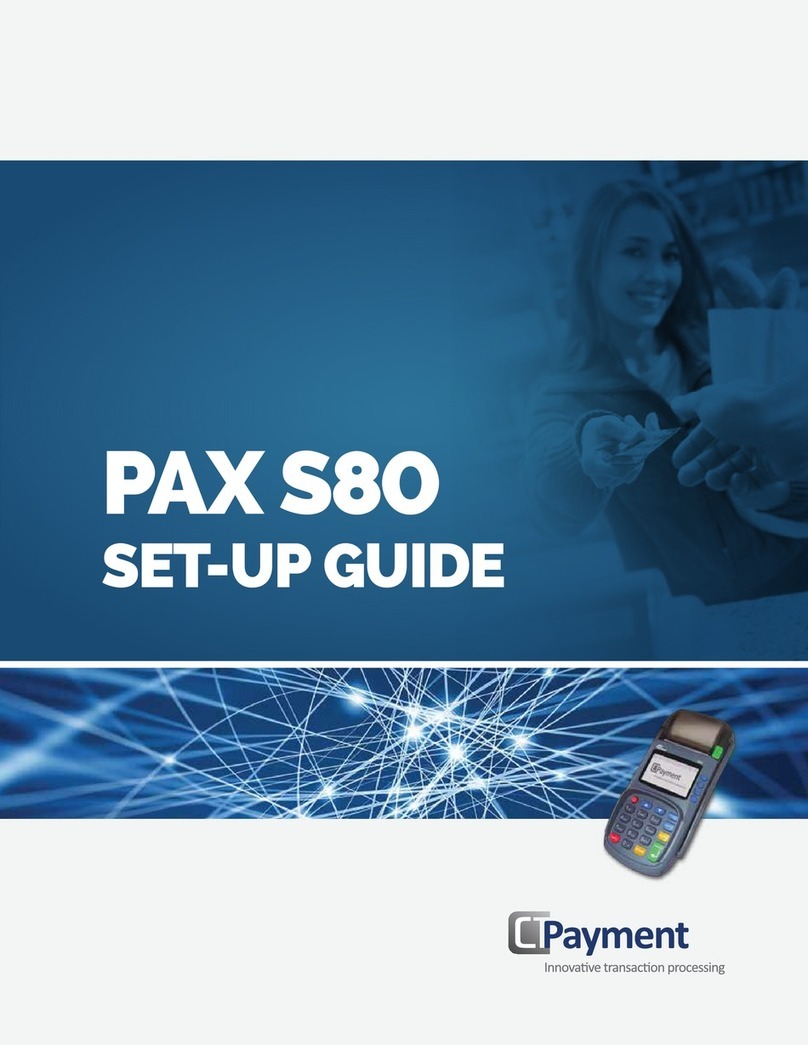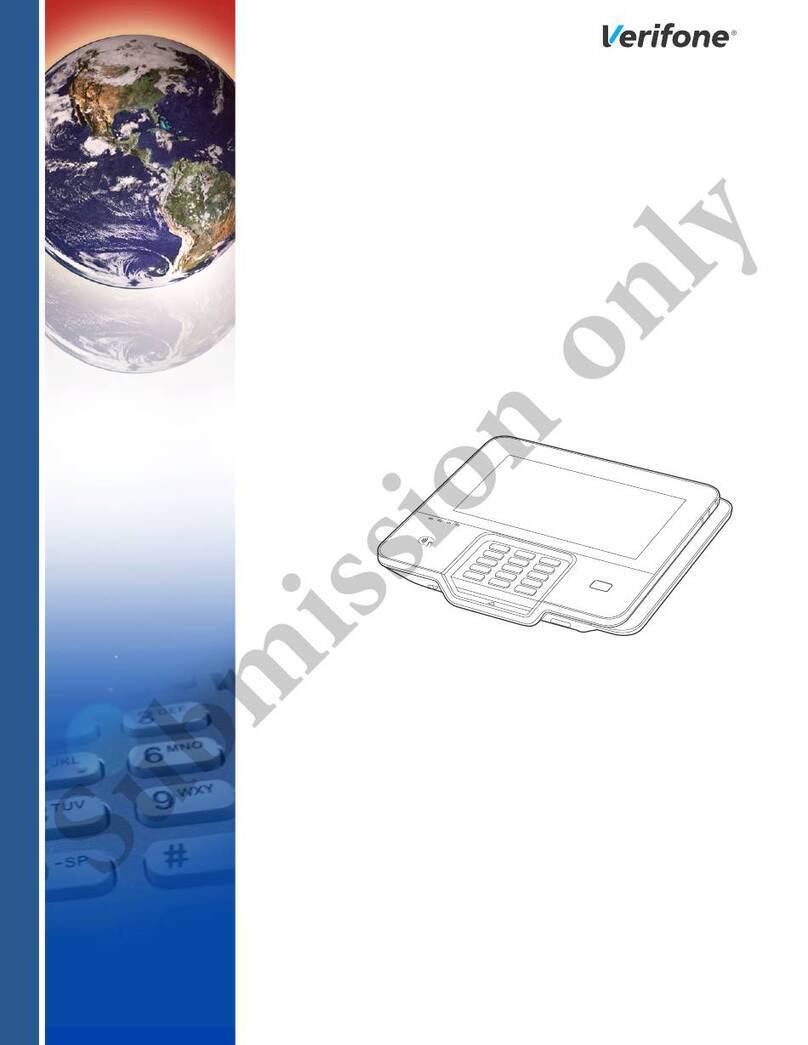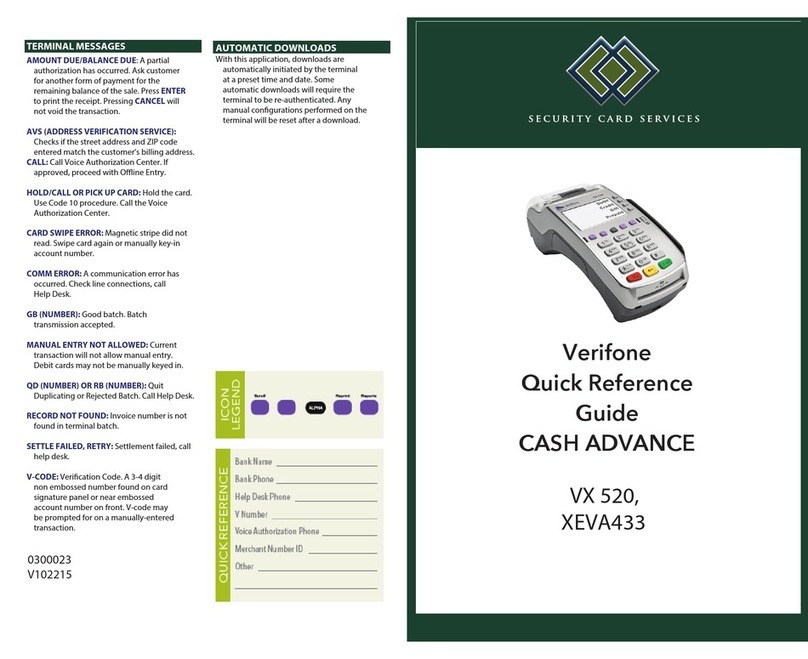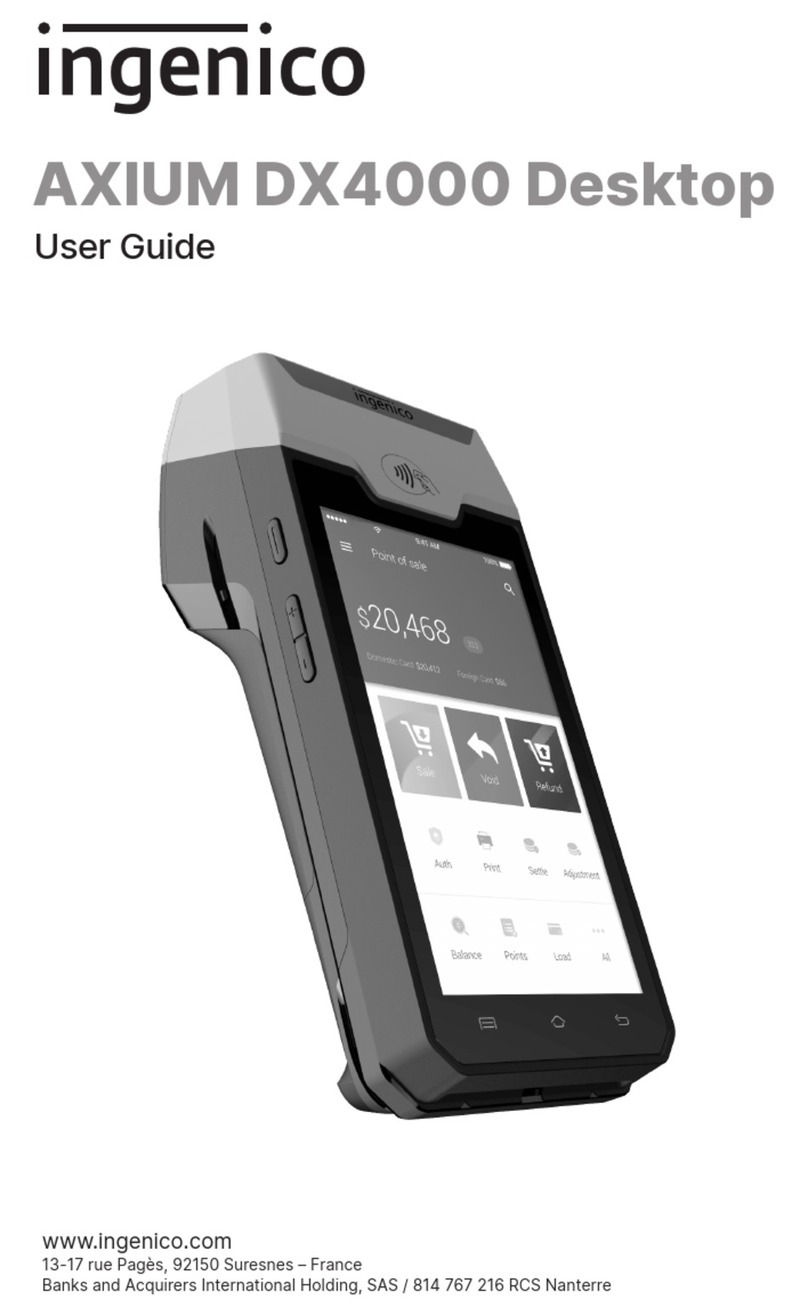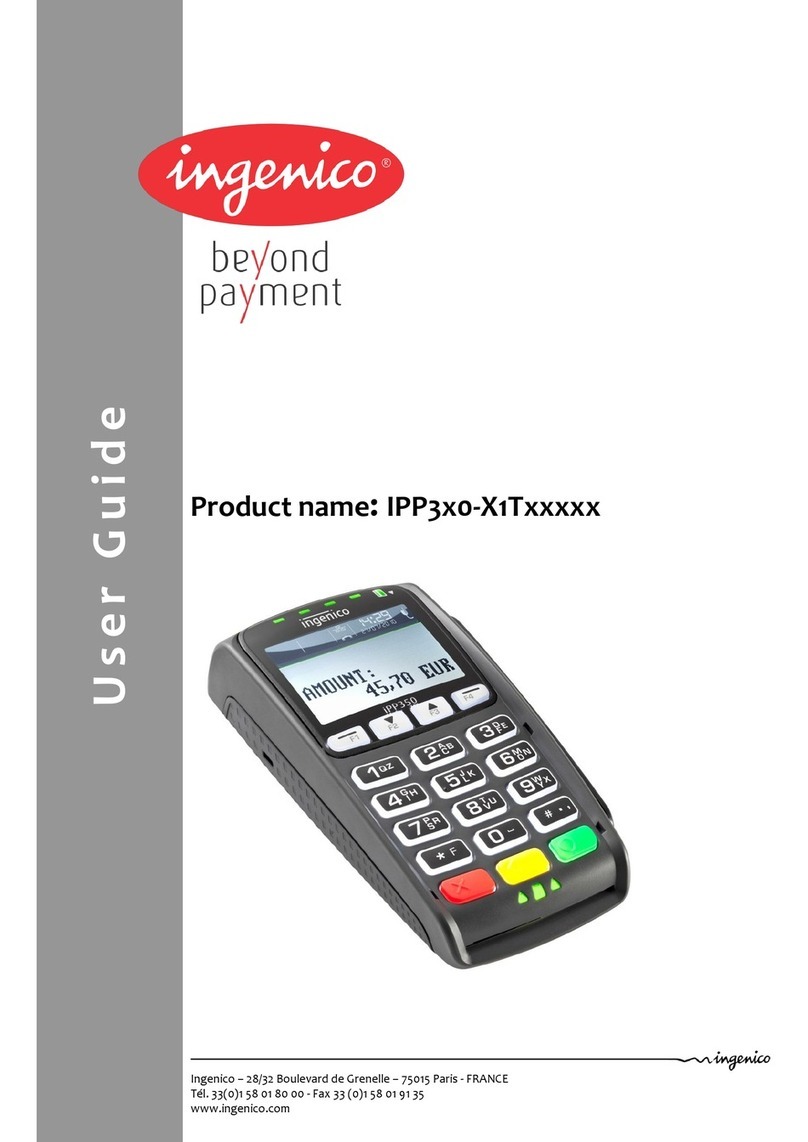PayRange BluKey Select User manual

BluKey Select™
Reference Manual
Model: BluKey Select™

PayRange | BluKey Select™ Reference Manual
6/29/2021 Page 2 | 21
Table of Contents
Table of Contents.......................................................................................................................................... 2
Introduction .................................................................................................................................................. 3
Before Installation......................................................................................................................................... 6
1. Create your PayRange Operator Account......................................................................................... 6
2. Setup for Your Machine Installers..................................................................................................... 6
Installation Steps........................................................................................................................................... 7
1. Disconnect power from the machine ............................................................................................... 7
2. Open machine cabinet ...................................................................................................................... 7
3. Connect Keypad Harness to Machine Keypad and Machine Control ............................................... 7
4. Connect configuration plug to CONF connector............................................................................... 8
5. Plug Keypad Harness into BluKey Select KEYPAD connector............................................................ 8
6. Plug MDB Machine harness into BluKey Select MACHINE connector .............................................. 8
7. Is Card Reader Present?.................................................................................................................... 8
8. Does machine support CPD2?........................................................................................................... 8
9. Machine with no CPD2 support: Connect Card Reader to BluKey Select CARD connector.............. 8
10. Machine with CPD1/CPD2 support: Connect Card Reader to BluKey Select MDB harness ......... 8
11. Connect BluKey Select to Machine MDB connector ..................................................................... 9
12. Power up the machine (leave the machine door/panel open)..................................................... 9
13. BluKey Select should power up and turn on solid blue LED ......................................................... 9
14. Configure BluKey Select ................................................................................................................ 9
15. Power off the machine.................................................................................................................. 9
16. Place wires and BluKey Select inside the machine ....................................................................... 9
17. Close machine door/panel ............................................................................................................ 9
18. Power up the machine .................................................................................................................. 9
19. Verify machine operation ............................................................................................................. 9
20. Place PayRange stickers on the machine ...................................................................................... 9
BluKey Select Device Configuration .............................................................................................................. 9
1. Register BluKey Select device (using website).................................................................................. 9
2. Register BluKey Select device (using mobile app) .......................................................................... 10
3. Configure BluKey Select device for payment (using website) ........................................................ 10
BluKey Select Reference ............................................................................................................................. 11
Interfaces ................................................................................................................................................ 11
Connectors .............................................................................................................................................. 11
Absolute Maximum Ratings .................................................................................................................... 11

PayRange | BluKey Select™ Reference Manual
6/29/2021 Page 3 | 21
Operating Conditions .............................................................................................................................. 12
ESD handling ratings ............................................................................................................................... 12
RF Specifications ..................................................................................................................................... 13
Connector Pinouts .................................................................................................................................. 13
Mechanical.............................................................................................................................................. 16
Regulatory Approval ................................................................................................................................... 18
Modification statement .......................................................................................................................... 18
United States........................................................................................................................................... 18
Canada .................................................................................................................................................... 18
Device Labelling ...................................................................................................................................... 18
Troubleshooting / Light Codes.................................................................................................................... 18
Appendix B: BluKey Select Firmware Upgrade ........................................................................................... 21
Contacting PayRange Support .................................................................................................................... 21
1. For Technical Support: .................................................................................................................... 21
2. For Sales and Marketing Support:................................................................................................... 21
Document History ....................................................................................................................................... 21
Introduction
The turnkey PayRange payment system includes a BluKey hardware device for the machine along with a
mobile app and transaction processing service for the consumer. Consumers maintain a prepaid balance
on their smartphones and use it to make payments at a variety of machines that can include vending,
amusement, parking, transit ticketing, and laundry equipment.
BluKey Select (BKSelect) device provides mobile payment functionality for vending machines with MDB
and works with virtually any vending machine and other kinds of machines that accept payments from
MDB payment devices. Additionally, BKSelect connects to vending machine keypads to provide
customers touchless selection of product on their phone.
BKSelect supports installation into older machines that do not have MDB CPD2 but have an installed
card reader.
RTC (real-time clock) support timekeeping in case of power outage.
DEX connector can support remote DEX/UCX functionality.
Installing BluKey Select takes just 2-3 minutes and requires only plugging in an appropriate cable harness
into the machine.
PayRange BluKey Select™ Mobile Payment System consists of:
•BluKey Select™ (accepts payments from PayRange mobile app)
•MDB Cable Harness (usually part of the machine)
•Keypad Cable Harness (connects BluKey Select to Machine Keypad), includes Config plug

PayRange | BluKey Select™ Reference Manual
6/29/2021 Page 4 | 21
•Optional Card Harness (connects BluKey Select to Card reader installed in the Machine)
•Optional DEX Cable Harness
Vending Machine
Machine Coin/Bill
Acceptor and
Card Readers
Cable Harness /
Installation Kit BluKey Select™
MDB Machine
(TBD PICTURE)
MDB Card
(TBD PICTURE)

PayRange | BluKey Select™ Reference Manual
6/29/2021 Page 5 | 21
(TBD PICTURE) DEX
(TBD PICTURE)

PayRange | BluKey Select™ Reference Manual
6/29/2021 Page 6 | 21
Before Installation
1. Create your PayRange Operator Account
a. Go to http://manage.payrange.com.
b. Sign up for a customer account. If you already have a customer account, Sign in.
c. Once logged in, click Create an Operator Account (may need to click Account first).
d. Select Operator Sign up (at the bottom of the page), follow prompts to create your
account.
e. Setup ACH for payment with your bank routing and account number.
Note: Though it is possible to skip banking information, Weekly payments will commence only
after banking is setup, and there are mobile sales.
f. Issue free vend code for installation tests.
See video: https://www.youtube.com/watch?v=Xxbb3XjKKx0
OFFERS > Create Offer >
Offer Type: Free Vend
Description: Technician free vend offer
Max Vend Amount: <enter amount to cover wash/dry cycle>
Enter any other necessary information
Click “Create Offer” button
Copy offer codes and send them to installation technician(s) (via email or text)
2. Setup for Your Machine Installers
Prepare Installers:
a. Download and install the PayRange app.
b. Load funds to the app with a credit/debit card, or issue free vend code.
c. Prepare additional point of sale material such as table tents, location flyers, and
location posters. These can be downloaded free at
https://www.payrange.com/resources.
Note: Because the PayRange device is inside the machine, the users won’t know it is there
unless you tell them. The more you do to promote PayRange, the quicker they will become loyal
users of your machines.
d. Provide necessary tools and supplies
i. BluKey Select device
ii. Keypad Harness for the machine
See document “Touchless Keypad Harness Summary” to choose appropriate harness.
iii. Harness for card reader (if machines are equipped with card readers)
iv. Room key and necessary building access cards
v. Operator (Installer / Service) key for the machine
vi. Smartphone, tablet or connected laptop with PayRange app

PayRange | BluKey Select™ Reference Manual
6/29/2021 Page 7 | 21
vii. Installer login & password into Operator Account
Installation Steps
These are generic installation instructions. Each individual machine and harness may have
additional steps or details relevant to installation.
1. Disconnect power from the machine
Important!Avoid electric shock and damage to the machine and BluKey Select. Always
disconnect power from the machine BEFORE opening the machine cabinet.
2.
Open machine cabinet
Unlock door/panel with operator/service key if needed, open the machine door/panel and
position as necessary for service.
3. Connect Keypad Harness to
Machine Keypad and Machine
Control
See Installation Manual for the Keypad
Harness. Below is a representative
example.

PayRange | BluKey Select™ Reference Manual
6/29/2021 Page 8 | 21
4. Connect configuration plug to
CONF connector
See Installation Manual for the Keypad
Harness.
(TBD PICTURES)
5. Plug Keypad Harness into BluKey
Select KEYPAD connector
6. Plug MDB Machine harness into
BluKey Select MACHINE connector
(TBD PICTURES)
7. Is Card Reader Present?
No – Skip to step # 11
8. Does machine support CPD2?
Yes – Skip to step # 10
No – Continue to step # 9
9. Machine with no CPD2 support:
Connect Card Reader to BluKey
Select CARD connector
a. Disconnect card reader cable from
machine MDB connector
If card reader is connected to power
separately, keep that connection.
b. Plug MDB Card harness into
BluKey Select CARD connector
c. Plug in card reader cable into MDB
Card harness
Continue to step # 11
10. Machine with CPD1/CPD2 support:
Connect Card Reader to BluKey
Select MDB harness
a. Disconnect card reader cable from
machine MDB connector

PayRange | BluKey Select™ Reference Manual
6/29/2021 Page 9 | 21
If card reader is connected to power
separately, keep that connection.
b. Plug in card reader cable into card
connector on MDB harness
11. Connect BluKey Select to Machine
MDB connector
12. Power up the machine (leave the machine door/panel open)
13. BluKey Select should power up and turn on solid blue LED
Note: Some machines disable payment when service panel is open – BluKey Select will be
blinking red LED. Manually pressing on service panel switch should let BluKey Select turn on
solid blue LED.
See section “Troubleshooting / Light Codes” on page 18 if BluKey Select does not power up or
does not turn on solid blue LED.
14. Configure BluKey Select
See section “BluKey Select Device Configuration” on page 9.
15.
Power off the machine
16.
Place wires and BluKey Select inside the machine
Position BluKey Select near the control panel.
Tie loose cables with zip-ties.
17. Close machine door/panel
18. Power up the machine
19.
Verify machine operation
Check mobile payment, coin payment, keypad vend and touchless vend and verify that
PayRange app shows “Machine in Use” when vending is in progress
20. Place PayRange stickers on the machine
Place “Pay with PayRange” sticker on the machine front.
Place “PayRange overview” sticker in the room.
BluKey Select Device Configuration
1. Register BluKey Select device (using website)
Note: This can be prepared off-site, before installation.
a. Login with your operator account to the Manage website at
https://manage.payrange.com

PayRange | BluKey Select™ Reference Manual
6/29/2021 Page 10 | 21
b. Click DEVICES >Register in the left panel
c. Enter device Serial number and Pin (from BluKey Select back label)
d. Enter Display name (it will be shown in the app to customers)
e. Enter other relevant information (laundry/machine type, location name, address,
etc.)
f. Optionally: upload picture of the machine number sticker to the “Picture” field (if
picture is not uploaded, a standard machine number picture will be shown in the app)
g. If there is a PayRange decal for the machine, attach the decal to the machine. If there
is a scan to pay QR code, enter Scan to Pay number from the decal
Complete device registration:
h. Click the Register button to complete device registration
2. Register BluKey Select device (using mobile app)
Note: When done filling information on the screen, click Next button to advance. Use Back
button if need to return and correct any information.
a. Open PayRange app, Sign In with your operator account (if not logged in)
b. Click on the hamburger menu (top left), select Operator Mode > Register Device
c. Enter device Serial number and Pin (from BluKey Select back label), or click camera
icon and scan the barcode
d. Enter Display name (usually it is a number from machine sticker for customer)
e. Enter other relevant information (machine type, location name, address, etc.)
f. Note: Picture of the machine will be automatically generated.
g. If there is a PayRange decal for the machine, attach the decal to the machine. If there
is a scan to pay QR code, enter Scan to Pay number from the decal
h. Click the Register button to complete device registration
i. Proceed to section “Configure BluKey Select device for payment (using website)”
below
3. Configure BluKey Select device for payment (using website)
Note: This can be prepared off-site, before installation.
a. Login with your operator account to the Manage website at
https://manage.payrange.com
b. Enter device Serial number (from BluKey Select back label) into search box at the top,
click Search > Search Device
c. Click on the Device ID in search results to open Device view
d. Click Edit Device
Complete device configuration:
i. Click Update

PayRange | BluKey Select™ Reference Manual
6/29/2021 Page 11 | 21
BluKey Select Reference
Interfaces
1. DEX Connector
2. MACHINE (MDB in) Connector
3. Button
4. Power/Status LED
5. CARD LED
6. CARD (MDB out) connector
7. CONF connector
8. KEYPAD connector
Connectors
The “MACHINE” connector for connecting to MDB machine with MDB Cable Harness, KEYPAD
connector for Keypad Cable Harness and CONF connector for configuration plug.
With an appropriate keypad harness and configuration plug BKSelect can be connected to
keypad on any MDB machine type to provide touchless product selection.
The “CARD” MDB connector that can be used for installation into machines that only support
CPD1 but already have a card reader.
Absolute Maximum Ratings
Symbol
Description
Min
Max
Unit
Notes
TSTG
Storage temperature
-40
85
°C
1
VCCDCF_MAX
MDB/GND Power supply, DC (filtered)
-0.3
50
VDC
peak
VCCDCU_MAX
MDB/GND Power supply, DC (unfiltered)
-0.3
50
VDC
peak
ICARDDC_OUT_PK
MDB_OUT/GND output current
2000
mA
peak

PayRange | BluKey Select™ Reference Manual
6/29/2021 Page 12 | 21
IDD3O_MAX
CONF 3.3V power supply output, DC
-
300
mA
VDI
Digital input voltage
-0.3
VDD + 0.3
V
2
IDO
Digital output current
±50
mA
VKEY_MAX
KEYPAD connector operating voltage
60
VDC
IKEY_MAX
KEYPAD connector operating current
100
mA
1. Determined according to JEDEC Standard JESD22-A103, High Temperature Storage Life.
2. VDD is 3.3V internal reference on CONF connector.
Operating Conditions
Symbol
Description
Min
Typ
Max
Unit
TO
Operating temperature range
-30
-
70
°C
VCCDC
MDB/GND Power supply, DC
9
34
41
VDC
ICC34
Power supply current, max (@ 34VDC)
-
-
90
mA
UCC
Power consumption
-
-
3.03
W (1)
ICARDDC_OUT
MDB_OUT/GND output current
-
-
1000
mA
VDD3O
CONF 3.3V power supply output, DC
+3.13
-
+3.47
V
IDD3O
CONF 3.3V power supply output, DC
-
-
100
mA
IMDBIL
MACHINE connector input current low
-
-
100
µA
IMDBIH
MACHINE connector input current high @4V
-
-
15
mA
IMDBOL
MACHINE connector output current low
-
-
30
µA
IMDBOH
MACHINE connector output current high @1V
-
-
15
mA
IMDBOSNIFF
MACHINE connector output sniff current
-
-
0.45
mA
IVMCIL
CARD connector input current low
-
-
1
mA
IVMCIH
CARD connector input current high @1V
15
-
-
mA
IVMCOL
CARD connector output current low
-
-
100
µA
IVMCOH
CARD connector output current high @4V
100
-
-
mA
VCONFIL
CONF Input logic level low
VDD*0.4
V (2)
VCONFIH
CONF Input logic level high
VDD*0.6+0.4
-
-
V (2)
VCONFOH
Output high voltage (IO = -32mA)
VDD-0.7
-
-
V (2)
VCONFOL
Output low voltage (IO = +32mA)
-
-
0.55
V
R
KEY
KEYPAD connector closed contacts
resistance
-
-
50
Ohm
1. Power consumption excludes load on CARD connector by external card reader.
2. VDD is 3.3V internal reference on CONF connector.
ESD handling ratings
Symbol
Description
Min.
Max.
Unit
Notes
V
HBM
Electrostatic discharge voltage,
human body model
-2000
+2000
V
1
V
CDM
Electrostatic discharge voltage,
charged-device model
-500
+500
V
2
I
LAT
Latch-up current at ambient temperature of
105°C
-100
+100
mA
3
1. Determined according to JEDEC Standard JESD22-A114, Electrostatic Discharge (ESD) Sensitivity
Testing Human Body Model (HBM).

PayRange | BluKey Select™ Reference Manual
6/29/2021 Page 13 | 21
2. Determined according to JEDEC Standard JESD22-C101, Field-Induced Charged-Device Model
Test Method for Electrostatic-Discharge-Withstand Thresholds of Microelectronic Components.
3. Determined according to JEDEC Standard JESD78, IC Latch-Up Test.
RF Specifications
Symbol
Description
Min.
Max.
Unit
Notes
FRF
RF Frequency range (Bluetooth 4.1)
2402
2483.5
MHz
PRFO
RF Output power
4.91
dBm
SRFI
RF Sensitivity (at 0.1% BER)
TBD
dBm
Connector Pinouts
a. “MACHINE” (MDB in) Connector (6-pin)
“MACHINE” connector is suitable for powering BluKey Select from 24V AC, 12VDC and other
low-voltage power supplies and has inputs for low-voltage signals.
“MACHINE”
Connector
BluKey Select
Cable / Mating part
Molex 22-05-3061 (KK254)
Molex 0022013067
Pin
Name
Notes
1
MDB_COM
MDB data common
2
MDB_TXD
MDB transmit data (BKSelect input)
3
MDB_RXD
MDB receive data (BKSelect output, Sniff input)
4
(NC)
5
MDB_GND
MDB power supply common
6
MDB_V
MDB power supply
b. “CARD” (MDB out) Connector (6-pin)
“CARD” connector is to support additional card reader.

PayRange | BluKey Select™ Reference Manual
6/29/2021 Page 14 | 21
“CARD” Connector
BluKey Select
Cable / Mating part
Molex 0039301060 (Mini-Fit Jr)
Molex 0039012060
Pin
Name
Notes
1
MDB_OUT
MDB power supply (pass through from MACHINE)
2
MDB_GND
MDB power supply common
3
(NC)
4
VMC_RXD
MDB VMC receive data (BKSelect input)
5
VMC_TXD
MDB VMC transmit data (BKSelect output)
6
VMC_GND
MDB data common
c. “CONF” Connector (6-pin)
“CONF” connector is provided to select Keypad harness configuration.
“CONF” Connector
BluKey Select
Cable / Mating part
Molex 0430450601 (Micro-Fit)
Molex 0430250600
Pin
Name
Notes
1
CONF0
Config input
2
CONF1
Config input
3
CONF2
Config input
4
CONF3
Config input
5
3V3_OUT
3.3V output
6
GND
Ground
d. “KEYPAD” Connector (24-pin)
“KEYPAD” connector is provided for Keypad harness.

PayRange | BluKey Select™ Reference Manual
6/29/2021 Page 15 | 21
“KEYPAD” Connector
BluKey Select
Cable / Mating part
Molex 0430452400 (Micro-Fit)
Molex 0430252400
Pin
Name
Notes
1
KEY_COM
Common for all KEYn
2
KEY1
3
KEY2
4
KEY3
5
KEY4
6
KEY5
7
KEY6
8
KEY7
9
KEY8
10
KEY9
11
KEY10
12
KEY11
13
KEY_COM
Common for all KEYn
14
KEY1
15
KEY2
16
KEY3
17
KEY4
18
KEY5
19
KEY6
20
KEY7
21
KEY8
22
KEY9
23
KEY10
24
KEY11
e. “DEX” (UCX) Connector (3-pin)
“DEX” connector is for permanent connection to vending machine DEX port.

PayRange | BluKey Select™ Reference Manual
6/29/2021 Page 16 | 21
“DEX” Connector
BluKey Select
Cable / Mating part
Molex 22-05-3031 (KK254)
Molex 0022013037
Pin
Name
Notes
1
GND
DEX data common
2
DEX_TIP_RXD
DEX receive data (BKSelect input)
3
DEX_RING_TXD
DEX transmit data (BKSelect output)
f. “Battery Connector Pinout
BKSelect battery connector is JST SM02B-SURS-TF (2-pin) to connect backup battery for the
internal real-time-clock.
Pin
Name
Notes
1
3V_IN
(+) 3V from battery
2
GND
(-) Common
Notes:
•Recommended CR1632. Only lithium-based 3V watch coin cell batteries are supported
(e.g. CR2016, CR2032).
g. Recommended Mating Parts
MACHINE Connector: Molex 0022013067 (KK254)
CARD Connector: Molex 0039012060 (Mini-Fit Jr.)
Battery Connector: JST 02SUR-32S
DEX Connector: Molex 0022013037 (KK254)
CONF Connector: Molex 0430250600 (Micro-Fit)
KEYPAD Connector: Molex 0430252400 (Micro-Fit)
Mechanical
BluKey Select dimensions (inches) are given in the following figure.

PayRange | BluKey Select™ Reference Manual
6/29/2021 Page 17 | 21

PayRange | BluKey Select™ Reference Manual
6/29/2021 Page 18 | 21
Regulatory Approval
Modification statement
PayRange has not approved any changes or modifications to this device by the user. Any changes or
modifications could void the user’s authority to operate the equipment.
United States
This device complies with Part 15 of the FCC Rules.
Operation is subject to the following two conditions:
(1) This device may not cause harmful interference; and
(2) This device must accept any interference received, including interference that may cause
undesired operation
To satisfy RF exposure requirements, this device and its antenna must operate with a
separation distance of at least 20 cm from all persons.
Canada
This device complies with Industry Canada license-exempt RSS standard(s). Operation is subject to
the following two conditions:
(1) This device may not cause interference; and
(2) This device must accept any interference received, including interference that may cause
undesired operation of the device.
To satisfy RF exposure requirements, this device and its antenna must operate with a
separation distance of at least 20 cm from all persons.
Le présent appareil est conforme aux CNR d'Industrie Canada applicables aux appareils radio
exempts de licence. L'exploitation est autorisée aux deux conditions suivantes:
(1) l'appareil ne doit pas produire de brouillage, et
(2) l'utilisateur de l'appareil doit accepter tout brouillage radioélectrique subi, même si le brouillage
est susceptible d'en compromettre le fonctionnement.
Pour satisfaire aux exigences d'exposition RF, cet appareil et son antenne doivent fonctionner à une
distance de séparation d'au moins 20 cm de toutes les personnes.
Device Labelling
FCC ID:
2AF78-01778
IC:
21341-01778
10.01778
Troubleshooting / Light Codes
Symptom
LED Pattern
Cause
Fix
BKSelect LED is solid
blue
BluKey Select ready
(Normal operation)
Machine not powered
Power on the machine

PayRange | BluKey Select™ Reference Manual
6/29/2021 Page 19 | 21
Symptom
LED Pattern
Cause
Fix
BKSelect LED does
not light up
(No power)
Power is not provided
on machine’s harness
Check / reconnect harness
connectors.
Use alternative power source per
section “Error! Reference source not
found.”
Harness not compatible
Check and select appropriate
harness type
BKSelect LED is solid
red
BluKey Select is in
wrong mode
Contact PayRange for support
BKSelect LED slowly
flashes red
(Disabled by
machine)
Machine is not
accepting payments
Refer to machine manual to enable
payments / return to enabled state.
BKSelect LED slowly
flashes red/blue
(Machine in
use)
Machine is in use
Wait for machine to complete its
cycle.
Machine accepts payments (top-off).
BKSelect LED blinks
off
(Coin drop)
Coin drop detected
(Normal operation)
BKSelect LED flashes
series of red/blue
No payments for last 24
hours
Power-cycle BluKey Select to reset
the warning. Check if machine has
any problems running.
BKSelect LED slowly
flashes blue
Communicating with
App
(Normal operation)
BKSelect LED slowly
flashes purple
Transaction in progress
(Normal operation)
BKSelect LED quickly
flashes blue
Upgrading
Keep power on until done
BKSelect LED quickly
flashes red
BluKey Select hardware
error
Replace BluKey Select
BKSelect LED quickly
flashes blue, flashes
red, repeats
BluKey Select hardware
error
Replace BluKey Select
BKSelect LED quickly
flashes purple
Uploading transactions,
Downloading upgrades
(Normal operation)
Mobile payment
does not work
1. Check if BluKey Select is in Ready state / BluKey Select LED
is solid blue.
2. Check if BluKey Select flashes “Transaction in progress”
LED pattern during mobile payment. If not, check Internet
/ data connection on mobile device.
3. If using pulse mode, check if “pulse on” time in device
settings in Manage is set correctly (see section “Configure
BluKey Select device for payment (using website)”).
Coin count does not
work
1. Check connection to coin acceptor sensor/switch.
2. Check for correct polarity of connection to coin acceptor
sensor/switch.

PayRange | BluKey Select™ Reference Manual
6/29/2021 Page 20 | 21
Symptom
LED Pattern
Cause
Fix
3. Check if coin count input is configured properly for the
harness in Manage (see section “Error! Reference source
not found.”).
App does not show
“Machine in Use”
during cycle
1. Check harness connection to BKSelect and to machine
2. Check if Inhibit/Available signals are configured properly
for the harness in Manage (see section “Error! Reference
source not found.”).
Machine does not
accept coins
1. Check if machine accepts coins if BluKey Select harness is
disconnected from the machine’s coin harness (can
disconnect harness from BluKey Select). If not, replace coin
acceptor and its harness.
2. Check machine’s wiring (a loose wire in connector pin
could be causing coin sensor/switch disconnects).
3. For optical coin sensors: Clean coin sensor optics or
replace coin sensor or coin acceptor assembly.
Table of contents