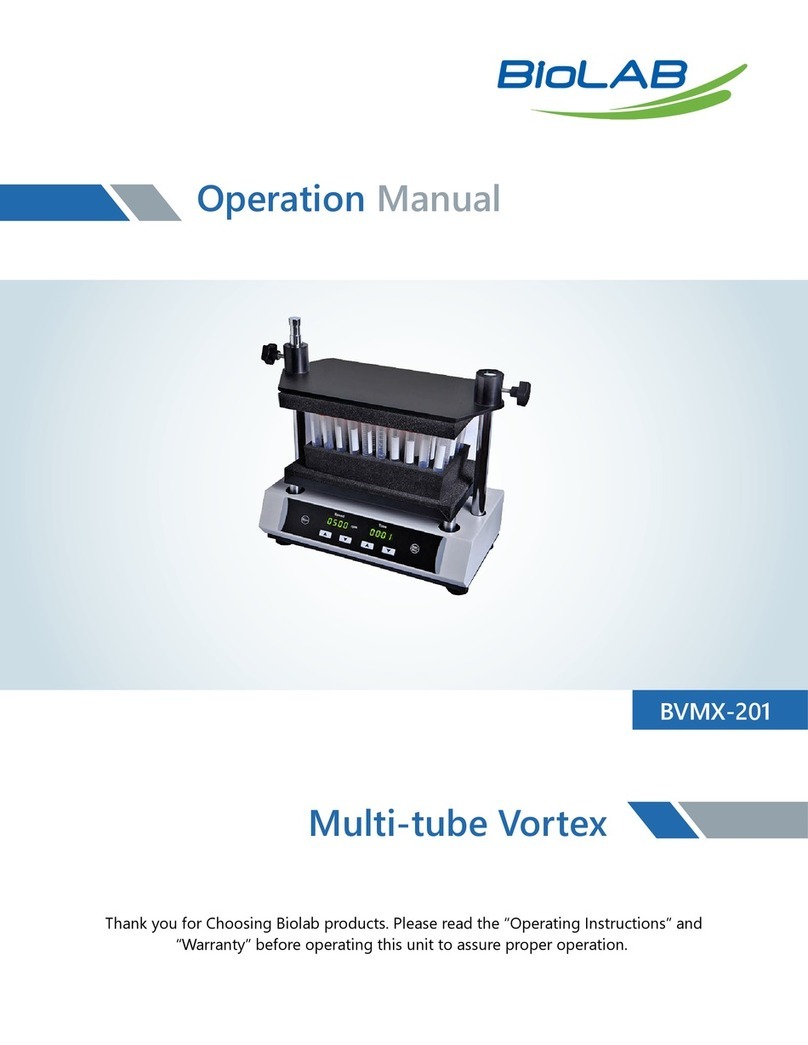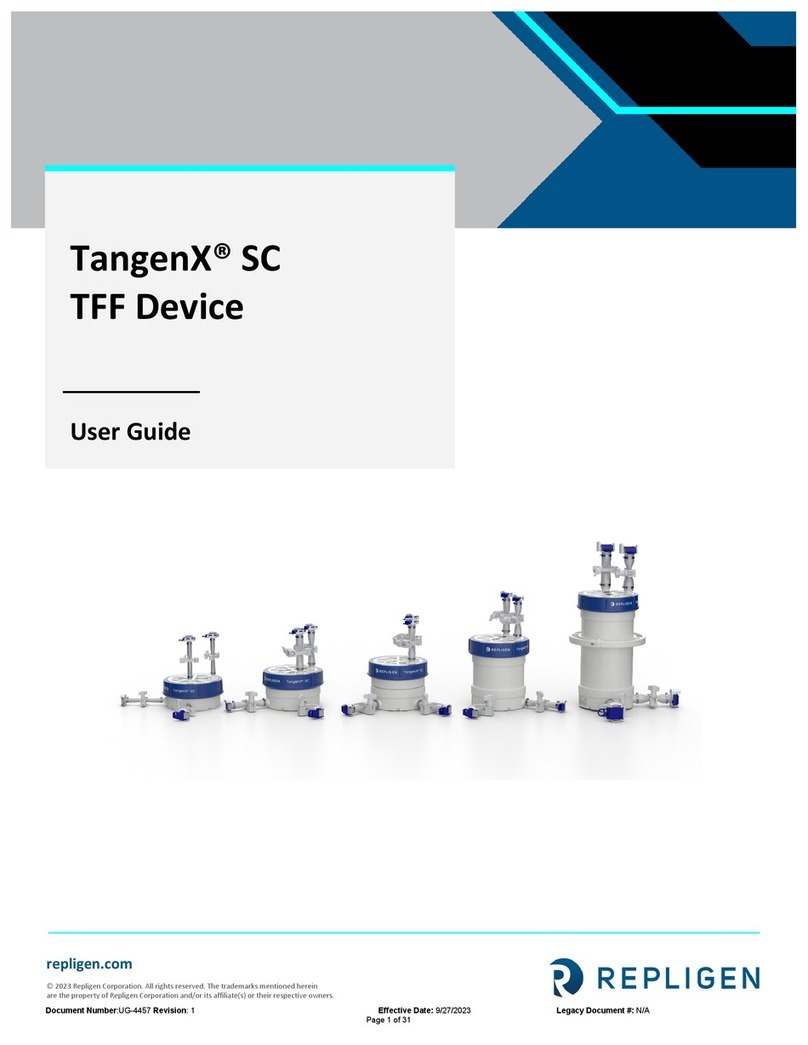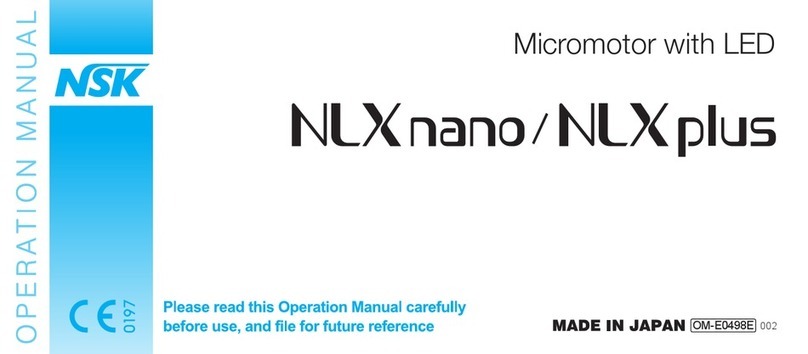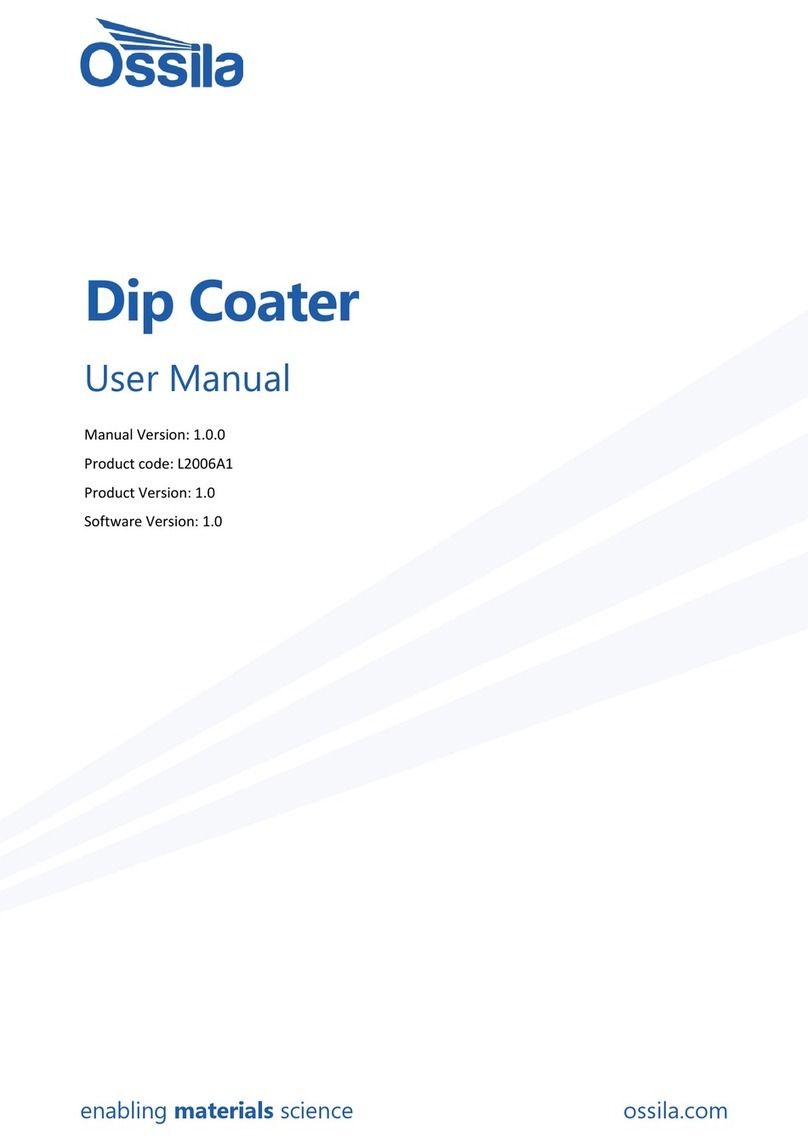PBI Barocycler 2320EXT User manual

Page 2of 32
Notice
Information in this document is subject to change without notice. Pressure BioSciences, Inc. assumes no
responsibility for any errors that may appear in this document. This document is believed to be complete and
accurate at the time of publication. In no event shall Pressure BioSciences, Inc. be liable for incidental,
special, multiple, or consequential damage in connection with or arising from the use of this instrument.
The Pressure Cycling Technology Sample Preparation System is designed for research use only and is not
intended for use in diagnostic procedures.
The instrumentation in the system described herein is covered by the following patents: U.S. Patent Numbers:
6,111,096; 6,120,985; 6,127,534; 6,245,506; 6,258,534; 6,270,723; 6,274,726; 6,448,065; 6,635,469;
6,696,019; 6,753,169; European Patent Numbers EP 814900; EP 924991; EP1112091, Australian Patent AU
745925; additional patents pending.
Use of the Barocycler 2320EXT Pressure Cycling Technology Sample Preparation System conveys no patent
rights, expressly or by implication, under any patent or patent application owned by Pressure BioSciences,
Inc., that covers the Pressure Cycling Technology Sample Preparation System, any composition, reagent or
kit, or any process. Specifically, but without limitation, no right, immunity, authorization, or license is
granted, expressly or by implication, for the process of Pressure Cycling Technology (PCT).
Software Modifications: The customer may not disassemble and recompile the software unless in agreement
with Pressure BioSciences, Inc. If there is any modification of the software by the customer, this agreement
becomes void.
Limitation of Liability: Except to the extent prohibited by local law, in no event will Pressure BioSciences Inc.
be liable for the direct, indirect, or other damages arising out of the use, inability to use, or the results of using
the software. The use of this software is entirely at your own risk.
Pressure BioSciences and Barocycler 2320EXT are registered trademarks of Pressure BioSciences, Inc. Other
company names and product names mentioned herein may be the property of their respective owners.
©2016 Pressure BioSciences, Inc. All rights reserved. No part of this manual may be reproduced or transmitted in any form or by any
means without the express written permission of Pressure BioSciences, Inc. Printed in the United States of America.

Page 3of 32
Warnings and Safety Precautions
The following precautions should be followed to minimize the possibility of personal injury and/or damage to
property while using the Barocycler 2320EXT Pressure Cycling Technology Sample Preparation System.
Always Follow Good Laboratory Practices.
Use the System in a Proper Manner. Do not use the system and/or its accessories in a manner not specified by
Pressure BioSciences, Inc. If you do so, the protection provided by safety equipment may be impaired.
The System Must be Plugged into a Grounded Power Line. Ensure that all parts of the system are properly
grounded. It is strongly recommended that all parts of the system are connected to a common ground. Do not
attempt to bypass the earth ground connection. A serious shock hazard could result. Potentially hazardous
currents and voltages may be present inside the unit.
The pressure vessel hardware may be hot when operating at high temperatures. Appropriate personal protection
(insulating gloves or glove liners) must be used to protect skin exposure to hot surfaces.
The 24V DC power adapter supplied with the system is sealed and not intended to be serviced by the user. Do
not attempt to disassemble, service, or modify the power adapter. Contact Pressure BioSciences support in order
to get a replacement part if power adapter malfunctions.
There are no user serviceable parts inside the Barocycler 2320EXT housing. No user access is permitted
beyond the sliding door of the instrument. Do not attempt to open or disassemble the unit. Any service
beyond routine maintenance has to be performed by the manufacturer or other authorized service
facilities. Contact Pressure BioSciences Customer Service at 1-(508) 230-1828 or on-line at
www.pressurebiosciences.com to obtain a list of authorized service facilities near you.

Page 4of 32
Table of Contents
1GENERAL INFORMATION 5
1.1 Warning Symbols 5
1.2 Overview and Theory of Operation 6
2INSTALLATION AND OPERATION 8
2.1 Powering up the System 8
2.2 Preheat the Barozyme Chamber 9
2.3 Loading the Sample Carrier and Chamber 9
2.4 Shutdown and Emergency Stopping 13
3Barocycler 2320EXT Software 13
3.1 Main Screen and Sub-menus 13
3.2 Advanced Features of the 2320EXT Software
18
3.3 User Management, GLP/GMP and Electronic Records Compliance.
21
4 Maintenance 23
4.1 General Maintenance 23
4.2 Confirm Quality of Compressed Air 25
4.3 Replacement and lubrication of chamber closure O-rings
25
4.4 Cleaning and Reassembly of Chamber Closure Valve 26
4.5 Contacting PBI Support 27
5TROUBLESHOOTING GUIDE 28
5.1 Software Error Messages and Remedies 28
5.2 Hardware Troubleshooting 29
5.3 Sample Container Troubleshooting 30
APPENDIX A: Installation Requirements
31
APPENDIX B: Warranty 32

Page 5of 32
1General Information
1.1
Warning Symbols
Notes, cautions and warnings are used to highlight certain operating procedures and recommendations.
A note indicates a special procedure, an exception to normal operation, or something else of specific interest
to the reader.
The following symbols describe the warning and cautions used in the operation of this instrument.
This symbol on the instrument indicates that the user should refer to the operating manual before attempting to
connect the power/interface cables and operate the instrument.
This symbol on the instrument states that high voltage or high current may be present when panels/covers are
removed. Any adjustment, maintenance, and repair of the opened apparatus under voltage should be avoided and, if
inevitable, must be carried out only by a skilled person who is aware of the hazard involved.
WARNING
The WARNING statement used throughout the manual presents dangers that could result
in personal injury, or in conditions that could cause damage to the instrument or the
reporting of erroneous results.
NOTE
The NOTE statement used throughout the manual highlights important information about
the instrument and its use.

Page 6of 32
1.2
Overview and Theory of Operation
The Barocycler 2320EXT is a bench-top instrument designed for high pressure applications such as PCT-HD and
accelerated enzymatic digestion of proteins. The pressure chamber can accommodate up to 16 samples at a time in
PCT MicroTubes, or one sample at a time in PCT PULSE Tubes.
The Barocycler 2320EXT is capable of generating pressure up to 45,000 psi (45 kpsi). The instrument’s intensifier
amplifies air pressure to generate high hydrostatic (water) pressure. The air-water intensifier has an amplification
ratio of 450:1. Thus, every 1 psi of air pressure will produce approximately 450 psi of hydrostatic pressure in the
chamber. Water is supplied to the system from the Fill Bottle. A high pressure check valve (CV) separates the low
pressure section from the high pressure section of the system. System pressure and chamber temperature are
displayed on the software front panel. Pressure is read directly by means of a high pressure transducer. Temperature
is a measured via a thermocouple inserted into the wall of the chamber. Certain troubleshooting and diagnostic
functions are performed by the controller and error codes are displayed, should the controller detect a malfunction.
For detailed description of those functions and diagnostic error messages see the troubleshooting guide (Section 5).
The chamber closure features an internal check valve that is used to allow air or residual pressure to be purged from
the chamber.
Barocycler 2320EXT Sample Preparation System, front and back panels. Note that units equipped with electrical
heating option have plugs in place of Water Jacket ports.
The Barocycler 2320EXT is equipped with a built-in touch-screen panel computer running Microsoft® Windows®
7.0 Embedded Standard operating system and Barocycler 2320EXT software. The instrument software allows users
to input pressure (up to 45,000psi), pressure profile (ramping, waveform, or Barocycler mode), number of cycles and
temperature (see below for available temperature control options). The software is touch-screen friendly, but can also
be controlled with an external USB mouse. USB 3.0 and 2.0 peripherals can be plugged into the front panel USB
port. Most low power USB peripherals are fully supported when plugged into the USB port; however, peripherals
consuming high charging current (e.g., some Apple products, 3.5” external hard drives, etc.) require the use of an
appropriate powered USB hub and should not be plugged in or removed during instrument operation, to avoid
undesirable problems with data acquisition. The use of older (pre-USB 2.0) USB peripherals is not supported. Screen
cleaning can be performed by appropriate computer screen cleaning reagents when the instrument is powered down.

Page 7of 32
Two models of the Barocycler 2320EXT are available. The Barocycler 2320EXT-EH is equipped with an electric
heating jacket for temperature control of the pressure chamber. Heating and cooling of the Barocycler 2320EXT-WJ
requires the unit to be connected to an external circulating water bath. Chamber temperature in the Barocycler
2320EXT-EH is controlled via the software interface. Note that units equipped with an electric heater do not have a
cooling function. These units can be run at temperatures from ambient to 95⁰C. When the electrical heating option is
installed, the –EH suffix is appended to the Model Number and two circular metal plugs can be seen on the back
panel. Units equipped with a water jacket have Model Number suffix –WJ and feature hose connectors at these
locations for attaching a circulating water bath. Heating and cooling of units connected to a water bath is achieved via
the water bath controller and cannot be set via the 2320EXT software. When connected to a circulating water bath,
the 2320EXT-WJ chamber can be heated up to 95⁰C or cooled down to as low as 0⁰C. Interconversion between these
two configurations is technically possible, but must be performed by specially trained personnel. Please contact your
local distributor or PBI Customer Service to learn more about the features and limitations of either configuration and
to arrange a conversion, if desired.
Barocycler 2320EXT Fluid Schematics. Water from the Water Bottle is pumped by the precharge pump through the
check valve to fill the system and displace air. The pressure intensifier extends and retracts to pressurize and
depressurize the system. A check valve inside the chamber closure is used to purge the chamber of residual air at the
start of each run, and to release residual pressure at the end of each run. Leak indicator tubes are attached to the
intensifier and the chamber to help troubleshoot potential critical leak points.

Page 8of 32
2Installation and Operation
NOTE: The Barocycler 2320EXT must be installed by a PBI-trained professional. If the unit
must be moved after installation, please contact PBI for moving instructions. Any internal modifications
to the unit must be performed by PBI-certified service personnel. Such modifications include repairs and
conversion between electrical and water bath-based temperature control options.
2.1
Powering up the System
Barocycler 2320EXT utilizes external 24V DC 9.3A switching power adapter that supports power input
between 100 and 240 VAC, 50 or 60 Hz. Appropriate power adapter is supplied with the instrument. The
use of any other power adapters may present a risk of personal injury and will void instrument warranty!
A PBI field engineer or your local distributor will supply an appropriate AC power cord to match your
local electrical code requirements during the initial installation visit. Make sure the unit is plugged in to an
appropriate power outlet.
Press the Power button on the front panel of the Barocycler. The Button has a built-in Green LED light that
turns on to indicate that the system is powered up.
Wait until the system boots and logs in automatically into Microsoft Windows 7 Embedded.
NOTE: Automatic Logon for Default User is disabled on 2320EXT Software v1.3.5.1 and higher.
Administrator must set up user community. Default user cannot use the system. Non-default users
must have username to logon. Please contact your local network administrator to configure Windows
logon features accordingly. Enabling user-level security on the built-in computer will not affect
functionality of the Barocycler 2320EXT software. However, please be advised that PBI personnel will
NOT be able to recover a lost Windows user password once it has been enabled or changed – it is the
customer’s responsibility to maintain a record of the system password! If the Windows password is
lost, PBI will be able to re-install the operating system and instrument software to restore
functionality of the instrument at customer’s expense.
Open 2320EXT software by double-clicking on the desktop Barocycler icon or clicking the corresponding
shortcut on the Taskbar.
NOTE: Always shut down the built-in computer before powering down the Barocycler. Avoid
powering down the system without shutting down built-in computer first to prevent operating
systems issues arising from an improper shutdown. See Section 2.4 below for more information on
the proper system shutdown procedure.
WARNING: Improper operation of the instrument may cause serious injury to the user.
WARNING: Lifting and moving the Barocycler 2320EXT instrument require two persons!

Page 9of 32
2.2
Preheat the 2320-EXT Chamber
Set unit to desired temperature and allow chamber to preheat.
If using a circulating water bath, set desired temperature,
make sure circulation is turned on, and allow unit to reach
the desired temperature.
If using a unit equipped with electric heating, press the
Settings button on the software main screen to open the
settings screen and set desired temperature. Return to Main
screen to initiate the heating. If desired, activate the Scroll
function (red arrow in Figure on the right) to monitor
chamber temperature on the graph during instrument pre-heat or idle operation.
While heating the chamber, insert the closure but NOT the closure pins so that the chamber is closed, but
not sealed. Heating the chamber to high temperature while it is sealed may result in a significant pressure
build-up inside the chamber due to water expansion, which can make it difficult or impossible to remove the
closure pins until the chamber has been cooled back to ambient temperature.
NOTE: Heating the chamber to high temperature while it is sealed may result in a significant
pressure build-up inside the chamber due to water expansion and steam, which can make it difficult or
impossible to remove the closure pins until the chamber is cooled back to ambient temperature.
On units supplied with the electric heating option, temperature can be set in the range between room
temperature and 95°C. Note that the 2320-EXT is not equipped with a built-in chiller. Setting temperature to
below ambient will not result in chamber cooling. Once the chamber is heated to the desired temperature, it
can take several hours for it to cool down. If more rapid cooling is desired, fill the chamber with cold water.
Replace water as needed until desired temperature is reached.
oUse appropriate personal protection when working with equipment or samples heated to high
temperatures. Protective eyewear and insulated gloves are recommended.
On units supplied with circulating water bath hook-ups, temperature can be set in the range between 0°C
and 95°C (depending on model of water bath being used).
NOTE: Avoid exceeding the specified temperature range of 0°C to 95°C when using external temperature
controlled option. Water freezing or boiling inside the instrument may lead to component damage and will void the
instrument warranty. Moreover, overheated water in the pressure chamber may result in a rapid discharge of steam
and personal injury.
2.3
Load the Sample Cartridges and Pressure Chamber, and Start the Run
NOTE: Only PCT MicroTubes or PCT PULSE Tubes from Pressure BioSciences should be used in the
Barocycler 2320EXT. Use of unapproved sample containers may result in tubes breaking and/or leaking under
pressure. In addition, fragments of broken sample containers may enter the fluid lines and cause malfunction of
the check valves that would require instrument disassembly and service.

Page 10 of 32
Load samples into MicroTubes as described in MicroTube Product Insert. Close MicroTubes using either
PCT MicroPestles (for tissue homogenization) or PCT MicroCaps.
oFor homogenization with PCT MicroPestle, place up to 3mg of solid tissue per MicroTube. Add 30µl
lysis reagent, and cap with a MicroPestle.
oFor liquid and suspension samples, place 50, 100, or 150µl of sample per MicroTube and cap with
MicroCap of appropriate length. Longer caps are used with smaller sample volumes to displace excess
air from MicroTubes prior to pressure cycling. Presence of a large volume of air will result in tube
denting under pressure.
Load MicroTubes into Cartridges as shown below. Space tubes evenly in Cartridges.
oIf running 8 samples or fewer, place all samples into one cartridge, leaving the second cartridge empty.
oIf running fewer than 4 samples in a cartridge, use blanks (be sure to fill blank tubes with water) in order
to distribute force evenly on the connector screw. Avoid using fewer than 4 tubes per cartridge as this
may result in bending of the connector screw. Blanks can be re-used multiple times.
Assemble Cartridges Head-to-Head (as shown below). Tighten the cartridge assembly so that the connector
is applying even pressure to all tubes (finger tight is sufficient, do not over-tighten!).
Make sure Cartridge End-caps are in place before dropping assembled Cartridge stack into pressure
chamber.
If necessary, pipet excess water out of chamber before inserting cartridges.
oIf water level in chamber is high (e.g., if chamber was previously run without Cartridges), the water may
overflow when the samples are inserted. This could lead to an unsafe condition due to wetting of the
nearby electrical or computer components.
Ensure that chamber has been preheated and has reached the desired temperature.
oUse appropriate personal protection when working with equipment or samples heated to high
temperatures. Protective eyewear and insulated gloves are recommended.
Insert assembled cartridges into the preheated 2320EXT Chamber.

Page 11 of 32
When samples are ready and Cassettes are assembled and inserted into the preheated pressure chamber, insert
the closure.
Make sure closure and chamber holes and recessed areas of the closure are lined up.
It may be necessary to press down on the closure valve button in order to fully insert closure into the
chamber.
Insert Closure Locking Pins.
Check water level in the Water Supply Bottle and refill if necessary. Tap or deionized water may be used in
the Fill Bottle.
oIf water bottle is allowed to run empty, air will be drawn into the tubing. In this event, it may be
necessary to prime the water line. See section 5.2 for instructions on priming the line.
Empty Waste Water Bottle if necessary.
oIf biohazard contamination is a concern, a disinfectant solution may be added to the fill and/or waste
bottle to disinfect water coming out of the pressure chamber.
Purge excess air from the Chamber by pressing the Precharge software button on the main screen while
pressing down on the closure valve button. The Precharge button turns on the charge pump for 4 seconds. It
may be necessary to repeat the Precharge operation until all air is purged from the chamber, as indicated by
the lack of air bubbles emerging from the chamber into the blue tubing.
Slide the top cover toward you over the
pressure chamber compartment until its full
stop.
NOTE: The instrument will not run while
the cover is open. If the “Cover not in
place” pop-up window is on the screen,
check the position of the cover, and then
close this warning window to proceed.
Select desired operating mode (Barocycler, Ramp or Waveform) from the pull-down menu.
Press the Settings button on the software main screen to open the settings screen and set pressure cycling
parameters. Note that contents of the settings screen will vary depending on the selected operating mode.
NOTE: Altering settings in one of the operating modes will neither alter currently selected settings of any
other modes, nor change the current run parameters if a program is already running.
To retrieve a previously saved program, press Load. Once the parameters are set they can be saved using
the Save key. A Save window will open. The default directory for saved parameter files is “My Documents”
(C:\Users\USERNAME\My Documents). Previously saved parameters can be loaded using the Load
button. All parameter files have the extension .pbi, although parameter files are instrument mode-specific.
For instance, loading a parameter file saved in Barocycler mode will change the instrument mode to
Barocycler and load the selected parameters into its Settings.
To run the pressure program, press the Run key on the software main screen. A Save File window will open
allowing the user to rename the system-generated pressure and temperature log file name (see Run Logging
below).
Activate Precharge while
holding down closure valve
button.

Page 12 of 32
During the pressure run the Run key will become the Pause key and the Stop key will no longer be grayed
out. When the Run stops, The Pause key will once again become the Run key and the Stop key will be
grayed out.
oA run in progress can be stopped at any time by pressing the Stop button on the screen. Pressing the Stop
button will stop the pressure cycling, depressurize the chamber, and reset the cycle counter and timer to
zero. Pressing the Stop button will NOT turn off the chamber heating.
oA run in progress can be paused at any time by pressing the Pause button. This will pause the run timer
and keep all of the parameters (pressure, temperature) at their respective levels at the time the Pause
button was pressed until the Pause button is pressed again. The run will continue where it left off. Note
that if the run was paused during the high pressure step, the chamber will remain pressurized and,
therefore, locked. The Pause feature should not be used to access the pressure chamber contents at any
time.
When the run is complete a window will pop up with the message “Run completed successfully!”
To open the chamber, first release the residual pressure in the chamber by pressing the closure vent button.
Note that the closure locking pins will not come out easily if the valve has not been opened, due to a
low level of residual pressure remaining in the chamber.
oRemove the Locking Pins and Closure.
oRetrieve the sample cassette from the chamber using the magnetic wand.
oTo disassemble cartridges, use the spanner tool to loosen the end caps and the connector.
Release residual pressure by
pressing the closure vent
button
Use Magnetic Wand to
lift cassette out of
Chamber
Use Spanner to
loosen End-caps
and Connector

Page 13 of 32
2.4
Shutdown and Emergency Stopping of the Instrument
During operation, it may be necessary to stop the instrument manually. Possible reasons for stopping the
instrument include:
-The system has to be transported to a new location.
- Power loss is expected due to Building maintenance or inclement weather conditions.
-The operator believes that the instrument is operating in a dangerous manner.
-Unusual noise is heard from the instrument.
-A large leak is observed from the instrument (e.g., fluid is observed on the laboratory bench or the floor).
-An unrelated emergency on site (e.g., fire alarm) requiring immediate evacuation of the facility.
To stop operation of the system and shut it down:
- Press the STOP button on the software main screen. Wait until the system is depressurized and STOP button is
greyed out.
-Press Windows Start Button and select Power → Shutdown. Wait until Windows shuts down and the
rectangular power indicator LED (visible through the small hole near the bottom left corner of the
touchscreen) turns from green to orange.
- Depress the main Power button on the front panel of the 2320EXT to power down the system. Unplug the
external 24V DC Power adapter from the wall outlet.
WARNING: THIS INSTRUMENT IS CONTROLLED BY A MICROSOFT WINDOWS®
COMPUTER. AVOID POWERING DOWN THE INSTRUMENT BEFORE SHUTTING DOWN
WINDOWS TO AVOID POSSIBILITY OF FILE CORRUPTION!
3Barocycler 2320EXT software
3.1
Main Screen and Sub-menus
Main Screen

Page 14 of 32
The Main Screen consists of the following controls and displays:
Operating Mode Selector (blue arrow): Select Barocycler Mode, Waveform Mode or Ramp Mode.
Pressure: Displays the current pressure in the chamber.
Temperature: Displays the current temperature in the chamber.
oNote that chamber should be preheated to desired temperature for at least 30 minutes before setting up
digestion reactions. Longer temperature equilibration time may be necessary for systems equipped with
an external temperature control option, i.e., circulating water bath.
Time: Total time elapsed from the beginning of run.
Cycles: Number of cycles completed out of total number of cycles set in the program.
Graph: Selecting this function will continuously display chart values, even if there is no run in progress.
Pressure/Temperature Graph: Graph of Pressure and Temperature in chamber versus elapsed time.
oRed trace: Temperature (scale on right)
oGreen trace: Set pressure (scale on left)
oBlue trace: Actual pressure (scale on left)
Adjusting the X and Y-axes(temperature or pressure scales). The scale of the X- and Y-axes can be
adjusted manually by clicking on one of the values and typing in a different value. For example, in the
Figure above, Clicking on the number 60 on the pressure axis (left-side Y-axis) and changing it to 40, will
cause the Y-axis to change from a 0-60 scale to a 0-40 scale (after changing the number, press enter or click
anywhere on the chart. This will adjust the axis to the new scale). Similarly, the time scale on the X-axis can
be expanded or contracted. Selecting Autoscale will adjust the scale of the axis as the run proceeds; so that
the entire run will be shown on the graph. Right-click on each chart axis to access the auto-scale feature
which can be toggled ON or OFF. Note: Autoscale feature must be turned off for manual scaling of that axis
to work.
Start and Pause Button: Pressing the Start button starts the pressure run. During the instrument run, the
Start button becomes the Pause button. Pressing the Pause button pauses the run and maintains parameters
(pressure, temperature) that were current at the moment this button was pressed until the Pause button is
toggled once again to continue the run.
Stop: Stops the pressure run and returns chamber back to atmospheric pressure (0 kpsi).
Load –loads previously saved protocol.
Save –saves protocol settings (mode, pressure levels, number of cycles, ramp rate, etc.).
Precharge: Turns on water flow from water source bottle for 4 seconds. In some cases, it may be necessary
to press the Precharge button more than once to fully purge the air from the chamber. Repeat the Precharge
procedure until no more air bubbles appear in eth blue tubing on the side of the pressure chamber. Let go of
the closure vent button before the Precharge pump stops to pre-pressurize the chamber. Positive pressure up
to 100 psi created by the Precharge pump ensures that the closure valve seals properly.
Service: Opens Service Screen.
oAbout – leads to an information screen that reports the software version installed on the system.
oContact - Clicking this button will take you to the Pressure BioSciences website. Enter “Product
Information” in the subject line. Please provide your name and email address, as well as a brief
description of your question or problem.
oThe Service screen also has several password-protected functions, including user management features
and system-wide settings, such as changing the pressure units, adjustment of thermocouple parameters,
and calibration of the pressure transducer output and pressure display. Some of the features that can be
accessed from the Service Screen are described in more detail in section 3.2.

Page 15 of 32
oManual – For manual control of the pressure intensifier, see Advanced Features of the 2320EXT
Software (section 3.2).
The Settings screen is used to set the pressure run parameters such as the pressure level, number of
cycles, temperature, etc. The Settings sub-menu is dynamically changed depending on the instrument
Mode selected.
Barocycler Mode Settings: In Barocycler mode, the
pressure profile is a square wave. The high-pressure level
can be set between 5 kpsi and 45 kpsi. Between
pressurizations, the chamber pressure will drop to “0 kpsi”
(i.e., ambient pressure).
Temperature –set the desired temperature for the pressure run.
Allow unit at least 30 minutes to reach the desired temperature.
(Accessible only on units with built-in electric heating option).
Pressure –high pressure level (5-45 kpsi).
On Time –the time (in seconds) system maintains high pressure during each pressure cycle.
Off Time –the time (in seconds) system maintains atmospheric pressure during each pressure cycle.
Cycles –the number of pressure cycles per run.
Ramp Mode Settings: Ramp Mode is a flexible application that gives users fine-tuned control of chamber
pressure over time using a table or graph interface.

Page 16 of 32
oGraph: Graphical editor offers an ability to draw the pressure profile on the touch screen. Inflection
points can be placed on the graph by tapping the screen at appropriate places. Software will interpret the
coordinates of the taps approximately. If more accuracy is desired, values for each point in the graph can
be edited using the Table feature accessible via the button in the top right corner of the graph.
oTable: To design the ramp pressure profile, set the time and pressure conditions by typing the values
into the table.
Time (h:mm:ss) and pressure
Set the time to reach the desired pressure. In the example below, the chamber is set to ramp
from 0 kpsi to 20 kpsi in 1 minute (i.e., the ramp is 20,000 psi per minute). Note that the time
values in the table also show tenths of a second. The tenths are optional, but can also be entered
into a program using a decimal point as a separator. If no separators are used, the integer values
are interpreted as seconds and parsed into a hh:mm:ss format, i.e., 312 = 00:05:12.0
Duplicate time values are not allowed in the Ramp mode program. The time values entered are
additive. The software will warn you if you have entered an invalid ramp pattern and you will
be unable to save the pattern until corrected.
Multiple ramp steps can be programmed during a single Ramp Mode run. Set the ramp conditions (as
described above) to reach a first pressure, then set conditions to ramp from the first pressure to a second
pressure, third pressure, etc. At each step, after the desired pressure is reached, it can be held steady for
the desired amount of time (see example below).
Time (h:mm:ss)
Pressure
(kpsi)
Explanation of step
0:00:00
0
This is the starting condition with no pressure in the chamber at time zero
0:01:00
20
1 minute ramp from ambient pressure to 20 kpsi
0:05:00
20
4 minute hold at 20 kpsi
0:06:00
30
1 minute ramp from 20kpsi to 30 kpsi
0:26:00
30
20 minute hold at 30 kpsi
0:27:30
0
1.5 minute ramp down from 30 kpsi to ambient pressure
Temperature –set point for instrument temperature control (accessible only on units with built-in electrical
heating option).
Cycles –the number of times the pressure ramping profile is repeated.

Page 17 of 32
Sine Wave
Square Wave
Waveform Mode Settings: In Waveform mode the pressure profile can be set to oscillate around an
offset value. The amplitude and period of the oscillation can be controlled (as long as the maximum
pressure does not exceed 45kpsi). Unlike Barocycler mode, in Waveform mode the pressure in the
chamber does not have to drop to ambient between cycles.
Waveform –Select square wave, sine wave, sawtooth wave, or triangular wave.
Temperature –set the desired temperature for the pressure run. Allow unit at least 30 minutes to reach the
desired temperature. (Accessible only on units equipped with electrical heating option).
Offset –Set the pressure level around which the waveform will oscillate.
Amplitude –Set the total amplitude of the pressure waveform. For example, if the amplitude is 10 kpsi,
and the offset is 30 kpsi, the waveform will oscillate between 5 kpsi above the offset value and 5 kpsi below
the offset value (as shown on illustrations above)
Cycle Time –Set the total time (in seconds) to complete each wave cycle (i.e., wave period).
Duty cycle (square wave only) –Set the percent of each cycle that is spent at the highest pressure level
(example: If the waveform period is 60 seconds and the duty cycle is 50%, the pressure will remain at the
higher level for 30 seconds and at the lower level for 30 seconds).
Cycles –the number of pressure cycles per run.

Page 18 of 32
3.2
Advanced Features of the 2320EXT Software
The Service screen offers several functions, some that are accessible to all users, and others that are password-
protected. Password-protected functions include system-wide changes, such as changing the pressure units,
adjustment of thermocouple parameters, as well as calibration of the pressure transducer output and pressure display.
Some of the features that can be accessed from the Service Screen are described in more detail below.
On the Main Window, click on Service. A new window displaying Services and Settings tabs opens. Under the
Services tab, login with your username and password. (The Administrator must first set up the user community.)
Upon user login, several options will be not be available to basic users. These options will be grayed out and are
only accessible to users with Administrator privilege. Basic users can only change their own password by clicking
on Modify Users.
NOTE: Make sure DAC is enabled on the Services tab – this feature facilitated communication
between the software and the instrument control circuits. The use of this feature is reserved for the PBI
service personnel.
Additional Adminstrator options are available under the Settings tab as part of the GxP feature set. Users without
Administrator priviledge cannot make changes, including "Sense temperature", Store Raw Data Logs” and "Print
And Delete PDF Reports". Depending on your institutional policy, these fearues can be configured to satisfy
requirements for electronic data storage and automatic monitoring of run parameters within an acceptable range.
Acceptable ranges define the deviation from a programmed set point of pressure and temperature that triggers an
error message and aborts the run. Pressure monitoring is enabled by default and cannot be disabled. When checked,
Sense Temperature enables automatic temperature monitoring guided by the Temperature Acceptable Range value.
Note that systems equipped with circulating water bath for temperature control (Barocycler 2320EXT-WJ) do not
control temperature by system software. PBI cannot guarantee performance of the third party circulating water bath

Page 19 of 32
in any way. However, the Sense Temperature feature, if enabled, would abort the run when chamber temperature
deviates outside of the configured acceptable range. Make sure that the circulator bath is turned on and calibrated to
maintain the temperature of the Barocycler pressure chamber within a desired temperature range, if automatic
monitoring of chamber temperature is enabled.
oManual control mode offers direct, real-time control of the
instrument by the operator
Extend –Toggles the direction of the intensifier
piston to pressurize or depressurize water in the
chamber. The button caption automatically changes
to “RETRACT” when the intensifier is Extended.
Heat –Turns ON the chamber temperature control.
Note: unchecking this box will shut off the heater
systemwide.
Charge –Turns the precharge pump on to purge air from the chamber. The chamber closure check
valve has to be depressed during priming operation to allow unrestricted flow through the chamber (see
section 2.3). Note that in manual mode, the pump will remain on until the prime button is toggled
again.
oLogin: select your user name from the pull-down menu and enter the corresponding password. USER NAMES
AND PASSWORDS ARE CASE SENSITIVE! Default user with administrative rights is Admin, default
password is password. See additional information on user management features in Section 3.3 below.
oModify Users allows creating or modifying new users and passwords with two levels of privileges. Any user
can change another user’s password if the appropriate old password is entered. In order to ensure user-level
security, please keep passwords for users with administrative privileges confidential.
oRun logging is done automatically by the software in a standard comma-delimited format that can be loaded
directly into Microsoft Excel®or compatible spreadsheet software. A unique file name, containing the date and
time stamp of the run, current user name, and the instrument mode used (e.g., 30-Jun-
2017_2219_Admin_Barocycler®.zip) is generated by the system for each run when the option “Store raw data
logs” is enabled in the Service→Settings menu. Raw data files are stored in an encrypted and password-
protected Zip archive. The password for raw data archived is system-generated and is not available for any user
outside the Barocycler application. Users can extract, view and export the raw data archives only using
Service→Services→Open Logfile applet. If available, the viewer will spawn Microsoft Excel on the local
computer to view and graph the raw data. WordPad will be used to view these files if Excel is not installed.
Users can save the file at any desired network location, local disk, or a USB mass storage device from the
respective viewer’s File menu.

Page 20 of 32
oRun Reports Upon completion of every run, a run report is automatically generated and saved in a current
user’s Documents folder on a local drive as a protected PDF/A file with the same name as the raw data file (e.g.,
30-Jun-2017_2219_Admin_Barocycler®.pdf). Report files can be located and viewed using the same
Service→Services→Open Logfile applet as the raw data files. See also section 3.3 below pertaining to
GLP/GMP and CFR21 Part 11-compliant features of the 2320EXT software.
oEnabling/disabling the DAC. The Data Acquisition and Control module (DAC) must be enabled for the
2320EXT to function. Under some circumstances (e.g., if computer was restarted or USB cable was unplugged
for any reason) the DAC may lose contact with the 2320EXT. If this occurs, contact can be reestablished by
clicking on the DAC button, after the power and/or USB connectivity to the computer has been re-established.
oPressure PID. The PID (proportional-integral-derivative) algorithm is used for maintaining pressure at the Set point
value. Enabling PID allows the software to make small adjustments with the intensifier to maintain pressure at the set
point in situations when small fluctuations in pressure can occur. The PID is not required for normal pressure cycling
runs, but may be helpful when the chamber needs to be held at a constant pressure for an extended period.
oThermocouple settings. The 2320EXT is equipped with a built-in
thermocouple and is configured to provide temperature logging within ±
0.5°C. Fine-tuning of the temperature reading may require changing the
calibration of the thermocouple channel TC1. TC2 channel is reserved for
future system expansion and is currently unused. Please contact PBI
support if you believe that the chamber temperature reading is inaccurate and needs to be adjusted. PBI offers a
temperature calibration as part of the IQ/OQ procedure and a periodic re-calibration service, if desired.
oChanging pressure units (kpsi, MPa, Bar). The 2320EXT software can display pressure in
kpsi (default setting) as well as in MPa or Bar. The selected pressure units will be used in
all functions of the software, including the main screen and the logged data files. The
selected units will remain persistent in the software until the units are changed again.
Pressure units cannot be changed while a run is in progress.
oSystem Log is a separate list of system events that, in
conjunction with the run logs, is useful for troubleshooting
system performance issues. This log maintains records of
events such as user logon and logoff, software shutdowns,
power loss, error messages, configuration changes, and user
interactions with the data acquisition hardware. Filters are
provided for real-time selection of events of a particular type,
occurring on a particular date(s) or related to specific system
users. Any filter selection removes unrelated events from
view, however, all logged events will remain in the log file.
Pressing the Clear button restores default display of all
logged events.
Table of contents
Other PBI Laboratory Equipment manuals