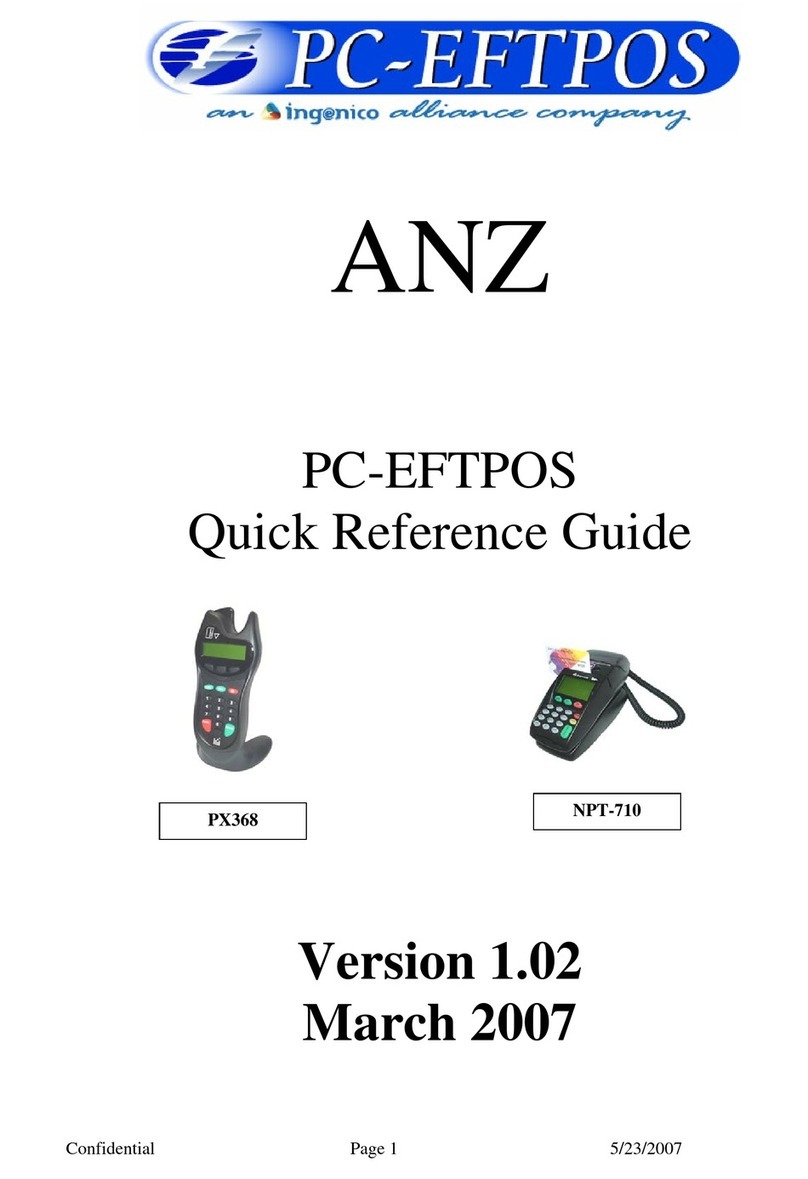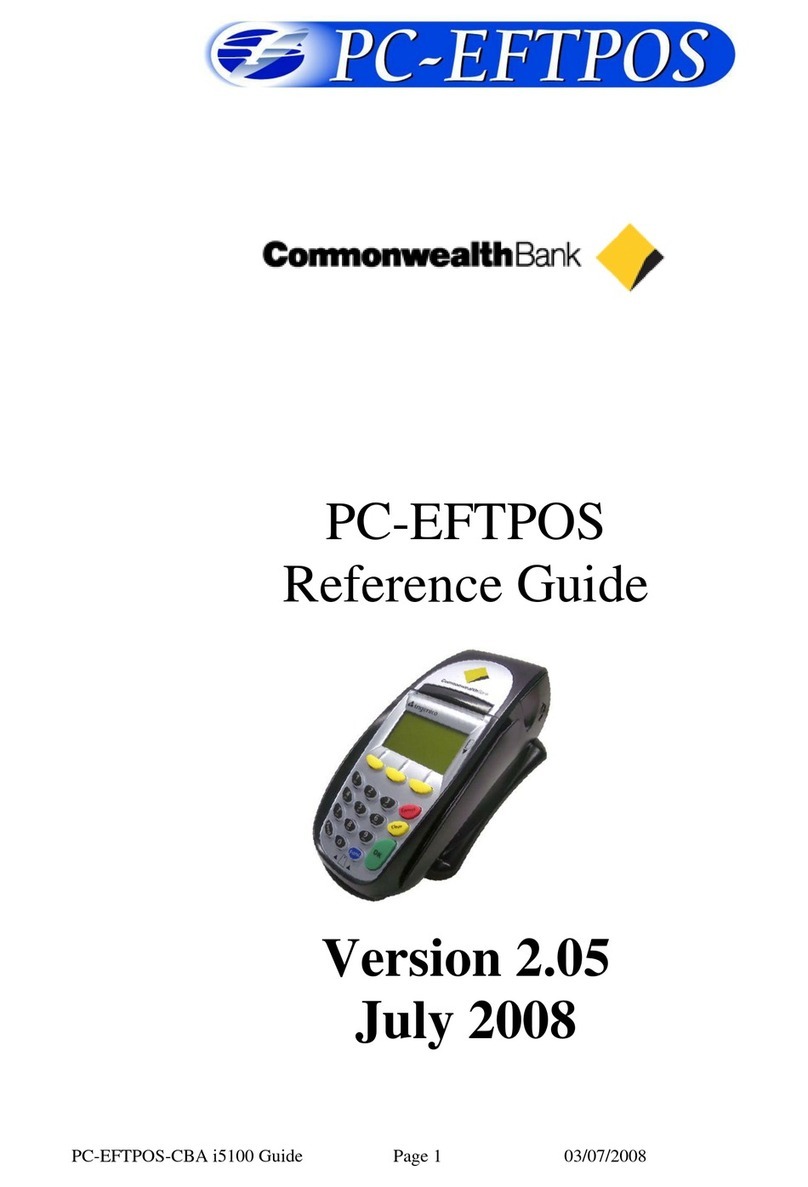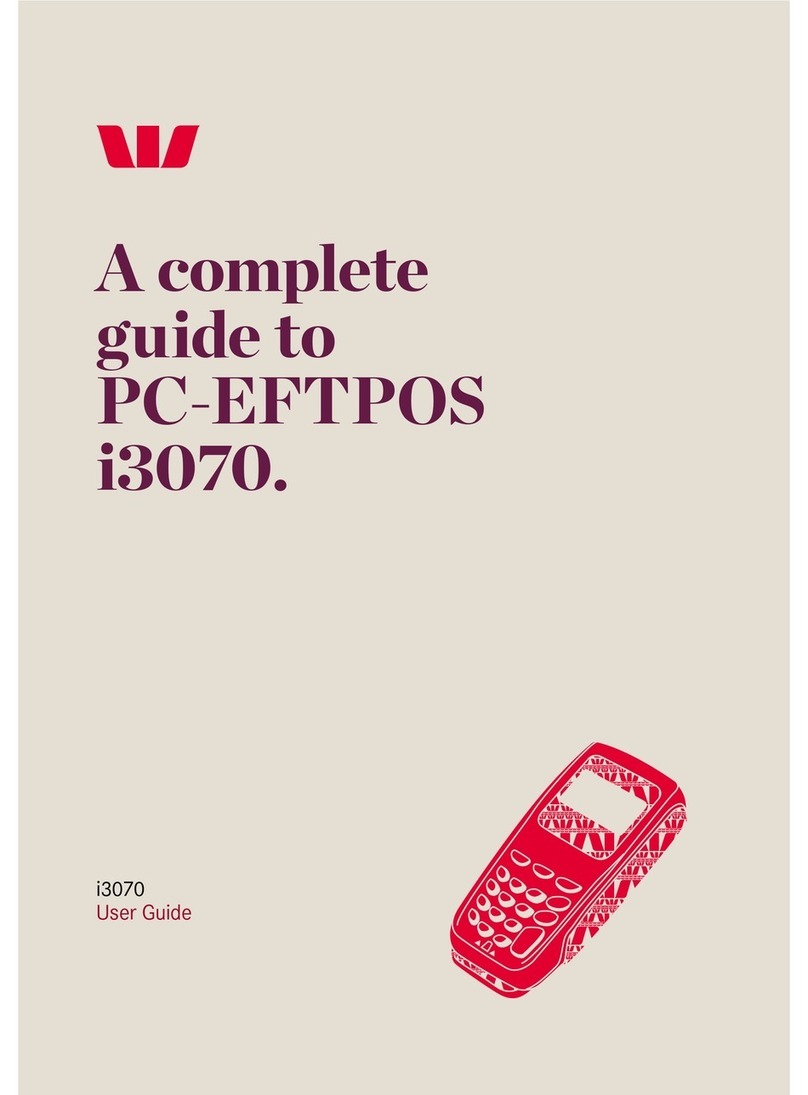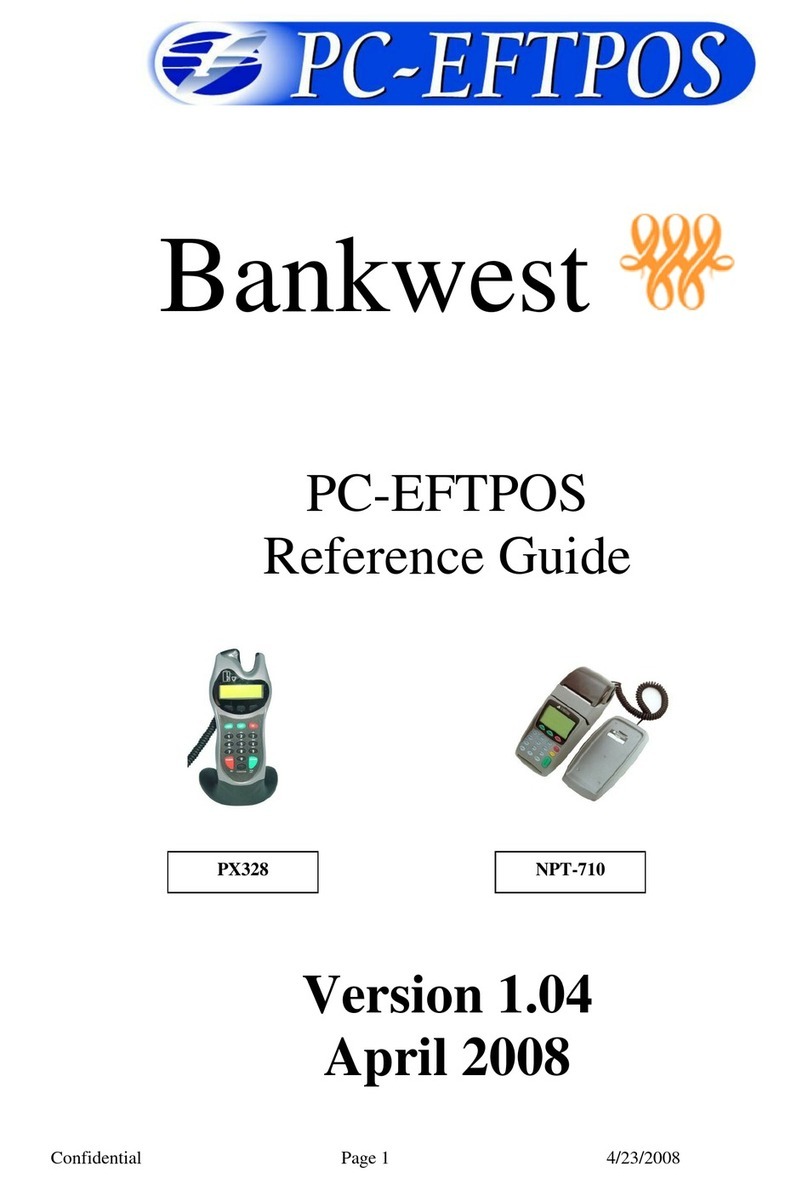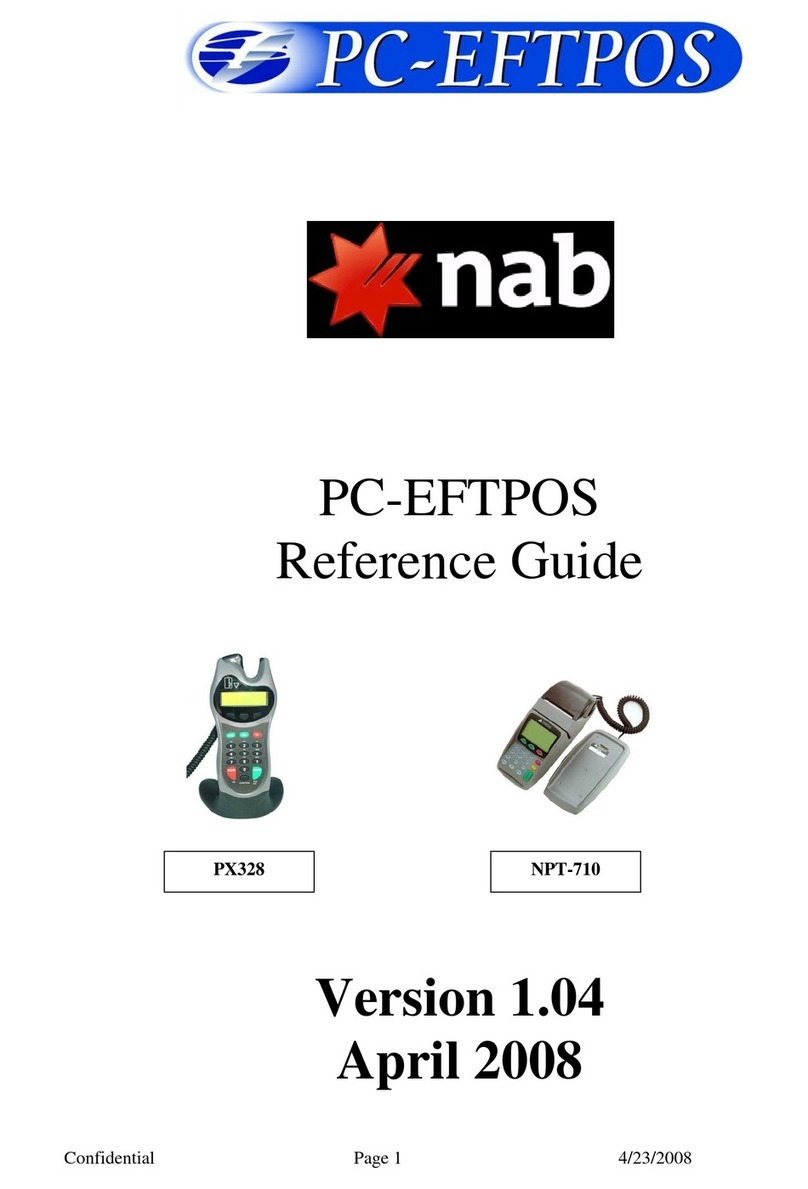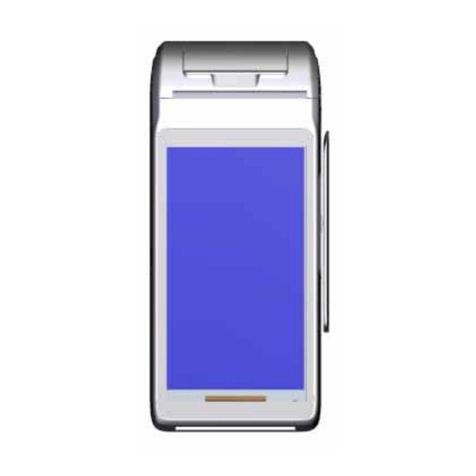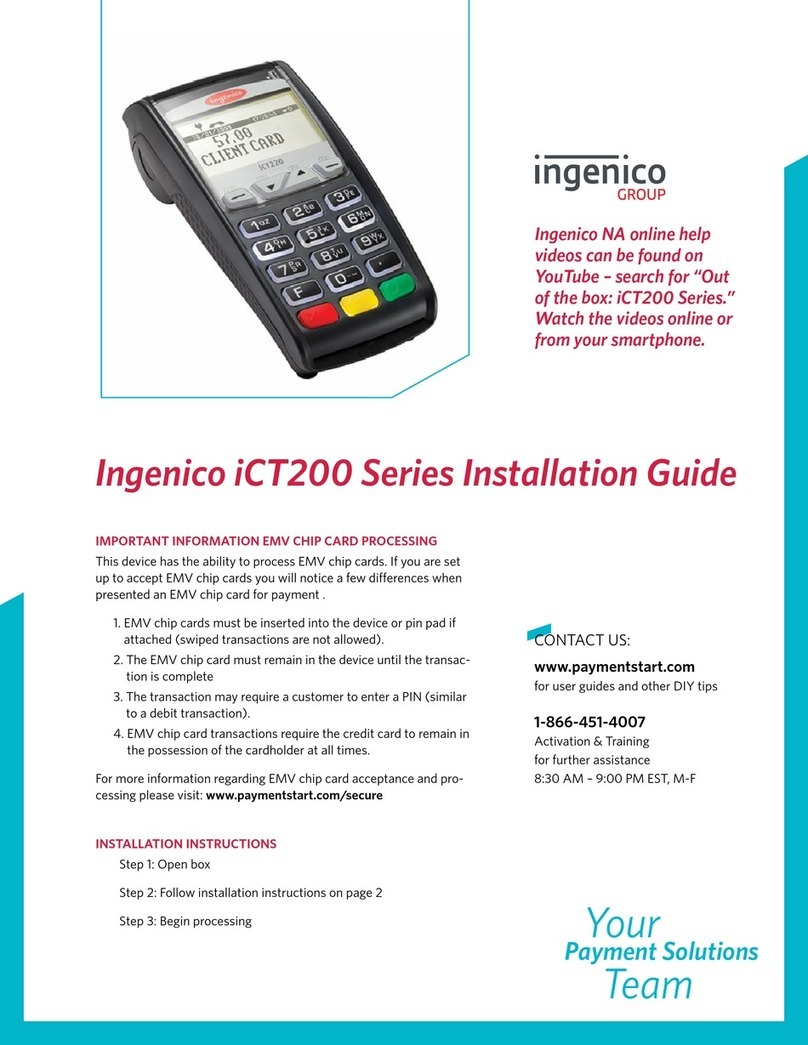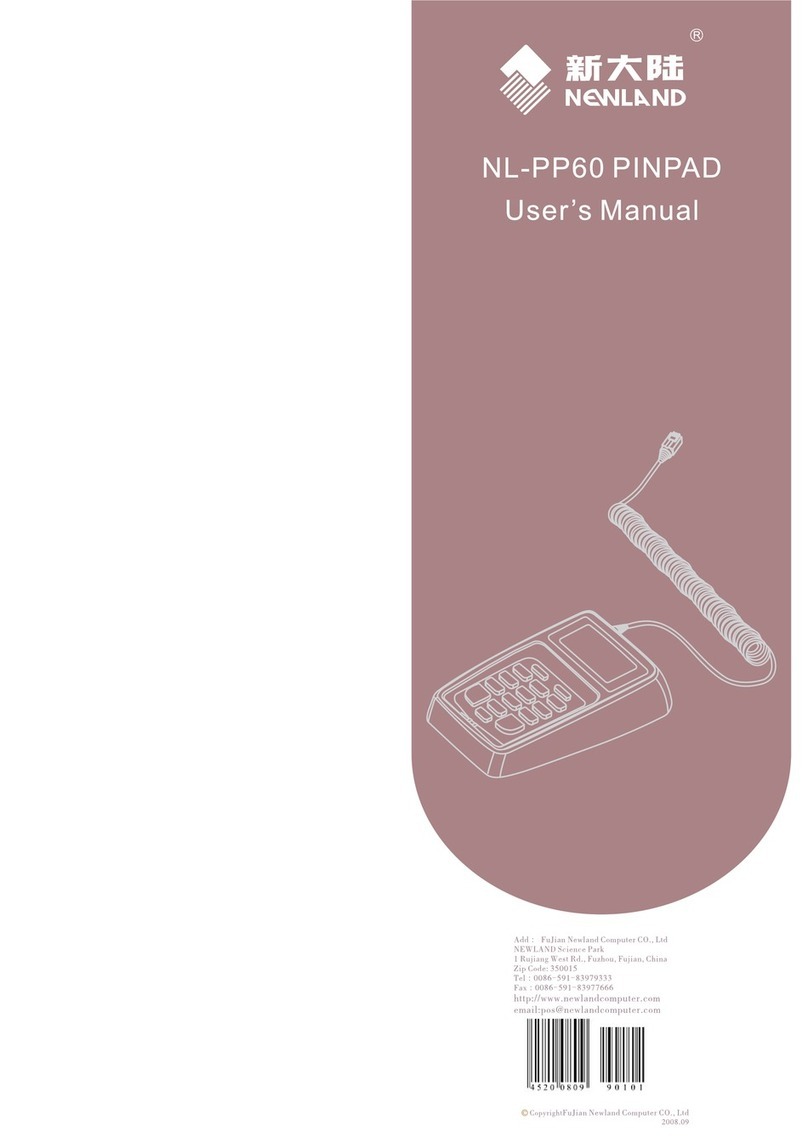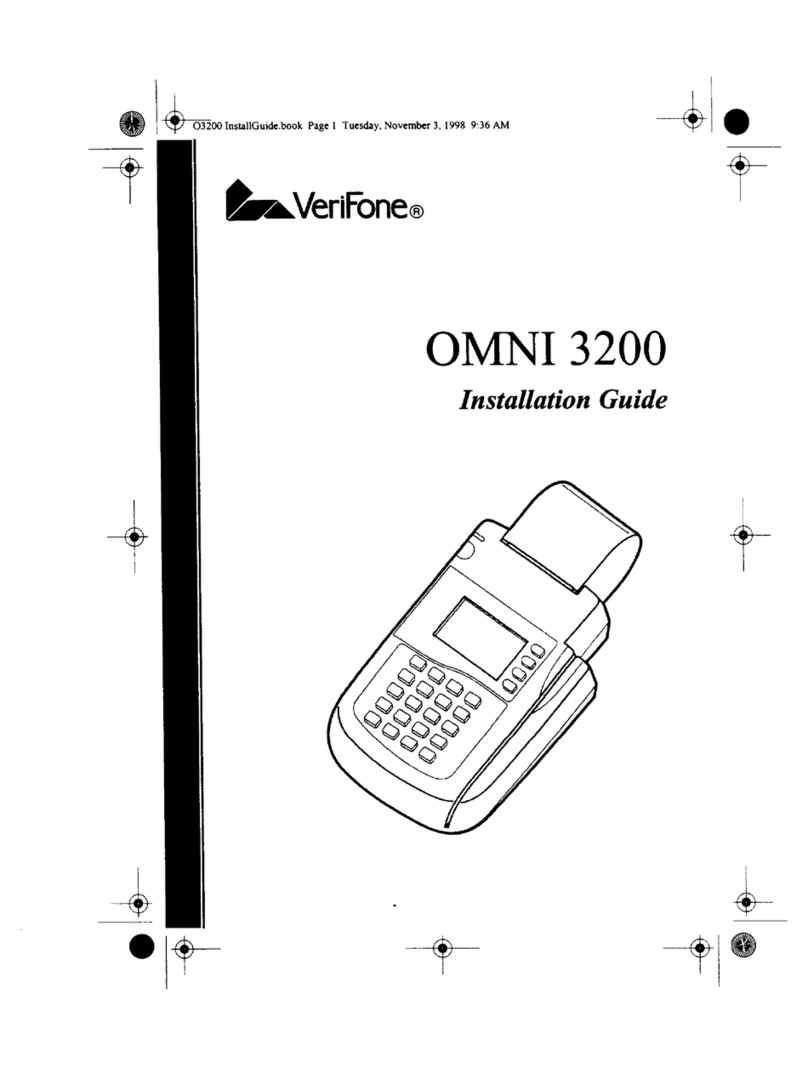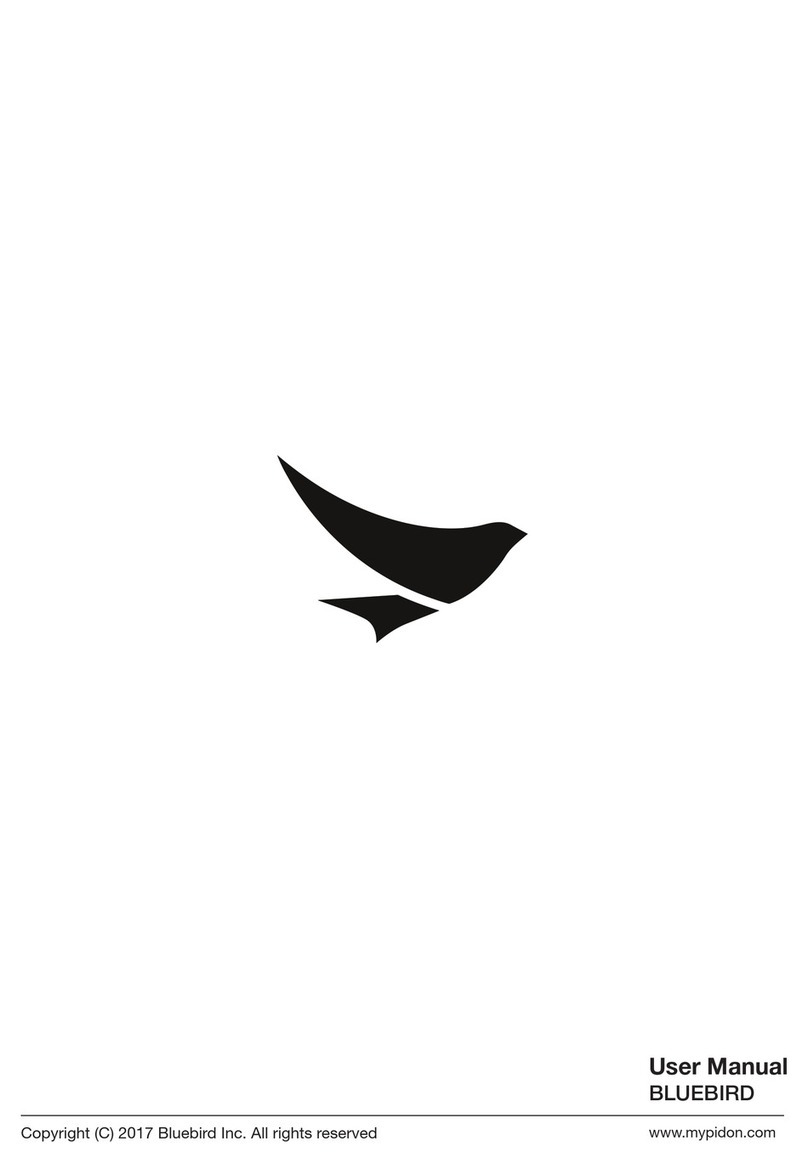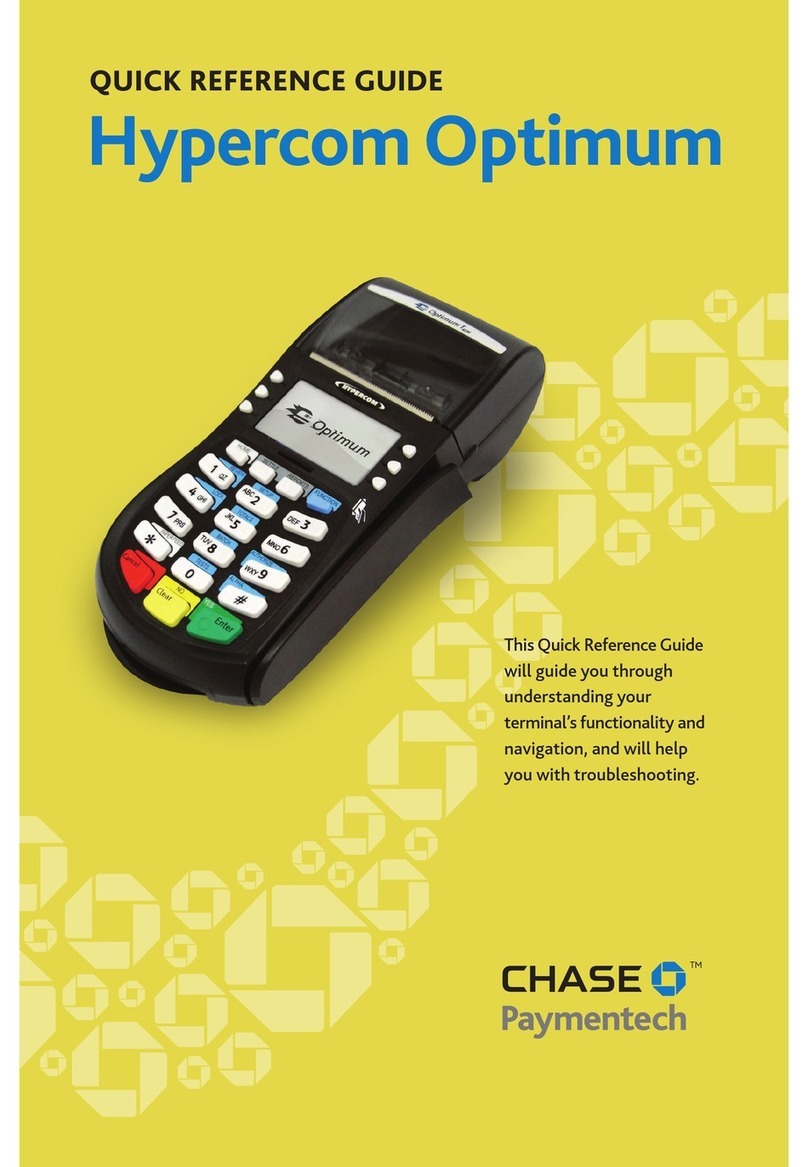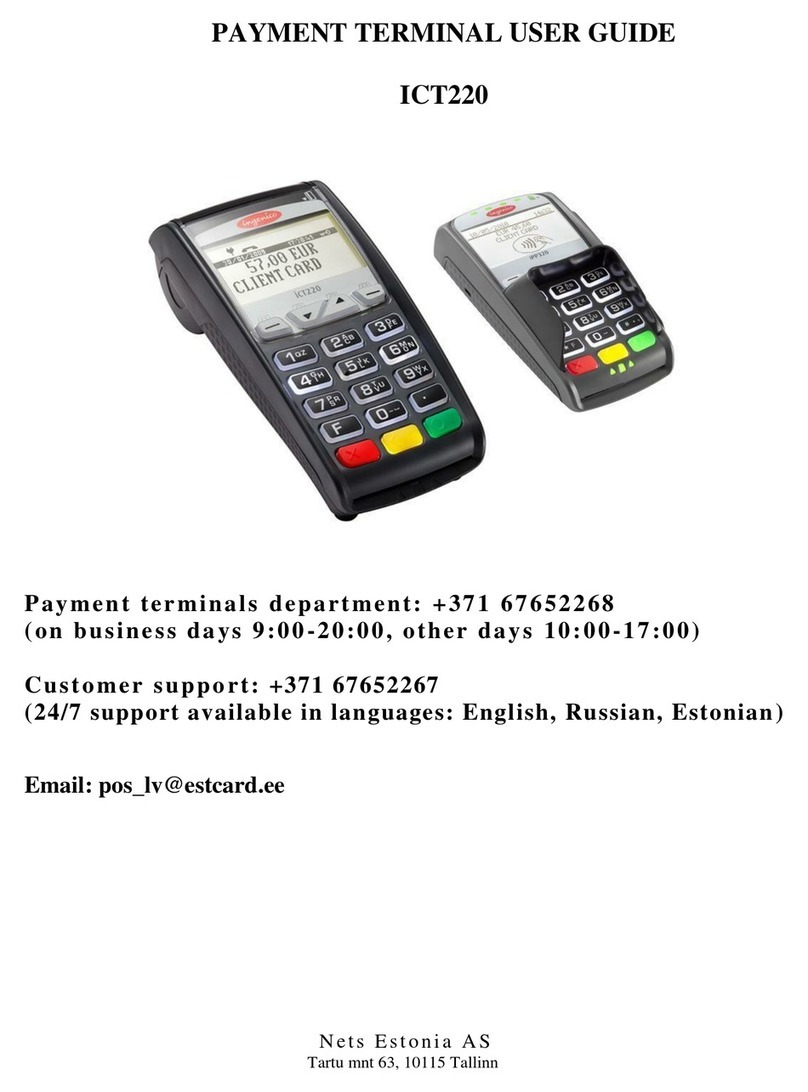PC-EFTPOS i3070 User manual

1
PC EFTPOS Ping Pad Installation Guide for ArmPOS System.
1.0 Introduction
1.1 PC-EFTPOS Contact Details
1.2 CBA Contact Details
1.3 PC-EFTPOS Authorised Compan List
2.0 ardware Setup
2.1 I3070 Hardware Installation Guide
2.1.1 Installation Steps (USB)
2.1.2 Installation Steps (RS232)
2.1.3 Merchant and Terminal ID Setup
2.2 I5100 Hardware Installation Guide
2.2.1 Installation Steps (RS232)
2.2.2 Installing an OTI ¨C Saturn 6000 Contactless Reader
2.2.3 Merchant and Terminal ID Setup
3.0 Software Setup Configuration for IP Gateway Communication.
4.0 Identify Pinpad Model
5.0 Setup for I3070
5.1 I3070 & I5100 Single/Server POS Setup
5.1.1 (Optional) Setup Dialup as Backup.
5.1.2 Determining the IP address of our server
5.2 I3070 & I5100 MultiPOS Setup
7.0 TCP/IP Communication Check
8.0 Pinpad Connectivity Check
9.0 Troubleshoot Diagram
10.0 FAQ

2
1.0 Introduction
Pinpad I3070
Pinpad I5100
Before ou begin the installation guide, make sure ou have the following installation
components:
•Pinpad with wire connections based on their model.
•PC EFTPOS Software or download software from PCEFTPOS Website.
•Terminal ID and Merchant ID (Please contact our bank for further information and
application)
•Pinpad password for the I5100 or the Login in Information for I3070 (Please contact
our bank for further information and application)
I5100 pingpad
•Commonwealth Bank
•Westpac
•St. George
•Suncorp
•Pulse
I3070
pingpad
•ANZ
•Identif the correct network settings for the pinpad connectivit . Please refer to 2.0
Software Setup Configuration for IP Gatewa Communication.
(NOTE: Hold Control + Clink on the appropriate link)
1.1 PC-EFTPOS Contact Details
PC-EFTPOS office hours are Monda to Frida , 8:30am to 5:30pm EST.
PC-EFTPOS Reception: Phone (02) 9998 9800
PC-EFTPOS Website: http://www.pceftpos.com/
General Enquiries Email: support@pceftpos.com.au

3
1.2 CBA Contact Details
CBA help Desk Number: 1800 022 966 (password for updating TMS)
Merchant Enquiries: 1800 230 177
Authorisations
:
::
:
1800 813 700
1.3 PC-EFTPOS Authorised Company List
Compan List

4
2.0 ardware Setup
2.1 I3070 ardware Installation Guide
2.1.1 Installation Steps (USB)
1. Do not connect the PINpad to our PC until instructed to b the PC-EFTPOS
installer.
2. Connect the USB cable directl to our PC. The PINpad is powered via USB.
3. Switch the PINpad to USB mode b press FUNC, 11112227 and using the CHQ ke to
select USB.
2.1.2 Installation Steps (RS232)
1. Plug the supplied power adaptor into a power point.
2. Connect the power supplies DB9 connector into the PC Com Port that will be used for the
PINpad.
3. Plug the PINpad into the RJ45 connector on the powered adaptor.
2.1.3 Merchant and Terminal ID Setup
1. Press [Func], enter 9905.
2. Press enter twice and swipe the Merchant/Terminal ID card supplied b the bank.

5
2.2 I5100 ardware Installation Guide
2.2.1 Installation Steps (RS232)
Installation Steps
1. Power the terminal. Connect the supplied power pack to the wall socket.
2. Connect the power adaptor to the round DC power socket on the back of the terminal
(connection A).
3. Connect the supplied POS connector cable (RS232 data cable) to the COM port on the PC
(normall COM 1).
4. Connect the other end of the RS232 data cable to the RS232-1 connector on the back of
the terminal (connection C).
Note, that if ou are using the Saturn contactless reader, the RS2323 data cable plugs in to
RS232-2
5.If the terminal is using the terminal s internal modem, (i.e. single terminal application) plug
the phone cable into the phone connector on the back of the terminal (connection B) and to
our phone line socket on the wall.

6
2.2.2 Installing an OTI ¨C Saturn 6000 Contactless Reader
1. The Saturn 6000 needs to be connected to Comm Port 1 (RS232-1) of the 5110 pinpad, as
it requires power from this port
2. The PC EFTPOS integrated cable will need to move into Comm Port 2 (RS232-2) and use
the PSU supplied with the 5110 pinpad for power
4. Reader lights should flash, reader beeps and then the default screen shows on reader of
"Welcome Commonwealth Bank"
Common Errors:
"Enter Logo" on reader screen
Check reader is connected to Green RS232 Comm Port 1. Power the terminal off and on
Confirm software version is 3.26

7
"Terminal Dialling" shows in the terminal screen after a Pa Pass card is read, and before the
screen shows"Processing" . Pre-Dial is not turned on. Call the CBA Help Desk and ask then to
turn Pre-Dial ON. This error will be for Dial Up comms lines onl .
2.2.3 Merchant and Terminal ID Setup
1. On the i5100 terminal press [Func] and then [9]
2.T pe in our hidden password*
3. Press [2] Application Config, Press[1] EFTPOS, Press [1]Details
4. Press[1] CATID and then enter the Terminal ID (8 digits), followed b [OK]
5. Press [2] CAIC and then enter the Merchant ID (15 digits), followed b [OK]
6. Keep pressing the [Clear] button until ou are out of the terminal menus
(*To o tain your hidden password, please call either CBA or PC-EFTPOS and have the
last 6 digits of the terminals serial num er with you)

8
3.0 Software Setup Configuration for IP Gateway Communication.
In a setup environment, there are three common pinPad business usages as shown:
Setup A
A single terminal setup (No server) as illustrated on Diagram 1.
Diagram 1: Single Pinpad and POS Setup Environment
Setup B
Multiple POS terminals with pinpads, and a separate server machine with no pinpad that
connects to the Gatewa as shown in Diagram 2.
Diagram 2: Single Server Linked to Multi POS Terminal with Pinpad
Setup C
Multiple POS terminals with pinpads, with no separate server machine. In this case ou will

9
need to use one of the POS terminals as the server connecting to the Gatewa as shown on
Diagram 3.
Diagram 3: One POS Terminal Acting As a Server Linked to Multi POS Terminal with Pinpad
4.0 Identify Pinpad Model
Currentl , there are 2 t pes of pinpad model commonl supplied b an bank which are
I5100 and the I3070.
Pinpad I3070
Pinpad I5100
Please click on the “Single” or “Multiple” to the correct section of this manual for further
setup instructions. (NOTE: Hold Control + Clink on the appropriate link)
•I5100 – Single or Multi POS
•I3070 – Single or Multi POS
(NOTE: Please contact us for single/standlone Server setup. Call 32778989)

10
5.0 Setup for I3070/I5100
To install software
Select Next
Keep default
director (1)
Select Next (2)

11
Select
“
PCEFTPOS
Client and Server” even
for single terminal (1)
Select Next (2)
Keep default
folder (1)
Select Next (2)

12
Select Next
Select Install

13
5.1 I3070 & I5100 Single/Server POS Setup
Select Here
(1)
Select Next
(2)

14
Select Detect (F9)
List of PinPad and/or P66
Modem equipment would be
listed here.
Select Next

15
Select the
appropriate bank
form the list (1)
Select Next
(2)
If ou have a P66/P67 Modem
which is used for backup device
select “Yes”. Otherwise, select
“No” (2)
Select the COM port which the
pinpad
was connected from “Auto Detect”(1)
Select Next (3)

16
Leave this blank (1)
Select Next (2)

17
Select
PC
-
EFTPOS Gatewa (1)
Select Next (2)
Set Priorit High (1)
Leave as default (2)
Enter the username and
password provided b the
bank (3)
Leave as default DNS (4)
Ensure the port
number is 443 (5)
Select Next (6)

18
5.1.1 (Optional) Setup Dialup as Backup.
This chapter is to setup the dialup as a backup solution if the IP communication fails. Follow
the next illustrated steps:
Select Next
Optional : If ou want to
use the P66/P67 Modem as
a fallback option to the PC-
Click "Yes”
Select this (1)
Select Next
(2)

19
Make sure the
pririorit is low (2)
Select Next (3)
Select the COM port which the pinpad
was connected from “Auto Detect”(1)
Select Yes

20
The bar should turn green after the test had been completed.
Select Test
Select Next
Other manuals for i3070
1
This manual suits for next models
1
Table of contents
Other PC-EFTPOS Payment Terminal manuals