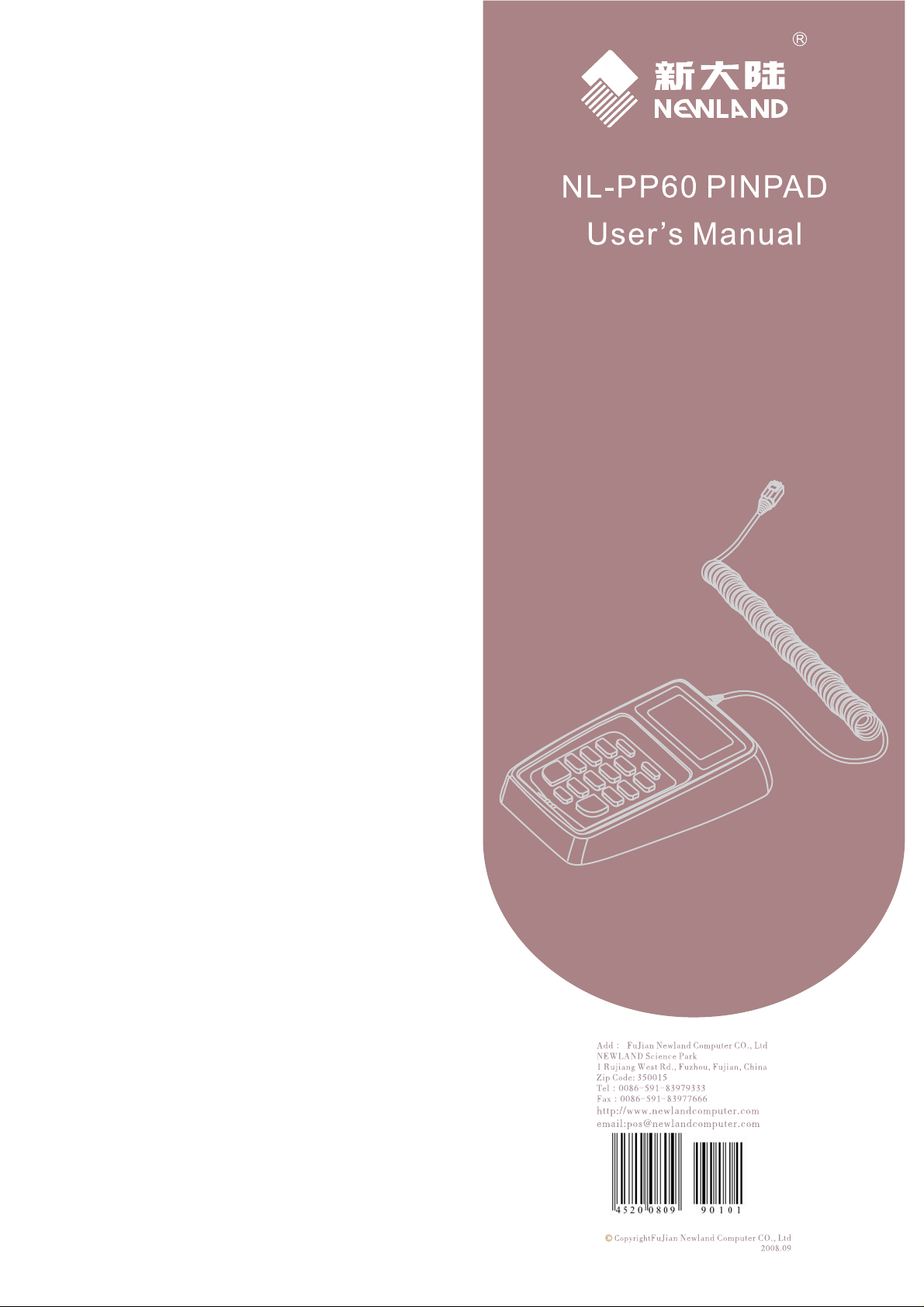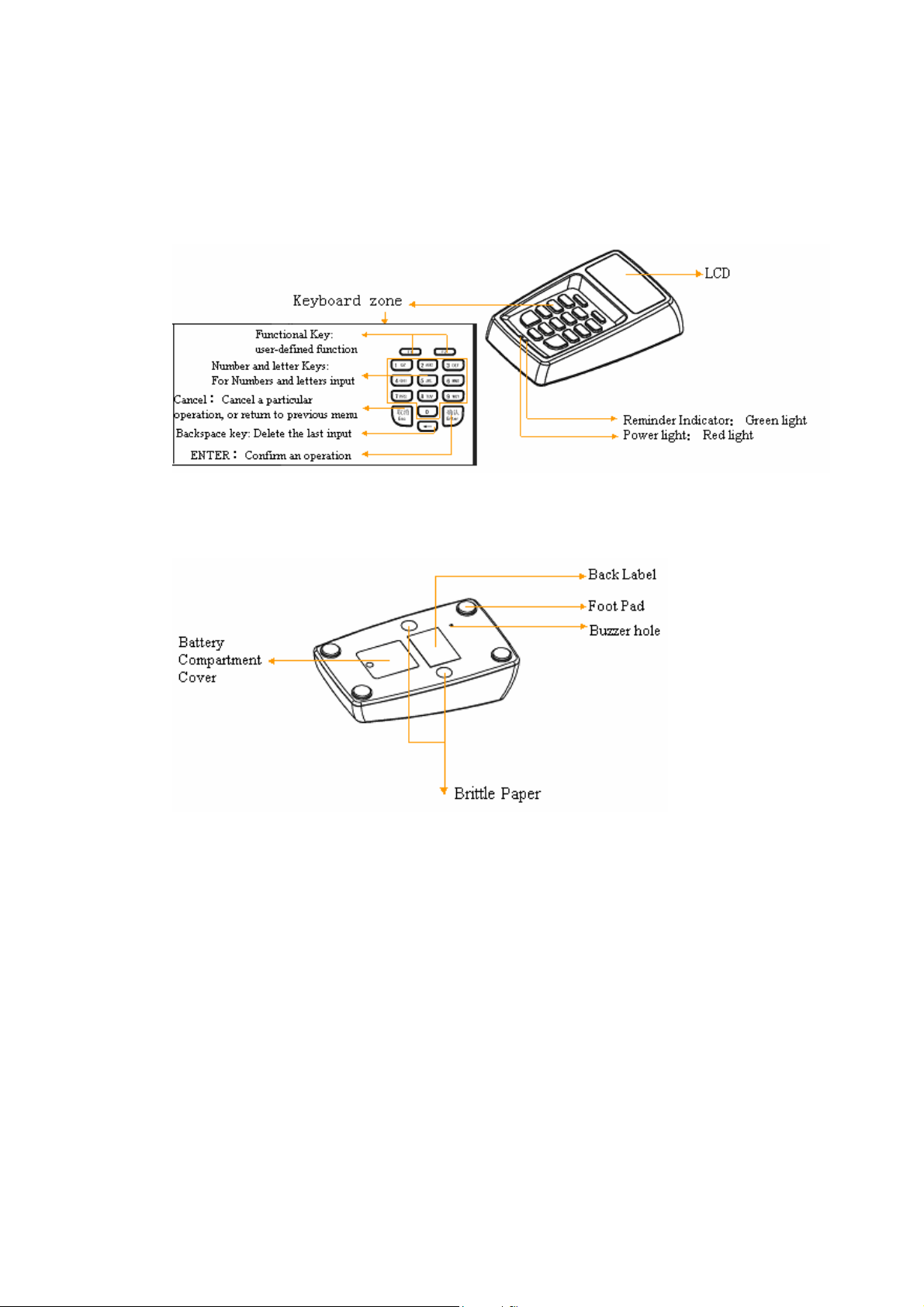Index
1.Manual introduction.......................................................................................................................3
2.Getting started................................................................................................................................3
2.1 Introduction.........................................................................................................................3
2.2 comprehend NL-PP60.........................................................................................................3
2.2.1 Unpacking................................................................................................................3
2.2.2 Appearance...............................................................................................................4
2.2.3 NL-PP60 detailed description of functions..............................................................4
2.3 Each interface’s function and PIN definition......................................................................5
2.3.1 PP60 configuration table..........................................................................................5
2.3.2 Spiral Cable for the PINPAD ...................................................................................6
2.3.3 Device connection....................................................................................................8
2.4 How to use the PINPAD.....................................................................................................9
3.Operation and Prompts.................................................................................................................10
3.1 startup screen.....................................................................................................................10
3.2 LED indicator light and LCD backlight control................................................................10
3.3 Enter Password..................................................................................................................10
3.4 The input of Authentication KEY .....................................................................................11
3.5 The input of Master KEY/Fixed KEY/initial DUKPT KEY.............................................12
3.6 PIN Entry ..........................................................................................................................13
3.7 Attack Warning Message..................................................................................................14
4.NL-PP60 command interfaces and setting...................................................................................15
4.1 Reset PINPAD...................................................................................................................15
4.1.1Command Format ...................................................................................................15
4.1.2 Command Description ...........................................................................................16
4.2 Choosing directory Directory............................................................................................16
4.2.1 Command Format...................................................................................................16
4.2.2 Command Description ...........................................................................................17
4.3 UID setting........................................................................................................................17
4.3.1 Command Interface................................................................................................17
4.3.2Command Description ............................................................................................18
4.4 PSW Setting......................................................................................................................18
4.4.1 Command Interface................................................................................................18
4.4.2 Command Description ...........................................................................................19
4.5 Random Number...............................................................................................................20
4.5.1 Command Format...................................................................................................20
4.5.2 Command Description ...........................................................................................20
4.6 Download Master KEY/authentication KEY/Fixed KEY/DUKPT KEY.........................21
4.6.1 Command format ...................................................................................................21
4.6.2 Command Description ...........................................................................................25
4.7 Issue NL-PP66 ..................................................................................................................27
4.7.1Command Format ...................................................................................................27
4.7.2 Command Description ...........................................................................................28