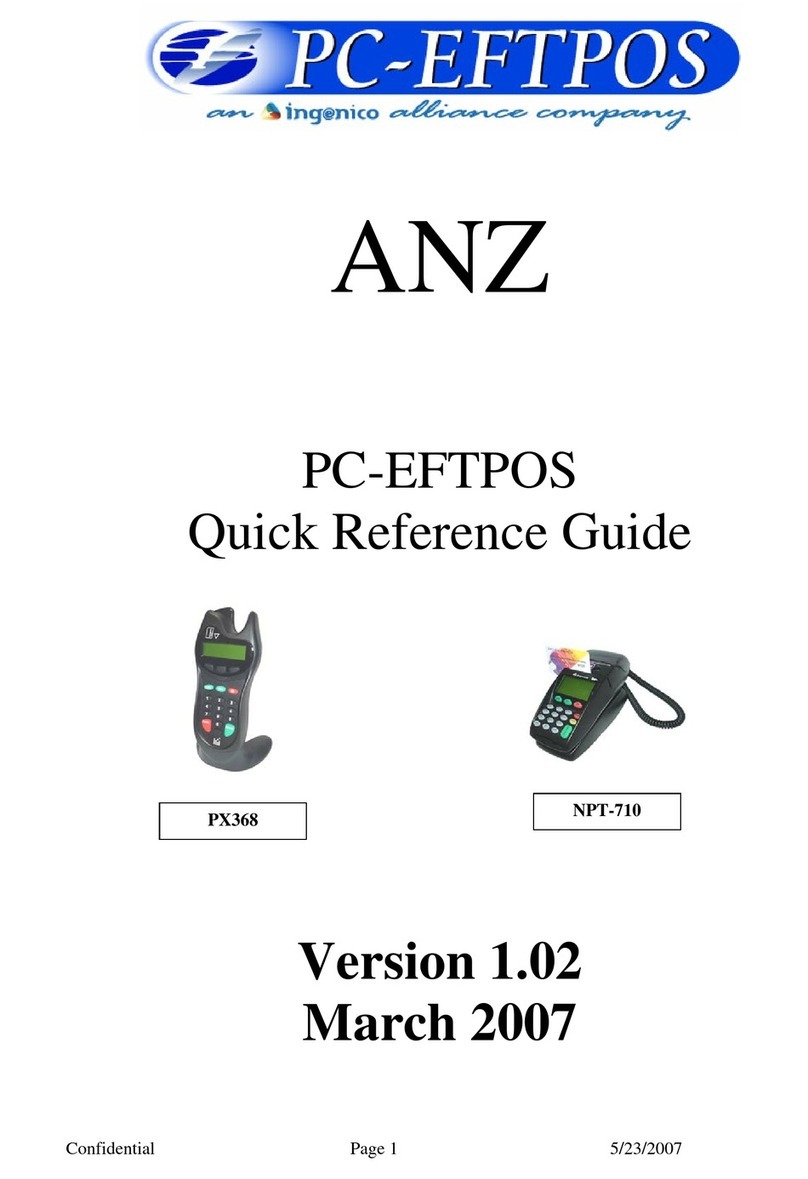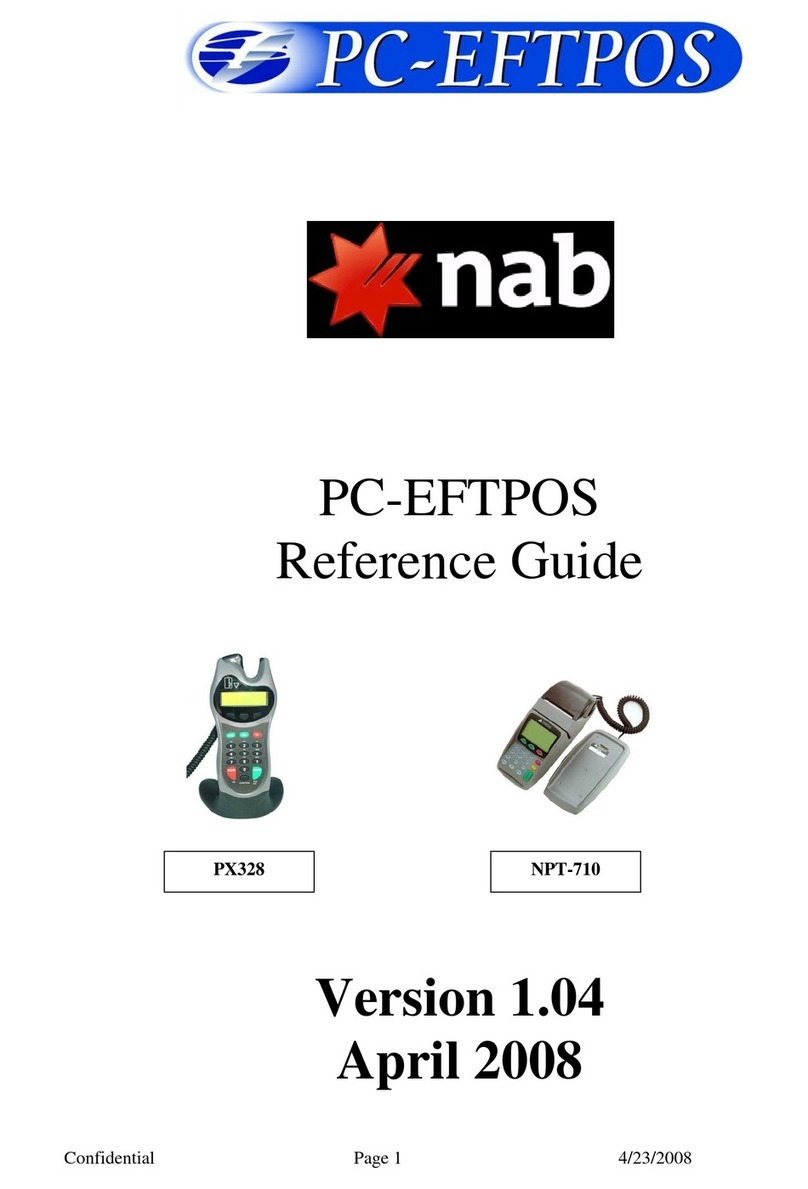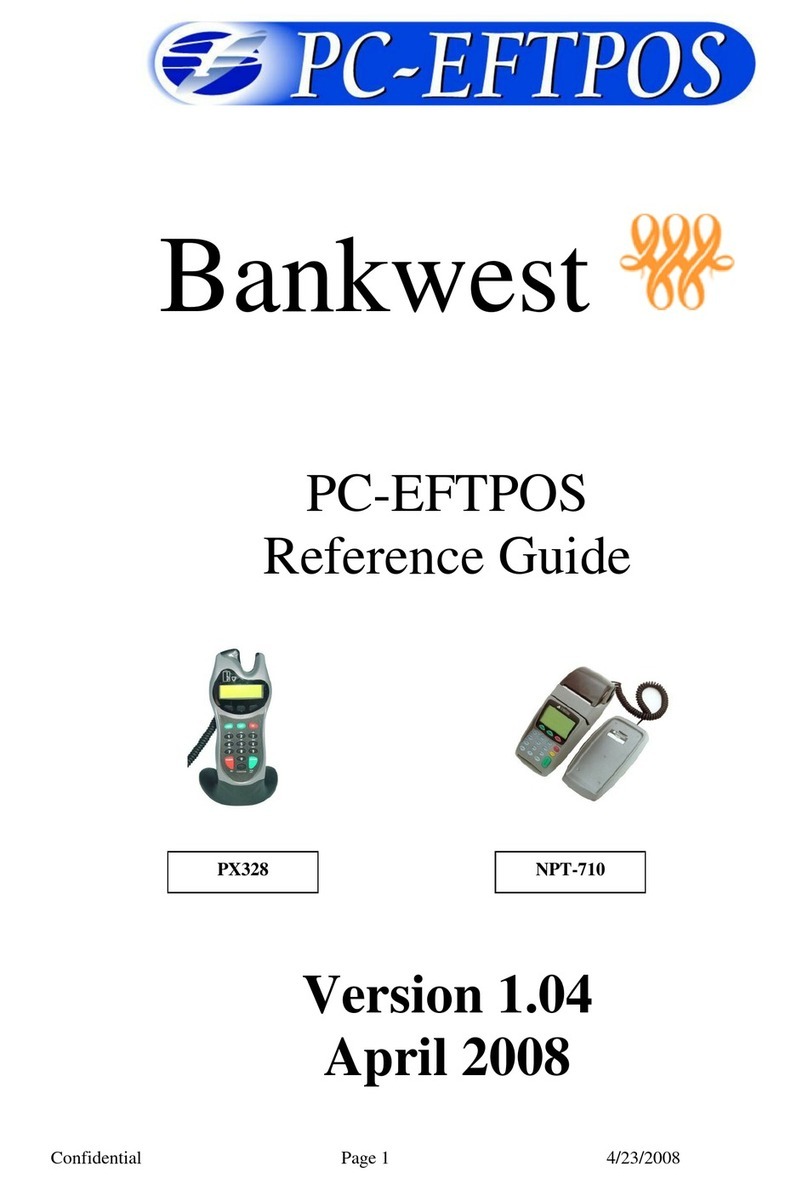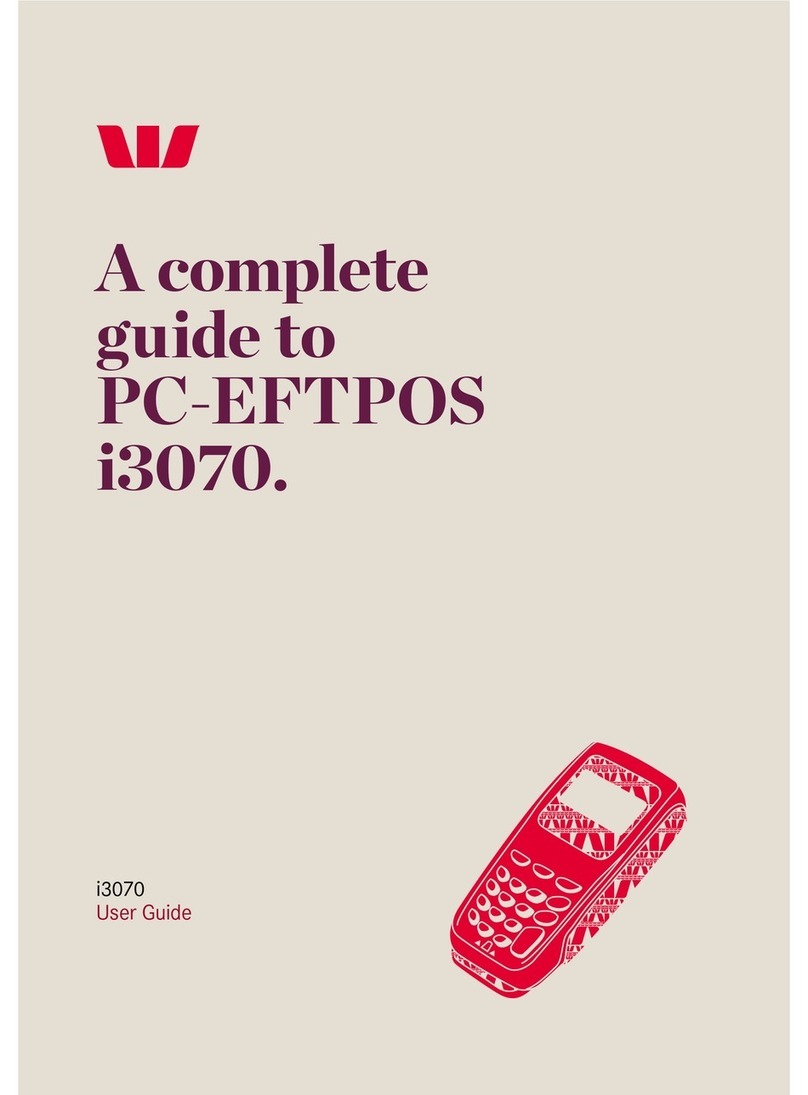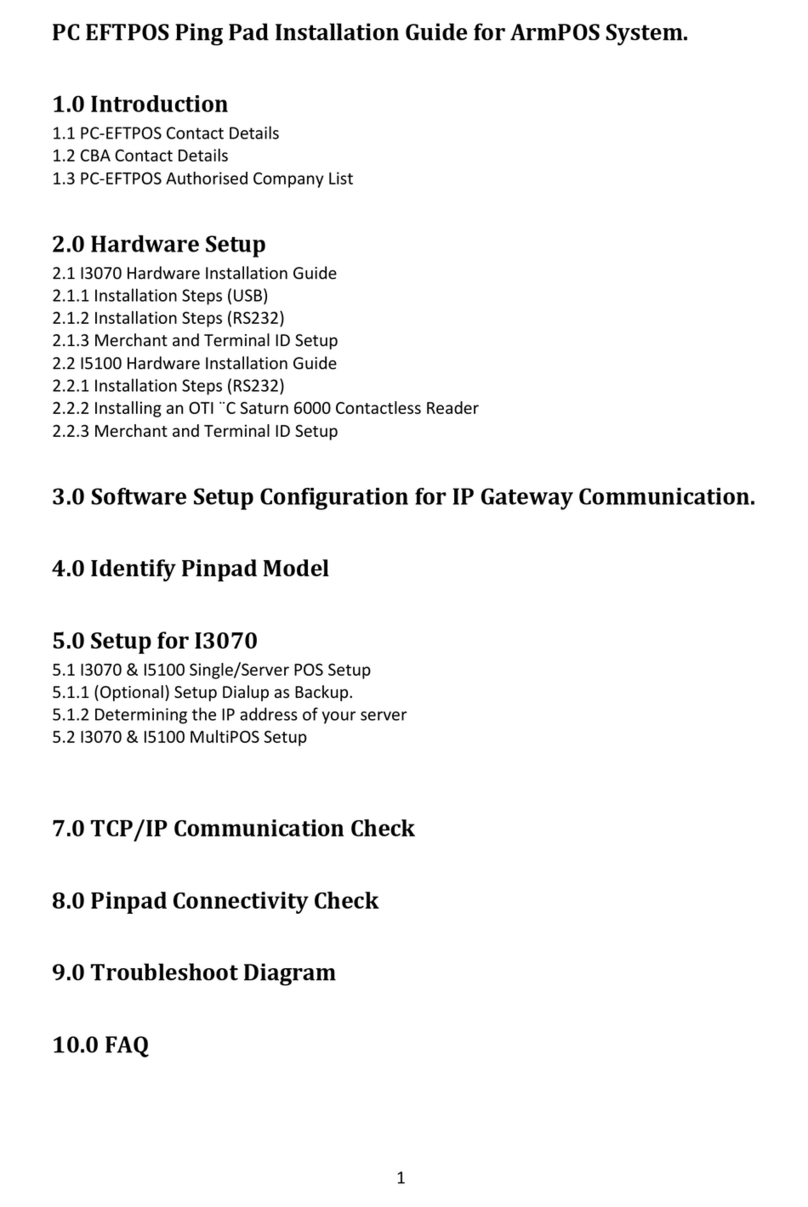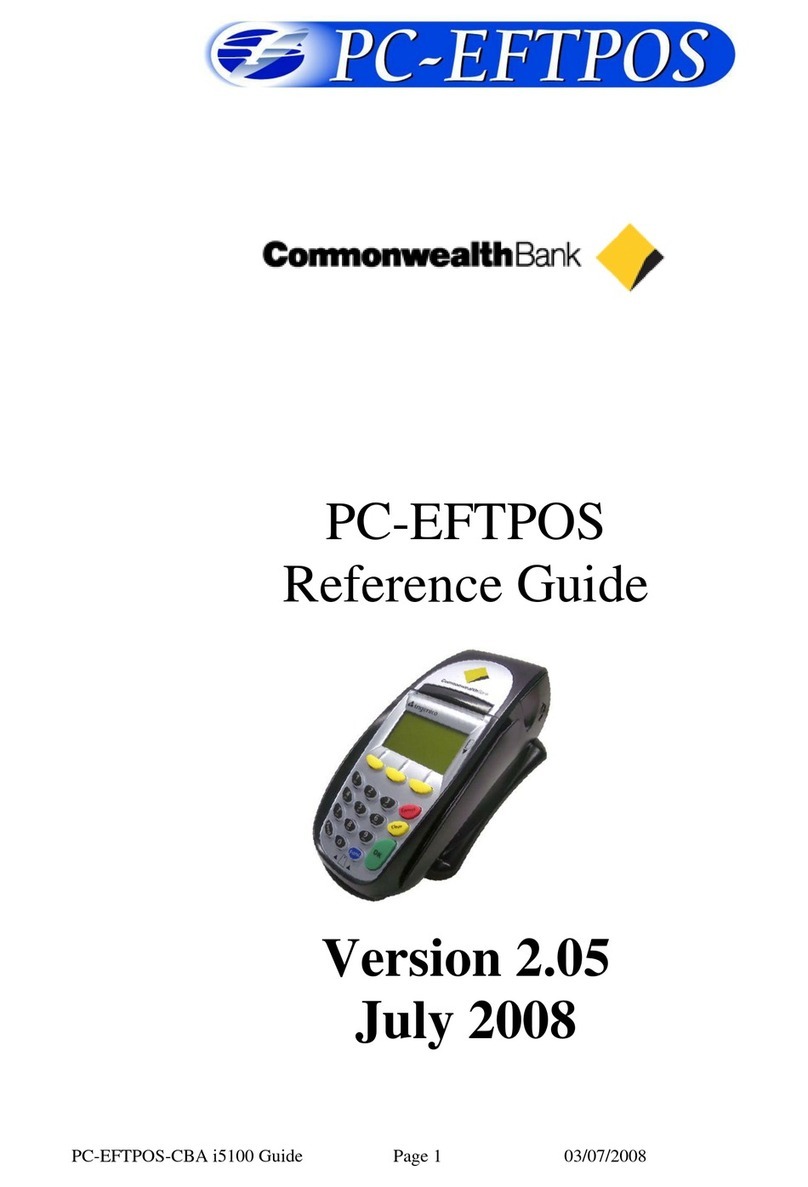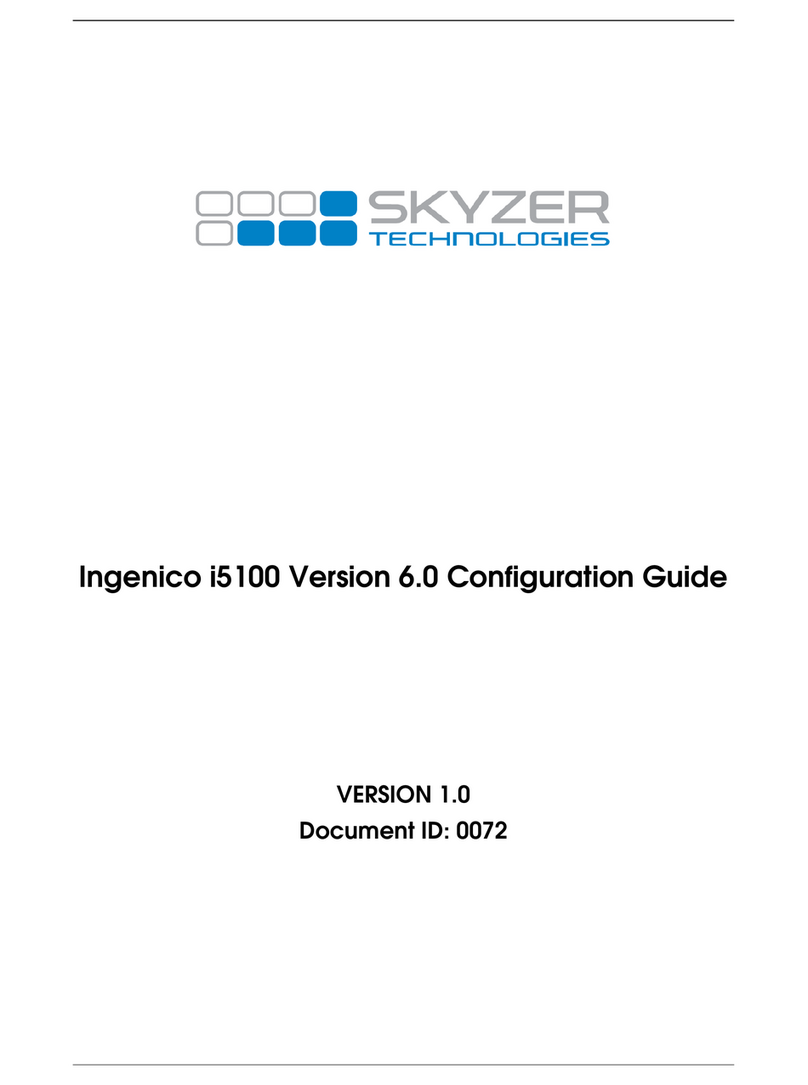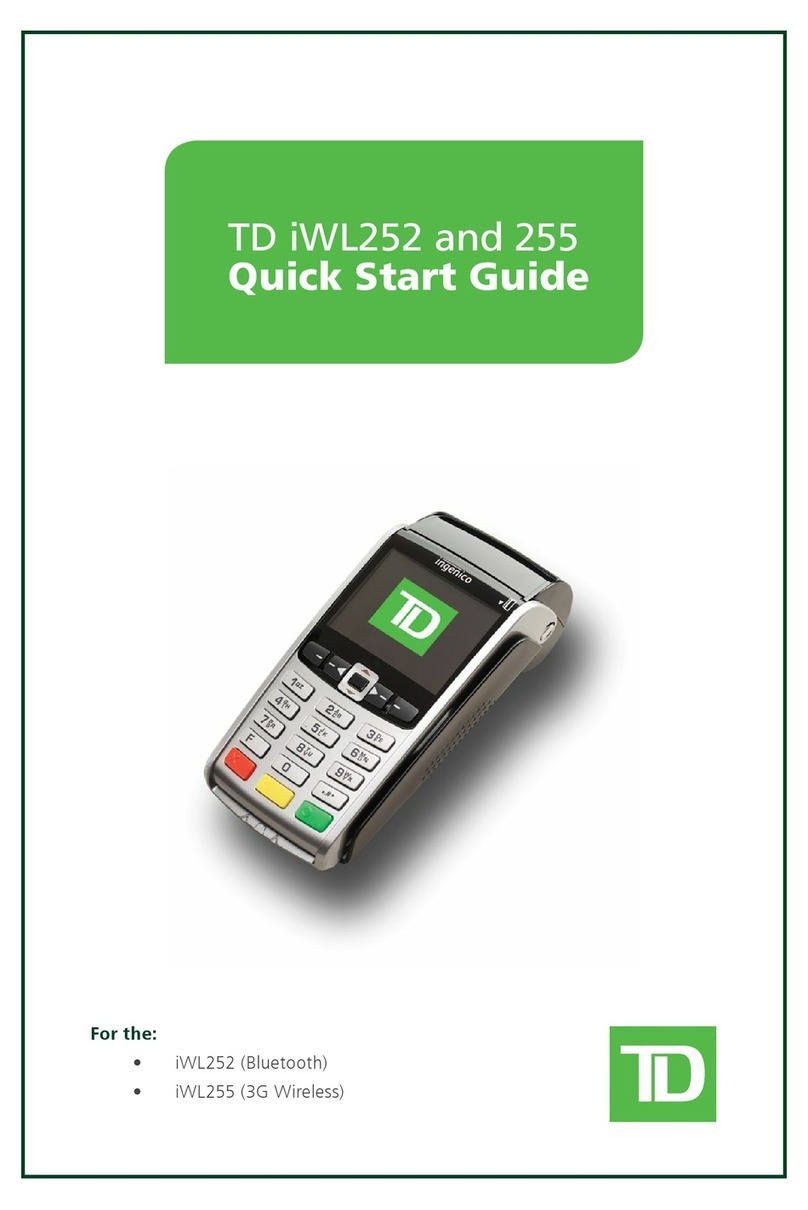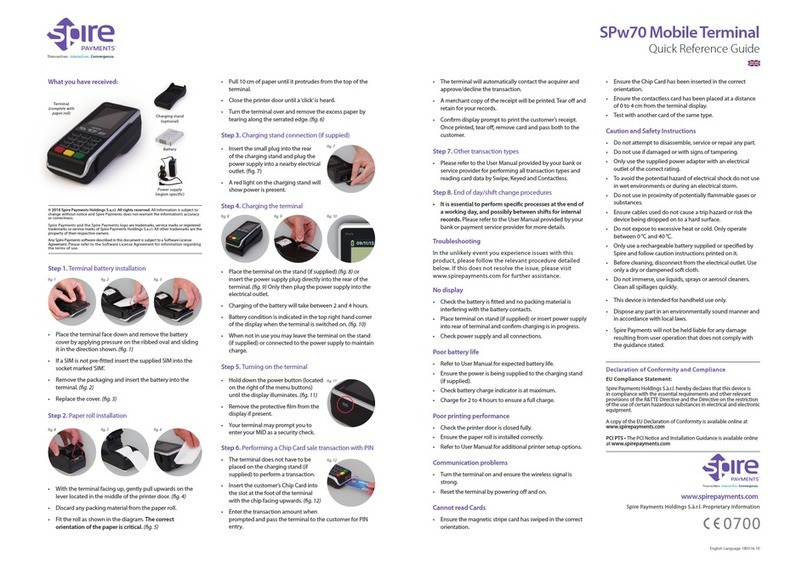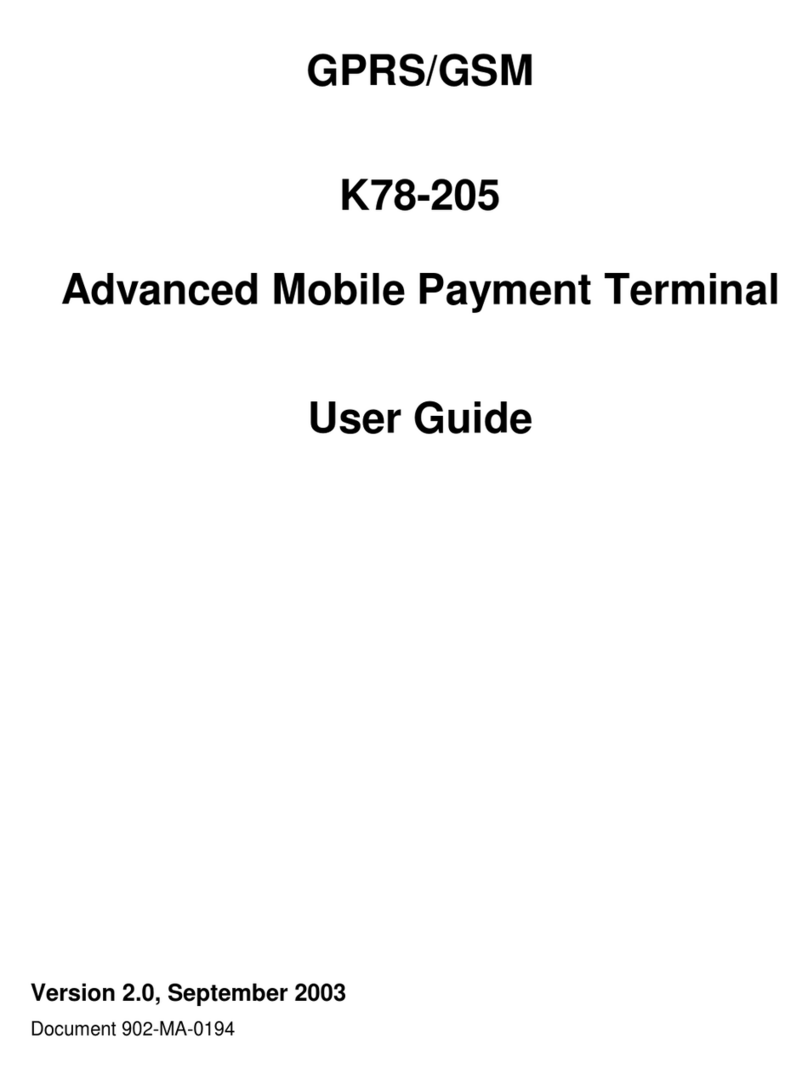PC-EFTPOS i5100 User manual

PC-EFTPOS-CBA i5100 / i3070 Guide Page 1 15/12/2008
PC-EFTPOS
Reference Guide
Version 2.08
Nov 2008

PC-EFTPOS-CBA i5100 / i3070 Guide Page 2 15/12/2008
Revision Record
Version
Date
Author
Document
Preparation
Revisions
2.02
April 08
Clinton Dean
Clinton Dean
Document Update
2.03
May 08
Richard Bolt
Richard Bolt
Updated pt 2 of Initial I5100
PINpad Setup section
2.04
June 08
Richard Bolt
Richard Bolt
Document update
2.05
July 08
Richard Bolt
Richard Bolt
CBA TMS phone update
2.06
Oct 08
Richard Bolt
Richard Bolt
Warning for reset procedure
2.07
Nov 08
Richard Bolt
Richard Bolt
Added i3070 details
2.08
Dec 08
Richard Bolt
Richard Bolt
Additional comments by CBA
Copyright ©PC-EFTPOS Pty Ltd, 2008. This document contains information
proprietary to PC-EFTPOS Pty Ltd. Any reproduction, disclosure or
unauthorised use of this material is expressly prohibited except as may be
authorised by PC-EFTPOS Pty Ltd in writing.
1/9a Ponderosa Parade
Warriewood NSW 2102
Australia
Phone +61 2 9998 9800
Fax +61 2 9986 0530
www.pceftpos.com

PC-EFTPOS-CBA i5100 / i3070 Guide Page 3 15/12/2008
Table of Contents
PC-EFTPOS Contact Details.............................................................................................................................4
CBA Contact Details..........................................................................................................................................4
1. Terminal Functionality Supported by CBA...................................................................................................5
2. Introduction....................................................................................................................................................6
3. PC-EFTPOS Hardware Installation...............................................................................................................7
4. Initial i5100 / i3070 PINpad Setup ..............................................................................................................13
5. PC-EFTPOS Software Installation ..............................................................................................................14
6. CBA TMS....................................................................................................................................................16
7. PC-EFTPOS Software Overview.................................................................................................................18
8. Basic Functions............................................................................................................................................19
8.1 I3070 PINpad –Configurable RS232 connection .........................................................................19
8.2 POS Config setting ........................................................................................................................21
8.3 Converting a PINpad from PC-EFTPOS Mode to Standalone Mode (i5100 only).......................22
8.4 Converting an Existing PINpad from Standalone Mode to PC-EFTPOS Mode...........................22
8.5 Using the Internal Modem on the PINpad (i5100 only)................................................................23
8.6 Using the Internal Printer on the PINpad (i5100 only)..................................................................23
8.7 Card Read Test on PINpad ............................................................................................................24
8.8 Turn PINpad lock On/Off..............................................................................................................24
8.9 Memory Reset the PINpad.............................................................................................................25
8.10 Initiate transactions through POS or through PINpad .................................................................25
8.11 Store and Forward (SAF) processing...........................................................................................26
8.11.1 SAF Transactions over your floor limit........................................................................26
8.11.2 SAF Totals....................................................................................................................26
9. Full Function Key Menu..............................................................................................................................28
9.1 Main Menu Structure.....................................................................................................................28
9.2 EFTPOS Menu Structure...............................................................................................................29
9.3 Terminal Menu Structure...............................................................................................................30
9.4 Hidden Menu Structure..................................................................................................................31
10. System timeouts and Error Codes..............................................................................................................32
10.1 System timeouts...........................................................................................................................32
10.2 Bank Generated Response Codes ................................................................................................33
10.3 TMS Response Codes..................................................................................................................35
10.4 Argent Error Codes......................................................................................................................37
10.5 CLNP Error Codes.......................................................................................................................38
11. Settlement Receipts and Options...............................................................................................................39
12. Receipt Layouts .........................................................................................................................................40
13. Common Installation Errors.......................................................................................................................43
14. Who to Contact for Help............................................................................................................................47

PC-EFTPOS-CBA i5100 / i3070 Guide Page 4 15/12/2008
PC-EFTPOS Contact Details
PC-EFTPOS office hours are Monday to Friday, 8:30am to 5:30pm EST.
PC-EFTPOS Reception: Phone (02) 9998 9800
PC-EFTPOS Website: http://www.pceftpos.com/
Software Release Website: http://www.pceftpos.com.au/files/releasecd/
Support Website: http://support.pceftpos.com/
General Enquiries Email: [email protected]
CBA Contact Details
CBA help Desk Number: 1800 022 966 (password for updating TMS is “Integrated”)
o24 hour 7 days
oTo report all terminal faults or failures
Merchant Enquiries: 1800 230 177
oMon 9am to 5pm
oGeneral Merchant enquiries, EFTPOS transaction errors, reconciliation errors
Authorisations 1800 813 700
oAll over the floor limit manual debit card transactions
oCall 132 636 for all over floor limit credit card transactions
Charge Cards
oAmex 1300 363 614
oDiners 1800 331 112
oJCB 1800 200 250

PC-EFTPOS-CBA i5100 / i3070 Guide Page 5 15/12/2008
1. Terminal Functionality Supported by CBA
1.1 Using PC-EFTPOS with a POS
When PC-EFTPOS is configured to be used with a POS, all the EFTPOS functionality is initiated through
the POS. Consult your POS vendor on the operation of EFTPOS through your POS.
The Ingenico 5110 pinpad can also be configured into Standalone Mode so the pinpad then acts as a fully
functional standalone pinpad. The i3070 is an integrated pinpad only.
1.2 CBA i5100 / i3070Specific Details
CBA Help Desk Number: 1800 022 966 (password “Integrated”)
The terminal requires both a Terminal ID and Merchant ID to be entered.
The Terminal ID (CAT ID) is 8 digits long and the Merchant ID (CAIC ID) is 15 digits long.
CBA refers to the Merchant ID as the CAICID and the Terminal ID as the CATID
Dial-up system uses TPDU headers. NII is not required.
The terminal is required to perform a TMS logon before logging onto the CBA Host.
Argent Host addressing templates for the 5110 and i3070 are CB96NR for customer owned Argent
lines & CB9600 for CBA owned Argent lines
Argent ID provided by CBA is 7 digits long and the POS AME needs to be 10 digits long.
Functionality
EFTPOS Functionality:
Purchase
Cash Out
Refund
MOTO processing
Pre-Authorisation
Completion
PIN@Pos
Tipping
Training Mode
Balance Enquiry
Voucher Entry
Electronic Fallback (EFB) (SAF)
EMV processing
Contactless Card Acceptance - MasterCard PayPass Only
Settlement Options
Settlement
Pre-Settlement
Last Settlement
Sub-Totals
Summary Totals
Shift Totals
Hardware Options:
i5100 Terminal with printer and modem
i5100 Terminal without printer and without modem
i3070 Terminal with inbuilt contactless card (PICC) reader
External Contactless Card (PICC) reader for i5100

PC-EFTPOS-CBA i5100 / i3070 Guide Page 6 15/12/2008
2. Introduction
2.1 Before you start
Before you begin the installation of your i5100 or i3070, you should ensure you have the following;
oAn i5100 or i3070 EFTPOS terminal which contains the correct bank software, The current
version as at 1st December 2008 is software version 1.15. Software version 3.26 is in pilot
currently.
A P66 modem or Argent connection, if the site is using a dial-up service (The i5100 has an internal
modem, so a P66 is only required if the site is installing more than one EFTPOS terminal. The i3070
has no internal modem, so will require a dial-up service with a P66 modem),
The latest PC-EFTPOS installation CD, (alternatively, latest software can be downloaded from our
website –www.pceftpos.com.au/files/releasecd )
Terminal (CATID) and Merchant ID‟s (CAICID) for each lane supplied by the bank,
If the site is using an Argent Line instead of a P66 modem, then a POS-AME (also known as an
Argent Terminal ID or Tran$end ID) supplied by the bank or Telstra is also required.
2.2 Bank Terminology
Terminal ID : This is the number that uniquely identified each EFTPOS terminal.
The CBA will also refers to this as the CAT ID and is 8 digits long
Merchant ID : This number uniquely identifies each merchant
The CBA will also refer to this as the CAIC ID and is 15 digits long
It will start with the digits “3110000xxxxxxxx”
POS AME : This number is unique to each Argent leased line. This number is calculated from
the Telstra ID, or an Argent Terminal ID. The POS AME number is 10 digits in length. The formula
to calculate the POS AME number equals –(Argent ID x 256) + 1. E.g. (0400852 x 256) + 1 =
0102618113
The bank will issue details for each terminal at the site as well as the connection to the bank. The following
outlines the details the CBA bank will issue:
Bank
Merchant
ID
Terminal ID
Dial-up
POS-AME
Argent POS-
AME
Help Desk
Number
CBA
1800022966

PC-EFTPOS-CBA i5100 / i3070 Guide Page 7 15/12/2008
3. PC-EFTPOS Hardware Installation
3.1 i5100 EFTPOS Terminal
Supplied Equipment with terminal:
i5100 EFTPOS Pinpad terminal
Power pack and power cable
Y Powered Curly Cable (contains the power cable and dial-up phone
cable connections)
POS connector cable (RS232 data cable)
(Identified by label “Ingenico CAB-0117-01”)
Note: Merchants who want to accept MasterCard PayPass contactless cards
will also receive an OTI - Saturn 6000 contactless reader with cable.
Installation Steps -
1. Power the terminal. Connect the supplied power pack to the wall socket.
2. Connect the power adaptor to the round DC power socket on the back of the terminal (connection A).
3. Connect the supplied POS connector cable (RS232 data cable) to the COM port on the PC (normally COM 1).
4. Connect the other end of the RS232 data cable to the RS232-1 connector on the back of the terminal
(connection C).
Note, that if you are using the Saturn contactless reader, the RS2323 data cable plugs in to RS232-2
5. If the terminal is using the terminal‟s internal modem, (i.e. single terminal application) plug the phone cable in
to the phone connector on the back of the terminal (connection B) and to your phone line socket on the wall.

PC-EFTPOS-CBA i5100 / i3070 Guide Page 8 15/12/2008
Installing an OTI –Saturn 6000 Contactless Reader:
1. The Saturn 6000 needs to be connected to Comm Port 1 (RS232-1) of the 5110 pinpad, as it requires
power from this port
2. The PC EFTPOS integrated cable will need to move into Comm Port 2 (RS232-2) and use the PSU
supplied with the 5110 pinpad for power
Refer to section 8.1 of this document regarding instructions on how to change the Comm. Port for
PCEFTPOS
3. Plug in the Saturn 6000 reader before you power up the terminal.
4. Reader lights should flash, reader beeps and then the default screen shows on reader of “Welcome
Commonwealth Bank”
Common Errors:
“Enter Logo” on reader screen
Check reader is connected to Green RS232 Comm Port 1. Power the terminal off and on
Confirm software version is 3.26
“Terminal Dialling” shows in the terminal screen after a PayPass card is read, and before the screen shows
“Processing”. Pre-Dial is not turned on. Call the CBA Help Desk and ask then to turn Pre-Dial ON. This error
will be for Dial Up comms lines only.

PC-EFTPOS-CBA i5100 / i3070 Guide Page 9 15/12/2008
3.2 i3070 EFTPOS PINpad
Supplied Equipment with terminal:
i3070 EFTPOS Pinpad terminal
Power pack and power cable
POS connector cable (USB data cable)
(Identified by label “CAB0226”)
POS connector cable (RS232 data cable)
(Identified by label “CAB0225”)
Installation Steps (RS232)
1. Plug the RJ connector of the RS232 data cable in to the back of the pinpad
2. Plug the power cable in to the power pack and then plug it into a power point
3. Connect the round power connector into the plug at the end of the RS232 data cable as shown
4. Plug the RS232 connector in to the PC Com Port that will be used for the PINpad

PC-EFTPOS-CBA i5100 / i3070 Guide Page 10 15/12/2008
Installation Steps (USB) (Not currently available at December 2008)
1. Plug the RJ connector of the USB data cable in to the back of the pinpad
2. Do not connect the PINpad to your PC until instructed to by the PC-EFTPOS installer.
This will be on the “Introduction” page of the Configuration Wizard
3. When instructed, connect the USB cable to the PC. This will bring up a “Found New Hardware Wizard”
(To view a guide on installing the USB driver, click on the appropriate link in the “Introduction” page of
the Configuration Wizard)
4. After installing the drivers, the PINpad should boot up. The PINpad is powered via USB.
5. Switch the PINpad to USB mode (refer to section 8.1).
6. Continue on and complete the rest of the Configuration Wizard
3.3 Dial-Up Modem
One P66 Modem is required for any store that requires dial-up
connectivity to the bank. The P66 modem utilizes a purpose built
EFTPOS modem to connect with the banking network.
The modem can be shared between any number of EFTPOS
terminals within a network.
There should only be one P66 modem within any single store.
Note: The internal modem of the 5110 pinpad can be used for sites with a
single 5110 pinpad and dial up line. This is a TMS setting that needs to be
changed by the CBA Helpdesk.
Equipment supplied with P66 Modem
P66 modem
Power supply and power cord
PC connector cable (DB9 to RJ45)
(Identified by label “CAB0118”)
Dial-up phone cable and connector
Installation Steps:
1. Plug the power supply into a power point and the P66 Modem DIN connector,
2. Connect the phone cable to the “Line” connector on the P66 and to the phone line wall socket,
3. Connect the POS cable to the PC COM port and to the “Pinpad” connector on the P66 modem.

PC-EFTPOS-CBA i5100 / i3070 Guide Page 11 15/12/2008

PC-EFTPOS-CBA i5100 / i3070 Guide Page 12 15/12/2008
3.4 Argent installation
Telstra use an ATA. Optus supply an MTA.
PC-EFTPOS connects to both devices the same way.
An Argent installation is normally defined as an AABP 9600bps system.
An Argent installation requires a P66 modem to be installed if you need a redundancy feature for the
Argent or Optus line.
Telstra will supply the Argent Terminal Adaptor to be used in the installation
The connection from ATA to PC is via a standard 25-pin to 9-pin RS232 modem cable. This is
generally not supplied by Telstra and will need to be purchased separately.
See back-plate of ATA for correct connection of RS232 cable.
You will need your “POSAME” or “Argent Terminal ID” when installing the Telstra ATA. You can
get this number from Telstra or your bank.
Required Equipment:
Argent ATA from Telstra
Installation of ISDN service from Telstra
Standard RS232 modem cable
Installation Steps:
1. Connect the Argent terminal Adaptor to the ISDN service.
2. Connect the RS232 modem cable from the COM port on the POS to the V24 port on the Argent
ATA.
3. The ATA will then be on a steady dot indicating that the Argent is configured with a AABP
9600bps profile If it does not display a steady dot then refer to section 10.4 Argent Error Codes
Argent Enhanced Terminal Adaptor Back-plate
RS232 cable
connects to here

PC-EFTPOS-CBA i5100 / i3070 Guide Page 13 15/12/2008
4. Initial i5100 / i3070 PINpad Setup
Ingenico 5110 Pinpad:
The CBA i5100 is a combined standalone\integrated PINpad. The bank should deliver the i5110 pinpad
already in integrated mode for PC EFTPOS customers.
Before you install the software, the PINpad needs to be switched to “PC-EFTPOS mode” so that the PC-
EFTPOS software can communicate with it. You need to confirm the pinpad is configured correctly
Is the PINPad set to ‘PC EFTPOS Mode’?
Plug in the PSU and power on the 5110 pinpad
Is the PINpad screen blank or displaying “Connect terminal to register”?
oIf YES, this is already in PC-EFTPOS mode.
Proceed to the software installation section 5 of this document
oIf NO then check to see if the pinpad displays the hidden menu
1. TERMINAL CONFIG
2. APPLICATION CONFIG
3. STATS & PARAMETERS
If not, then you will need to enable it. Press [Func] and then [9] and type in your
hidden password*
*To obtain your hidden password, please call either CBA or PC-EFTPOS and have
the last 6 digits of the terminals serial number with you.
oOnce you are in the hidden menu, press
[1] Terminal Config.,
[3] PC-EFTPOS Mode,
[CHQ] On.
(On some terminals the [CHQ] button will be the Top Left Yellow button).
oThe PINpad will reset and display a blank screen.
Proceed to the software installation section
Ingenico i3070 Pinpad:
This pinpad is used for integrated sites only as it does not have an internal modem, or printer to support
standalone mode. The pinpad will always be set up for integrated PC EFTPOS.
The pinpad has an „in-built‟ contactless reader and you should confirm with the merchant if they want this
activated.

PC-EFTPOS-CBA i5100 / i3070 Guide Page 14 15/12/2008
5. PC-EFTPOS Software Installation
1. Install Terminal
See Hardware Installation for PINpad in section 3 of this document.
2. Install Software
If the POS does not have the latest PC-EFTPOS software installed, install the software from the PC-
EFTPOS installation CD, or the setup file available for download from our website at
www.pceftpos.com.au/files/releasecd (Version 4.3.0 or higher is required for i5100 or i3070 installations.)
For more detailed information on installing the PC-EFTPOS software, please refer to the PC-EFTPOS EFT
Client and EFT Server Installation Guides, or call PC-EFPOS Helpdesk on 02 9998 9800
3. Configure Terminal
To configure the terminal, you can either enter the TID/MID ...
Manually through the PINpad
oOn the i5100 or i3070 terminal press [Func] and then [9]
oType in your hidden password*
oPress [2]Application Config, Press [1]EFTPOS, Press [1] Details
oPress [1] CATID and then enter the Terminal ID (8 digits), followed by [OK]
oPress [2] CAIC and then enter the Merchant ID (15 digits), followed by [OK]
oKeep pressing the [Clear] button until you are out of the terminal‟s menus
*To obtain your hidden password, please call either CBA or PC-EFTPOS and have the
last 6 digits of the terminals serial number with you.
From the PC-EFTPOS Client –Refer to section 7 of this document
oDouble click on the Client icon to open it
oClick on the [Ctrl Panel...] button
oClick on the [Setup (F5)] tab and enter the Terminal ID (CATID) and Merchant ID (CAID)
oPress [APPLY] button. The confirmation password is 7410
OR
Consult your POS provider to see how the details are entered into the POS
4. Confirm TMS Settings
You should confirm with CBA that your PINpad is configured correctly on TMS. –Refer to section 6 for
further details.
If you are using the I5100 internal modem “Internal Modem” should be set on TMS.
If you are using the I5100 printer “Internal Print” should be set on TMS.
(Note: The “internal modem” and “internal printer” options are not available for the i3070)
5. TMS Logon
On the i5100 or i3070 terminal press [Func] and then [2] Terminal.
Enter in your Manager‟s password (this will be 6 zeros [000000] by default –Refer to section 13 if
this does not work).
Press [1] Configure then
Press [4] TMS Logon. The TMS logon will start. The TMS logon may take 5 minutes to complete.
6. Bank Logon
Open the PC-EFTPOS Client Control Panel and click on the [Logon] button from the [Eftpos (F2)] tab.
PC-EFTPOS Client icon

PC-EFTPOS-CBA i5100 / i3070 Guide Page 15 15/12/2008
7. Ready to Go
If the previous steps were successful the PINpad is ready to use.

PC-EFTPOS-CBA i5100 / i3070 Guide Page 16 15/12/2008
6. CBA TMS
Before attempting to log a terminal on, it is important that the Commonwealth Bank TMS is configured
correctly. The default settings from the bank are enabling –PC EFTPOS, External Display and Refund
Password.
To check the TMS parameters or for changes and any additional settings required please call
Commonwealth Bank Help Desk on 1800 022 966.
Below is a screen shot of the CBA EFTPOS Application tab from the CBA TMS.
PC-EFTPOS Enabled –Please confirm that PC-EFTPOS has been enabled for each of your
individual Terminal ID‟s. You cannot log on the terminal if this has not been setup.
External Display –Controls whether the logo or the standalone ready screen is displayed on the
terminal at idle. Also disables transaction initiation on the terminal. That is, if it is disabled, a
transaction can be started on either the POS or the terminal. If it is enabled, a transaction can only be
started on the POS.
Internal Modem –For single terminals using a dial up phone line. If enabled, it will allow the
terminal to use its internal modem when transaction requests from the POS contain NPT for server
address. Anything initiated in the terminal, like an automatic settlement, will use this parameter for
using its own modem or EFT server comms.
NOTE: This must not be enabled for modem less terminals i.e i3070.
Internal Print –If enabled will allow the terminal to use its internal printer when transaction
requests from the POS contain NPT for printer. Anything initiated in the terminal will print on the
terminal if this enabled. No printing will happen in that case if not enabled.
NOTE: This must not be enabled for printer less terminals i.e. i3070.
Refund Password –If enabled, the terminal will enforce CBA host refund limits and passwords
(entered on the terminal). If off, refund limits and passwords are up to the POS, the terminal
performs no validation.
POS Config- If enabled, the terminal can retrieve the Terminal and Merchant IDs from the POS.
(This parameter will be labelled as “POS Config” on the CBA TMS pane).
If disabled, then the Terminal and Merchant Ids will need to be entered manually. The default setting
for this parameter will be disabled.

PC-EFTPOS-CBA i5100 / i3070 Guide Page 17 15/12/2008
ECR Mode - If PC-EFTPOS is enabled, then ECR mode can‟t be enabled.
Contactless Reader - To manage deployment of i5100 EFTPOS terminals with the “Saturn 6000”
external proximity card (PICC) reader attached and the Ingenico i3070 EFTPOS PINpad with
integrated PICC reader a new TMS parameter will be established whereby terminal will up-load
“Contactless Capable” flag “Yes” or “No” as follows:
• Default setting on TMS will be “No”
• Terminal will only check for PICC reader at each “Power –up”
• Following initial and any subsequent “Power-up” activity where change of status
is detected terminal will initiate „TMS Logon‟ and up-load “Contactless Capable”
flag to TMS as follows:
- “Yes” where PICC reader is attached/enabled.
- “No” if PICC reader has been disabled/disconnected.
• Parameter cannot be changed using the “TMS User Interface Display”.
• When i5100 terminal is configured in „PC-EFTPOS Mode‟ and „Internal Modem‟ parameter is
enabled, the terminal cannot support external “Contactless” PICC reader.
(ie. The site must use an external modem or Argent connection if using PICC reader as modem and
PCEFTPOS tie up the RS232 ports)

PC-EFTPOS-CBA i5100 / i3070 Guide Page 18 15/12/2008
7. PC-EFTPOS Software Overview
7.1EFT-Client Settings:
7.2 EFTPOS Control Panel
Press the control panel button on the Client settings page (above) to activate the control panel.
COM port: that the PINpad is
plugged into.
Printer: (Not used when POS is
printing). NPT denotes using
the internal printer of i5100
Host Interface: This is
normally blank or 127.0.0.1
It is the IP address of the
EFTSRV which is normally on
this machine. NPT indicates to
use the internal i5100 modem.
A separate phone line is
required for each PINpad using
the internal modem
Tracing: This is enabled by
default and records information
on the hard-drive to help us
track down any issues.
Logon: Performs a
logon to the host
Reprint: Reprints
last receipt
Diagnostics:
Provides reports on
s/w configuration
and version
Setup Page:
Enter terminal ID
(CATID) and the
Merchant ID
(CAICID).
Click APPLY and
then type 7410 as
the password and
click OK

PC-EFTPOS-CBA i5100 / i3070 Guide Page 19 15/12/2008
8. Basic Functions
8.1 Configurable RS232 connection
The i3070 PINpad has only one RS232 communication port. For the i3070, the configurable RS232
connection is used to set the PINpad to either “Serial” or “USB‟ mode and is configurable by using the
“Hidden Menu‟s” „PC-EFTPOS Mode‟ submenu (this option for i3070 is not yet available as at Dec 2008)
The i5100 PINpad has two RS232 communication ports and is set to “RS232 - 1” as the default setting.
Note: If your customer is using an i5100 with plug in Saturn 6000 contactless reader the integrated cable
will need to use RS232-2, as the reader requires the powered Comm Port 1 “RS232-1”
Use the following path to access „PC-EFTPOS Port”:
[Func], [9] , Hidden Menu Password, [1] Terminal Config, [3] PC-EFTPOS Setup, [5] PC-EFT Port
The screen shots below show how to configure this setting
Note:
For i3070, set the PC-EFT Port to RS232-1 if connecting via serial port and to RS232-2 if using USB
For i5100, set the PC-EFT Port to RS232-2 if connecting the Saturn 6000 contactless reader to RS232-1,
otherwise set this to RS232-1

PC-EFTPOS-CBA i5100 / i3070 Guide Page 20 15/12/2008
Press [Func] key to access main menu, and then follow instructions below
Other manuals for i5100
2
This manual suits for next models
1
Table of contents
Other PC-EFTPOS Payment Terminal manuals