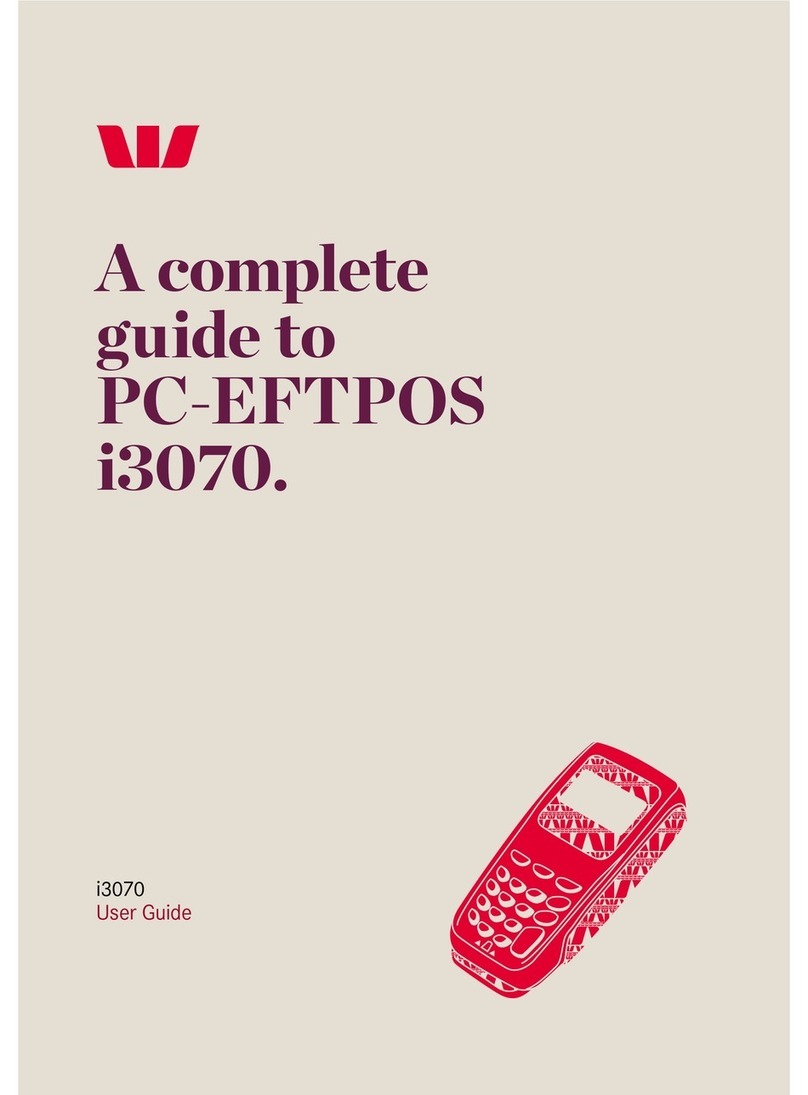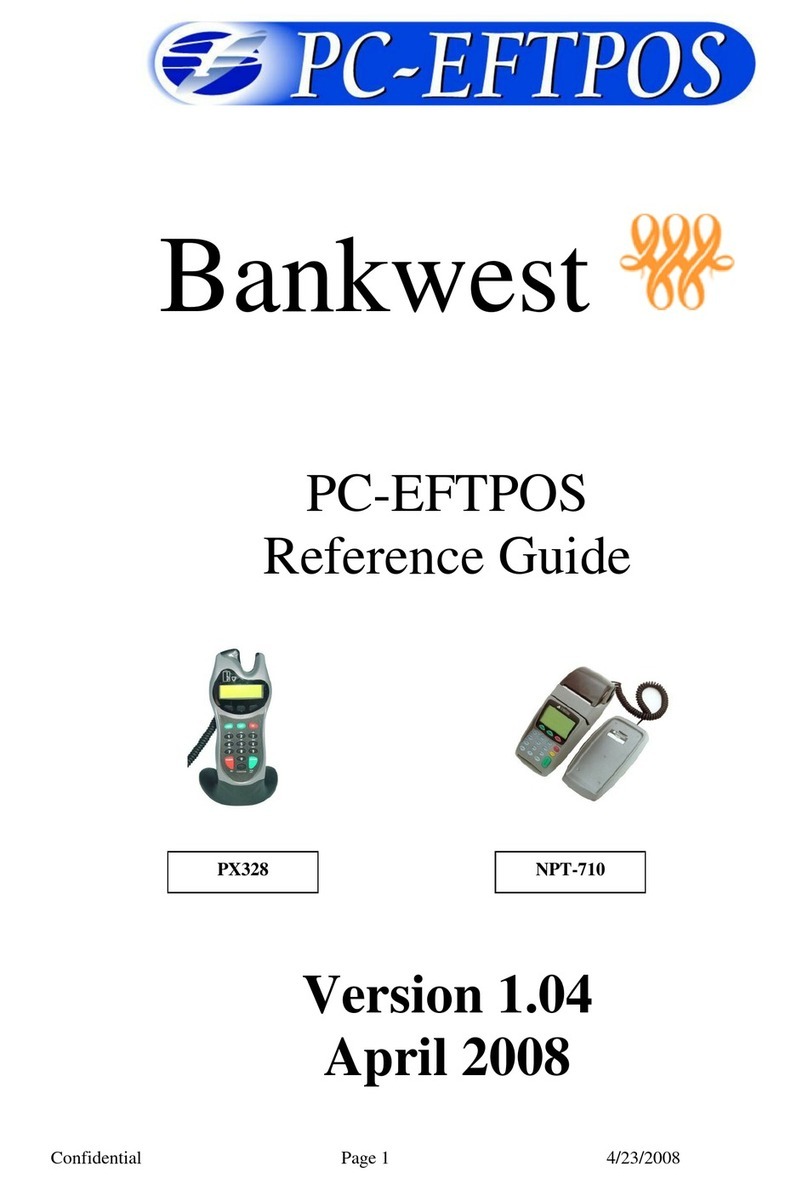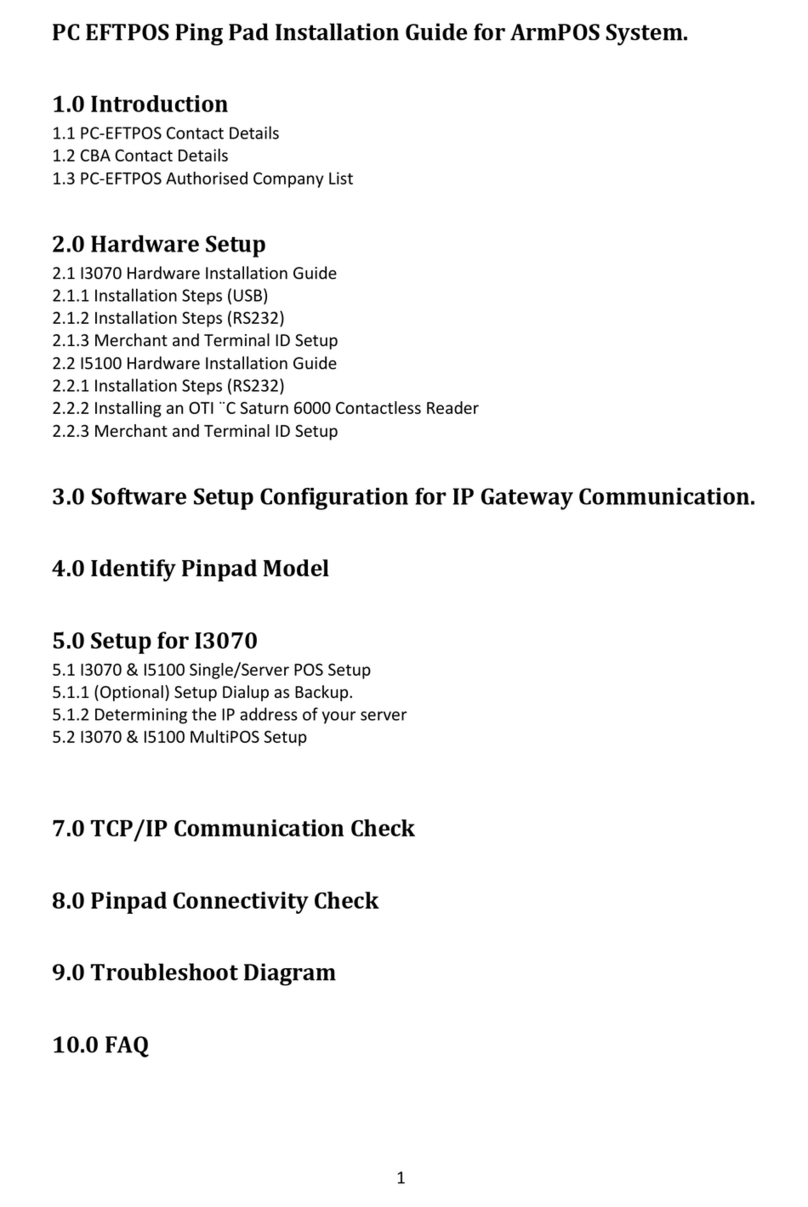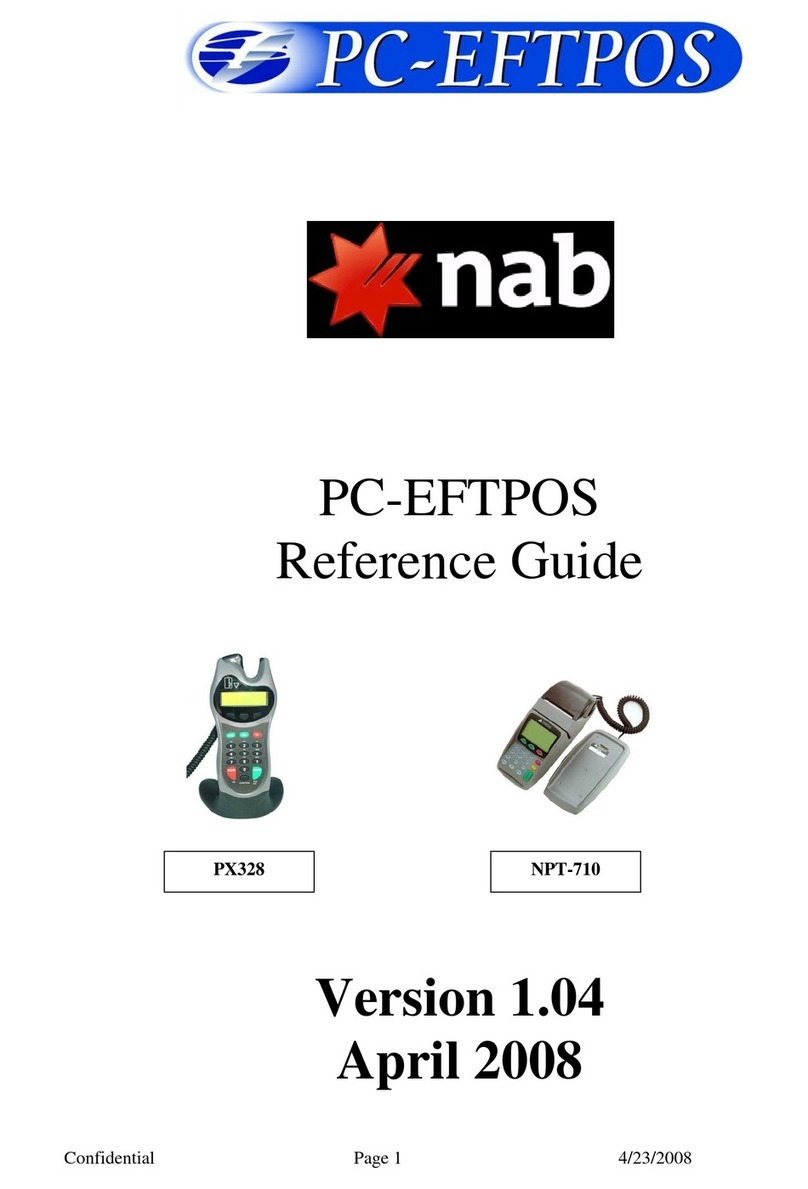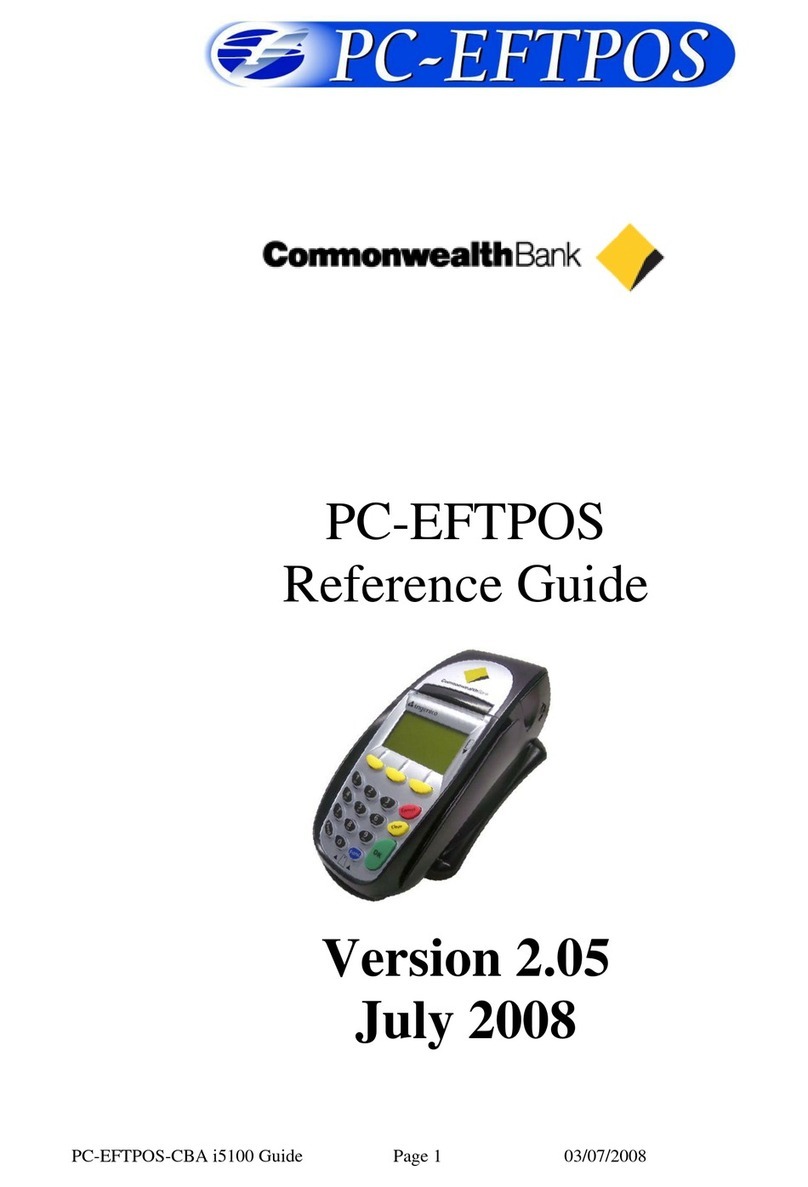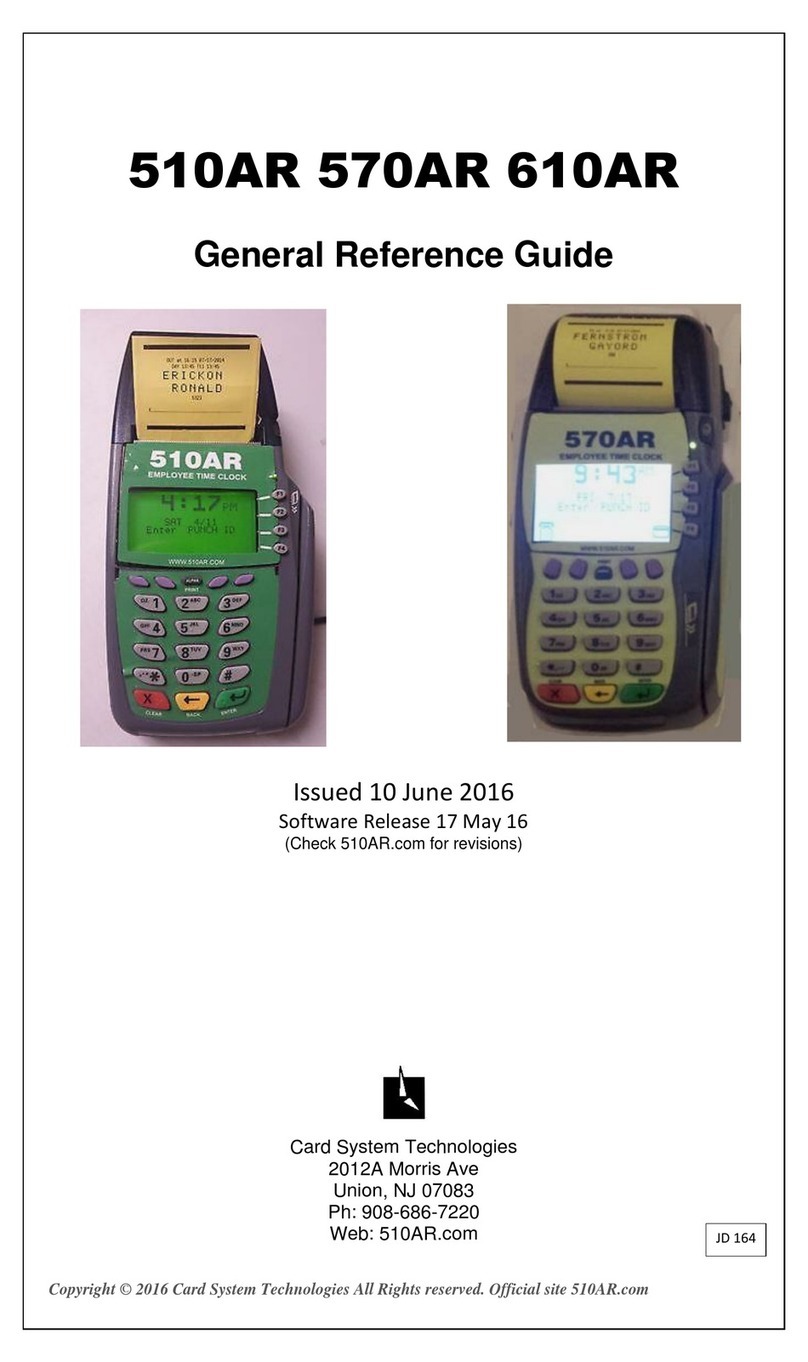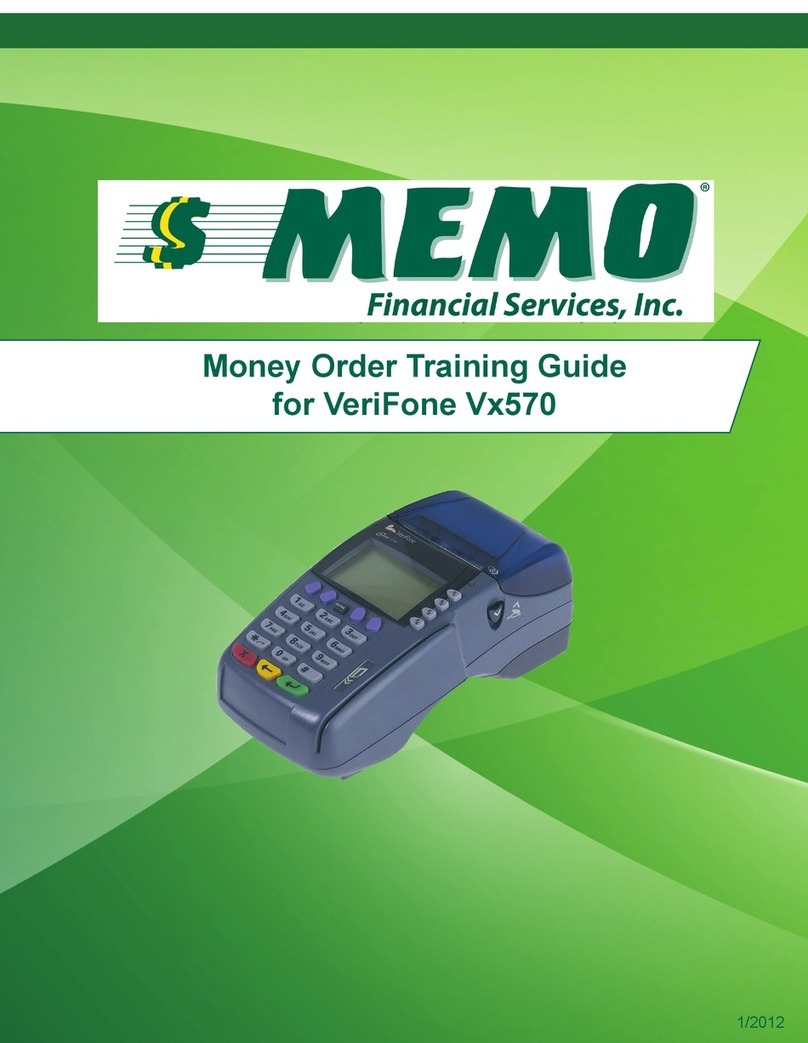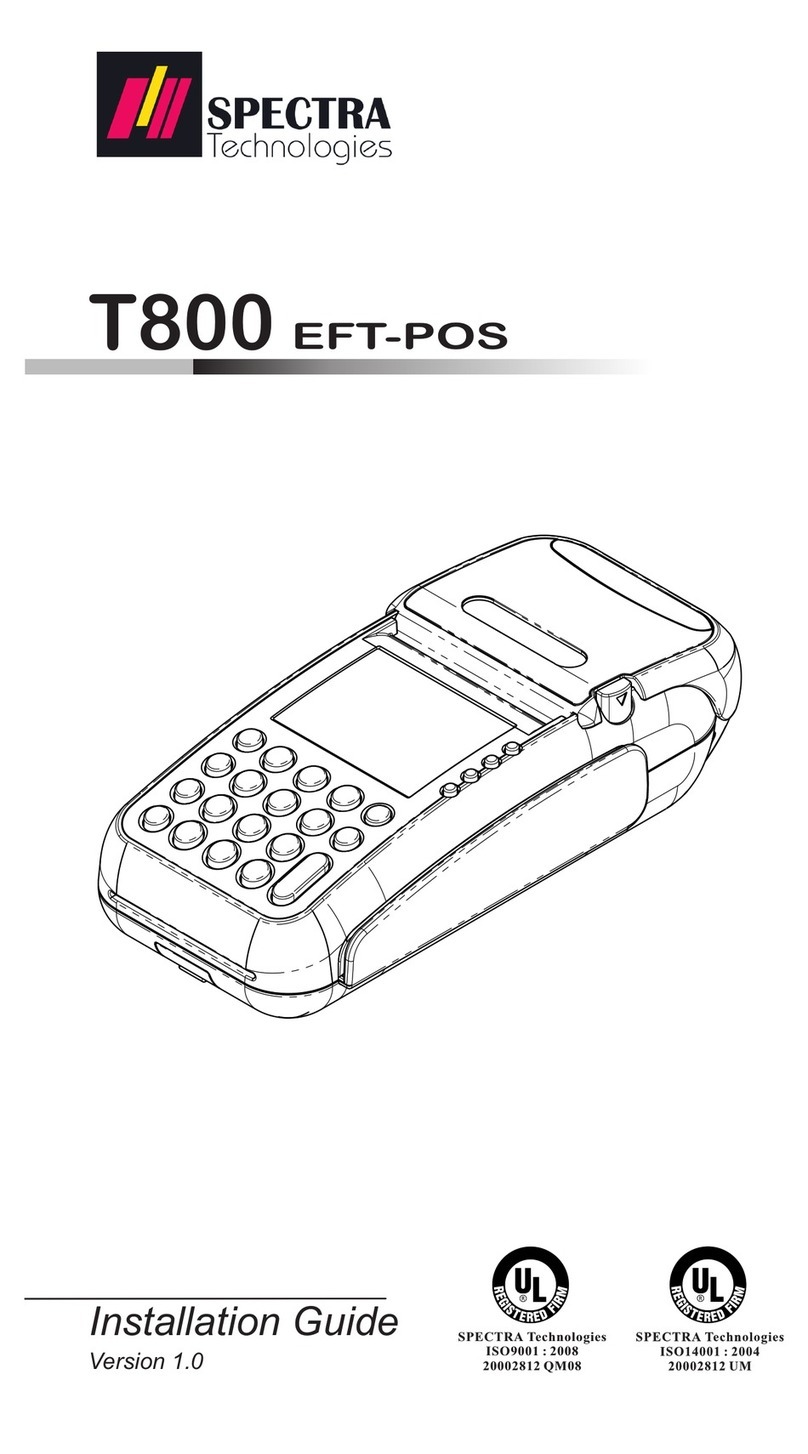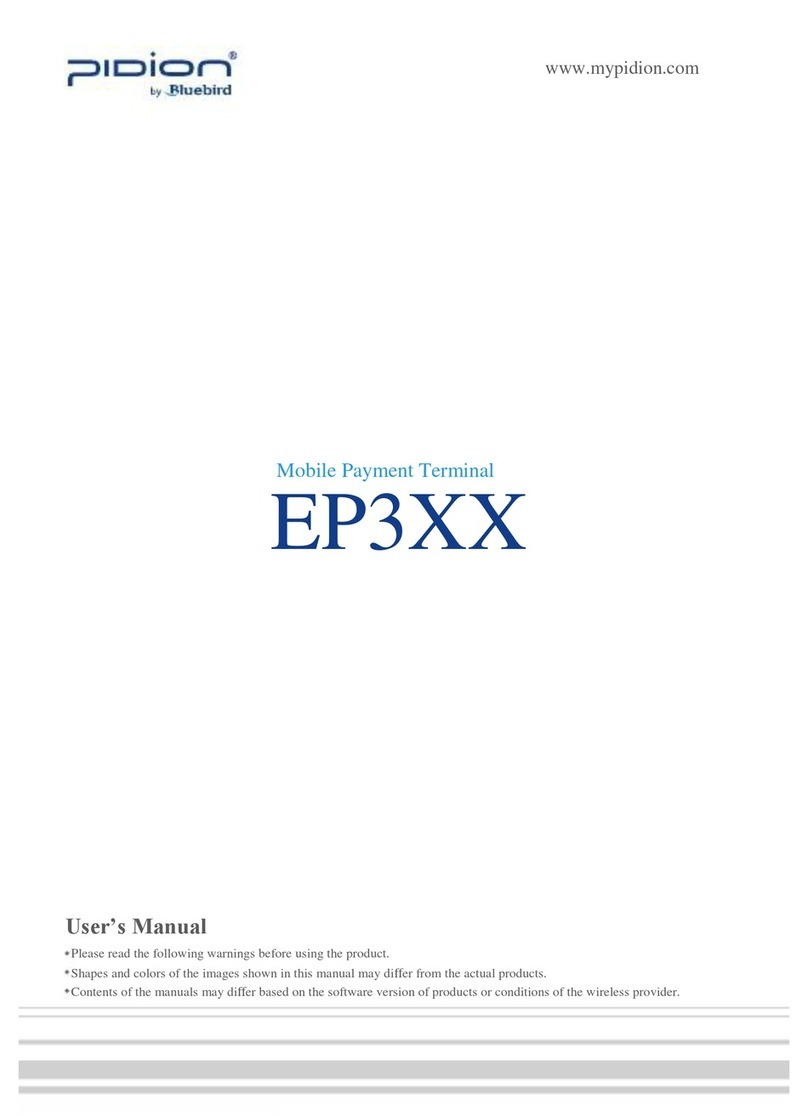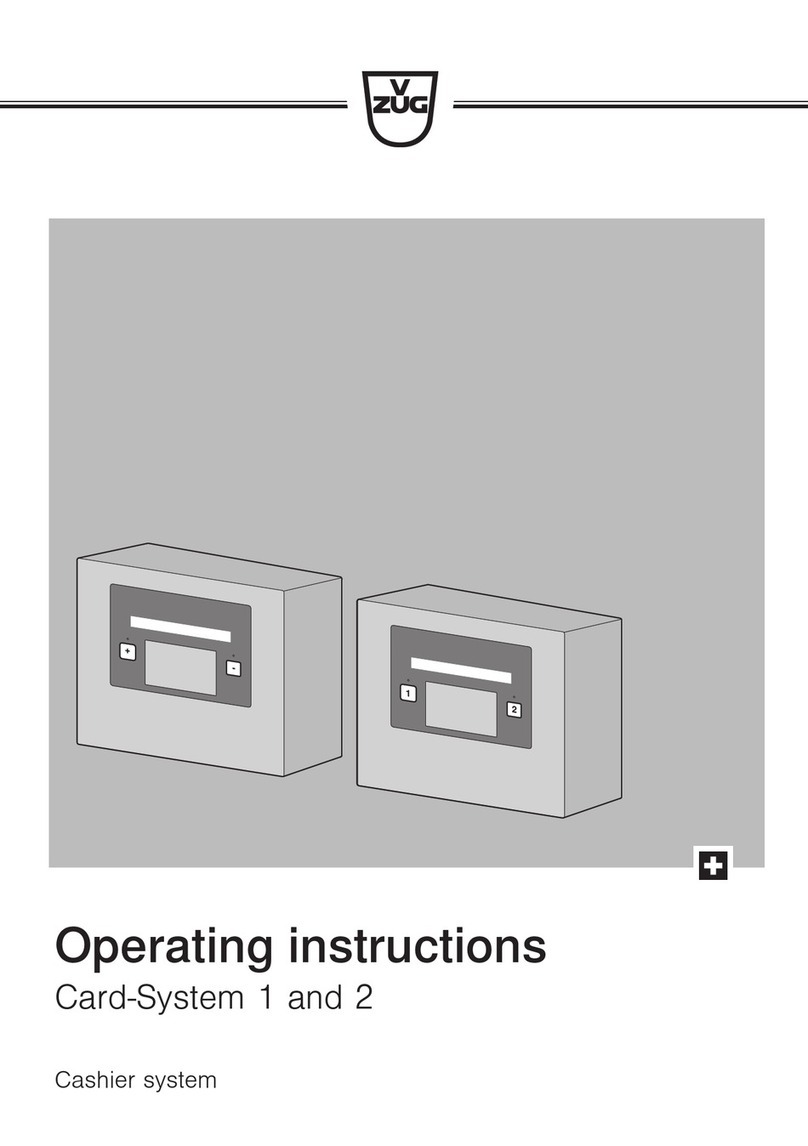PC-EFTPOS ANZ User manual

ANZ
PC-EFTPOS
Quick Reference Guide
PX368 NPT-710
Version 1.02
March 2007
Confidential Page 1 5/23/2007

Table of Contents
PC-EFTPOS Contact Details...................................................................................................................... 2
Terminal Functionality Supported by ANZ................................................................................................ 3
PC-EFTPOS Overview............................................................................................................................... 4
Hardware Installation.................................................................................................................................. 4
Hardware Installation.................................................................................................................................. 5
P66 Dial Up Modem................................................................................................................................... 6
Installation Steps......................................................................................................................................... 6
TMS and Remote Initialisation................................................................................................................... 7
Function Key Menu’s ................................................................................................................................. 7
Configuration of Standalone Mode............................................................................................................. 9
Standalone-Lite Menu System (NPT terminal only)................................................................................ 12
PC-EFTPOS Generated Response codes.................................................................................................. 12
Bank Generated Response Codes ............................................................................................................. 15
TMS Generated Response Codes.............................................................................................................. 18
Argent Error Codes................................................................................................................................... 19
Settlement Receipts and Options.............................................................................................................. 21
Receipt Layouts ........................................................................................................................................ 23
Trouble Shooting ...................................................................................................................................... 25
PC-EFTPOS Contact Details
•PC-EFTPOS Reception: Phone (02) 9998 9800
•Support Website: www.pceftpos.com.au
•General Enquiries: [email protected]
•Craig Godden [email protected] - PC-EFTPOS Director
•Andrew Sammons [email protected] - National Sales & Marketing
•Irena Zezelj [email protected] - PC-EFTPOS Administration Manager
•Clinton Dean [email protected] - Technical Support & Development
•Nathan Goodchild [email protected] - Technical Support & Development
•Dale Fish [email protected] - Warehouse and OCV Support
•Renae Godden [email protected] - Customer Support
•Brooke Lindsay [email protected] - Customer Support
•Jenna Roberts [email protected] - Customer Support
Introduction
The PC-Eftpos terminal allows online transactions to be processed for Debit Cards (Savings and Cheque
accounts), Credit Cards (Bankcard, Visa and MasterCard) and Charge Cards (American Express, Diners
Club and JCB)
The features of PC-Eftpos include:
•Process Purchases, Cashout, Refunds
•Process Mail/Telephone Order Transactions
•Integrate to POS
•Standalone EFTPOS terminal (model NPT710 only)
•PSTN, Argent ISDN or WAN communications
Confidential Page 2 5/23/2007

Using PC-EFTPOS with a POS
When PC-EFTPOS is configured to be used with a POS, all the EFTPOS functionality is initiated
through the POS.
Consult your POS vendor on the operation of EFTPOS through your POS.
ANZ Specific Details
•ANZ help Desk Number: 1800 039 025
•Requires only a merchant ID. It is 11 digits and is referred to by ANZ as the terminal ID.
•Dial-up system uses CLNP headers. The default SHA is 82805110. POS-AME can be left blank
•Symbolic Host Address for Argent systems is: 82805110.
Terminal Functionality Supported by ANZ
Functionality
EFTPOS Functionality:
•Purchase 3
•Cash Out 3
•Refund 3
•MOTO processing 3
•Pre-Authorisation 3
•Completion 3
•Tipping 3
•Training Mode 3
•Balance Enquiry
•Voucher Entry
•Electronic Fallback (EFB) 3
•EMV processing 3
•Stand-Alone Lite Mode (NPT only) 3
Settlement Options
•Settlement 3
•Pre-Settlement
•Last Settlement 3
•Sub-Totals 3
•Summary Totals 3
•Detailed Transaction List 3
•Shift Totals
Hardware Options:
•PX318 Pinpad 3
•PX328 Pinpad
•PX368 Pinpad 3
•NPT Terminal 3
Confidential Page 3 5/23/2007

PC-EFTPOS Overview
EFT-Client Settings:
COM port: that the pinpad is
plugged into.
Printer: (Not used when POS is
printing). NPT denotes using
the internal printer of NPT
Host Interface: This is
normally blank. It is the IP
address of the EFTSRV which
is normally on this machine.
NPT indicates to use the
internal NPT modem.
Tracing: This is enabled by
default and records information
on the hard-drive to help us
track down any issues.
Eftpos Control Panel
Press the control panel button on the Client settings page (above) to activate the control panel.
Logon: Performs a
logon to the host
Reprint: reprints
last receipt
Diagnostics:
Provides reports on
s/w configuration
and version
Setup Page:
Enter terminal
details.
Press APPLY and
then 7410 as the
password
Confidential Page 4 5/23/2007

Hardware Installation
PX328 Eftpos Pinpad
Supplied Equipment with terminal:
EFTPOS Pinpad
Pin Pad Power Supply
Installation Steps
1.Plug the supplied power adaptor into a
power point
2.Connect the power supplies DB9 connector
into the PC Com Port that will be used for the
pinpad
3.Plug the pinpad into the RJ45 connector on
the powered adaptor
NPT-710 Eftpos Terminal
Supplied Equipment with terminal:
NPT-710 Terminal
Power brick and cord
POS connector cable (RS232 Cable)
Dial-up phone cable
Installation Steps
1.Power the terminal. Connect the brick and
cord then plug into a power point.
2. Connect the power adaptor to the power
socket on the back of the terminal
3.Connect the RS232 cable (supplied) to the
COM port on the back of the PC (normally
COM 1)
4. For a terminal integrated to a POS, connect
the other end of the RS232 cable to the RS232
connector on the back of the terminal. (The
slot next to the power supply)
5.If the terminal is using the internal modem,
plug the phone cable in to the phone connector
on the back of the terminal.
Confidential Page 5 5/23/2007

P66 Dial Up Modem
Supplied Equipment:
•P66 Modem
•Power brick and cord
•P60 Load Cable (Modem cable)
•Dial Up Phone Cable
Installation Steps
1. Power the P66 modem
2. Connect the power adaptor to the power socket on the back of the modem, and plug the cord into
a power socket.
3. Connect the P60 Load cable (modem cable) into the “pinpad” slot and the other end to the com
port on the pc.
4. Connect the Dial Up phone cable into the “Line” slot and the other end into the phone socket in
the wall.
PC-EFTPOS Software Installation
1. Install Terminal
See Hardware Installation for pinpad (page 6)
2. Install Software
If the POS does not have the latest PC-EFTPOS software installed, install the software from the PC-
EFTPOS installation CD, or the setup file available for download from our website.
Follow installation wizard closely
3. Configure Terminal
To configure the terminal, either
•Press Function 7410 and then enter the Terminal ID (8 digits) and Merchant ID (15 digits)
supplied by Commonwealth Bank)
•From the Client Control Panel, go to the setup page and enter the details and press APPLY. The
confirmation password is 7410.
Confidential Page 6 5/23/2007

PC-EFTPOS Client icon
OR
Consult your POS provider to see how the details are entered into the POS
4. TMS Logon (optional)
When the Pinpad is in the idle state (EG the bank logo is displayed), press function 11113333 and wait
for the pinpad to complete the TMS logon.
5. Ready to Go
If the previous steps were successful the pinpad is ready to use.
TMS and Remote Initialisation
Before an ANZ terminal can be used you must perform a TMS and remote initialisation.
1. Configured the terminal with a Terminal ID.
2. Press the Function key then enter 2468. The terminal will download parameters from the bank.
3. Press the Function key then enter 87. The terminal will logon, download prompts, card prefix
tables etc. from the bank.
If successful the terminal display should show READY.
Function Key Menu’s
To access the functions, press the FUNC key on the pinpad when the terminal is in its IDLE mode. The
following function menus are available:
9902 - (Memory Reset Functions)
Option Description
0 Exit
1 Reset Configuration
5 Clear Statistics
7 Clear Stored Transactions
9 Reset Everything
9905 - Terminal Maintenance
Terminal Display Response
SELF TEST? Press [ENTER] to accept, [CLEAR], [CANCEL] to exit.
CARD READ TEST? Press [ENTER] to accept, [CLEAR] to go forward one menu, [CANCEL] to exit.
Confidential Page 7 5/23/2007

KEYBOARD TEST? Press [ENTER] to accept, [CLEAR] to go forward one menu, [CANCEL] to exit.
DISPLAY TEST? Press [ENTER] to accept, [CLEAR] to go forward one menu, [CANCEL] to exit.
PRINTER TEST? Press [ENTER] to accept, [CLEAR] to go forward one menu, [CANCEL] to exit.
9905 - Configuration Functions
Terminal Display Response Description
SET CONFIG
PARAM?
Press [ENTER] to accept,
[CLEAR], [CANCEL] to exit. Request access to the configuration functions.
TERMINAL ID?
Press [ENTER] if no Terminal ID is
required. Alternatively enter a
terminal ID.
This prompt is only displayed if the [CLEAR] key is
pressed at the ENTER CARD prompt. Terminal ID
as assigned by ANZ.
If the terminal ID is changed the terminal is require
to logon. If there are any pending TIP or SAF
transactions the terminal ID cannot be changed and
this prompt is replaced with ‘ADVICE PENDING’.
POS?
Press [ENTER] if no POS is
required. Alternatively, enter a POS
number.
POS - this is a concatenation of the Tran$end ID and
Terminal AME in Hex and converted to decimal.
COMMS MODE?
Enter the comms mode. Press
[ENTER] to continue. The COMMS Mode indicates the method of
communication:
1 = Telstra Dial-up Network
2 = Optus Dial-up Network
4 = Dial-up using CLNP headers for EFTPOS and
TMS (default)
5 = Dial-up using CLNP headers for EFTPOS.
TPDU headers for TMS and TMS dials its own
number.
DIAL MODE?
Enter the dial mode. Press [ENTER]
to continue. The Dial Mode indicates the method of dialling:
1 = Tone Dial
2 = Pulse Dial
3 = Tone with blind dial
4 = Pulse with blind dial
PABX?
Press [ENTER] if no PABX is
required. Alternatively, enter the
PABX.
Prompts the user to enter a PABX number. After a
PABX number is entered, press [ENTER] to
proceed. It is possible to insert a control character
‘A’ via the alpha key entry. This forces the terminal
to pause for 1 second before dialling the host phone
number. This prompt is not displayed if comms
mode of leased line is selected.
Confidential Page 8 5/23/2007

HOST PHONE NO?
Enter the ANZ host phone number.
Press [ENTER] to continue. Allows entry of the number to dial the ANZ host. A
default number shall appear in this field. It can be
altered if required.
If the Host phone number is altered re-logon will be
required.
This prompt will not appear if comms mode of
leased line is selected.
TMS PHONE NO?
Enter the ANZ TMS phone number.
Press [ENTER] to continue. Allows entry of the number to dial the ANZ TMS. A
default number shall appear in this field. It can be
altered if required.
This prompt will not appear if comms mode of
leased line is selected.
LINE SPEED?
9999
Enter the Line speed for the TMS
number. Possible values are
‘1’ = 1200
‘2’ = 2400 (default)
QUICK DIAL MODE?
Enter the Quick dial mode. Press
[ENTER] to continue. Quick Dial allows for the removal of the V52
handshaking that is associated with V22. The
removal of V52 is required when communicating
through Optus via the TPDU method.
0 = Quick Dial Off (Typically used with Telstra)
1 = Quick Dial On (Typically used with 0ptus)
This prompt will not appear if comms mode of
leased line is selected.
TMS NII?
Network International Identifier
(NII)
Enter the NII required. Press
[ENTER] to continue.
A default value of 0200 is displayed in this field.
The NCC1 previously used this value as a means of
routing messages to Prod Or Dev TMS servers. The
NII values are now 200 for Dev and Prod but
different dial numbers are used.
TMS SHA?
Enter the TMS Symbolic Host
Address. Press [ENTER] to
continue.
Allows entry of the symbolic host address to contact
TMS. A default SHA is displayed in this field but
can be altered if required.
Configuration of Standalone Mode
1. If using the internal NPT modem, ensure Dial-up parameters are set up.
2. Configure Standalone Mode options (Function 11112223), refer to table below.
3. Switch to Standalone Mode by pressing [Func] button then enter, followed by 11112222 then enter.
The terminal will prompt switch to standalone mode, press enter to accept.
Terminal display Comment
The merchant press [FUNC].
FUNCTION
********
The merchant enters [1] [1] [1] [1] [2] [2] [2] [3] and press [ENTER].
Confidential Page 9 5/23/2007

Terminal display Comment
INTERNAL PRINT? Pressing [ENTER] will enable the terminal to use the internal printer. Pressing
[CLEAR] will allow the terminal to send receipts to the POS to be printed.
USE WINDOWS
DEFAULT PRINTER?
If the operator selected [ENTER] from above, this will prompt. Select [ENTER] if the
default Windows printer is to be used on the POS. Select [CLEAR] if the POS printer
is to be used for printing.
INTERNAL MODEM? Pressing [ENTER] will enable the terminal to use the internal modem. Pressing
[CLEAR] will allow the terminal to use the POS to send messages to and from the
bank.
JOURNAL TXNS? If both Internal Print and Internal modem were both selected, this option will be
displayed. It allows the terminal to journal the transactions to the EFT-Client on the
POS. It should only be selected if the POS will be connected and the Eft-client is
running.
PRINT SECOND
RECEIPT?
Selecting [ENTER] will allow the standalone mode to prompt for the printing of a
customer receipt after the merchant receipt has been printed. Selecting [CLEAR] will
only print the customer copy of debit card receipts.
SWIPE START
TRANSACTIONS?
Selecting [ENTER] will allow the standalone mode to start a transaction by the
customer swiping a card or selecting the option from the menu, Selecting [CLEAR]
will only allow a transaction to be started by the menu.
Using Standalone Mode
Terminal Menu Screens
The menu system represents the user interface for the terminal. The menu allows the operator to access
all of the terminal functionality without the need for a POS system.
The terminals functionality is grouped with similar functions and is accessed via menus. A menu
contains up to 3 menu items. Each of the menu items allows access to a function or sub menu. If the
terminal as other applications installed, these menu’s will follow on from EFTPOS
Key Description
ENTER Cycles clockwise through the menus.
CLEAR Cycles anti-clockwise through the menus.
CANCEL Exit from Totals Sub-menu
CHQ Selects the menu item directly above the soft function key.
SAV Selects the menu item directly above the soft function key.
CR Selects the menu item directly above the soft function key.
Confidential Page 10 5/23/2007

( Configure idle mode.) - 11112224
Terminal display Comment
The merchant press [FUNC].
FUNCTION
********
The merchant enters [1] [1] [1] [1] [2] [2] [2] [4] and press [ENTER].
ENABLE IDLE
MODE? If the operator selects [ENTER], the terminal will revert to Idle mode after a defined timeout
when in Standalone-lite mode.
ENABLE IDLE IMG Pressing [ENTER] will allow the terminal to display its customer logo on the Idle screen.
DISPLAY THE DATE Pressing [ENTER] will display the current date on the bottom line of the Idle display
DISPLAY THE TIME Pressing [ENTER] will display the current time on the bottom line of the Idle display
IDLE TIMEOUT
-10 20 +10
This allows the setting of the Idle Timeout. The middle value indicates the current value (inc
seconds). Selecting the function key under -10 decreases the value by 10 and the function key
under the +10 increases the value by 10. Pressing [ENTER] selects the new value
11112222 - Invoke Stand-Alone Lite Mode.
This function will switch the terminal to/from standalone mode.
2468 - TMS Init
This function will send a message to the Terminal Management System (TMS)
74 - Print Software version (NPT in Standalone Mode)
This function will print the software version report on the NPT printer.
87- Remote Init
This function will send an RSA message to the bank. This is required when the terminal is installed.
88 - Upload stored transactions.
This function will upload all currently stored transactions.
System timeouts
The PINpad will support the following 'time outs' for its PCEFTPOS Client and Network interface:
PINPAD
TIMEOUT EVENT
3 seconds PCEFTPOS Client ACK to PINpad request
3 seconds PCEFTPOS Client ACK to send Host message request
10 seconds PCEFTPOS Client response to display request
10 seconds PCEFTPOS Client response to print request
45 seconds Host response to Financial Transaction requests
45 seconds Host response to administration requests
45 seconds Host response to Reversals and SAF uploads
60 seconds Customer response to Card entry prompt
30 seconds Customer response to Account prompt
60 seconds Customer response to PIN entry prompt
180 seconds PCEFTPOS Client response to insert slip request
120 seconds PCEFTPOS Client response to verify signature request
Confidential Page 11 5/23/2007

Standalone-Lite Menu System (NPT terminal only)
EFTPOS
PUR CASH RFND
EFTPOS
TOTL DETL SETL
SUPERVISOR
XTRA INIT COPY
PC-EFTPOS Generated Response codes
*For assistance with the following codes, contact your POS Vendor.
CODE DESCRIPTION PINPAD DISPLAY
T0 PINpad is in the Idle mode awaiting a PCEFT Client request. READY
TA Application error. TRAN CANCELLED
SYSTEM ERROR
TB No CPAT entry for swiped card. CARD NOT
ACCEPTED
TC Auth number of completion could be found. AUTH NOT FOUND
TD Amount of completion does not match pre-auth. AMOUNT NOT
MATCHED
TE No cash out allowed on credit card sales. TRAN CANCELLED
NO CASH ON CR
TF The pinpad is not logged on. INIT REQUIRED
TH Printer Error
TI The customer has exceeded the PINpad's time out limit. TRAN CANCELLED
OPERATOR TIMEOUT
TJ TMS Init required. TMS INIT
REQUIRED
TK Manual card entry not allowed. CARD MUST BE
SWIPED
Confidential Page 12 5/23/2007

PINPAD DISPLAY
CODE DESCRIPTION
TL The operator has cancelled the transaction because of an
invalid signature. TRAN DECLINED
SIGNATURE ERROR
TM The operator has cancelled the transaction when a card or PIN
or Account retry prompt is being displayed. TRAN CANCELLED
TN No matching transaction for tip adjust. RECALL NO
NOT FOUND
TO Transaction already tipped. ALREADY TIPPED
TP Transaction not allowed. TRAN CANCELLED
SYSTEM ERROR TP
TQ Tip amount exceeds percentage. TIP AMOUNT
EXCEEDS MIMIT
TR Over floor limit. LIMIT EXCEEDED
TT Pre-Auth batch full TRAN CANCELLED
SYSTEM ERROR TT
TU SAF batch full. EFB DISALLOWED
SAF FULL
TV EMV SDA error DECLINED
CALL YOUR BANK
TW Auth declined. TRAN CANCELLED
AUTH DECLINED
TX SAF batch full TRAN CANCELLED
SYSTEM ERROR
TY Card rejected by Pinpad. CARD NOT
ACCEPTED
TZ Account error. ACCOUNT TYPE
ERROR
X0 No answer was received from the Bank for the transaction
request. TRAN CANCELLED
NO RESPONSE
X1 EFB disallowed. EFB DISALLOWED
X2 Expired card in EFB. EXPIRED CARD
X3 EFB floor limit exceeded. OVER EFB LIMIT
X4 EFB refund limit exceeded. EFB REFUND
LIMIT
X5 Cash-out not allowed in EFB. CASH OUT
NOT ALLOWED
X6 The PINpad has received a Host message with an incorrect TRAN CANCELLED
Confidential Page 13 5/23/2007

PINPAD DISPLAY
CODE DESCRIPTION
Terminal Id. ERROR 02
X7 The PINpad has received a message from the Bank that failed
its authentication. TRAN CANCELLED
ERROR 05
X8 An error code has been returned from the Tran$end network -
'XX' represents the PDU error and 'YY' the PDU Code. TRAN CANCELLED
SYSTEM ERROR
X9 A message with an incorrect length was received from the
network. TRAN CANCELLED
SYSTEM ERROR X9
XA A message with an incorrect address was received from the
network. TRAN CANCELLED
SYSTEM ERROR XA
XB A message with an incorrect Response Code has been received
from the Bank. TRAN CANCELLED
SYSTEM ERROR
XC A message with an incorrect Message Type has been received
from the Bank OR the message received is greater than 360
bytes.
TRAN CANCELLED
MSG TYPE ERROR
XD The luhn check on a manual card read has failed. CARD NUMBER
INVALID
XE The month of the expiry date on a manual card read is invalid INVALID
EXPIRY DATE
XF The transaction is not supported by the pinpad. TRAN CANCELLED
INVALID TRANS
XG Terminal has not been keyloaded. Return to ANZ TRAN CANCELLED
KEYS REQUIRED
XH The STAN returned from the bank was not the one expected. TRAN CANCELLED
ERROR 03
XI Key was pressed during bank upload. TIMEOUT EXPIRED
XK Advice or reversal pending. Cannot configure.
READY
Or
INIT REQUIRED
XN Transaction not allowed. TRAN CANCELLED
SYSTEM ERROR
XO Trace # invalid. TRAN CANCELLED
SYSTEM ERROR
XP Invalid amount received from POS. TRAN CANCELLED
SYSTEM ERROR
XQ Batch empty error. TRAN CANCELLED
SYSTEM ERROR
XR Pin mismatch on smart card. TRAN CANCELLED
PIN MISMATCH
XT Configuration required. CONFIGURATION
REQUIRED
XU Completion timeout. APPROVED
Confidential Page 14 5/23/2007

PINPAD DISPLAY
CODE DESCRIPTION
XY Upload/download interrupted.
Z0 General modem error MODEM ERROR
Z1 No dial tone. NO LINE
Z2 No Answer. The number that was dialled did not answer. NO ANSWER
Z3 Line Busy. The number that was dialled was engaged. NUMBER BUSY
Z4 No phone number programmed in terminal HOST NO INVALID
Z5 Power fail. The terminal has power failed during processing POWER FAIL
Z6 No Carrier. The modem lost carrier during processing ERROR 01
Z7 No EFT Server. The connection from the client to the
EFTSRV is missing. TRANS CANCELLED
SYSTEM ERROR Z7
Bank Generated Response Codes
*For assistance with the following codes, contact your Bank.
CODE DESCRIPTION PINPAD DISPLAY
00 Approved or completed successfully APPROVED
01 Declined-refer to card issuer TRAN CANCELLED
CARD ERROR REFER
02 Declined-issuer’s special conditions TRAN CANCELLED
CARD ERROR REFER
03 Invalid sequence number TRAN CANCELLED
SYSTEM ERROR 03
05 Do not honour TRAN CANCELLED
SYSTEM ERROR 05
06 Error TRAN CANCELLED
SYSTEM ERROR 06
08 Honour with identification SIGNATURE
REQUIRED
12 Invalid Transaction or if returned on a settlement – Settlement
already taken. TRAN CANCELLED
TRAN NOT ALLOWED
SETTLEMENT
ALREADY TAKEN
13 Invalid Amount TRAN CANCELLED
SYSTEM ERROR 13
Confidential Page 15 5/23/2007

PINPAD DISPLAY
CODE DESCRIPTION
14 Invalid card number (no such number) TRAN CANCELLED
CARD NOT VALID
15 No such issuer TRAN CANCELLED
SYSTEM ERROR 15
21 No action taken TRAN CANCELLED
SYSTEM ERROR 21
30 Format Error TRAN CANCELLED
SYSTEM ERROR 30
31 Bank not supported by switch TRAN CANCELLED
CARD SUPPORTED
33 Expired card TRAN CANCELLED
CARD ERROR REFER
34 Suspected fraud TRAN CANCELLED
SYSTEM ERROR 34
36 Restricted card TRAN CANCELLED
CARD ERROR REFER
38 Allowable PIN retries exceeded TRAN CANCELLED
PIN ERROR REFER
39 No credit account TRAN CANCELLED
ACCT TYPE ERROR
41 Lost card TRAN CANCELLED
CARD ERROR REFER
43 Stolen card TRAN CANCELLED
CARD ERROR REFER
51 Not sufficient funds TRAN CANCELLED
NOT AUTHORISED
52 No cheque account TRAN CANCELLED
ACCT TYPE ERROR
53 No savings account TRAN CANCELLED
ACCT TYPE ERROR
54 Expired card TRAN CANCELLED
CARD EXPIRED
55 Incorrect PIN PIN INCORRECT
TRY AGAIN
56 No card record TRAN CANCELLED
SYSTEM ERROR 56
57 Transaction not permitted to cardholder TRAN CANCELLED
SYSTEM ERROR 57
58 Transaction not permitted to terminal TRAN CANCELLED
SYSTEM ERROR 58
61 Exceeds withdrawal amount limit TRAN CANCELLED
SYSTEM ERROR 61
62 Restricted Card TRAN CANCELLED
CARD ERROR REFER
63 Security Violation TRAN CANCELLED
KEYS INCORRECT
75 Allowable number of PIN tries exceeded TRAN CANCELLED
PIN ERROR REFER
91 Issuer or switch is inoperative ERROR ISSUER
NOT AVAILABLE
94 Duplicate transmission TRAN CANCELLED
SYSTEM ERROR 94
Confidential Page 16 5/23/2007

PINPAD DISPLAY
CODE DESCRIPTION
96 System malfunction TRAN CANCELLED
SYSTEM ERROR 96
97 Advises that reconciliation totals have been reset APPROVED
98 MAC error TRAN CANCELLED
SYSTEM ERROR 98
P2 Software deletion failure TRAN CANCELLED
SYSTEM ERROR P2
P3 Invalid software in terminal TRAN CANCELLED
SYSTEM ERROR P3
P6 Invalid Module Name/Version Number/Checksum received TRAN CANCELLED
SYSTEM ERROR P6
P7 Parameter download aborted by terminal re-logon TRAN CANCELLED
SYSTEM ERROR P7
P8 Incorrect acquirer software version level re-initialise TRAN CANCELLED
SYSTEM ERROR P8
Confidential Page 17 5/23/2007

TMS Generated Response Codes
CODE DESCRIPTION PINPAD DISPLAY
00 Successful TMS request. TMS LOGON
SUCCESSFUL
N8 Terminal cannot get pages from OS necessary for download. TRAN CANCELLED
SYSTEM ERROR N8
N9 Application activation failed. TRAN CANCELLED
SYSTEM ERROR N8
I1 During a software download or a generic file download the TMS
has tried to open a file that does not exist. TRAN CANCELLED
SYSTEM ERROR I1
I3 A query that was generated for the database file. TRAN CANCELLED
SYSTEM ERROR I3
I4 The terminal has requested a download that is too large. TRAN CANCELLED
SYSTEM ERROR I4
I5 The TMS is unable to correctly read a version file for a software
download. TRAN CANCELLED
SYSTEM ERROR I5
I6 An internal TMS error has caused a buffer overflow. TRAN CANCELLED
SYSTEM ERROR I6
I7 An invalid download request has caused TMS to read past the
end of a download file. TRAN CANCELLED
SYSTEM ERROR I7
I8 The terminal has not been configured. TRAN CANCELLED
SYSTEM ERROR I8
I9 The terminal has requested a table that does not exist. TRAN CANCELLED
SYSTEM ERROR I9
IA The terminal has sent an unknown request to TMS. TRAN CANCELLED
SYSTEM ERROR IA
IB An internal TMS value has become out of bounds and the TMS
is unable to complete a request. TRAN CANCELLED
SYSTEM ERROR IB
IC File does not exist on TMS. TRAN CANCELLED
SYSTEM ERROR IC
IZ Some thing has failed that never should and we have not defined
an error for it! TRAN CANCELLED
SYSTEM ERROR IZ
Confidential Page 18 5/23/2007

Argent Error Codes
Argent Basics
The seven segment display on the Argent Terminal Adaptor will light up and will move
through a sequence of numbers on start-up.The numbers displayed will be steady when
the call is progressing and the configuration downloading normally on the D-channel during
start-up.The display will flash continuously if call progress encounters an error condition
during start-up.
The table below provides a list of “start-up status codes ” that the ATA will display in order of
sequence when the power is being applied,the call is being set up and the configuration is being
downloaded by the Argent Network Management System (NMS).
Argent Error Codes
Display Interpretation
Building Bars..........Program decompressing into memory
Steady 1 .................Power-on test executing.Dot will pulse on/off
Steady 2 ................D-channel interface active for EFTPOS
Steady 3 ................Pre-configuration in progress,learning identity
Steady 4.................Remote management in progress,configuration
Steady 5 ................Software download in progress
Steady 6 ................Reserved
Steady 7 ................Reserved
Steady 8 ................Reserved
Steady 9 ................Reserved
Steady 0 ................Reserved
Steady dot..............Normal Operation (no fault)
ATA Seven Segment Display Start-up Status Codes
Display Interpretation
Flashing 1...............Power up test fails
Flashing 2...............ISDN connection down
Flashing 3..............No carrier on EFTPOS port
Flashing 4..............Data overrun/underrun on Serial V.24 port
Flashing 5 .............No stations responding to polls on EFTPOS port
Flashing 6 .............Last call attempt failed,D-Channel
(X.25 fault or Argent server or NMS unavailable)
Flashing 7 .............Not applicable
Flashing 8 .............NMS has no pre-configuration to download
Flashing 9 .............NMS main configuration failure
Flashing 0 .............Not applicable
Confidential Page 19 5/23/2007

CLNP error codes
CLNP error codes are reported as XX/YY where XX =Information code,and YY=Error code
as below:
Info Code Meaning
0 Unspecified
1 Validation failure on incoming Terminal message
2 Not Supported
3 Reserved
4 Reserved
5 Validation failure on sign-on command
6 Successful sign-on
7 Validation failure on sign-off command
8 Successful sign-off
Error Code Meaning
0 No Error
1 Unknown terminal ID.
2 Invalid AME
3 Not Supported
4 Not Supported
5 Unknown Host reference
6 (Reserved)
7 Not Supported
8 Destination unreachable
9 Not Supported
10 Not Supported
11-16 (Reserved)
17 Not Supported
18 Not Supported
19 (Reserved)
20 Not Supported
21 Not Supported
22 Undefined Symbolic Host Address
23 Invalid Station for Terminal
24 Invalid Command from Terminal
25 Not Supported
26 Not Supported
27-29 (Reserved)
30 No Data in PDU
31 Not Supported
32 Unknown Host
33 Not Supported
Confidential Page 20 5/23/2007
Table of contents
Other PC-EFTPOS Payment Terminal manuals
Popular Payment Terminal manuals by other brands

Ingenico
Ingenico PAYZONE iCT250 Quick reference guide
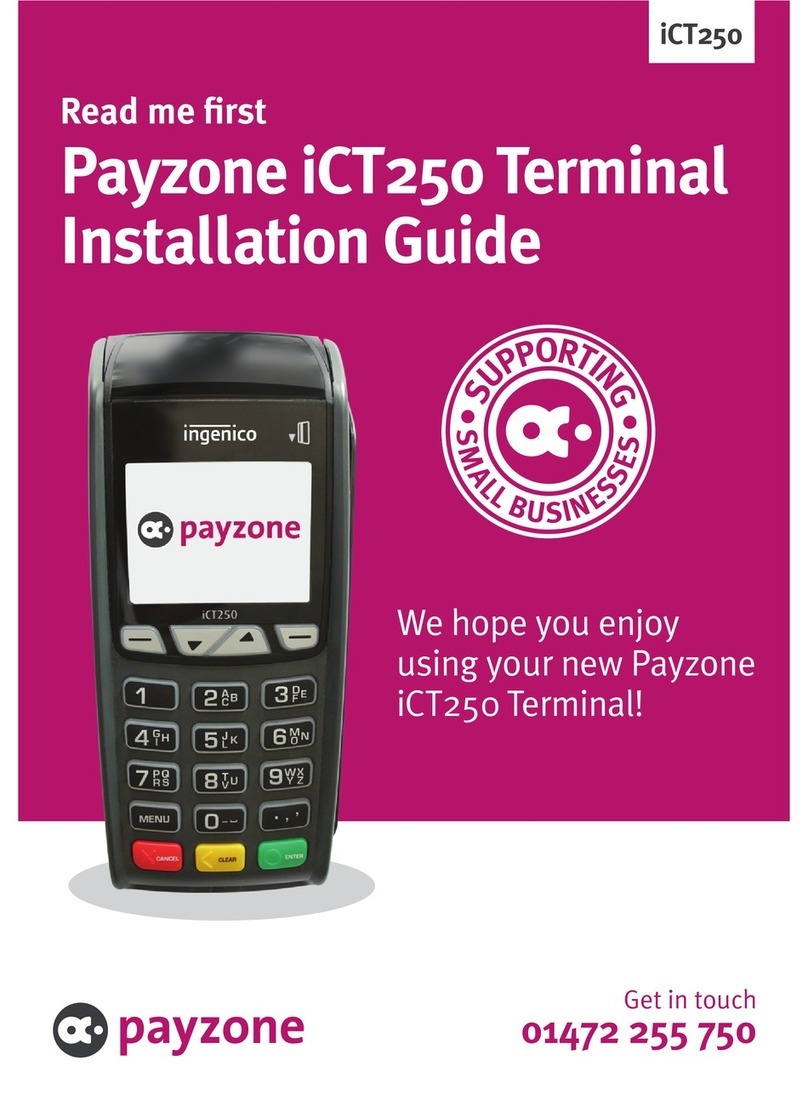
Ingenico
Ingenico PAYZONE iCT250 installation guide

VeriFone
VeriFone VX 805 reference guide

VeriFone
VeriFone P400 installation guide

Elo TouchSystems
Elo TouchSystems PayPoint for Android Quick installation guide

Ingenico
Ingenico iUP 250 Integration manual