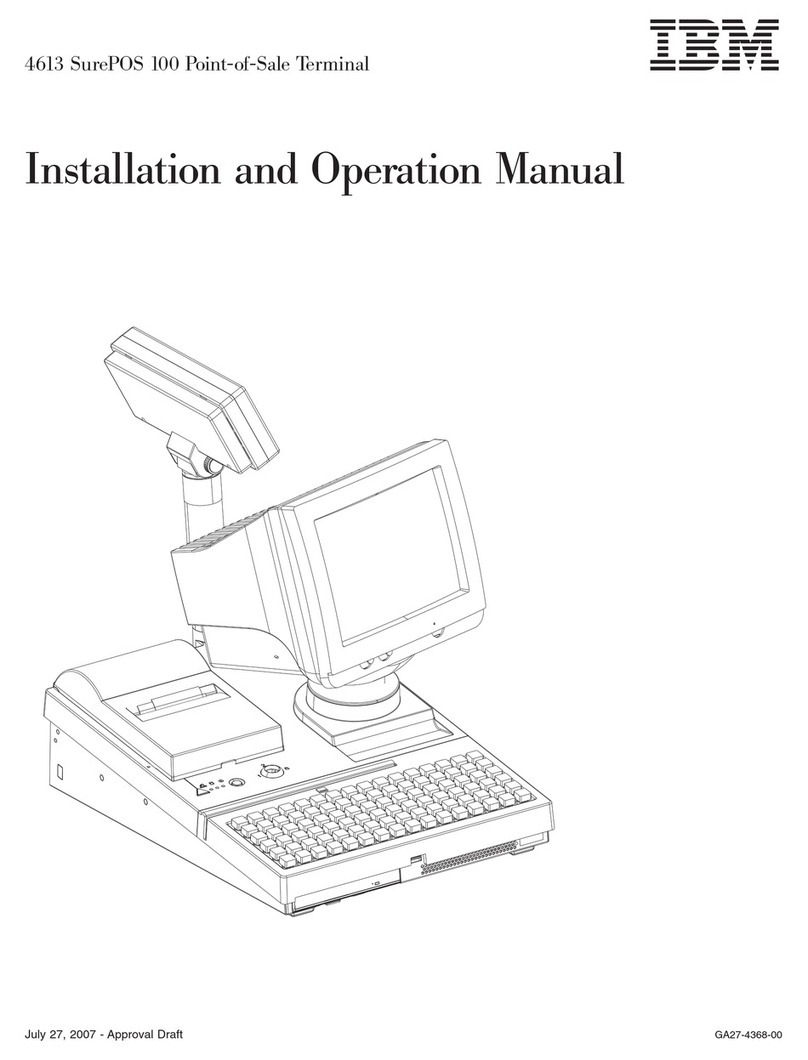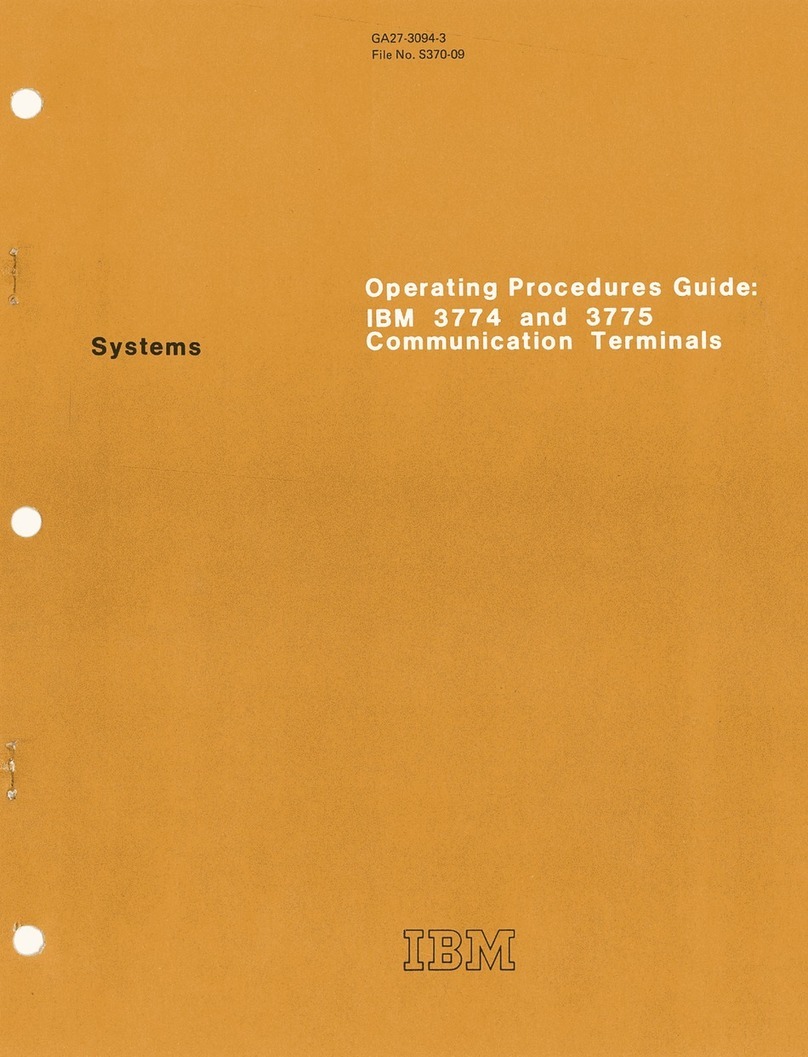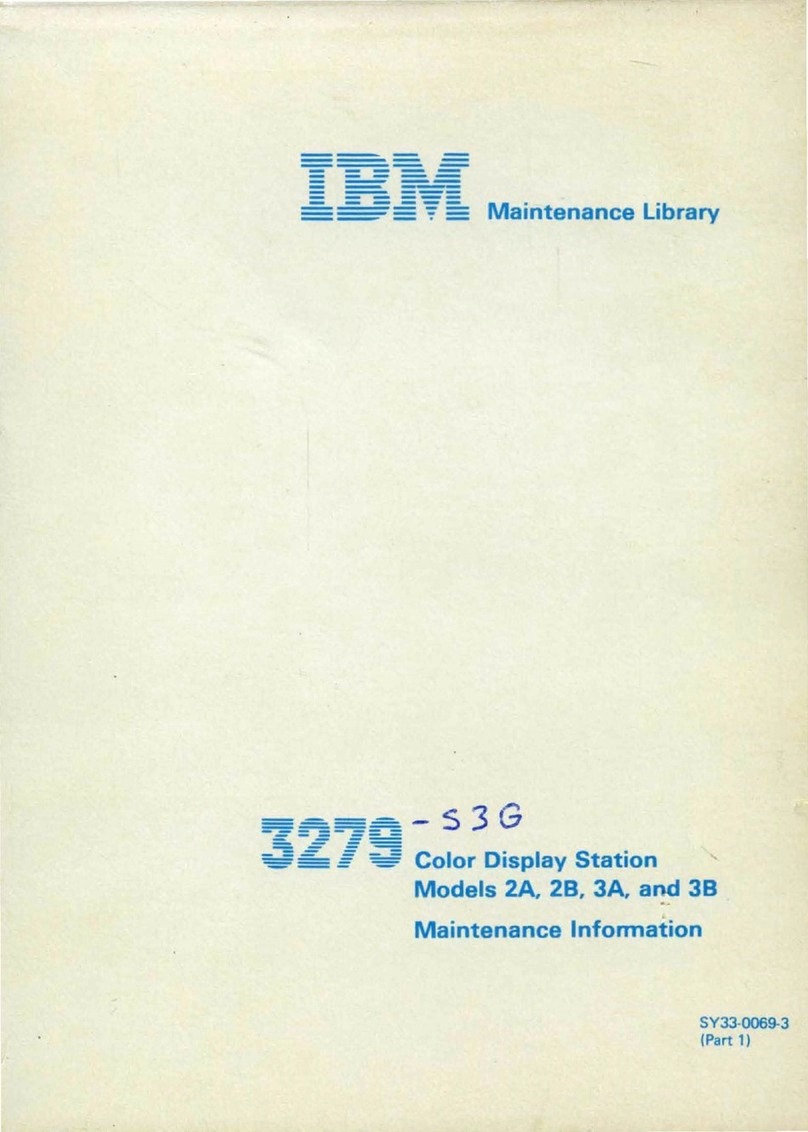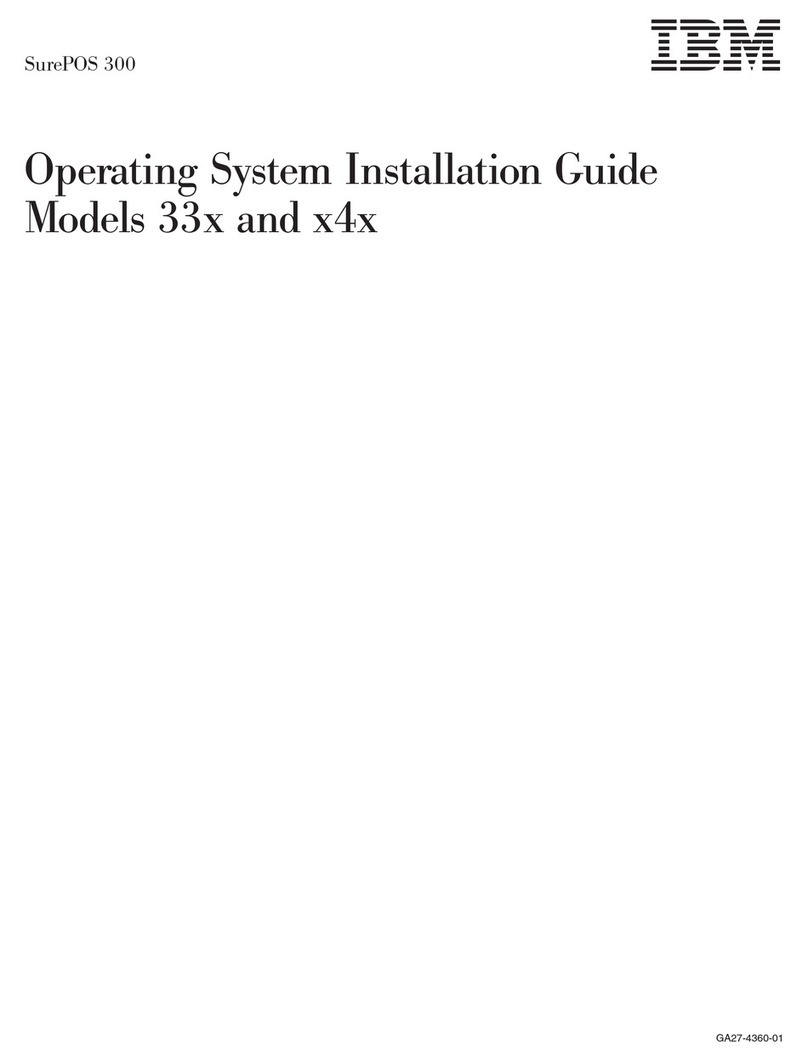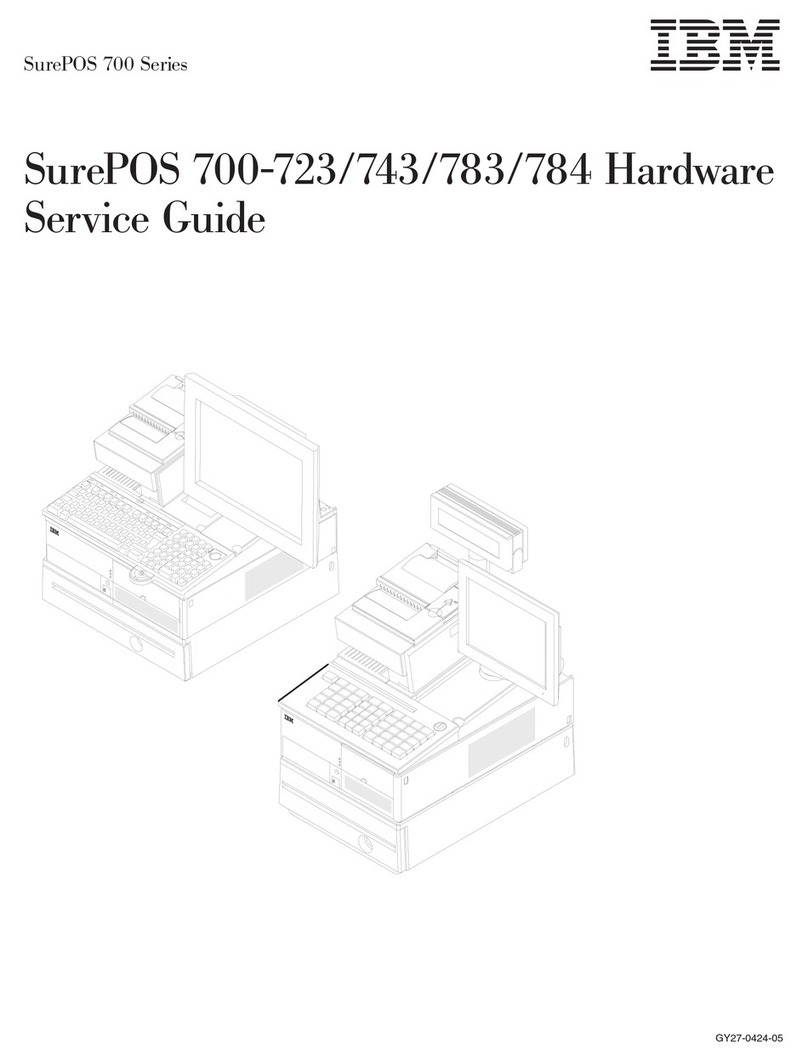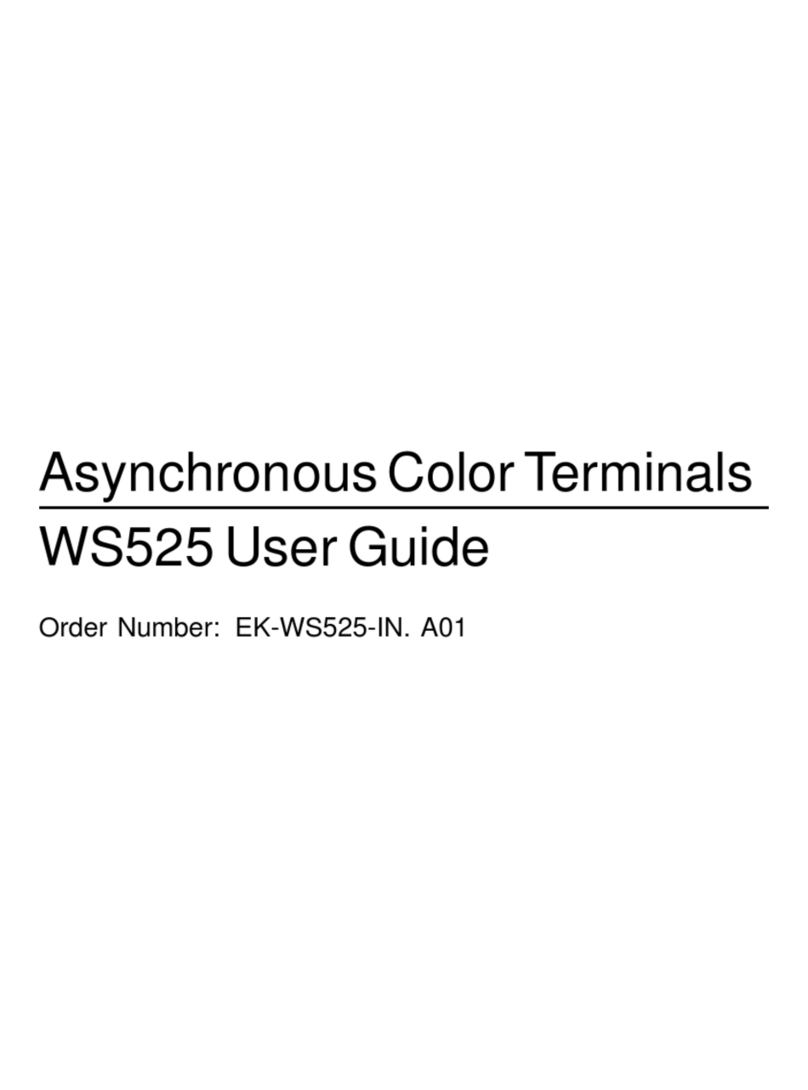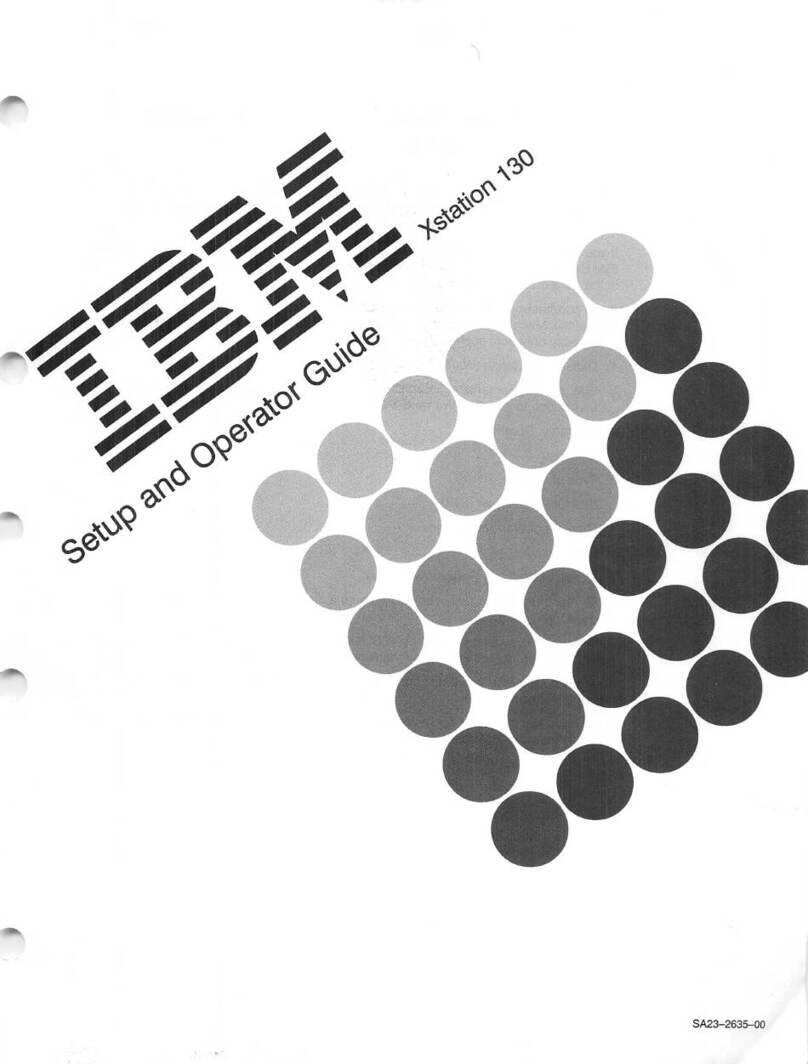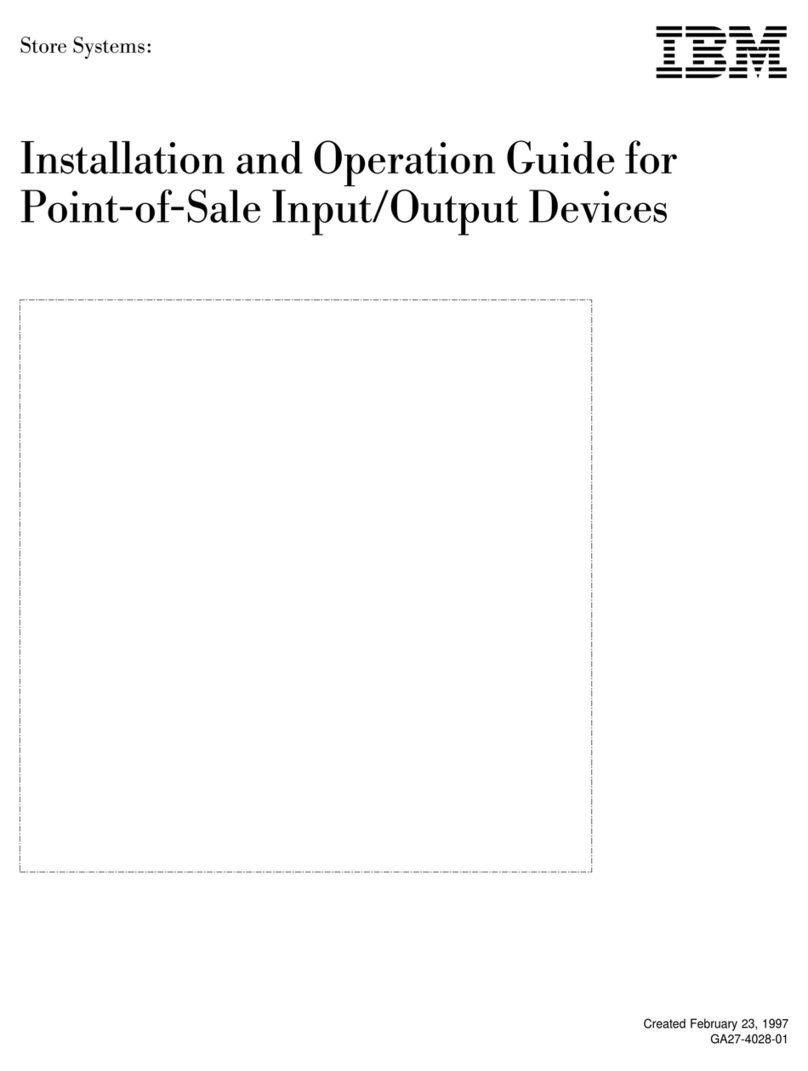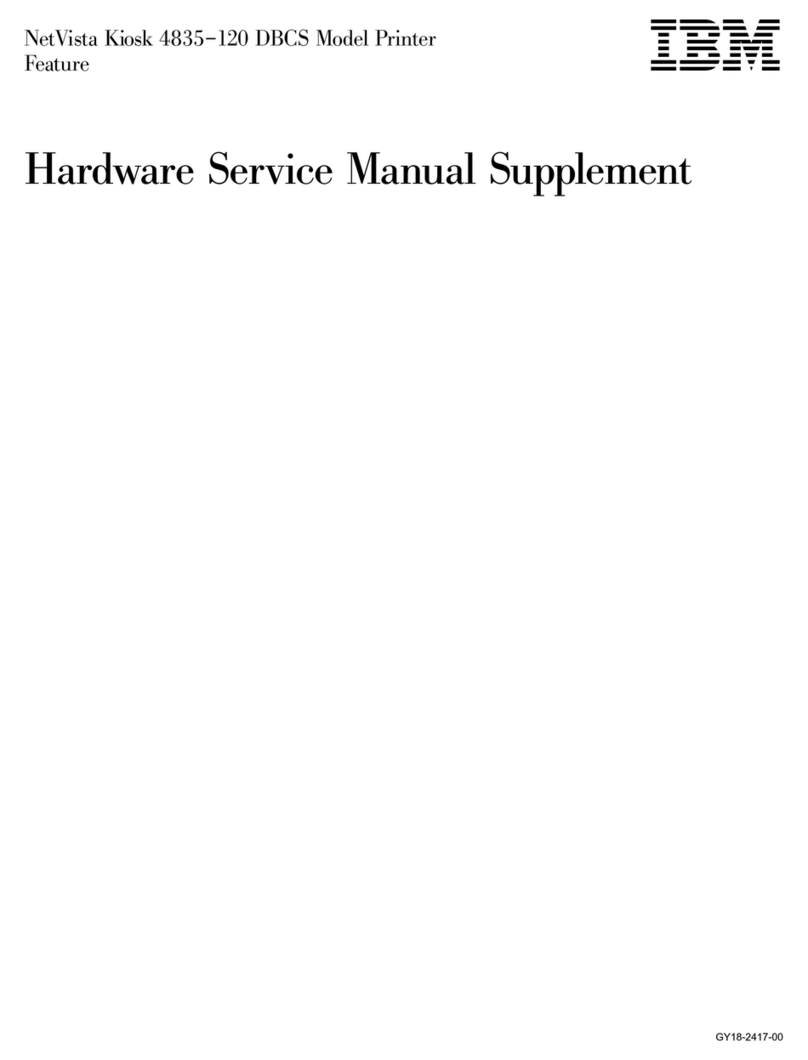Table 1 (Cont.) Recommendations for Proper Setup and Use
Adjust To . . .
6 Keep your upper arms straight down at your sides, elbows
close to your sides to support your arm weight. Forearms
should be at a 70° to 90° angle.
Head 7 Avoid neck strain. Your head should incline downward, but
no more than 15° to 20°.
Terminal 8 Keep eye level and the correct distance for proper vision.
Eyes 9 Avoid eye fatigue, which can be caused by glare, image
quality, uncomfortable furniture, eye height, and
uncorrected vision. If you cannot read the screen at
different distances, you may need special glasses. Relax
your eyes periodically by looking at distant objects.
Work
Breaks
Take periodic work breaks. Morning, lunch, and afternoon
breaks meet most recommendations. Take advantage of
work breaks to move around and do other movements.
Lighting Avoid direct lighting or sunlight on the screen, which
causes glare and reflections. The terminal screen has an
antiglare treatment to reduce glare. Place lighting behind
or to the side of your work area, and distribute the lighting
evenly on your work area. Adjust the terminal brightness
and the contrast controls as needed.
Noise Keep background noise at a minimum. Background noise
above 65 dBA is tiring. Sound-absorbing materials, such
as curtains, carpeting, and acoustic tile, can help reduce
background noise.
Temperature 20°C to 23°C (68°F to 74°F)
Humidity 30% to 70%
Ventilation Provide adequate air ventilation for equipment operation
and to avoid fatigue.
Space
between
terminals
More than 70 cm (28 in) center to center, preferably more
than 152 cm (60 in).
viii