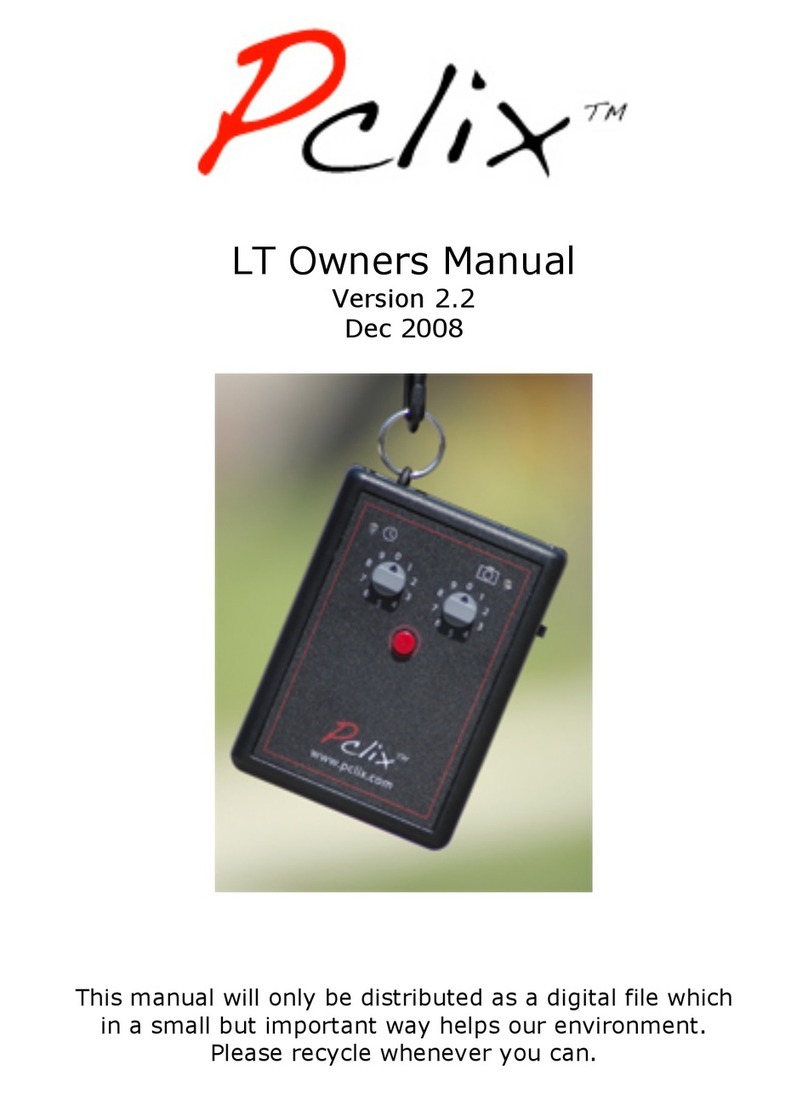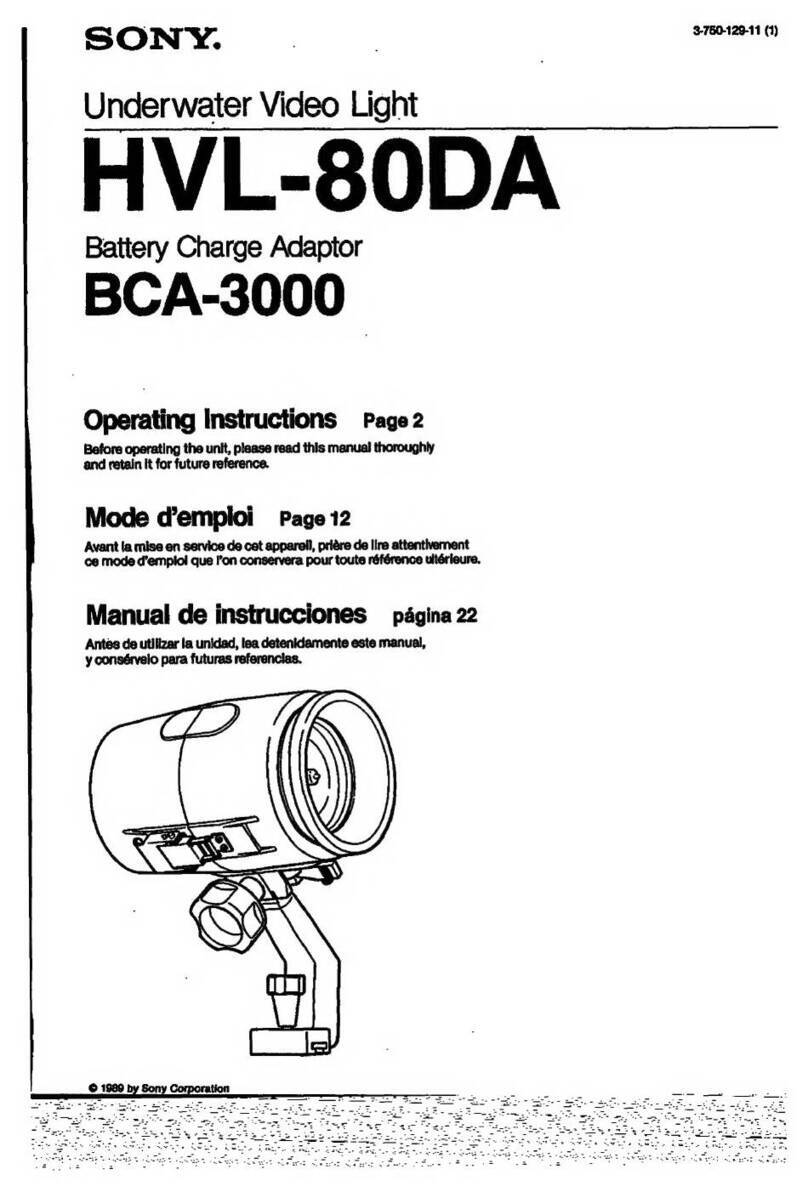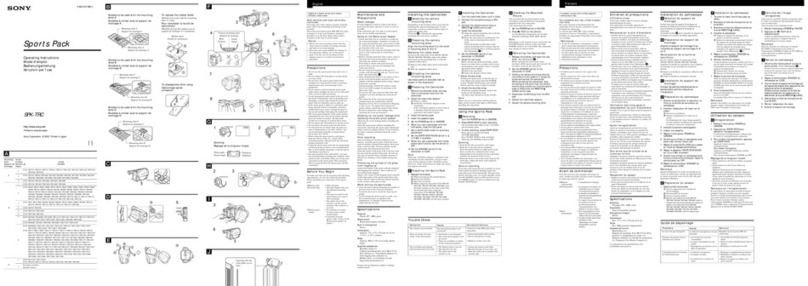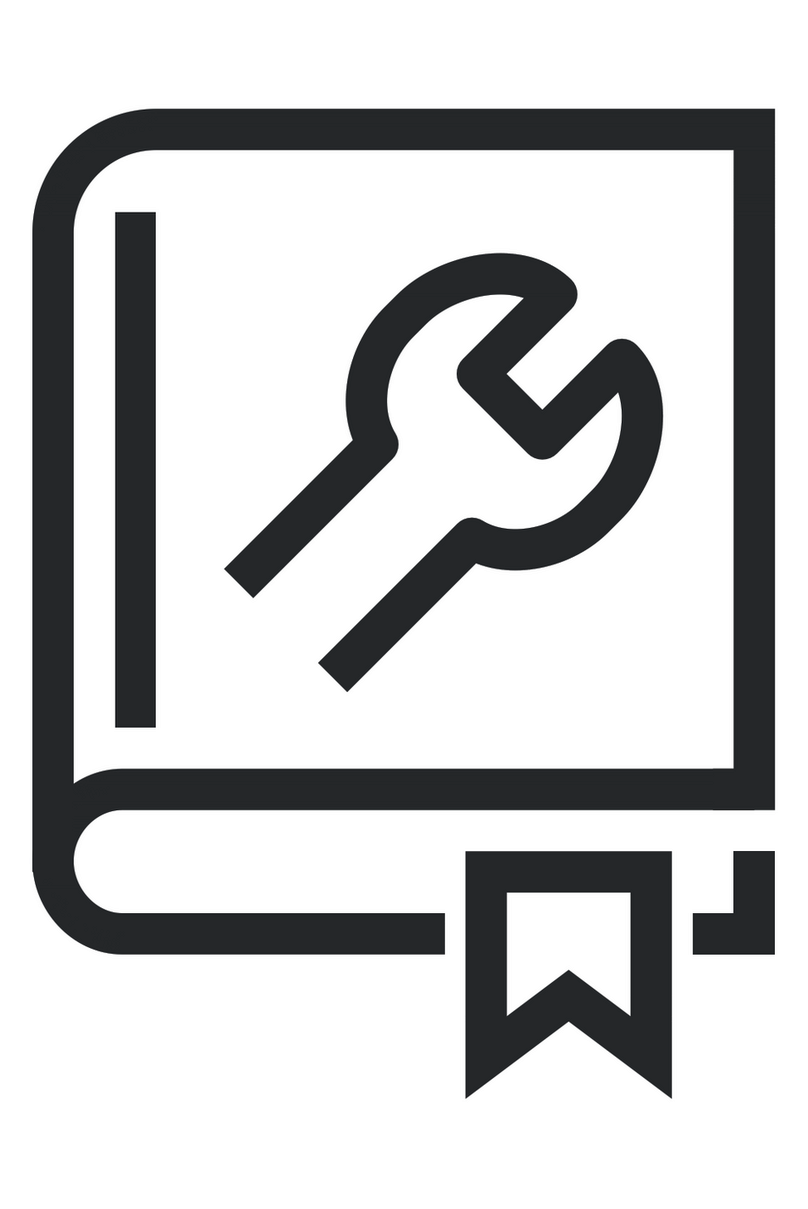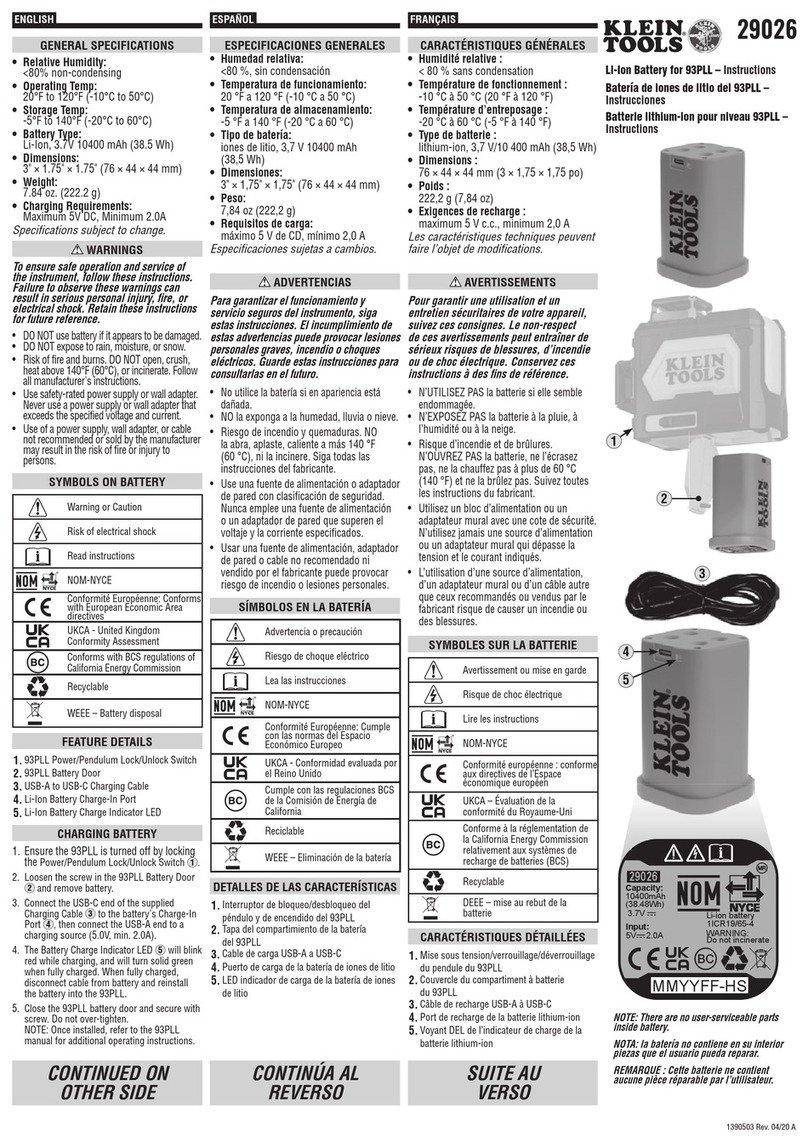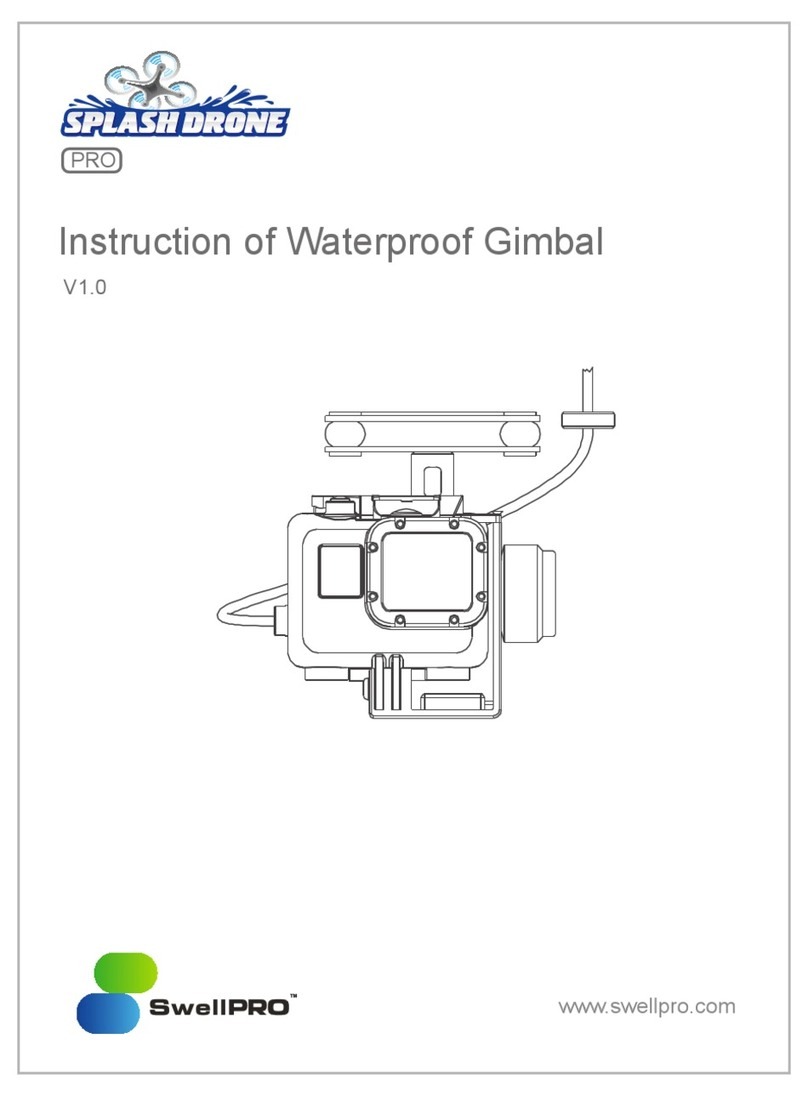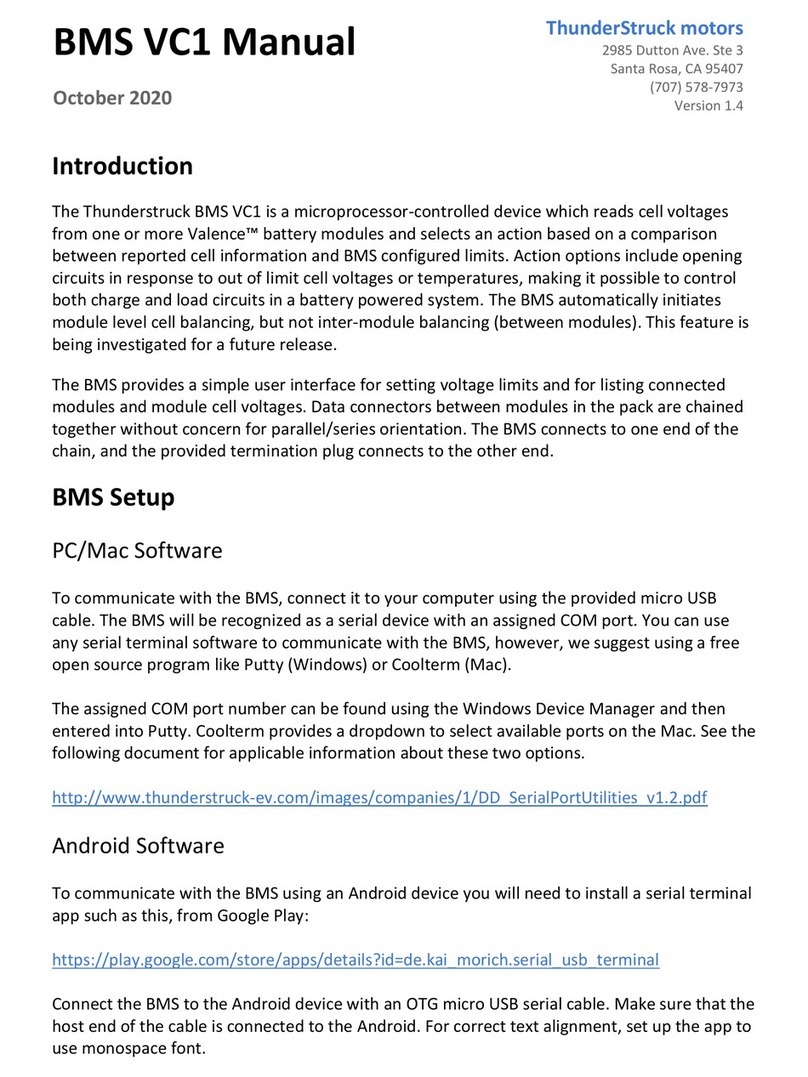Pclix XT User manual

Pclix XT User Manual
Version 3.2
March 2011
For more information regarding our
products please visit us at www.pclix.com
This manual will only be distributed as a digital file,
which in a small but important way helps our environment.
Please recycle whenever you can.
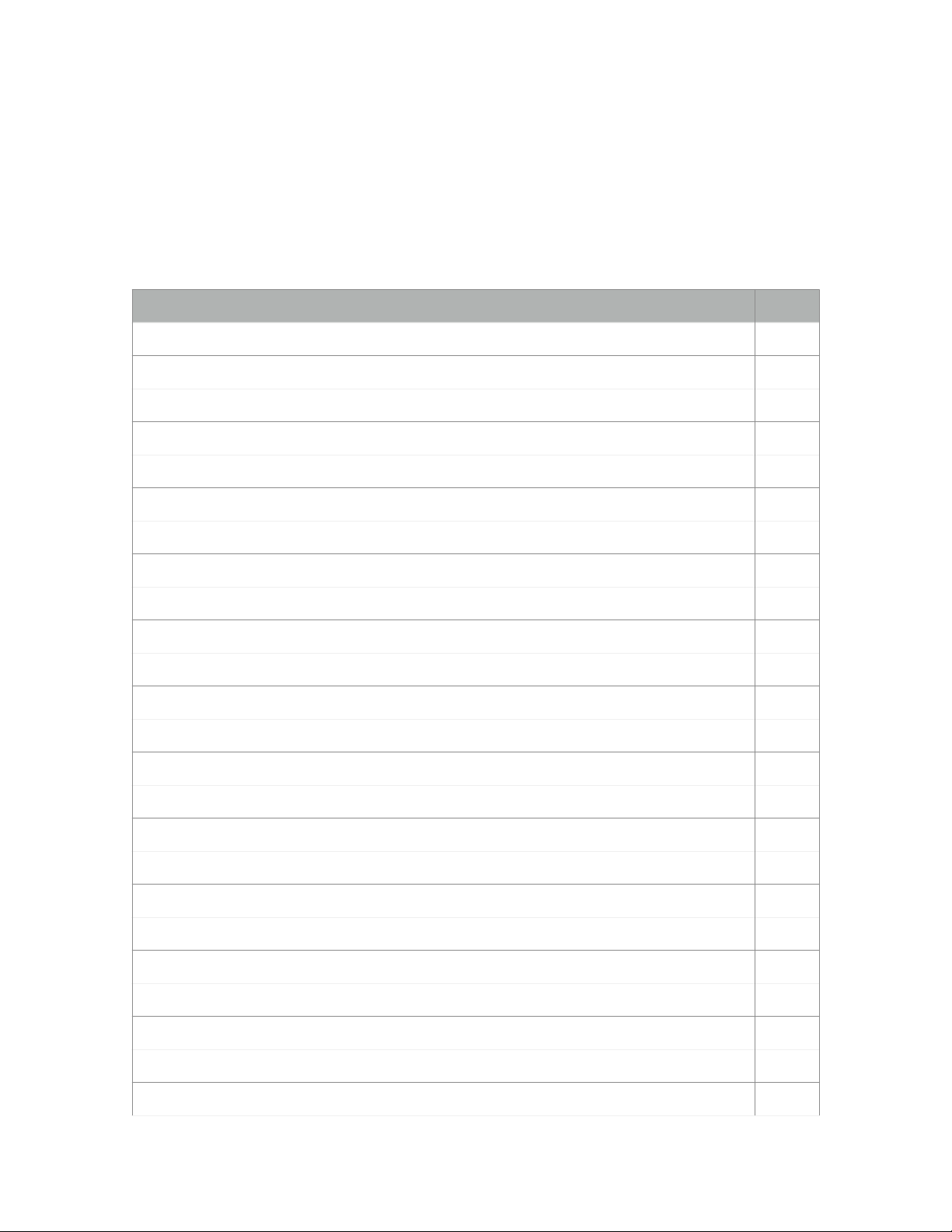
A quick note about this manual. It covers all features and operational aspects of the Pclix XT. The Pclix
Flash Drive which came with your order also has 3 Pclix Time-Lapse Tips documents with loads of
interesting information to get you going in the right direction. For those downloading this User Manual
from our Website this same Time-Lapse Tips information can also be found at www.pclix.com.
Index
Page
User Warning (Please Read)
4
Introduction
5
What’s Inside the Box
5
User Interface
6
Power Adapter (optional)
6
Battery Installation
6
Setting Your Camera Model (50-89)
7
Still Camera Model Programming Chart
7
Video Camera Model Programming Chart
9
Communicating with your Camera
10
Using Infrared Light
10
Using a Camera Control Cable
11
Basic Operations Mode
11
Advanced Operations Mode
12
Programming & Using the User Intervals (90-99)
12
Factory Pre-Programmed User Intervals
13
User Interval Programming Sequence
14
Split Second Mode (00,01)
14
Setting Delay Start Option
15
Delay Start Time Programming Sequence (12)
16
Delay Start OFF / ON Programming Sequence (10,11)
16
Setting Image Count Option
16
Image Count Programming Sequence (22)
17
Image Count OFF/ON Programming Sequence (20,21)
17
Pclix XT User Manual 3.2
2of 28
1017 Visual Effects Inc. - copyright © 2011
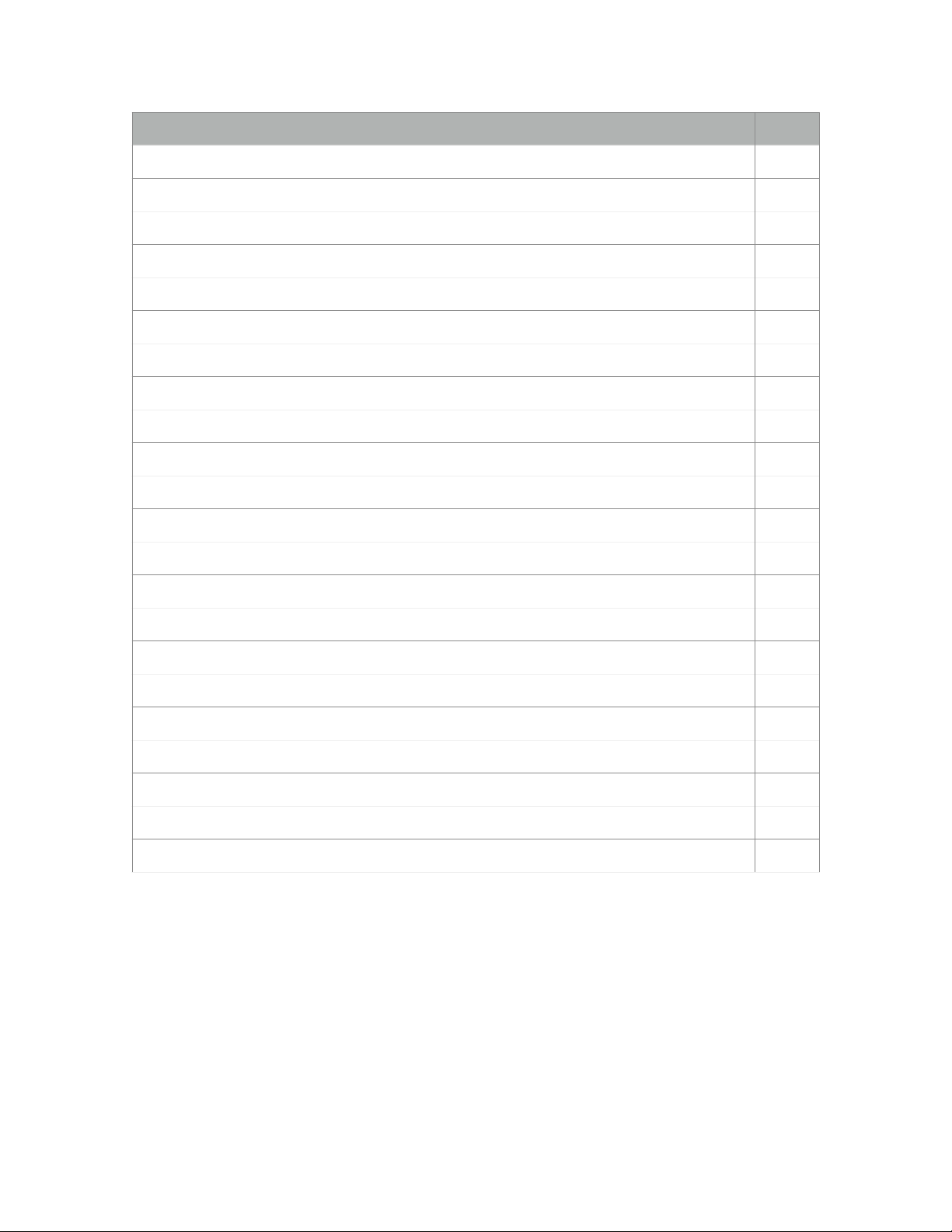
Index
Page
Setting Bulb Length Option
17
Bulb Length Programming Sequence (32)
18
Bulb Length OFF/ON Programming Sequence (30,31)
19
Bulb Toggle OFF/ON Programming Sequence (33,34)
19
User Preferences
19
Setting Interval Warning Length (40)
19
Setting Shutter Push Length (41)
20
LED Trigger Swapping (Green 42, Red 43)
20
Infrared Repeat Value (44)
21
Quick Canon Setup for Video Recording (45)
21
Save User Setup to Flash Memory (46)
22
Recall User Setup From Flash Memory (47)
22
Display Firmware Version (48)
23
Reset Pclix XT to Factory Settings (49)
23
Quick Pclix XT Programming Guide
24
Quick Canon Setup Programming Guide (See Page 21 for more Information)
25
Pclix XT Technical Specifications
26
Time-lapse Tips, Tricks and Resources
27
Time-Lapse Shooting Equation
27
Warranty Information
28
Our Copyright - Please Respect it!
28
Thank You
28
Pclix XT User Manual 3.2
3of 28
1017 Visual Effects Inc. - copyright © 2011
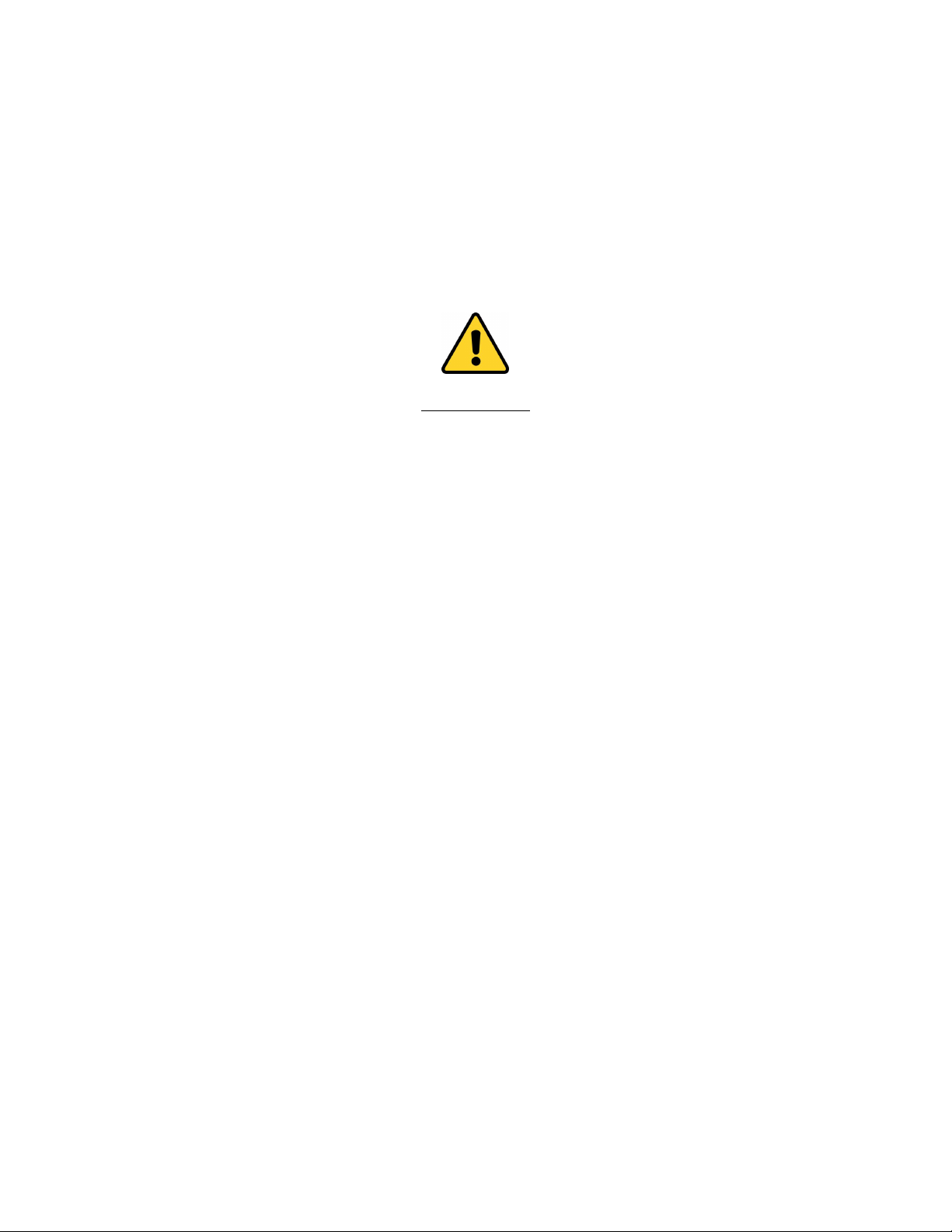
User Warnings:
Do not leave batteries in the Pclix XT for extended periods of time if you intend not to use the device.
Ensure that you have installed the batteries correctly. Do not attempt to charge the batteries of the
Pclix XT and always use a fresh pair when required. Properly dispose of old batteries. If your
community has a recycling program that accepts batteries make use of it, not only for the batteries in
this product but for others as well. Batteries may explode or leak if handled incorrectly. Do not dispose
batteries in fire of any kind.
Please keep the Pclix XT out of the reach of children. While the Pclix XT is too big to fit down a child’s
throat the batteries are not, nor is the nylon hand strap. The camera cable could become tangled
around a child’s neck causing injury or death. It is your responsibility to ensure this device is stored in
a safe place away from children and pets.
While the Pclix XT is a tough little device it is not waterproof nor is it weather proof. Treat it the way
you would treat your camera. If you are in dicey weather consider protecting your Pclix XT using a
small plastic ziplock bag or something similar. Water or weather damage of any kind to the Pclix XT
will void the warranty.
Pclix and our parent company 1017 Visual Effects Inc. will not be responsible for any lost income due
the use, misuse or failure of this device however caused. Nor will we be held liable for any damages
including all camera equipment as a result of the use of this product.
Pclix and our parent company 1017 Visual Effects Inc. reserves the right to change the specifications
of the hardware and software described in this manual at any time without notice. We also reserve the
right to release, update or discontinue any of our products at anytime.
Pclix XT User Manual 3.2
4of 28
1017 Visual Effects Inc. - copyright © 2011

Congratulations! You are now the proud owner of a Pclix XT. While this device is extremely easy to get
the hang of, we strongly recommend you carefully read through this entire manual. By doing so, you’ll
learn all the various options and features built into every Pclix XT; plus you’ll get some tips and tricks
for time-lapse photography as well. We encourage you to provide any feedback regarding our
products, service or support. Please visit our website at www.pclix.com to do so. Enjoy.
Introduction:
For decades cinematographers have been using very expensive motion picture equipment to
photograph all kinds of amazing time-lapse sequences. During that time time-lapse photography was
out of the reach for most people due to the high cost of the equipment needed, the film stock,
processing and either transferring the results to videotape or projecting it in a theater. Those days are
behind us. With the huge advances in digital still cameras, digital video cameras, personal computers
and the availability of dozens of software applications this type of photography is available to just
about anyone, including you. By adding the Pclix XT into the mix you now have the ability to shoot
time-lapse images anywhere, anytime.
With no special adjustments other than setting the camera model code to suit your camera, your new
Pclix XT can turn your digital still camera or video camera into a time-lapse movie-making machine
with intervals from 1 - 89 seconds in 1 second steps; 2, 5, 10, 20, and 30 minute intervals; and 2, 4,
12, and 24 hour intervals right out of the box. Longer or in-between intervals can be readily set as
described in the advanced section below. As well the Pclix XT can also trigger a camera in tenths of a
second instead of just whole seconds using the Split Second Mode. This means you can set an interval
anywhere between 0.1 – 9.9 seconds in tenths of a second.
The Pclix XT is based upon our original and very popular Pclix XT model. The difference between the
two is quite substantial when it comes to the software. Again we have designed the XT model as was
the original LT with you the photographer in mind. Not only will the Pclix XT allow you to photograph
truly amazing time-lapse sequences, it’s also extremely easy to use. The Pclix fits into just about any
camera bag, it’s built to tough standards and will run on two AAA batteries for about a month. Using
the Pclix XT you can very accurately photograph time-lapse sequences using any interval you choose
between 0.1 and 9.9 seconds in tenths of a second or 1 second to 100 hours in one second
increments. As well you can set the number of images to be taken, program a delayed start, define
the shutter length using the bulb feature and set the Pclix XT to control one of dozens of different still
cameras or video cameras. The Pclix XT can also be used to remotely start and stop cameras shooting
video, not only this but it can do it from up to 200 feet away. This is extremely popular with
cinematographers shooting video with Canon 5DMKII or 7D cameras models.
The Pclix XT will trigger with any digital still or video camera that is listed on our compatible camera
listings that has an Infrared Remote feature or the ability for a contact switch closer. Many cameras
have at least one of these options, however, sadly many have neither. Currently the Pclix XT is
compatible with dozens of camera models from Nikon, Canon, Fuji, Olympus, Sony, JVC, Samsung,
Panasonic, Sanyo, Aiptek, Minolta and Pentax. See our website for a current listing of all compatible
still and video cameras.
What’s Inside the Box:
•Pclix XT
•Black Nylon Tripod/Hand strap with a 360 degree swiveling plastic hook
•2 x AAA Alkaline Batteries
•Pclix XT User Manual and Demo Files on a 1GB Flash Drive. Just give it a twist.
•2 x Laminated Quick Reference Cards, 1 for General Operation, 1 for Canon DSLRs
•2 x 1.375” Velcro Dots so that you can mount your Pclix XT anywhere
•Camera Control Cable – (Optional) Included if ordered.
•3 Volt Power Adapter – (Optional) Included if ordered.
•Some very good Karma
Pclix XT User Manual 3.2
5of 28
1017 Visual Effects Inc. - copyright © 2011

User Interface:
The Pclix XT consists of four simple switches, first a black POWER switch along the right side of the
device, a red FIRE switch on the top face and finally two grey rotating dial switches each numbered 0
to 9. For the purpose of this manual we will refer to these two grey dials as the LEFT dial and RIGHT
dial. For the most part think of the LEFT dial as “the tens” and the RIGHT dial as “the ones”. However
they do have other meanings in the programming menu discussed later in this manual. Above and a
little to either side of the grey dials are two LEDs with an icon beside each. On the right next to the
camera icon is GREEN LED when lit, on the left a clock icon beside a RED LED when lit. Using these
four simple controls you will be able to set and control all of the features and options of the Pclix XT.
There are three other items on the front panel of Pclix XT to help it do what it does. The first is
another LED that looks much the same as the two LEDs on the top face, however this is an Infrared
LED used to trigger your camera using Infrared light. Infrared light is invisible to the human eye so
you will never see this LED light up. Beside the IR LED there’s a 1/8” stereo connector, this connector
does one of two things. The first allows you to plug in one of our Infrared Control Cables or secondly
one of our Directly Connected Camera Control cables. Only one can be used at a time and the type of
cable must be defined in the camera model preference. The last connection on the front face is for an
external power source. This power jack makes it possible to power the Pclix from a source other than
the internal batteries allowing the Pclix XT to run for years instead of a month with the internal
batteries. We can supply a few optional power accessories should you need them. Visit our website for
more information.
Power Adapter:
If you’ve ordered the optional power adapter it will be included with your order. The obvious
advantage of this adapter is you do not have to worry about batteries running low. There are many
instances when a time-lapse sequence could take a lot longer than a month to shoot. Buildings can
take many months or longer to complete so do many scientific experiments. In cases like these, an
adapter can be used to power the Pclix for years if necessary.
Battery Installation:
The Pclix XT uses two AAA Alkaline batteries that are included with your order. To install the batteries
simply slide the battery cover door located on the backside of the Pclix in the direction of the arrow.
The battery holder has the proper polarity printed on it to ensure the batteries are installed correctly.
DO NOT use rechargeable batteries with the Pclix XT, rechargeable batteries are generally 1.2 volts
each not the 1.5 volts required by the Pclix.
Pclix XT User Manual 3.2
6of 28
1017 Visual Effects Inc. - copyright © 2011

NOTE: The Pclix XT can trigger a camera in two ways. One with infrared light, the other by using a
dedicated Camera Control Cable wired from the Pclix XT to your camera. When using Infrared Light
the Pclix is designed to function properly down to around 2.2 volts. If you are experiencing a situation
where your camera is properly connected and the Pclix XT appears to be working correctly and no
triggers are being received by your camera then replace the batteries. If that fails to correct the
problem then contact us for further assistance.
Setting Your Camera Model:
The first thing you must do before all others is to ensure the Pclix XT is programmed to the correct
Camera Model Code for the still or video camera which you are wanting to trigger. Once set the Pclix
XT remembers this User Preference forever or until you change it at a late date. There are two reasons
why you might change this User Preference later. One, you might want to use the Pclix XT to trigger a
different camera model using either infrared light or a Camera Control Cable. The second is if you
want to alternate between triggering a video camera to take an image or to start and stop recording
video. Basically once this user preference is set like all user preferences it is saved in flash memory.
The flash memory of the Pclix XT is retained while the unit is off and even if the batteries are
removed.
So let’s proceed to set your Pclix XT to control your particular camera. In order to perform this
function the power switch of Pclix XT must be in the OFF position. Simply slide the BLACK power
switch towards you using your right thumb to turn OFF the device.
Now from the two different charts on the following few pages you are going to have to determine the
Camera Model Code that is associated with your still camera or the infrared remote model number
which is used to trigger your particular video camera. If you are connecting the Pclix XT to your
camera using one of our directly connected Camera Control Cables, then the model code will be “50”
regardless of the camera’s make and model. Let’s say that again. If you are using a directly connected
Camera Control Cable connecting the Pclix XT and your camera together you must use model code
“50”. Otherwise if your camera will be triggered using infrared light then the Camera Model Code will
be between 51 and 89. For example to trigger the Nikon D3000 with infrared light you would set the
Pclix XT Camera Model Code to “51”. The following camera compatibility chart is used to determine the
Camera Model Code for STILL cameras ONLY. If you will be triggering a still camera which is supported
by the Pclix XT then locate the Camera Model Code from the first column of the chart which matches
your camera. There is a forth column in the following tables called IR Repeat Value, ignore it for now,
we will discuss that function later in the manual.
Still Camera Camera Model Codes and Compatibility Listing.
Model
Code
Still Camera
Make and
Infrared
Remote Model
Number
Still Camera Models
Supported by the Pclix XT
IR
Repeat
Value
50
Used for ALL
cameras when
using any of our
Camera Control
Cables to the
right.
To be used ONLY with the following Camera Control Cables;
C-300, C-320, C-350, C-400, C-500, C-530, C-540, C-700.
(Again, this model code is NOT to be used when triggering
your camera using infrared light, see below)
Not
Used
Pclix XT User Manual 3.2
7of 28
1017 Visual Effects Inc. - copyright © 2011
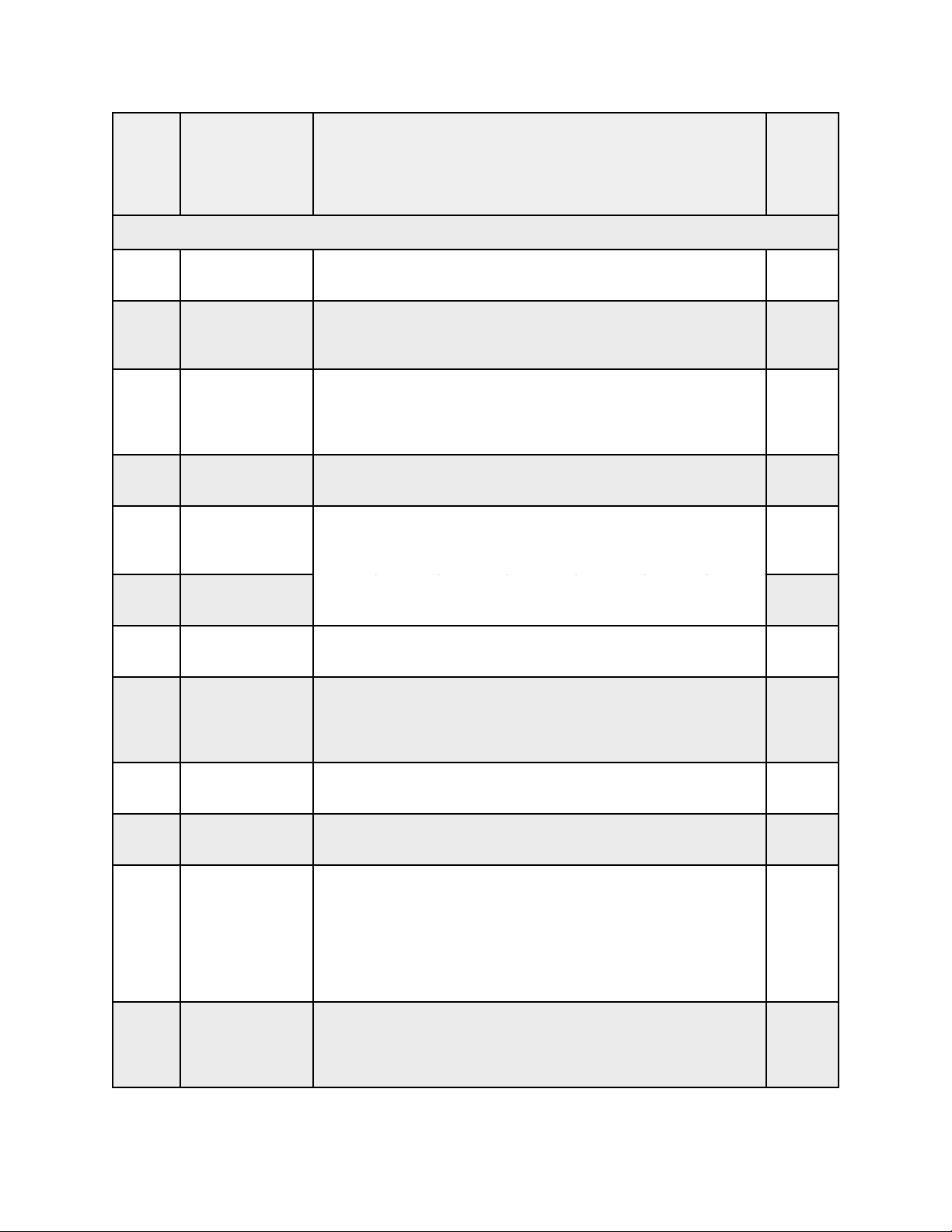
Model
Code
Still Camera
Make and
Infrared
Remote Model
Number
Still Camera Models
Supported by the Pclix XT
IR
Repeat
Value
The Following Codes are used to trigger a camera using infrared light.
The Following Codes are used to trigger a camera using infrared light.
The Following Codes are used to trigger a camera using infrared light.
The Following Codes are used to trigger a camera using infrared light.
51
Nikon
ML-L3
D40, D40x, D50, D60, D70, D70s, D80, D90, D3000, D3100,
8400, 8800
2
52
Sony
(Instant)
RMT-DSRL1
NEX5, A230, A290, A330, A380, A390, A450, A500, A550,
A580, A700, A900, SLT-A33, SLT-A55
5
53
Sony
(2 Second
Delay)
RMT-DSRL1
NEX5, A230, A290, A330, A380, A390, A450, A500, A550,
A580, A700, A900, SLT-A33, SLT-A55
5
54
Canon
WD-DC100
Powershot Pro90 IS, Pro 1, Pro S1, G1, G2, G3. G5, G6, S60,
S70
6
55
Olympus
RM-1(CH1),
RM-2
E1, E10, E20, E20N, E100RS, Evolt E300, Evolt E330, Evolt
E500, C2000z, C2020z, C-2030z, C2040z, C2100z, C-2500z,
C3000z, C3020z, C-3030z, C-3040z, C-4040z, C5050z,
C7000, C7070, C50, C60, C730UZ, C740, C750UZ, C755UZ,
C770UZ, D-40, Stylus 300, Stylus 400, Stylus 410, C770
3
56
Olympus
RM-1(CH2)
E1, E10, E20, E20N, E100RS, Evolt E300, Evolt E330, Evolt
E500, C2000z, C2020z, C-2030z, C2040z, C2100z, C-2500z,
C3000z, C3020z, C-3030z, C-3040z, C-4040z, C5050z,
C7000, C7070, C50, C60, C730UZ, C740, C750UZ, C755UZ,
C770UZ, D-40, Stylus 300, Stylus 400, Stylus 410, C770
3
57
Minolta
RC-3
DiMAGE A200, F100, F200, F300, S305, S404, S414
3
58
Pentax
RC-E, RC-F,
RC-WP
W90, *istDS2, *istDS, *istDL2, *istDL, *istD, *ist, K100D,
K110D, K200D, K10D,K20D,K-M,K-7, Optio S6/S60, Optio
S5z/S5n/S5i, Optio S4i/S4, Optio SV/SVi, Optio 550/555,
Optio 750z, Optio 330/430[rs], MZ-6
1
59
Fuji
RM-S2
Fuji FinePix S2000HD
2
60
Samsung
SRC-A3
Samsung NV7, NV10, NV11, NV15, NV20, NV24HD, NV30,
NV40, SL820, TL320, L74W HZ10W, HZ15W
1
61
Canon
(Instant)
RC1, RC5, RC6
EOS 550D(Rebel T2i), EOS 5D Mark II, EOS 7D, EOS 500D
(Rebel T1i), EOS 450D(Rebel XSi), EOS 1000D(Rebel XS),
EOS 400D(Rebel XTi), EOS 350D(Rebel XT), EOS 300D, EOS
30/33/30V, EOS 50/55, EOS kissIII, EOS kissIIIL, EOS 100,
EOS 10, EOS 300V, EOS 300X, 300VQD, EOS IX, IXUS jr/II/
III, SURESHOT, ELAN7, Rebel T1 Date, Rebel T2 Date,
Z180u, Z155, 120, 370Z, 370Z
1
62
Canon
(2 Second
Delay)
RC1, RC5, RC6
Same as above provided the camera supports a 2 Second
Delay infrared trigger. Many do, some don’t. Please check
your camera manual if you are not sure. This code is also
used to start and stop the Canon 5DMKII and 7D recording.
1
Pclix XT User Manual 3.2
8of 28
1017 Visual Effects Inc. - copyright © 2011
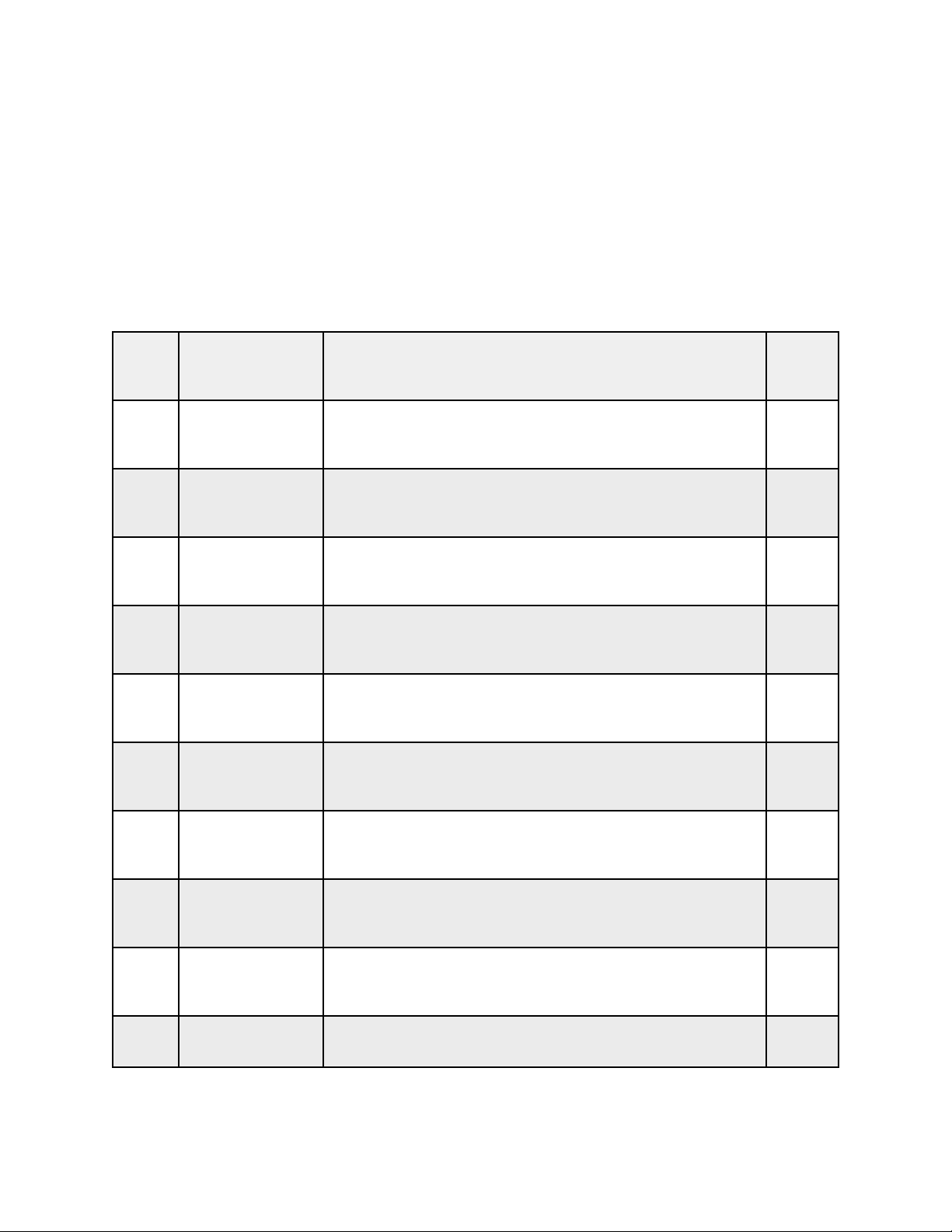
Video Camera Camera Model Codes and Compatibility Listing.
The chart below lists all the Video Camera Infrared Remotes which the Pclix XT supports. If your
camera came with one of these Infrared Remotes or it’s compatible with one of these remotes the
Pclix XT will be able to trigger your camera. We support two buttons on each of the supported
remotes, the photo button and the record button. The record button is a toggle meaning that the first
push starts recording, the second push stops recording. There are two codes listed for each remote,
the first will cause the video camera to take a still, the second will toggle the camera in and out of
record. PLEASE NOTE: The Sony RM-F-300 remote does not have a photo button and therefore only
recording start and stop is supported.
Model
Code
Video Camera
Manufacturer
and Function
Video Camera Infrared Remotes Supported
IR
Repeat
Value
63
64
Canon
- Photo Button
- Record Button*
Canon Infrared Remotes; WL-D85, WL-D87
2
65
66
Canon
- Photo Button
- Record Button*
Canon Infrared Remotes; WL-D86, WL-D88, WL-D89
2
67
68
Sony
- Photo Button
- Record Button*
Sony Infrared Remotes; RMT-808, RMT-814, RMT-830,
RMT-831
5
69
70
Sony
- Photo Button
- Record Button*
Sony Infrared Remotes; RMT-835
5
71
72
Sanyo
- Photo Button
- Record Button*
Sanyo Infrared Remotes; Xacti BRC-C3
2
73
74
Panasonic
- Photo Button
- Record Button*
Panasonic Infrared Remotes; LSSQ0336, N2QAEC000003,
N2QAEC000012, N2QAEC000013, N2QAEC000018,
VSQW0044
2
75
76
Panasonic
- Photo Button
- Record Button*
Panasonic Infrared Remotes; N2QAEC000023
2
77
78
JVC
- Photo Button
- Record Button*
JVC Infrared Remotes; RM-V730U, RM-750U, RM-751U
5
79
80
Aiptek
- Photo Button
- Record Button*
Aiptek Infrared Remote; ZPT-RM
2
81
Sony
- Record Button*
Sony Infrared Remotes; RM-F-300 Record Start and Stop
ONLY - Bulb MUST be turned ON
4
* The Record Button is a toggle, first press is “start” recording, second press is “stop” recording.
Pclix XT User Manual 3.2
9of 28
1017 Visual Effects Inc. - copyright © 2011

Once you know the model code for your specific still camera or video camera you can proceed. The
Pclix XT has been designed so that you can enter the programming mode the same way for all the
User Programmable options. This makes learning the various functions of the device easier to grasp.
Later in this manual we will go into more detail regarding the other User Preferences. However for
now, all we need to do is set the camera model. Start by making sure that the Pclix XT POWER switch
is in the OFF position. Then set gray dials to the desired Camera Model Code, the LEFT dial is for the
tens, the RIGHT for the ones. That is to say if your Camera Model Code is “56” then the LEFT dial will
be set to “5” and the RIGHT dial to “6”. Once both dials are at the correct number position, hold down
the red FIRE button while sliding the POWER switch to the ON position. The RED LED will flash 3 times
to indicate you are entering the programming mode. Once the RED LED has completed it’s three
flashes release the red FIRE button, the GREEN LED will then flash 4 time to indicate you have
successfully defined the camera model. NOTE: The Pclix XT has error checking built into the camera
model programming mode. If you try to program an invalid number the RED LED will light and stay lit.
At this point you must turn OFF the Pclix XT and start over, ensuring you have correctly set the dials to
a valid model number. The last step is to exit the programming mode by simply turning OFF the Pclix
XT. You have now successfully set the Pclix XT to control the camera of your choice. In a nutshell, all
user programming is entered and exited this same way.
Now lets make sure the Pclix XT can trigger your camera. The first thing you should do is set both the
LEFT and RIGHT dial to zero. Now follow these next few steps. Turn ON your camera, remove the lens
cap and put your camera into manual focus. If your camera is going to be triggered using Infrared
Light then it must be put into “Infrared Remote” in order to receive the Infrared trigger, if you are
unsure how to do this please see your camera manual. On the other hand if you are using a Camera
Control Cable make sure the cable is connected between the Pclix XT and your camera. Next turn ON
the Pclix XT. There will be 3 GREEN flashes to indicate you have started it up correctly. If you are
controlling your camera using Infrared Light, then point the Pclix XT towards the infrared receiver on
the front of your camera. Normally the infrared receiver is behind a small plastic red window above
and to one side of the lens. Now push the red FIRE button on the Pclix XT. Your camera should take an
image. You can now proceed to the next chapter “Basic Operation”. If your camera did not respond,
then re-read this section of the manual beginning with at “Setting Your Camera Model” to make sure
you did not miss a step.
Communicating with your Camera:
As mentioned there are two ways for the Pclix XT to communicate with your camera, Infrared Light
and Camera Control Cable. Let’s deal with Infrared Light first.
Infrared Light:
If you are going to be communicating with your camera using Infrared Light you have two options.
Every Pclix XT has a built in Infrared LED on the front panel of the device. If you have programmed
your Pclix XT using any of the camera model codes other than “50” then you are able to trigger your
camera without any cables attached. The one drawback to this approach is the camera needs to “see”
the Pclix XT. This means the Pclix XT must be in front of the lens but NOT necessarily in the frame. You
can easily point the Pclix XT towards the camera just outside of the frame and it will happily instruct
your camera to take an image. Likewise, you can use this same technique when using the Pclix XT as
a simple wireless remote. The Pclix XT will trigger your camera up to 4.5 meters away and in some
cases further.
The second Infrared method is to plug in one of our Infrared Camera Cables(C-100, C-200, C-150)
into the 1/8” (3.5mm) jack on the front panel of the Pclix XT. When this cable in installed, the Infrared
LED on the front panel will be disabled. Using this cable allows you to position the Pclix XT behind the
camera making the operation a little easier and the controls more accessible. There is however one
small drawback to this method. Being, what is the best solution to attaching the Infrared Cable to the
camera? Since camera models come in a variety of shapes and sizes coming up with one solution to
attach the cable to your camera is a difficult challenge. After trying many different methods the
simplest solution for most cameras seems to be a few small piece of black electrical tape. It sounds
Pclix XT User Manual 3.2
10 of 28
1017 Visual Effects Inc. - copyright © 2011

hokey I know, but it actually works extremely well. By using a couple of pieces a few inches long you
can tape the end of the cable right over the Infrared window on your camera effectively blocking out
all other light sources. This method should not mark or damage your camera in anyway. However
there are a very few camera models which do not like the infrared light source right up against the
receiver on the camera. If your camera does not respond properly when the optical cable is taped over
the receiver then it must be held a few inches give or take away from the receiver. This method
requires a wee bit of engineering in order to hold the cable in the proper place. Here are a few ideas
as a starting point. Perhaps an elastic band around the lens will hold the optical cable in the right
place. A small piece of stiff but bendable wire wrapped around a tripod leg with the optical cable taped
to it could also hold the cable in the proper place. Truly this is a little like the wild west in the sense
that there is no out of the box solution in these few cases. However as long as your camera can see
the infrared light trigger it doesn’t much matter how or where the cable is mounted. One last thing to
consider. The sun as you know is the largest light we have and it will over power all other sources of
light. If you are triggering your camera with infrared light while shooting into direct sunlight you might
experiences triggering issues. In this case it is imperative that you use black electrical tape to hold the
end of the Infrared Camera Cable directly over top of the infrared receiver effectively blocking all of
the suns rays.
Camera Control Cable:
If your camera requires a Camera Control Cable which is directly connected to the remote connector
on your camera than you must ensure you have programmed the Pclix XT to model code 50. This will
disable both the internal Infrared LED and also the ability to use an Infrared Control Cable. It will also
allow the Pclix XT to close an optically isolated internal switch thereby causing your camera to take an
image. We offer many different Camera Control Cables due to the many different cameras we support.
Basically the connection is the same for all. Simply plug in the 1/8” (3.5mm) end of the cable into the
Pclix XT jack and the other end into the remote connector on your camera. You MUST have your
camera in Manual Focus if using a Directly Connected Camera Control Cable.
Basic Operation
The Pclix XT has been designed to allow you the user to quickly start shooting in the basic mode. In
the “Tips and Tricks” section of this manual you will find some suggestions to follow as a starting point
when shooting a time-lapse sequence. Try and familiarize yourself as best as you can with the
operation of your camera, things such as using manual focus, the different shooting modes and setting
your camera into remote mode. As always, you have many options as to how you can configure your
camera for photography and your chosen settings will influence your results when using the Pclix XT.
Due to the dozens of camera models the Pclix XT can be used with we cannot possibly go into
operational details for every make of camera, so please consult your camera manual.
In the basic mode you have 89 interval settings right at your fingertips, actually 99 when you include
the User Programable Intervals which will be covered in the “Advanced Operation” section of this
manual. For now we are only going to concentrate on the first 89. You should think of these 89
intervals settings as 01 second to 89 seconds, using any of them is as easy as dialing in the interval
you desire using the LEFT and RIGHT grey dials. Again, think of the LEFT dial as the “tens” and the
RIGHT dial as the “ones”. Once you have set your interval and configured your camera to accept an
infrared trigger or Camera Control Cable simply turn ON the Pclix XT. Once ON, the Pclix XT will flash
the GREEN LED three times to indicate it is operating correctly. There will then be a short delay and
the GREEN LED will flash again, during this flash your camera should take an image if everything is set
correctly. If you have an interval of anything other than 1 second then the RED LED will flash every
second of the countdown. Once your desired interval is reached the GREEN LED will flash and your
camera will be instructed to take an image. Otherwise if you have the interval set to 1 second the
GREEN LED will flash every second and your camera will also take an image on each GREEN flash.
PLEASE NOTE: Pclix XT has a User Preference LED Swapping (42,43) which allows you to swap the
LEDs when shooting. This means that RED will flash on the trigger and GREEN will flash on the 1
Pclix XT User Manual 3.2
11 of 28
1017 Visual Effects Inc. - copyright © 2011
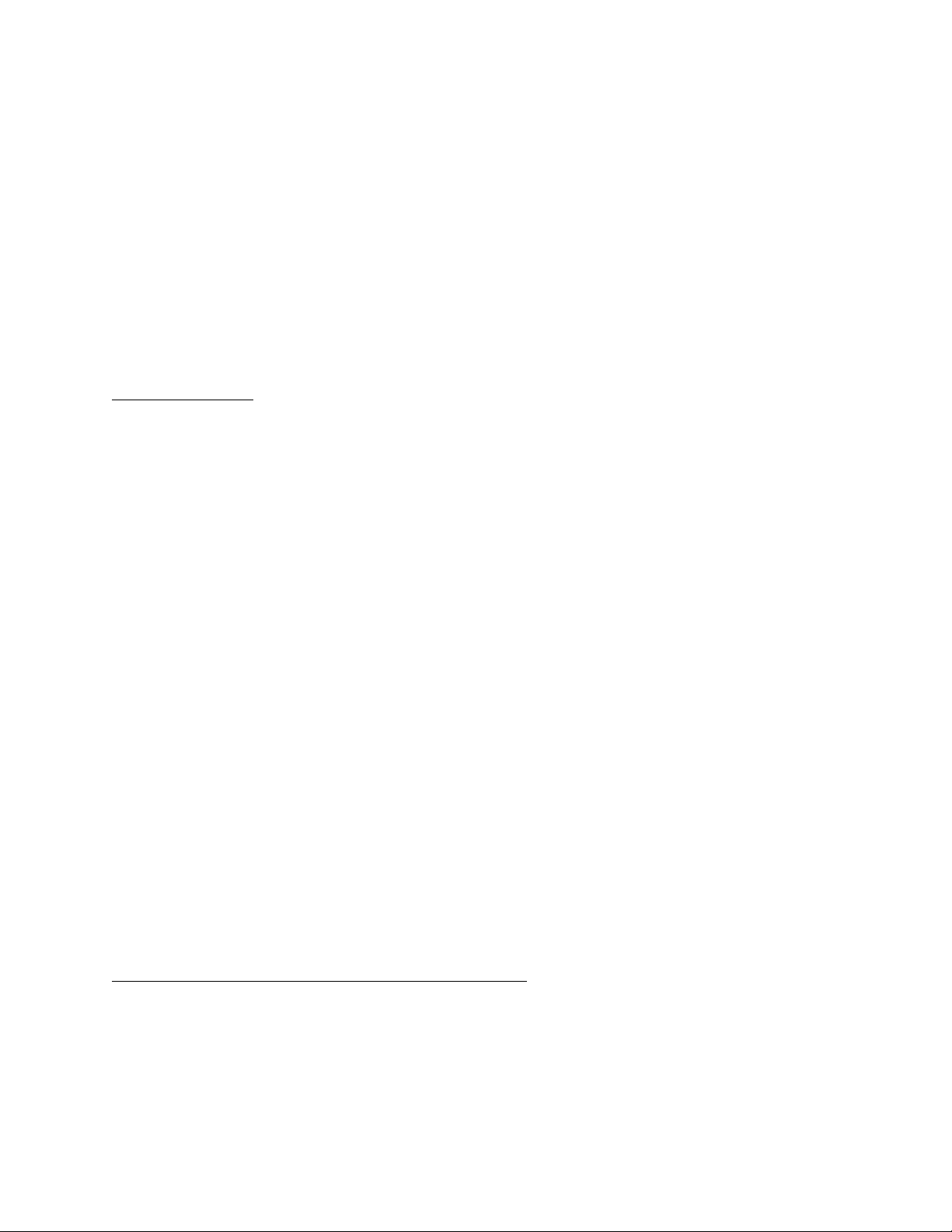
second countdown. This feature is mainly used by people shooting video. Factory Default is GREEN on
trigger.
When operating in this basic time-lapse mode you can change the interval at anytime without turning
OFF the Pclix XT. Simply dial in your new interval time, the Pclix will continue to countdown your old
interval, once at zero the GREEN LED will flash and an image will be taken. Then your new interval
setting will be loaded and used from that point on.
In this Basic Operational mode the Pclix XT will continue to instruct your camera to take an image until
the Pclix XT is switched OFF, your camera battery goes dead or the memory card becomes full.
The RED fire button can be used at anytime to take an image. For example, if during a long interval
you would like to trigger the camera for whatever reason, you can do so. Or you can set both dials to
zero and use the Pclix XT as a simple cabled or infrared wireless remote.
Advanced Operation
In the Pclix XT “Advanced Operation” modes, you have the ability to change the way the device
functions. Various User Preferences and custom timing options can be set and saved into the Pclix XT.
All settings are saved into flash memory and will stay there until further changes are made. This
means that you do not need to worry about loosing your custom settings if the batteries need to be
replaced or the Pclix XT is left turned OFF for extended periods of time.
The programming features of the Pclix XT have been designed so you can quickly and easily change
any or all of the user preferences, anywhere, anytime. There is no need to pre-program settings using
a computer or PDA before you decide what you are going to photograph. From within the
programming area you can set the Pclix XT to control various camera models (as we have already
down earlier in this manual). You can define up to 10 custom User Intervals, set a delayed start time,
set the number of images to be taken and define a shutter bulb length. Once these settings are
programmed you can switch these options ON or OFF independently without affecting the selected
durations or image counts. Other User Preferences can also be set which control the operation of the
Pclix XT. Things like, Shutter Length, Interval Warning, LED swapping (used when shooting video) plus
a few others, all are covered later in this manual.
There are three basic steps in order to put the Pclix XT into the programming mode. The first is to
make sure the power switch for the Pclix is in the OFF position. The second is to set the two dials to
the number of the programming option you would like to effect. This could be turning an option ON or
Off, setting a length of an option, defining your Camera Model Code or adjusting various User
Preferences. Again the LEFT dial is for the “tens”, the RIGHT for the “ones”. The third step is to hold
down the RED fire button while you turn ON the Pclix XT. If you have done this correctly the RED LED
will flash 3 times. Once the three flashes have finished you can release the RED fire button. At this
point the GREEN LED will flash from 1 to 4 times to indicate you’ve either completed the programming
option you wanted to set or to proceed to the next step. The software of the Pclix XT will warn you if
you have made an error or attempted to enter an illegal number. All programming options end with
the GREEN LED flashing four times indicating your settings have been saved in memory. You must turn
OFF the Pclix to exit the programming mode. Now your settings have been saved in memory and you
are free to turn ON the device and trigger your camera.
Programming and Using the User Interval Settings (90-99)
First let’s explain how to program and use the user programmable interval settings (90-99). More than
likely this is the user function you will use most often and due to the nature of this function it has the
most steps in order to enter your settings. Subsequent programmable functions of the Pclix XT are
much easier to explain once you are familiar with setting the User Programmable Interval function
(90-99).
Pclix XT User Manual 3.2
12 of 28
1017 Visual Effects Inc. - copyright © 2011
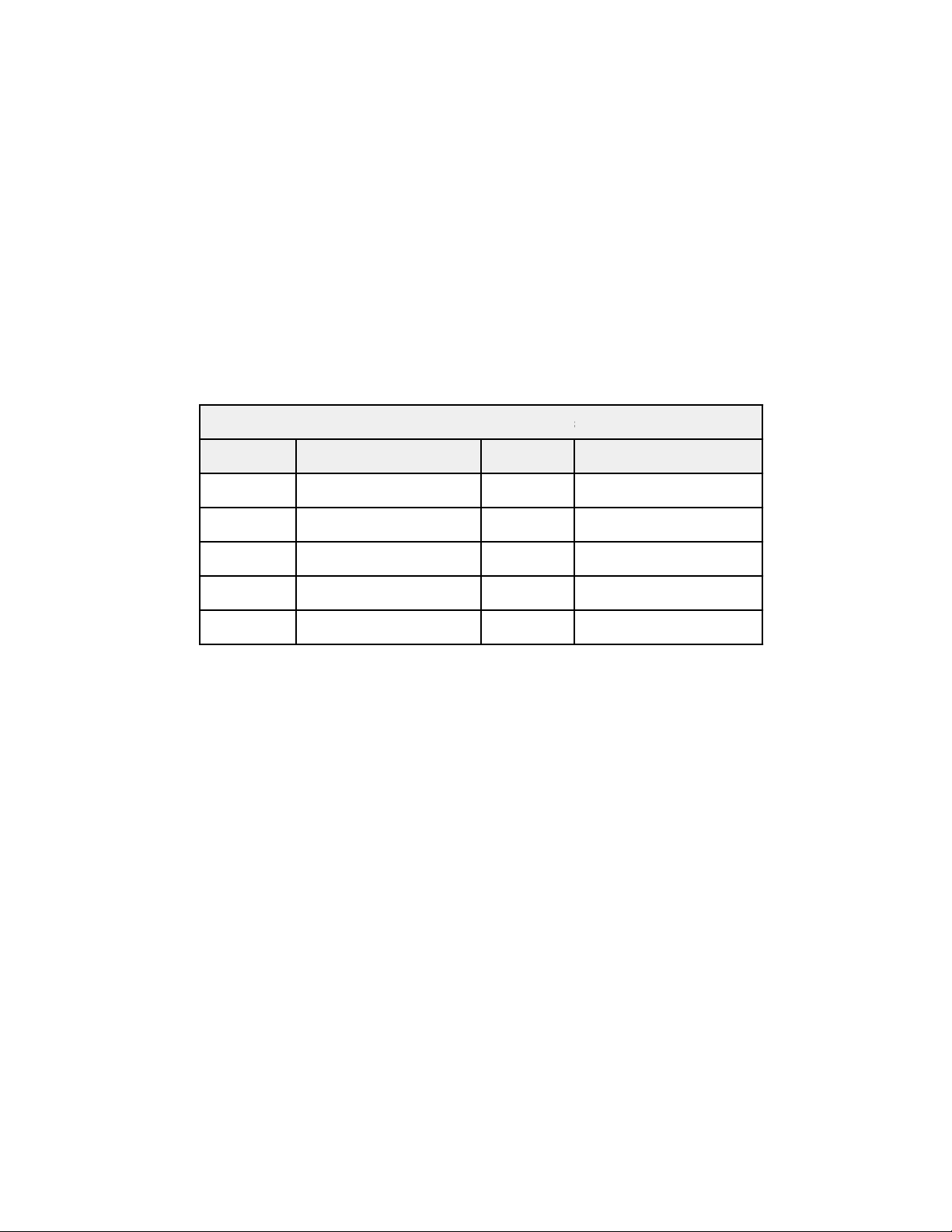
There is one major difference in the way the User Programmable Intervals and the basic intervals
operate. As we described in the “Basic Operation” section of this manual, if the 01 to 89 intervals are
changed as the Pclix XT is running, then the present interval finishes and an image is taken. Then the
new interval length is loaded and used from that point on. In the User Programmable Intervals the
Pclix XT does NOT wait until the present interval is finished. Instead when you change from one User
Interval to another, the Pclix XT will load the new interval length and take an image immediately. This
is done because you might change from a very long User Interval to a very short User Interval.
Remember when I say long; it can be up to 100 hours.
Again, when you are using the Pclix XT in the “Basic Operation” mode, you can set the dials anywhere
between 01 and 89 thereby making that setting the interval. However the Pclix XT actually has 99 dial
positions not 89. It is these last 10 which are used for your User Programable Intervals. The dial
positions 90 to 99 can be programmed to any interval you choose between 01 second and 100 hours,
actually 99 hours, 59 minutes and 59 seconds to be exact and all in 1 second increments. The Pclix XT
comes factory pre-programmed with the following intervals saved into these 10 locations of 90-99.
Factory Pre-Programmed User Intervals and Registers
Factory Pre-Programmed User Intervals and Registers
Factory Pre-Programmed User Intervals and Registers
Factory Pre-Programmed User Intervals and Registers
Register
Interval
Register
Interval
90
2 Minutes
95
1 Hour
91
5 Minutes
96
2 Hours
92
10 Minutes
97
4 Hours
93
20 Minutes
98
12 Hours
94
30 Minutes
99
24 Hours*
*99 is changed to 11 minutes 33 seconds if you load the
Quick Canon Setup (45) which is described later in this manual.
However as you’ll see in the following few paragraphs, it’s a breeze to change one or all of these user
interval registers in mere seconds to whatever you like.
As mentioned, there are 10 user intervals registers numbered 90 – 99. Like all user settings you’ll
have to enter programming mode to make any changes. The first thing you need to do is shut OFF the
Pclix XT, then set the dials to the number of the register you would like to save your User Interval into.
For example: if you would like to save your User Interval into register 92 then set the dials to 92. Next
hold down the red FIRE button and turn on the Pclix XT, the RED LED will flash 3 times indicating you
are in the programming mode. Now release the red FIRE button. After doing so the GREEN LED will
flash 1 time. This single flash is telling you to input the number of hours you want your User Interval
to be. Set the LEFT and RIGHT dials to that number, somewhere between 00 and 99. Once you have
set the dials to your desired number of hours then push the red FIRE button once, the GREEN LED will
now flash 2 times asking for you to set the number of minutes you’d like for your User Interval. Set
the dials somewhere between 00 – 59 and then push the red FIRE button again. This time the GREEN
LED will flash 3 times, Now all that is left to do is to enter the number of seconds you would like in
your interval. Again, set the dials to a number between 00 – 59 and push the red FIRE button one last
time. If everything has been done correctly the GREEN LED will flash 4 times and your User Interval
will be saved in the User Programable Register you selected in the first step register 92. Now turn OFF
the Pclix XT to exit the programming mode. Congratulations you have just programmed your first User
Interval. It’s that easy. All it takes is 4 simple steps that can be done anywhere, anytime. Now set the
dials to 92 and turn ON the Pclix XT, the Pclix XT will now trigger your camera at the interval you have
just programmed. Now go through the steps a few more times saving different length intervals into a
different registers to get the hang of it.
Pclix XT User Manual 3.2
13 of 28
1017 Visual Effects Inc. - copyright © 2011

User Interval Programming Sequence (User Interval Registers 90-99):
- Turn the Pclix XT OFF
- set the dials to the interval register to be programmed 90 – 99
- while pushing the red Fire button turn ON the Pclix XT to enter programming mode
- after 3 RED LED flashes release FIRE button
- the GREEN LED will flash once indicating to enter the interval hours
- set the interval hours using the LEFT and RIGHT dials
- push the FIRE button to enter the hours, the GREEN LED will flash 2 times
- set the interval minutes using the LEFT and RIGHT dials
- push the FIRE button to enter the minutes, the GREEN LED will flash 3 times
- set the interval seconds using the LEFT and RIGHT dials
- push the FIRE button to enter the seconds, the GREEN LED will flash 4 times
- turn OFF Pclix XT to exit programming mode
- You’re done
NOTE: The Pclix XT has error checking built-in making it impossible to enter a number higher than 59
for either the minutes or the seconds. If you have the dials set to a number above 59 then the RED
LED will flash once to indicate an error. Change the dials to a number 59 or below and then push the
red FIRE button.
Now that you’ve got the hang of user interval programming and how easy it is, the rest of the Pclix XT
user functions are even easier. These encompass the Start Delay Option, Image Count Option, Bulb
Length Option, Split Second Mode, Interval Warning, Shutter Length and a few others which we’ll get
to shortly. The first three of these options each have a number or length of time which can be
programmed into those functions; they also can be turned ON or OFF with out effecting the
programmed number or length of time; the forth being the Split Second Mode can only be turned ON
or OFF. The rest are custom user settings which effect the overall operation of the Pclix XT. In the next
few pages we will describe all of these functions starting with the Split Second Mode.
Split Second Mode (00, 01):
What this feature does is allow you to split a second of time into tenths and use those tenths in your
interval settings. Imagine the difference in results between a 1 second interval and a 2 second
interval. Basically everything is moving 100% faster in the 1 second interval vs. the 2 second interval.
With this mode you can have an interval anywhere from 0.1* to 9.9 seconds and all in tenths of a
second steps. This makes it possible to have an interval of 0.5 seconds or 1.5, 2.3, 4.5, 6.7 seconds
and so on. As with other interval settings on the Pclix XT this feature works with both the Image Count
Option and Start Delay Option. However if you have the Bulb Option turned ON the Pclix XT will shut it
OFF when you turn ON Split Second Mode. The two cannot be used at the same time. One other
limitation is you cannot save Split Second interval times into the User Interval registers.
In this mode ONLY the LEFT Dial sets the seconds and the RIGHT Dial sets the tenths of a second. Also
if your interval is anything above 1 second then the RED led will flash to indicate the passing of
seconds counting down to the next camera trigger.
You must take into account the speed at which your camera can take an image and then be ready to
take another when using this mode, this includes the time it takes to write the image to your memory
card if your camera does not buffer images. Also take into account the length of the shutter required
for a proper exposure. Some digital cameras are able to take many images a second others do not
offer this functionality. You will need to determine how fast your camera can take images over and
over again using the fastest interval. For this test turn on the Split Second Mode as described below
and set your camera to receive a remote trigger. The play around with the interval setting to
determine how fast your camera is able to repeatedly shoot with out missing shots when the Pclix XT
instructs the camera to take an image. Basically you need to experiment a little bit to see what
Pclix XT User Manual 3.2
14 of 28
1017 Visual Effects Inc. - copyright © 2011
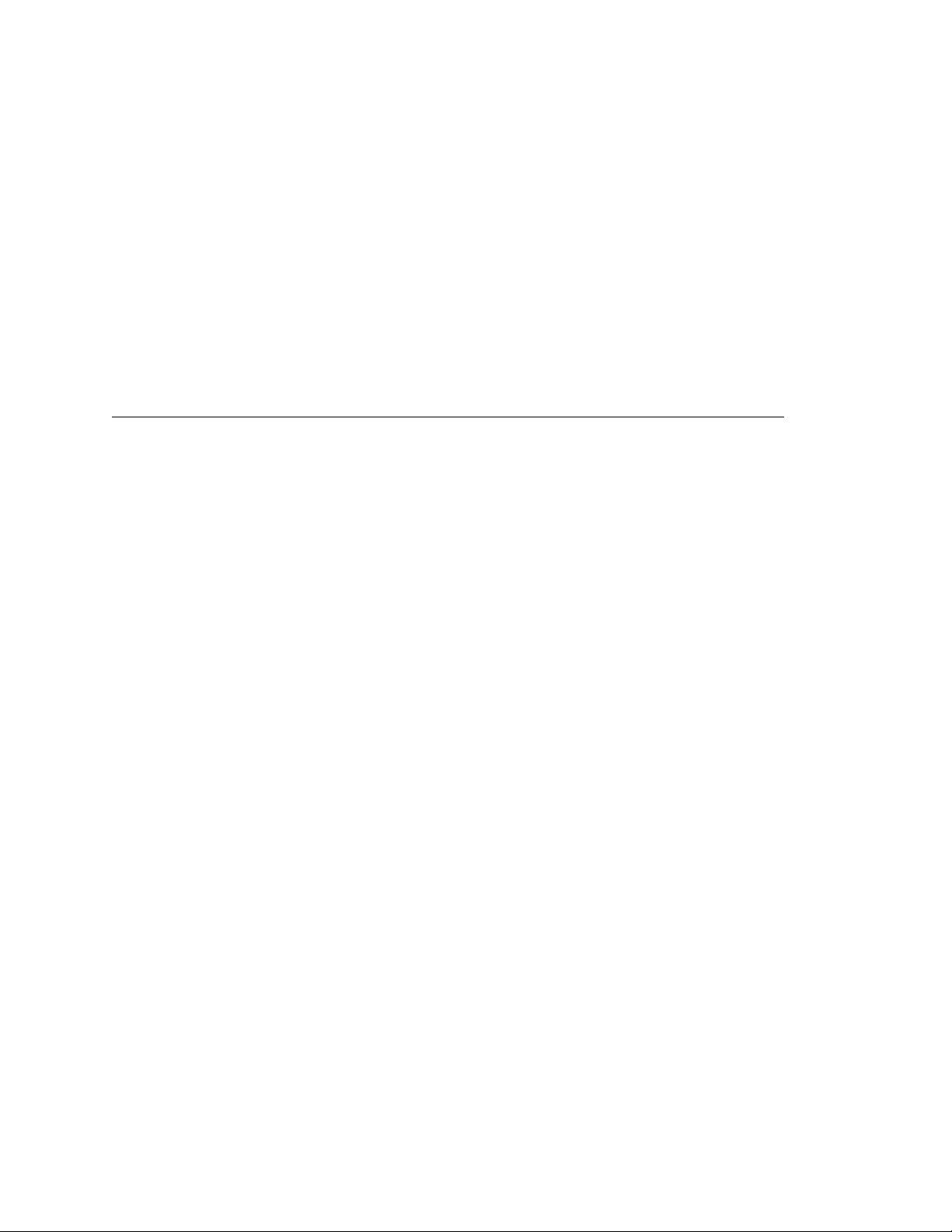
settings work best with your camera model. Exposure length as set by your camera also plays a huge
part in how fast you can shoot in Split Second Mode.
To turn ON the Split Second Mode first turn OFF the Pclix XT, then set the LEFT Dial to 0 and the
RIGHT Dial to 1, now Hold down the red FIRE button and turn ON the Pclix XT, release the FIRE
button, after the 4 GREEN flashes turn OFF the Pclix XT. To turn OFF the Split second Mode set both
LEFT and RIGHT Dials to 0 and repeat the steps above.
Once the Pclix XT is set to operate in Split Second Mode then when you turn ON the Pclix XT the
GREEN led will flash only 2 times, if the Split Second Mode is set to OFF the GREEN led will flash 3
times.
*This number is totally dependent upon the camera model you are using. Most cameras are not able
to shoot and process images this quickly when being remotely controlled. This limitation is due for the
most part to the speed of the camera and not the Pclix XT.
Setting Delayed Start Options (Start Delay OFF 10, Start Delay ON 11, Start Delay Length 12):
This option allows you to set a delayed start for your image sequence. The delay can be anywhere
from 1 second to 99 hours and 59 minutes, in 1 second increments. In this mode, you set the desired
start delay length and then turn it ON or OFF in order to use it. If this start delay length is one that
you might use fairly regularly the ability to turn it ON or OFF is very handy instead of re-programming
it each time. This option could be used to start a sequence very early in the morning perhaps to catch
the sun coming up if you are a late riser. Or maybe you might be away for a period of time and need
the sequence to start unattended. With this option those kinds of scenarios are possible as are others.
We will deal with setting the delay time first, then how to turn this option ON and OFF.
This setting is programmed much the same as the user interval times are entered with one exception.
That is you must use the programming code 12 in order to set the length of the Delayed Start.
So to program the Delay Start turn OFF the Pclix XT as you always need to do in order to get into
programming mode. Then first set the dials to 12 then hold down the red FIRE button and turn ON the
Pclix XT, after the RED LED flashes 3 time release the FIRE button. The GREEN LED will now flash once
indicating you need to enter the delay hours using the LEFT and RIGHT dials. Once you’ve set the
hours push the red FIRE button, the GREEN LED will flash 2 times indicating you now need to enter
the minutes for the delay. Set the dials for the minutes and then push the red FIRE button again,
you’ll see 3 GREEN flashes. Now all that’s left to do is program the seconds, set the seconds and push
the FIRE button one last time. You should now see the GREEN LED flash 4 time which means you have
successfully programmed a Delayed Start Time. Turn OFF the Pclix XT.
The next step is to turn ON the Delay Start Option. In order to do this you must put the Pclix XT into
programming mode one more time. Set the dials to 11 and startup the Pclix XT in the programming
mode. Once you release the red FIRE button the GREEN LED will flash 4 times indicating you have now
turned ON the Delay Start Option. Now turn off the Pclix XT to exit programming mode. To shut OFF
the Delay Start Option you would use the programming code of 10.
PLEASE NOTE: If you plan on using the Delay Start Option it is advised that you confirm your camera
is receiving commands by pushing the red FIRE button a few times at the beginning of the Delay Start
countdown.
The Pclix XT will let you know what Options you have set ON or OFF. In the Delay Start Option, it does
this during the LED startup sequence when the Pclix XT is turned ON. In normal mode the GREEN LED
will flash 3 times during startup, if the Delay Start Option is set ON then on the first flash of the
GREEN LED on startup the RED LED will also flash at the same time to indicate the Delay Start is ON.
Pclix XT User Manual 3.2
15 of 28
1017 Visual Effects Inc. - copyright © 2011

When the Pclix XT is counting down the Delay Start time the GREEN LED will flash once every 3
seconds to indicate you are in the process of counting down the delay. Once the Delay Start time
reaches zero then Pclix XT will instruct your camera to take pictures as normal.
Delay Start Programming Sequence (Start Delay Length 12):
- Turn the Pclix XT OFF
- Set the dials to programming code 12
- While pushing the red Fire button turn ON Pclix XT to enter programming mode
- After 3 RED LED flashes release FIRE button
- The GREEN LED will flash once indicating to enter the Start Delay hours
- Set the Delay Start hours using the LEFT and RIGHT dials
- Push FIRE button to enter the hours, the GREEN LED will flash 2 times
- Set the Delay Start minutes using the LEFT and RIGHT dials
- Push FIRE button to enter the Delay Start minutes, the GREEN LED will flash 3 times
- Set the Delay Start seconds using the LEFT and RIGHT dials
- Push FIRE button to enter the seconds, the GREEN LED will flash 4 times
- Turn OFF the Pclix XT to exit programming mode
-Reset both dials to zero
- You’ve just set the Delay Start time
Delay Start OFF / ON Programming Sequence (Start Delay OFF 10, Start Delay ON 11):
- Turn the Pclix XT OFF
- Set the programming code to 11 to turn Delayed Start ON or 10 for Delayed Start OFF
- While pushing the red Fire button turn ON Pclix XT to enter programming mode
- After 3 RED LED flashes release FIRE button
- The GREEN LED will flash 4 times indicating you have successfully set either ON or OFF
-Turn OFF the Pclix XT to exit programming mode
-Reset both dials to zero
Setting Image Count Options (Image Count OFF 20, Image Count ON 21, Image Count Value 22):
The Image Count Option allows you to tell the Pclix XT how many images to triggert your camera to
take. Once that number is reached the Pclix XT will stop triggering your camera and indicate your
sequence is finished by flashing the RED LED once every 3 seconds until you shut OFF the device. You
can program the Image Count to any number of images between 1 and 9,999. This option is handy to
stop the camera from continuing to take images once the memory card is full. Also if you know the
final frame count of your sequence, you can set the Image Count to that number and have the camera
stop.
Programming this option is accomplished basically the same way as other options on the Pclix XT. You
first must turn OFF the Pclix XT, then set the dials to programming code 22. Now that the dials are set,
hold down the red FIRE button and turn ON the Pclix XT, after the 3 RED flashes release the FIRE
button, the GREEN LED will flash 2 times. Let’s say for example; you want your camera to take 1547
images. Set the LEFT dial to the thousands, in this case 1 and the RIGHT dial to the hundreds which is
5 in our example. With these two dials set, push the red FIRE button. The GREEN LED will flash 3
times asking for the tens and ones which in our example the LEFT dial should be set to 4 and the
RIGHT dial set to 7. Now push the red FIRE button to enter the last two numbers of your Image
Count. At this point the GREEN LED will flash 4 times to indicate your Image Count has been set. Turn
OFF the Pclix XT.
Pclix XT User Manual 3.2
16 of 28
1017 Visual Effects Inc. - copyright © 2011
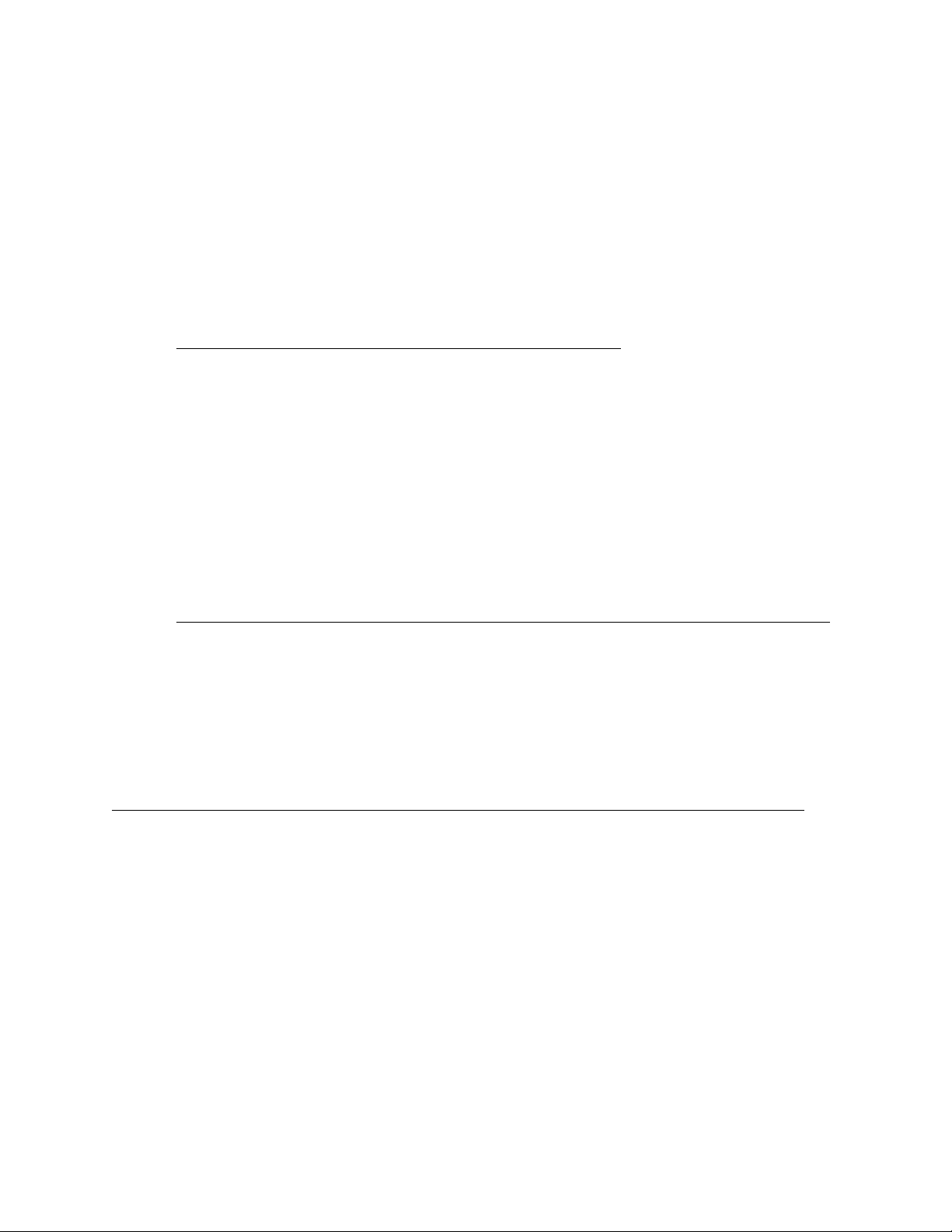
Like the Delay Start Option, the Image Count must also be turned ON in order to use it. You can turn
it ON by setting the dials to 21 and entering programming mode in the usual way, or OFF by setting
the dials to 20 and entering the programming mode.
The Image Count Option let’s you know if it is ON or OFF during normal startup. In normal mode the
GREEN LED will flash 3 times during startup, if the Image Count Option is set ON then the RED LED
will flash during the second flash of the GREEN LED at startup.
Once your Image Count is finished the RED LED will flash every 3 seconds to indicate your sequence is
finished shooting. To clear the Pclix XT after shooting your sequence turn OFF the device. If you turn
the Pclix XT back ON it will repeat the Image Count down until you set the Image Count Option OFF.
Image Count Programming Sequence (Image Count Value 22):
- Turn the Pclix XT OFF
- Set the dials to programming code 22
- While pushing the red Fire button turn ON Pclix XT to enter programming mode
- After 3 RED LED flashes release FIRE button
- The GREEN LED will flash twice telling you to enter the thousands & hundreds
- Set the thousands & hundreds using the LEFT and RIGHT dials
- Push FIRE button to enter those numbers, the GREEN LED will flash 3 times
- Set the tens & ones using the LEFT and RIGHT dials
- Push FIRE button to enter the tens & ones, the GREEN LED will flash 4 times
-Turn OFF the Pclix XT to exit programming mode
-Reset both dials to zero
- You’ve just set the Image Count
Image Count OFF / ON Programming Sequence (Image Count OFF 20, Image Count ON 21):
- Turn the Pclix XT OFF
- Set the programming code to 21 to turn Image Count ON or 20 for Image Count OFF
- While pushing the red Fire button turn ON Pclix XT to enter programming mode
- After 3 RED LED flashes release FIRE button
- The GREEN LED will flash 4 times indicating you have successfully set either ON or OFF
-Turn OFF the Pclix XT to exit programming mode
-Reset both dials to zero
Setting Bulb Length Options (OFF 30, ON 31, Length 32, Bulb Toggle OFF 33, Bulb Toggle ON 34):
The Bulb Length Option allows you to instruct the camera as to how long the shutter will remain open
on a still or how long a video camera will continue recording. On a still camera this is very useful when
there is little light and a long exposure is necessary. Or on a video camera when you want the camera
to record a clip of a given length. The length of the bulb or length of the Video recording can also be
triggered manually by pushing the Red Fire button once to open the shutter or start video recording
and then pushing it a second time to close the shutter or stop video recording.
The Bulb option of the Pclix XT has another interesting feature called Bulb Toggle. It’s best described
this way. When both dials are set to zero you can trigger bulb manually by pushing the Fire button.
The Pclix XT factory setting is to set the Default of the Bulb Toggle to ON. This means that if you push
the Fire button the when the dials are set to zero the shutter will open or video recording will be
started. The shutter will stay open or video will continue to be recorded until you push the Fire button
a second time. Upon doing so the shutter will close or video recording will be stopped.
Pclix XT User Manual 3.2
17 of 28
1017 Visual Effects Inc. - copyright © 2011

If however Bulb Toggle is set to OFF then when you push the Fire button the shutter will open or video
recording will be started and continue for the programmed length of the Bulb on the Pclix XT. That is
to say if you have a Bulb Length of 10 seconds programmed into the Pclix XT then with Bulb Toggle set
to OFF you camera will expose a 10 second shot or record a video clip of 10 seconds in length.
You are able to define a Bulb Length of up to 59 minutes and 59 seconds using the programming
mode. NOTE: Your bulb length must be at least 1 second shorter then your interval length for this
option to function correctly. To set the Bulb Length start by turning OFF the Pclix XT. You first set the
programming code to 32. Now hold down the red FIRE button while turning ON the Pclix XT. After the
3 RED LED flashes indicating you are now in programming mode release the FIRE button, the GREEN
LED will flash 2 times asking for you to set the minutes of your bulb length. Once set push the red
FIRE button again, the GREEN LED will flash 3 times asking you to enter the seconds of your bulb
length. Once set push the red FIRE button one last time, there will be 4 GREEN LED flashes indicating
you have correctly set the bulb length. Remember the Pclix XT will flash the RED LED once to indicate
an error if you try and enter a number greater than 59 for the minutes or the seconds. Reset the dials
to a number of 59 or below, now push the red FIRE button to enter your number.
You can turn ON the Bulb Length Option by setting the dials to 31 and entering programming mode in
the usual way, or OFF by setting the dials to 30 and entering the programming mode.
Like the other Options the Pclix XT let’s you know if the Bulb Length Option is ON or OFF during
normal startup. In normal mode the GREEN LED will flash 3 times during startup, if the Bulb Length
Option is set ON then the RED LED will flash during the third flash of the GREEN LED at startup.
During the time the shutter is open the GREEN LED will remain lit to indicate the shutter is in the open
state and the RED LED will continue to flash every second as the Bulb Length is counted down.
Bulb Length Programming Sequence (Bulb Length 32):
- Turn the Pclix XT OFF
- Set the dials to programming code 32
- While pushing the red Fire button turn ON Pclix XT to enter programming mode
- After 3 RED LED flashes release FIRE button
- The GREEN LED will flash twice asking you to enter the Bulb Length minutes
- Set the Bulb Length minutes using the LEFT and RIGHT dials
- Push FIRE button to enter the minutes, the GREEN LED will flash 3 times
- Set the Bulb Length seconds using the LEFT and RIGHT dials
- Push FIRE button to enter the Bulb Length seconds, the GREEN LED will flash 4 times
-Turn OFF the Pclix XT to exit programming mode
-Reset both dials to zero
- You’ve just set the Bulb Length
Please Note: Not all cameras have the ability to use bulb. Check your camera user manual if you are
uncertain. You must also set your camera to Bulb when using this function. Some camera models have
built in maximum lengths that the bulb can be kept open. As an example, Olympus cameras having
the bulb feature limit the exposure length to 8 minutes. Please consult your camera manual for
possible limitations regarding your camera model.
Bulb Length OFF / ON Programming Sequence (Bulb OFF 30, Bulb ON 31):
- Turn the Pclix XT OFF
- Set the programming code to 31 to turn Bulb ON or 30 for Bulb OFF
- While pushing the red Fire button turn ON Pclix XT to enter programming mode
- After 3 RED LED flashes release FIRE button
- The GREEN LED will flash 4 times indicating you have successfully set either ON or OFF
-Turn OFF the Pclix XT to exit programming mode
-Reset both dials to zero
Pclix XT User Manual 3.2
18 of 28
1017 Visual Effects Inc. - copyright © 2011

Bulb Toggle OFF / ON Programming Sequence (Bulb Toggle OFF 33, Bulb Toggle ON 34):
- Turn the Pclix XT OFF
- Set the programming code to 33 to turn Bulb Toggle OFF or 34 for Bulb Toggle ON
- While pushing the red Fire button turn ON Pclix XT to enter programming mode
- After 3 RED LED flashes release FIRE button
- The GREEN LED will flash 4 times indicating you have successfully set either ON or OFF
-Turn OFF the Pclix XT to exit programming mode
-Reset both dials to zero
User Preferences
The Pclix XT also has a set of User Preferences which can be adjusted to suit various shooting
situations, display the current software version or to reset the Pclix XT to factory settings. The chart
below lists the current preferences available, following the chart there is a description of each
function.
Programming
Code
Preference
Description
40
Shutter Push Length
Can be set to a value of between 1/100ths - 99/100th of a
second (Default is 20/100ths of a second)
41
Interval Warning Length
Can be set to a value of between 1 - 59 seconds (Default is 20
seconds)
42
Green LED Trigger Swap
Make the Green LED flash on camera trigger. (Default)
43
Red LED Trigger Swap
Make the Red LED flash on camera trigger. Allows the user to
have the standard red recording indicator for video recording.
44
Infrared Repeat Value
Can be set to a value of 1 - 9 repeats (Default varies
depending upon model code selected).
45
Quick Canon Setup
Quickly configure the Pclix XT to control video recording on
Canon 5DMKII, 7D, T2i, 550D, 600D DSLR Cameras.
46
Save User Setup
Save current setup to Flash memory from Pclix XT.
47
Recall User Setup
Recall saved setup from Flash memory into Pclix XT.
48
Display Firmware Version
Used to display the currently installed firmware of the Pclix XT.
49
Reset Pclix XT to Factory
Used to reset the Pclix XT to factory settings.
Setting Shutter Push Length (40)
This User Preference allows you to set the length of the Shutter Push. By factory default the Shutter
Push Length is set to 20/100ths of a second. This setting only comes into play if the Pclix XT is set to
camera model code 50. Using the programming sequence below you can set the shutter push length
anywhere between 1/100th to 99/100ths of a second in length. If your camera is missing the odd
frame then increasing the Shutter Push Length should solve the problem. Likewise if you are using a
Pclix XT User Manual 3.2
19 of 28
1017 Visual Effects Inc. - copyright © 2011

camera which is able to shoot high frame rates then shortening the length might allow you to trigger
your camera quicker when the Pclix XT is in “Split Second Mode”.
Shutter Push Length Programming Sequence (40):
- Turn the Pclix XT OFF
- Set the programming code to 40
- While pushing the red Fire button turn ON Pclix XT to enter programming mode
- After 3 RED LED flashes release FIRE button
- The GREEN LED will flash three times asking you to enter the Warning Length
- Set the Shutter Push Length (01–99) using the LEFT and RIGHT dials
- Push FIRE button to enter the Warning Length, the GREEN LED will flash 4 times
-Turn OFF the Pclix XT to exit programming mode
-Reset both dials to zero
-You have now changed the Shutter Push Length
Setting Interval Warning Length (41)
Wouldn’t it be great if the Pclix XT could warn you it’s about to trigger your camera, of course it would.
After all you don’t want to be photographed watering your plant just as your camera takes another
time-lapse image of the flower opening to full bloom. The Pclix XT has the ability to give you a visible
warning providing two rules are met. First, the interval must be 1 minute or longer and second the
interval must be a User Programmed Interval stored in any of the registers numbered 90 to 99.
Normally when the Pclix XT is counting down to the next interval the RED LED gives a quick flash
every second, however when the Pclix XT is within the length of the warning the RED LED flash
inverts. Meaning the RED LED stays lit with the RED LED turning OFF quickly every second instead of
turning ON. The factory default for the length of the warning is 20 seconds but you can change the
length of the warning to anything between and including 01 and 59 seconds using the programming
sequence below. If you try and set a warning length of 60 seconds or greater you will get an error
warning indicated by a RED LED flash, reset the dials and try again.
Interval Warning Length Programming Sequence (41):
- Turn the Pclix XT OFF
- Set the programming code to 41
- While pushing the red Fire button turn ON Pclix XT to enter programming mode
- After 3 RED LED flashes release FIRE button
- The GREEN LED will flash three times asking you to enter the Interval Warning Length
- Set the Interval Warning Length seconds (01–59) using the LEFT and RIGHT dials
- Push FIRE button to enter the Warning Length, the GREEN LED will flash 4 times
-Turn OFF the Pclix XT to exit programming mode
-Reset both dials to zero
- You’ve just set the Interval Warning Length time
LED Trigger Swapping (Green 42, Red 43)
This user preference is used to reverse the Green and Red LEDs. We highly suggest you ONLY change
this preference if you are using the Pclix XT to trigger video recording. If you use the programming
code of 42 (Default) then the Green LED will flash whenever a trigger is sent to the camera, it will also
stay lit when a video camera is recording. However the convention for recording and shooting film is
normally indicated by a Red LED, Green in some cases means standby. For this reason we have made
it possible to swap the LEDs therefore making the Red LED flash or stay lit when the camera is
triggered or recording. You can set the Pclix XT to flash the Red LED when a trigger is sent by using
the programming code of 43.
Pclix XT User Manual 3.2
20 of 28
1017 Visual Effects Inc. - copyright © 2011
Other Pclix Camera Accessories manuals