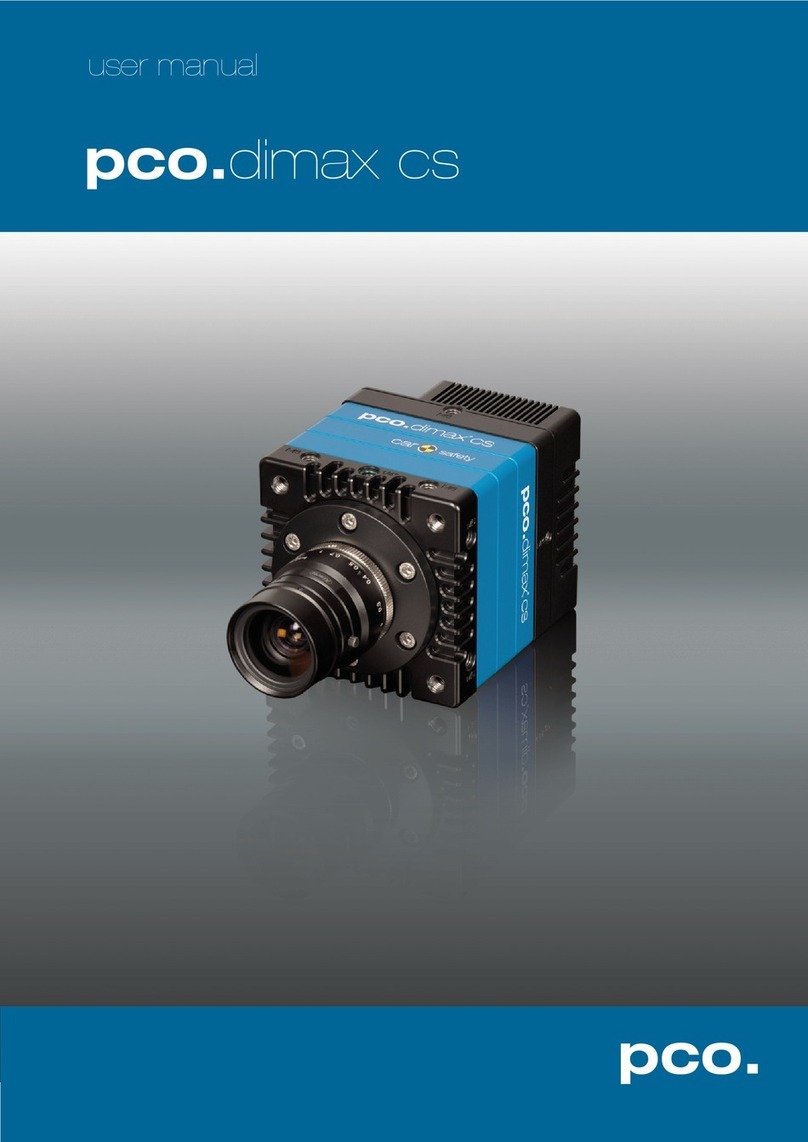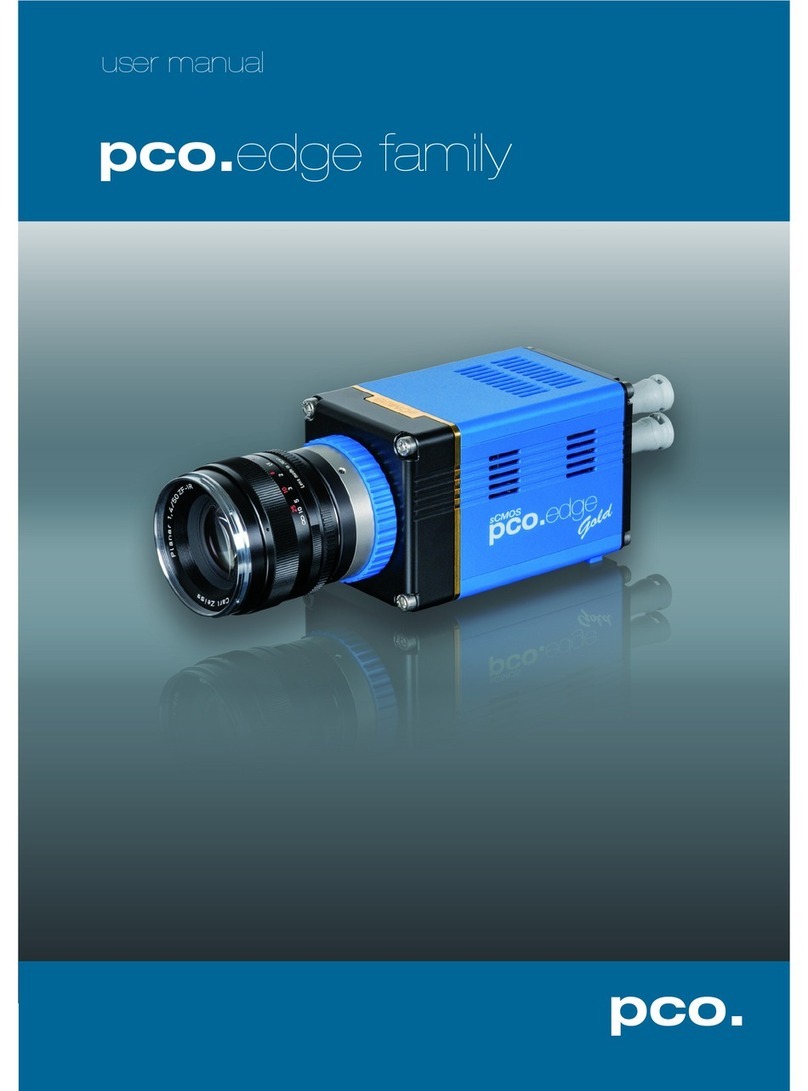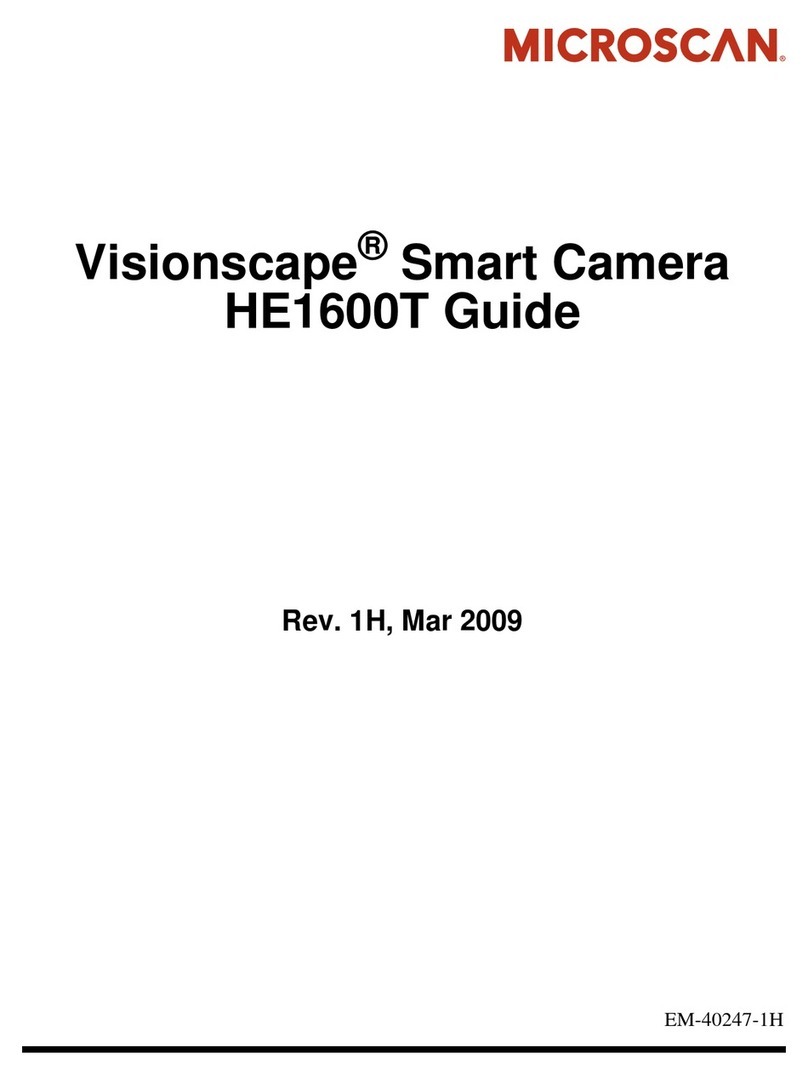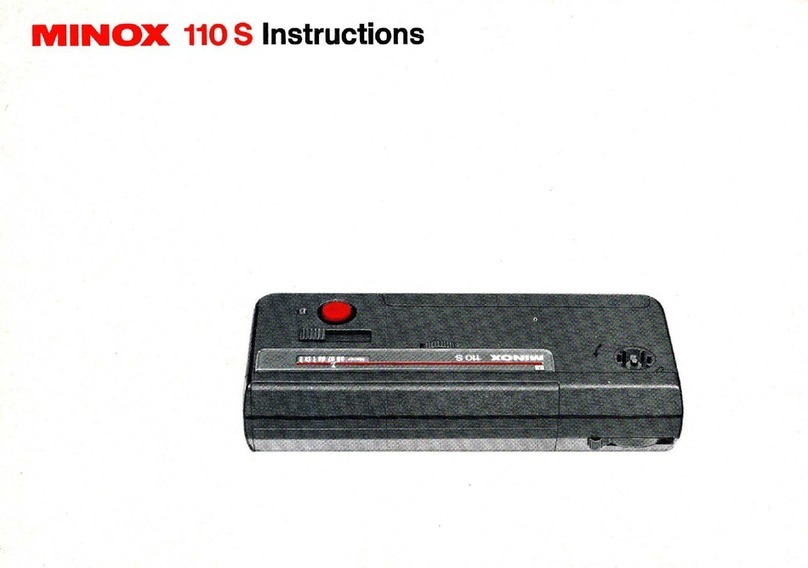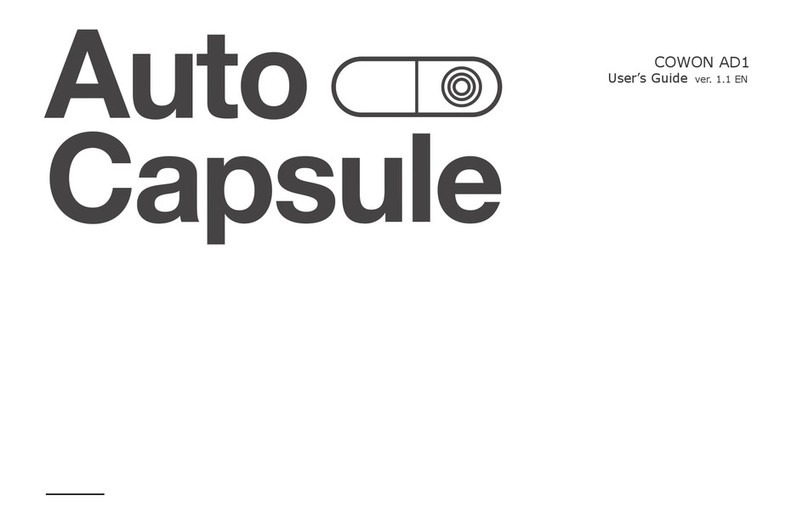Pco ultraviolet User manual

pco.
ultraviolet
pco.
user manual

Target Audience: This camera is designed for use by technicians,
engineers, and scientists.
In case of any questions or comments, please contact us at PCO.
telephone +49 (0) 9441 2005 50
fax +49 (0) 9441 2005 20
email info@pco.de
postal address PCO AG
Donaupark 11
93309 Kelheim, Germany
The cover photo shows an exemplary PCO camera system.
The lens is sold separately.
Copyright © 2014 PCO AG (called PCO in the following text), Kelheim,
Germany. All rights reserved. PCO assumes no responsibility for errors or
omissions in these materials. These materials are provided as is without
warranty of any kind, either expressed or implied, including but not limited to,
the implied warranties of merchantability, fitness for a particular purpose, or
non-infringement. PCO further does not warrant the accuracy or
completeness of the information, text, graphics, links or other items
contained within these materials. PCO shall not be liable for any special,
indirect, incidental, or consequential damages, including without limitation,
lost revenues or lost profits, which may result from the use of these materials.
The information is subject to change without notice and does not represent a
commitment on the part of PCO in the future. PCO hereby authorizes you to
copy documents for non – commercial use within your organization only. In
consideration of this authorization, you agree that any copy of these
documents, which you make, shall retain all copyright and other proprietary
notices contained herein. Each individual document published by PCO may
contain other proprietary notices and copyright information relating to that
individual document. Nothing contained herein shall be construed as
conferring by implication or otherwise any license or right under any patent or
trademark of PCO or any third party. Except as expressly provided, above
nothing contained herein shall be construed as conferring any license or right
under any PCO copyright. Note that any product, process, or technology in
this document may be the subject of other intellectual property rights
reserved by PCO, and may not be licensed hereunder.
Released November 2014 © PCO AG
pco.ultraviolet User Manual V2.00 ©PCO AG,Germany

TABLE OF CONTENTS
1INTRODUCTION 4
ADVANTAGES OF THE PCO.ULTRAVIOLET
2 SAFETY INSTRUCTIONS 5
SAVE MONEY, REDUCE STRESS, STAY HEALTHY
3 SYSTEM COMPONENTS 6
WHAT'S IN THE BOX
4 INSTALLATION 7
4.1 CAMERA DRIVER 7
4.2 CAMWARE 8
5 QUICK START 9
5.1 PREPARATION 9
5.2. START 9
5.3. YOUR FIRST IMAGE 10
6 CAMERA CONTROL 11
6.1 THE CAMERA CONTROL WINDOW 11
6.2 THE TIMING TAB 12
6.3 THE SENSOR (SIZE) TAB 13
6.4 THE SENSOR (MISC.) TAB 14
6.5 THE RECORDING TAB 16
7 CAMWARE FEATURES 17
7.1 IF NO CAMERA IS DETECTED (DEMO MODE) 17
7.2 OVERVIEW 18
7.3 THE FILE MENU 19
7.4 THE CAMERA MENU 23
7.5 THE ACQUISITION MENU 24
7.6 THE VIEW MENU 25
7.7 THE WINDOW MENU 27
7.8 THE HELP MENU 27
7.9 THE LOCAL MENU 28
7.10 ADDITIONAL FEATURES 29
2

APPENDIX 30
A1 TECHNICAL DATA 31
A2 MECHANICAL DIMENSIONS 32
A3 PINOUT OF RJ11 CONNECTOR 33
A4 EXTERNAL DEVICES 33
A4.1 TRIGGER INTERFACE 33
A4.2 USB 2.0/3.0 FOL EXTENDER 34
A5 IMAGE FILE FORMATS 35
A6 SERVICE AND MAINTENANCE 37
A7 CUSTOMER SERVICE AND TROUBLE SHOOTING 38
ABOUT PCO 39
3

1. INTRODUCTION
1. INTRODUCTION
Advantages of the pco.ultraviolet
Features
This high performance 14 bit CCD camera system has
an extraordinary quantum efficiency of up to 40% at a
wavelength of 193nm. This sensitivity is true sensor
performance, without any additional coating. At the
heart of the camera is a FPGA processor allowing for
sophisticated control and accurate timing of the CCD
and associated electronics. In addition, a proprietary offset control
algorithm has been developed which provides very high offset
stability, regardless of ambient temperature or signal changes,
ensuring accurate and repeatable quantitative data over long periods
of time.
The camera’s main features are:
•
excellent resolution of 1392 x 1040 pixel
•
superior UV sensitivity of up to 40% QE @ 193nm
•
superior low noise of 7 … 9 e- rms @ 12 MHz
•
14 bit dynamic range: 1750:1 (65dB), 3000:1 (69,5dB) binning
•
excellent DSNU at long exposure times
•
optimal offset stability and control (< 1 count)
•
hot pixel correction integrated
•
USB2.0 interface
Areas of Application
•
UV detection
•
hyperspectral imaging
•
wafer inspection
•
mask inspection
•
scientific imaging
•
low light level imaging
•
combustion imaging
•
high resolution microscopy
•
machine vision
•
industrial applications
•
spectroscopy
•
industrial OEM applications
•
material testing
•
luminescence spectroscopy
4

2. SAFETY INSTRUCTIONS
Please read the safety instructions completely.
Never operate the camera in humid or dusty environments or in
places with high amounts of X-ray radiation. Humidity, dust or X-
rays could damage the camera.
To avoid the risk of water condensation, protect the camera
against extreme changes of ambient temperature. If condensation
enters the camera, there is the risk of electric shock.
To prevent damage to the camera, the system must be kept stable
and protected against strong jolts or vibrations. The socket at the
bottom of the camera is to be used for mounting purposes only.
Electric shock warning – Never slide any items through slits or holes
into the camera because of the risk of electric shock if the voltage
parts inside are touched.
Each time the camera is used, check the power cable for any
damage.
Never position the cable in a way that it could become a tripping
hazard.
Do not force the lens onto the camera. To protect the lens
connector thread from damage, use minimal force when attaching a
lens to the camera.
If any of the following conditions apply, immediately switch off the
camera, separate it from the power line and contact our customer
support:
If the power cable or the power plug seems to be worn or
damaged.
If liquids have penetrated the device.
If, after thoroughly reviewing the instruction manual, the
device is still not operating properly.
If the camera has been dropped or the casing is damaged.
5

3. SYSTEM COMPONENTS
3. SYSTEM COMPONENTS
The camera system includes the following parts.
Camera Head
C-mount optical connection:
The distance between the front edge of the c-mount and the sensor is
17.52 mm. For standard c-mount lenses and adapters.
DC Power Jack
(connect to power supply)
USB 2.0 Connector (connect to PC)
RJ11 (connect to I/O device)
Serial Number Tag
Mounting Thread
1/4"- 20 UNC
Trigger Interface (I/O Device)
Proprietary RJ11-BNC connector for Trigger/Busy/Exposure signals
Power Supply
AC to 12V/DC power supply
USB Cable
USB-A/USB-B cable (5 m)
Digital Camera Tools (USB storage device content)
•CamWare: software for camera control & image acquisition
•Camera driver & tools
•Software development kit (SDK) & demo programs in C and C++
6

4. INSTALLATION
You will find all necessary files on the accompanying USB storage
device. You may also download the newest versions of our software,
camera driver and third party software drivers from our Website
(www.pco.de).
Minimum system requirements:
•Clock speed > 1.6 GHz
•RAM > 512 MB
•Windows 7
•1280 x 1024 pixel resolution display
•USB 2.0
4.1 CAMERA DRIVER
Please start the USB 2.0 driver installation from your pco.usb flash
drive.
Don’t connect the camera to your computer before driver is
completely installed.
Runthe provided installation file (DI_USB2_[WindowsOS]_[Version
No].EXE) and follow the instructions of the installation wizard.
After finishing the driver installation wizard please connect your
pco.ultraviolet camera to its power supply and via enclosed USB 2.0
cable to your computer.
The first time the camera is connected via USB to your computer,
Windows will notify the user that a new device has been detected.
1
2
1
2
7

4. INSTALLATION
4.2 CAMWARE
The CamWare Windows application software enables you to control
every camera parameter or setting. Images can be displayed on a
monitor and may be downloaded and stored. The USB storage
device contains the installation files for the software for latest
Windows operating systems in 32 & 64 bit.
After a successful installation, you will find the program file Digital
Camera Toolbox in your program directory and a CamWare32/64
button on your desktop. Other helpful tools are also installed in the
same directory.
To uninstall the CamWare program, please use the Software feature
under Windows’ System Control.
Please follow the installation wizard
-Install CamWare as Admin to install to program folder, instead it
will be installed only to user folder.
-Then choose install directory.
-Choose components: Select additional drivers for Camera Link
Interface (not available for pco.ultraviolet).
-After the next two screens installation is complete.
1
2
3
4
1
1
2
3
4
8

5. QUICK START
In order to get familiar with your new camera and software it might be
helpful, if you first aim at an object that is easy to focus and that can
be seen at standard light conditions.
5.1 PREPARATION
•Computer is turned on
•Installation is finished (see chapter 4)
•An appropriate lens is attached (remove cap) or the camera is
attached properly to the microscope, spectrograph or other
scientific device
•Camera is connected to the PC
•Camera is connected to the power supply and ready
5.2 START
Start CamWare and the graphical user interface will start up:
NOTE
Always install
latest CamWare version to be able to use full
function of your pco camera.
9

5. QUICK START
5.3 YOUR FIRST IMAGE
Please follow the instructions:
•CamWare must be started.
•Open view window (b/w or color).
•Start live preview.
•Apply auto range peak.
•You may adjust exposure time, aperture and focus.
•Now you should clearly see the object in the window.
If you need to change exposure time
(e.g. the image is still either too dark or
too bright), please go to chapter 6.1.
If you want to record and save images,
please see chapter 6and chapter 7for
detailed information.
(Screenshot shows color camera)
NOTE
Live preview: Useful for fast and easy camera adjustment and
focusing. This command disables the Camera Control window if it
is opened (except exposure time setting).
1
2
3
4
5
6
10

11
NOTE
If the Accept button is not pressed, these changes will be ignored
and lost. If the changes are within the allowed condition limits of
the camera, a message is sent to the computer, the button
disappears and the green lamp will be highlighted. The camera
control dialog automatically adjusts settings in case they are out
of limits.
6. CAMERA CONTROL
The Camera Control window in CamWare is the main interface for all
camera settings. For further CamWare features please see chapter 7.
6.1 THE CAMERA CONTROL WINDOW
The camera control window can be opened by selecting the
proper command in the Camera Menu or by the corresponding
button in the toolbar.
The camera control dialog always adapts
to the camera type connected. For the
pco.ultraviolet the camera control
settings are spread over four property
sheets , which will be explained below.
Changes to the camera control sheets
must be completed by pressing the
Accept button .
In the information field you can see
some information about the camera. Click
into the info field to change the displayed
views.
There are three available views of the information field
Camera type
Actual temperature
Image size and frame rate
1
2
3
3
1
2
3

6. CAMERA CONTROL
t
td
: trigger acknowledge delay t
id
: intrinsic delay
tread: readout time texp: exposure time
6.2 THE TIMING TAB
Trigger Mode
Auto Sequence The camera will optimize
the image recording to achieve the best
possible frame rate.
In the auto sequence exposure control
mode, the camera determines the fastest
possible frame rate depending on the
adjusted exposure time and the required
readout time.
After a start command is given, the
sequential recording is started until a stop
command is given.
Soft Trigger Single images can be recorded with this CamWare
command. The single image can be acquired by pressing the Single
Trigger button. This button appears after pressing the Start Record
button (see 7.2). Other signals cannot influence this operating mode.
External Exp. Start The image acquisition is triggered by an external
signal. It is also possible to force a software trigger for a test image
with the Single Trigger button.
In the External Exp. Start exposure control mode, single image
recording is started by the rising edge of the voltage signal at the
BNC input (see A3, A4).
pixelclock intrinsic + trigger acknowledge delay
12 MHz 5.8µs
External Exp. Ctrl (not available for pco.ultraviolet)
trigger
busy
exposure
tid
t
td
texp
tread
1
2
1
12

13
Timing
The exposure time (delay time is not available for pco.ultraviolet) can
be adjusted in steps of 1μs.
camera type exposure time
pco.ultraviolet 1µs … 60s
The jitter of the actual exposure start edge: < 14ns.
6.3 THE SENSOR (SIZE) TAB
Binning
Binning combines neighboring pixels (in
either the horizontal or vertical direction)
to form super pixels. It increases the light
signal of the resulting pixels and
decreases the spatial resolution of the
total image, which is recorded.
Since the readout is done only once for all
binned pixels, the signal to noise ratio
increases. Vertical binning will also
increase the readout speed. (x2 vertical
binning = double frame rate)
Available Binning Modes:
H1xV1, H1xV2, H1xV4, H2xV1, H2xV2, H2xV4, H4xV1, H4xV2, H4xV4
Region of Interest (not available for pco.ultraviolet)
The ROI (Region of interest) selects only a part of the sensor to be
read out, in order to speed up the frame rate and to save memory.
Sensor Format
This sensor implementation provides the option to either read out the
standard size of 1392 x 1040 pixels (effective pixels recommended by
the sensor manufacturer) or an alternative size of 800 x 600 pixel
(center mode).
2
1
3
2
1
2
3

6. CAMERA CONTROL
6.4 THE SENSOR (MISC.) TAB
Pixelclock
The pixelclock sets the clock frequency
and therefore the image sensor readout
speed. The pixelclock of the
pco.ultraviolet is set to 12 MHz since it
provides low readout noise and a
sufficient frame rate.
Resolution
12 MHz
1392 x 1040
7.3 fps
800 x 600
11.7 fps
A/D Converter (not available for pco.ultraviolet)
Double Image / Doubleshutter
This feature is widely used for particle image velocimetry (PIV)
measurements and is an standard feature of the pco.ultraviolet. The
first exposure time texp1 can be any exposure time of the available
range of the pco.ultraviolet camera. The second exposure time texp2
can not be directly adjusted. The length of the second exposure is
exactly determined by the readout time of the first image. The
interframing time titf denotes the transition time between end of
exposure #1 and start of exposure #2. See also appendix A3.
12
M
H
z
ttd +
t
id
5.8
µ
s
t
exp
1 µs … 60s
t
read
140 ms (full resolution)
t
itf
1
µ
s
ttd: trigger acknowledge delay tid: intrinsic delay
trigger
busy
exposure
t
read B
tid
ttd
texp1
t
exp2
titf
t
read A
1
2
3
4
5
6
7
8
1
2
3
14

IR Sensitivity
Not available for pco.ultraviolet.
Offset Control
Offset control is done automatically for optimal results. User control
is disabled.
B/WNoise Filter
In the pco.ultraviolet an optimal hot pixel correction is already
integrated. For exp. times > 1s you might need extra Hot Pixel List
Conversion Factor
The conversion factor defines how many charges (electrons), which
have been generated by light in each pixel, are necessary to generate
one count (one intensity level) in the digital image. Therefore, the
conversion factor describes the gain when converting electrons into a
digital value.
The pco.ultraviolet has two conversion factors namely 0.8e-and
1.4e- / count which both can be used in standard and binning mode.
As mentioned in 6.3.binning is available for the pco.ultraviolet. The
usable extended fullwell-capacity rises in binning mode from 14000
to 24000e-. In standard mode it makes sense to keep 0.8e-/count; if
you change the conversion factor to 1,4e-you can’t use the high
dynamic of 16384 grey scale. In binning mode you can use both
conversion factors: If you have a lowlight scene the 0.8e-/count mode
helps you to spread the few available information – in normal light
scenes it makes sense to use 1.4e-/count for full dynamic availability.
Electronics Temperature
A digital temperature compensation is integrated instead of a space
consuming thermo-electrical cooling unit. No additional fan is
necessary.
4
5
6
7
8
15

6. CAMERA CONTROL
6.5 THE RECORDING TAB
Recorder Mode
Function is not available for
pco.ultraviolet.
Changes have to be made at 7.5
Recorder Settings: Sequential Wrap
Recording sets Ring Buffer, if disabled
Sequence is active.
In Sequence mode the recording stops
when RAM space is full. In Ring Buffer
mode the camera will stop only by a stop
command
Acquire Mode
Function is not available for pco.ultraviolet.
Timestamp
A time stamp can be placed into the upper left corner of the image. It
can be either off, binary or binary with text. The time resolution is 1μs.
In binary mode the first 16 pixels will be filled with the time stamp
information (binary code). The numbers are coded in BCD with one
byte per pixel, which means that every pixel can hold 2 digits. If the
pixels have more resolution as 8 bits, then the BCD digits are right
bound adjusted and the upper bits are zero. For further information
please refer to the SDK.
In binary and ASCII mode text will be placed into the image replacing
the content of the image (271x 8 pixels).
Time step shows the end of exposure time.
Three different information is stamped onto the image: number of
the image , date and time .
Recording with the pco.ultraviolet
CamWare will use free working space (RAM) on your computer. The
maximum number of images depends solely on the RAM size of the
computer.
For further details on recording and saving images see the following
chapters: 7.2; 7.3; 7.5 .
Multiple cameras can be connected to one PC, but only one camera
can record images under CamWare (multiple cameras with SDK).
1
2
3
1
2
3
1
2
3
1
2
3
16

7. CAMWARE FEATURES
PCO’s excellent software for camera control, image
acquisition and archiving of images in various file formats.
You will find a Help file under the common Help (?) menu.
There are some features explained in the Help file that are
not applicable for this camera version.
7.1 IF NO CAMERA IS DETECTED (DEMO MODE)
When CamWare is started, it automatically recognizes the
camera type of the connected and running cameras.
CamWare will start in Demo Mode, if your camera is
switched off or no camera is connected
In this mode all image processing features are available, but
all camera settings are deactivated. The user only has to tell
CamWare what type of image he wants to open. For that
purpose, the Demo Mode Setup window opens and asks
for the corresponding input.
Need Help? If this window pops up because you have trouble
running the camera, please see instructions in appendix A6.
Resolution
The drop down list displays the existing image sensor spatial
resolutions of all PCO camera systems. Please select the specific
resolution and bit depth of the images to be opened. If double shutter
images have been recorded and should be opened, Double Shutter
Mode should be checked.
Color
With the radio buttons, the user can specify whether the image type
is monochrome (b/w) or color.
Alignment
These two radio buttons adjust whether MSB (most significant bit)
aligned (upper) or LSB (least significant bit) aligned (lower) images
have been stored (see page 19, File Settings).
Settings to view the b16 files of the pco.ultraviolet
Re
s
o
lu
t
i
o
n
b
i
t
D
o
u
b
l
eS
hu
tt
e
r
C
o
l
o
r
A
li
g
nm
e
n
t
1392
x
1040
14
<
n
o>
b
/
w
u
pp
e
r
17

7. CAMWARE FEATURES
7.2 OVERVIEW
Menu Bar
See chapter 7.3- 7.8
Local Menu
Mouse right-click is explained in chapter 7.9
Toolbar
Prints the currently displayed image or comment window
Opens a b/w | color display window
Opens the camera control window (see chapter 6)
Opens the convert control (see chapter 7.6)
Auto range peak/crop (see chapter 7.6 Convert Control)
Live preview (see chapter 5.2)
Soft trigger: captures a single image (see chapter 6.2)
Cursor display
Cursor: pixel position and intensity value
Continuous auto range crop scaling
Recorder
Record START / STOP / PLAY
Opens the recorder settings window (see 7.5)
Replay navigation
Image Browser: overview of the recorded images (see 7.6)
Multi Frame Window (see chapter 7.6)
18

7.3 THE FILE MENU
Open RAW File (single image only)
This command should be used to import a single image
into the currently active image window. Only files with the
extension and format of *.b16 (=PCO proprietary binary
image format) and *.tif (16 bit TIFF image format) can be
imported. If the recorder is enabled, each imported image
will be transferred to the buffer shown in the picture
number. The image itself will be fitted to the current
image size. If the recorder is disabled, the current image
sizes will be set to the parameters of the imported image.
Open RAW File Set (only for pco.hsfc pro camera)
Open RAW Recorder Sequence (image sequence from one
camera)
This command is used to import a sequence of images. If more than
one camera is connected and an image window is currently open, the
sequence will be loaded to the active window. If no image window is
open, the images will be loaded to camera #1. This command opens
the Open file dialog box. Only files with the extension and the format
of *.b16 and *.tif (TIFF16) can be imported.
Save RAW File (single image only)
This command should be used to save the image, which is displayed
in the active window. The command opens the Save file dialog box.
The image file can be saved in 16bit *.b16 and *.tif format. If more
than one camera is connected, it is possible to save all current
images by selecting Export all images in the Save file dialog box.
With this feature it is possible to save one image of each active
camera within one process step (it is not necessary to repeat the
save process for each camera). The Save command will not be
available, if no image window is open.
Save RAW Set (only for pco.hsfc pro camera)
Save RAW Recorder Sequence (image sequence from one camera)
The Save Recorder command should be used to save or export
image sequences. If more than one camera is connected and an
image window is currently open, the record of the active window will
be saved. The command opens the Save recorder file dialog box. The
Save Recorder command will not be available, if no image window is
open.
Export File (not reloadable!)
Use this command to export the image of the active image window.
This command will open the Export Image dialog box. Files with the
extensions fts, tif, bmp, asc, jpg, and jp2 can be exported. This item
will not be visible, if no image window is open
NOTE
B
e aware of the different storage abilities of the
formats, for example *.bmp - the bitmap format only
allows for 8bit values to be stored and therefore the
image content of a 16 bit image is reduced, if stored
as bitmap.
19
Other manuals for ultraviolet
1
Table of contents
Other Pco Digital Camera manuals
Popular Digital Camera manuals by other brands

Xiaomi
Xiaomi Mi Solar Outdoor Camera BW400 Pro Set user manual

FujiFilm
FujiFilm FINEPIX S7000 quick start
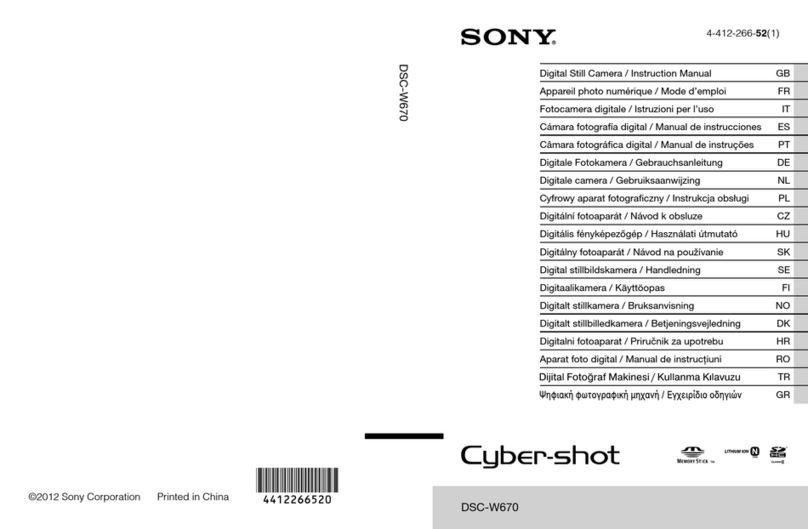
Sony
Sony Cyber-shot DSC-W670 instruction manual

AquaPix
AquaPix W520 Surf quick start guide

Marshall Amplification
Marshall Amplification CV380-CS user manual
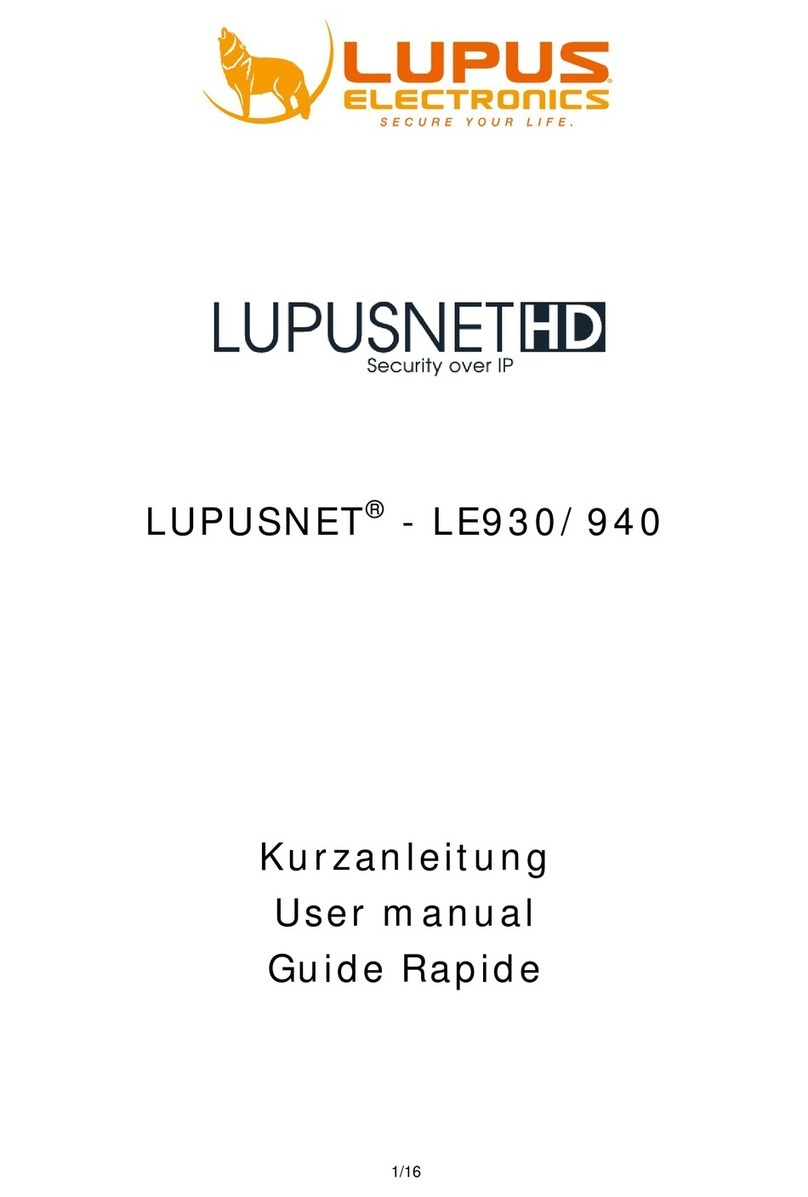
Lupus Electronics
Lupus Electronics LUPUSNET LE930 user manual