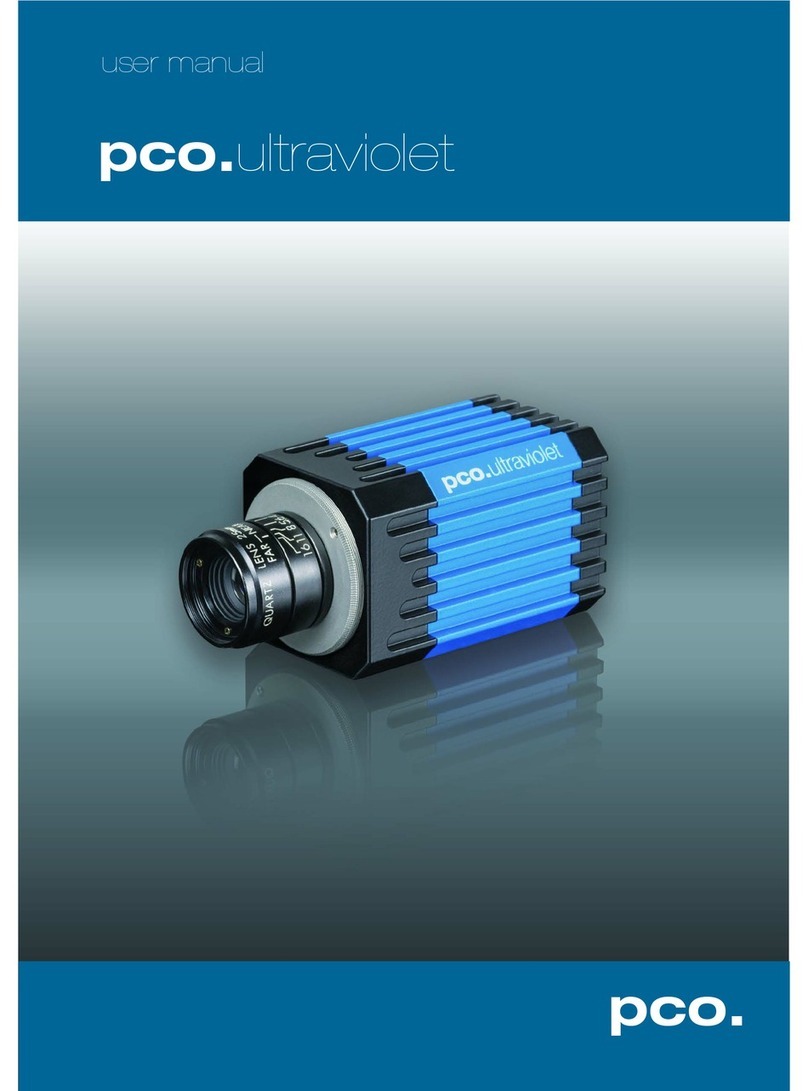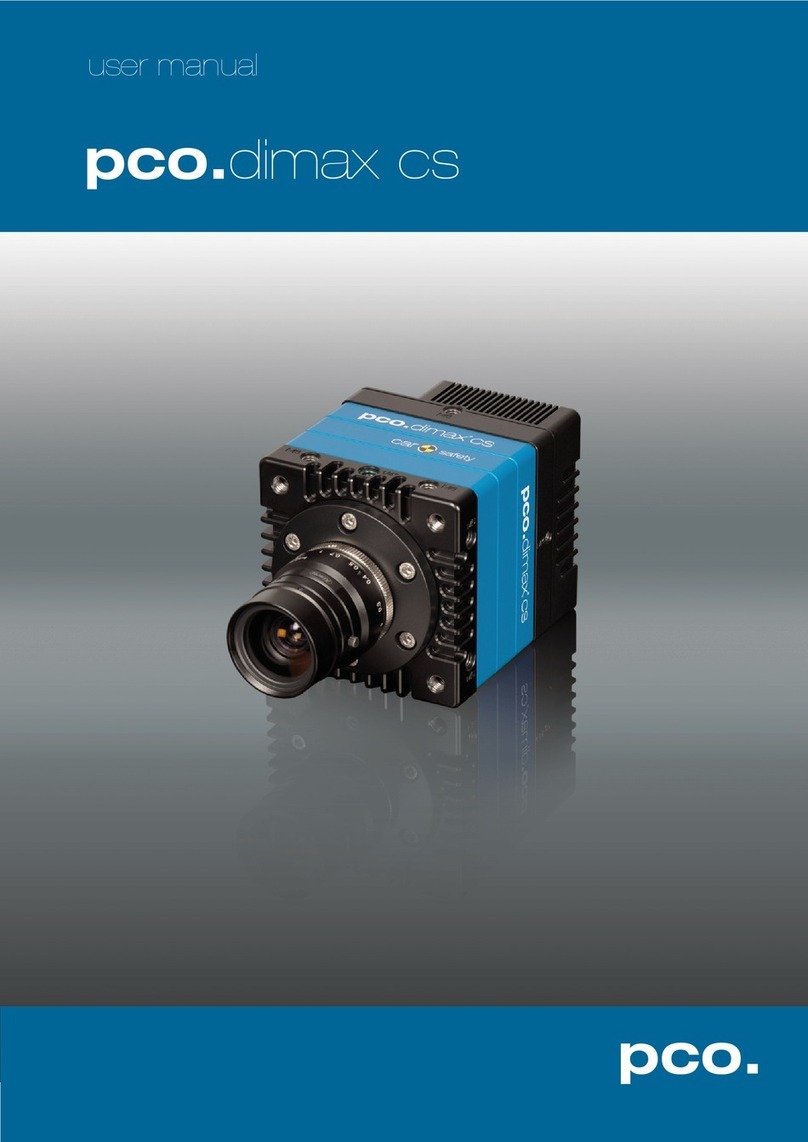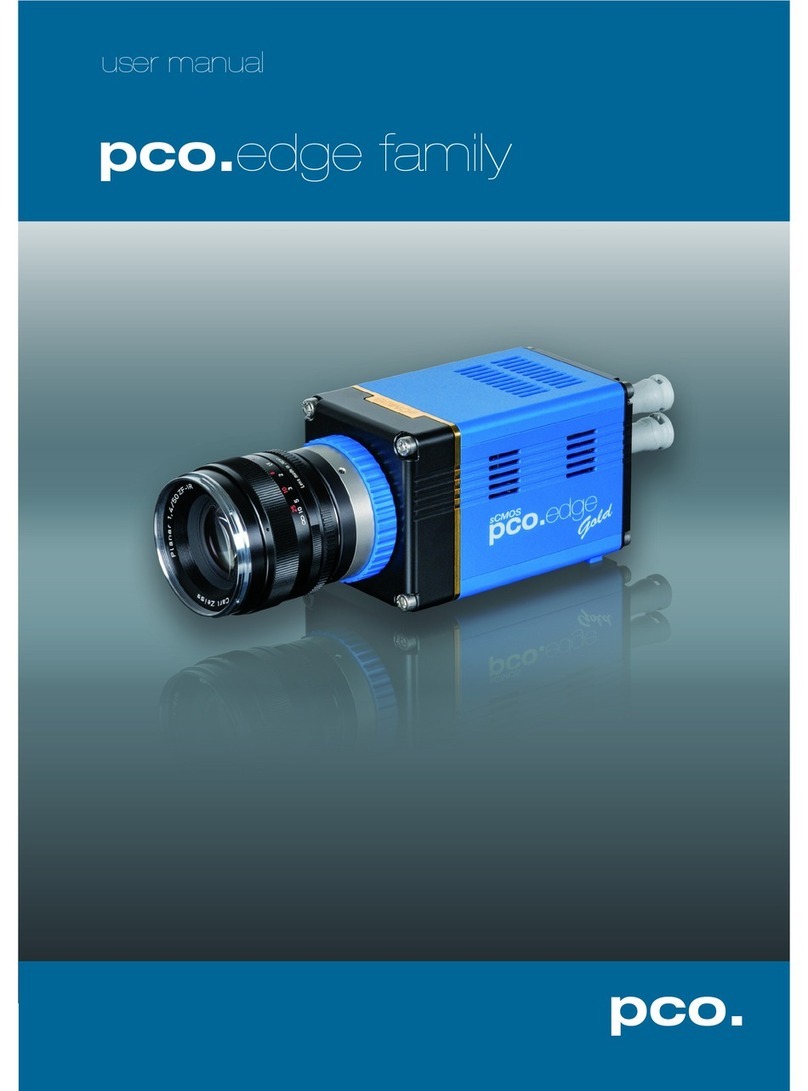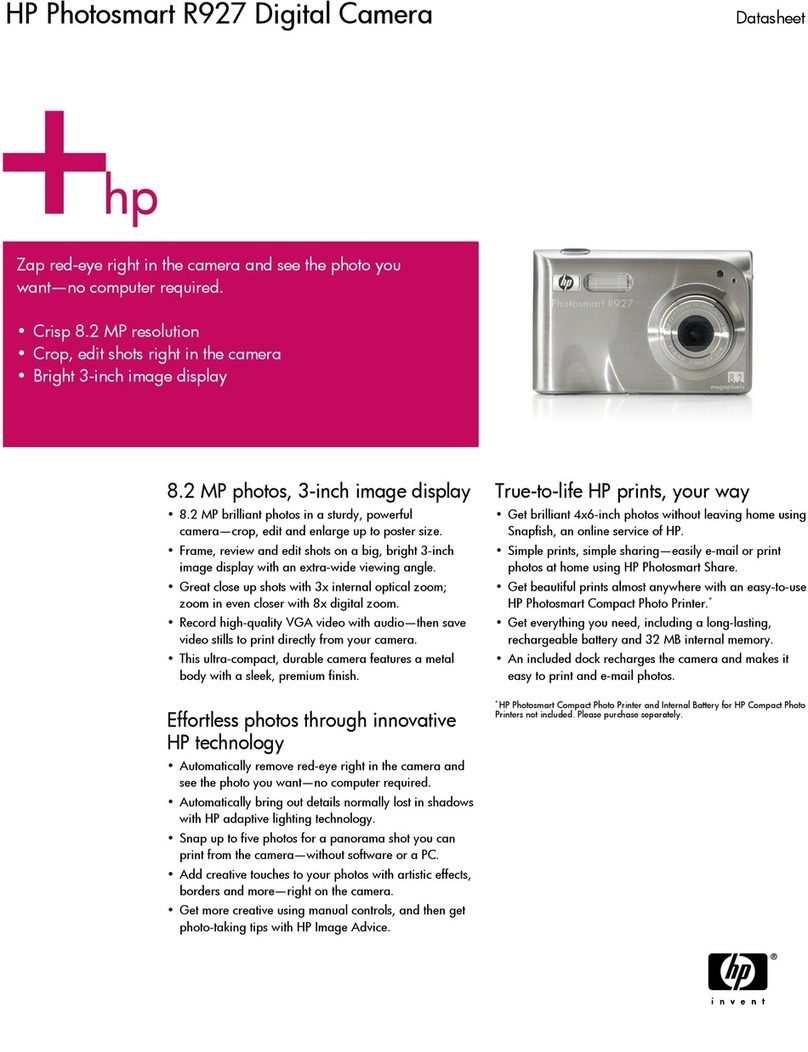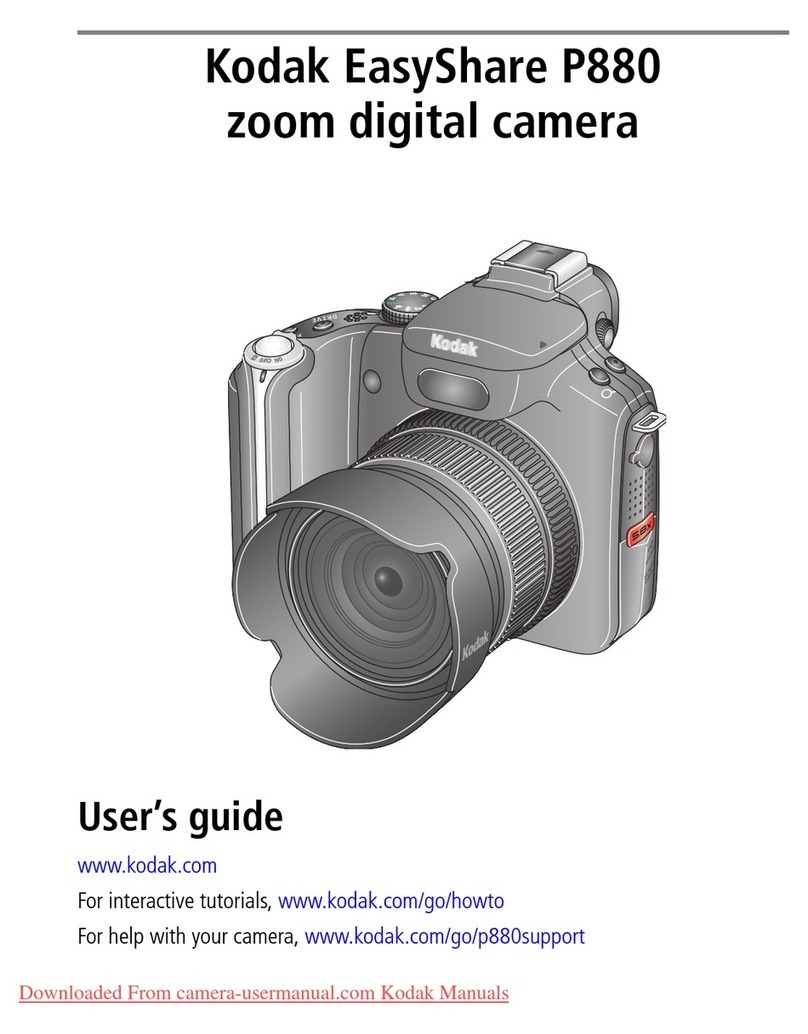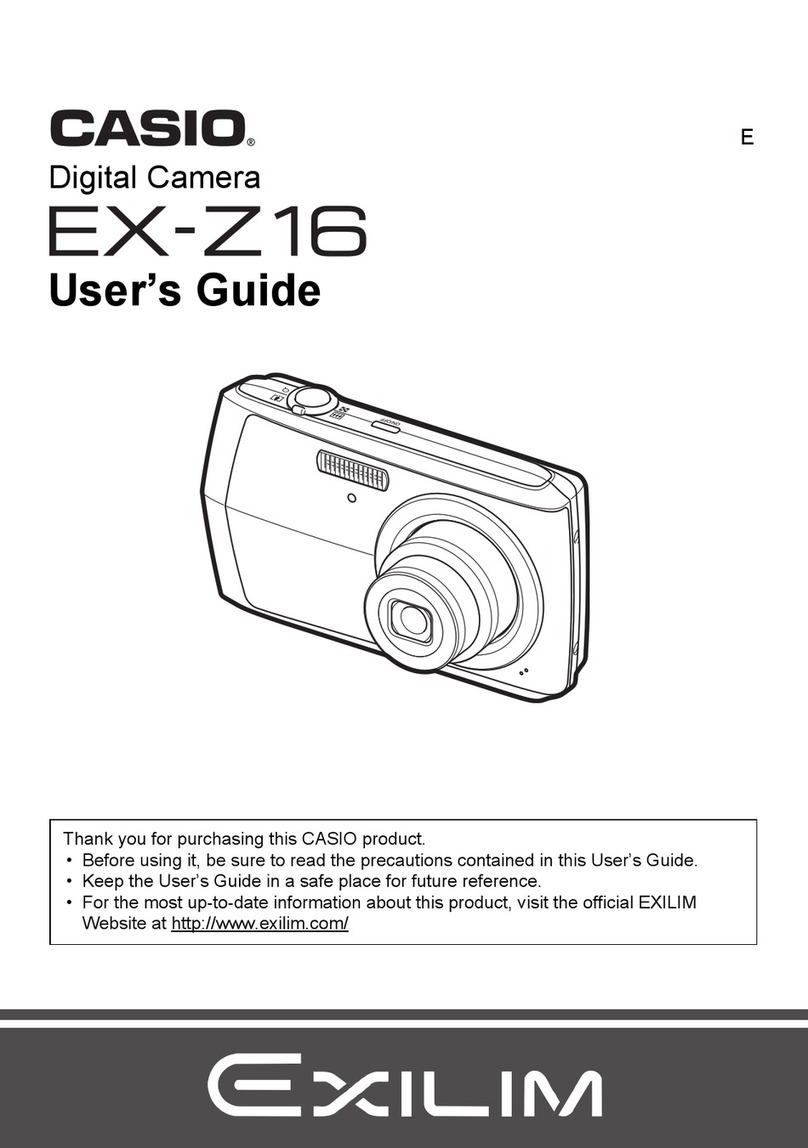Pco Edge 3.1 User manual

pco.
edge family
pco.
user manual

PCO asks you to carefully read this manual before using the
pco.edge camera system and follow the instructions.
In case of any questions or comments, please contact us at PCO.
telephone +49 (0) 9441 2005 50
fax +49 (0) 9441 2005 20
email info@pco.de
postal address PCO AG
Donaupark 11
93309 Kelheim, Germany
The cover photo shows an exemplary pco.edge CLHS camera.
The lens is sold separately.
Copyright © 2017 PCO AG (called PCO in the following text), Kelheim,
Germany. All rights reserved. PCO assumes no responsibility for errors or
omissions in these materials. These materials are provided as is without
warranty of any kind, either expressed or implied, including but not limited to,
the implied warranties of merchantability, fitness for a particular purpose, or
non-infringement. PCO further does not warrant the accuracy or
completeness of the information, text, graphics, links or other items
contained within these materials. PCO shall not be liable for any special,
indirect, incidental, or consequential damages, including without limitation,
lost revenues or lost profits, which may result from the use of these materials.
The information is subject to change without notice and does not represent a
commitment on the part of PCO in the future. PCO hereby authorizes you to
copy documents for non – commercial use within your organization only. In
consideration of this authorization, you agree that any copy of these
documents, which you make, shall retain all copyright and other proprietary
notices contained herein. Each individual document published by PCO may
contain other proprietary notices and copyright information relating to that
individual document. Nothing contained herein shall be construed as
conferring by implication or otherwise any license or right under any patent or
trademark of PCO or any third party. Except as expressly provided, above
nothing contained herein shall be construed as conferring any license or right
under any PCO copyright. Note that any product, process, or technology in
this document may be the subject of other intellectual property rights
reserved by PCO, and may not be licensed hereunder.
Released: July 2017 © PCO AG
pco.edge family User Manual V2.24 © PCO AG, Germany

3
TABLE OF CONTENTS
1. INTRODUCTION 5
1.1 INTENDED USE 5
1.2 DATA OVERVIEW 6
2. SAFETY INSTRUCTIONS 7
3. SYSTEM COMPONENTS 8
4. INSTALLATION 9
4.1 DRIVER 9
4.2 CAMWARE 10
5. QUICK START 11
5.1 PREPARATION 11
5.2 START 11
5.3 YOUR FIRST IMAGE 12
6. CAMWARE 4 SOFTWARE 13
6.1 CHAPTER OVERVIEW 13
6.2 CAMERA OVERVIEW / LIST 14
6.3 CAMERA PROPERTIES 16
6.3.1 TIMING 17
6.3.2 ROLLING SHUTTER 20
6.3.3 GLOBAL SHUTTER 24
6.3.4 GLOBAL RESET 27
6.3.5 IMAGE SIZE 29
6.3.6 SENSOR CONTROL 31
6.3.7 RECORDING CONTROL 32
6.3.8 STATUS 34
6.3.9 HARDWARE IO CONTROL 35
6.3.10 CONVERT CONTROL 37
6.4 IMAGE OVERLAY 39
6.5 RECORDER TOOLS 40
6.6 VIEW WINDOW 42
6.7 RECORDER (IMAGES) 43
6.8 SETTINGS OVERVIEW 45
6.8.1 AUTO SAVE 46
6.9 CAMWARE MENU TABS & FEATURES 48
6.9.1 DEMO MODE 48
6.9.2 FILE MENU 49
6.9.3 CAMERA MENU 51
6.9.4 ACQUISITION MENU 52
6.9.5 VIEW MENU 53
6.9.6 WINDOW MENU 54
6.9.7 HELP MENU 55
6.9.8 VIEW WINDOW MENU 56
6.9.9 ADDITIONAL FEATURES 58
TOP

4
APPENDIX 59
A1 TECHNICAL DATA 60
A1.1 STANDARD VERSION 60
A1.2 WATER COOLED STANDARD VERSION 60
A1.3 CAMERA LINK HS VERSION 61
A1.4 SPECIFICATIONS 62
A1.5 MOUNTING 62
A1.5.1 INSTABLE MOUNTING 62
A1.5.2 CORRECT MOUNTING 63
A1.5.3 COOLING 63
A1.6 REVERSE WITH CAPTION 64
A2 F-MOUNT ADAPTER 65
A2.1 PCO F-MOUNT ADAPTER 65
A2.2 CHANGE FROM F-MOUNT TO C-MOUNT 66
A3 WATER COOLING OPTION PCO.AQUAMATIC II 67
A3.1 SYSTEM COMPONENTS 67
A3.2 FIRST TIME INSTALLATION 68
A3.3 OPERATION 69
A3.4 DIMENSIONS 70
A3.5 YOUR OWN COOLING SYSTEM 70
A4 INTERFACES 71
A4.1 CABLE POSSIBILITIES 71
A4.2 CAMERA LINK 72
A4.2.1 INSTALLATION OF FRAME GRABBER 72
A4.2.2 MICRO DIAGNOSTICS TOOL 73
A4.2.3 IMAGE DATA FLOW 74
A4.3 CAMERA LINK HS 76
A4.3.1 INSTALLATION OF FRAME GRABBER 77
A4.3.2 MICRO DIAGNOSTICS TOOL 78
A4.4 USB 3.0 79
A4.4.1 DRIVER INSTALLATION 79
A4.4.2 HARDWARE RECOMMENDATIONS 79
A4.4.3 USB 3.0 FAQ 81
A4.4.4 INSTALLATION OF THE USB 3.0 CARD 83
A4.4.5 RING BUFFER AND FIFO 84
A5 BINNING WITH CMOS SENSORS 85
A6 LIGHTSHEET SCANNING MODE 86
A7 IMAGE FILE FORMATS 87
A8 CUSTOMER SERVICE 89
A8.1 SERVICE 89
A8.2 MAINTENANCE 89
A8.3 RECYCLING 89
A8.4 TROUBLE SHOOTING 90
A9 INDEX 91
ABOUT PCO 92

5
1 INTRODUCTION
1. INTRODUCTION
Advantages of the pco.edge family
The pco.edge family is a breakthrough in scientific imaging cameras.
It has the distinctive ability to simultaneously deliver extremely low
noise, high frame rates, wide dynamic range, high quantum
efficiency, high resolution and a large field of view - all in one image.
The camera’s main features (model-specific)
•ultra low noise down to 0.8med electrons
•high resolution up to 5.5 megapixel
•best dynamic range up to 40000:1
•high-speed up to 100 fps @ full resolution
•high quantum efficiency up to 80%
•flexibility user selectable choice of shutter mode
•free of drift stabilized Peltier cooling in order to avoid any drift
phenomena in image sequences
1.1 INTENDED USE
This camera system is designed for use by technicians, engineers
and scientists. It is a scientific measuring instrument, which provides
images. The camera may only be used according to the instructions
of this manual. The disclosures and operating conditions in these
operating instructions must be respected. Unauthorized
modifications and changes of the device are forbidden for safety
reasons.
Areas of Application
•live cell microscopy
•single molecule detection
•localization microscopy
•lightsheet microscopy
•selective plane illumination
microscopy
•SPIM
•structured illumination
microscopy
•SIM
•TIRF microscopy /
waveguides
•spinning disk confocal
microscopy
•genome sequencing (2nd
and 3rd gen)
•FRET
•FRAP
•lucky imaging astronomy
•adaptive optics
•solar astronomy
•fluorescence spectroscopy
•bio- & chemiluminescence
•high content screening
•photovoltaic inspection
•x-ray tomography
•ophthalmology
•flow cytometry
•biochip reading
•machine vision
•spectral (hyperspectral)
imaging
•laser induced breakdown-
spectroscopy (LIBS)

6
1.2 DATA OVERVIEW
This table shows an overview over all available pco.edge series camera models.
Type Shutter
Read Out
Frequency
Line time
(µs) FPS1
Exposure times Sensor Cooling
pco.edge 3.1
USB 3.0
Rolling 105 MHz 24.99 50 500 µs … 2 s
mono &
color + 5°C air
Global
204 MHz
12.86
50
20 µs … 100 ms
Global
Reset 105 MHz 24.99 50 30 µs – 2 s
pco.edge 4.2 LT
USB 3.0
Rolling 110 MHz 24.06 40 100 µs … 10 s
mono + 10° C air
Global
Reset
110 MHz 24.06 40 30 µs … 2 s
pco.edge 4.2
USB 3.0
Rolling 110 MHz 24.06 40 100 µs … 20 s
mono 0°C air
0°C water
Global
Reset
110 MHz 24.06 40 30 µs … 2 s
pco.edge 4.2
Camera Link Rolling
95.3 MHz
(slow scan)
27.77 35
100 µs … 10 s mono + 5°C air
+ 5°C water
272.3 MHz
(fast scan) 9.76 100
pco.edge 4.2
Camera Link HS Rolling
100 MHz
26.58
36
100 µs … 10 s mono + 7°C air
274 MHz
9.68
101
pco.edge 5.5
USB 3.0
Rolling 86 MHz 30.51 30 500 µs … 2 s
mono &
color
+ 5°C air
+ 5°C water
Global
160 MHz
16.40
28
20 µs … 100 ms
Global
Reset
86 MHz 30.51 30 30 µs … 2 s
pco.edge 5.5
Camera Link
Rolling
95.3 MHz
(slow scan)
27.52 33
500 µs … 2 s
mono &
color
+ 5°C air
+ 5°C water
286 MHz
(fast scan) 9.17 100
Global 286 MHz 9.17 50 10 µs … 100 ms
Global
Reset
95.3 MHz
(slow scan) 27.52 33
10 µs … 2 s
286 MHz
(fast scan) 9.17 100
pco.edge 5.5
Camera Link HS
Rolling
100 MHz
(slow scan)
26.24 35
500 µs … 2 s
mono &
color + 7°C air
286 MHz
(fast scan)
9.17 100
Global
286 MHz
9.17
50
10 µs … 100 ms
Global
Reset
100 MHz
(slow scan) 26.24 34
10 µs … 2 s
286 MHz
(fast scan) 9.17 95
1
maximum frames per second @ full resolution

7
2 SAFETY INSTRUCTIONS
2. SAFETY INSTRUCTIONS
CLASS 1 LASER PRODUCT (only pco.edge CLHS)
Risk of injury due to dazzle.
Do not point the laser beam at persons.
Do not look into the laser beam or at direct reflexes.
Manipulations of the laser device are not allowed.
DAMAGED POWER CABLE OR POWER PLUG
Danger to life due to electric shock.
Each time the camera is used, check the power cable for
damage.
ELECTRIC SHOCK WARNING DUE TO VOLTAGE PARTS INSIDE
Risk of injury due to electric shock.
Never slide any items through slits or holes into the camera.
CONDENSATION
Risk of injury due to electric shock if condensation enters the
camera.
To avoid the risk of water condensation, protect the camera
against extreme changes of ambient temperature.
TRIPPING HAZARD
Risk of injury from tripping over loose cables.
Never position the cable in a way that it could become a
tripping hazard.
HUMID OR DUSTY ENVIRONMENTS
Humidity, dust or X-rays could damage the camera.
Never operate the camera in humid or dusty environments
or in places with high amounts of X-ray radiation.
JOLT & VIBRATION
To prevent damage to the camera, the system must be kept stable
and protected against strong jolts or vibrations.
Use the mounting threads of the camera to mount the
camera stable.
LENS MOUNTING
Do not force the lens onto the camera.
To protect the lens connector thread from damage, use
minimal force when attaching a lens to the camera.
LIQUIDS DAMAGE CAMERA
If liquids have penetrated the device.
Immediately switch off the camera, separate it from power
line and contact our customer support.
DAMAGED CAMERA HOUSING
If the camera has been dropped or the casing is damaged.
Immediately switch off the camera, separate it from power
line and contact our customer support.
NOTICE
NOTICE
NOTICE
NOTICE
NOTICE
DANGER
WARNING
CAUTION
CAUTION

8
3. SYSTEM COMPONENTS
The camera system includes the following parts.
Camera
F-mount optical connection (standard)
For standard F-mount / SLR lenses and adapters.
C-mount ring provided (see A2)
For standard C-mount and microscopy connectors.
Reverse
see
A1.6
•DC Power Jack connect to power supply
•Input / Output 4x SMA connectors
•Interface Camera Link, Camera Link HS, USB 3.0
•LED indicates camera status
Serial Number Tag on the bottom of the camera
Mounting Thread
¼”- 20 UNC mounting threads
Frame Grabber Card / USB 3.0 Interface Card
PCI Express x4 Card (Camera Link) or PCI Express x4 Card (Camera
Link HS) or PCI Express x1 Card (2 x USB 3.0)
Power Supply
24 V power supply (model depending) (connector: Lemo FGG.0B)
Cable
Interface depending (see A4.1)
Digital Camera Tools (USB storage device content)
•Camware: software for camera control & image acquisition
•Camera driver & tools
•Software development kit (SDK) & demo programs in C / C++

9
4 INSTALLATION
4. INSTALLATION
You will find all necessary files on the accompanying USB storage
device. You may also download the latest versions of our software,
camera driver and third party software drivers from the PCO website.
Minimum system requirements:
•
Intel® Core™ i7
•
Full-HD resolution display
•RAM > 8 GB DDR3
•PCI Express x4 Gen 2 (CLHS)
•PCI Express x4 Gen 1 (CL)
•Windows 7 or higher
Please contact PCO for an appropriate system configuration.
4.1 DRIVER
There are three different kinds of interfaces available:
Camera Link (Frame Grabber card)
When operating the camera with Camera Link Interface: Please run
the appropriate grabber driver installation with default settings.
For detailed installation instructions please see A4.2.
Camera Link HS (Frame Grabber card)
When operating the camera with Camera Link HS interface: Please
run the appropriate grabber driver installation with default settings.
For detailed installation instructions please see A4.3.
USB 3.0
When USB 3.0 is used as a camera interface, it is recommended to
use the enclosed PCIe Interface card. For detailed installation
instructions or further hardware recommendations, see A4.3.
Graphic card NVIDIA Cuda Driver:
Please update your NVIDIA driver for Camware 4. In case of an old
driver version GPU Processing is not working. Therefore image
processing is slow.
Please check if GPU Processing is activated by
having a look into the Proc config settings in
the Convert Control window (see Convert
Control chapter 6.3.10).
If GPU Processing is disabled and shown
grayed, please update your NVIDIA driver or
check the website of the computer manufacturer
for graphic card driver updates. Your NVIDIA
driver version must be at least 333.11 or higher.
1
2
1
2

10
4.2 CAMWARE
The Camware Windows application software enables you to control
every camera parameter or setting. Images can be displayed on a
monitor and may be downloaded and stored. The USB storage
device contains the installation files for the software for latest
Windows operating systems in 32 & 64 bit.
After a successful installation, you will find the program folder Digital
Camera Toolbox in your program directory and a Camware 32 / 64
button on your desktop. Other helpful tools are also installed in the
same directory.
To uninstall the Camware program, please use the Software feature
under Windows’ System Control.
Please follow the installation wizard
•Install Camware as Admin to install to program folder, instead it
will be installed only to user folder
•Then choose install directory
•Choose components: select additional drivers for Camera Link
interface Silicon Software DLL ME IV and for Camera Link HS
Silicon Software DLL CLHS (no additional files needed for USB
version)
•After the next two screens installation is complete
1
2
3
4
1
1
2
3
4

11
5 QUICK START
5. QUICK START
In order to get familiar with your new camera and software it might be
helpful, if you first aim at an object that is easy to focus and that can
be seen at standard light conditions.
5.1 PREPARATION
•Computer is turned on
•Installation is finished (see chapter 4)
•An appropriate lens is attached (remove cap) or the camera is
attached properly to the microscope, spectrograph or other
scientific device
•Camera is connected to the computer
•Camera is connected to the power supply and ready
(green LED flashes)
5.2 START
Start Camware and the graphical user interface will start up:
NOTE
Always install latest Camware version to be able to use full
function of your pco camera (www.pco.de/support).

12
5.3 YOUR FIRST IMAGE
Please follow the instructions:
•Camware must be started
•A view window is shown automatically /or open a new one
•Start live preview
•Right-click in the view window and apply Continuous Auto
Range
•You may adjust exposure time , aperture and focus
•Now you should clearly see the object in the window
If you need to change
exposure time (e.g. the image
is still either too dark or too
bright), please go to chapter
6.3.2.
If you want to record and save
images, please see chapter
6.3.7 and chapter 6.6 for
detailed information.
NOTE
Live preview: Useful for fast and easy camera adjustment and
focusing. Does not record or store images.
2
3
4
5
6
2
3
6
4
5
1
1

13
6 CAMWARE 4 SOFTWARE
6. CAMWARE 4 SOFTWARE
PCO’s Camware is an excellent software for camera control,
image acquisition and archiving of images in various file formats.
This chapter provides a detailed description of all Camware
functions.
Camware works with any kind of PCO camera. Please see PCO
website for the latest version of this software.
6.1 CHAPTER OVERVIEW
Chapter 6.2: lists all connected cameras
6.2 Camera Overview/List
Preview, connected cameras,
recording profiles
Chapter 6.3Camera Properties:main dialog for all camera settings:
6.3.1 Timing
Exposure time / Trigger modes
6.3.2 Rolling Shutter
Explanation / Timing
6.3.3 Global Shutter
Explanation / Timing
6.3.4 Global Reset
Explanation / Timing
6.3.5 Image Size
ROI / Sensor format
6.3.6 Sensor Control
Pixel clock / BW noise filter
6.3.7 Recording Control
Recorder mode / Acquire mode
Timestamp / Sequence Trigger
6.3.8 Status
Temperature
6.3.9 Hardware IO Control
Input / Output signals
6.3.10 Convert Control Dialog
Contrast / Saturation / Gamma…
Chapter 6.4/ 6.5 /6.6 /6.7 / 6.8 describe the recording functions
6.4 Image Overlay
Overlay for recorded images
6.4 Recorder Tools
Record / Play / Settings
6.6 View Window
View window functions
6.7 Recorder (Images)
Preview of recorded images
6.8 Settings Overview
Overview of all property settings / Auto
File Save
Chapter 6.9describes the available menu tabs
6.9.1 Demo Mode
No camera connected
6.9.2 File menu
Open / Save / Print files / Options / Avi
Codec Dialog / Direct record to file /
Lookup table
6.9.3 Camera
Camera control / Close / Rescan
6.9.4 Acquisation menu
Live preview / Acquire sequence / Rec.
memory settings
6.9.5 View menu
New window / Convert control / Multi
window / Toolbar / Application look
6.9.6 Window menu
New / Close / Split window
6.9.7 Helpmenu
Logfiles / Support file / About
6.9.8 View window menu
Right-click: Zoom / Flip / Mirror /
Rotate…
6.9.8 Additional features
White Balance / Contrast / Short cut
list

14
6.2 CAMERA OVERVIEW / LIST
If closed, the Camera Overview window can be opened
by selecting the View tab and Toolbars and Docking
Windows →Camera Overview.
The Camera Overview window allows you to manage several
connected cameras. It displays a list of all connected PCO
cameras. Camware is able to scan 2 for connected cameras or
close a connected camera. It is possible to define many different
settings for each camera (max. 30 sets per camera →add new
set 3 ).
New view windows 4can be opened and the Live Preview 5
can be started. When unfolded, the Preview shows a small
preview window 6 (always monochrome) integrated to the
camera list.
Live preview enables the adjustment of aperture and focus and
to have a first look at your object. During live preview no images
are saved into the computer RAM.
During Live preview Trigger and Acquire mode are set to Auto.
Camera Setting: All Preferences that have been made in the
Camera Properties (see 6.3) are saved to Camera Settings. Define
different Settings with different Preferences in Camera Properties
for each of your experiments. Settings can be switched easily at any
time (not during record) and can be copied to other cameras.
Link Preview Set to ‘Preview’
When Link Preview Set to Preview is activated the Preview set
with its parameters will always be active when you start a Live
Preview 5 .
In case this function is deactivated, the Live Preview will always
show live images with the parameters of your active setting.
Setting a higher exposure time for Preview set and linking it to
the preview function can be a great advantage if preview light
conditions are different from those in recording situations.
1
1
2
3
4
2
3
4
5
5
6
6
5

15
6 CAMWARE 4 SOFTWARE
1
2
3
Click and drag camera setting: If you want to copy e.g. Camera
Setting 1 to Camera Setting 4, just drag & drop Setting 1 to
Setting 4 and Camware will ask if you want to copy the settings. It is
possible to copy each setting to every camera.
Master Sets
This function facilitates the image acqusition with multiple
cameras. Define two or more Master Sets to switch during an
experiment very easily between different predefined settings for
each camera. Each image acquisition or experiment can be
recorded with its own Master Set.
To display Master Sets, please right-click in the Camera
Overview window and select Show Master Sets.
Master Set window
Define different Master Sets. Select individual Camera Settings
within each Master Set.
Functions:
Add Master Set or Remove active master .
Put it to active status by clicking on one of your sets .
Important Setting (for cameras without internal memory)
Memory Allocation Dialog
If you want to change the number of recorded images in
Camware, you have to open the Acquisition Tab (see 6.9.4)
and choose Recorder Memory Settings.
This sets the number of images recorded in one sequence.
The maximum is defined by approved RAM size.
1
2
3

16
1
2
3
6.3 CAMERA PROPERTIES
The Camera Properties window in Camware is the main interface for
all camera settings. The active set selected within Camera List can be
adjusted here.
The former main instance Camera Control (known from Camware
3.x) and the Convert Control (see 6.3.10) can be opened
additionally.
Three view options with various functions can be selected: Basic,
Custom and Expert.
Basic mode 1 only shows camera infos, exposure time / delay time,
image size (ROI) and temperature settings. In Basic mode the frame
rate is always calculated automatically based on the selected
exposure time, i.e. if exposure time is increased, the frame rate is
decreased. It is recommended for new Camware users.
Custom mode shows several more setting possibilities and
functions can be hidden or shown by the Custom Properties
Button.
Additional to the Basic mode many more options are selectable.
Expert mode (for advanced users) shows all possible camera
property settings.
An explanation for every setting is displayed below the properties
dialog.
2
3
4
4
1

17
6 CAMWARE 4 SOFTWARE
6.3.1 TIMING
Introduction to timing
An important parameter for a camera is the frame rate. The
upper limit of the
frame rate is defined by exposure and
readout time.
The figure below shows the timing scheme. Exposure and
readout are done
simultaneously, this means while image nis
readout from the sensor, image n+1
is already integrated within
the sensor’s pixel elements.
Figure shows, that in case of short exposure times, the
readout is the
limiting factor. The second figure shows
that for long exposure times the exposure
time plus delay
(tdelay) is the limiting factor.
Figure :Image timing for short exposure times
Figure :Image timing for long exposure times
If a lower frame rate is desired, this can be achieved by inserting
additional delay times. These rules also apply in external trigger
mode, i.e. this
defines when the next trigger can be applied or
recognized.
For further timing explanations (e.g. fps based timing) please read
the following chapters for Rolling Shutter, Global Shutter and
Global Reset.
n + 1
n + 2
n + 1
n + 2
texp
treadout
n - 1
n + 1
n + 1
t
exp
tdel
readout
readout
exposure
exposure
1
2
1
2

18
Trigger Mode
In this context trigger means exposure trigger, i.e. the trigger
signal controls the exposure of a single image (light integration
time).
Auto Sequence:the camera will optimize the image recording
to achieve the best possible frame rate.
In the Auto Sequence mode, the camera determines the
fastest possible frame rate depending on the adjusted exposure
time and the required readout time.
After a start command is given, the sequential recording is
started until a stop command is given.
Soft Trigger:single images can be recorded with this Camware
command. A single image can be acquired by pressing the
Single Trigger button. This button appears after pressing the
Start Record button (see 6.4 ). Other signals cannot influence
this operating mode.
In the External Exposure Start exposure control mode, single image
recording is started by the falling or rising edge of the voltage signal
at the SMA input #1(see 6.3.9). The frame rate cannot be set, as the
frame rate is defined by the frequency of the external signal. However
the predefined exposure time and ROI settings affect the maximum
possible frame rate.
The Busy Status signal at SMA #3 (SMA explanation see 6.3.9) will
indicate whether a new trigger is accepted.
The maximum achievable frame rate in external trigger mode is
negligibly less (about 0.1%) than operating the camera in Auto
Sequence mode.
If the trigger rate of the external signal is higher than the maximum
possible frame rate, every second trigger pulse is ignored. Therefore
the actual frame rate drops to half of the external trigger rate. If the
trigger rate is increased further, then only every third, every fourth etc.
trigger edge will be accepted.
Busy
Status (out)
accepted
not accepted
accepted
accepted
Exposure
Trigger (in)
Exposure
Status (out)
NOTE
If the trigger rate of the
external signal is quite
near the maximum
possible frame rate
(difference < 1/1000), it
will be random, whether
or not a trigger is
accepted!
1
1

19
6 CAMWARE 4 SOFTWARE
Busy Status (out)
accepted
not
accepted
Exposure Trigger (in)
Exposure Status (out)
accepted
not
accepted
accepted
not
accepted
treadout
Busy Status
(out)
accepted
not accepted
accepted
accepted
Exposure
Trigger (in)
Exposure
Status (out)
In order to avoid trade-offs at maximum frame rate use either the
Busy Status signal or make sure that the external trigger rate follows
this condition: 0.999 x External Trigger Rate ≤fmax.
External Exposure Control An external signal applied at SMA #1
(see 6.3.9), controls the start and the duration of the exposure.
A new exposure is started by the falling or rising edge of the voltage
signal at the SMA input. The exposure is finished when the opposite
edge is detected. Thus in this mode, the start as well as the length of
the exposure time can be controlled.
No further settings can be made, as the image timing is completely
controlled by the external trigger signal.
Be aware, that the externally controlled exposure time is limited. The
integration will be stopped automatically if the maximum exposure
time is achieved.
The Busy Status signal at SMA #3 (see 6.3.9) indicates if a new
trigger is accepted.
Camera
Shutter
Mode
Maximum
exposure time
pco.edge 3.1 USB 3.0
Rolling
2 s
Global
100 ms
Global Reset
2 s
pco.edge 4.2 LT USB 3.0
Rolling
10 s
Global Reset
2s
pco.edge 4.2 Camera Link
Rolling
10 s
pco.edge 4.2 Camera Link HS
Rolling
10 s
pco.edge 4.2 USB 3.0
Rolling
20 s
Global Reset
2 s
pco.edge 5.5 Camera Link
pco.edge 5.5 Camera Link HS
pco.edge 5.5 USB 3.0
Rolling
2 s
Global
100 ms
Global Reset
2 s

20
reset
start
reset
end
readout
start
readout
end
t
frame
tglobal
t
exposure (first row)
tt
texposure (last row)
tall rows
6.3.2 ROLLING SHUTTER
In Rolling Shutter mode the pixel reset and exposure start is carried
out row by row. Each row has the same exposure time, but a different
start and end of exposure. The pco.edge image sensor consists of
two discrete halves, which are exposed and read out simultaneously,
i.e. from the outside to the center by default. Within one row, the
exposure starts simultaneously for all pixels.
General Timing Diagram
The exposure time of each row starts with the corresponding reset of
the row. Then after a predefined time, the exposure is stopped. The
light induced accumulated charge carriers of the pixels in a row are
recorded into memory in a low noise (readout) mode. This results in
the total image appearing in memory corresponding to the row
readout.
Timing
Camera (Rolling Shutter)
Exposure time
Delay time
pco.edge 3.1 USB 3.0
500 µs … 2 s
0 … 1 s
pco.edge 4.2 LT USB 3.0 100 µs … 10 s
pco.edge 4.2 USB 3.0 100 µs … 20 s
pco.edge 4.2
Camera Link
100 µs … 10 s
pco.edge 4.2 Camera Link HS 100 µs … 10 s
pco.edge 5.5 USB 3.0 500 µs … 2 s
pco.edge 5.5 Camera Link 500 µs … 2 s
pco.edge 5.5 Camera Link HS 500 µs … 2 s
t
frame
NOTE:
The available Rolling
Shutter readout modes
see chapter 6.9.3.
NOTE
The
exposure and
delay time can be
adjusted in steps of
one line time (see 1.2).
Other manuals for Edge 3.1
1
This manual suits for next models
4
Table of contents
Other Pco Digital Camera manuals
Popular Digital Camera manuals by other brands
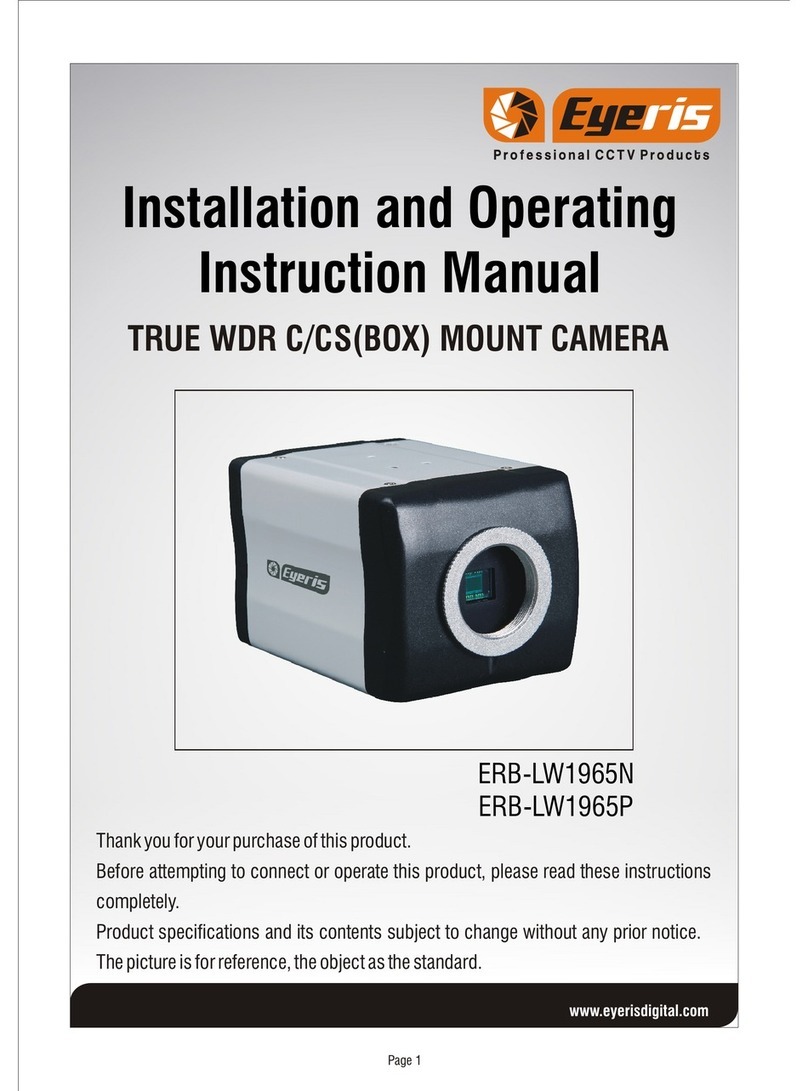
Eyeris
Eyeris ERB-LW1965N Installation and operating instruction manual

Panasonic
Panasonic DMC-ZS45 owner's manual

Olympus
Olympus FE 230 - Digital Camera - Compact MANUAL AVANÇADO

ARTRAY
ARTRAY ARTCAM-265IMX-USB3-T2 Series Instruction booklet

Konyks
Konyks Camini+ quick start
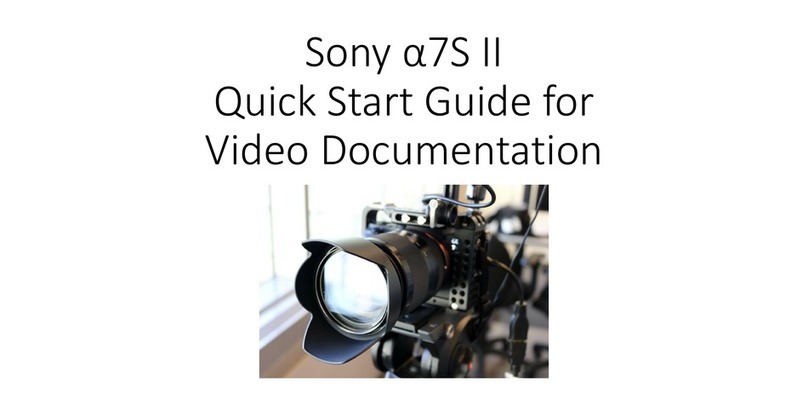
Sony
Sony Alpha 7S II quick start guide
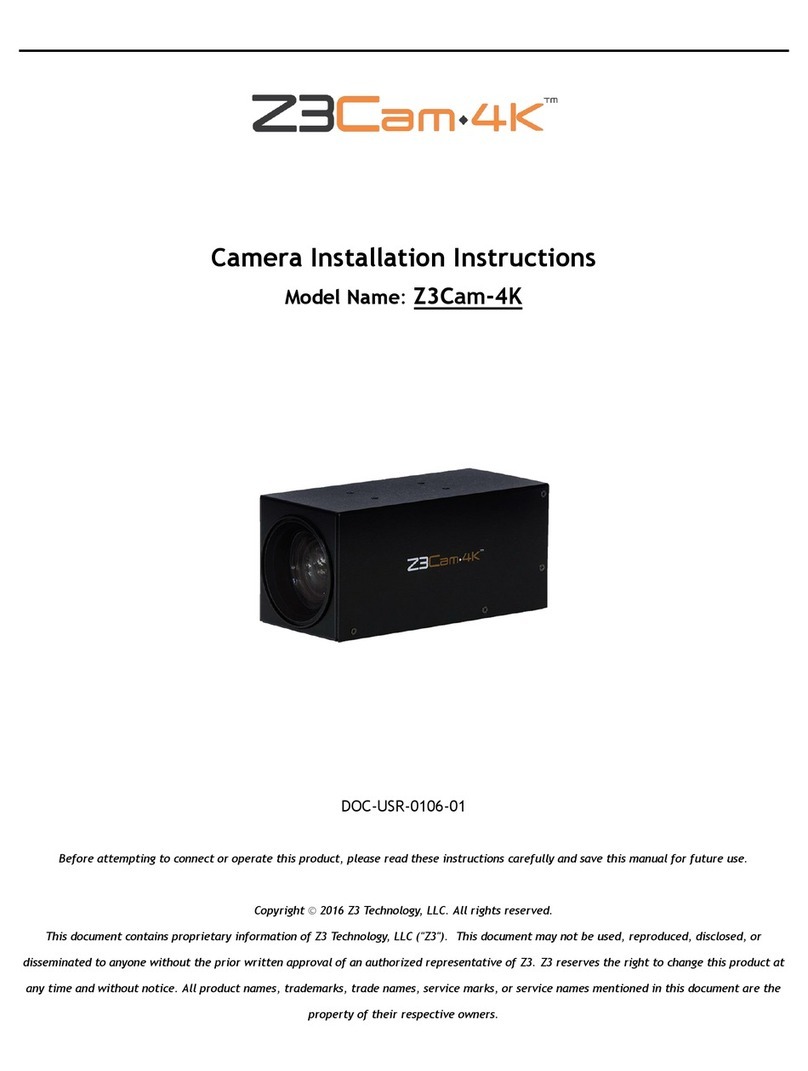
Z3 Technology
Z3 Technology Z3Cam-4K installation instructions
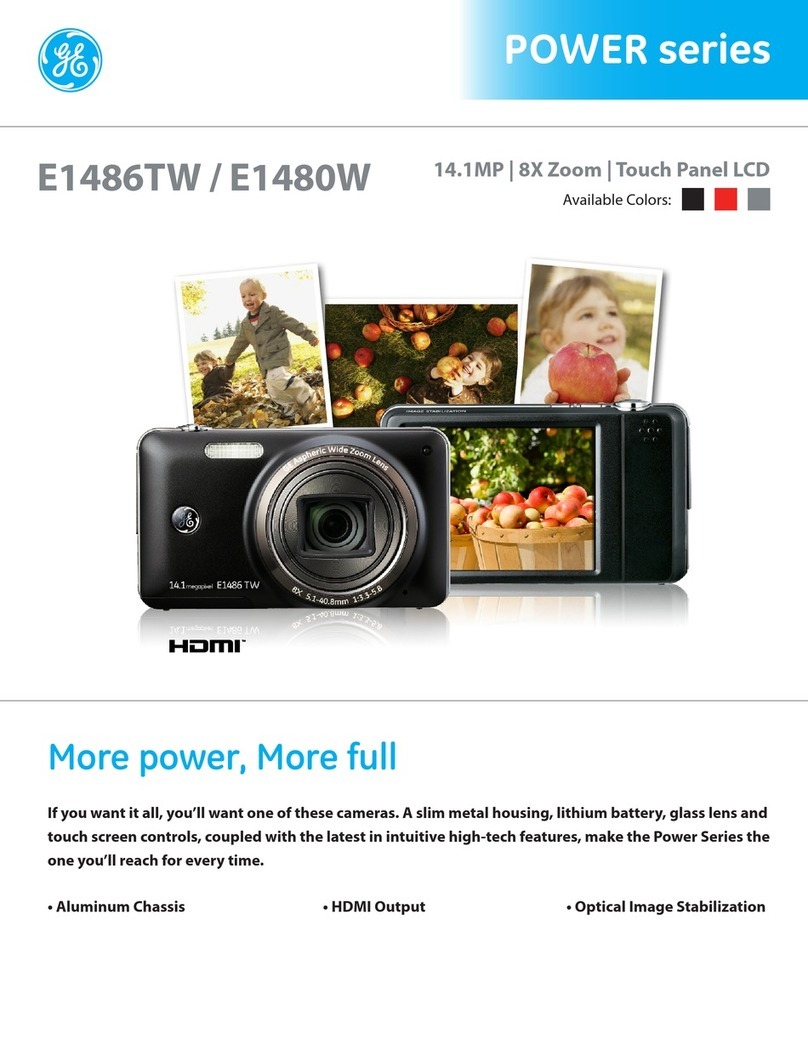
GE
GE POWER series E1486TW Specifications

Fisher-Price
Fisher-Price Kid Tough Video Camera user manual

National Geographic
National Geographic EXPLORER 6 operating instructions

Pentax
Pentax PZ-10 Operation manual

Minolta
Minolta WEATHERMATIC 35DL instruction manual