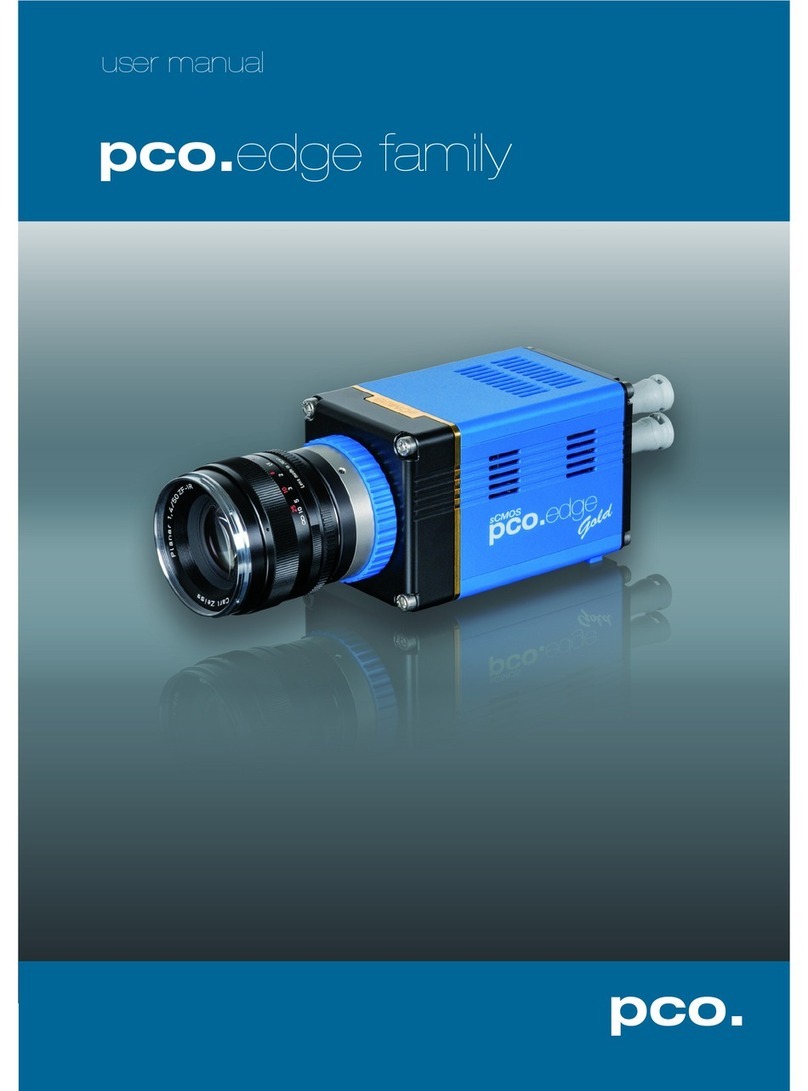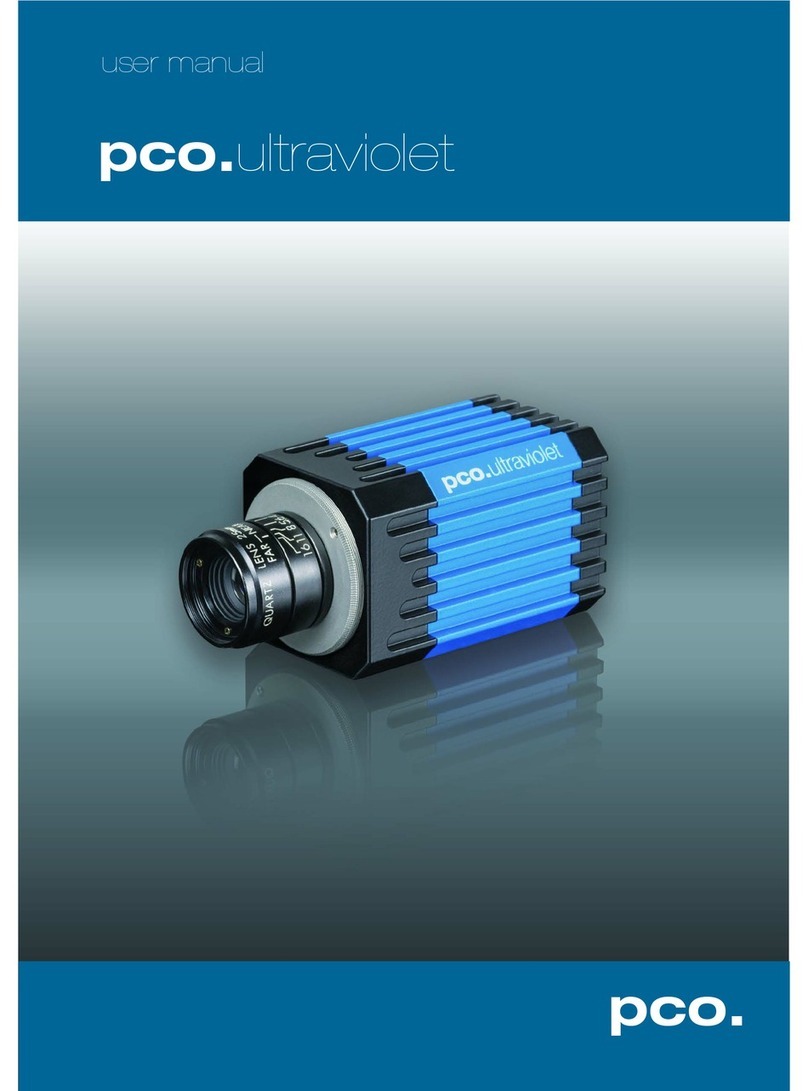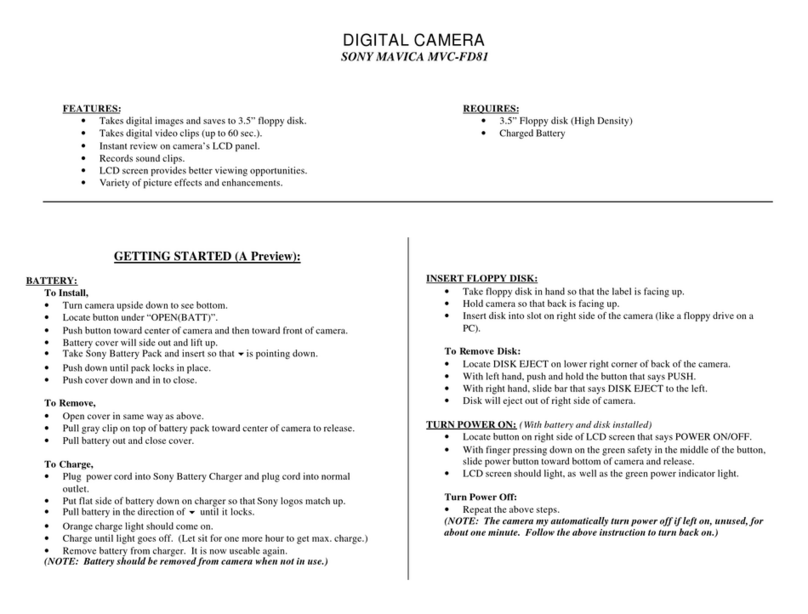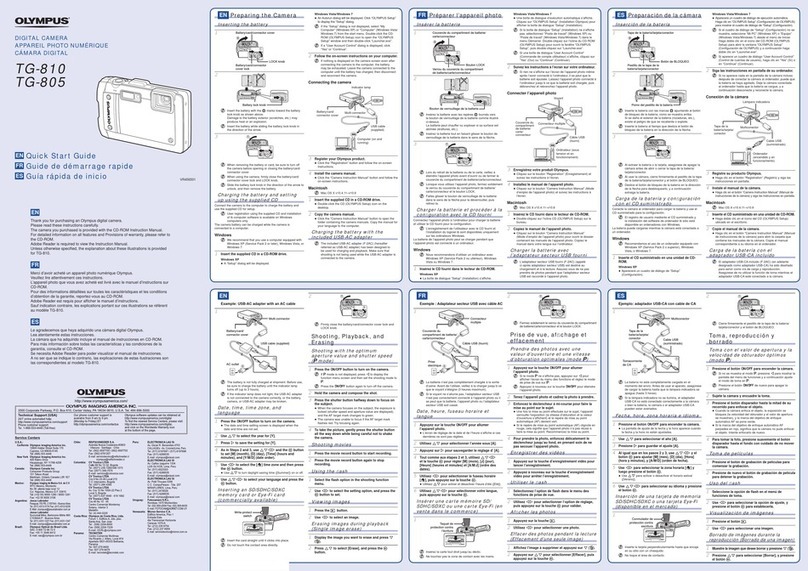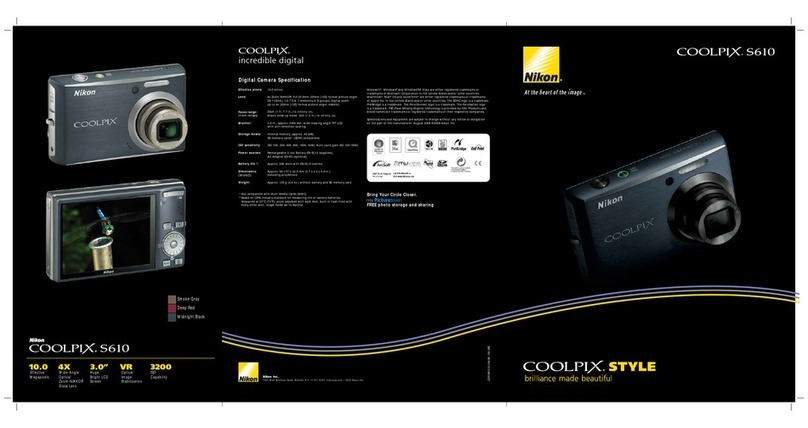Pco Dimax CS3 User manual

pco.
dimax cs
pco.
user manual

PCO asks you to read this manual carefully before using the
pco.dimax cs camera system and follow the instructions.
Contact us for further questions or comments.
telephone +49 (0) 9441 2005 50
fax +49 (0) 9441 2005 20
email info@pco.de
postal address PCO AG
Donaupark 11
93309 Kelheim, Germany
Thecover picture shows a typical PCO camera system.
The lens is sold separately.
Copyright © 2017 PCO AG (called PCO hereinafter), Kelheim, Germany. All
rights reserved. PCO assumes no responsibility for errors or omissions in
these materials. These materials are provided as is without warranty of any
kind, either expressed or implied, including but not limited to, the implied
warranties of merchantability, fitness for a particular purpose, or non-
infringement. PCO further does not warrant the accuracy or completeness of
the information, text, graphics, links or other items contained within these
materials. PCO shall not be liable for any special, indirect, incidental, or
consequential damages, including without limitation, lost revenues or lost
profits, which may result from the use of these materials. The information is
subject to change without notice and does not represent a commitment on
the part of PCO in the future. PCO hereby authorizes you to copy documents
for non – commercial use within your organization only. In consideration of
this authorization, you agree that any copy of these documents, which you
make, shall retain all copyright and other proprietary notices contained
herein. Each individual document published by PCO may contain other
proprietary notices and copyright information relating to that individual
document. Nothing contained herein shall be construed as conferring by
implication or otherwise any license or right under any patent or trademark of
PCO or any third party. Except as expressly provided, above nothing
contained herein shall be construed as conferring any license or right under
any PCO copyright. Note that any product, process, or technology in this
document may be the subject of other intellectual property rights reserved by
PCO, and may not be licensed hereunder.
Released September 2017 © PCO AG
pco.dimax cs user manual V1.04 © PCO AG, Germany

3
TABLE OF CONTENTS
1. INTRODUCTION 5
1.1 INTENDED USE 6
1.2 REASONABLE FORESEEABLE MISUSE 6
2. SAFETY INSTRUCTIONS 7
3. SYSTEM COMPONENTS 8
4. INSTALLATION 9
4.1 NVIDIA CUDA DRIVER 9
4.2 GIGE DRIVER 10
4.3 CAMWARE 11
5. QUICK START 12
5.1 PREPARATION 12
5.2 START 12
5.3 FIRST IMAGE 13
6. CAMWARE 4 SOFTWARE14
6.1 INTRODUCTION 14
6.2 CAMERA OVERVIEW / LIST 15
6.3 CAMERA PROPERTIES 17
6.3.1 TIMING 18
6.3.2 IMAGE SIZE 22
6.3.3 SENSOR CONTROL 23
6.3.4 MEMORY 24
6.3.5 RECORDING CONTROL 24
6.3.6 STATUS 27
6.3.7 HARDWARE I/O CONTROL 28
6.3.8 CONVERT CONTROL 30
6.4 IMAGE OVERLAY 32
6.5 RECORDER TOOLS 33
6.6 VIEW WINDOW 35
6.7 RECORDER (IMAGES) 36
6.8 SETTINGS OVERVIEW 38
6.8.1 AUTO SAVE 39
6.9 CAMWARE FEATURES 41
6.9.1 DEMO MODE 41
6.9.2 FILE MENU 42
6.9.3 CAMERA MENU 44
6.9.4 ACQUISITION MENU 45
6.9.5 VIEW MENU 45
6.9.6 WINDOW MENU 47
6.9.7 HELP MENU 47
6.9.8 VIEW WINDOW MENU 48
6.9.9 ADDITIONAL FEATURES 50
APPENDIX 51
A1 TECHNICAL DATA 52
DATA SHEET 52A1.1
REAR PANEL 53A1.2
DIMENSIONS 54A1.3
INPUT WINDOW FILTER 56A1.4
MOUNTING 56A1.5

4
A2 GIGABIT ETHERNET INTERFACE 57
QUICK INSTALLATION GUIDE 57A2.1
NETWORK INTERFACE CARD 58A2.2
A2.2.1 IP ADDRESS CONFIGURATION 59
A2.2.2 JUMBO PACKETS / BUFFER SETTINGS 60
A2.2.3 RECOMMENDED HARDWARE 61
A2.2.4 NETWORK ENVIRONMENT/PATCH CABLE 61
A2.2.5 CABLE LENGTH 61
SINGLE/MULTIPLE CAMERA OPERATION 62A2.3
A2.3.1 SINGLE CAMERA 62
A2.3.2 MULTIPLE CAMERAS 63
A2.3.2.1 SWITCH 63
A2.3.2.2 SEVERAL NICS 64
DRIVER INSTALLATION 65A2.4
A2.4.1 UNINSTALL DRIVER 65
A2.4.2 DE/ACTIVATING FILTER DRIVER (WIN7/8) 65
CALIBRATION TOOL 66A2.5
A2.5.1 FIRMWARE WARNING 67
A2.5.2 BLOCKED ACCESS 67
A2.5.3 NETWORK AND PACKET DELAY 68
A2.5.4 SET CAMERA IP ADDRESS & PACKET DELAY69
A2.5.5 IMAGE DATA TRANSFER RATE 70
A2.5.6 CAMERA TEST 70
A2.5.7 RESET IP ADDRESS 71
A2.5.8 TOOL TIPS 72
HELP GUIDE 72A2.6
PERFORMANCE 73A2.7
A3 ACCESSORIES 74
BREAKOUT CABLE 74A3.1
EXTENSION BOX 74A3.2
LENS CAGE 76A3.3
A4 MOUNT ADAPTER 77
PCO F-MOUNT ADAPTER 77A4.1
CHANGE F- TO C-MOUNT / FOCAL DISTANCE 78A4.2
A5 HD-SDI 79
A6 IMAGE FILE FORMATS 80
A7 CUSTOMER SERVICE 82
SERVICE 82A7.1
MAINTENANCE 82A7.2
RECYCLING 82A7.3
LOGFILE / SUPPORT FILE 83A7.4
TROUBLE SHOOTING 84A7.5
A8 INDEX 85
ABOUT PCO 86

5
1 INTRODUCTION
1. INTRODUCTION
High-speed meets high resolution.
This high-speed 12 bit CMOS camera series incorporates advanced
CMOS and electronics technology. It is perfectly suited for high-
speed camera applications such as material testing, offboard crash
and sled or impact tests or super slow motion movie clips. The
camera systems feature also a variety of trigger options to cover all
off-board and on-board applications required by the automotive
industry.
The camera’s main features are:
pco.dimax cs1
pco.dimax cs3
pco.dimax cs4
Maximum resolution
(pixel)
1296 x1024 1920 x 1440 2016 x 2016
Maximum speed
@full resolution (fps)
3086 1603 1102
•12 bit dynamic range
•Color or monochrome image sensor versions available
•Correlated Double Imaging for superior image quality
•Exposure time range 1.5 μs - 40 ms
•Integrated image memory (RAM 9 GB)
•Double shutter operation (optional)
•Gigabit Ethernet (GigE) data interface
•HD-SDI video output
•Multiple trigger interface
•IRIG-B (unmodulated) from B000 to B007 and B120 to B127
Example areas of application
•automotive crash tests
•high-speed particle image
velocimetry (PIV)
•short time physics
•spray analysis
•material testing
•tensile tests
•airbag inflation
•fast flow visualization
•hydrodynamics
•fuel injection
•combustion imaging
•semiconductor quality
control
•fast events in nature and
industry
•super slow motion movie
clips
•
ballistics

6
1.1 INTENDED USE
This camera system is designed for use by technicians, engineers
and scientists. It is a scientific measuring instrument, which provides
images. It is suited for applications with acceleration forces of up to
150G. The camera may only be used according to the instructions of
this manual. Provisions, limitations and operating conditions stated in
this manual must be respected. Unauthorized modifications or
alterations of the device are forbidden for safety reasons.
1.2 REASONABLE FORESEEABLE MISUSE
Overstress: It is not allowed to use the camera for applications with
acceleration forces higher than 150G.
Temperature: It is not allowed to use the camera beyond the
specified temperature range.
Use of lenses during onboard tests:only special C-mount lenses
(for high-G applications) are permitted. F-mount lenses must not be
used.
Accessories: It is not allowed to use the PCO Accessories for HighG
applications. The Extension box and the breakout cable must not
be used for high-G applications.
Open: opening the camera voids warranty.

7
2 SAFETY INSTRUCTIONS
2. SAFETY INSTRUCTIONS
Read the safety instructions completely.
DAMAGED POWER CABLE OR POWER PLUG
Danger to life due to electrical shock!
Each time the camera is used, check the power cable for
damage.
ELECTRIC SHOCK WARNING DUE TO VOLTAGE PARTS INSIDE
Risk of injury due to electrical shock!
Never slide any items through slits or holes into the camera.
MOISTURE
Risk of injury due to electric shock if moisture enters the camera.
To avoid the risk of water condensation, protect the camera
against extreme changes of ambient temperature.
TRIPPING HAZARD
Risk of injury from tripping over loose cables.
Never position the cable in a way that it could become a
tripping hazard.
HUMIDITY, DUST OR RADIATION
Humidity, dust or x-rays could damage the camera.
Never operate the camera in humid or dusty environments
or in places with high level of x-ray radiation.
SHOCK & VIBRATION
To avoid damaging the camera it must be firmly mounted and
protected against strong shocks or vibrations.
Use the camera's mounting threads to secure it.
LENS MOUNTING
Do not force the lens onto the camera.
To protect the lens connector thread from damage, screw
in the lens gently to avoid thread damage.
LIQUIDS DAMAGE CAMERA
If liquids have penetrated the device.
Switch the camera off immediately, detach it from power and
contact PCO's customer support.
DAMAGED CAMERA HOUSING
If the camera has been dropped or the body is damaged.
Switch the camera off immediately, detach it from power and
contact PCO's customer support.
IF CAMERA IS NOT WORKING PROPERLY
In case all actions following this manual to get the camera working
properly were unsuccessful.
Switch the camera off immediately, detach it from power and
contact PCO's customer support.
NOTICE
NOTICE
NOTICE
NOTICE
NOTICE
NOTICE
DANGER
WARNING
CAUTION
CAUTION

8
3. SYSTEM COMPONENTS
The camera system includes the following parts.
Camera
F-mount + C-mount (exchangeable) optical connection
Rear Panel Connections (see A1.2)
•Battery / Lens Controller
•LEDs indicate camera status
•Lemo Connector (Power - GigE - Trigger – Sync In/out – Stat out)
Breakout cable
RJ45 Cat6, BNC Sync In, BNC Trig In, XLR power
see chapter A3.1
Extension Box (optional)
see chapter A3.2
Power Supply
In: 100-240V AC 50-60Hz, 1.4A max. Out: 24V DC 2.71A
Power Cord
Standard IEC13 connector
Digital Camera Tools (USB flash drive content)
•Camware: software for camera control & image acquisition
•Manuals
•Driver & tools
•Software development kit (SDK) & demo programs in C and C++

9
4 INSTALLATION
4. INSTALLATION
You will find all necessary files on the accompanying USB flash drive.
You may also download the latest versions of our software, camera
driver and third party software drivers from our website.
Minimum system requirements:
•Clock speed > 2.4 GHz (Intel Core i7)
•RAM 4 GB
•Windows 7 or higher (no server version)
•Full-HD display
•Gigabit Ethernet GigE (1000 Mbps network interface card)
4.1 NVIDIA CUDA DRIVER
Update your NVIDIA driver for Camware 4. In case of an old driver
version GPU Processing will not work and therefore slow image
processing.
Check if GPU Processing is activated by having
a look into the Proc config settings in the
Convert Control window (see Convert
Control chapter 6.3.8).
If GPU Processing is disabled and shown grayed, update your
NVIDIA driver or check the website of the computer manufacturer for
graphic card driver updates. Your NVIDIA driver version must be at
least 333.11 or higher.
1
2
1
2

10
4.2 GIGE DRIVER
First install the PCO GigE driver to your computer, from the attached
usb flash drive or from the PCO website www.pco.de.
Before installing, you have to remove previously installed GigE
driver. The installer will do this for you. Or open control panel →
programs and functions →and uninstall PCO GigE driver.
•Start the GigE driver setup and follow the instructions.
•Choose installation directory.
•GigE driver installation is completed.
•Reboot your computer to complete the installation.
•Start Calib Tool see A2
1
4
2
3
1
2
3
4
NOTE
This installation process
installs both
drivers: Gen2 and the former Gen1 V3.1
allowing former GigE cameras to run
properly.
NOTE
If installer fails, use
uninstaller, remove all
old files and then try
again.
5
5

11
4 INSTALLATION
4.3 CAMWARE
The Camware Windows application software enables to control every
camera parameter or setting. Images can be displayed on a monitor
and may be downloaded and stored. The enclosed USB flash drive
contains installation files for the software for latest Windows
operating systems in 32 / 64 bit.
After a successful installation, you will find the program file Digital
Camera Toolbox in your program directory and a Camware 32 / 64
button on your desktop. Other helpful tools are also installed in the
same directory.
To uninstall the Camware program, use the Software feature under
Windows’ System Control.
Follow the installation wizard
•Install Camware as Admin to install to program folder, instead it
will be installed only to user folder
•Choose install directory
•Choose components: Select additional drivers for Camera Link
interface (not recommended for pco.dimax cs)
•After the next two screens installation is complete
1
2
3
4
1
1
2
3
4

12
5. QUICK START
In order to get familiar with your new camera and software it might be
helpful, first to aim the camera at an object easy to focus and visible
at normal light conditions.
5.1 PREPARATION
•Computer is turned on
•Installation is finished (see chapter 4)
•An appropriate lens is attached (remove cap) or the camera is
attached properly to the microscope, spectrograph or other
scientific device
•Camera is connected to the power supply
•Camera is connected to the computer and switched on
•Camera is booted and ready after 5 to 20 s when a beep sounds
5.2 START
Start Camware and the graphical user interface will start up:
NOTE
Always install latest Camware version to get the full functionality of
your pco camera (www.pco.de/support).

13
5 QUICK START
5.3 FIRST IMAGE
Follow the instructions:
•Camware must be started
•A view window is shown automatically, if not open a new one
•Start live preview
•Right-click into the view window and apply Continuous Auto
Range
•You may have to adjust exposure time , aperture and focus
•Now you should clearly see the object in the window
If you need to change exposure
time (e.g. the image is still either
too dark or too bright), go to
chapter 6.3.2.
For recording and saving
images, see chapter 6.3.8 and
chapter 6.6 for detailed
information.
NOTE
Live preview: Useful for fast and easy camera adjustment and
focusing. Does not record and store images.
2
3
4
5
6
2
3
6
4
5
1
1

14
6. CAMWARE 4 SOFTWARE
PCO’s Camware is an outperforming software for camera
control, image acquisition and archiving of images in
various file formats. This chapter provides a detailed
description of all Camware functions.
Camware works with any kind of PCO camera. Visit
www.pco.de the latest version of this software.
6.1 INTRODUCTION
Chapter 6.2 Camera Overview / List: shows all connected cameras
and all set recording profiles
Chapter 6.3 describes the Camera Properties window. This is the
main interface for all camera settings.
6.3.1 TIMING
Timing /Trigger modes/
synchronization
6.3.2 IMAGE SIZE
ROI / Sensor format / Binning
6.3.3 SENSOR CONTROL
CDI / Double shutter / Temperature
6.3.4 MEMORY
Camera Internal memory (RAM)
6.3.5 RECORDING CONTROL
Recorder Acquire Mode /
Timestamp / Sequence trigger
6.3.6 STATUS
Temperature
6.3.7 HARDWARE I/O CONTROL
Input and Output Options
6.3.8 CONVERT CONTROL
Contrast, Saturation, Gamma…
Chapter 6.5 / 6.6 / 6.7 / 6.8 describe the recording functions
6.4 IMAGE OVERLAY
Overlay for recorded images
6.5 RECORDER TOOLS
Record / Play and Settings
6.6 VIEW WINDOW
View window functions
6.7 RECORDER (IMAGES)
Preview of recorded images
6.8 SETTINGS OVERVIEW
Overview of all parameter settings
Chapter 6.9 introduces to further Camware features
6.9.1 DEMO MODE
If no camera is connected
6.9.2 FILE MENU
Open / Save / Print files / Direct
record to file / Options / AVI Codec
Dialog / Lookup table
6.9.3 CAMERA MENU
Camera control / Close / Rescan
6.9.4 ACQUISITION MENU
Live preview / Acquire sequence /
Auto camera RAM segment
switching
6.9.5 VIEW MENU
B/W or Color window / Convert
Control / Toolbars / Application
Look / Reset layout to default
6.9.6 WINDOW MENU
New / Close / Split window
6.9.8 HELP MENU
Create Support file/ Logging /
Support mail / About Camware
6.9.8 VIEW WINDOW MENU
Right-click menu: Zoom; Flip;
Mirror; Rotate…
6.9.9 ADDITIONAL FEATURES
White Balance, Contrast, ROI by
Mouse, Short-cut list

15
6 CAMWARE 4 SOFTWARE
6.2 CAMERA OVERVIEW / LIST
If closed, open the Camera Overview
window by selecting the View tab and
Toolbars and Docking Windows →
Camera Overview.
The Camera Overview window supports management of more
than one PCO cameras and displays a list of the connected ones.
Camware is able to scan 2 for connected cameras or close a
connected camera. It allows to define several different Settings
for each camera (max. 30 sets per camera →add new set 3 ).
New view windows 4can be opened and the Live Preview 5
function started. When opened up, the Preview shows a small
preview window 6 (always monochrome) integrated in the
camera list.
Live preview facilitates the aperture and focus adjustment,
allowing a first look at your object.
During Live preview Trigger and Acquire mode are set to Auto.
Camera Setting: all presettings, such as resolution and frame rate in
the Camera Properties (see 6.3) are saved to Camera Settings.
Define different Settings with different Preferences in Camera
Properties for each of your experiments. Settings can be switched
easily at any time (not during record) and copied to other cameras.
Link Preview Set to ‘Preview’
When Link Preview Set to Preview is ticked the Preview will always
be active with the set parameters when starting a Live Preview 5 .
In case this function is deactivated, the Live Preview will always
show live images with the parameters of your active setting.
Setting a higher exposure time for Preview set and linking it to the
preview function is beneficial if preview light conditions are different
from those in recording situations.
1
1
2
3
4
2
3
4
5
6
5
6
5

16
1
2
3
Click and drag camera setting: to copy e.g. Camera Setting 1 to
Camera Setting 4, just drag & drop Setting 1 to Setting 4 and
Camware will ask to confirm it. It is possible to copy each setting to
every camera.
Master Sets
This function facilitates image acqusition with multiple cameras.
Defining two or more Master Sets allows easy switching between
different predefined settings for each camera during an
experiment. Each image acquisition or experiment can be
recorded with its own Master Set.
To display Master Sets, right-click in the Camera Overview
window and click Show Master Sets.
Master Set window
Define different Master Sets. Select individual Camera Settings
within each Master Set.
Functions:
Add Master Set or Remove active master .
Activate it by clicking on one of your sets .
1
2
3

17
6 CAMWARE 4 SOFTWARE
1
2
3
6.3 CAMERA PROPERTIES
The Camera Properties window in Camware is the main interface for
all camera settings. The active set in Camera list is adjusted here.
The former topic Camera Control (known from Camware 3.x) and
the Convert Control (see 6.3.8) can be opened additionally.
Three view options with various functions can be selected: Basic,
Custom and Expert.
Basic mode 1 only shows camera name, timing, image size and
status. In Basic Mode the frame rate is always calculated
automatically based on the selected exposure time, i.e. while
exposure time is increased, frame rate decreases. It is recommended
for Camware beginners.
Custom mode shows several more setting possibilities and
functions are hidden or shown by the Custom Properties Button.
Beside the Basic mode many more options are selectable.
Expert mode (for advanced users) shows all possible camera
feature settings.
An explanation for every feature is displayed below the properties
dialog.
1
2
3
4
4

18
Rxposure
n
Readout
n + 1
n + 2
n
n + 1
n + 2
t
exp
t
readout
6.3.1 TIMING
General Information
The most important parameter for a high-speed camera is the
frame rate. The upper limit of the frame rate is defined by the
exposure time and the readout time.
In this context trigger means exposure trigger, i.e. the trigger
signal controls the exposure of a single image.
Exposure and readout of one image are done simultaneously,
i.e. while image nis being read out from the sensor, image n+1
is already integrated within the sensor’s pixel.
Readout time correlates with the resolution: if you select a
smaller resolution (fewer rows and columns) the readout time is
also reduced.
In case of short exposure times, the readout time is the limiting
factor, i.e. a new image can only be recorded, if the previous image
has been read out.
For long exposure times, the exposure time is the limiting factor:
Trigger Modes
Auto Sequence:the camera optimizes the image recording to
achieve the best possible frame rate. In the Auto Sequence
Exposure Control mode, the camera he highest possible frame rate
against the set exposure time and the time required for a frame
readout. Upon a start command the sequential recording starts and
lasts until a stop command..
Software Trigger:single images are recorded by this Camware
command. A single image is acquired by pressing the Single Trigger
button. This button appears after pressing the Start Record button.
Other signals have no influence on this operating mode.
External Synchronization (BNC Sync In): the pco.dimax also uses
an external synchronization signal feeding a phase-locked loop (PLL)
in the camera.
NOTE
As the pco.dimax cs is
a high-speed camera,
triggering single im-
ages using the Soft
Trigger button will
result in a significantly
degraded image qua-
lity (noisy images).
Exposure
n
Readout
n + 1
n
n + 1
n - 1
t
exp
t
sys
1

19
6 CAMWARE 4 SOFTWARE
NOTE
If the trigger rate of
the external signal is
very near the maxi-
mum possible frame
rate
(difference <
1/1000), then it will be
random, whether or
not a trigger is ac-
cepted!
Advantages of the PLL (Ext synch) solution:
•Availability: only for frequencies of 1, 10, 100 or 1000 Hz
•Reliability: in case of dropouts of the external synchronization signal, the
synchronization is kept internally by the PLL signal with only small deviation.
•Noise immunity: interference on the signal is automatically detected and discarded.
•Flexibility: the cameras can even be set to different frame rates, as long as all
frame rates are an integer multiple of the synchronization frequency.
External Exposure Start (Ext. Exp. Start):
The image acquisition is triggered by an external signal. The
single trigger button acquires a single image for a test.
In Ext. Exp. Start exposure control mode, image acquisition
starts by the falling or rising edge of the signal at the BNC Sync
In input (see Appendix A1.2). The frame rate cannot be set, as
the frame rate is defined by the frequency of the external signal.
However the exposure time and ROI (Region of Interest)
settings affect the maximum possible frame rate.
A new trigger is possible after treadout or (texp + tsys) (whichever is longer)
after the preceeding trigger. The Busy Status (BNC I/O) signal (see
chapter 6.3.6) indicates whether a new trigger is accepted. The
maximum achievable frame rate in External Trigger mode is
negligibly less (about 0.1%) than in Auto Sequence mode. If the
trigger rate of the external signal is higher than the maximum possible
frame rate, every second trigger pulse is ignored. Therefore the actual
frame rate drops to half of the external trigger rate. If the trigger rate
is increased further, then only every 3rd, every 4th etc. trigger edge will
be accepted.
In order to avoid trade-offs at maximum frame rate use either the
Busy Status signal BNC I/O (see chapter 6.3.7) or make sure the
external trigger rate follows this condition:
Ext. Trigger Rate ≤fmax / 1.001.
BNC Sync In
Exp Trig Signal
BNC I/O
Exp Stat (out)
BNC I/O
Busy Stat (out)
accepted
accepted
acc.
not acc.
BNC I/O
Busy Stat (out)
acc.
not acc.
BNC Sync in
Exp Trig Sig
BNC I/O
Exp Stat (out)
acc.
not acc.
acc.
not acc.
acc.

20
External Exposure Control (Ext. Exp. Ctrl):
An external signal applied to the exposure trigger input (BNC
Sync In see chapter 6.3.7), controls start and duration of the
exposure.
In trigger mode Ext. Exp. Ctrl a new exposure starts by the
falling or rising edge of the signal at the BNC Sync In input. The
exposure is finished when the opposite edge is detected. Thus
in this mode, the start as well as the length of the exposure time
can be externally controlled. No further settings can be made,
as the image timing is completely controlled by the exposure trigger
signal yet. There is a maximum exposure time. If the trigger pulse is
longer than 20ms, the integration will be stopped at 20ms.
A new trigger is possible after treadout or (texp + tsys) (whichever is longer)
following the preceding trigger. The Busy Status (BNC I/O) signal
(see chapter 6.3.7) indicates whether a new trigger is accepted.
Detailed Timing for External Exposure Start /Control
The detailed timing for external trigger includes system delay times,
an adjustable additional delay time and the jitter.
Parameters for the following tables:
•Width of the selected ROI must be a multiple of 24
•Data is not applicable in trigger mode External Exposure Start.
•Trigger edges occurring within tdelay + 200ns after a previous
trigger are ignored.
NOTE
There is no specified
timing for the soft-
ware trigger. The
software trigger is not
recommended for
applications where an
exact timing is re-
quired!
t
jit:
-0 /+25ns t
delay
configurable 0…1ms
t
rsys
+ t
fsys
system delay times depending on ROI (see next page)
t
fsys
Exposure
BNC Sync In
Exp. Trig. Signal
t
rsys
t
jit
t
jit
t
delay
t
delay
BNC Sync In
Exp. Trig. Signal
BNC I/O
Exp. Stat. (out)
BNC I/O
Busy Stat. (out)
t
readout
accepted
accepted
acc.
not acc.
NOTE
Exposure trigger differs
from T0 Trigger and
should not be mixed
up.
Exp. Trig. (BNC Sync
In) triggers single
frames based on a
falling / rising edge.
T0 Trigger (BNC Trig In)
terminates the active
recording with a single
signal edge and allows
to record a predefined
number of images after
T0 (see chapter 6.3.5
Sequence Trigger
Mode).
This manual suits for next models
3
Table of contents
Other Pco Digital Camera manuals
Popular Digital Camera manuals by other brands

Motorola solutions
Motorola solutions edesix VIDEOBADGE VB-400 Technical specifications
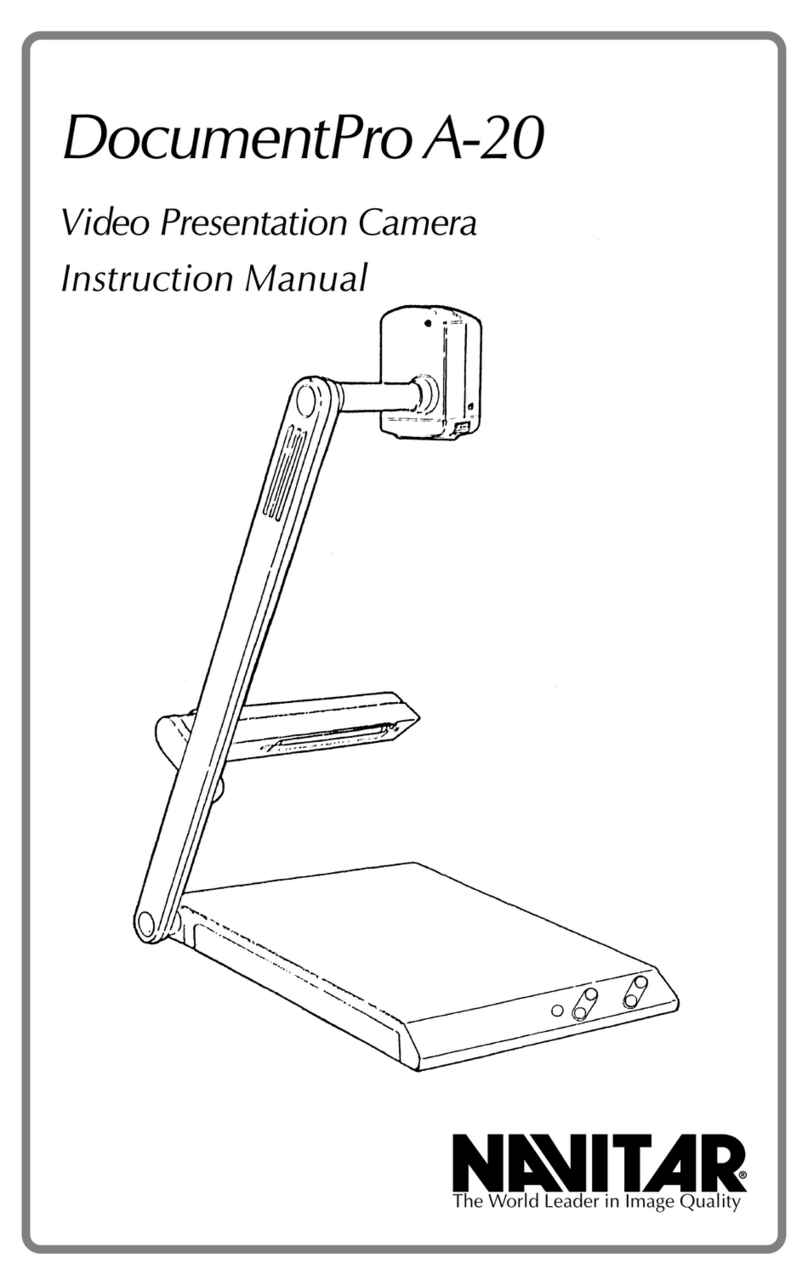
Navitar
Navitar DocumentPro A-20 user guide
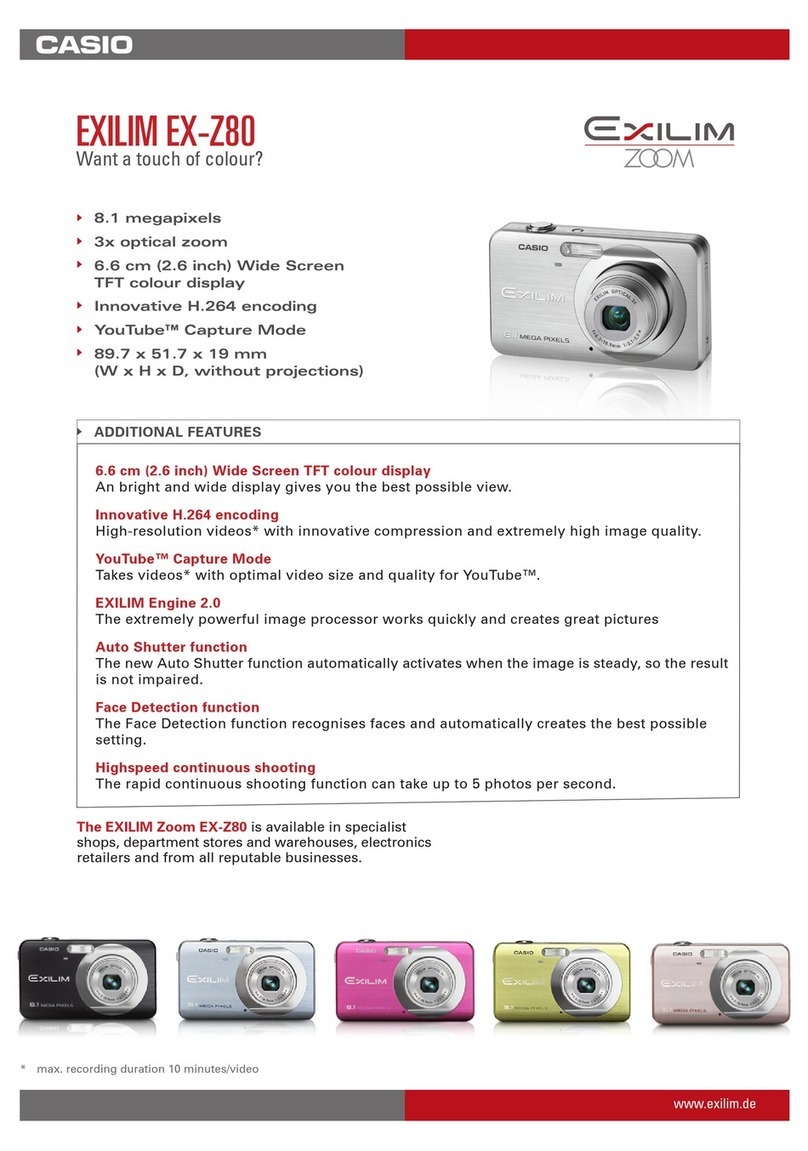
Casio
Casio EX-Z80BK brochure

Samsung
Samsung DV150F 16.2MP Smart Compact Camera (WiFi user manual

CONTRASTECH
CONTRASTECH Mars Series user manual

Omron
Omron STC-LBS132POE-SWIR Product specifications and user's guide