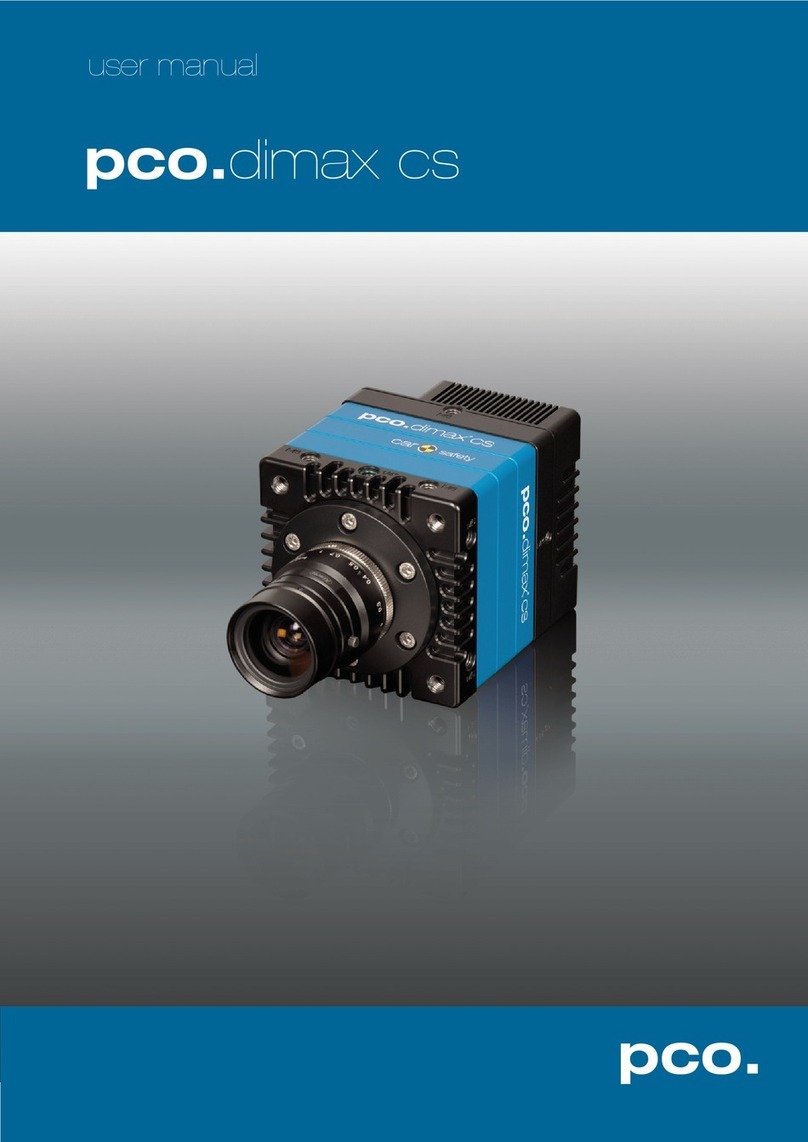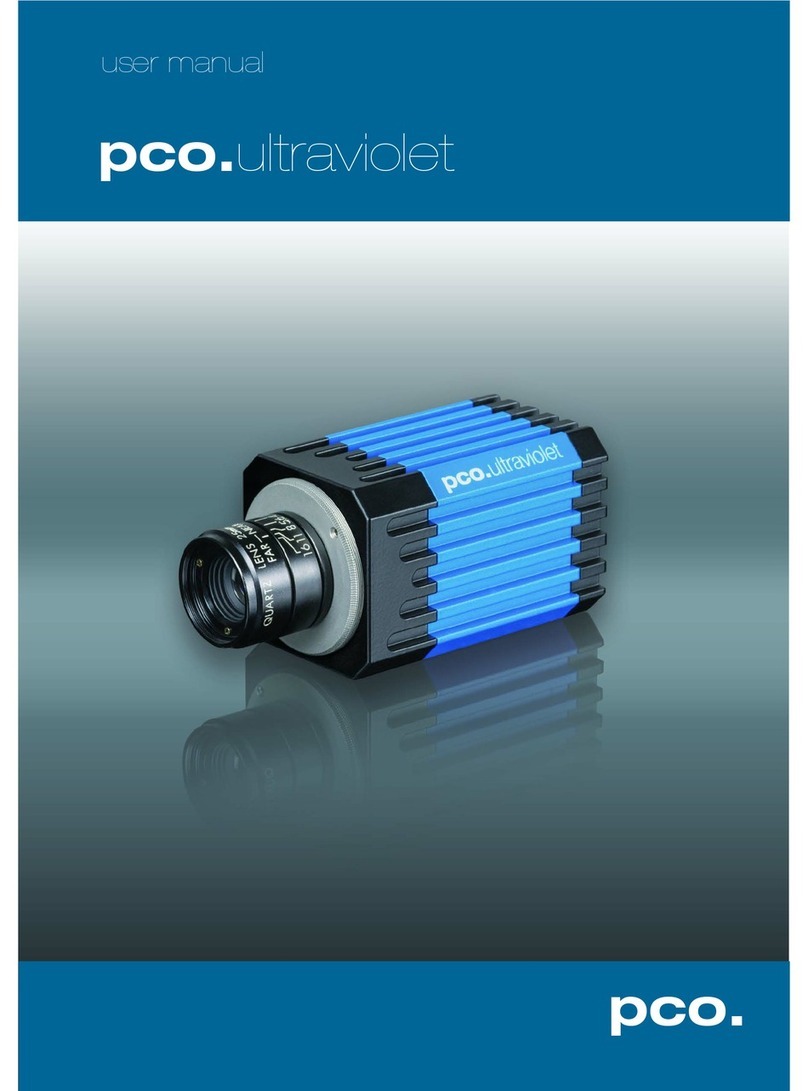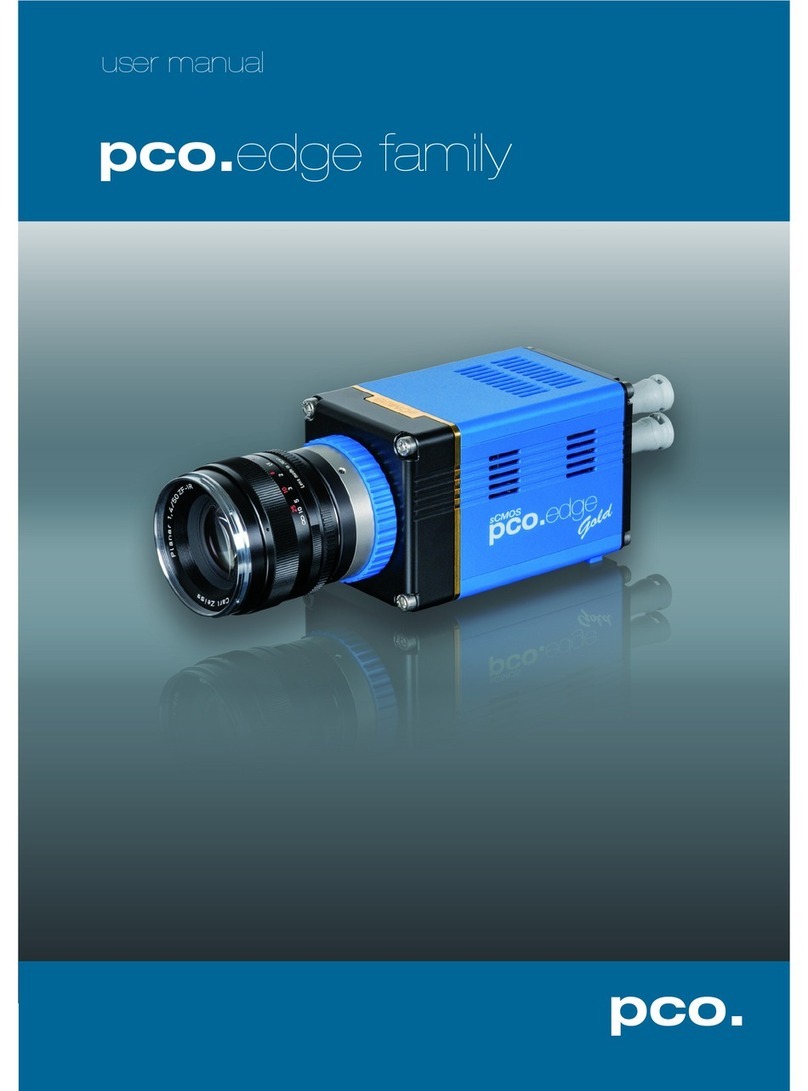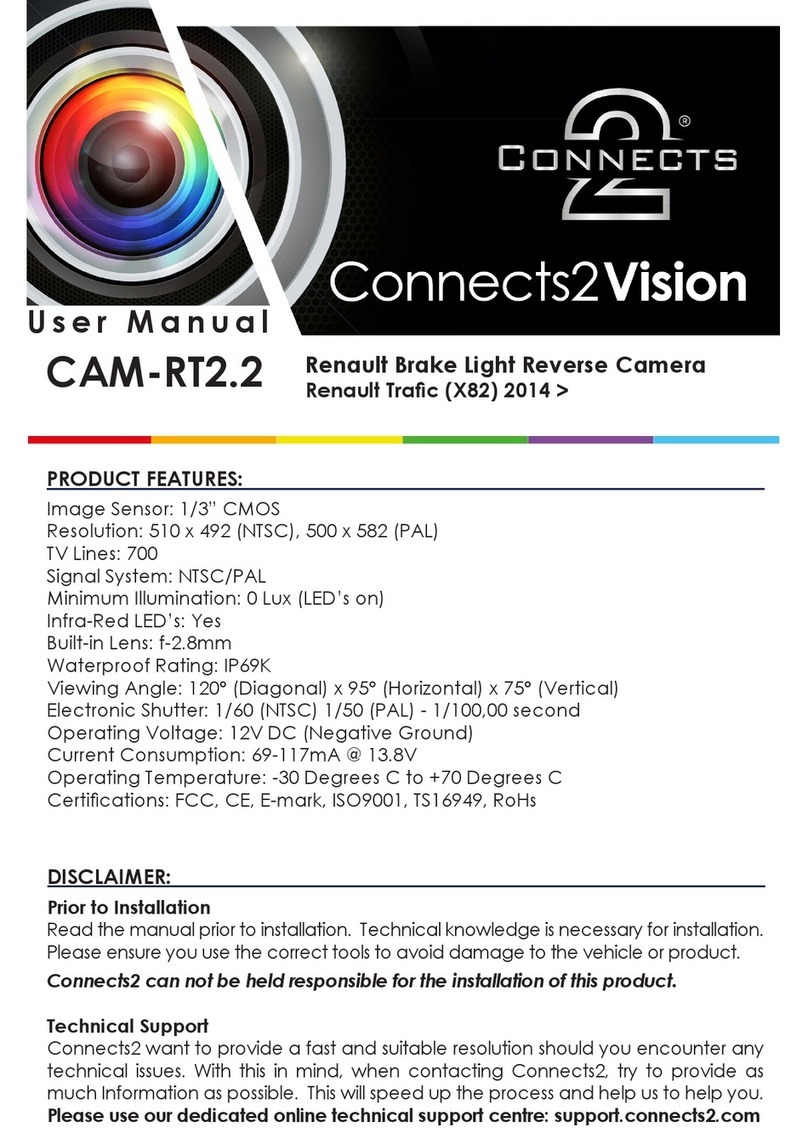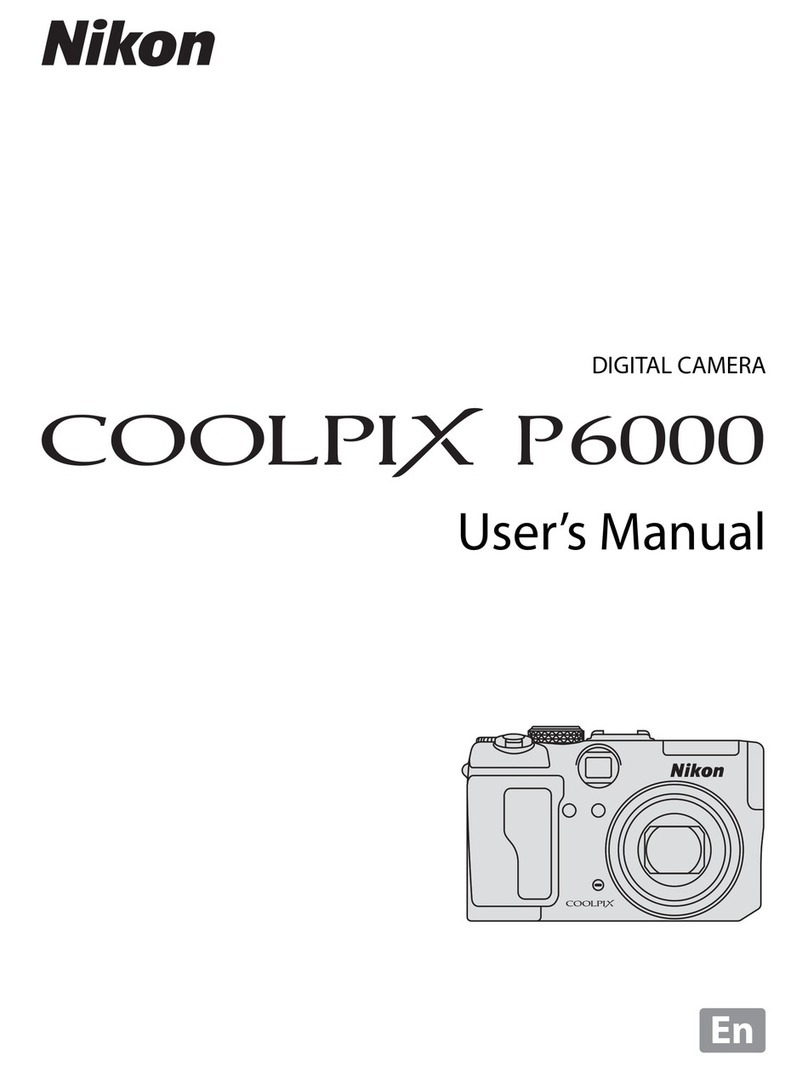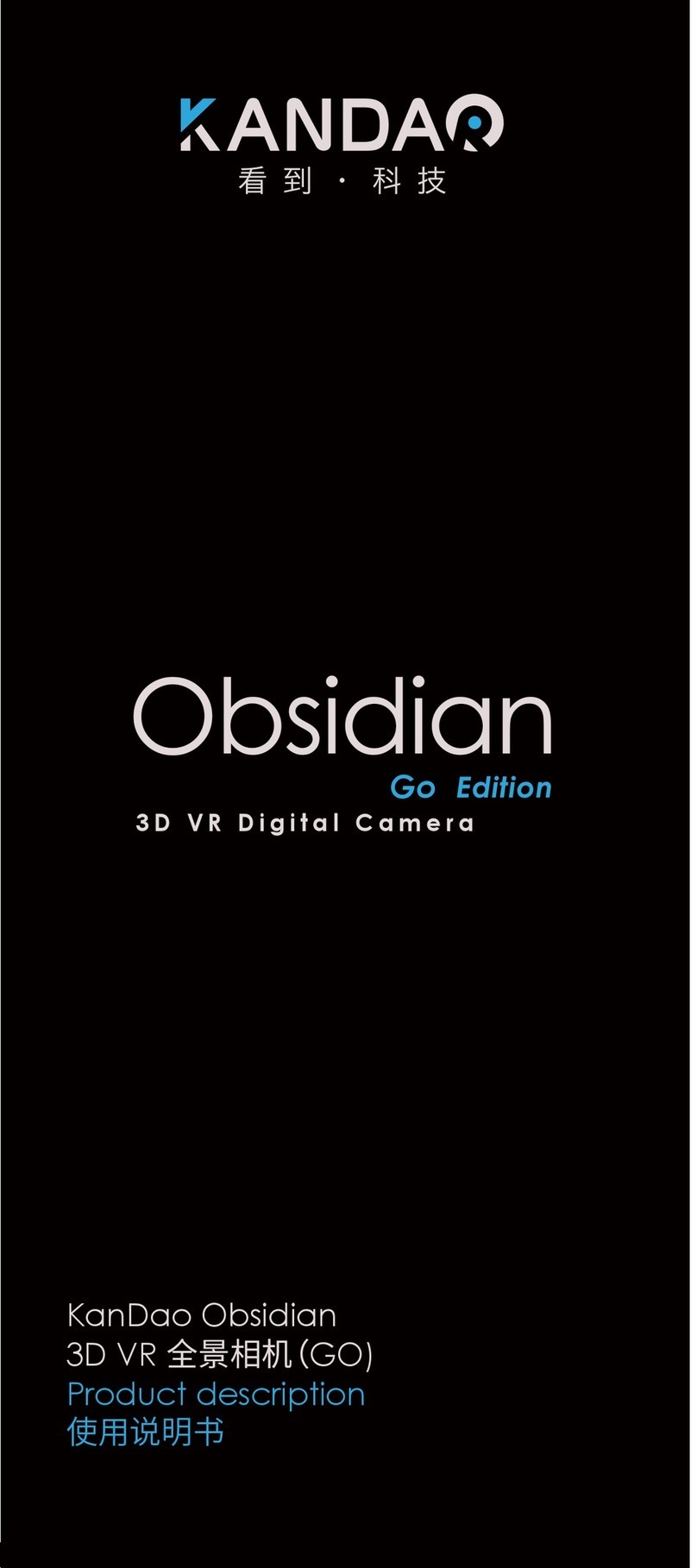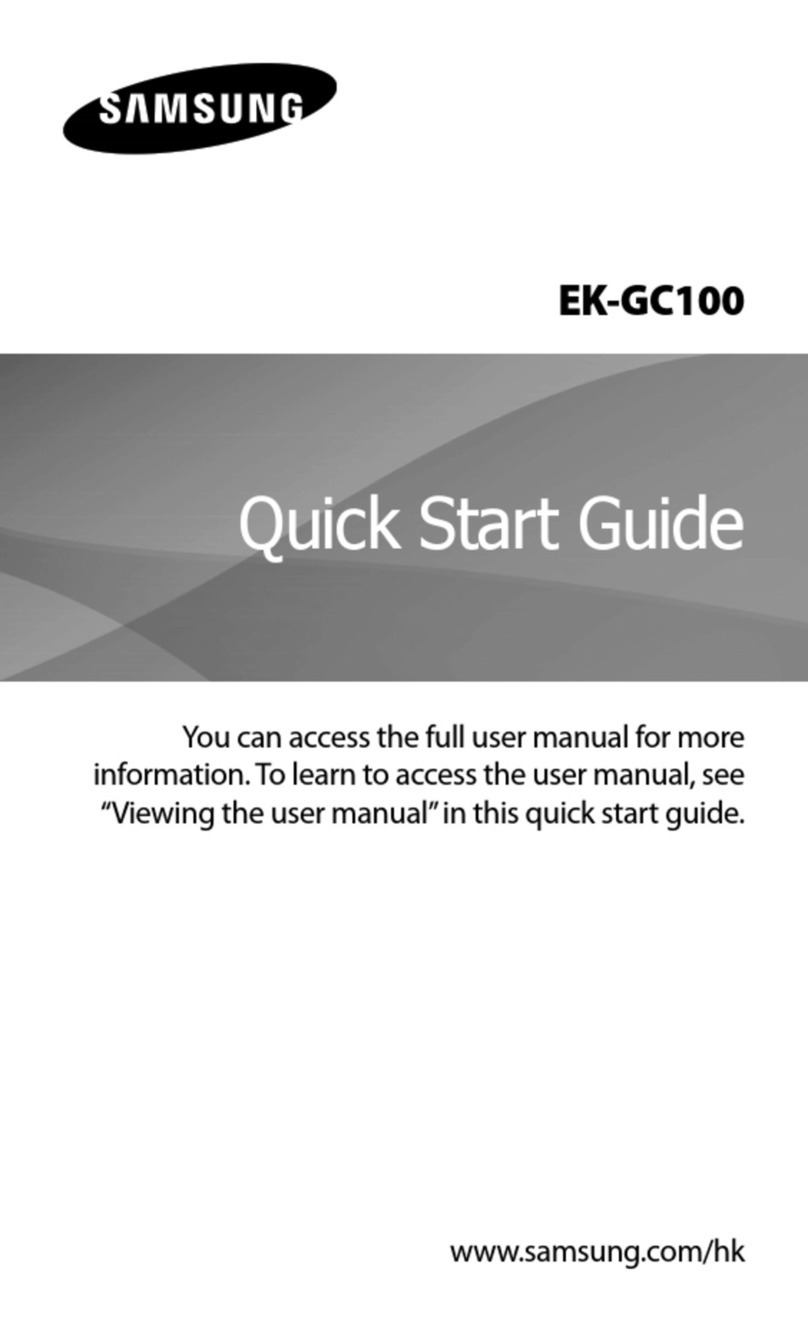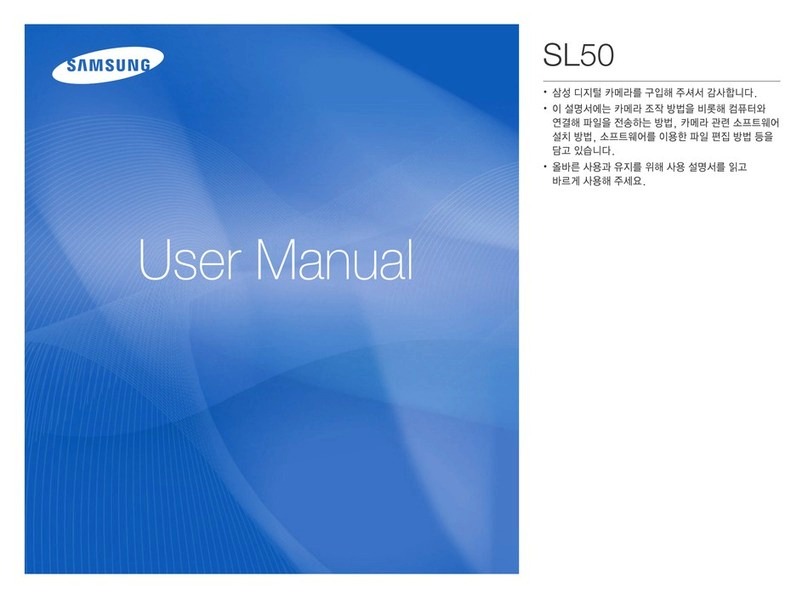Pco pco.panda 26 User manual

pco.panda 26
global shutter sCMOS camera
user manual

PCO asks you to carefully read and follow the instructions in this document.
For any questions or comments, please feel free to contact us at any time.
telephone: +49 (0) 9441 2005 50
fax: +49 (0) 9441 2005 20
postal address: PCO AG
Donaupark 11
93309 Kelheim, Germany
email: [email protected]
web: www.pco.de
pco.panda 26 user manual 1.00
Released December 2020
©Copyright PCO AG
This work is licensed under the Creative Commons Attribution-NoDerivatives 4.0 International License. To
view a copy of this license, visit http://creativecommons.org/licenses/by-nd/4.0/ or send a letter to Creative
Commons, PO Box 1866, Mountain View, CA 94042, USA.
pco.panda 26
pco.panda 26 user manual 1.00 2

Contents
1. Introduction 4
1.1. IntendedUse............................................... 4
1.2. Conventions ............................................... 4
2. Safety Instructions 5
3. System Components 7
4. Installation 9
4.1. Driver ................................................... 9
4.2. pco.camwareSoftware ......................................... 11
5. Quick Start 12
5.1. Preparation................................................ 12
5.2. Start.................................................... 12
5.3. FirstImage ................................................ 13
6. Global Shutter 14
7. Camware 4 Software 16
7.1. HardwareIOControl........................................... 16
Appendix 17
pco.panda 26
pco.panda 26 user manual 1.00 3

1. Introduction
The pco.panda 26
Welcome to the pco.panda 26 manual. This document will help
you to familiarize yourself with the camera and its functions. If you
have any questions, please contact PCO directly.
Main Features
•True charge domain global shutter
•Ultra high resolution: 5120 x 5120 pixel
•Exposure time: 5 µs ... 20 s
•Pixel size (h x v): 2.5 µm x 2.5 µm
•Dynamic range 66 db
•Ultra compact design
•Up to 65 % quantum efficiency
•USB 3.1 Gen 1 Type C data interface
1.1. Intended Use
This camera system is designed for use by technicians, engineers, and scientists. It is a scientific
measuring instrument which also provides images.
The camera may only be used according to the instructions of this manual. The operator agrees
to respect the disclosures and operating conditions in these operating instructions. Unauthorized
modifications and changes to the device are forbidden to ensure safe use.
1.2. Conventions
The following typographic conventions are used in this manual:
Typing Meaning
bold italics Terms that can be found in software
A1.3 / pco.panda Links to chapters, product names, important terms
pco.panda 26 Chapter 1
pco.panda 26 user manual 1.00 4

2. Safety Instructions
Read the safety instructions completely. Failure to follow them can result in injury or death.
DAMAGED POWER CABLE OR POWER PLUG
Mortal danger due to electric shock.
Check the power cable for damage each time the camera
is used.
ELECTRIC SHOCK WARNING DUE TO VOLTAGE
PARTS INSIDE
Risk of injury due to electric shock.
Never slide any items through slits or holes into the
camera.
MOISTURE
Risk of injury due to electric shock if moisture enters the
camera.
To avoid the risk of water condensation, protect the
camera against extreme changes of ambient temperature.
TRIPPING HAZARD
Risk of injury from tripping over loose cables.
Never position the cable in such a way as to become a
tripping hazard.
HUMIDITY, DUST OR RADIATION
Humidity, dust or X-rays can damage the camera.
Never operate the camera in humid or dusty environments
or in places with high levels of x-ray radiation.
VIBRATION
Camera must be firmly mounted and protected against
strong shocks or vibrations to avoid damage.
Use the camera’s mounting threads to secure it.
LENS MOUNTING
Screw in the lens gently to avoid thread damage.
Use minimal force when attaching a lens to the camera to
protect the lens connector thread from damage.
pco.panda 26 Chapter 2
pco.panda 26 user manual 1.00 5

LIQUIDS DAMAGE CAMERA
If liquids have penetrated the device:
Switch the camera off immediately, detach it from power
and contact the PCO customer support.
DAMAGED CAMERA HOUSING
If the camera has been dropped or the camera body is
damaged:
Switch the camera off immediately, detach it from power
and contact the PCO customer support.
IF CAMERA IS NOT WORKING PROPERLY
If the troubleshooting steps in this manual are
unsuccessful:
Switch the camera off immediately, detach it from power
and contact the PCO customer support.
pco.panda 26 Chapter 2
pco.panda 26 user manual 1.00 6

3. System Components
The camera system includes the following parts.
Camera
•C-mount optical connection
•For standard C-mount lenses and adapters
Rear Panel
•USB 3.1 Gen 1 Type C connector
•LED indicates camera status
•SMA connectors
•Power connector
Serial Number Tag
•The serial number tag can be found at the bottom of
the camera housing
pco.panda 26 Chapter 3
pco.panda 26 user manual 1.00 7

Mounting Thread
•1x 1/4” - 20 UNC
•4x M4 threads
USB Cable
•USB 3.1 Gen 1
•2x USB Type C connector
•Other cables are available on request
USB 3.1 Gen 2 Interface Card
•1x Type A socket, 1x Type C socket
•4x PCIe V3.0
•Other cards are available on request
Power Supply
•via the USB cable
•PC slot: USB 3.1 (Gen 1 or 2) + power supply
Digital Camera Tools (USB flash drive content)
•pco.camware: software for camera control and
image acquisition (see our website)
•Camera driver and tools
•Software Development Kit (pco.sdk) (see our
website) and demo programs in C and C++
pco.panda 26 Chapter 3
pco.panda 26 user manual 1.00 8

4. Installation
All necessary files can be found on the accompanying USB flash drive. You may also download the
latest versions of our software, camera driver, and third party software drivers from our website.
Minimum system requirements:
•Intel© Core™ i7
•RAM > 8 GB DDR3
•Windows 7 or higher
•Full-HD resolution display
•USB 3.1 Gen 1
4.1. Driver
Install PCO
USB 3.0/3.1
Driver
Always install the latest USB driver version. Install the driver from screen 1.
You will see screen 2after the driver is successfully installed.
pco.panda 26 Chapter 4
pco.panda 26 user manual 1.00 9

NVIDIA Cuda
Driver
This is only relevant if an NVIDIA graphics card is used!
GPU Processing only functions with NVIDIA graphics cards.
Update your NVIDIA driver for pco.camware. If an old driver version is installed, GPU Processing
will not function, and image processing will be slow.
Check if GPU Processing is activated from the Proc config settings 4in the Convert Control
window 3
(see the pco.camware manual on the PCO website).
If GPU Processing is disabled and greyed out, update your NVIDIA driver.
pco.panda 26 Chapter 4
pco.panda 26 user manual 1.00 10

4.2. pco.camware Software
The pco.camware software controls every camera parameter or setting. Images can be displayed
on a monitor and may be downloaded and stored. The USB flash drive contains the installation
files for Windows operating systems in 64 bit.
After a successful installation, you will find the program file Digital Camera Toolbox in your pro-
gram directory and a pco.camware 64 button on your desktop.
To uninstall pco.camware, navigate to Windows. Add or remove programs via the system set-
tings.
Follow the Installation Wizard
•Install as admin to install to program folder, otherwise it is installed only to user folder 1
•Choose the installation directory 2
•Choose components: select additional drivers (not recommended for pco.panda 26) and
select Install 3
•The installation is complete 4
For more information on pco.camware, including the respective manual, see our website.
pco.panda 26 Chapter 4
pco.panda 26 user manual 1.00 11

5. Quick Start
To familiarize yourself with your new camera and software, it is helpful to first aim at an object that
is easy to focus on and can be seen in standard light conditions.
5.1. Preparation
Before beginning, ensure that:
•The computer is turned on
•The installation is finished (see chapter 4)
•An appropriate lens is attached (remove cap) or the camera is properly attached to the mi-
croscope, spectrograph, or other scientific device
•The camera is connected to the PC
5.2. Start
Start pco.camware to begin working with the graphical user interface.
Note Always install the latest version of pco.camware via our website to access the full function of your
camera.
pco.panda 26 Chapter 5
pco.panda 26 user manual 1.00 12

5.3. First Image
Follow the
instructions
The following list shows the basic workflow of getting a first image in pco.camware.
•Start pco.camware 1
•AView Window 2is shown automatically or open a new one 3
•Start Live Preview 4
•Right-click in the view window and apply Continuous Auto Range 5
•You may adjust the Exposure time 6, aperture, and focus of the mounted lens
•You should clearly see the object in the window 7
To change the exposure time (e.g. the image is still either too dark or too bright) and to record and
save images, see the pco.camware manual on our website for detailed information.
Note Live preview: useful for fast and easy camera adjustment and focusing.
pco.panda 26 Chapter 5
pco.panda 26 user manual 1.00 13

6. Global Shutter
The pco.panda 26 uses the global shutter mode for image acquisition.
First, all pixels are globally reset and its reset values are stored internally on the sensor. The image
exposure starts. After exposure and readout, the sensor completes the correlated double sampling
(CDS). During the readout phase, a new exposure can start.
Timing The exposure and delay time can be adjusted in a step size of 30 µs.
Camera Exposure time Delay time
pco.panda 26 20 µs … 60 ms 0 µs … 1 s
pco.panda 26 Chapter 6
pco.panda 26 user manual 1.00 14

pco.panda 26 Chapter 6
pco.panda 26 user manual 1.00 15

7. Camware 4 Software
This chapter contains camera-specific additions to the pco.camware manual on our website.
Consult this manual for all main functions and explanations.
7.1. Hardware IO Control
The settings can be changed with a drop-down menu.
1Exposure Trigger
If On, a signal for External Exposure Start Trigger Mode
is accepted at the Exposure Trigger SMA input #1.
Exposure Trigger: On; Off
Signal Polarity: Rising; Falling
2Acquire Enable
If On, a signal for Acquire Mode is accepted at the Ac-
quire Enable SMA input #2.
Acquire Enable: On; Off
Signal Polarity: High; Low
3Status Busy
If On, a signal indicating busy status is provided at the
Status Busy output. Once an acceptable trigger edge is
received, ‘busy’ goes to status high. As soon as ‘busy’
goes low again, a new trigger edge is accepted.
Status Busy: On; Off
Signal Polarity: High; Low
4Status Expos
If On, a signal indicating exposure is given at the status output. Status Expos indicates the actual
exposure window for one frame.
Select IO Signal: Status Expos
Status Expos: On; Off
Signal Polarity: High; Low
Enabling and Polarity of IO Signals
The polarity of the input and output signals indicating their active states is selectable (positive or
negative logic).
The polarity of level-sensitive signals can be set to High (positive logic) or Low (negative logic).
The polarity of edge-sensitive signals can be set to Rising (positive logic) or Falling (negative
logic).
pco.panda 26 Chapter 7
pco.panda 26 user manual 1.00 16

Appendix
A. Technical Data 18
A.1.DataSheet ......................................... 18
A.2.MechanicalDimensions .................................. 19
A.3.RearPanel ......................................... 20
B. Hardware Mounting 22
B.1.USBCardInstallation ................................... 22
B.2.CableMounting ...................................... 25
C. Lens Mount Configuration 26
C.1.PCOF-MountAdapter................................... 26
C.2. Change from F-Mount to C-Mount . . . . . . . . . . . . . . . . . . . . . . . . . . . . 27
D. Image File Formats 30
E. Customer Service 32
E.1.Service ........................................... 32
E.2.Maintenance ........................................ 32
E.3.Recycling .......................................... 33
E.4.Troubleshooting ...................................... 33
pco.panda 26 Chapter 7
pco.panda 26 user manual 1.00 17

A. Technical Data
A.1. Data Sheet
Image sensor pco.panda 26
Type of sensor customized sCMOS
Resolution (h x v) 2.5 µm x 2.5 µm
Sensor format / diagonal 12.8x12.8 mm/18.1 mm
Shutter mode Global/Snapshot Shutter (GS)
MTF 200 lp/mm (theoretical)
Camera
Frame rate 7.1 fps @ full resolution
Exposure/shutter time 5 µs ... 20 ms
Dynamic range A/D 12 bit
Binning (h x v) 1x1 ... 4x4
Cooling method passive
Trigger input signals frame trigger, sequence trigger, programmable input (SMA connec-
tors)
Trigger output signals exposure, busy, programmable output (SMA connectors)
Data interface USB 3.1 Gen1
Timestamp in image (1 µs resolution)
General
Power supply power via USB cable/PC connection
Power consumption typ. 4.5 W via USB 3.1 Gen1 (max 6.0 W)
Weight 600 g
Operating temperature +10 °C ... +40 °C
Operating humidity range 10 % ... 80 % (non-condensing)
Storing temperature range -10 °C ... +60 °C
Optical interface F-mount, C-mount
CE/FCC certified yes
pco.panda 26 Chapter A
pco.panda 26 user manual 1.00 18

ROI step sizes
Horizontal steps steps of 32 pixels (min. 32)
Vertical steps steps of 1 pixel (min. 8)
Minimum ROI 32 x 8 pixels
Subject to change, refer to current data sheet (available on our website).
A.2. Mechanical Dimensions
•All dimensions are given in milimeters.
•Mechanical drawings are available on our website.
•3D step files and further mechanical drawings are available on request.
•F-mount and C-mount lens adapter are exchangeable.
pco.panda 26 Chapter A
pco.panda 26 user manual 1.00 19

A.3. Rear Panel
Status LEDs 1
(LED1: green / red; LED 2: orange)
Color Description
Red /green continuous Camera is booting
Green Camera is ready for operation
Orange continuous Arm camera / rec state off
Orange blinking Recording on
Red continuous Error
Interface Connector 2
USB 3.1 Gen 1 plug Type C (screwable)
SMA Inputs 3
(see chapter 7)
Input (1 = Exposure Trigger; 2 = Acquire Enable)
Type Digital
Level 3.3 V LVTTL (5 V tolerance)
Coupling DC
Impedance 1 kΩ
Slew rate > 1 V/ms
pco.panda 26 Chapter A
pco.panda 26 user manual 1.00 20
Table of contents
Other Pco Digital Camera manuals
Popular Digital Camera manuals by other brands
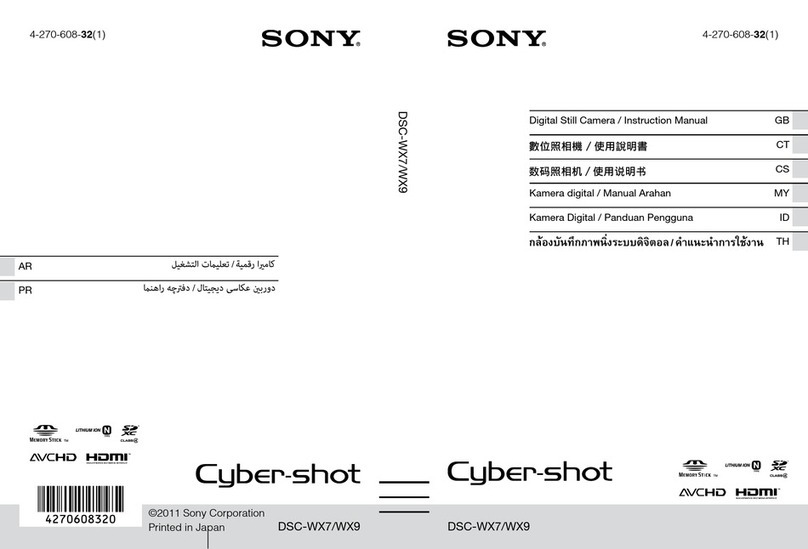
Sony
Sony Cyber-shot DSC-WX7 instruction manual

Nikon
Nikon Coolpix S500 Manual Del Usuario

FujiFilm
FujiFilm instax SQUARE SQ40 User's Guide/Safety Precautions
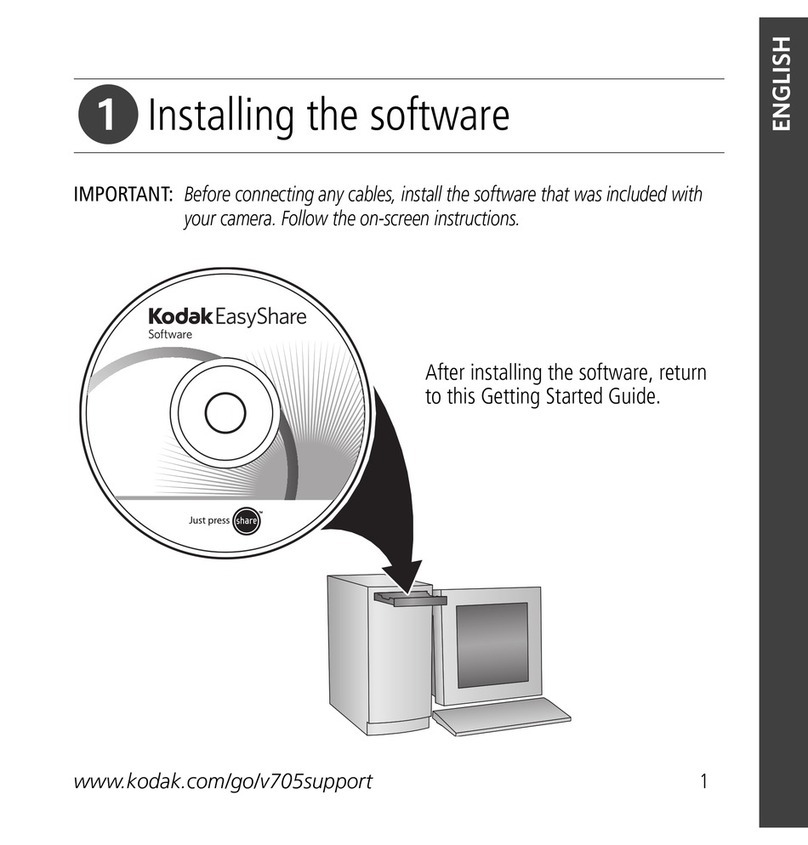
Kodak
Kodak P712 - Easyshare 7.1MP Digital Camera quick start
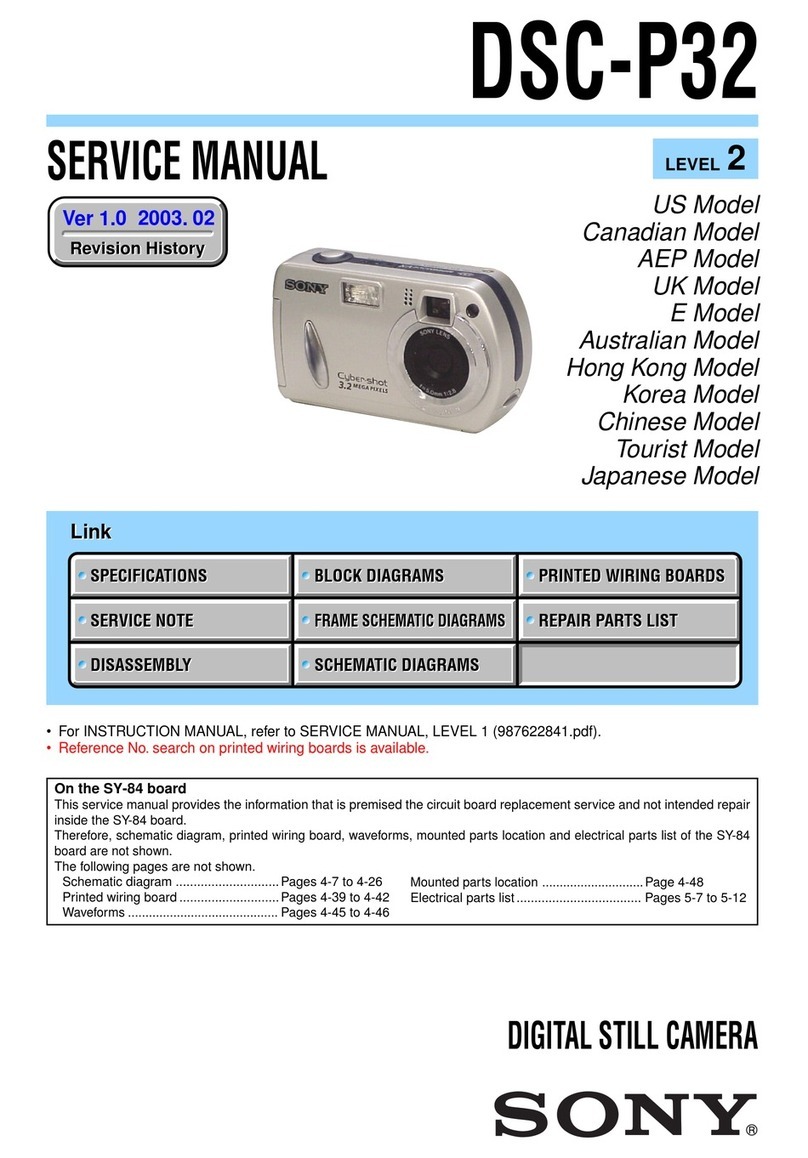
Sony
Sony Cyber-Shot DSC-P32 Service manual

Red Dragon
Red Dragon WEAPON/EPIC-W Operation guide