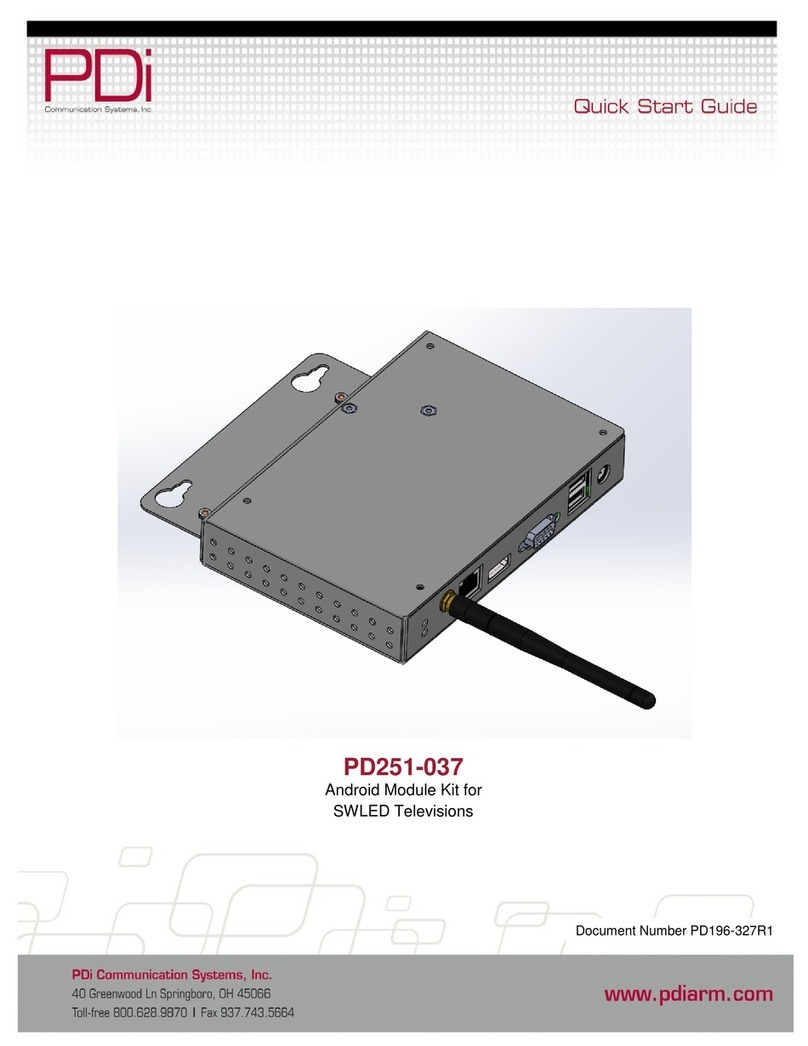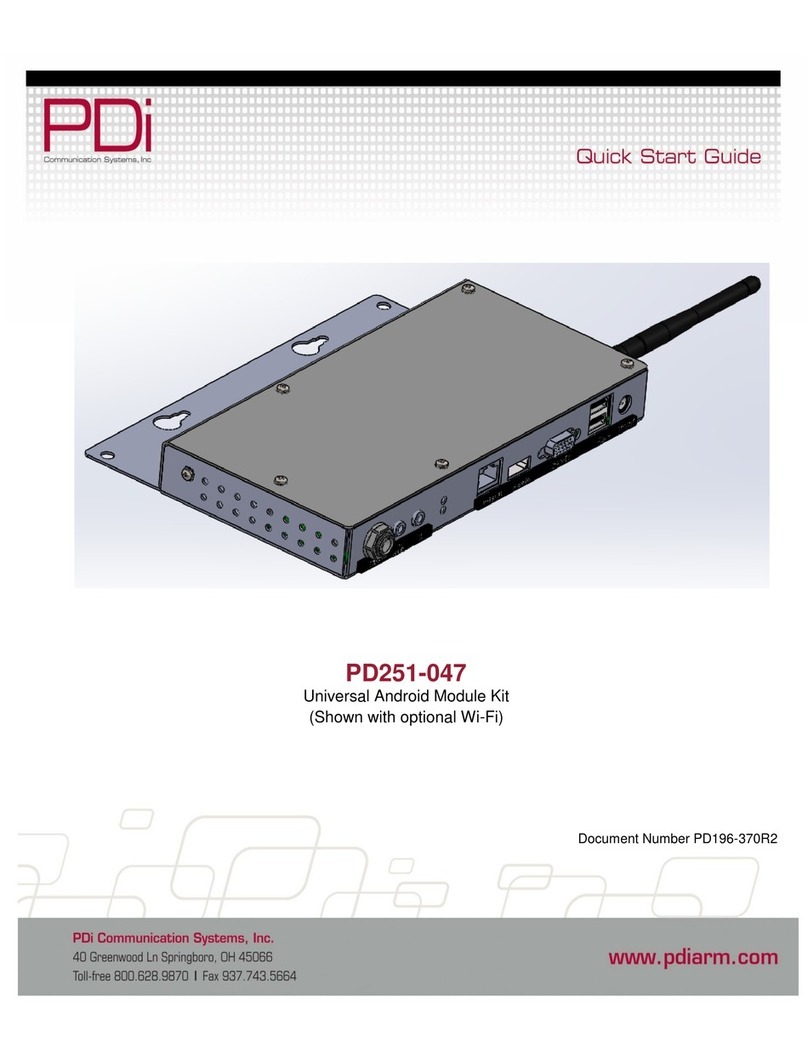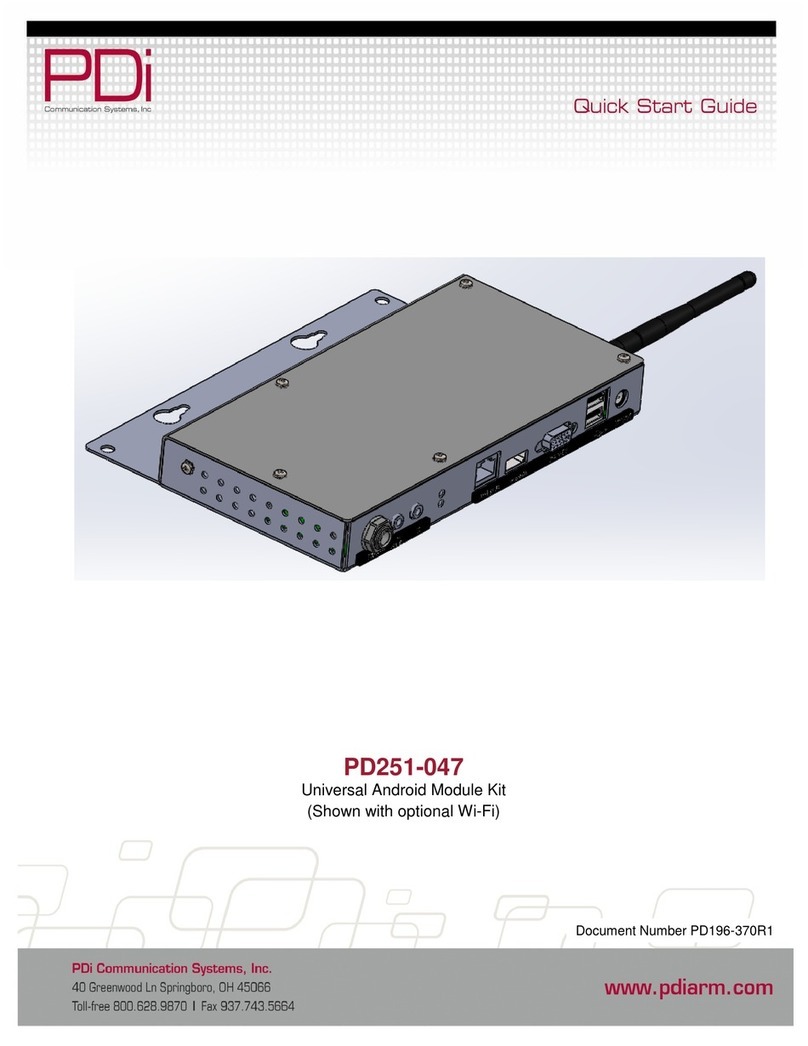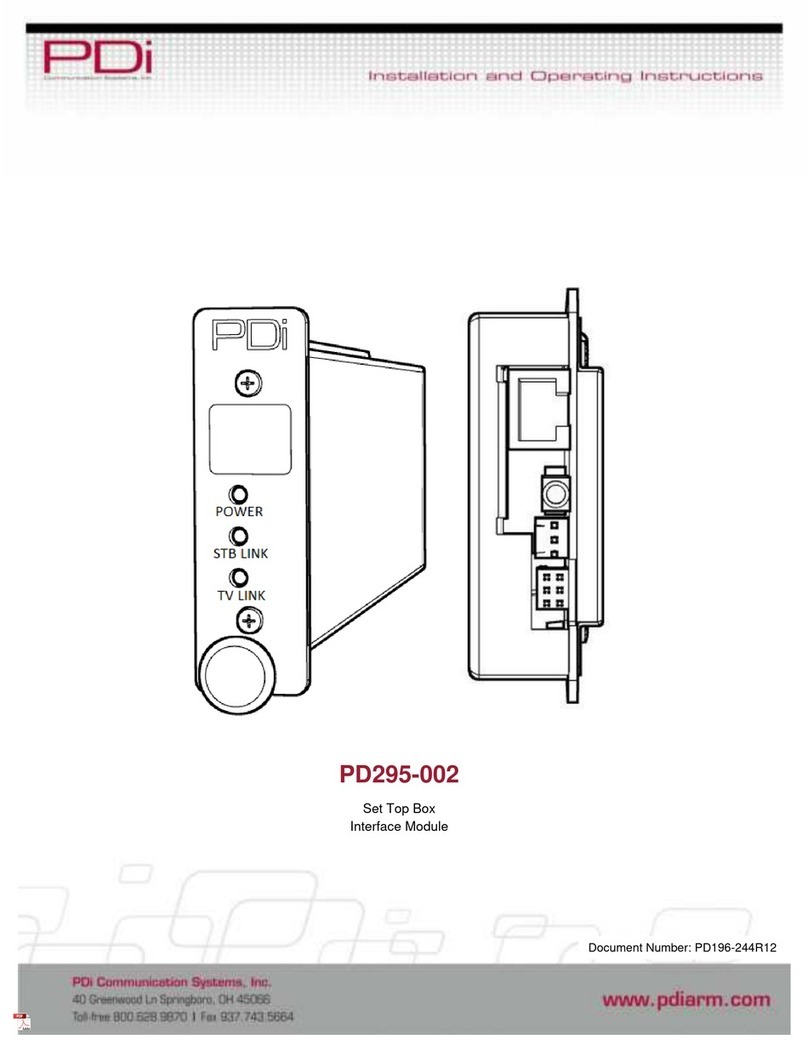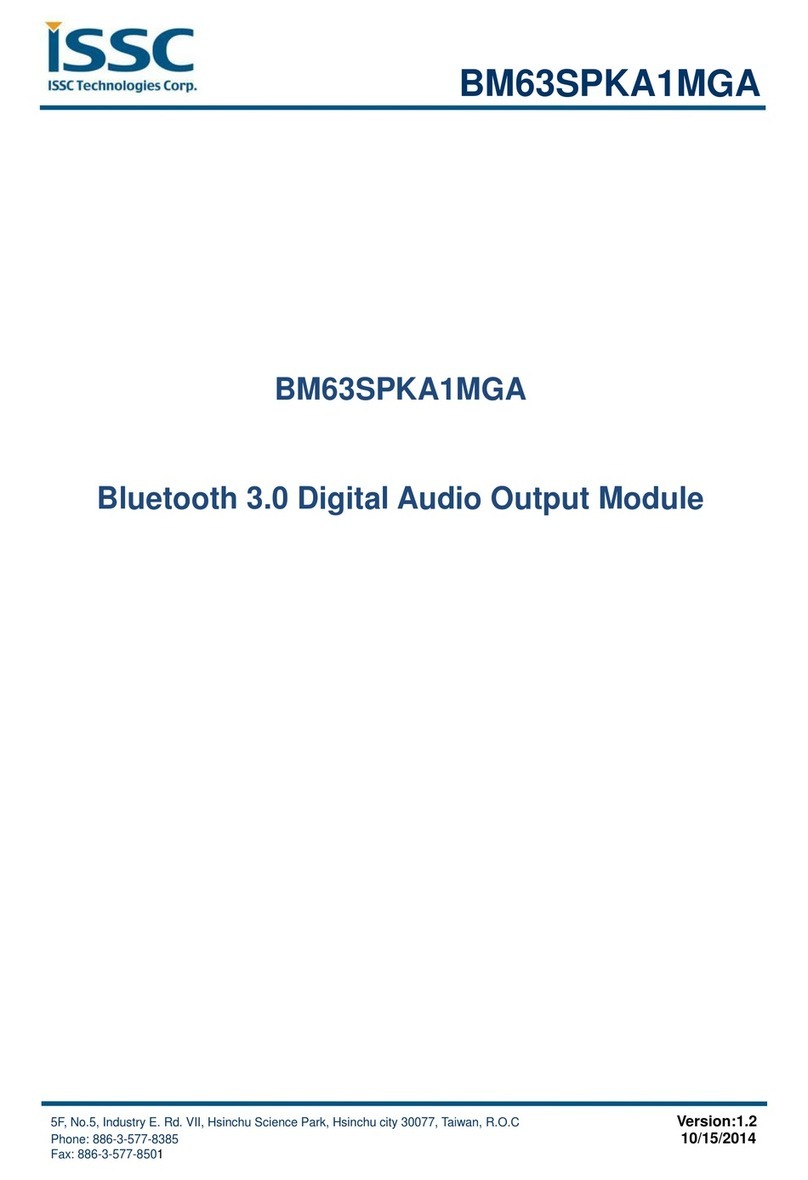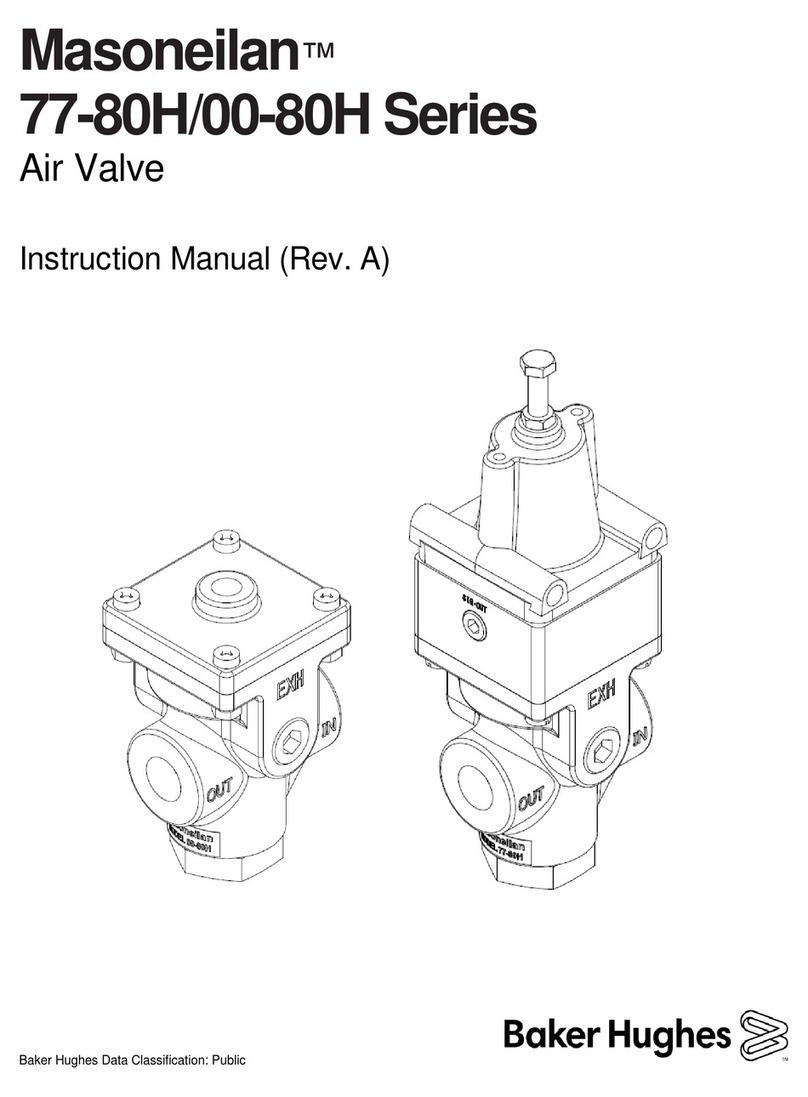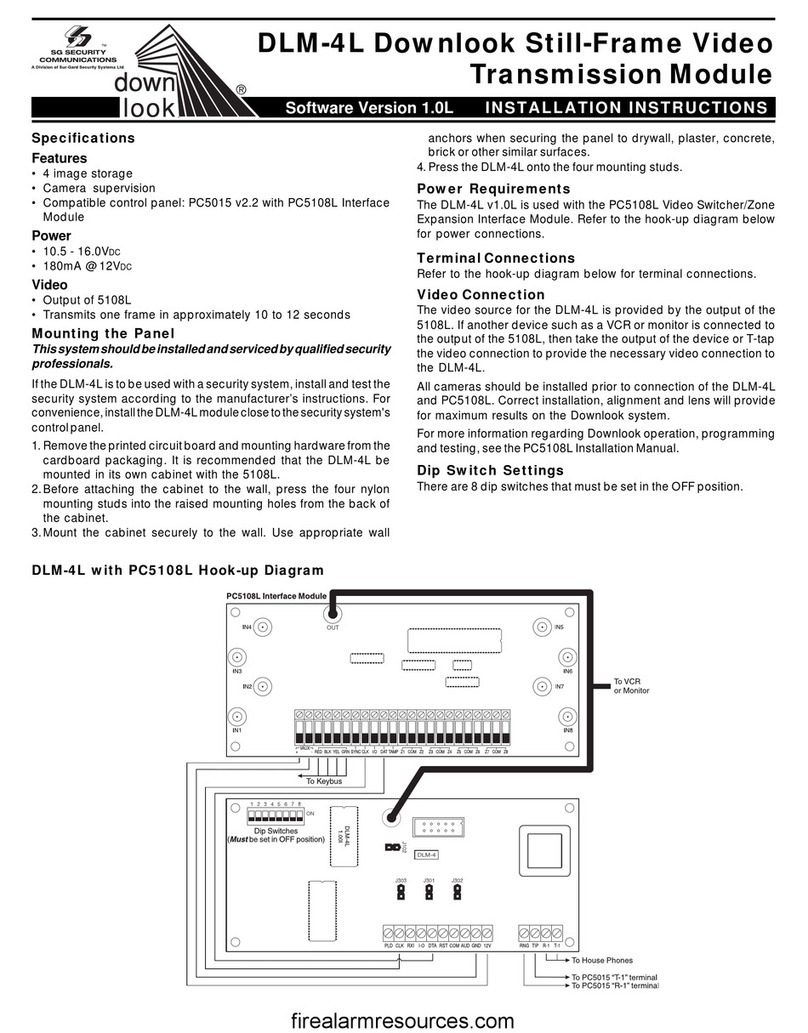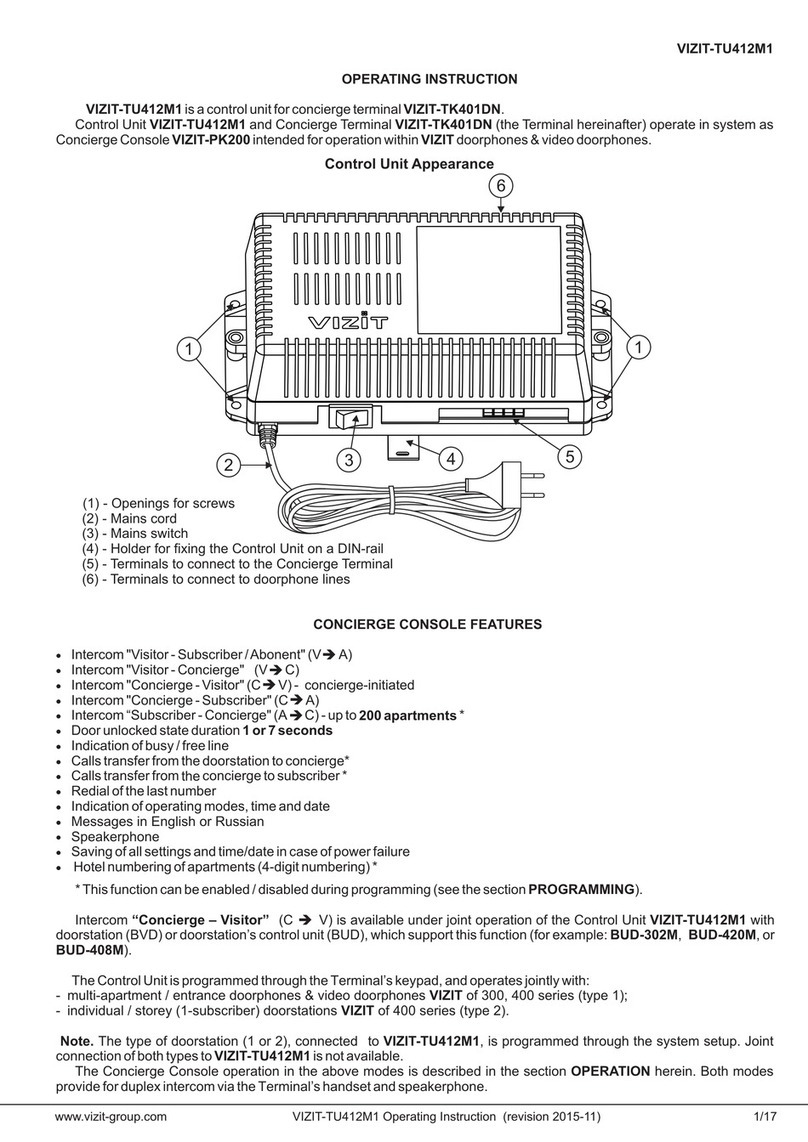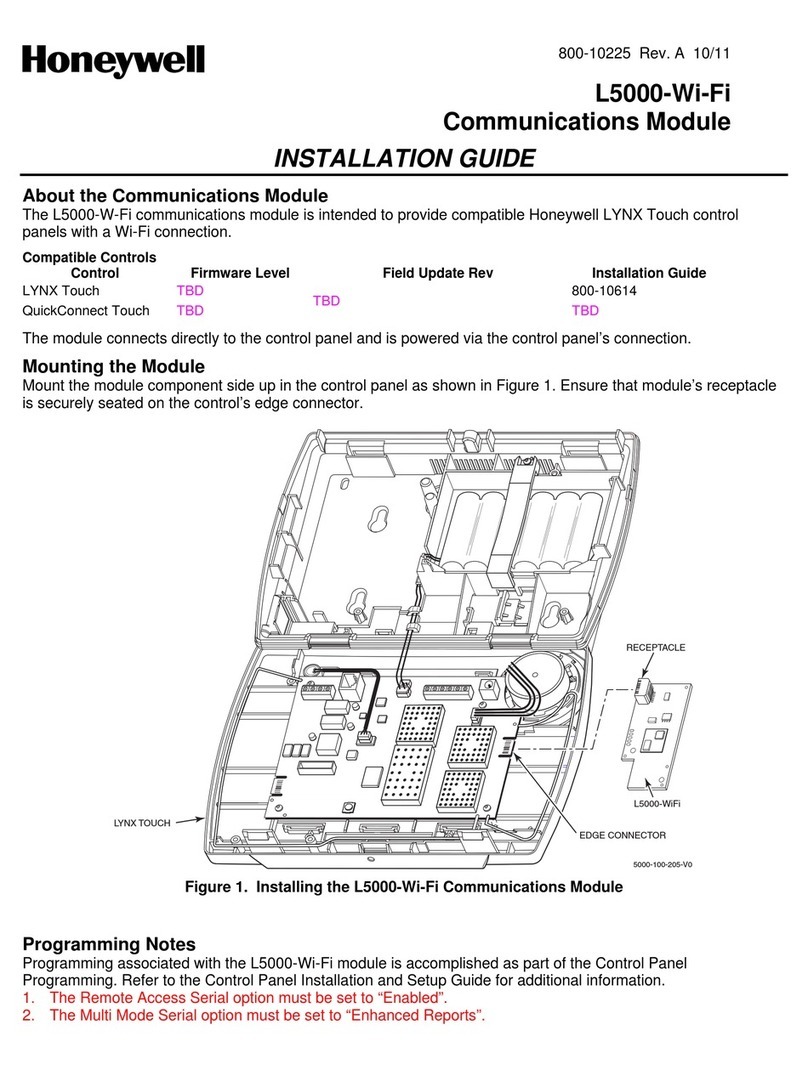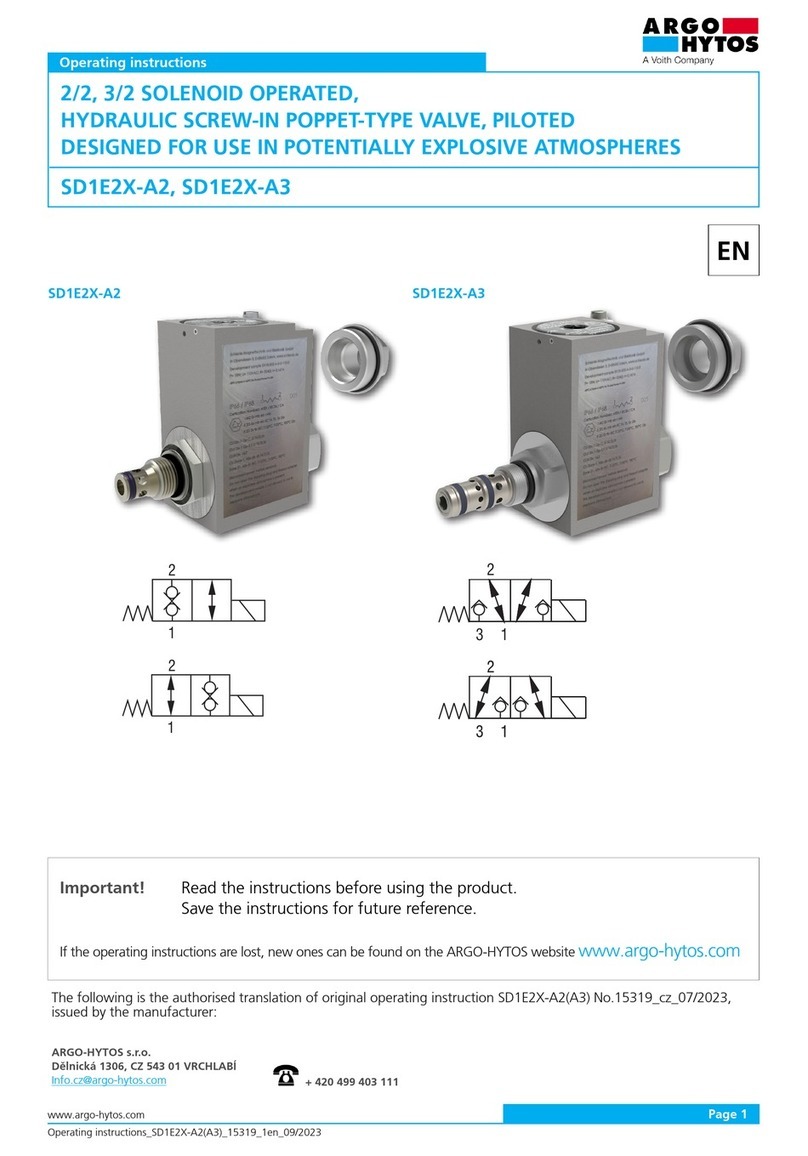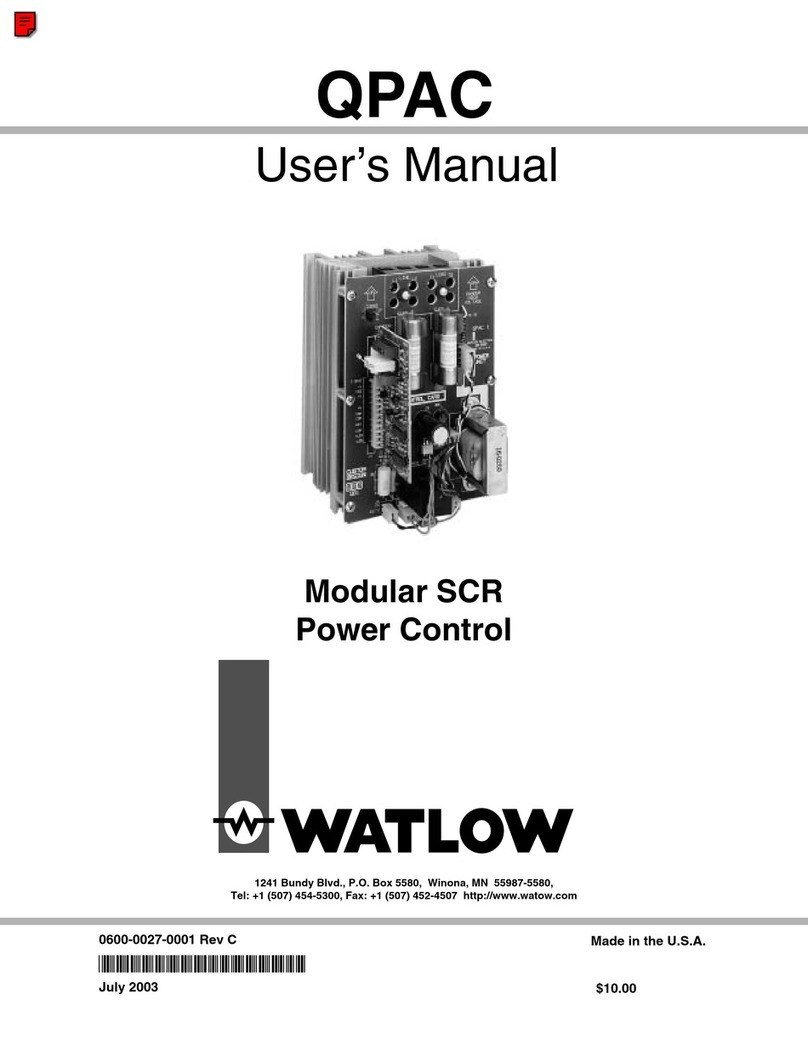PDi PD295-001 User manual

Better Solutions Are Within Reach®
MODEL NUMBER:
PD295-001
Document Number:
PD196-173R8
Satellite TV Interface Module Installation Manual Page 1 of 19
PDi Communication Systems, Inc. 40 Greenwood Lane Springboro, Ohio 45066 USA PH 1-800-628-9870 FX 937-743-5664
Document Number: PD196-173R8
PD295-001
Satellite TV
Interface Module

Better Solutions Are Within Reach®
MODEL NUMBER:
PD295-001
Document Number:
PD196-173R8
Satellite TV Interface Module Installation Manual Page 2 of 19
PDi Communication Systems, Inc. 40 Greenwood Lane Springboro, Ohio 45066 USA PH 1-800-628-9870 FX 937-743-5664
Table of Contents
CAUTIONS AND WARNINGS ........................................................................................................................... 3
IMPORTANT SAFETY INSTRUCTIONS ........................................................................................................... 4
Introduction ........................................................................................................................................................ 5
Compatibility ...................................................................................................................................................... 5
Mounting the Satellite Interface ......................................................................................................................... 5
Connections ...................................................................................................................................................... 6
Wall Mounted Televisions .............................................................................................................................. 6
Wall Mounted TV - Data Cable Installation ................................................................................................. 6
Wall Mounted TV - RF Cable Installation .................................................................................................... 6
Arm Mounted Televisions ............................................................................................................................... 7
Arm Mounted TV - Data Cable Installation .................................................................................................. 7
Arm Mounted TV - RF Cable Installation .................................................................................................... 7
TV Setup – Most PDi TVs (P14W, P16TV, P19TV, E-Series) .......................................................................... 10
TV Setup – A-Series ........................................................................................................................................ 11
TV Setup – medTAB ........................................................................................................................................ 11
Verifying and Troubleshooting Connections ..................................................................................................... 11
Understanding Interface Module Setup
Menus
.............................................................................................. 12
Programming the Interface Module .................................................................................................................. 15
Keypad Programming (Mapping) Instructions .............................................................................................. 15
Programming For Off-Air Non-Satellite Channels Using Off-Air RF Pass-Thru ............................................. 15
Programming the STB Signal Input Type ..................................................................................................... 16
Restoring Factory Default Settings .................................................................................................................. 17
Operation ........................................................................................................................................................ 17
Satellite Operation ....................................................................................................................................... 17
Off-Air TV Operation (Optional) .................................................................................................................... 17
Appendix A - Control Device Key / STB Functions Default Mapping ................................................................ 18
PDi Limited Warranty ....................................................................................................................................... 19

Document Number: PD196-173R8 PD295-001 Page 3 of 19
PDi Communication Systems, Inc. 40 Greenwood Lane Springboro, Ohio 45066 USA PH 1-800-628-9870 FX 937-743-5664
CAUTIONS AND WARNINGS
WARNING: To reduce the risk of fire or electric shock, do not
expose this apparatus to rain or moisture.
WARNING: To prevent injury, this apparatus must be securely
attached to the equipment rack in accordance with the installation
instructions.
WARNING: Do not install this equipment in a confined space such
as a bookcase or similar unit.
Modifications
Any changes or modifications made to this device that are not
expressly approved by PDi may void the user’s authority to
operate the equipment.
Cables
Connections to this device must be made with shielded cables with
metallic RFI/EMI connector hoods to maintain compliance with
FCC Rules and Regulations.
Safety Instructions
To avoid any malfunctions of the unit and associated components
and unwanted electric shock or fire accidents, please observe the
following:
• Review the manual for your STB unit for safety
instructions
• Review the manual for your PDI TV for safety instructions
• Review the manual for the rack unit.
Placement
Avoid placing the unit in surroundings with:
• High temperature (over 40 C) or high humidity (over
90%).
• Direct sunlight or heat sources, like radiators or ovens.
• Excessive dust.
• Electrostatic effect.
• Vibration, impact, or tilted surface.
Wet Areas
• Avoid rain and moisture.
• DO NOT set containers with liquid, such as vases, on top of
the unit.
• Avoid placing the unit in areas where there is dripping
and/or splashing.
• Avoid placing unit near standing water.
Oxygen Environment
• DO NOT use in an oxygen tent or an oxygen chamber.
Such use may cause a fire hazard.
SERVICING
User Servicing
If your product is not operating correctly or exhibits a marked
change in performance and you are unable to restore normal
operation by following the detailed procedure in its operating
instructions, do not attempt to service it yourself as opening or
removing covers may expose you to dangerous voltage or other
hazards. Refer all servicing to qualified service personnel.
Damage Requiring Service
Unplug this product and refer servicing to qualified service
personnel under the following conditions:
• If liquid has been spilled, or objects have fallen into the
product.
• If the product has been exposed to rain or water.
• If the product does not operate normally by following the
operating instructions. Adjust only those controls that are
covered by the operating instructions as an improper
adjustment of other controls may result in damage and
will often require extensive work by a qualified technician
to restore the product to its normal operation.
• If the product has been dropped or damaged in any way.
• When the product exhibits a distinct change in
performance which indicates a need for service.
Replacement Parts
When replacement parts are required, be sure the service
technician has used replacement parts specified by the
manufacturer or have the same characteristics as the original part.
Unauthorized substitutions may result in fire, electric shock, or
other hazards.
Safety Check
Upon completion of any service or repairs to this product, ask the
service technician to perform safety checks to determine that the
product is in safe operating conditions.
Cleaning & Disinfecting
• Unplug before cleaning.
• Use a soft cloth to clean.
• Do not use harsh chemicals such as solvents.
COPYRIGHT, DISCLAIMER, TRADEMARKS
Copyright
PDi Communication Systems, Inc. claims proprietary right to the
material disclosed in this manual. This manual is issued in
confidence for installation and operational information only and
may not be used to manufacture anything shown herein. Copyright
by PDi Communication System, Inc. All rights reserved.
Disclaimer
The author and publisher have used their best efforts in preparing
this manual. PDi Communication Systems, Inc. makes no
representation or warranties with respect to the accuracy or
completeness of the contents of this manual and specifically
disclaim any implied warranties of merchantability or fitness for any
particular purpose and shall in no event be liable for any loss of
profit or any other damages, including but not limited to special,
incidental, consequential or other damages for the use of this
manual. The information contained herein is believed accurate, but
is not warranted, and is subject to change without notice or
obligation.
Trademarks
All brand names and product names used in this manual are
trademarks, registered trademarks, or trade names of their
respective holders. PDi and Better Solutions Are Within Reach are
registered trademarks of PDi Communication Systems, Inc.

Document Number: PD196-173R8 PD295-001 Page 4 of 19
IMPORTANT SAFETY INSTRUCTIONS
1. Read these instructions.
2. Keep these instructions.
3. Heed all warnings.
4. Follow all instructions.
5. Do not use this apparatus near water.
6. Clean only with dry cloth.
7. Do not block any ventilation openings. Install in
accordance with the manufacturer’s instructions.
8. Do not install near any heat sources such as
radiators, heat registers, stoves, or other apparatus
(including amplifiers) that produce heat.
9. Do not defeat the safety purpose of the polarized or
grounding-type plug. A polarized plug has two blades
with one wider than the other. A grounding type plug has
two blades and a third grounding prong. The wide blade
or the third prong are provided for your safety. If the
provided plug does not fit into your outlet, consult an
electrician for replacement of the obsolete outlet.
10. Protect the power cord from being walked on or
pinched particularly at plugs, convenience receptacles,
and the point where they exit from the apparatus.
11. Only use attachments/accessories specified by the
manufacturer.
12. Use only with the cart, stand, tripod, bracket, or table
specified by the manufacturer, or sold with the
apparatus. When a cart is used, use caution when
moving the cart/apparatus combination to avoid injury
from tip-over.
13. Unplug this apparatus during lightning storms or
when unused for long periods of time.
14. Refer all servicing to qualified service personnel.
Servicing is required when the apparatus has been
damaged in any way, such as power-supply cord or plug
is damaged, liquid has been spilled or objects have
fallen into the apparatus, the apparatus has been
exposed to rain or moisture, does not operate normally,
or has been dropped.
15. This appliance should be mounted in an equipment
rack as recommended by the manufacturer.
16. Care should be taken so that objects do not fall and
liquids are not spilled into the enclosure through
openings.
17. If an outside antenna or cable system is connected
to the video product, be sure the antenna or cable
system is grounding so as to provide some protection
against voltage surges and built-up static charges.
Section 810 of the National Electrical Code, ANSI/NFPA
70, provides information with respect to proper
grounding of the mast and supporting structure,
grounding of the lead-in wire to an antenna discharge
unit, size of grounding conductors, location of antenna-
discharge unit, connection to grounding electrodes, and
requirements for the grounding electrode. See Figure A.
NOTE: This reminder is provided to call the CATV
system installer’s attention to article 820-40 of the NEC
that provides guidelines for proper grounding and, in
particular, specifies that the cable ground shall be
connected to the grounding system of the building, as
close to the point of cable entry as practical.

Document Number: PD196-173R8 PD295-001 Page 5 of 19
PDi Communication Systems, Inc. 40 Greenwood Lane Springboro, Ohio 45066 USA PH 937-743-6010 Fax 973-743-6554
Introduction
Traditionally a facility pays for dozens or hundreds of satellite channels but only has a small number of set top boxes,
each locked on a single channel, and combined onto the cable plant. When a patient wants to view a channel that isn’t on
the cable plant, the nurse has to go to the head end and change one of the receivers or tell the patient the channel is not
available. In an effort to provide the full channel package to each patient, the set top box may be placed next to each TV
in the patient area. Unfortunately, when the IR remote is used by one patient to change his channel, any TV nearby will
also change.
The PDi Satellite Interface module is designed to improve the patient experience interacting with a TV at a facility in which
the channels come from a satellite set top box. It allows direct access to all set top box functions via PDi TV keypad, IR
remote, pillow speaker and PDI-Qube™ table radio. It gives patients access to every channel the facility is paying for,
and allows patients to easily switch between satellite, in-house DVD and rooftop antenna channels. The interface module
can pay for itself by eliminating modulators, splitters and combiners in most environments. It removes the need to
modulate signals for distribution (by using one coax or HDMI cable from each set top box to an associated TV). It offers
customizable key mapping and works in retro-fit installations (in which each set top box is already modulated to different
channels and combined onto the cable plant). Best of all, it’s made in America!
Compatibility
The PDi Satellite Interface forms a communication bridge between a PDi TV and a satellite set top box. Therefore, it has
been designed to be compatible with as many models of TV’s and set top boxes as possible. All PDi TV’s larger than 10”
built since 2008 are compatible. For earlier model PDi TV’s look for a CCI port on the unit or contact PDi to verify.
All DirecTV® set top boxes with a USB port should be compatible. The following Direct TV models have been tested to
work properly:
D12
H21
HR24
H25
Contact PDi for questions about other models.
Mounting the Satellite Interface
The PDi Satellite Interface is designed to slide into an industry standard mini-mod chassis. Because the module is
powered by the satellite set top box, it does not require a mini-mod power supply. This reduces cost of the rack and
allows for 3 or 4 additional modules to be placed in each chassis, for a total of 15 or 16. Standard mini-mod rack mount
chassis are suitable for the Satellite Interface. The chassis power supply is not needed. Compatible chassis include, but
are not limited to:
Blonder Tongue MIRC-12V
Drake® RMM-12
Pico Macom® MPC-12C
Holland HMR
When it is more desirable to have the set top box and interface module located near the TV, the module may be used in a
stand-alone configuration without the need for a mini-mod chassis. Since the Interface uses very little energy, it has no
special ventilation requirements.

Document Number: PD196-173R8 PD295-001 Page 6 of 19
PDi Communication Systems, Inc. 40 Greenwood Lane Springboro, Ohio 45066 USA PH 937-743-6010 Fax 973-743-6554
Connections
The PD295-001 Satellite Interface must be connected to the corresponding TV via standard CAT5 cable. The CAT5 data
cable should not exceed 300 feet in length. A standard USB cable must also be connected to the module and the
corresponding set top box. CAT5 and USB cables are not provided with the Satellite Interface.
PD295-001 is for use with CCI Port only, Not MTI port
Wall Mounted Televisions
Wall Mounted TV - Data Cable Installation
1. Connect one end of the CAT5 cable to the TV’s CCI port. The CCI port is located on the back of the TV with the other
connectors. Be careful not to connect to the MTI port which is usually next to the CCI port.
2. Connect the other end of the CAT5 cable to the RJ45 port on the PD295-001 Satellite Interface.
3. Connect the Type-A end (Flat Connector) of the USB cable to the port marked “USB” on the Satellite Set Top Box.
4. Connect the Type-B end (Square Connector) of the USB cable to the USB port on the PD295-001 Satellite Interface.
Wall Mounted TV - RF Cable Installation
The RF Output Signal cable from each Satellite Set Top Box must also be routed to each remotely located Television.
Please refer to the Satellite Set Top Box installation instructions for details.

Document Number: PD196-173R8 PD295-001 Page 7 of 19
PDi Communication Systems, Inc. 40 Greenwood Lane Springboro, Ohio 45066 USA PH 937-743-6010 Fax 973-743-6554
Arm Mounted Televisions
The PD295-001 Satellite Interface is also compatible with several of the PDI Arm Mounted televisions that incorporate a
CCI Port. Models such as the PDI-P15X, PDI-P14W, and PDI-P19W can be used successfully with the Satellite Interface
Module when ordered with the CCI option. The PDI-P10LCD series arm mounted TV can NOT be used with the PD295-
001 Satellite Interface as it does not have a CCI Port.
NOTE: Each TV and its Support Arm must be pre-wired with a CAT5 CCI data cable. Please contact PDi
Communication Systems or your PDi distributor for assistance should your TV and/or Arm lack this cable.
Arm Mounted TV - Data Cable Installation
The CAT5 data cable used to
connect the remotely located
TV to the Interface should not
exceed 300 feet in length.
CAT5 cables are not provided
with the Satellite Interface.
1. Connect one end of the
CAT5 cable to the Data
Cable from the Arm/TV. The
in-room Data Connection is
typically wall mounted as
illustrated below.
2. Connect the other end of
the CAT5 cable to the RJ45
port on the PD295-001
Satellite Interface.
3. Connect the Type-A end
(Flat Connector) of the USB
cable to the port marked
“USB” on the Satellite Set
Top Box.
4. Connect the Type-B end
(Square Connector) of the
USB cable to the USB port on the PD295-001 Satellite Interface.
Arm Mounted TV - RF Cable Installation
Unlike AC powered wall mounted TV’s, PDi arm mounted television models receive their RF signal and TV power
combined together along a connecting coax cable from an external power source. Special consideration must be used in
handling the low voltage AC power found on the RF signal coax cable.
Two types of external power supplies are used with arm mounted televisions: individual style and central style. The
individual power supply mounts near the TV injecting power from a nearby AC outlet onto the incoming coaxial cable. The
central supply injects power onto 10 separate coax cables simultaneously and mounts in a wiring closet as far as 150 feet
away from the TV’s. Connection of the RF signal coax cable for each style of power supply is detailed below.

Document Number: PD196-173R8 PD295-001 Page 8 of 19
PDi Communication Systems, Inc. 40 Greenwood Lane Springboro, Ohio 45066 USA PH 937-743-6010 Fax 973-743-6554
Individual Style Power Supply - RF Cable Installation
Signal connections for an arm mounted TV powered from an individual power supply require a single coax cable no longer
than 300 feet, connected at the Satellite Set Top Box’s “Output to TV” connection.
Some Satellite Set Top Boxes also allow for the connection of an external Antenna or other signal source via an “OFF-AIR
IN” connection. Please consult your Satellite Set Top Box installation instructions for details.
NOTE: The drawing below is representative of the typical Satellite Set Top Box. Your box may vary in
appearance.
Central Style PDI-772HE Power Supply - RF Cable Installation
Low voltage AC TV power is present on each central power supply TV coax cable. A PDi Power Passer (part number
PD167-003) is required to route the AC power on the coax cable around any externally connected device such as the
Satellite Set Top Box. A Power Passer is required for each TV/STB connection. For new installations, the use of a PDI-
772HE-IND instead of PDI-772-HE will eliminate the need for the power passers.
NOTE: The PD167-003 Power Passer is an optional device NOT supplied with the Satellite Interface Module
and is only required for centrally powered arm mounted televisions. Please contact your PDi distributor to order
this device.

Document Number: PD196-173R8 PD295-001 Page 9 of 19
PDi Communication Systems, Inc. 40 Greenwood Lane Springboro, Ohio 45066 USA PH 937-743-6010 Fax 973-743-6554
1. Remove power from the TV at the central
power supply.
2. Connect a coaxial cable from the Satellite
Set Top Box “OUT TO TV” to the Power
Passer’s “RF IN FROM EXTERNAL
DEVICE”.
3. Locate the coaxial cable from the central
power supply. Connect this cable to
“FROM POWER SUPPLY”.
4. Connect the coaxial cable from the TV to
“COMBINED SIGNAL TO TV.” The TV
coax should be limited to 150’ to
accommodate the central power supply
coax length limitations.
5. Connect an Optional Secondary RF signal
coaxial cable from the Power Passer’s “RF
OUT TO EXTERNAL DEVICE” to the
Satellite Set Top Box “OFF-AIR IN”. This
connection is only necessary if you wish to
view TV signals that are already present
on your system in addition to Satellite Set
Top Box signals. Signal strength entering
the satellite set top box should be +3dBmV
to +10dBmV.
Central Style PDI-772HE-IND Power Supply - RF Cable Installation
Low voltage AC TV power is present on each central power supply TV RF out port. Each RF In port is designed to be
connected to a separate RF source with minimal loss and high isolation.
1. Remove power from the TV at the central power supply.
2. Connect a coaxial cable from the Satellite Set Top Box “OUT TO TV” to one of the 10 “RF IN” ports on the PDI-
772HE-IND.
3. Connect the coaxial cable from the TV to “RF OUT” on the PDI-772HE-IND. The TV coax should be limited to 150’ to
accommodate the central power supply coax length limitations.
4. Connect an Optional Secondary RF signal coaxial cable to the Satellite Set Top Box “OFF-AIR IN”. This connection is
only necessary if you wish to view TV signals that are already present on your system in addition to Satellite Set Top
Box signals. Signal strength entering the satellite set top box should be +3dBmV to +10dBmV.
Optional Secondary RF
Signal +3dBmV min.
PDI-772HE-IND Power Supply
STB RF Signal to arm Mounted
TV Length of 150’ maximum
PD167-003
Power Passer
2
5
3
4

Document Number: PD196-173R8 PD295-001 Page 10 of 19
PDi Communication Systems, Inc. 40 Greenwood Lane Springboro, Ohio 45066 USA PH 937-743-6010 Fax 973-743-6554
TV Setup – Most PDi TVs (P14W, P16TV, P19TV, E-Series)
To establish communication to the mini-module satellite interface the CCI port on the TV must be active. Using a PDi
programming remote (PD108-420, not included):
1. Press SETUP to enter the TV’s setup menu.
2. From the setup menu select “Features”.
3. If the “Standby Power” setting shows in this menu, change it to
“Normal”. Some TV’s do not have this setting so this step can be
ignored. Other TV’s may operate the Satellite Interface on any
“Standby Power” setting. This can be determined by trying it or
contacting PDi.
4. From the initial setup menu, select “Channels”.
5. Change the “Pro:idiom” option to “MTI Port”. Some TV’s do not
have this setting so this step can be ignored.
6. From the initial setup menu, select “Sources”. Set each item as
detailed below.
The TV Source Setup must properly reflect the actual
connections to the TV. Incorrect settings will result in loss of
programming or the addition of blank signal sources. In most
installations, both satellite and off-air programming is delivered
over RF so the “TV Tuner” must be enabled. If the satellite
channels are delivered over an alternate method such as HDMI,
then that source must be enabled. All unused sources should be
disabled.

Document Number: PD196-173R8 PD295-001 Page 11 of 19
PDi Communication Systems, Inc. 40 Greenwood Lane Springboro, Ohio 45066 USA PH 937-743-6010 Fax 973-743-6554
TV Setup – A-Series
To establish communication to interface module the CCI port on the TV must be active and you must have a PDi
programming remote PD108-420 (not included).
1. From the TV, open the TV Setup Menu by pressing SETUP on the programming remote.
2. Select “Sources” and then select “Source Enable”. Set each item as detailed below.
The TV Source Setup must properly reflect the actual
connections to the TV. Incorrect settings will result in loss of
programming or the addition of blank signal sources. In most
installations, both cable/satellite and off-air programming is
delivered over RF so the “TV” must be enabled. If the
cable/satellite channels are delivered over an alternate
method such as HDMI, then that source must be enabled. All
unused sources should be disabled.
TV Setup – medTAB
medTAB14C, medTAB19C, and medTAB16C are compatible with PDi interface modules. To establish communication to
interface module the CCI port on the TV must be active. Setup on the medTAB14C and medTAB16C can be completed
with a PDi programming remote PD108-420 (not included). medTAB19C setup is completed through onscreen
touchscreen controls.
1. From the TV app, open the TV Settings Menu, by pressing SETUP on the programming remote or by pressing
Settings on the touchscreen TV controls. Enter password (“45066” is the factory default).
2. Select “Advanced Option”.
3. Select “Features” then select “Input Sources”. Set each item as detailed below.
The TV Source Setup must properly reflect the actual connections to the TV. Incorrect settings will result in loss
of programming or the addition of blank signal sources. In most installations, both cable/satellite and off-air
programming is delivered over RF so the “TV” must be enabled. If the cable/satellite channels are delivered over
an alternate method such as HDMI, then that source must be enabled. All unused sources should be disabled.
Verifying and Troubleshooting Connections
The following steps verify the Data connections between the STB and TV. The following instructions
assume you have followed the previous connection and TV setup sections of this manual.
1. Power the STB. The PDI interface receives power from the externally connected STB.
2. Power the TV.
3. Examine the front mounted status lights on the PD295-001 Satellite Interface Module. It contains
a Power status light, a Set Top Box (STB) status light and a TV status light. Each light will turn
Green when properly connected.
4. A dark (Off) status light indicates a problem. Blinking indicates data transfer.

Document Number: PD196-173R8 PD295-001 Page 12 of 19
PDi Communication Systems, Inc. 40 Greenwood Lane Springboro, Ohio 45066 USA PH 937-743-6010 Fax 973-743-6554
POWER
STB
LINK
TV
LINK
SUGGESTIONS
OFF OFF OFF 1. Verify STB is powered.
2. Verify USB cable is properly
connected.
ON
OFF
ON
1. Verify USB cable is properly
connected.
2. Allow additional time for Satellite set top box to initialize.
Recheck.
3. Unplug satellite set top box and reconnect power.
4.
Reset Satellite STB.
ON
ON
OFF 1. Verify TV is powered.
2. Verify connections at interface module, TV Wall Plate, and TV
CCI port.
3. Verify TV standby power is set to “Normal”
and Pro:Idiom” is set
to “MTI Port”.
4. Make certain data cable is connected to the TV’s CCI port (Not
MTI or Ethernet port).
ON
OFF OFF 1. Verify USB and CCI connections.
ON
ON
ON
1. All connections are proper.
Understanding Interface Module Setup
Menus
The STB Interface is configurable from Setup menus accessed by the TV programming remote. The following instructions
assume you have connected the TV, Satellite Interface, STB, and the various components according to the previous
instructions contained in this manual.
Accessing Interface Module Setup Menus on most PDi TVs:
1. Make certain the STB is powered. See the instructions that came with the STB for more details.
NOTE: Some Set Top Boxes (STBs) require several minutes following application of initial power to effectively
respond to commands. Please allow enough time for the STB to properly initialize.
2. Stand in front of the TV and press the SETUP button on the PD108-420 programming remote.
3. When the TV Setup menu appears on the TV’s screen, press SETUP a second time to display the Interface Module
setup menu.
4. Press the “CH▲” or “CH▼” on the remote to highlight the desired option. To advance to the next page, press “CH▼”
when the bottom item on the list is highlighted.
5. Press “VOL►” or “VOL◄” on the remote to cycle through a menu item’s setting options.
6. When finished, press SETUP to exit the “interface module setup” menu and save changes.
Accessing Interface Module Setup Menus on medTAB:
1. Make certain the STB and interface module are powered. See the instructions that came with the STB for more
details.
NOTE: Some Set Top Boxes (STBs) require several minutes following application of initial power to
effectively respond to commands. Please allow enough time for the STB to properly initialize.

Document Number: PD196-173R8 PD295-001 Page 13 of 19
PDi Communication Systems, Inc. 40 Greenwood Lane Springboro, Ohio 45066 USA PH 937-743-6010 Fax 973-743-6554
2. From the TV app, open the TV Settings Menu, by pressing SETUP on the programming remote or by pressing
Settings on the touchscreen TV controls. Enter password (“45066” is the factory default).
3. Select Advanced Option then press SETUP on the programming remote OR tap anywhere on the screen to open the
STB interface module setup menu.
4. Press the “CH▲” or “CH▼” on the programming remote OR use the touchscreen navigation arrows ▲ ▼ to highlight
the desired option. To advance to the next page, press “CH▼” or ▼ when the bottom item on the list is highlighted.
5. Press “VOL►” or “VOL◄” on the programming remote OR use the touchscreen navigation arrows ► ◄to cycle
through a menu item’s setting options.
6. When finished, press SETUP on the programming remote OR press Settings on the touchscreen controls to exit the
“interface module setup” menu and save changes. NOTE: FAILURE TO EXIT the interface module setup menu by
following this step 6 could result in patient access to interface module setup menus.
Menus 1 ~ 5
Menus 1, 2, 3, 4 and 5 provide the mapping content of a control device’s keypad buttons. The factory default settings are
shown in the menus pictured here in this manual. A complete listing of STB functions is provided in appendix A.
The left menu column “- TV KEY -” contains a listing of common control buttons found on pillow speakers, remotes, and
the television keypads.
The right menu column “- STB COMMAND -” contains default settings that work well with most STB’s. Adjustment can
only be made to items in the right column.
NOTE: An STB menu item that is blank does not provide any STB control
functionality, and will operate the standard TV function.
INTERFACE MODULE SETUP 1/6
-TV KEY- -STB COMMAND-
CH Up CH+
CH Dn CH-
Vol Up
Vol Dn
Last/Prev Ch Prev Channel
OK / Sel / Enter Select
CC
ARC/Ratio Down Arrow
Mute
Sleep Up Arrow
SAP/MTS
Exit:SETUP/OK Cancel:POWER
INTERFACE MODULE SETUP 2/6
-TV KEY- -STB COMMAND-
0 Digit 0
1 Digit 1
2 Digit 2
3 Digit 3
4 Digit 4
5 Digit 5
6 Digit 6
7 Digit 7
8 Digit 8
9 Digit 9
Dash (-) Info
Exit:SETUP/OK Cancel:POWER
INTERFACE MODULE SETUP 3/6
-TV KEY- -STB COMMAND-
Up Arrow Up Arrow
Dn Arrow Down Arrow
Lt Arrow Left Arrow
Rt Arrow Right Arrow
Menu Guide
Home
Guide Guide
Info Info
Recall/Star ( * ) Prev Channel
Exit Exit
Back (Nav) Back
Exit:SETUP/OK Cancel:POWER
INTERFACE MODULE SETUP 4/6
-TV KEY- -STB COMMAND-
Play Play
Pause Pause
Stop Stop
Eject Record
Rewind Rewind
Fast Forward FFWD
Last Track Replay
Next Track Advance
Exit:SETUP/OK Cancel:POWER
INTERFACE MODULE SETUP 5/6
-TV KEY- -STB COMMAND-
TV/FM Exit
TV/AV/Input
Ch List Guide
DVD Menu Guide
RED Red
GREEN Green
YELLOW Yellow
BLUE Blue
Exit:SETUP/OK Cancel:POWER

Document Number: PD196-173R8 PD295-001 Page 14 of 19
PDi Communication Systems, Inc. 40 Greenwood Lane Springboro, Ohio 45066 USA PH 937-743-6010 Fax 973-743-6554
Menu 6
Menu 6 provides STB configuration settings and firmware information.
MENU ITEM EXPLANATION
STB Signal Input Sets the TV’s signal type input to correspond to the STB’s
signal output. The majority of STB’s utilize modulated RF
as the signal type and is the type shown in this instruction
manual. TUNER is the default setting. Additional settings
are available for STB’s with different output signal types.
STB Channel When the STB Signal Input is set to “Tuner”, STB Channel
sets the channel the TV tunes to view the STB’s signal.
This setting should match the STB’s “CH” switch setting
(which is usually 3 or 4) or the modulator channel number.
Restore Factory
Defaults
Press vol►to restore all interface settings to factory
defaults
Flash Intface Pwr
LED
This provides a diagnostic tool to help determine if the TV is
connected to the expected STB. If “Flash Intface Pwr LED” is
turned on, the “Power LED” on the interface module controlled by
this TV will flash to help identify the correct interface module to
the expected TV.
NOTE: This is not a stored parameter. It is set to “OFF” by
changing this selection or by cycling power to the interface
module.
Power Save If “Power Save” is turned ON, the STB will be automatically
powered off when the TV is turned off
DTV Interface F/W
Ver
PDi Satellite Interface Firmware Version
TV CCI Ver CCI communication protocol version reported by TV
DirecTV Command
Ver
Set Top Box (STB) Command Version reported by STB
DirecTV Status Status of communications between the PDI Satellite
Interface and the STB.
DirecTV RID Reports the RID of the connected DirecTV STB
INTERFACE MODULE SETUP 6/6
STB Signal Input Tuner
STB Channel 003
Restore Factory Defaults >
Flash Intface Pwr LED Off
Power Save On
DIAGNOSTICS
DTV Interface F/W Ver V3.12
TV CCI Ver V5.3
DirecTV Command Ver V1.4
DirecTV Status Connected
DirecTV RID 0000 0000 0000
Exit:SETUP/OK Cancel:POWER

Document Number: PD196-173R8 PD295-001 Page 15 of 19
PDi Communication Systems, Inc. 40 Greenwood Lane Springboro, Ohio 45066 USA PH 937-743-6010 Fax 973-743-6554
Programming the Interface Module
Keypad Programming (Mapping) Instructions
The set top box (STB) can be controlled remotely by any of the following that incorporate a keypad: PDi-Qube™, Pillow
Speaker, TV’s Keypad (Arm Mounted TV’s), or Handheld Remote Control. In other words, any control device that
incorporates a keypad capable of controlling the TV can also control the Set Top Box.
Keypad Programming or Mapping involves assigning key functions to the corresponding Set Top Box (STB) functions. It is
common practice to designate a control button to activate the STB’s Channel “Guide” feature. This feature allows for
quicker selection of satellite channels. Some common control buttons used for “Guide” are listed below. Your installation
may vary depending upon the control device’s availability of these particular buttons.
Control
Button
STB
Function
Menu
Guide
(-)
Guide
1. Enter the STB Interface Setup Menu (See STB Interface Setup Menus earlier in this manual).
2. Select menu pages 1 through 5.
3. For each “TV Key” on the left column, set the matching “STB COMMAND” on the right column to the desired STB
function.
Programming For Off-Air Non-Satellite Channels Using Off-Air RF Pass-Thru
The Set Top Box (STB) can be remotely turned off, which allows any signal connected to the “OFF-AIR” input of the STB
to be active and then viewed downstream by the TV. The Off-Air signal could be a DVD player for an in-house movie
channel, an externally connected antenna for local over-the-air channels, or cable TV channels. See pages 7 or 8 for
details regarding connection of an Off-Air signal.
NOTE: Off-Air signals are optional and may not be available at the facility, in which case this instruction section
may be skipped.
To view an Off-Air signal, the patient must turn Off the STB. A control key must be assigned to perform this function. The
control key should NOT be the TV’s POWER button as it is used to power the TV On and Off. Instead, another key must
be selected. Below are some suggestions for STB “Power” keys that might be utilized on some common control devices.
CONTROL
DEVICE
SUGGESTED CONTROL
KEY
Pillow
Speaker
ALT,
MENU, TV/AV
TV
Keypad
MENU, OK, AV
Remote
TV/AV, ( - )

Document Number: PD196-173R8 PD295-001 Page 16 of 19
PDi Communication Systems, Inc. 40 Greenwood Lane Springboro, Ohio 45066 USA PH 937-743-6010 Fax 973-743-6554
An Example for Off-Air RF Pass-Thru
A facility has an outside antenna that contains several local TV channels that they wish to provide to their patients for
viewing in addition to Satellite TV channels.
The facility is equipped with the PDI-P15X arm mounted television powered remotely from a central style power supply.
The Off-Air antenna signal is connected to the input of the central power supply and the STB is connected using the
Optional Secondary RF Coax cable as shown on pages 7 through 9.
For this configuration, the yellow (Menu) button on the TV’s keypad is chosen to Power the STB on and off by changing
the mapping of the TV “Menu” key to “Power”.
Now, Exit the STB INTERFACE SETUP menu by pressing the SETUP button on the programming remote.
Pressing the “MENU” button on the TV’s keypad should power the STB On and Off with each key press. The only
remaining setup involves programming the TV for the Off-Air channels while the STB is Off. The TV’s channel
programming is not required to include the STB’s channel as well. For example, if the STB is set for channel 3 output, the
same channel could be omitted from the TV’s channel table, if no local channel 3 is available. Please see the
programming instructions specific to the model PDI TV being used.
Programming the STB Signal Input Type
The Satellite Interface must be programmed so that it knows
which TV source input needs the keys to be mapped to the
STB. When any other signal source is selected, all keys will
operate normally.
1. Enter the STB interface Setup Menu (See STB Interface
Setup Menus earlier in this manual).
2. Select menu “INTERFACE MODULE SETUP 6/6”.
3. Set “STB Signal Input” to match the connection to the STB.
This is usually Tuner, but may be “HDMI” or “Component”
for high definition STB’s.
4. If “STB Signal Input” is “Tuner” then set the “STB Channel” to match the
STB’s modulated RF output. The illustration depicts the channel as number
3 in this example.
5. Exit setup. Verify the STB signal is now displayed on the television.
INTERFACE MODULE SETUP 6/6
STB Signal Input Tuner
STB Channel 003
Restore Factory Defaults >
Flash Intface Pwr LED Off
Power Save On
DIAGNOSTICS
DTV Interface F/W Ver V3.12
TV CCI Ver V5.3
DirecTV Command Ver V1.4
DirecTV Status Connected
DirecTV RID 0000 0000 0000
Exit:SETUP/OK Cancel:POWER
STB INTERFACE SETUP 3/6
-TV KEY- -STB COMMAND-
Up Arrow Up Arrow
Dn Arrow Down Arrow
Lt Arrow Left Arrow
Rt Arrow Right Arrow
Menu Power
Home
Guide Guide
Info Info
Recall/Star ( * ) Prev Channel
Exit Exit
Back (Nav) Back
Exit:SETUP/OK Cancel:POWER

Document Number: PD196-173R8 PD295-001 Page 17 of 19
PDi Communication Systems, Inc. 40 Greenwood Lane Springboro, Ohio 45066 USA PH 937-743-6010 Fax 973-743-6554
Restoring Factory Default Settings
The Satellite Interface configuration can be reset to factory defaults. Resetting to defaults cannot be undone. If the
Interface is connected to a PDI-P19W the default configuration will be optimized for the P19W’s keypad. It will not match
the settings that came preloaded onto the Interface.
1. Enter the Satellite Interface Setup Menu (See STB Interface Setup Menus
earlier in this manual).
2. Select menu “INTERFACE MODULE SETUP 6/6”.
3. Highlight the “Restore Factory Defaults” item.
4. Press “VOL►” to restore factory defaults. The operation will happen
immediately and cannot be undone.
Operation
PDi Satellite Interface operation is straight forward once configured. Site installations that involve a secondary “Off Air”
signal require additional instruction to provide a worry-free patient viewing experience.
Satellite Operation
1. Turn the TV On. A satellite channel should be displayed.
2. Channel the TV Up or Down. The satellite channel should follow.
3. Press the designated Guide button or press “00”. A channel guide should appear.
4. Select a channel from the Guide. The viewed satellite channel should follow the selection.
Off-Air TV Operation (Optional)
1. a. If using the TV Tuner for satellite programming, press the control button designated for STB Power (see
section “Programming for Off-Air Non-Satellite Channels Using OFF-AIR RF Pass-Thru”).
b. If using an input other than RF Tuner for satellite programming, press the TV/AV key repeatedly until the TV
Tuner source is selected.
2. The STB signal should disappear.
3. Channel the TV Up or Down. The TV should now tune the Off-Air channels (non-STB channels).
4. a. If using the TV Tuner for satellite programming, press the control button designated for STB Power again.
b. If using an input other than RF Tuner for satellite programming, press the TV/AV key again until the satellite
source is selected.
5. The Off-Air channel should disappear and be replaced with a satellite channel.
6. Press the TV’s power button to turn off the TV at any time.
INTERFACE MODULE SETUP 6/6
STB Signal Input Tuner
STB Channel 003
Restore Factory Defaults >
Flash Intface Pwr LED Off
Power Save On
DIAGNOSTICS
DTV Interface F/W Ver V3.12
TV CCI Ver V5.3
DirecTV Command Ver V1.4
DirecTV Status Connected
DirecTV RID 0000 0000 0000
Exit:SETUP/OK Cancel:POWER

Document Number: PD196-173R8 PD295-001 Page 18 of 19
PDi Communication Systems, Inc. 40 Greenwood Lane Springboro, Ohio 45066 USA PH 937-743-6010 Fax 973-743-6554
Appendix A - Control Device Key / STB Functions Default Mapping
A listing of all the possible STB functions is provided. The listing is shown with default control device key settings.
Each STB Function can be changed to any control device key. Please refer to pages 12-16 for programming details.
NOTE: A “Control Device Key” (also referenced as a ‘TV Key’) is a key located on the front panel of a PDi TV and/or on a
PDi TV compatible controller (IR remote control, pillow speaker, or wireless control device).
Control Devi
ce Key
STB Function
Right Arrow
Right Arrow
Left Arrow
Left Arrow
SLEEP, Up Arrow
Up Arrow
ARC, Down Arrow
Down Arrow
Enter
INFO, Dash (-)
Info
Active
List
Back
Back
(-)
Pause
Rewind
Rewind
Play
Play
Stop
Stop
Fast Forward
Fast Forward
Eject
Record
Last Track
Replay
Next Track
Advance
Ok, Select, Enter
Select
Power ON
Power Off
CH+
CH+
CH-
CH-
DVD Menu, Guide,
CH List, Menu
(Yellow Button)
Guide
Exit, TV/FM
Exit
Power
Recall, Last
Prev Channel
0
Digit 0
1
Digit 1
2
Digit 2
3
Digit 3
4
Digit 4
5
Digit 5
6
Digit 6
7
Digit 7
8
Digit 8
9
Digit 9
Red
Yellow
Green
Blue
Menu
Format

Document Number: PD196-173R8 PD295-001 Page 19 of 19
PDi Communication Systems, Inc. 40 Greenwood Lane Springboro, Ohio 45066 USA PH 937-743-6010 Fax 973-743-6554
PDi Limited Warranty
PDi Communication Systems Inc., (“PDi”) warrants, to the original purchaser only, that the product will be free from defects
in materials and workmanship, under normal use, for 2 years from the date of original purchase. This warranty does not
cover any other equipment that may have been included with PDi’s shipment of this product.
After receipt of written notice of a defect or malfunction occurring during the warranty period, PDi will repair or replace goods
returned to its Springboro, Ohio location, at its discretion, the whole or any component part of any product manufactured
by PDi and found by PDi to be defective. If the decision is made to replace the product, PDi will exchange the model for the
same model or a model similar in form and function.
As a condition to obtaining warranty service, written notification of the defective product must be received by PDi within ten
(10) days of noticing the defect. Repair of said product requires it to be shipped to the PDi factory in Springboro, Ohio. All
shipments shall be F.O.B. Springboro, Ohio, and all shipping and freight charges to PDi’s factory shall be paid by the
customer.
For information regarding authorized servicing and all other information pertaining to this warranty, please contact PDi
COMMUNICATION SYSTEMS at 40 Greenwood Lane, Springboro, Ohio 45066 or phone 800-628-9870 and ask for
Service.
This warranty gives specific legal rights and you may also have other rights which vary from state to state.
Exclusions from Warranty
Products damaged by any catastrophe, accident, or from neglect, misuse, fault, improper assembly, improper
maintenance, inadequate return packaging, or negligence by the customer or any third party. They will be treated
as out of warranty for external cause to the Products, such as, but not limited to, failure of or faulty electric power,
air conditioning, operator error, failure or malfunction of any data communications system. Such conditions will be
determined by PDi at its sole unfettered discretion.
Service and repair of accessories, apparatus, attachments or any other devices which are not PDi products or
options.
Defacing of product, revision control and PDi labeling (label alterations, serial number missing, serial number no
longer discernible and serial number invalid). All serial numbers are recorded and tracked for warranty purposes.
Unauthorized changes, modifications or alterations in or to the Products not installed by PDi.
Damage to or loss of any programs, data, or removable storage media.
Damage incurred during installation, relocation or removal of the Products or any accessories, apparatus,
attachments or other devices.
Normal wear.
The furnishing of accessories or supplies.
Damage by shipping carrier.
Incompatibility issues.
Damages of any kind including, but not limited to, direct or indirect damages, lost profits, lost saving, or other
special incidental, exemplary or consequential damages whether for breach of contract, tort or otherwise, or
whether arising out of the use of or inability to use the product, even if PDi or any distributor, dealer, or authorized
service provider has been advised of the possibility of such damages, or any claim by any other party
Damage caused by any software or application not installed at the factory.
PDi’s liability under this warranty is limited to repair or replacement of defective products and parts as provided above. PDi
shall not be liable for incidental or consequential damages.*
The warranty contained herein is in lieu of all other expressed or implied warranties, including any implied warranty of
merchantability or fitness for any particular purpose. PDi neither assumes nor authorizes any person to assume, on its
behalf, any other obligation or liability.
*Some states do not allow the exclusion or limitation of incidental or consequential damages or a disclaimer of warranties
implied by law, so the above limitation or exclusion may not apply.
The information and technical data in this manual is believed accurate, but is not warranted and is subject to change
without notice or obligation. PDi reserves the right to change this policy without advance notice.
Table of contents
Other PDi Control Unit manuals
Popular Control Unit manuals by other brands
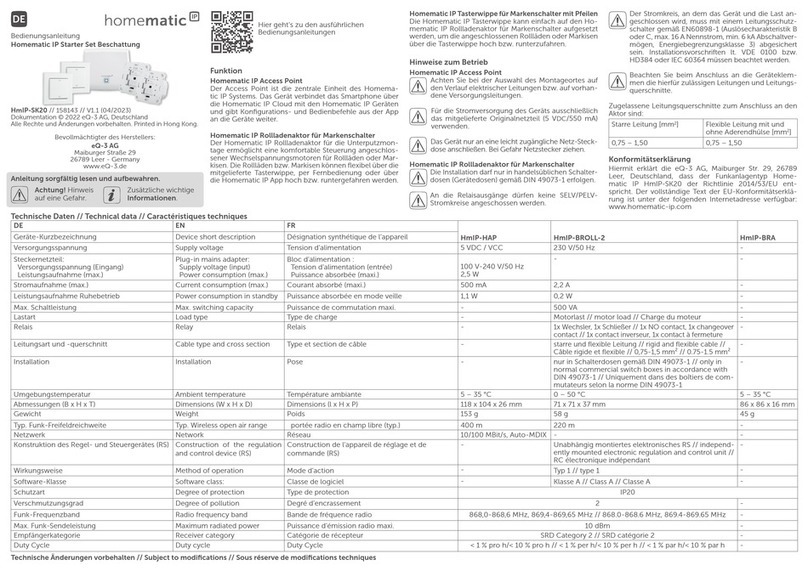
Homematic IP
Homematic IP HmIP-SK20 operating manual

Sorotec
Sorotec Simple BOB CNC720 installation manual

Optimus
Optimus AV-4 Installation and operating instructions

Laird
Laird BTM44 Series Hardware integration guide
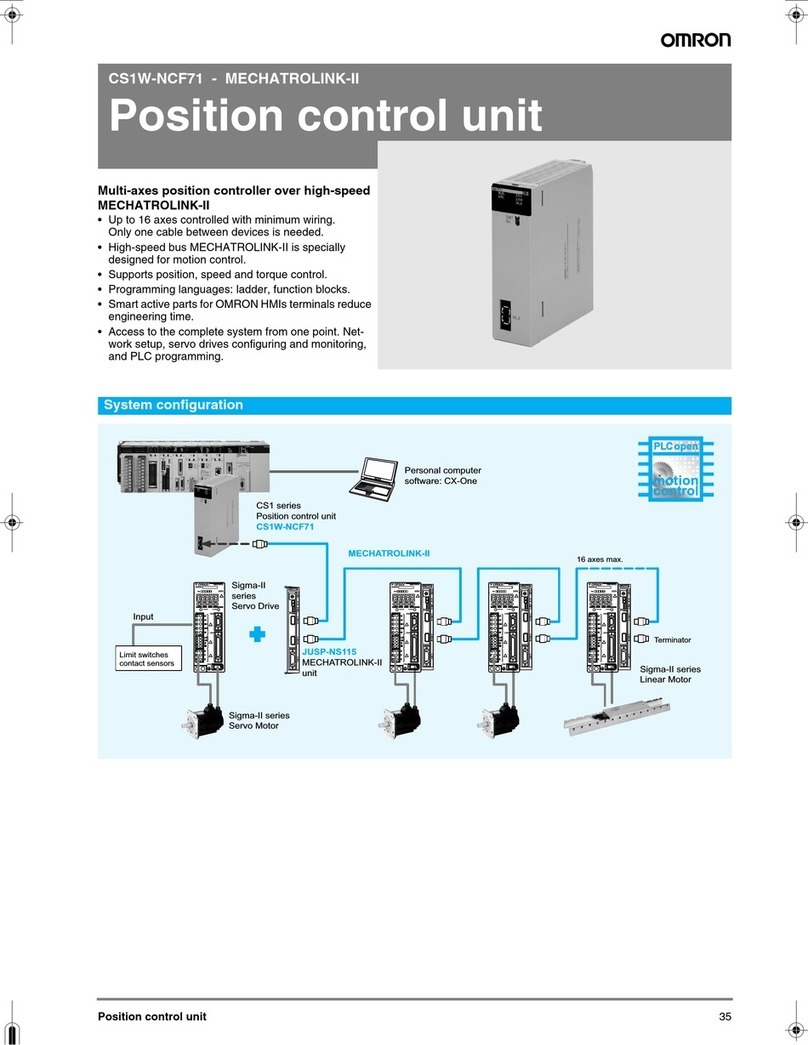
Omron
Omron MECHATROLINK-II CS1W-NCF71 datasheet
Silicon Laboratories
Silicon Laboratories RS9116 manual