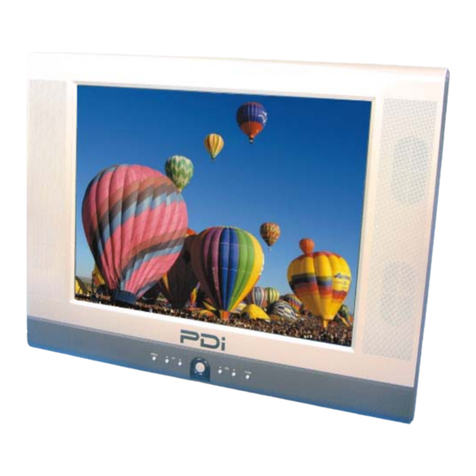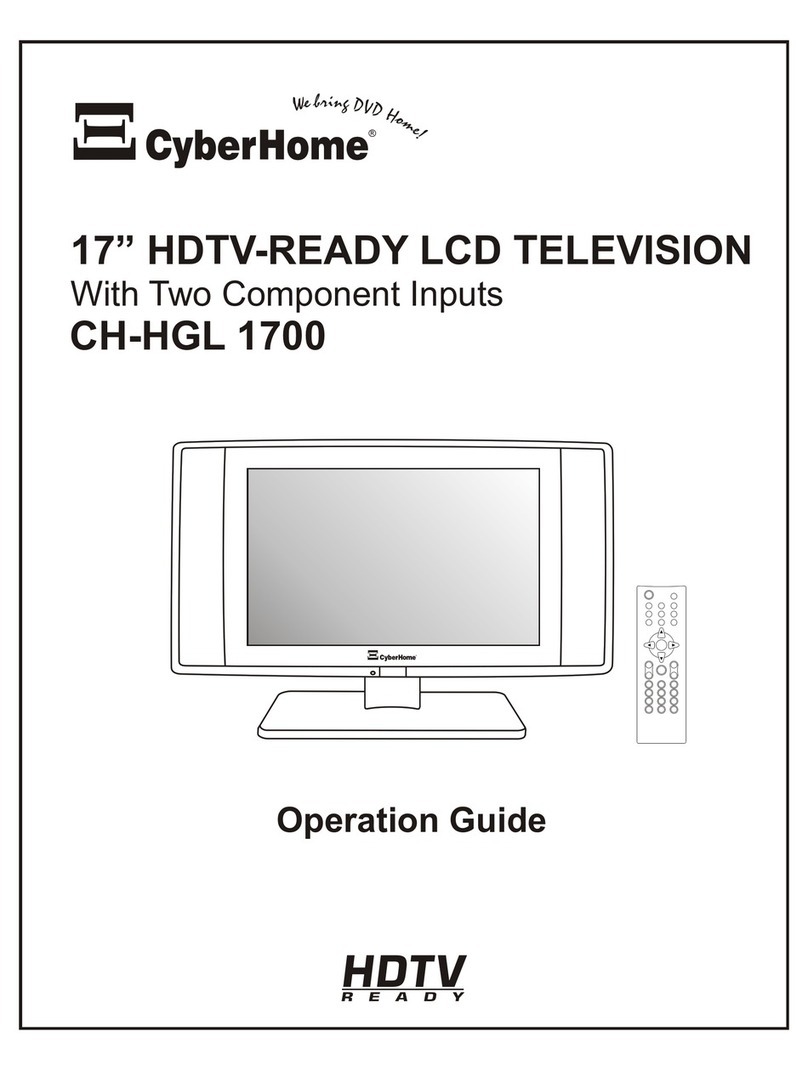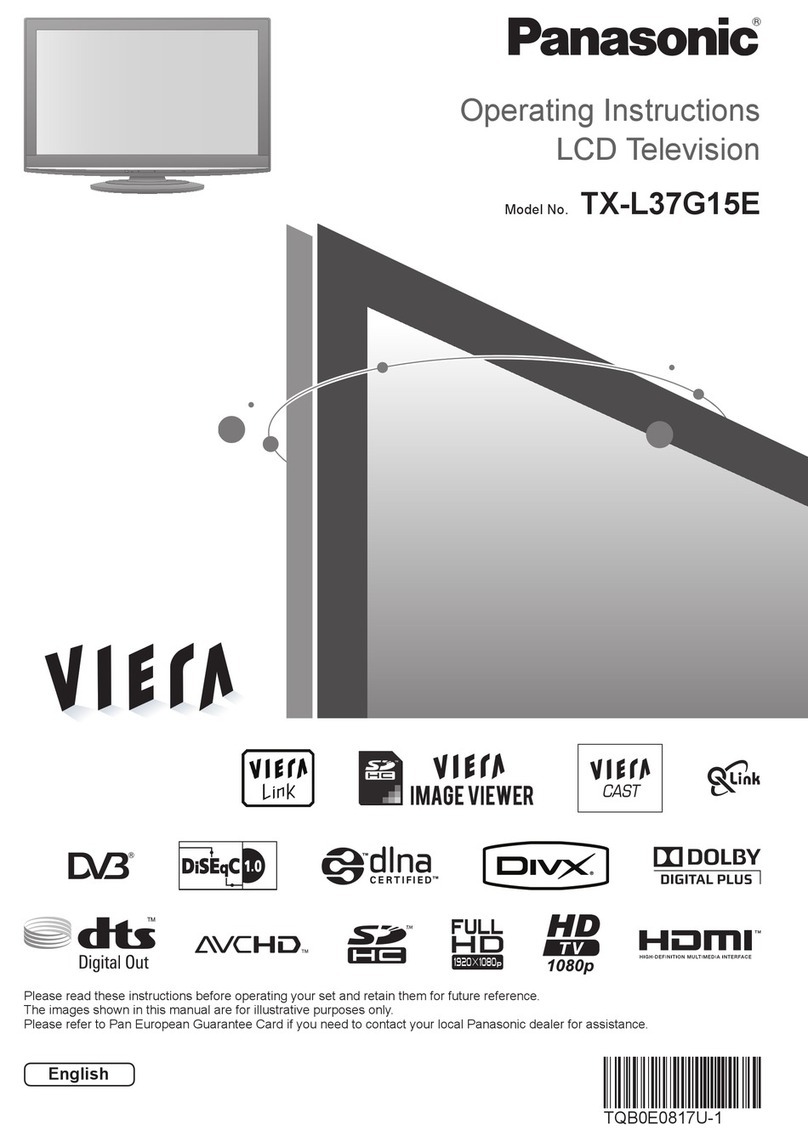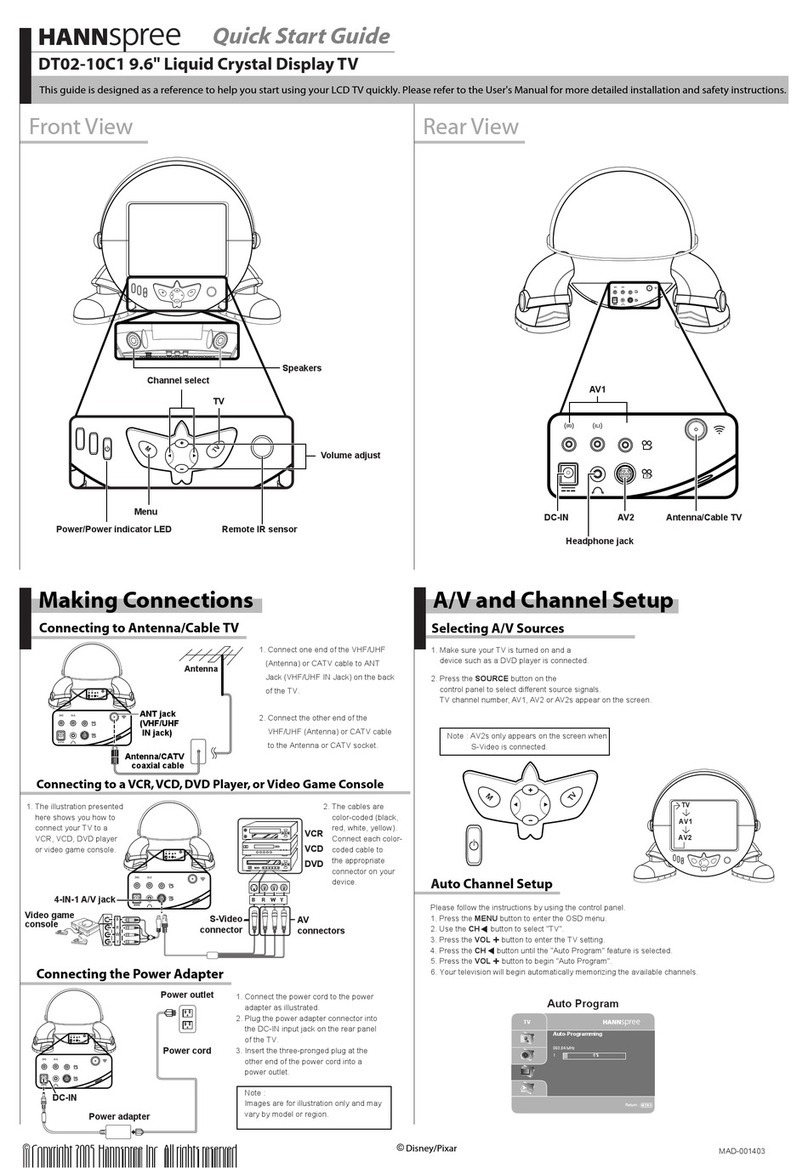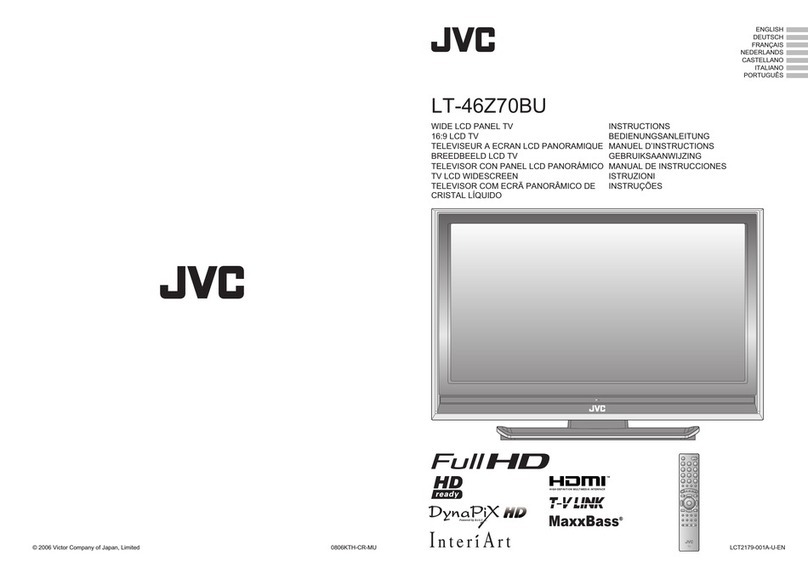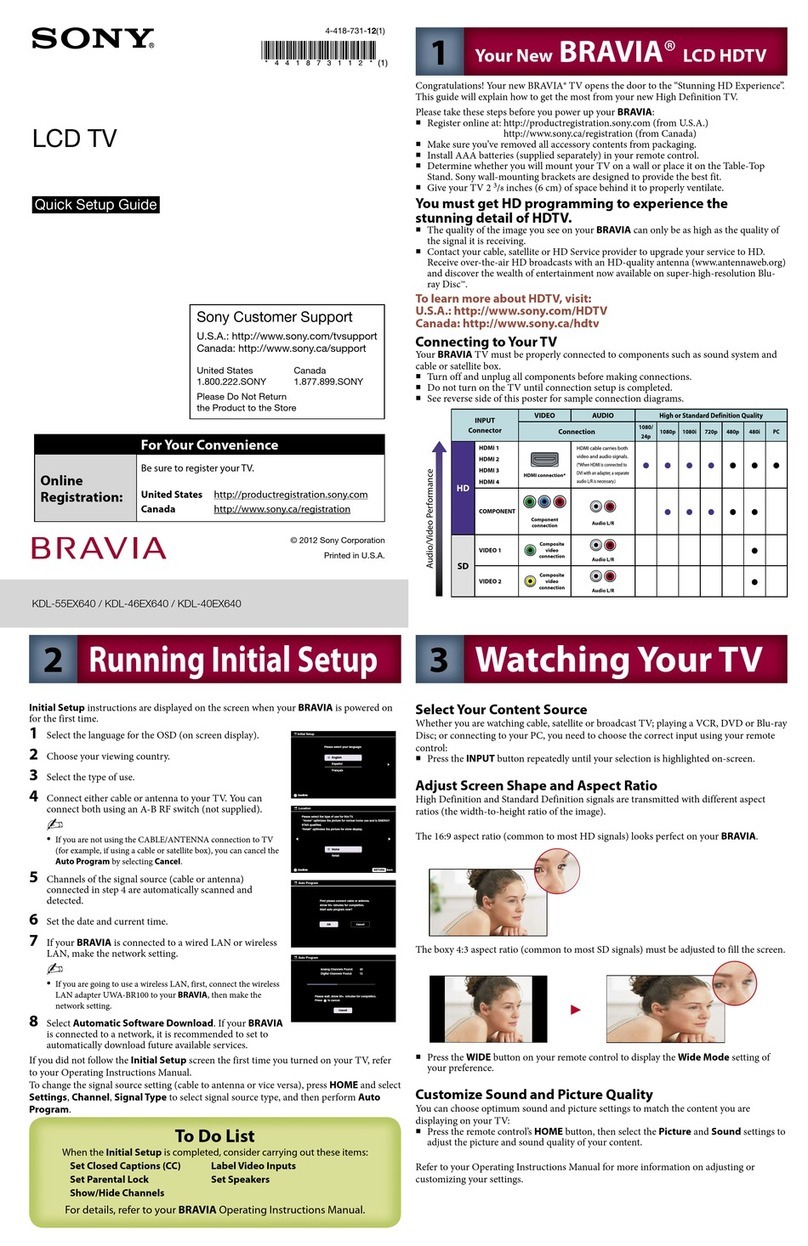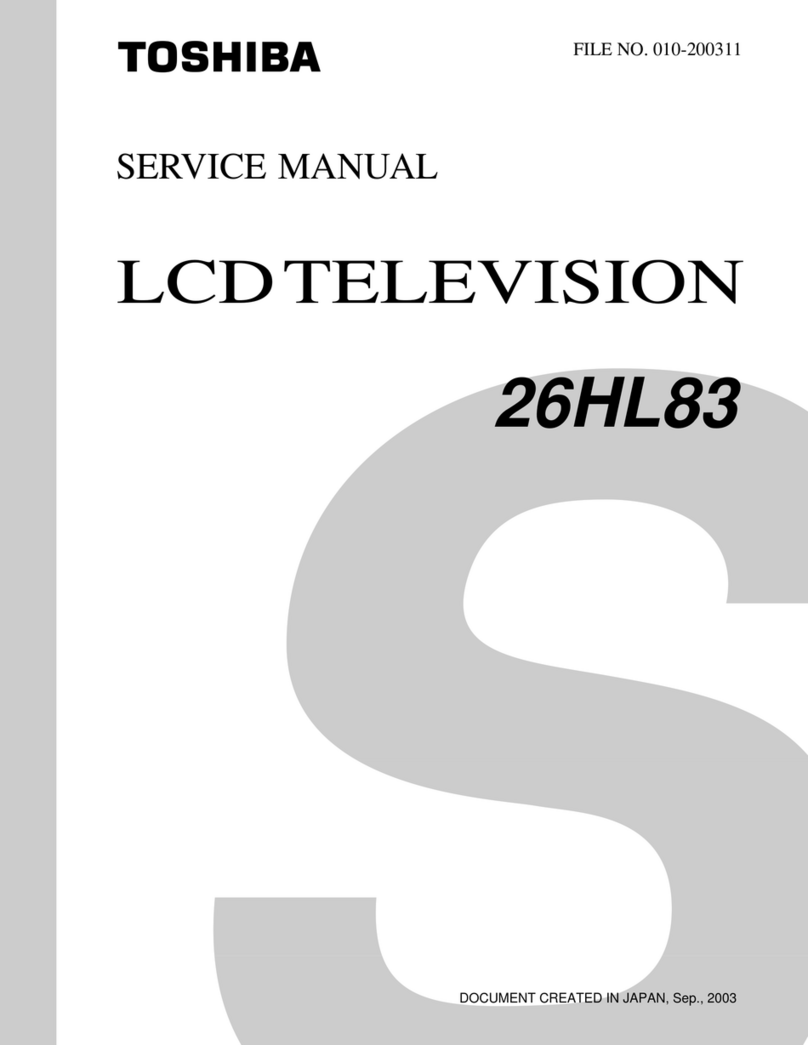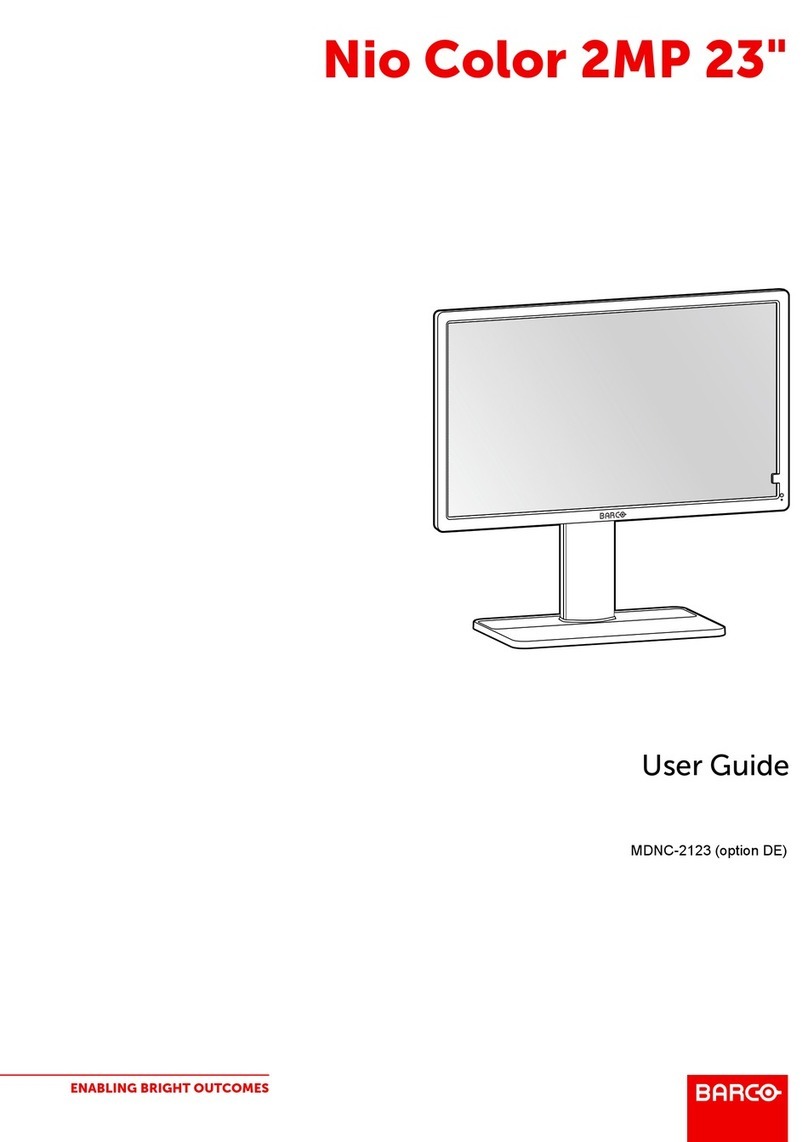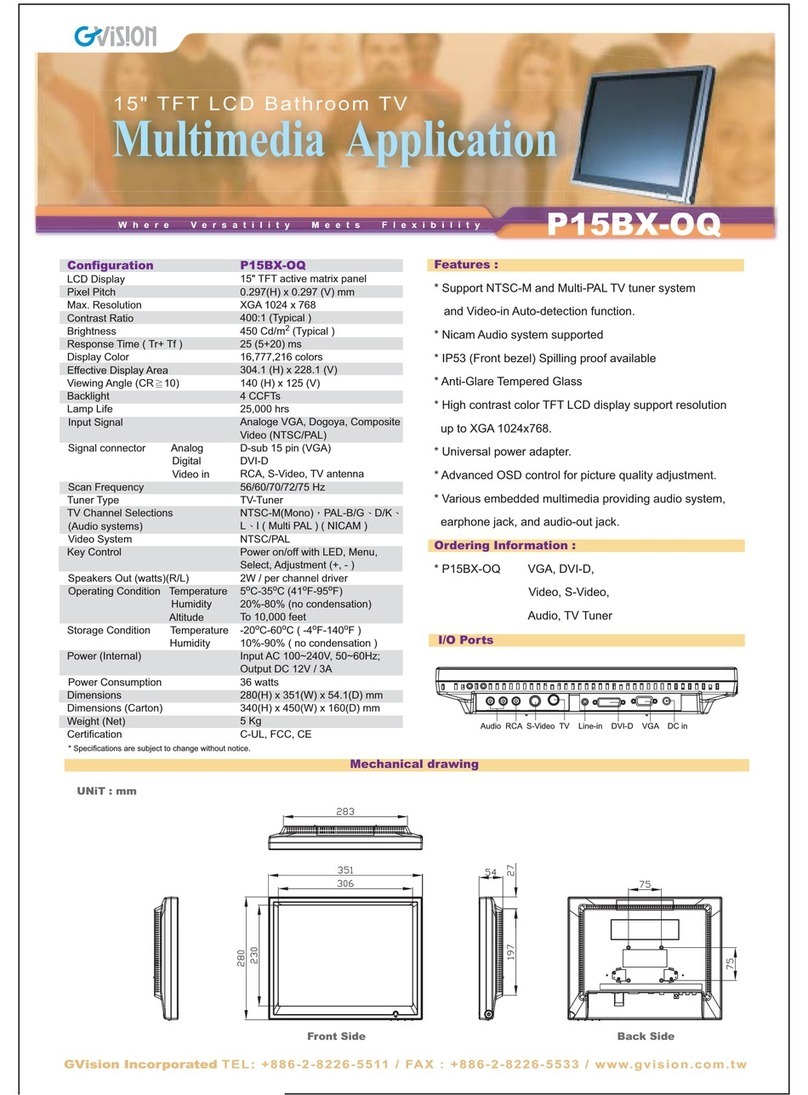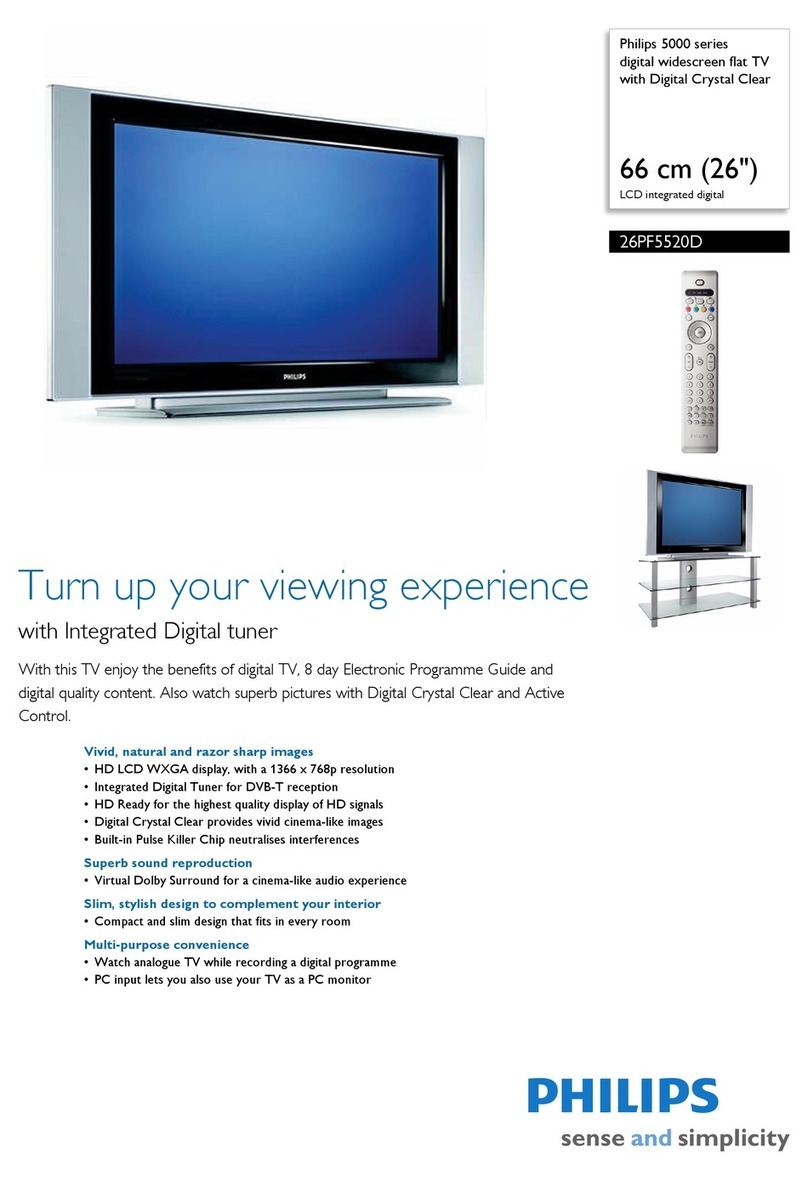PDi PDI-P23LCDD User manual

Communication
Systems Inc. PDI-P23LCDD Quick Start Guide Page 1 of 12
Better Solutions Are Within Reach™ INSTALLATION INSTRUCTIONS
PRODUCT ACCESSORIES
(Not Included with TV)
Programming Remote PD108-420
Patient Remote PD108-421
100mm VESA Wall Mount PD168-103
¼” to 6-Pin Jumper Cable PD106-416
¼” to 6-Pin Jumper Cable PD106-417
WARNINGS
CAUTION:
To reduce the risk of electric shock do not remove
cover (or back). No user serviceable parts inside. Refer servicing to
qualified service personnel.
This symbol is intended to alert the user of the
presence of important operating and maintenance
(servicing) instructions in the literature
accompanying the appliance.
This symbol is intended to alert the user of the
presence of uninsulated ‘dangerous voltage’
within
the product’s enclosure that may be of sufficient
magnitude to constitute a risk of electric shock to
persons.
OVERHEAD FALLING HAZARD
TV can pose a striking hazard when mounted at an
elevated position. Use only PDI mounting
brackets, support arms, and appropriate hardware to
assure TV will not fall from the mounted position.
Failure to do so may cause injury or death.
RAIN AND MOISTURE
WARNING:
To avoid the hazards of fire or electrical
shock, DO NOT
expose this television to rain or
moisture.
OXYGEN ENVIRONMENT
WARNING: Do not use in any oxygen tent or
oxygen chamber. Such use may cause a fire hazard.
WET LOCATION
Apparatus shall not be exposed to dripping or
splashing and no objects filled with liquids, such as
vases, shall be placed on the apparatus.
NOTE TO CABLE TV INSTALLER
This reminder is provided to call the cable
TV systems installer’s
attention to
Article 820-40 of the National Electrical Code.
The
code provides guidelines for proper grounding and, in particular,
specifies that the cable ground shall be connected to the grounding
system of the building, as close to the point of the cable entry as
practical.
FCC
This equipment has been tested and found to comply with the
limits for a Class B digital device, pursuant to part 15 of the FCC
Rules.
These limits are designed to provide reasonable protection
against harmful interference when the equipment is operated in a
residential or commercial installation. If this equipment does
cause harmful interference to radio or television reception, which
can be determined by turning the equipment off and on, the user is
encouraged to try to correct the interference by one of more of the
following measures:
•
Reorient or relocate the receiving antenna.
•
Increase the separation between the equipment and receiver.
•
Connect the equipment into an outlet on a circuit different from
that to which the receiver is connected.
•
Consult the dealer or an experienced radio/TV technician for
help.
MAINTENANCE AND SERVICING
Never remove the back cover of the
TV; this can expose you to
high voltage and other hazards. If the
TV does not operate
properly, unplug it and call an authorized service center or PDI.
CLEANING AND DISINFECTION
Clean the exterior of this television by removing dust with a lint-
free cloth. CAUTION:
To avoid damage to the surface of the
television, do not use abrasive or chemical cleaning agents. Spot
test a new disinfectant by applying a test cleaning a non-obvious
small spot on the TV’s back cabinet, keypad, and LCD panel.
Allow the disinfectant to soak per its instructions and then wipe
clean. Do not use the disinfectant if the TV’s surfaces show any
sign of discoloration or softening.
SERVICE INSTRUCTIONS
CAUTION:
These servicing instructions are for use by qualified
service personnel only.
To reduce the risk of electric shock, do not perform any servicing
other than contained in the operating instructions unless you are
qualified to do so.
PRODUCT MODIFICATION
Do not attempt to modify this product in any way without written
authorization. Unauthorized modification could void the user’s
authority to operate this product.
PDi Communication Systems, Inc. 40 Greenwood Lane Springboro, Ohio 45066 USA PH +1-937-743-6010 FX +1-937-743-5664
Document Number: PD196I152R1.DOC
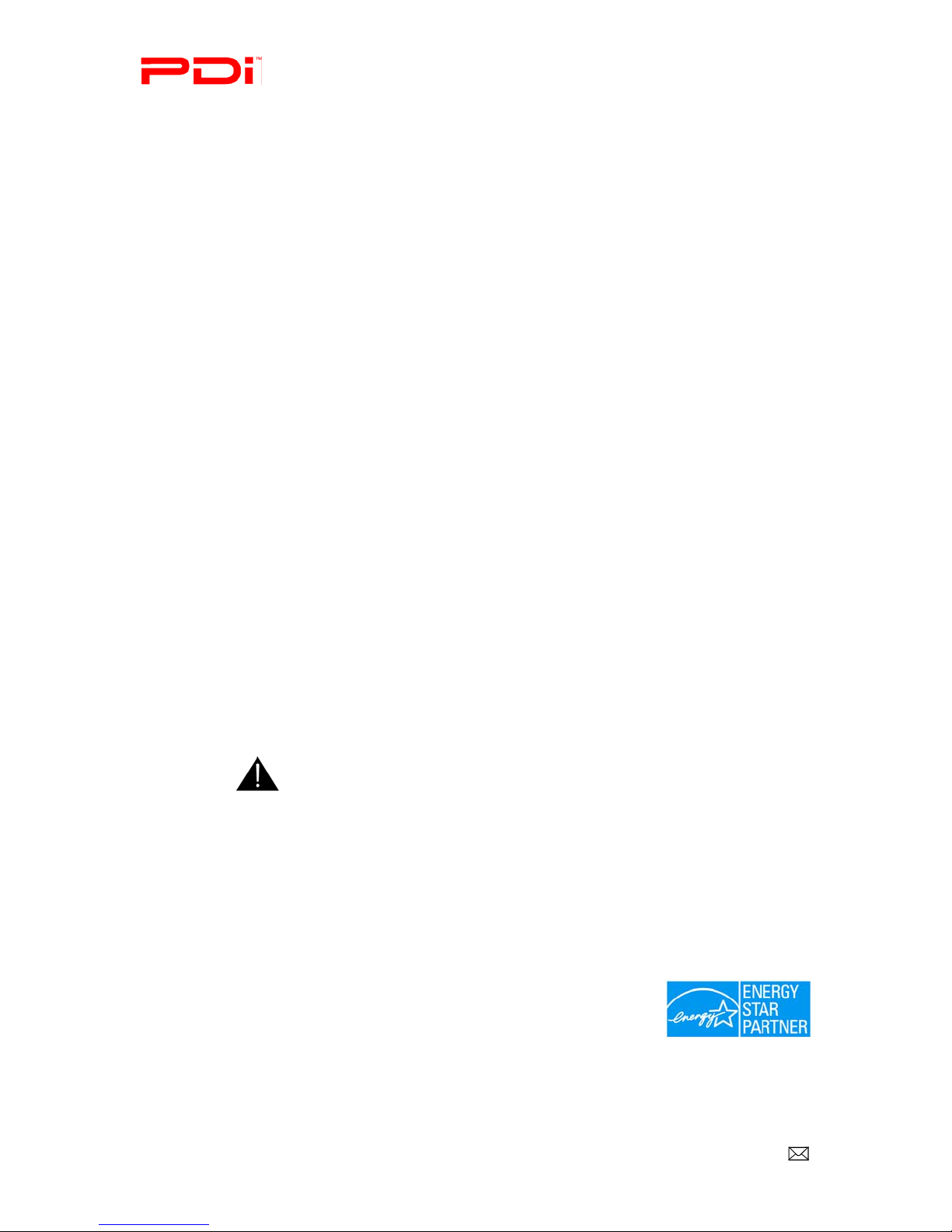
Communication
Systems Inc. PDI-P23LCDD Quick Start Guide Page 2 of 12
Better Solutions Are Within Reach™ INSTALLATION INSTRUCTIONS
FCC
This equipment has been tested and found to comply with the limits for a Class B digital device, pursuant to part 15 of the FCC Rules.
These limits are designed to provide reasonable protection against harmful interference when the equipment is operated in a residential
or commercial installation. If this equipment does cause harmful interference to radio or TV reception, which can be determined by
turning the equipment off and on, the user is encouraged to try to correct the interference by one of more of the following measures:
Reorient or relocate the receiving antenna.
Increase the separation between the equipment and receiver.
Connect the equipment to an outlet on a circuit different from that to which the receiver is connected.
Consult the dealer or an experienced radio/TV technician for help.
Copyright
PDI Communication Systems, Inc. claims proprietary right to the material disclosed in this user manual. This manual is issued for
user information only and may not be used to manufacture anything shown herein. Copyright 2009 by PDI Communication Systems,
Inc. All rights reserved.
Disclaimer
The author and publisher have used their best efforts in preparing this manual. PDI Communication Systems, Inc. makes no
representation or warranties with respect to the accuracy or completeness of the contents of this manual and specifically disclaim any
implied warranties or merchantability or fitness for any particular purpose and shall in no event be liable for any loss of profit or any
other damages. The information contained herein is believed to be accurate, but is not warranted, and is subject to change without
notice or obligation.
Trademarks
Manufactured under license from Dolby Laboratories. Dolby and the double-D symbol are trademarks of Dolby Laboratories.
All other brand names and product names used in this manual are trademarks, registered trademarks, or trade names of their
respective holders. PDI and Better Solutions Are Within Reach are registered trademarks of PDI Communication Systems, Inc.,
Springboro, Ohio.
NOTE TO CABLE TV INSTALLER
This reminder is provided to call the cable TV systems installer’s attention to Article 820-40 of the National Electrical Code. The code
provides guidelines for proper grounding and, in particular, specifies that the cable ground shall be connected to the grounding system
of the building, as close to the point of the cable entry as practical.
LOCATION GUIDELINES
The model PDI-P23LCDD Hospital Grade LCD TV is a specialized LCD TV. This TV is intended for entertainment and educational
purposes for use in a hospital, a nursing home, a medical-care center, or a similar health-care facility in which installation is limited to
a non-hazardous area in accordance with the National Electrical Code, ANSI/NFPA 70. The PDI-P23LCDD is designed for mounting
to PDI manufactured mounts. Installation of the TV on any other mount is not recommended.
WARNING: The TV’s VESA mounting holes are designed for M4
metric screws only. Use of a non-PDI approved mount or SAE
hardware could result in a condition where the TV could
unexpectedly fall and cause injury or death.
The PDI-P23LCDD TV mounts to the wall typically at the foot of a patient’s bed with the supplied bracket. Select a location that is
near an AC wall outlet and that does not expose the TV to bright room lights or sunlight if possible. The LCD TV also requires
connection of both CATV cable signal and across-room wiring for the pillow speaker.
OSHPD (State of California Only)
The combined weight of the PDI-P23LCDD TV and PDI wall mount is less than 20 pounds. At the time of this writing, the
involvement of a written, submitted, reviewed, and approved plan by OSHPD is not required to install the
PDI-P23LCDD TV in the state of California.
Energy Star
The PDI-P23LCDD TV is ENERGY STAR qualified in its factory default setting. PDi
Communication, an Energy Star Partner, has determined that this product meets energy
efficiency guidelines. Changes to certain features, settings, and functionalities of the TV can
change the amount of power it consumes. The changes could possibly set the amount of
power consumption beyond the limits required for ENERGY STAR qualification.
PDi Communication Systems, Inc. 40 Greenwood Lane Springboro, Ohio 45066 USA PH +1-937-743-6010 FX +1-937-743-5664
Document Number: PD196I152R1.DOC
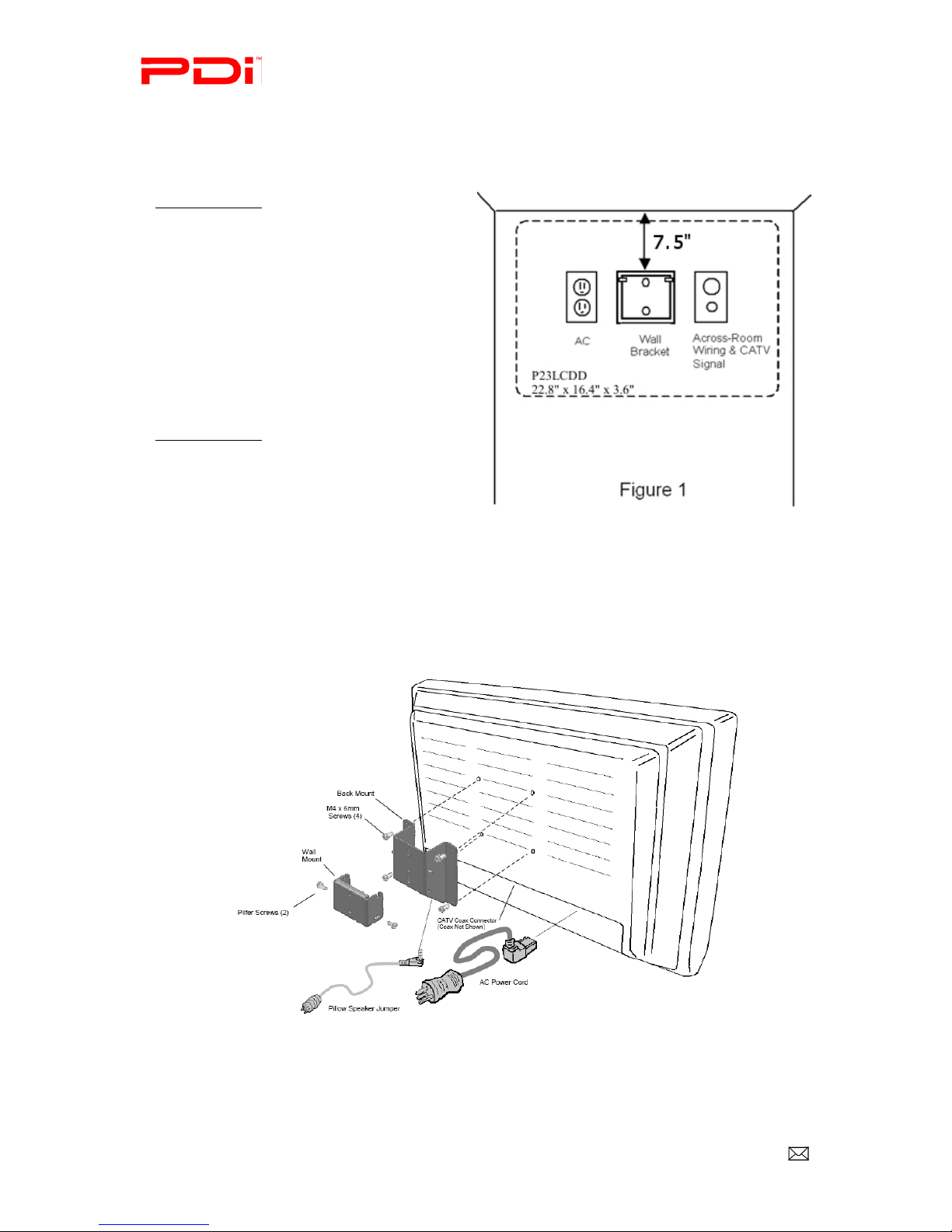
Communication
Systems Inc. PDI-P23LCDD Quick Start Guide Page 3 of 12
Better Solutions Are Within Reach™ INSTALLATION INSTRUCTIONS
Wall Mounting
NOTE: Across-Room Wiring may need to be completed before mounting the TV. (See Across-Room
Wiring diagram on page 4)
1. Refer to Figure 1. Select a location on the wall
approximately 7 ½ inches below the ceiling.
NOTE: DO NOT locate AC, Across-
Room Wiring, and CATV Signal outlets
below the Wall Bracket’s location as it
will cause clearance issues and
interfere with the TV’s cabinet when
mounted to the bracket. Position the
Wall Bracket and locate two mounting
holes. Secure the bracket to the wall
(mounting hardware is not included).
2. Refer to Figure 2. Position the Back Mount on
the LCD TV cabinet. Attach with four M4 screws
provided.
3. Mate the Back Mount to the Wall Bracket
making sure the pivot pins are retained in the “U”
shaped slot. Using the pilfer security driver packed
with the hardware, secure with two 10x32 pilfer
screws.
4. Connect the AC line cord, Pillow Speaker
Jumper Cable, and CATV Coax Cable.
5. The TV’s tilt can be adjusted by loosening both
Pilfer Screws, adjusting tilt, and then tightening the
screws.
Figure 2
PDi Communication Systems, Inc. 40 Greenwood Lane Springboro, Ohio 45066 USA PH +1-937-743-6010 FX +1-937-743-5664
Document Number: PD196I152R1.DOC
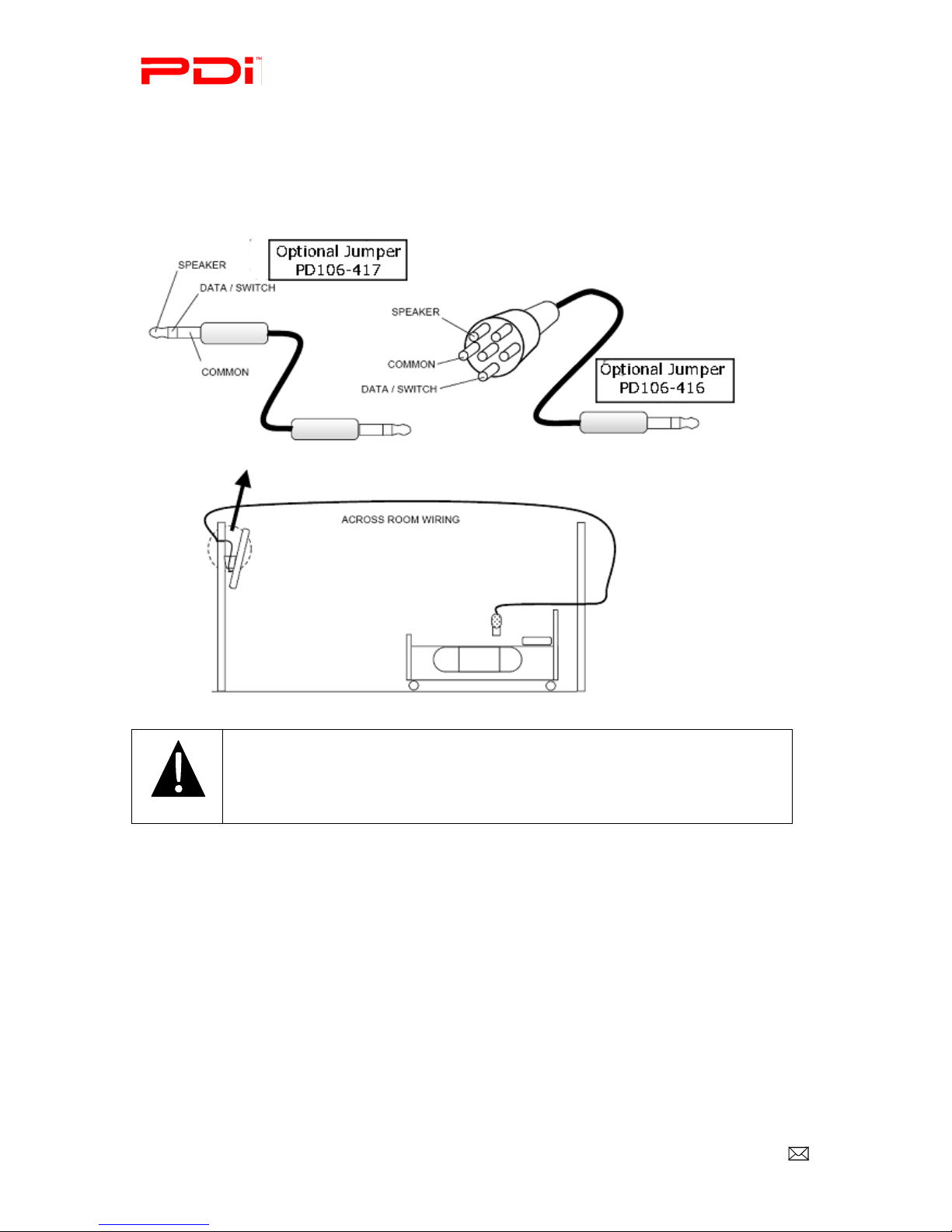
Communication
Systems Inc. PDI-P23LCDD Quick Start Guide Page 4 of 12
Better Solutions Are Within Reach™ INSTALLATION INSTRUCTIONS
Across-Room Wiring
A ¼” stereo style pillow speaker (pendant control) jack is located on the TV’s connector panel on the
backside. This TV is designed to work with either a digital pillow speaker that generates digital style
control codes or a single-button analog (switch-style) pillow speaker. A rear panel mounted switch allows
use of different brands of pillow speakers and supports the major brands: Zenith, Philips, and RCA.
CAUTION: Confirm the pillow speaker type and set the side switch
appropriately BEFORE connecting the pillow speaker to the TV. Failure to follow
this procedure could result in damage to the pillow speaker or cause improper
operation of the TV.
Pillow Speakers
The pillow speaker (pendant control) jack is located on the TV’s connector panel. Control of the
TV using an externally wired pillow speaker is possible.
1. Select the appropriate brand of digital pillow speaker using the recess slide switch next
to the PILLOW jack.
CZ for Zenith©
CP for Philips©
CR for RCA©
OFF to disable the pillow speaker
For analog style pillow speakers set the switch to CZ, CP, or CR.
NOTE: The TV is shipped from the factory with the switch in the OFF position.
2. Connect the pillow speaker to the PILLOW jack.
3. Operate the pillow speaker and verify correct control.
PDi Communication Systems, Inc. 40 Greenwood Lane Springboro, Ohio 45066 USA PH +1-937-743-6010 FX +1-937-743-5664
Document Number: PD196I152R1.DOC

Communication
Systems Inc. PDI-P23LCDD Quick Start Guide Page 5 of 12
Better Solutions Are Within Reach™ INSTALLATION INSTRUCTIONS
Antenna “ANT” Connection
Hospital Coax Cable
CAUTION: Some hospital cable systems provide power voltage on the coaxial cable.
This TV is NOT designed to be powered via a coaxial cable. DO NOT connect to a powered coaxial
cable. Damage will result to the TV.
PDi Communication Systems, Inc. 40 Greenwood Lane Springboro, Ohio 45066 USA PH +1-937-743-6010 FX +1-937-743-5664
Document Number: PD196I152R1.DOC

Communication
Systems Inc. PDI-P23LCDD Quick Start Guide Page 6 of 12
Better Solutions Are Within Reach™ INSTALLATION INSTRUCTIONS
Connections
1 AC INPUT
AC power cord connection.
2 A/V IN
Connect these outputs to the Audio/Video
inputs of external equipment.
NOTE: Connections are color-coded.
3 S-VIDEO IN
If the external equipment you are connecting has an
S-VIDEO jack, you can use an S-VIDEO cable for
improved picture quality.
NOTE: Audio connections are color-
coded.
4 COMPONENT2 IN and 5 COMPONENT1 IN
The TV supports two inputs for devices, such as a
DVD that offer Component type signals.
NOTE: Some device’s Y/Pb/Pr
connections might be labeled as Y/Cb/Cr
or Y/B-Y/R-Y. Connections are color-coded.
6 ANT
Connection to Cable TV Coax.
NOTE: See page 11
7
SVC
Service port.
8 PC ANALOG IN (D-SUB)
Connection to the video output jack on your
PC. See resolutions in Appendix on page 42.
9 SPDIF
Provides a digital audio output signal for
connecting to an external digital audio device.
10 AUDIO OUT
Connection for external audio amplifier or
speakers.
11 HDMI1 IN and 12 HDMI2 IN
Connection for HDMI devices.
13 USB PORT
Firmware upgrading and cloning purposes.
NOTE: See firmware updating and cloning
instructions starting on page 37.
14 MTI
Used to connect to LodgeNet
15 CCI
16 PILLOW
Pillow speaker port.
NOTE: See page 11 before connecting
PDi Communication Systems, Inc. 40 Greenwood Lane Springboro, Ohio 45066 USA PH +1-937-743-6010 FX +1-937-743-5664
Document Number: PD196I152R1.DOC
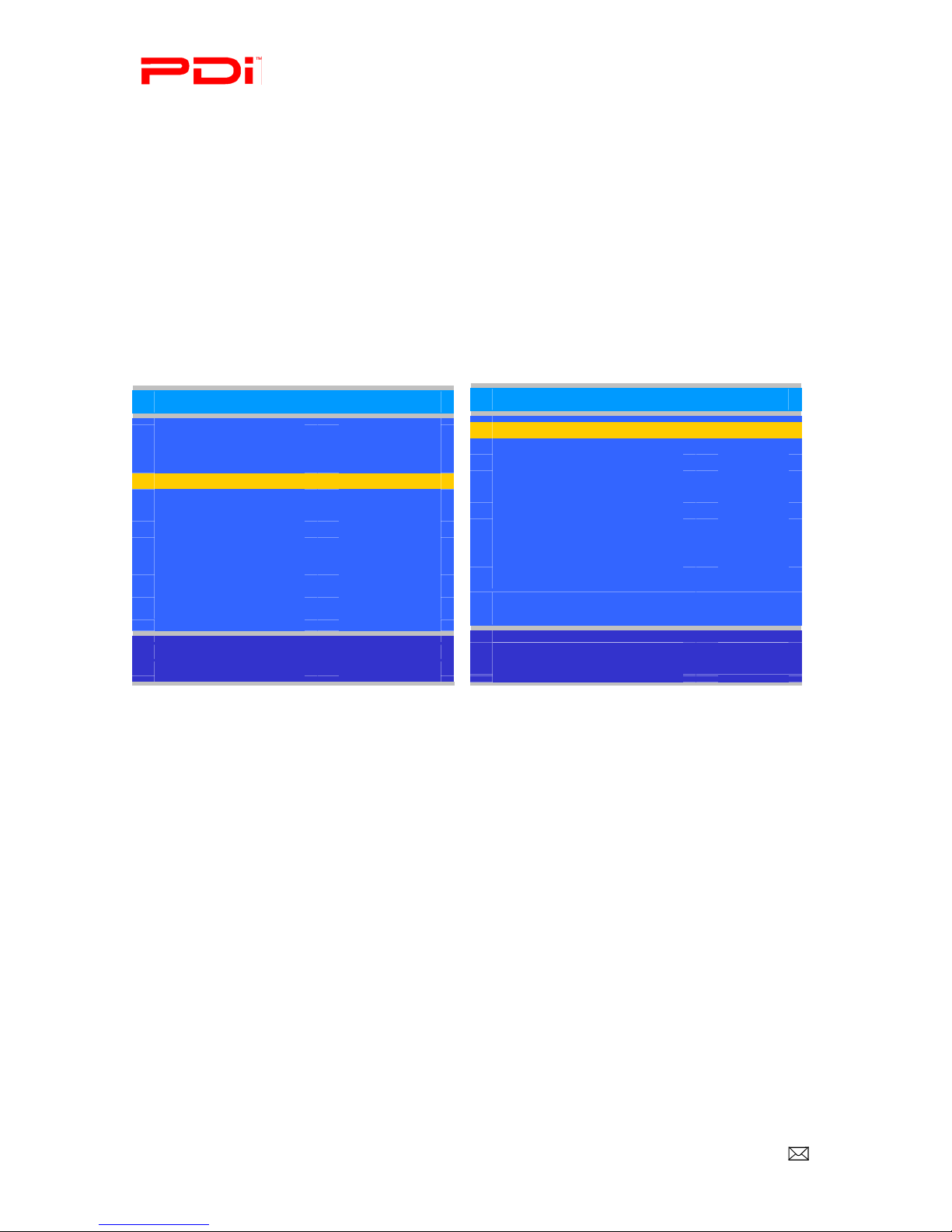
Communication
Systems Inc. PDI-P23LCDD Quick Start Guide Page 7 of 12
Better Solutions Are Within Reach™ INSTALLATION INSTRUCTIONS
Programming
A programming remote control is required to perform all setup operations for the TV. The programming
remote (Part Number: PD108-420) is NOT packaged with the TV and must be ordered separately. The
following instructions assume you have a programming remote, have correctly mounted the TV, wired an
external pillow speaker, and connected an RF coax cable signal.
TV Setup
The first step in configuring the P23 is to set up the channels. There also are several sound settings that
need to be verified or changed.
Channels
The TV offers three different programmable channel banks or Service Levels. Only one Service Level is
usable at a time.
Channels
■Signal Cable STD
■Auto Program ►
■Add/Delete Channels ►
■Clear Service Level ►
■Copy Service Level ►
■Parental Control ►
■Power on Channel ►
■Channel Lock Disabled
■Channel Memory Override Enabled
Position: ▲▼
Exit: SETUP Next: ◄►
Setup
■Service Level Free
■Picture ►
■Sound ►
■Channels ►
■Features ►
■OSD Language English
■Sources ►
■FM RADIO ►
Position: ▲▼
Exit: SETUP Next: ◄►
Four different tuning types are available depending upon the healthcare facilities’ signal style.
Selection of the correct signal type is required for the TV to recognize all possible channels and before any
channel programming can begin.
1. Press the SETUP button to display the Setup menu.
2. Press the ▲or▼
button to highlight Channels.
3.
Press
►
to select it.
4. Press the ▲or▼
button to highlight Signal.
5. Press ◄or ►
to select Air, Cable STD, Cable IRC or Cable HRC.
NOTE:
Most hospitals use the Cable STD signal style.
PDi Communication Systems, Inc. 40 Greenwood Lane Springboro, Ohio 45066 USA PH +1-937-743-6010 FX +1-937-743-5664
Document Number: PD196I152R1.DOC
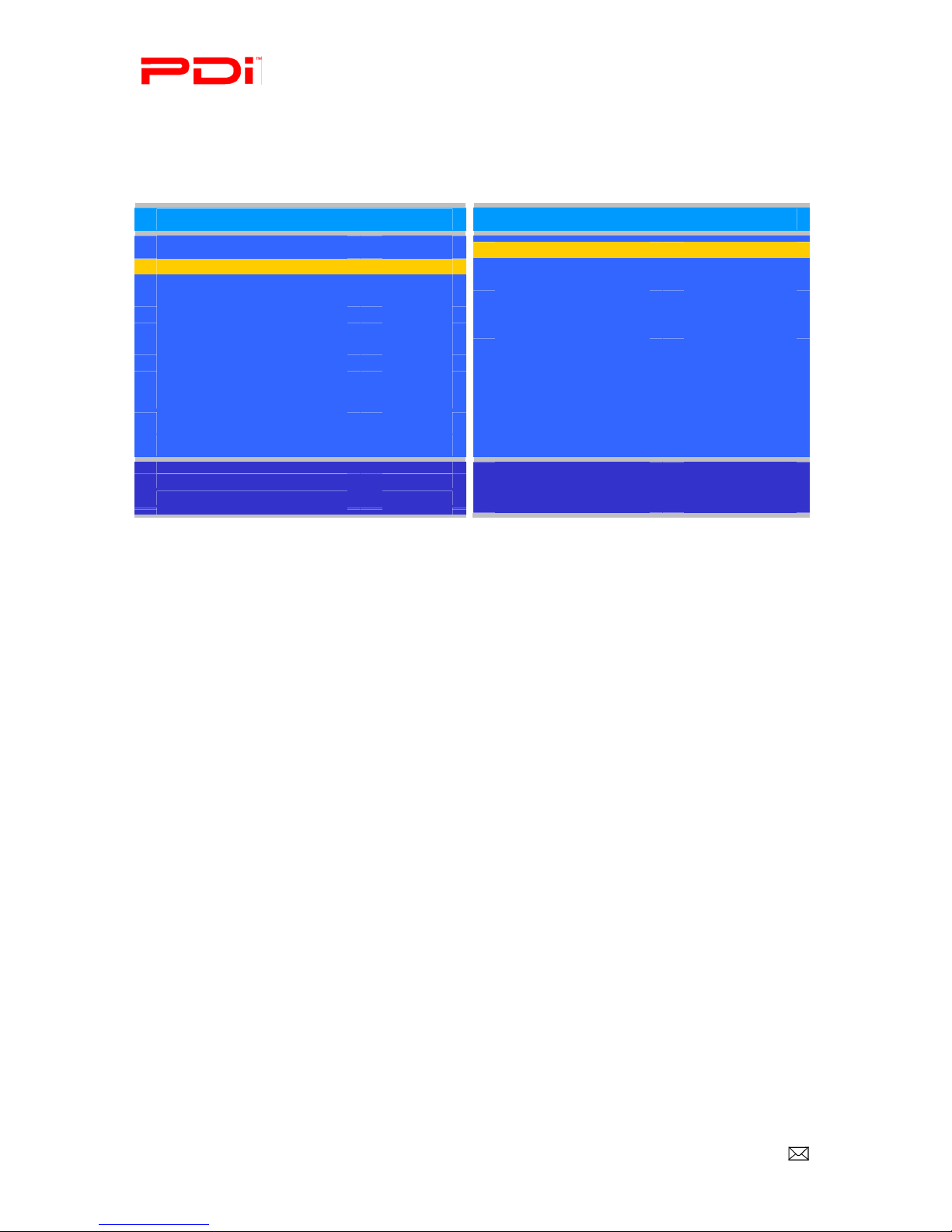
Communication
Systems Inc. PDI-P23LCDD Quick Start Guide Page 8 of 12
Better Solutions Are Within Reach™ INSTALLATION INSTRUCTIONS
Auto Program
The TV automatically scans each available channel for activity. Channels that display activity are
memorized into the selected Service Level.
Auto Program
■Mode Digital Only
■Channel Sequence Interleave A+D
■Add. Digital Signal None
■Free Programmed ►
■Basic Blank ►
■Premium Blank ►
Position: ▲▼
Exit: SETUP Next: ◄►
Channels
■Signal Cable STD
■Auto Program ►
■Auto/Delete Channels ►
■Clear Service Level ►
■Copy Service Level ►
■Parental Control ►
■Power on Channel ►
■Channel Lock Disabled
■Channel Memory Override Enabled
Position: ▲▼
Exit: SETUP Next: ◄►
1. After setting Signal, press ▲or ▼to highlight Auto Program.
2. Press ►to select it.
3. On Mode, press ◄or ►to select the scope of channel scanning.
Analog Only: TV searches for analog channels only.
Digital Only: TV searches for digital channels only.
Analog and Digital: TV searches for both analog and digital channels.
4. Press ▲or ▼to highlight Channel Sequence.
5. Press ◄or ►to select the channel sequence in which the channels are displayed.
Interleave A+D: Channels are displayed
in the order of channel number.
All A then D: All
digital channels are displayed after all analog channels.
6. If you want to allow the TV to program additional digital channels, press ▲or ▼to highlight
Add. Digital Signal. Press ◄or ►to select Air.
NOTE: This feature is only available if Mode is set to Digital Only or Analog and Digital.
7. Press ▲or ▼to highlight the Service Level (Free, Basic, or Premium) you wish to program. The
menu displays the current programming status of each level as either Programmed or Blank.
NOTE: A programmed service level can also be reprogrammed if desired.
8. Press ►to start auto programming.
9. A confirmation menu will appear before proceeding. Press ▲to start auto programming. Press ▼
to cancel the operation. The TV now will search all available channels. Auto programming
requires several minutes to complete.
NOTE: Digital channel auto programming may take longer than 10 minutes to complete.
10. Press the SETUP button to return to the main Setup menu.
PDi Communication Systems, Inc. 40 Greenwood Lane Springboro, Ohio 45066 USA PH +1-937-743-6010 FX +1-937-743-5664
Document Number: PD196I152R1.DOC
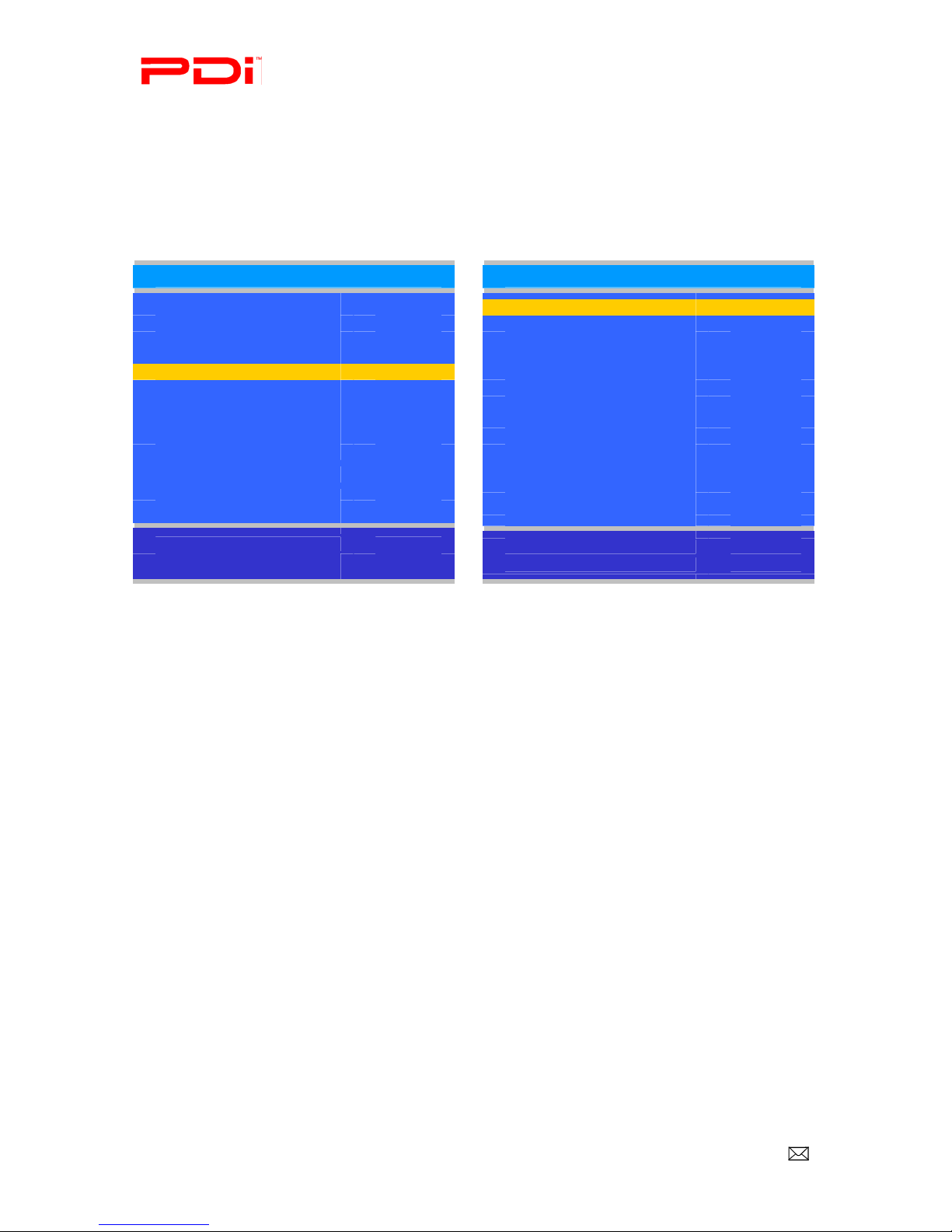
Communication
Systems Inc. PDI-P23LCDD Quick Start Guide Page 9 of 12
Better Solutions Are Within Reach™ INSTALLATION INSTRUCTIONS
Sound
Most hospital installations utilize a remotely wired pillow speaker. The following instructions customize
the sound to the attached pillow speaker.
Internal Speaker Enable
The speaker’s inside the TV’s cabinet are normally silenced and sound is routed externally to the attached
pillow speaker.
Sound
■Balance 25
■Minimum Volume 100
■Maximum Volume 100
■Power on Volume Last
■Internal Speaker Enable ►
■HDMI 1 Audio Port HDMI 1
■HDMI 2 Audio Port HDMI 2
■Composite/S-Video Sound
Mode
L+R
Position: ▲▼
Exit: SETUP Next: ◄►
Internal Speaker Enable
■TV Free Service Level Enabled
■TV Basic Service Level Enabled
■TV Premium Service Level Enabled
■Composite Video Enabled
■S-VIDEO Enabled
■Component 1 Enabled
■Component 2 Enabled
■HDMI 1 Enabled
■HDMI 2 Enabled
■PC-ANALOG Enabled
■FM RADIO Enabled
Position: ▲▼
Exit: SETUP Next: ◄►
1. Press the ▲or▼
button to highlight Sound. (Sound is in the main Setup menu. If you are not in the
main Setup menu, press SETUP on the remote.)
2. Press ►to select it.
3. Press ▲or ▼
to highlight Internal Speaker Enable.
4. Press ►to select it.
5.
Press
▲or ▼
to highlight the desired Service Level (Free, Basic, or Premium).
6.
Press
◄or ►to select Disabled and turn off the TV’s internal speakers.
7. Press the SETUP button to return to the preceding menu.
Minimum Volume
For pillow speakers with an adjustment thumbwheel volume control, always set a minimum volume level
for the
TV. Setting this level to any value other than
0
guarantees that some level of sound will always
be heard when the
TV is operating. A minimum volume setting is usually not required for pillow
speakers with dedicated Volume up and down buttons.
1.
In
the
Sound
menu, press
▲or ▼
to highlight
Minimum
Volume
.
2.
Press
◄or ►
to select your preferred minimum volume the
TV is allowed to reach. (0-100)
3.
Press the
SETUP
button to return to the preceding menu.
Power On Volume
Sets the initial volume the
TV starts upon powering on. Once the
TV is on, the volume can be set to any
allowable level.
1.
In
Sound
menu, press the
▲or▼
button to select
Power on Volume.
2.
Press
◄or ►
button to set the volume when the
TV turns on.
NOTE:
Setting the level to LAST
causes the
TV to revert to the last volume level
prior to the TV turning off.
3.
Press the
SETUP
button to return to the preceding menu.
PDi Communication Systems, Inc. 40 Greenwood Lane Springboro, Ohio 45066 USA PH +1-937-743-6010 FX +1-937-743-5664
Document Number: PD196I152R1.DOC
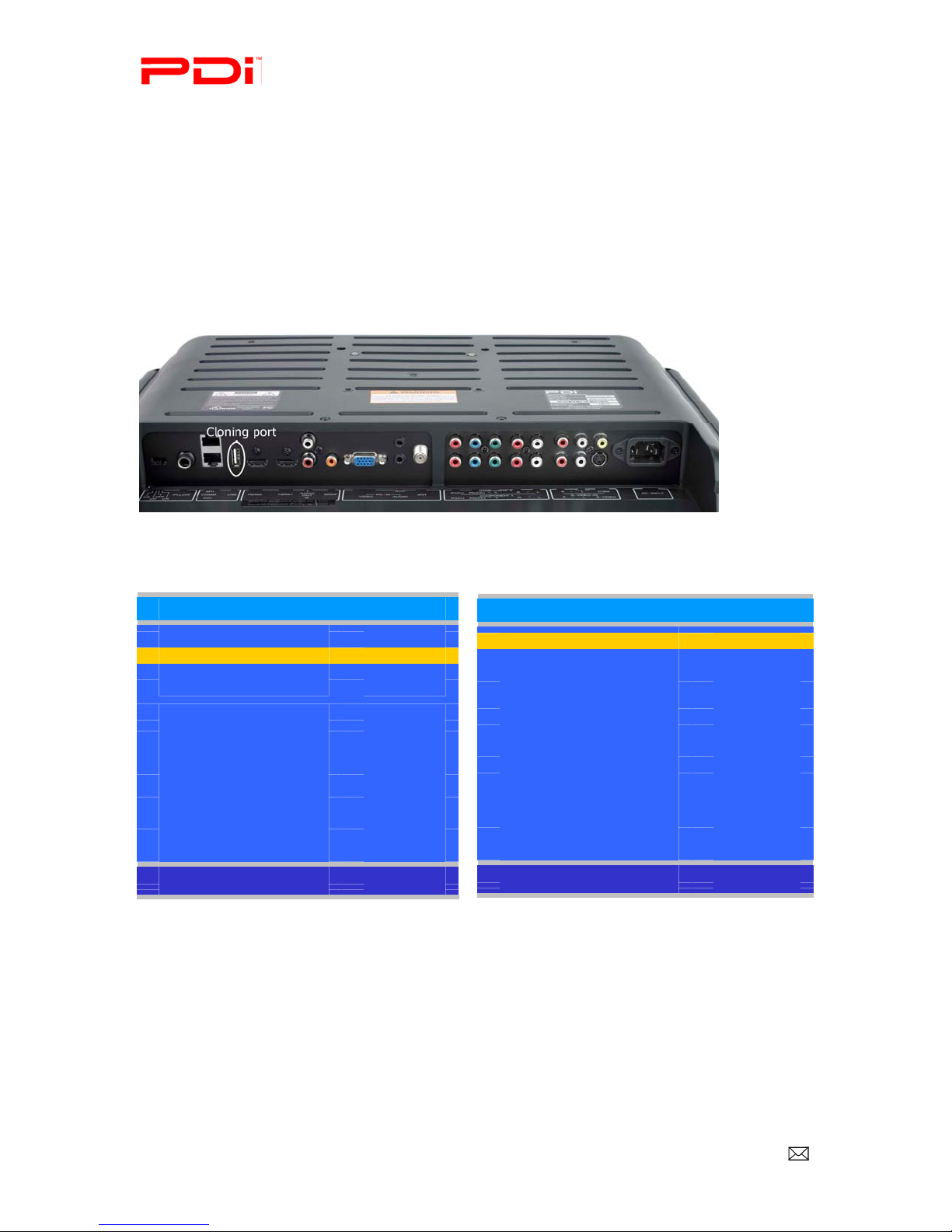
Communication
Systems Inc. PDI-P23LCDD Quick Start Guide Page 10 of 12
Better Solutions Are Within Reach™ INSTALLATION INSTRUCTIONS
Cloning
If you want to program multiple P23 TVs the same way, cloning is the quickest way of doing this. The
cloning operation involves first downloading setup information from a programmed host TV to a USB
thumb drive and then uploading the setup information to another TV. Cloning can also be used to re-
program a programmed TV.
Save Settings to USB
1.
Using a computer, create a folder called “PDITDF” on a USB thumb drive.
2.
Turn on the TV.
3.
Insert the USB thumb drive into the cloning port in the back of the TV. A Cloning Main Menu will
appear on the TV screen.
4.
Press ▲or ▼to highlight Save Settings to USB.
5.
Press
►to display the Save Settings to USB menu.
Save Settings To USB
■Save ►
■P23LCDD_.tdf
■Clear Filename ►
6.
If you want to rename the file, press the
▲or ▼to highlight the file name. Otherwise go to step 7.
a.
Press ◄or ►to highlight each character.
b.
Press ▲or ▼
to change each character.
c.
Repeat this process until you have the desired file name. Up to 8 characters may be used.
d.
When done, press ◄until the characters are no longer highlighted.
7.
Press ▲or ▼to h
ighlight Save.
8.
Press ►to download the TV’s setup to the USB thumb drive. A progress screen will be displayed.
Back:
◄
Position:
▲
▼
Next
:
►
Cloning Main Menu
■Restore Settings to TV ►
■Save Settings to USB ►
■Upload Firmware to TV ►
■Information ►
Position:
▲
▼
Next
:
►
PDi Communication Systems, Inc. 40 Greenwood Lane Springboro, Ohio 45066 USA PH +1-937-743-6010 FX +1-937-743-5664
Document Number: PD196I152R1.DOC

Communication
Systems Inc. PDI-P23LCDD Quick Start Guide Page 11 of 12
Better Solutions Are Within Reach™ INSTALLATION INSTRUCTIONS
9.
Press ◄to return to the Cloning Main Menu.
10. Remove the USB drive to return to normal TV operation.
Restore Setting to TV
1.
Press ▲or ▼to highlight Restore Settings to TV.
2.
Press
►to display a list of previously stored TV setups on the USB thumb drive.
3.
Press ▲or ▼to highlight the desired setup file.
4.
Press
►to select it.
5.
A confirmation screen will appear. Press
▲to restore the selected setup file or press ◄to return to the
previous menu without restoring.
A progress screen will appear as the settings are restored.
6.
The TV will return to the Cloning Main Menu after restoring is complete.
7.
Remove the USB thumb drive.
Additional Information
Additional information is available in the user manual. Please request document number: PD196-158.
Restore Settings To TV
■P23LCDD_.tdf
Back:
◄
Position:
▲
▼
Next
:
►
Cloning Main Menu
■Restore Settings to TV ►
■Save Settings to USB ►
■Upload Firmware to TV ►
■Information ►
Position:
▲
▼
Next
:
►
Save Settings To USB
Settings saved from TV to
P23LCDD__.tdf file in USB
Back:
◄
PDi Communication Systems, Inc. 40 Greenwood Lane Springboro, Ohio 45066 USA PH +1-937-743-6010 FX +1-937-743-5664
Document Number: PD196I152R1.DOC
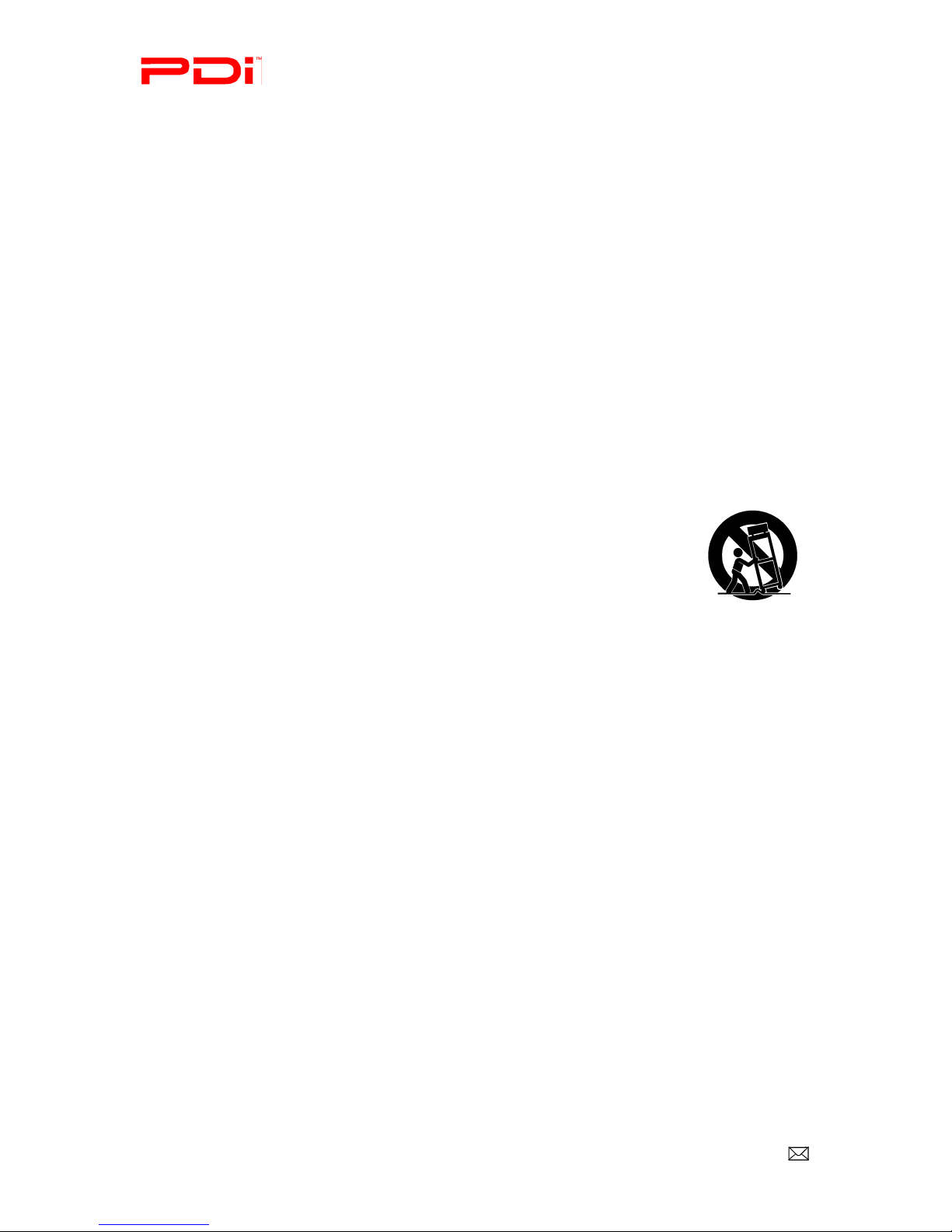
Communication
Systems Inc. PDI-P23LCDD Quick Start Guide Page 12 of 12
Better Solutions Are Within Reach™ INSTALLATION INSTRUCTIONS
CLEANING AND DISINFECTION
Clean the exterior of this television by removing dust with a lint-free cloth. CAUTION: To avoid damage to the surface of the television,
do not use abrasive or chemical cleaning agents. Spot test a new disinfectant by applying a test cleaning a non-obvious small spot on the
TV’s back cabinet, keypad, and LCD panel. Allow the disinfectant to soak per its instructions and then wipe clean. Do not use the
disinfectant if the TV’s surfaces show any sign of discoloration or softening
.
SERVICE INSTRUCTIONS
CAUTION: These servicing instructions are for use by qualified service personnel only.
To reduce the risk of electric shock, do not perform any servicing other than contained in the operating instructions unless you are
qualified to do so.
PRODUCT MODIFICATION
Do not attempt to modify this product in any way without written authorization. Unauthorized modification could void the user’s
authority to operate this product.
Important Safety Instructions
Important safeguards for you and your new product.
1. Read these instructions.
2. Keep these instructions.
3. Heed all warnings.
4. Follow all instructions.
5. Do not use this apparatus near water.
6. Clean only with dry cloth.
7. Do no block any ventilation openings. Install in
accordance with the manufacturer’s instructions.
8. Do not install near any heat source such as
radiators, heat registers, stove, or other apparatus
(including amplifiers) that produces heat.
9. Do not defeat the safety purpose of the polarized
or grounding-type plug. A polarized plug has
two blades with one wider than the other. A
grounding type plug has two blades and a third
grounding prong. The wide blade or the third
prong are provided for your safety. If the
provided plug does not fit into your outlet,
consult an electrician for replacement of the
obsolete outlet.
10. Protect the power cord from being walked on or
pinched particularly at plugs, convenience
receptacles, and the point where they exit from the
apparatus.
11. Only use attachments/accessories specified by the
manufacturer.
12. Use only with the cart, stand,
tripod, bracket or table
specified by the manufacturer,
or sold with the apparatus.
When a cart is used, use
caution when moving the cart
/ apparatus combination to
avoid injury from tip-over.
13. Unplug this apparatus during lightning storms or when
unused for long period of time.
14. Refer all servicing to qualified service personnel.
Servicing is required when the apparatus has been
damaged in any way, such as power-supply cord or
plug is damaged, liquid has been spilled or objects
have fallen into the apparatus, the apparatus has been
exposed to rain or moisture, does not operate normally,
or has been dropped.
15. Use only PDI mounts and appropriate hardware.
Failure to do so could cause the set to fall and
subsequent injury or death.
PDi Communication Systems, Inc. 40 Greenwood Lane Springboro, Ohio 45066 USA PH +1-937-743-6010 FX +1-937-743-5664
Document Number: PD196I152R1.DOC
Other manuals for PDI-P23LCDD
1
Table of contents
Other PDi LCD TV manuals

PDi
PDi PDI-CV2200 User manual

PDi
PDi PDI-P14T User manual

PDi
PDi PDI-P15LCDB-ARM User manual

PDi
PDi Persona P14W User manual
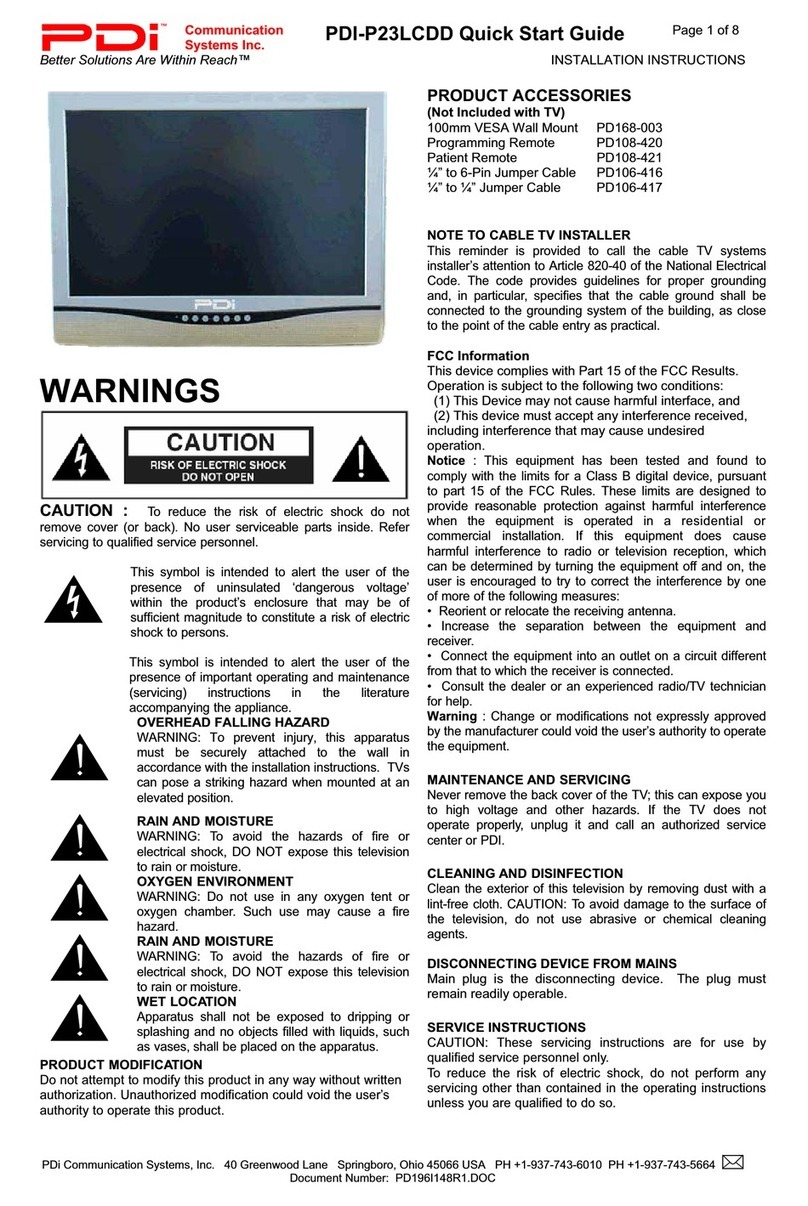
PDi
PDi PDI-P23LCDD User manual

PDi
PDi PDI-P14T2 User manual
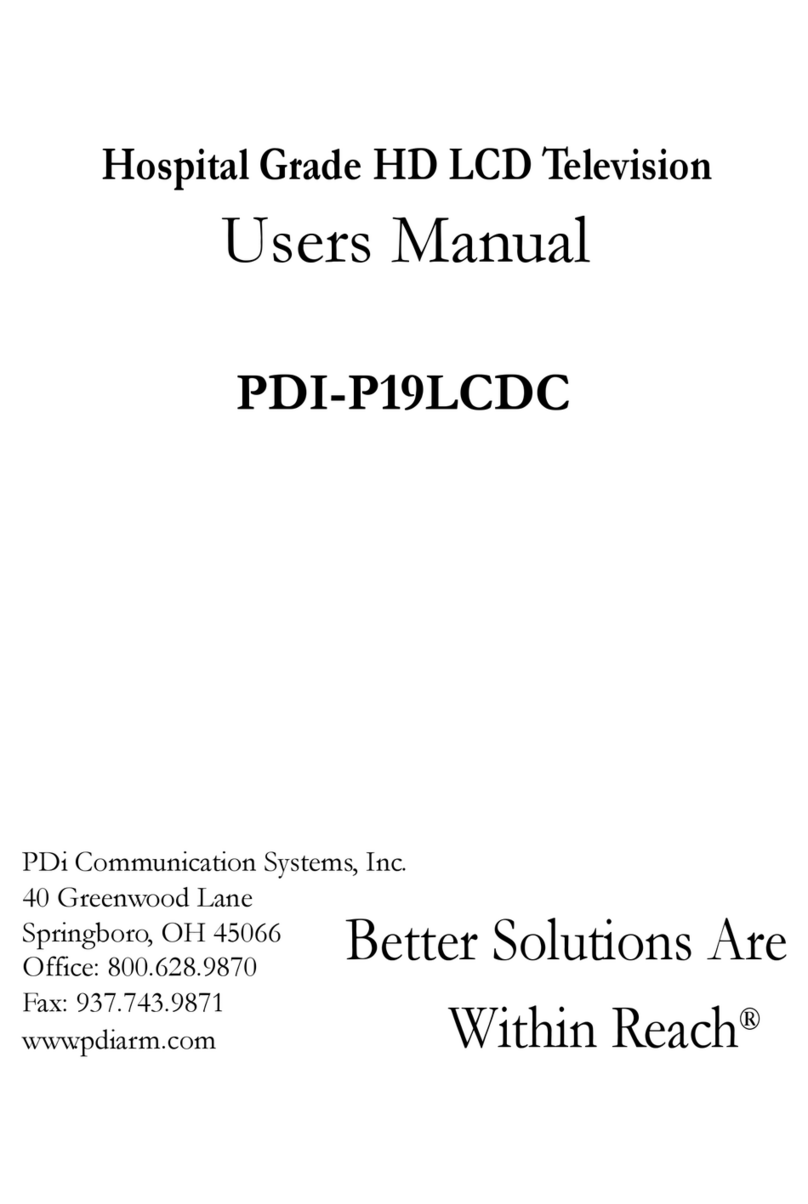
PDi
PDi PDI-P19LCDC User manual

PDi
PDi PDI-P15LCDC-ARM User manual

PDi
PDi PDI-P14T2 User manual

PDi
PDi PERSONA 10 User manual