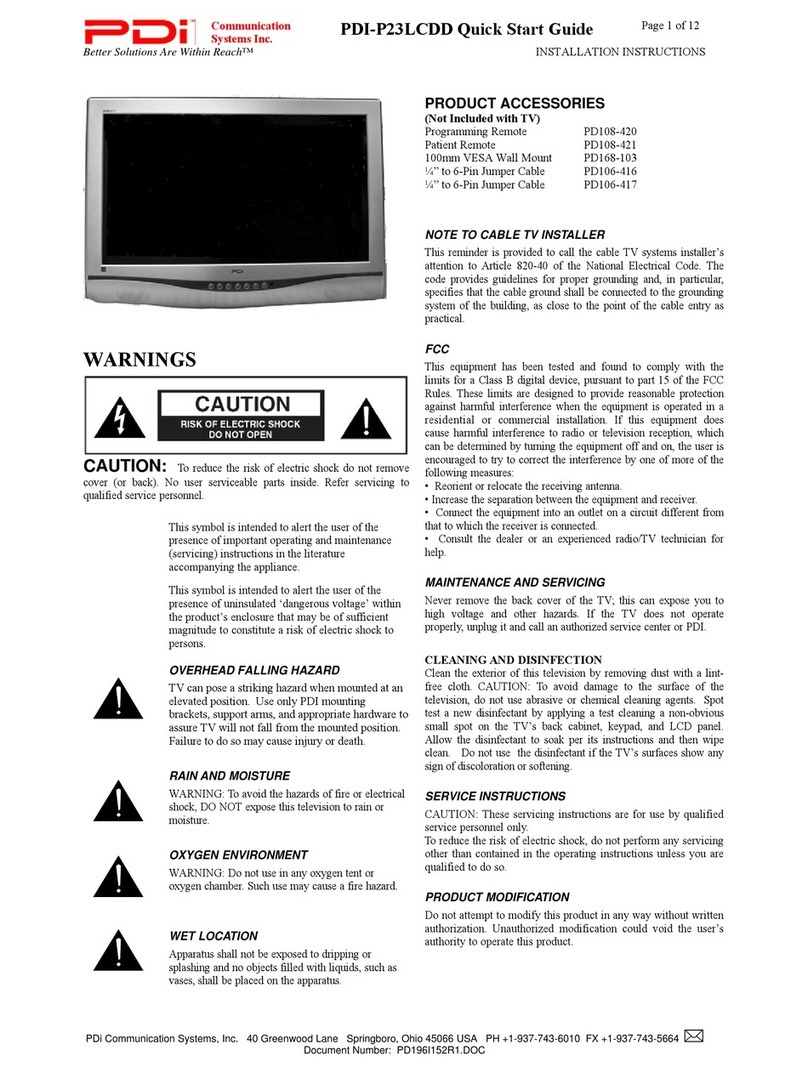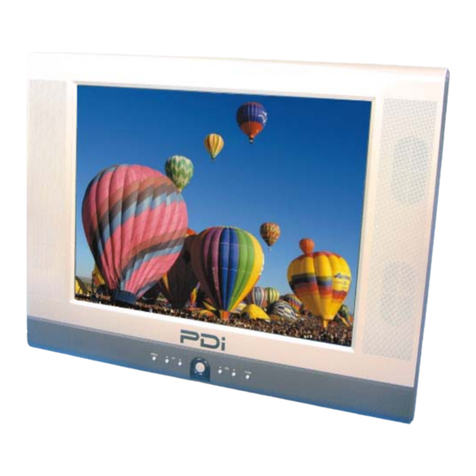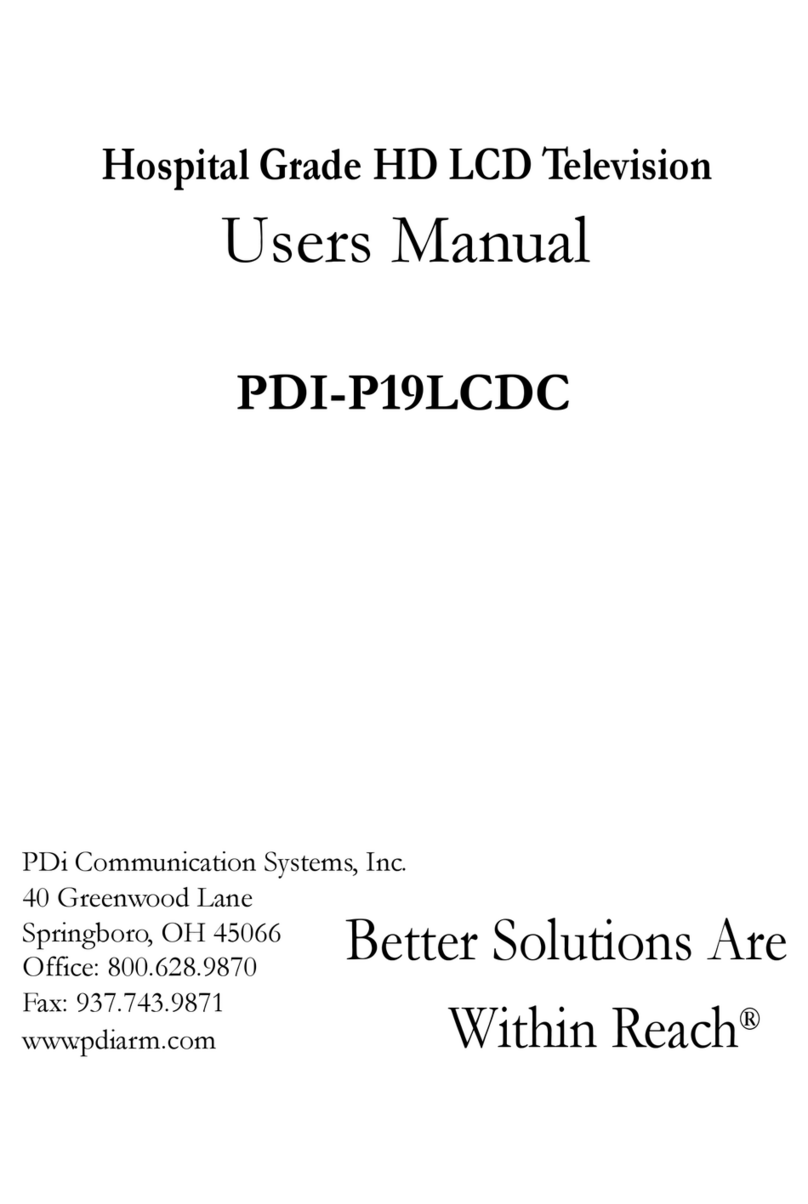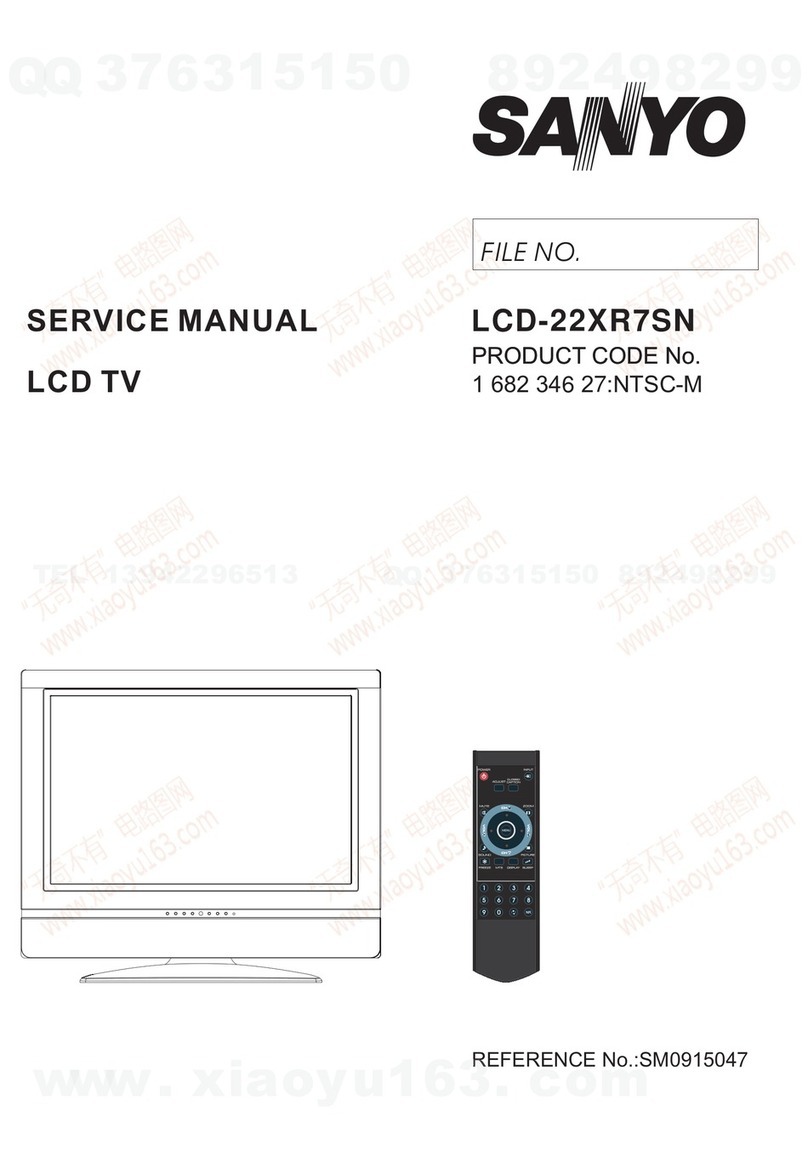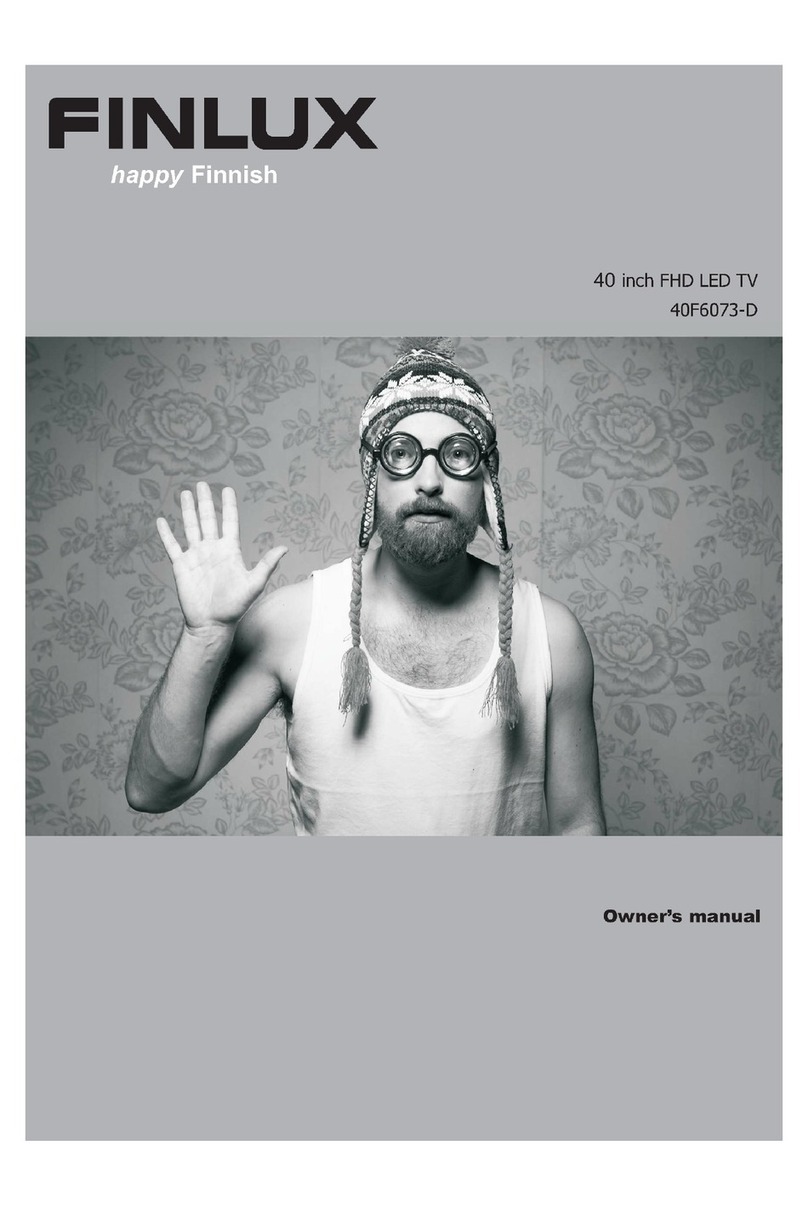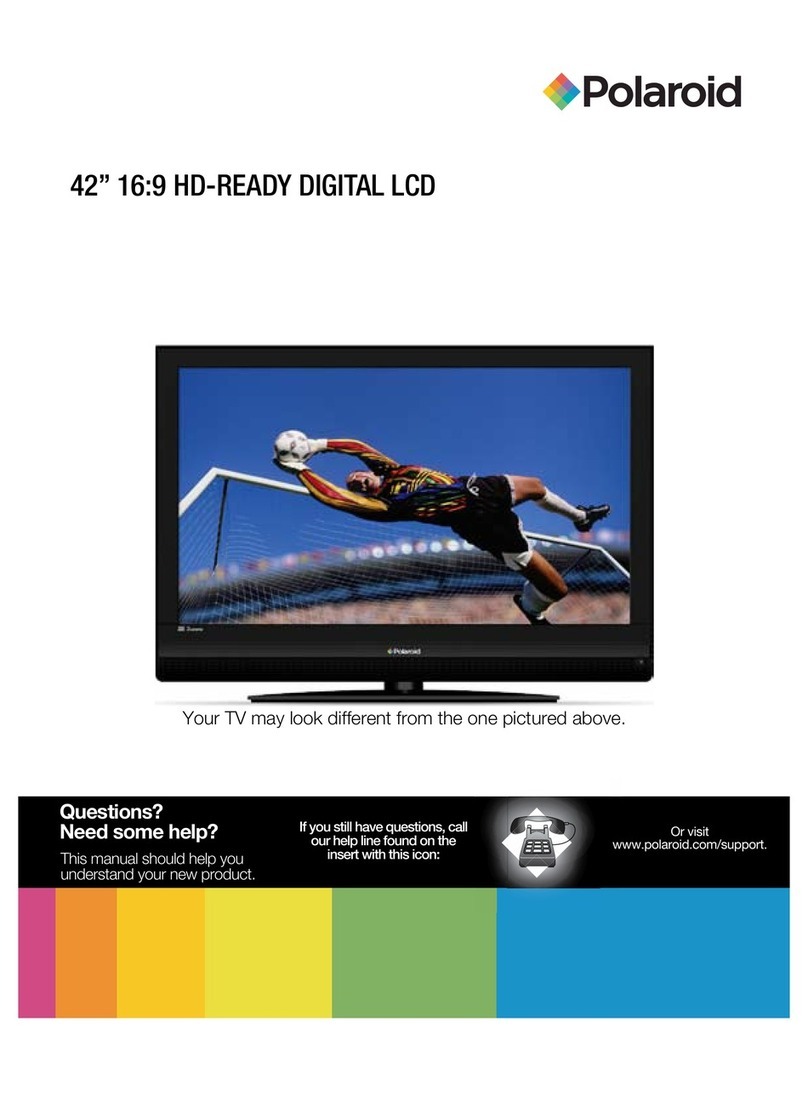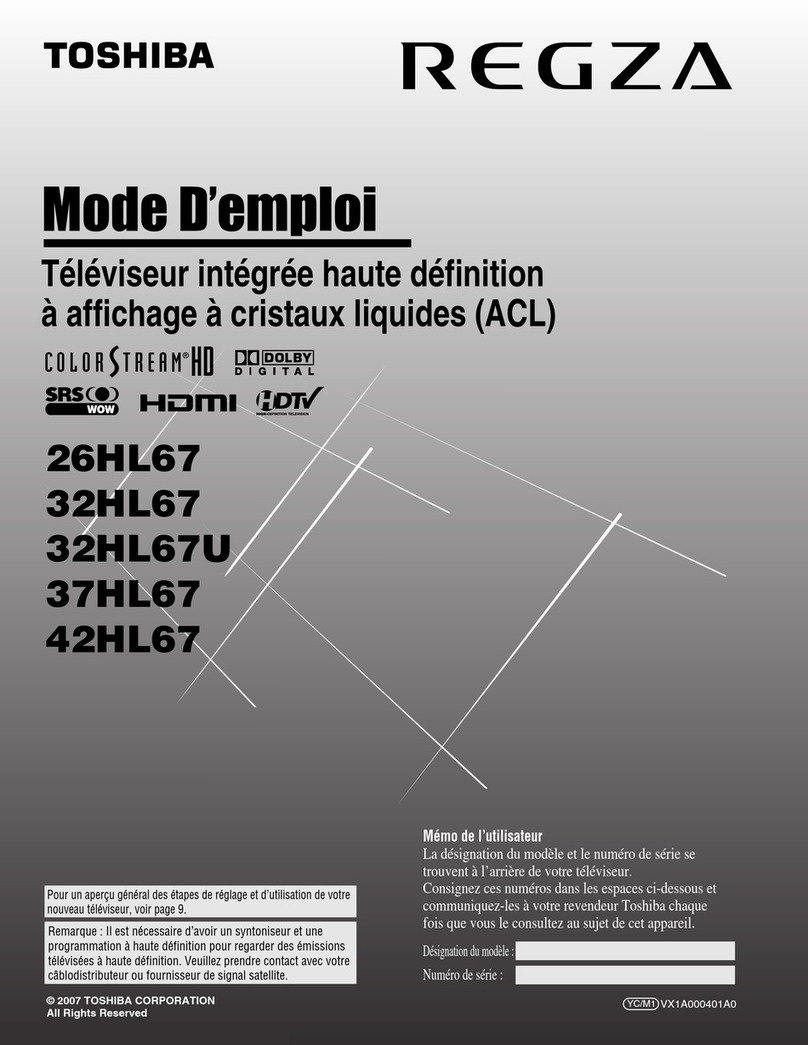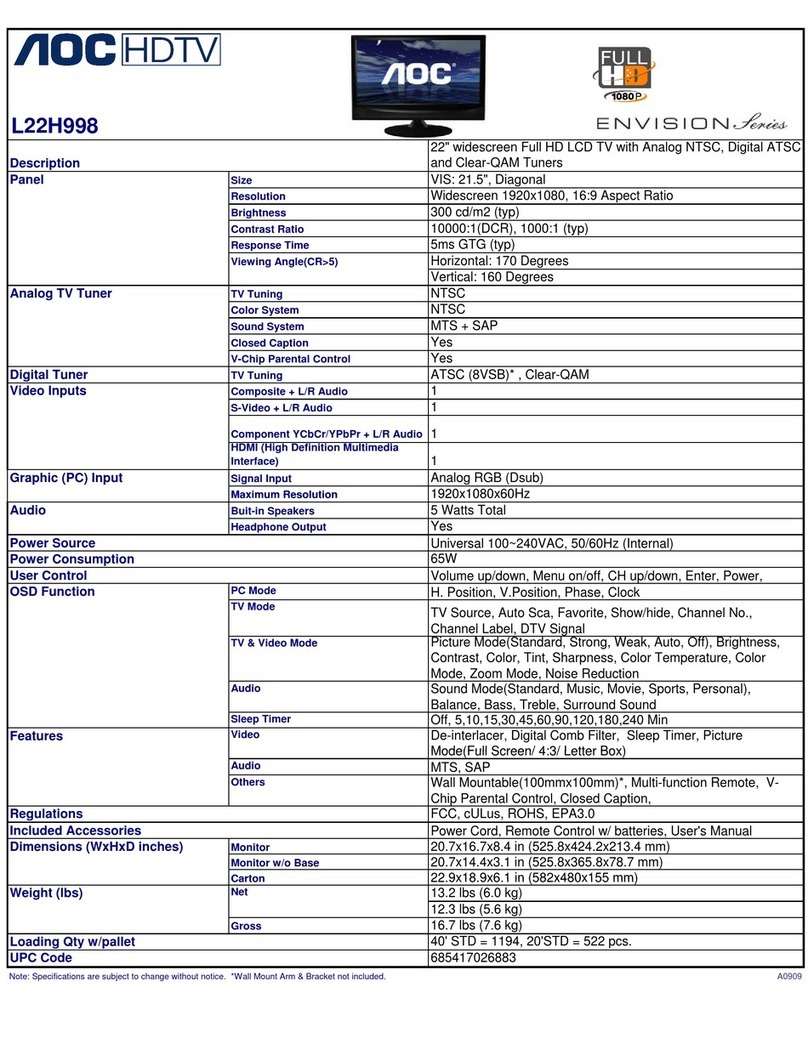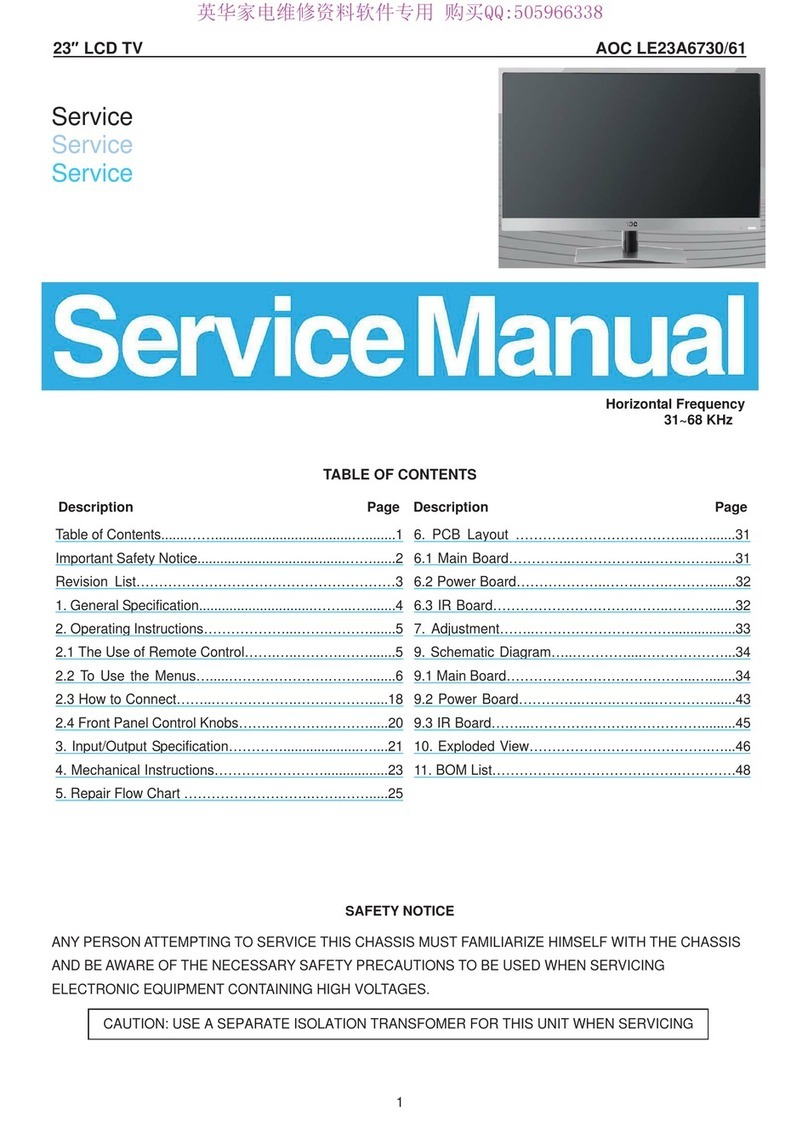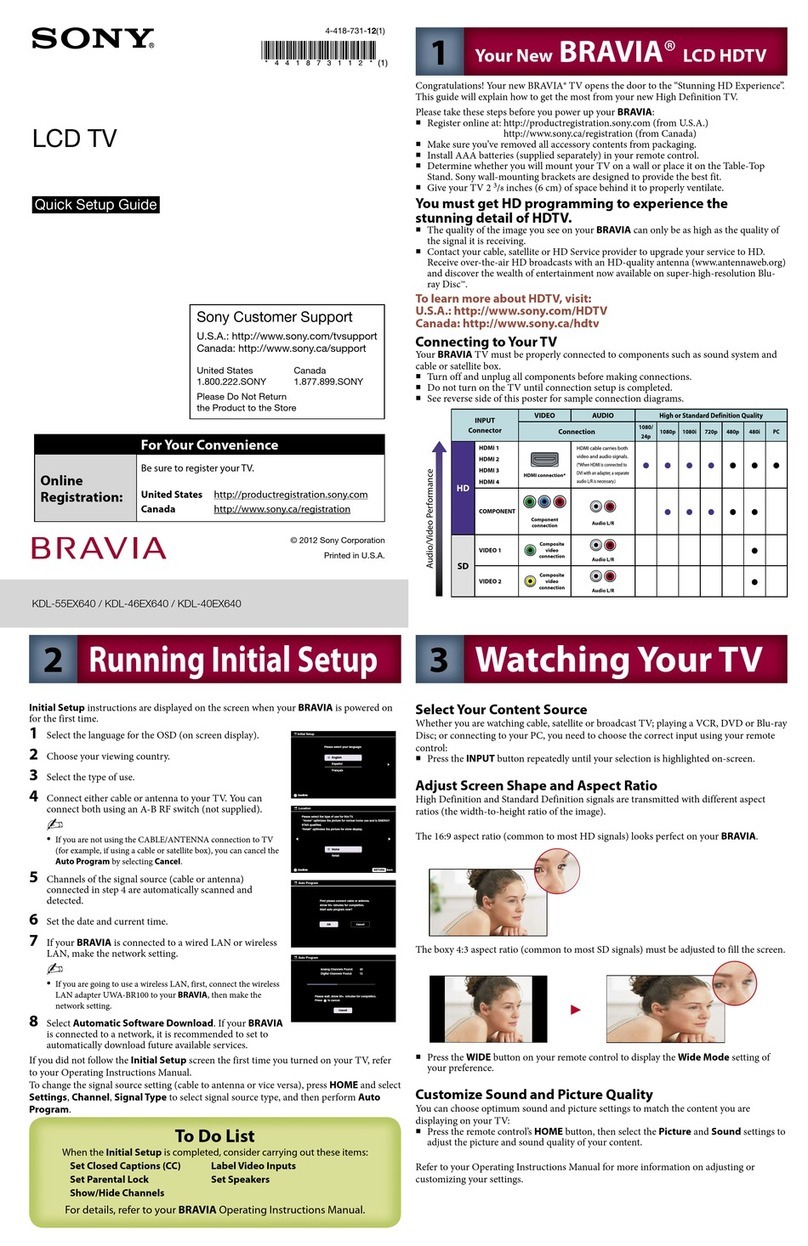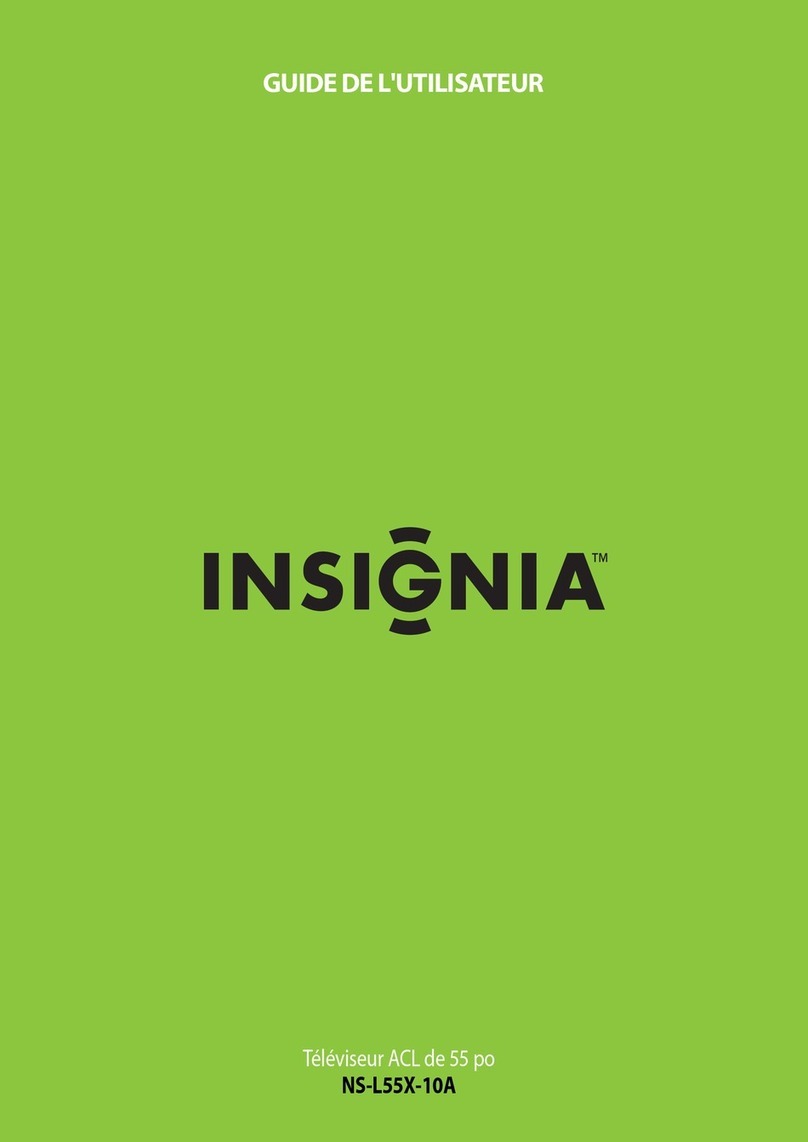PDi CV2600 User manual

CV2600, CV3200
Healthcare LCD TV
Document Number: PD196-241R2

Better Solutions Are Within Reach
TM
MODEL NUMBER:
CV2600, CV3200
Document Number:
PD196-241R2
Healthcare LCD TV
Page 1 of 9
PDi Communication Systems, Inc. 40 Greenwood Lane Springboro, Ohio 45066 USA PH 800-628-9870 FX 937-743-5664
This symbol is intended to alert the user of
the presence of un-insulated ‘dangerous
voltage’ within the product’s enclosure that
may be of sufficient magnitude to constitute
a risk of electric shock to persons.
This symbol is intended to alert the user of
the presence of important operating and
maintenance (servicing) instructions in the
literature accompanying the appliance.
The author and publisher have used their
best efforts in preparing this guide. PDi
Communication Systems, Inc. makes no representation or
warranties with respect to the accuracy or completeness of
the content of this guide and specifically disclaims any
implied warranties or merchantability or fitness for any
particular purpose and shall in no event be liable for any
loss of profit or any other damages. The information
contained herein is believed to be accurate, but is not
warranted, and is subject to change without notice or
obligation.
TRADEMARKS
Manufactured under license from Dolby Laboratories. Dolby
and the double-D symbol are trademarks of Dolby
Laboratories.
All other brand names and product names used in this guide
are trademarks, registered trademarks, or trade names of
their respective holders. PDI and Better Solutions Are Within
Reach are registered trademarks of PDi Communication
Systems, Inc., Springboro, Ohio.
LOCATION GUIDELINES
The models CV2600/CV3200 LCD Hospital Grade TV are a
specialized LCD TV. It is intended for entertainment and
educational purposes in a hospital, a nursing home, medical-
care center, or similar health-care facility in which installation
is limited to a non-hazardous area in accordance with the
National Electrical Code, ANSI/NFPA 70. The
CV2600/CV3200 LCD TV’s are designed for mounting to PDi
manufactured mounts. Installation of the TV on any other
mount is not recommended.
WARNING
The TV’s VESA mounting holes are designed for M4 and/or
M6 metric screws only. Use of a non-PDI approved mount
or SAE hardware could result in a condition where the TV
could unexpectedly fall and cause injury or death.
The CV2600/CV3200 LCD TV’s mount on the wall at the foot
of a patient’s bed. Select a location that is near an AC wall
outlet and that does not expose the TV to bright room lights
or sunlight, if possible. The LCD TV also requires
connection of both CATV cable signal and across-room
wiring for the pillow speaker.
CABLE SYSTEM GROUNDING
The coax cable system connected to the CV2600/CV3200
LCD TV should be grounded in accordance with the National
Electrical Code, ANSI/NFPA 70. The code provides
guidelines for proper grounding and, in particular, specifies
that the cable ground shall be connected to the grounding
system of the building, as close to the point of the cable
entry as practical.
FCC
This equipment has been tested and found to comply with
the limits for a Class B digital device, pursuant to part 15 of
the FCC Rules. These limits are designed to provide
reasonable protection against harmful interference when the
equipment is operated in a residential or commercial
installation. If this equipment does cause harmful
interference to radio or TV reception, which can be
determined by turning the equipment off and on, the user is
encouraged to try to correct the interference by one of more
of the following measures:
Reorient or relocate the receiving antenna.
Increase the separation between the equipment and
receiver.
Connect the equipment into an outlet on a circuit
different from that to which the receiver is connected.
Consult the dealer or an experienced radio/TV
technician for help.
Copyright, Disclaimer, & Trademarks
COPYRIGHT
PDI Communication Systems, Inc. claims proprietary right to
the material disclosed in this user guide. This guide is
issued for user information only and may not be used to
manufacture anything shown herein
. C
opyright 2012 by PDi
Communication Systems, Inc. All rights reserved.
DISCLAIMER

Better Solutions Are Within Reach
TM
MODEL NUMBER:
CV2600, CV3200
Document Number:
PD196-241R2
Healthcare LCD TV
Page 2 of 9
PDi Communication Systems, Inc. 40 Greenwood Lane Springboro, Ohio 45066 USA PH 800-628-9870 FX 937-743-5664
SAFETY INSTRUCTIONS
INSTRUCTIONS
Be sure to read, follow, and keep these instructions.
Heed all the warnings.
OTHER EQUIPMENT
Use only with the cart, stand,
tripod, bracket or table
specified by the manufacturer
or sold with the apparatus.
Use caution when moving the
cart / apparatus combination
to avoid injury from tip-over.
OVERHEAD FALLING
HAZARD
WARNING: To prevent injury, this
apparatus must be securely attached to the wall in
accordance with the installation instructions. TVs can
pose a striking hazard when mounted at an elevated
position.
MAINTENANCE AND SERVICING
Servicing is required when the apparatus has been
damaged in any way, the power cord or plug is
damaged, liquid has been spilled, objects have fallen
into the apparatus, the apparatus has been exposed
to rain or moisture, it does not operate normally, or it
has been dropped. NEVER remove the back cover of
the TV; this can expose you to high voltage and other
hazards. If the TV does not operate properly, unplug
it and call an authorized service center or PDi.
POWER CORD
Protect the power cord from being walked on or
pinched, particularly at the plugs, convenience
receptacles, and the point where it exits from the
apparatus.
CAUTION: DO NOT defeat the safety
purpose of the polarized or grounding-type plug. A
polarized plug has two blades with one wider than the
other. A grounding type plug has two plates and a
third grounding prong. The wide
blade or the third prong is provided for your safety. If
the provided plug does not fit into your outlet, consult
an electrician for replacement of the obsolete outlet.
RAIN AND MOISTURE
WARNING: To avoid the hazards of fire or
electrical shock, DO NOT expose this TV to rain or
moisture.
WET LOCATION
The apparatus SHOULD NOT be exposed to dripping
or splashing. Objects filled with liquids, such as
vases, SHOULD NOT be placed on the apparatus.
OXYGEN ENVIRONMENT
WARNING: DO NOT use in an oxygen tent
or an oxygen chamber. Such use may cause a fire
hazard.
CLEANING AND DISINFECTION
Clean the exterior of this TV by removing dust with a
lint-free cloth. To avoid damage to the surface of the
TV, DO NOT use abrasive or chemical cleaning
agents. Clean only with a dry cloth.
DISCONNECTING DEVICE FROM MAINS
The main plug is the disconnecting device.
CAUTION: Unplug this apparatus during
lightning storms or when unused for long periods of
time.
PRODUCT MODIFICATION
DO NOT attempt to modify this product in any way
without written authorization. Unauthorized
modification could void the user’s authority to operate
this product.

Better Solutions Are Within Reach
TM
MODEL NUMBER:
CV2600, CV3200
Document Number:
PD196-241R2
Healthcare LCD TV
Page 3 of 9
PDi Communication Systems, Inc. 40 Greenwood Lane Springboro, Ohio 45066 USA PH 800-628-9870 FX 937-743-5664
Wall Mounting for CV2600 LCD TV
The CV2600LCD TV is mounted to the wall with a PD168-033mounting kit. (Purchased separately).
Contact PDi for any questions regarding TV installation.
Refer to Figure 1. Select a location on the wall
approximately 9 inches below the ceiling.
NOTE: DO NOT locate AC, Across-Room
Wiring, and CATV Signal outlets below the Wall
Bracket’s location as it will cause clearance
issues and interfere with the TV’s cabinet when
mounted to the bracket.
2. Position the wall mount and locate the two
mounting holes. Secure the bracket to the wall
(mounting hardware is not included).
3. Refer to Figure 2 and 3. Position the LCD mount
on the LCD TV cabinet.
Attach with the four M4 screws (PDIPPHMSM4X76)
that are provided.
4. Mate the LCD mount to the wall mount, making
sure the pivot pins are retained in the slots.
5. Secure with two 10x32 Pilfer screws
(PDIPPBHSCS103250).
6. The TV’s tilt can be adjusted by loosening both
pilfer screws, adjusting tilt, and then tightening the
screws.
Figure 2
Figure 3

Better Solutions Are Within Reach
TM
MODEL NUMBER:
CV2600, CV3200
Document Number:
PD196-241R2
Healthcare LCD TV
Page 4 of 9
PDi Communication Systems, Inc. 40 Greenwood Lane Springboro, Ohio 45066 USA PH 800-628-9870 FX 937-743-5664
Wall Mounting for CV3200LCD TV
The CLEAR VIEW-CV32LCD requires a PD168-204 mounting kit (purchased separately)
Contact PDi for any questions regarding TV installation.
1 Refer to Figure 1. For the CLEAR VIEW-CV32LCD
find a location on the wall 10.5 inches below the
ceiling to mount the HD Extended LCD Tilt Clevis
(wall mount).
NOTE: DO NOT locate AC, Across-Room Wiring, and
CATV Signal outlets below the Wall Bracket’s location as it
will cause clearance issues and interfere with the TV’s
cabinet when mounted to the bracket.
2 Position the HD Extended LCD Tilt Clevis and locate
two mounting holes. Place one of the supplied ¼” flat
washers (CLEAR VIEWFW25) and the ¼” lock
washer (CLEAR VIEWSLW25) on a ¼” screw (not
included) and insert it into the top mounting hole of the
clevis. Secure the clevis to the wall. Place the other
supplied ¼” flat washer on another ¼” screw and
insert it in the bottom mounting hole. Secure it to the
wall and tighten both screws.
3 Refer to Figure 2. Attach the LCD mount to adapter
plate using the four M4 screws (CLEAR
VIEWPPHMSM4X76) and four #10 Internal Tooth
Lock washers (CLEAR VIEWITLW10).
NOTE: The side with the four hex sides will go toward the back of
the set.
4 Position the mounting bracket and adapter
plate on the LCD TV cabinet. Attach with the
four M6 screws (CLEAR
VIEWPPHMSM6X110) that are provided.
5 5. Mate the mounting bracket to the clevis
making sure the resting pins are inserted in
the two notches at the front of the clevis.
Secure with the two 10x32 screws
(PDIPPHMS103238) and the two remaining
Internal Tooth Lock washers.
6 The TV’s tilt can be adjusted by loosening
both Pilfer Screws, adjusting tilt, and then
tightening the screws.
Figure 3
Figure 2

Better Solutions Are Within Reach
TM
MODEL NUMBER:
CV2600, CV3200
Document Number:
PD196-241R2
Healthcare LCD TV
Page 5 of 9
PDi Communication Systems, Inc. 40 Greenwood Lane Springboro, Ohio 45066 USA PH 800-628-9870 FX 937-743-5664
Pillow speaker
A ¼” stereo-style pillow speaker (pendant control) jack is located on the TV’s connector panel on the backside. This
TV is designed to work with either a digital pillow speaker that generates digital-style control codes or a single-button
analog (switch-style) pillow speaker. A rear panel mounted switch allows use of different brands of pillow speakers
and supports the major brands: Zenith, Philips, and RCA.
CAUTION: Confirm the pillow speaker type and set the side switch appropriately BEFORE connecting
the pillow speaker to the TV. Failure to follow this procedure could result in damage to the pillow
speaker and/or TV.
Across-Room Wiring
NOTE: A Jumper Cable is NOT supplied with the TV and must be ordered separately
CAUTION: Some hospital
cable systems provide
power voltage on the
coaxial cable. This TV is
NOT designed to be
powered via a coaxial
cable. DO NOT connect to
a powered coaxial cable.
Damage will result to the
TV.

Better Solutions Are Within Reach
TM
MODEL NUMBER:
CV2600, CV3200
Document Number:
PD196-241R2
Healthcare LCD TV
Page 6 of 9
PDi Communication Systems, Inc. 40 Greenwood Lane Springboro, Ohio 45066 USA PH 800-628-9870 FX 937-743-5664
Programming
A programming remote control (PD108-420) is used to perform all setup operations for the TV.
NOTE: The following instructions assume you have correctly mounted the TV, wired an external pillow
speaker, and connected an RF coax cable signal, and AC power cord to the TV.
Service Levels Setup
The CV2200, CV3200 TV contains four separate service levels, allowing the hospital to offer basic and enhanced
viewing. The current service level can be quickly determined by accessing the SETUP menu using the remote
control. Service Level can be changed to any of the 4 levels at any time by entering the SETUP menu and changing
the Service Level setting.
DISABLED – This is like a mechanical key lock. The TV can be
turned OFF and ON, but cannot be used for viewing programs. A
standard message appears on a black screen.
FREE – This lets patients watch hospital education and information
channels without renting the TV. The channels containing
programming for no charge are typically programmed into this level of
service. This is the factory default setting for Service Level.
BASIC – This service typically allows additional channels beyond
those offered in the FREE level.
PREMIUM – This is the highest service level with typically the most
channels available for viewing.
Signal
Four different tuning types are available depending upon the healthcare facility’s signal style. Selection of the correct
signal type is required for the TV to recognize all possible channels and before any channel programming can begin.
1. Press SETUP on the remote control.
2. Press CH▲ or CH▼ to highlight Channels.
3. Press VOL► to enter the Channels menu.
4. Press CH▲ or CH▼ to highlight Signal.
5. Press VOL◄ or VOL► to select Air, Cable STD, Cable IRC, or Cable HRC.
NOTE: Most hospitals use the Cable STD signal style.
6. Now perform Auto Program or Add/Delete Channels to adjust the channels.

Better Solutions Are Within Reach
TM
MODEL NUMBER:
CV2600, CV3200
Document Number:
PD196-241R2
Healthcare LCD TV
Page 7 of 9
PDi Communication Systems, Inc. 40 Greenwood Lane Springboro, Ohio 45066 USA PH 800-628-9870 FX 937-743-5664
Auto Program
The TV automatically scans each available channel for activity. Channels that display activity are memorized into the
selected Service Level.
1. After setting Signal, press CH▲ or CH▼ to highlight Auto Program.
2. Press VOL► to select it.
3. On Mode, press VOL◄ or VOL► to select the scope of channel scanning.
Analog Only: TV searches for analog channels only.
Digital Only: TV searches for digital channels only.
Analog and Digital: TV searches for both analog and digital channels.
4. Press CH▲ or CH▼ to highlight Channel Sequence.
5. Press VOL◄ or VOL► to select the channel sequence in which the channels are displayed.
Interleave A+D: Channels are displayed in the order of channel number.
All A then D: All digital channels are displayed after all analog channels.
6. If you want to allow the TV to program additional digital channels, press CH▲ or CH▼ to highlight Add.
Digital Signal. Press VOL◄ or VOL► to select Air.
NOTE: This feature is only available if Mode is set to Digital Only or Analog and Digital.
7. Press CH▲ or CH▼ to highlight the Service Level (Free, Basic, or Premium) you wish to program. The
menu displays the current programming status of each level as either Programmed or Blank.
NOTE: A programmed service level can also be reprogrammed if desired.
8. Press VOL► to start auto programming.
9. A confirmation menu will appear before proceeding. Press CH▲ to start auto programming. Press CH▼ to
cancel the operation. The TV now will search all available channels. Auto programming requires several
minutes to complete.
NOTE: Digital channel auto programming may take longer than 10 minutes to complete.
10. Press SETUP to return to the previous menu. To exit, press SETUP until the programming menus
disappear.

Better Solutions Are Within Reach
TM
MODEL NUMBER:
CV2600, CV3200
Document Number:
PD196-241R2
Healthcare LCD TV
Page 8 of 9
PDi Communication Systems, Inc. 40 Greenwood Lane Springboro, Ohio 45066 USA PH 800-628-9870 FX 937-743-5664
Internal Speaker Enabled
The speakers inside the TV’s cabinet normally are enabled. Sound is also routed externally to an attached pillow
speaker.
1. Enter the Sound menu
2. Press CH▲ or CH▼ to highlight the component you want to change
3. Press VOL◄ or VOL► to select Enabled or Disabled.
4. Press SETUP to return to the previous menu.
Minimum Volume
This sets the minimum volume level the TV can reach. For pillow speakers with an adjustment thumbwheel volume
control, ALWAYS set a minimum volume level for the TV. A minimum volume setting is usually not required for
pillow speakers with dedicated Volume Up and Down buttons.
NOTE: Setting this level to any value other than 0 guarantees that some level of sound will always
be heard when the TV is operating.
1. In the Soundmenu, press CH▲ or CH▼ to highlight Minimum Volume.
2. Press VOL◄ or VOL► to select the preferred minimum volume.
3. Press the SETUP button to return to the preceding menu.
Power on Volume
This sets the initial volume the TV starts at upon powering on. Once the TV is on, the volume can be set to any
allowable level.
In Soundmenu, press CH▲ or CH▼ to highlight Power on Volume.
Press VOL◄ or VOL► to select the preferred volume when the TV turns on.
NOTE: Setting the level to LAST causes the TV to remember the last volume level used by the TV prior to
turning off.
Press the SETUP button to return to the preceding menu.
Cloning
Cloning allows quick programming of a TV using a USB Flash Drive. First a specimen TV is hand-programmed
using a programming remote control (PD108-420) with channels, sound, and other settings. While the TV is On a
USB Flash Disk is inserted into that TV’s Clone port, the specimen TV’s setup written to the Flash Disk, and then
the Flash Disk is removed to program other televisions. One Flash Disk can be used to program an entire hospital
of televisions.
Save Setting to USB Disk
1. Turn the TV On.
2. Insert a blank USB thumb Drive (user provided) into the USB Clone Port located adjacent the Cable TV Jack.
3. When the Cloning Main Menu appears, Press CH▲ or CH▼ to highlight Save Setting to USB Disk.
4. Press VOL►to enter the save settings to USB menu.

Better Solutions Are Within Reach
TM
MODEL NUMBER:
CV2600, CV3200
Document Number:
PD196-241R2
Healthcare LCD TV
Page 9 of 9
PDi Communication Systems, Inc. 40 Greenwood Lane Springboro, Ohio 45066 USA PH 800-628-9870 FX 937-743-5664
5. If you want to rename the file, press the CH▲ or CH▼ to highlight the file name, otherwise go to step 6.
a. Press ◄ or ► to highlight each character
b. Press ▲ or ▼ to change each character.
c. Repeat this process until you have the desired file name. Up to 8 characters may be used.
d. When done, press ◄ until the characters are no longer highlighted.
6. Press CH▲ or CH▼ to highlight Save.
7. Press VOL► to initiate.
8. Wait for the Cloning Main Menu to say “setting saved to USB”, then press◄ to go back to main menu.
9. Remove the USB Disk from the TV.
Restore Setting to TV
1. Turn the TV On.
2. Insert a Flash Drive (user provided) into the USB Clone
Port located adjacent the Cable TV Jack.
3. When the Cloning Main Menu appears, press CH▲ or
CH▼ to highlight Restore Setting to TV.
4. Press VOL► to initiate.
5. When the Restore Settings to TV menu appears, press
CH▲ or CH▼ to highlight the appropriate model.
6. Press VOL► to initiate.
7. Wait for the Cloning Main Menu to reappear. You will get a
confirmation screen. Press ▲ to continue or ◄ to go back.
8. The TV will restart after settings are restored.
9. Remove the USB Disk from the TV.
10. Verify correct setup of the TV.
*To exit cloning menu, you must remove the thumb drive.
You are cautioned that changes or modifications not expressly approved by the party responsible for
compliance could void the use's authority to operate the equipment.
Additional Assistance
PDi Communication Systems, Inc. WEB: http://www.pdiarm.com
40 Greenwood Lane PH: 800-628-9870
Springboro, Ohio 45066 USA
Other manuals for CV2600
1
This manual suits for next models
1
Table of contents
Other PDi LCD TV manuals