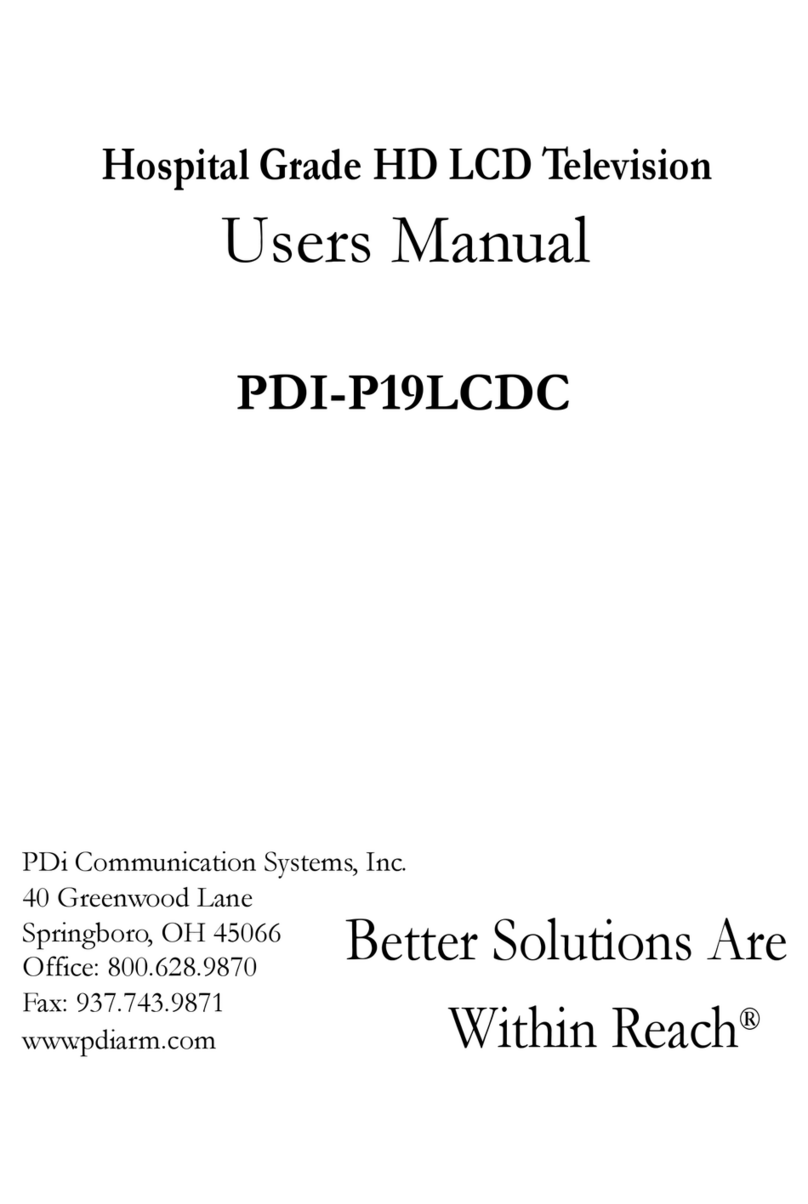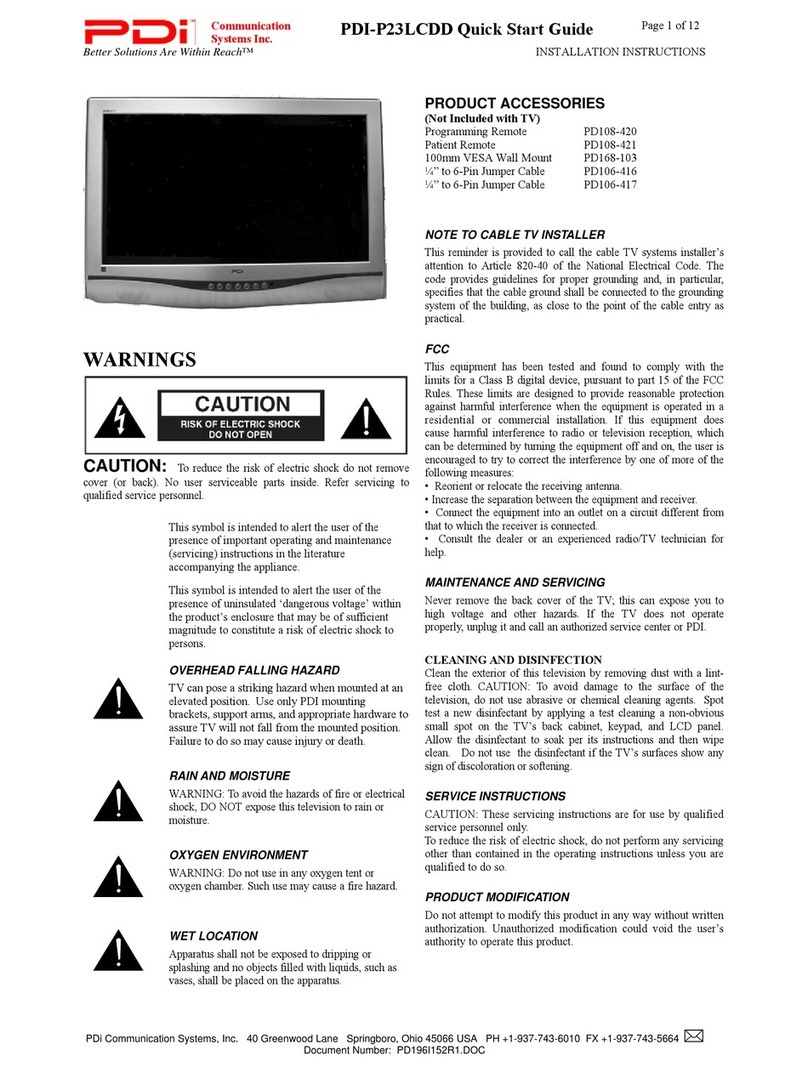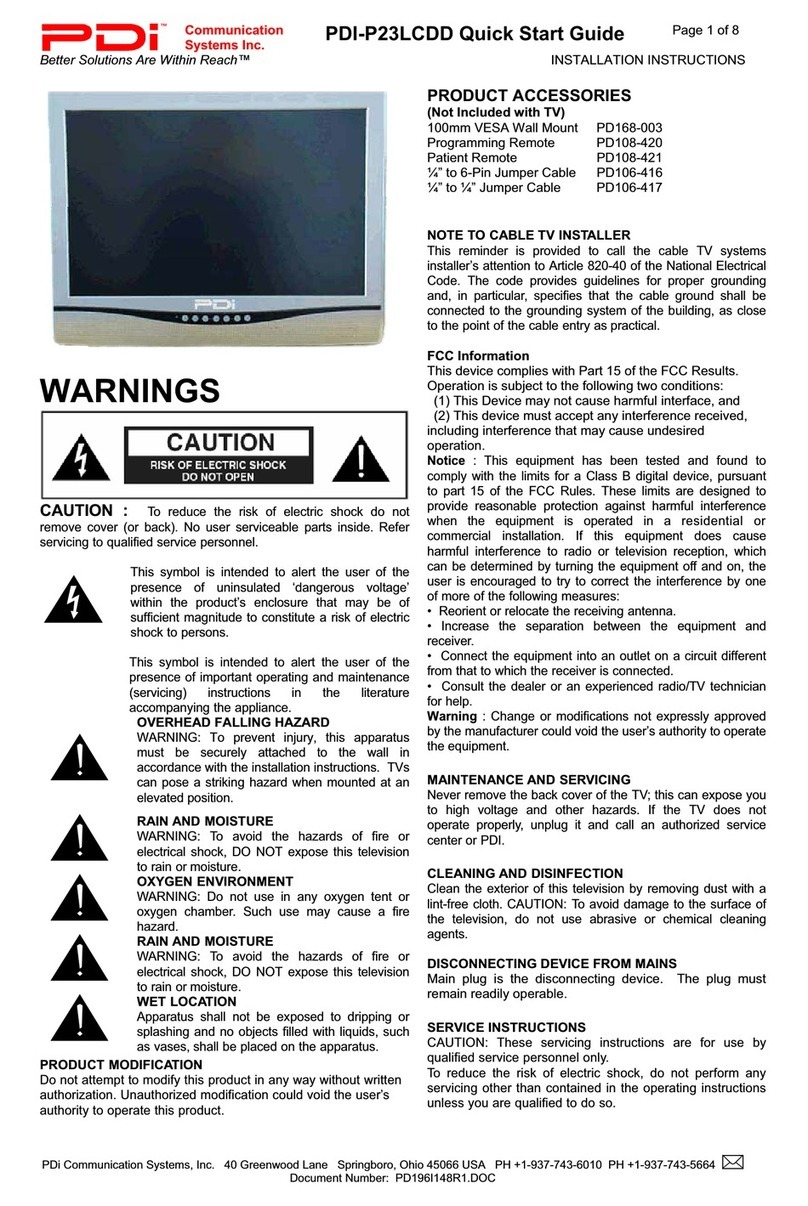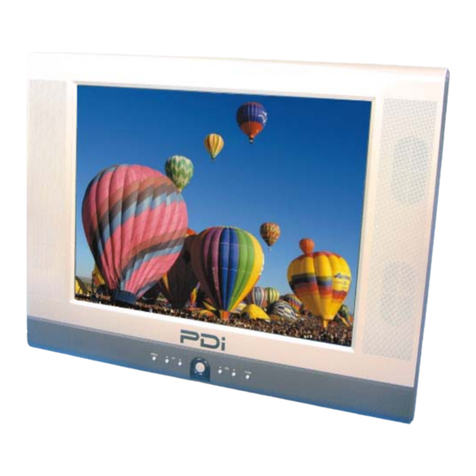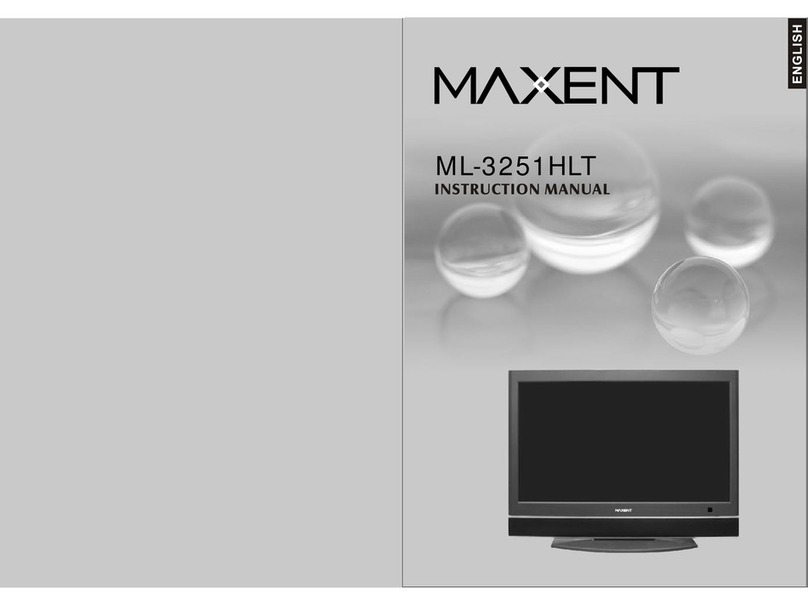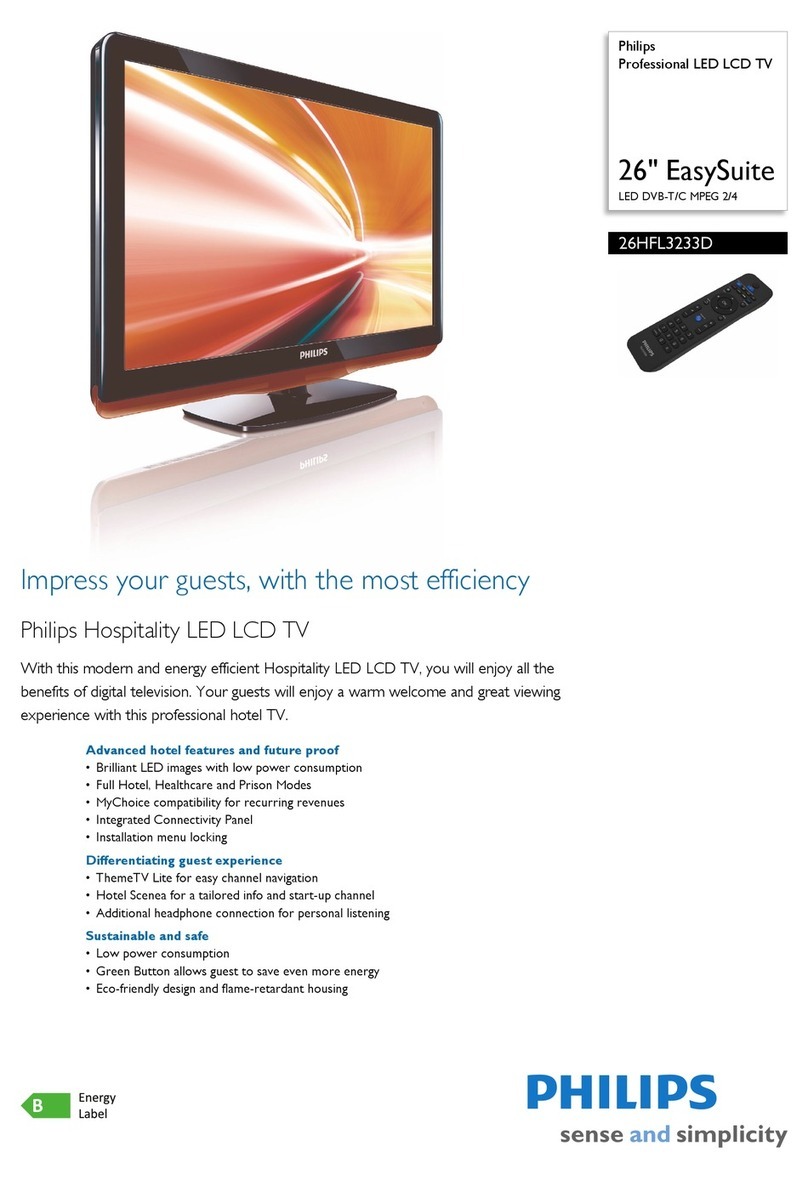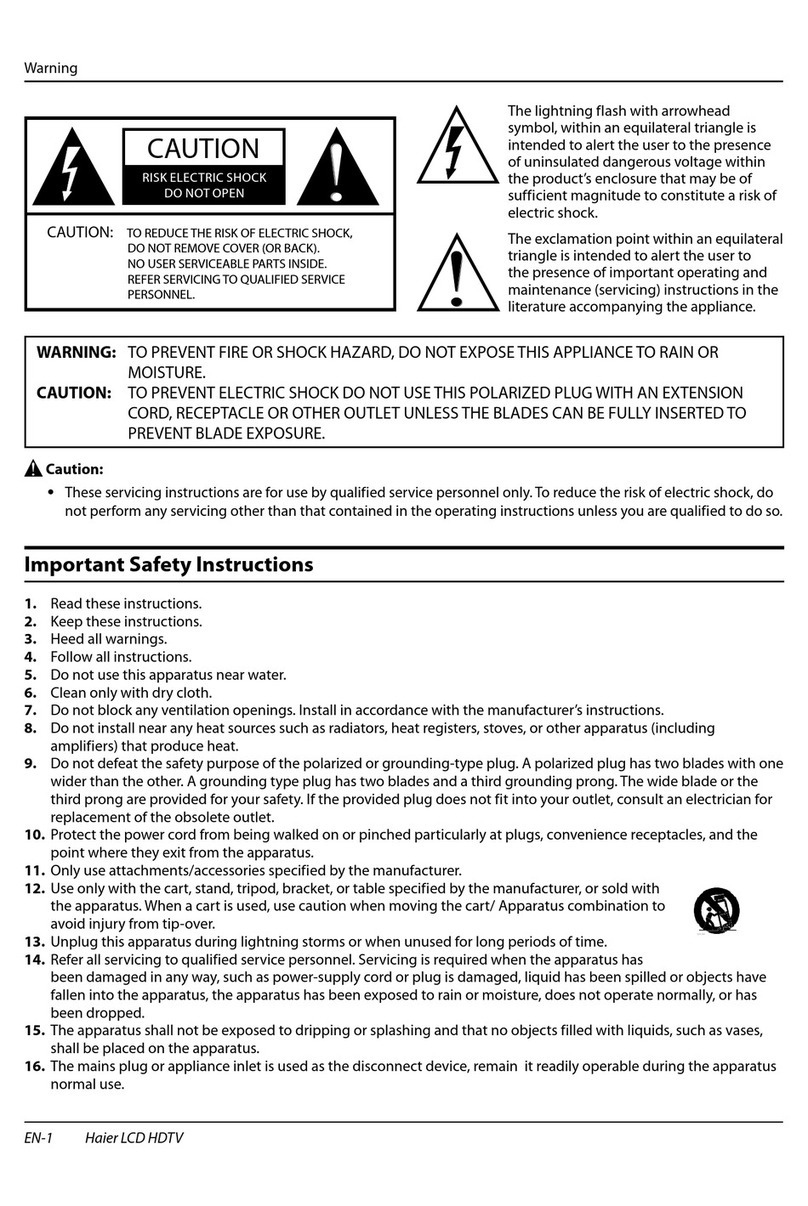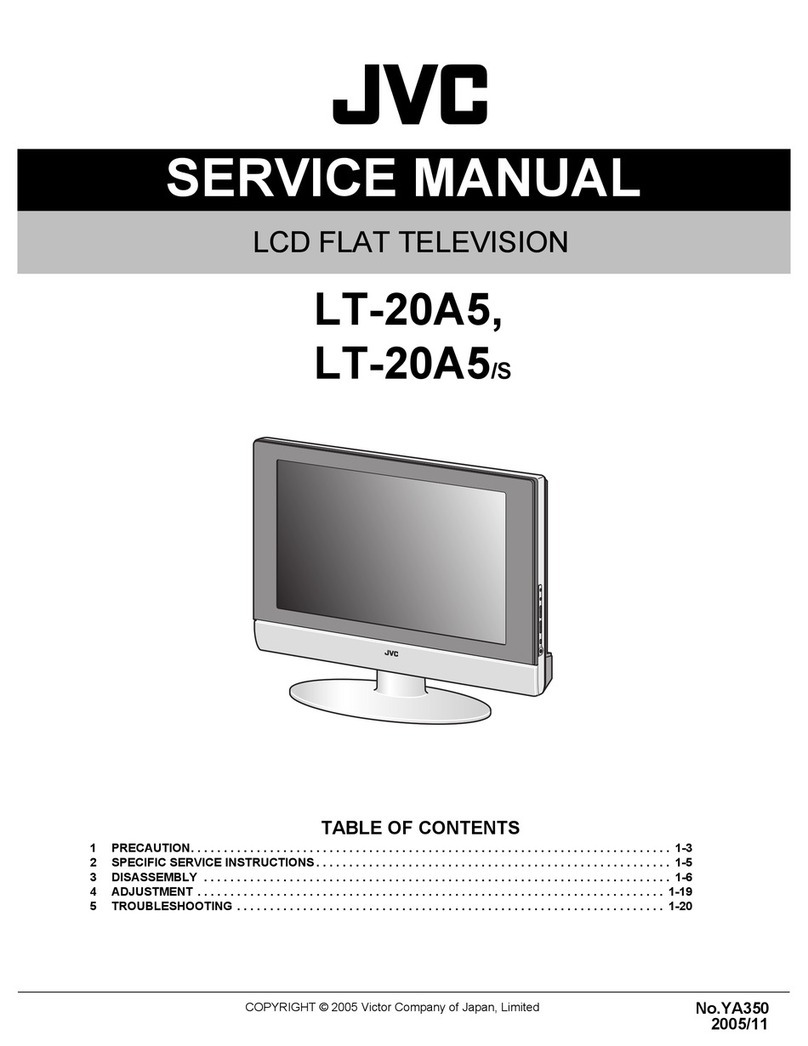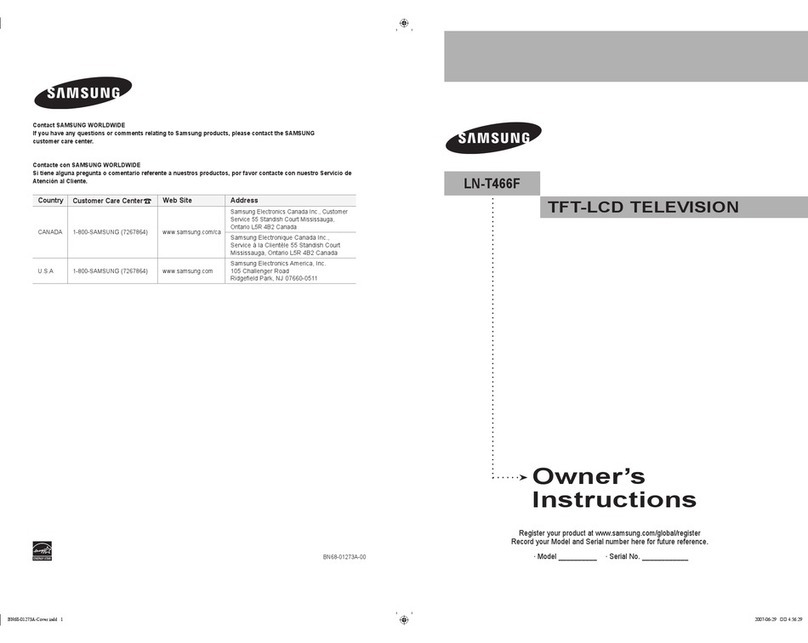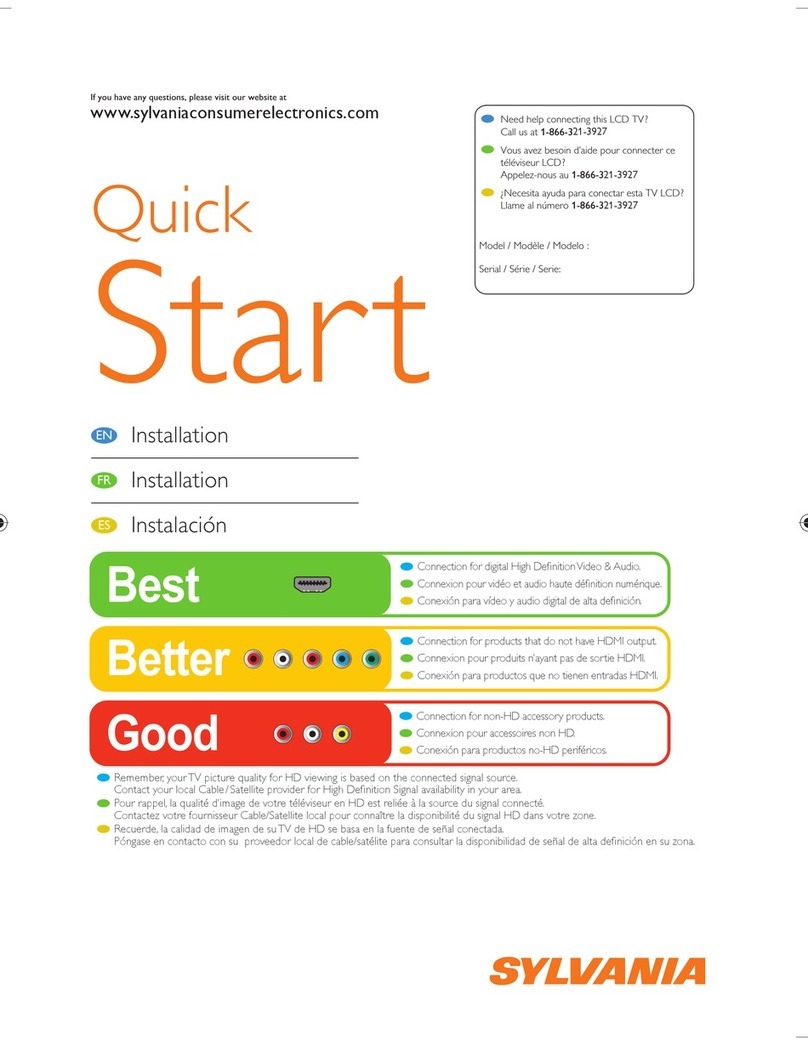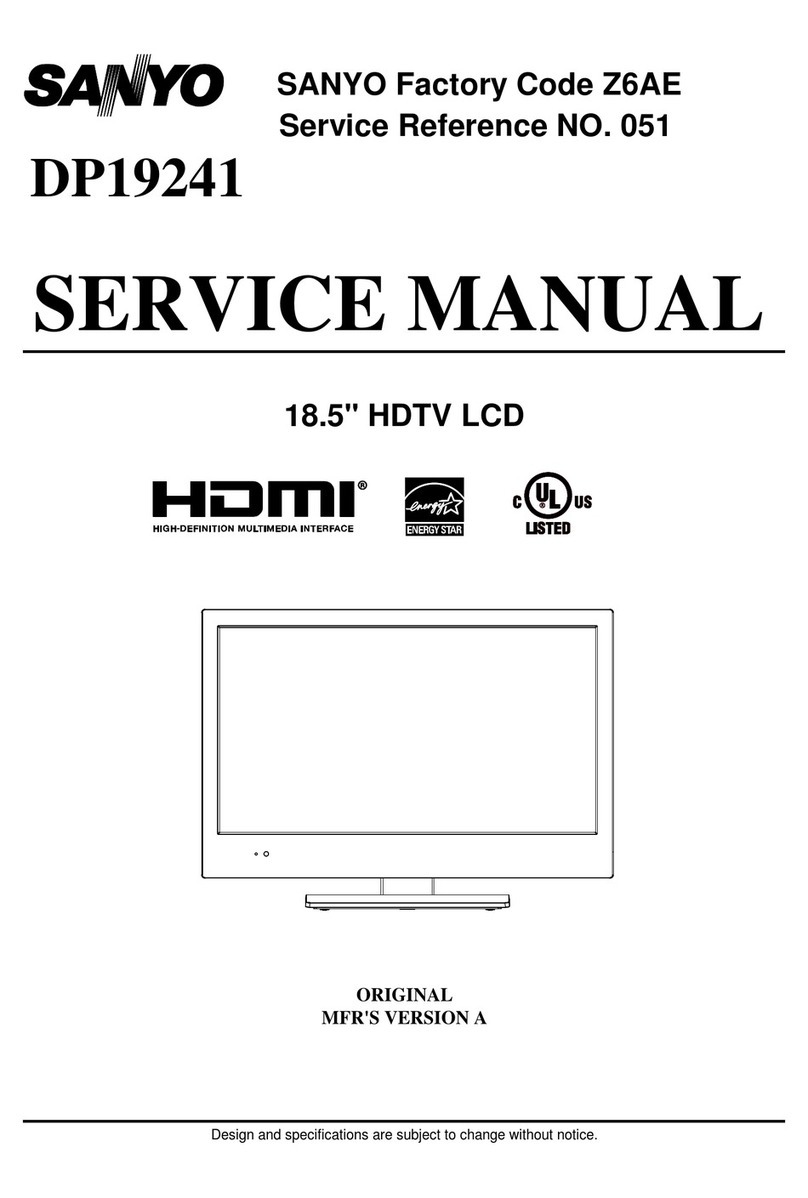PDi PDI-P23LCD User manual
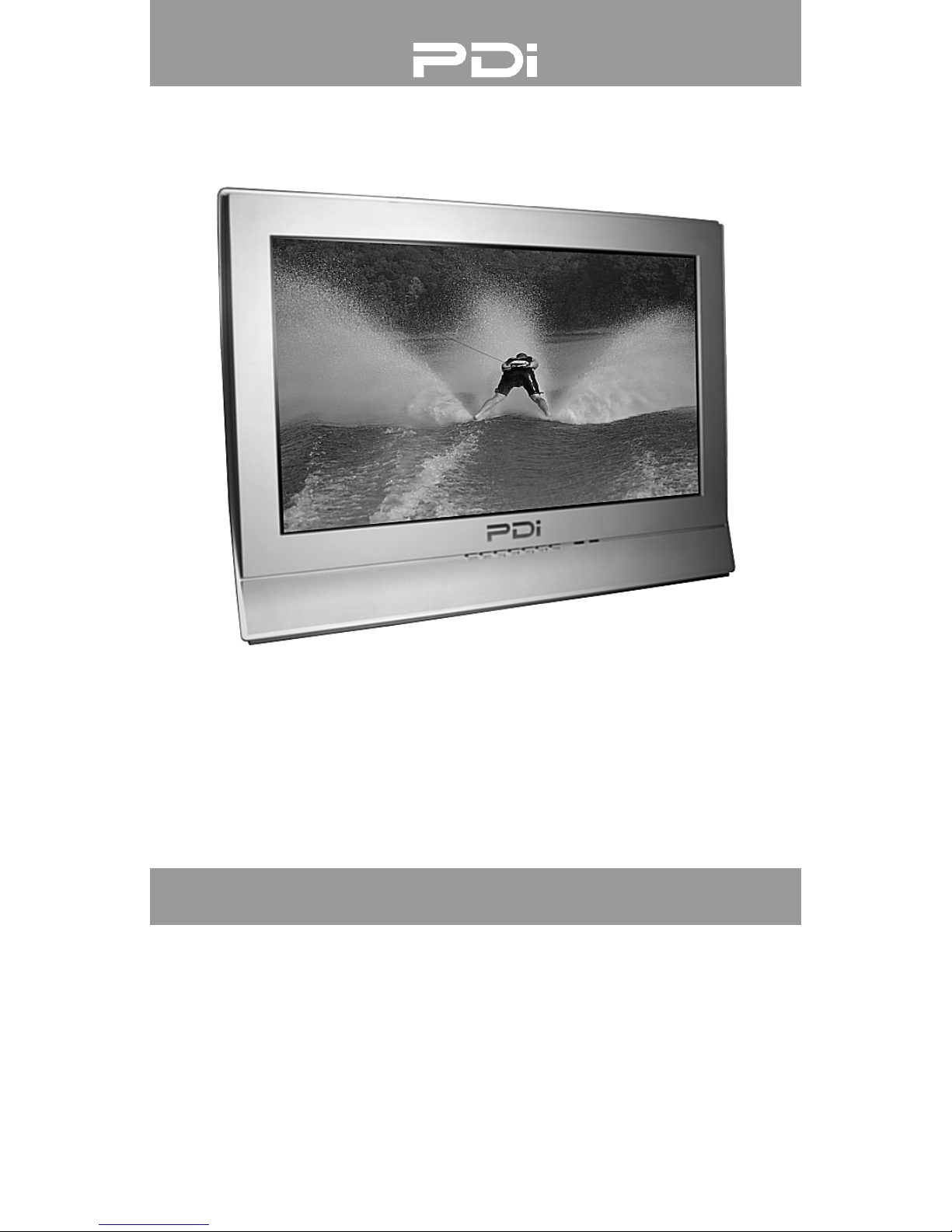
Owner’
s Manual
Model:
PDI-P23LCD
23" WIDE HOSPI
T
AL GRADE LCD TV

Document Number PD196-086 Rev 2
2
Wa
r
nings
CAUTION
RISK OF ELECTRIC SHOCK
DO NOT OPEN
CAUTION :
To reduce the risk of electric shock do not remove
cover (or back). No user serviceable parts inside. Refer servicing
to qualified service personnel.
This symbol is intended to alert the user of the presence of uninsulated
‘dangerous voltage’ within the product’s enclosure that may be of
sufficient magnitude to constitute a risk of electric shock to persons.
This symbol is intended to alert the user of the presence of important
operating and maintenance (servicing) instructions in the literature
accompanying the appliance.
NOTE TO CABLE TV INSTALLER
This reminder is provided to call the cable TV systems installer’s attention
to Article 820-40 of the National Electrical Code. The code provides
guidelines for proper grounding and, in particular, specifies that the cable
ground shall be connected to the grounding system of the building, as
close to the point of the cable entry as practical.
MAINTENANCE AND SERVICING
Never remove the back cover of the TV; this can expose you to high
voltage and other hazards. If the TV does not operate properly, unplug it
and call an authorized service center or PDI .
CLEANING AND DISINFECTION
Clean the exterior of this television by removing dust with a lint-free
cloth. CAUTION: To avoid damage to the surface of the television, do
not use abrasive or chemical cleaning agents.
RAIN AND MOISTURE
WARNING: To avoid the hazards of fire or electrical shock, DO NOT
expose this television to rain or moisture.
OXYGEN ENVIRONMENT
WARNING: Do not use in any oxygen tent or oxygen chamber. Such use
may cause a fire hazard.
WET LOCATION
Apparatus shall not be exposed to dripping or splashing and no objects
filled with liquids, such as vases, shall be placed on the apparatus.

Document Number PD196-086 Rev 2
3
Wa
r
nings
SERVICE INSTRUCTIONS
CAUTION: These servicing instructions are for use by qualified service personnel
only. To reduce the risk of electric shock, do not perform any servicing other than
contained in the operating instructions unless you are qualified to do so.
PRODUCT MODIFICATION
Do not attempt to modify this product in any way without written authorization.
Unauthorized modification could void the user’s authority to operate this product.
POWER
This television operates from nominal 115 Volt AC line voltage. Do not attempt to
power this TV using a coaxial cable that carries low voltage power as damage may
result to the TV. Never remove the back cover of the TV; this can expose you to high
voltage and other hazards. If the TV does not operate properly, unplug it and call an
authorized service center or PDI.
REGULATORY INFORMATION
FCC
This equipment has been tested and found to comply with the limits for a Class B
digital device, pursuant to part 15 of the FCC Rules. These limits are designed to
provide reasonable protection against harmful interference when the equipment is
operated in a residential or commercial installation. If this equipment does cause
harmful interference to radio or television reception, which can be determined by
turning the equipment off and on, the user is encouraged to try to correct the
interference by one of more of the following measures:
• Reorient or relocate the receiving antenna.
• Increase the separation between the equipment and receiver.
• Connect the equipment into an outlet on a circuit different from that to
which the receiver is connected.
• Consult the dealer or an experienced radio/TV technician for help.
Underwriters Laboratories
The model PDI-P23LCD Hospital Grade LCD TV is a specialized LCD television. This
TV is intended for entertainment and educational purposes for use in a hospital, a
nursing home, a medical-care center, or a similar health-care facility in which
installation is limited to a non-hazardous area in accordance with the National
Electrical Code, ANSI/NFPA70.
This device is safety tested and listed by the Underwriters
Laboratories as a
product suitable for use in health care
facilities in both the United States and
Canada.
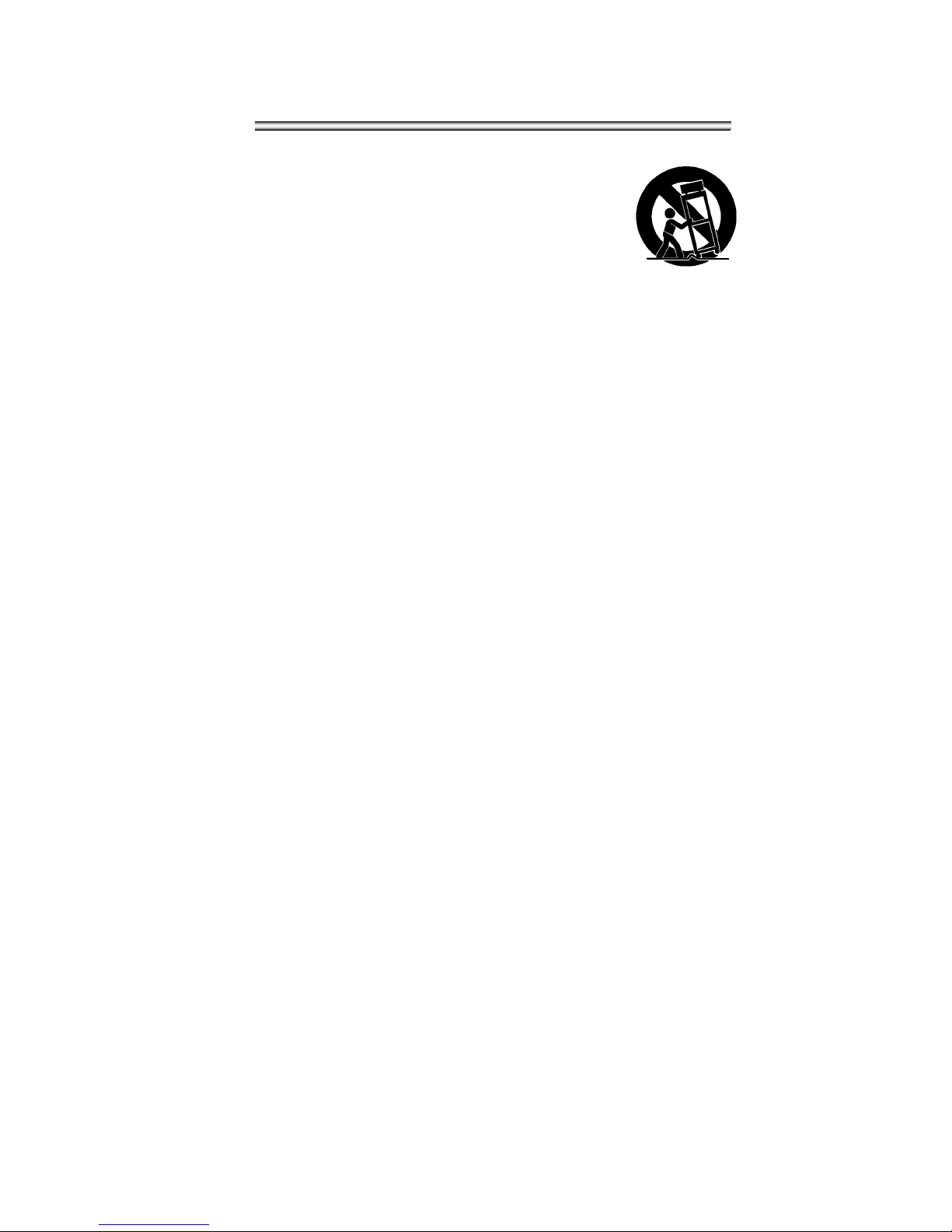
Document Number PD196-086 Rev 2
4
IMPOR
T
ANT SAFETY INSTR
UCTIONS
11. Only use attachments/accessories
specified by the manufacturer.
12. Use only with the
cart, stand, tripod,
bracket or table
specified by the
manufacturer, or
sold with the
apparatus. When
a cart is used, use
caution when
moving the
cart/apparatus
combination to
avoid injury from
tip-over.
PORTABLE
CART WARNING
1. Read these instructions.
2. Keep these instructions.
3. Heed all warnings.
4. Follow all instructions.
5. Do not use this apparatus near
water.
6. Clean only with dry cloth.
7. Do no block any ventilation
openings. Install in accordance with
the manufacturer’s instructions.
8. Do not install near any heat source
such as radiators, heat registers,
stove, or other apparatus (including
amplifiers) that produce heat.
9. Do not defeat the safety purpose of
the hospital grounding-type plug. A
hospital plug has two blades and a
third grounding prong. The third
prong is provided for your safety. If
the provided plug does not fit into
your outlet, consult an electrician for
replacement of the obsolete outlet.
10. Protect the power cord from being
walked on or pinched particularly at
plugs, convenience receptacles, and
the point where they exit from the
apparatus.
13. Unplug this apparatus during lightning
storms or when unused for long period of
time.
14. Refer all servicing to qualified service
personnel. Servicing is required when
the apparatus has been damaged in any
way, such as power-supply cord or plug
is damaged, liquid has been spilled or
objects have fallen into the apparatus,
the apparatus has been exposed to rain
or moisture, does not operate normally,
or has been dropped.
Copyright, Disclaimer, and Trademarks
COPYRIGHT
PDI Communication Systems, Inc. claims proprietary right to the material disclosed in this user
manual. This manual is issued for user information only and may not be used to manufacture
anything
shown herein. Copyright ©
2005 by PDI Communication Systems, Inc. All rights reserved.
DISCLAIMER
The author and publisher have used their best efforts in preparing this manual. PDI Communication
Systems, Inc. makes no representation or warranties with respect to the accuracy or completeness of
the contents of this manual and specifically disclaims any implied warranties or merchantability or
fitness for any particular purpose and shall in no event be liable for any loss of profit or any other
damages. The information contained herein is believed accurate, but is not warranted, and is
subject to
change without notice or obligation.
TRADEMARKS
All brand names and product names used in this manual are trademarks, registered trademarks, or
trade names of their respective holder. PDI and Better Solutions Are Within Reach are registered
trademarks of PDI Communication Systems, Inc., Springboro, Ohio.

Document Number PD196-086 Rev 2
5
Contents
Warnings 2,3 Parental Control 24
Important Safety Instructions 4 TV Rating 25
Contents 5 MPAA Rating 25
Supplied Accessories… 6 Block Hour 25
Controls 7,8,9 Parental Lock 25
Installation Change Password 25
Locations Guidelines 10 Glossary and Rating 26
OSHPD (State of California Only) 10 Other Functions
Cable System Grounding 10 PIP Function 27
Wall Mounting TV with the Supplied Bracket 11 Viewing the PIP Picture 27
Exploded View 12 Selecting the PIP Picture Mode 27
Across-Room Wiring 13 Moving the PIP Picture 27
Basic Operation Switching between Main and Sub Picture 27
Turning the TV On and Off 14 Closed Caption 27
Channel Selection 14 Power On Channel 28
Volume Adjustment 14 Copy Service Level 28
Quick View 14 Clear Service Level 28
Sound Mute Function 14 Service Level 29
On Screen Menu Language Selection 14 Channel Lock 29
On Screen Menus and Displays Channel Memory Override 29
Menu Navigation 15 Power On Captions Mode 29
Setting Up TV Channels Radio Control
Auto Program 16 Mode 30
Manual Program 17 Frequency 30
Program List 17 Program 30
Picture Controls Memorize 30
Picture 18 Delete 30
PSM (Picture Status Memory) 18 Radio Auto Program 31
Sound Controls Off Time 31
Equalizer 19 Radio Edit Name 31
SSM (Sound Status Memory) 19 External Equipment Connection
Balance 19 Antenna Connection 32
AVL (Automatic Volume Level) 20 Component Input 32
Sound Mode 20 DTV Input 33
Maximum Volume 20 S-Video Input 33
Minimum Volume 20 A/V Input 34
Power On Volume 20 A/V Output 34
Special Functions Computer Video In 35
Clock 21 Picture Adjust 35
Blue Back (Background) 21 ARC (Aspect Ratio Control) 36
Auto Sleep 22 Sound Adjustment 36
Lock 22 Position Adjustment 37
Radio (Enabling) 22 Auto 37
ARC (Aspect Ratio Control) 22 Reset 37
Auto Power On 23 Resolution 37
Power Management 23 Product Specification 38
Bed A/B 23 Troubleshooting 39
Limited Warranty 40
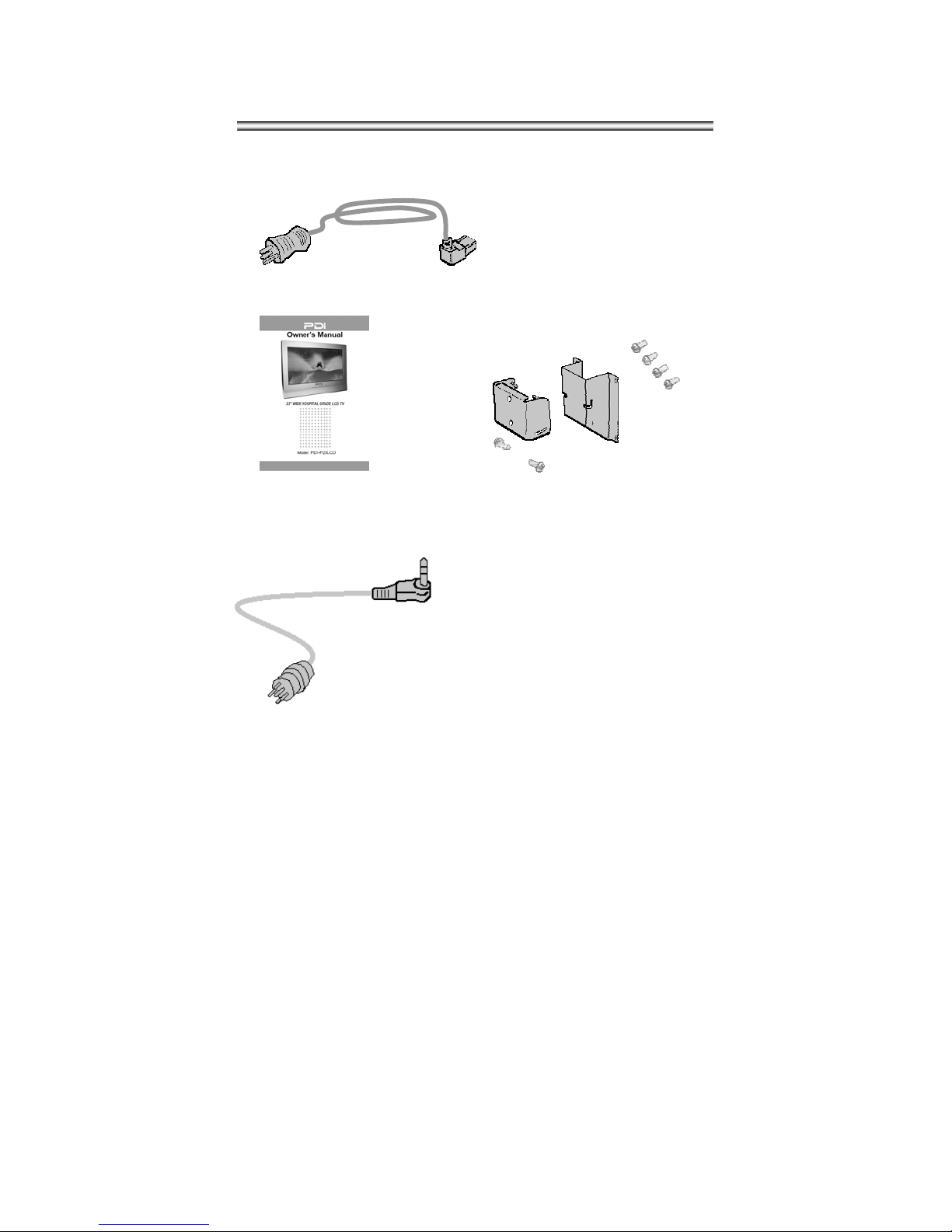
Document Number PD196-086 Rev 2
6
Supplied Accessor
ies
The following accessories are provided with the product.
1. AC Cord
2.
Owner’s manual
3. Mounting Brackets & Hardware
(Not included with the “-NB”model)
4. Pillow Speaker Jumper
(Not included with the “-NB”model)
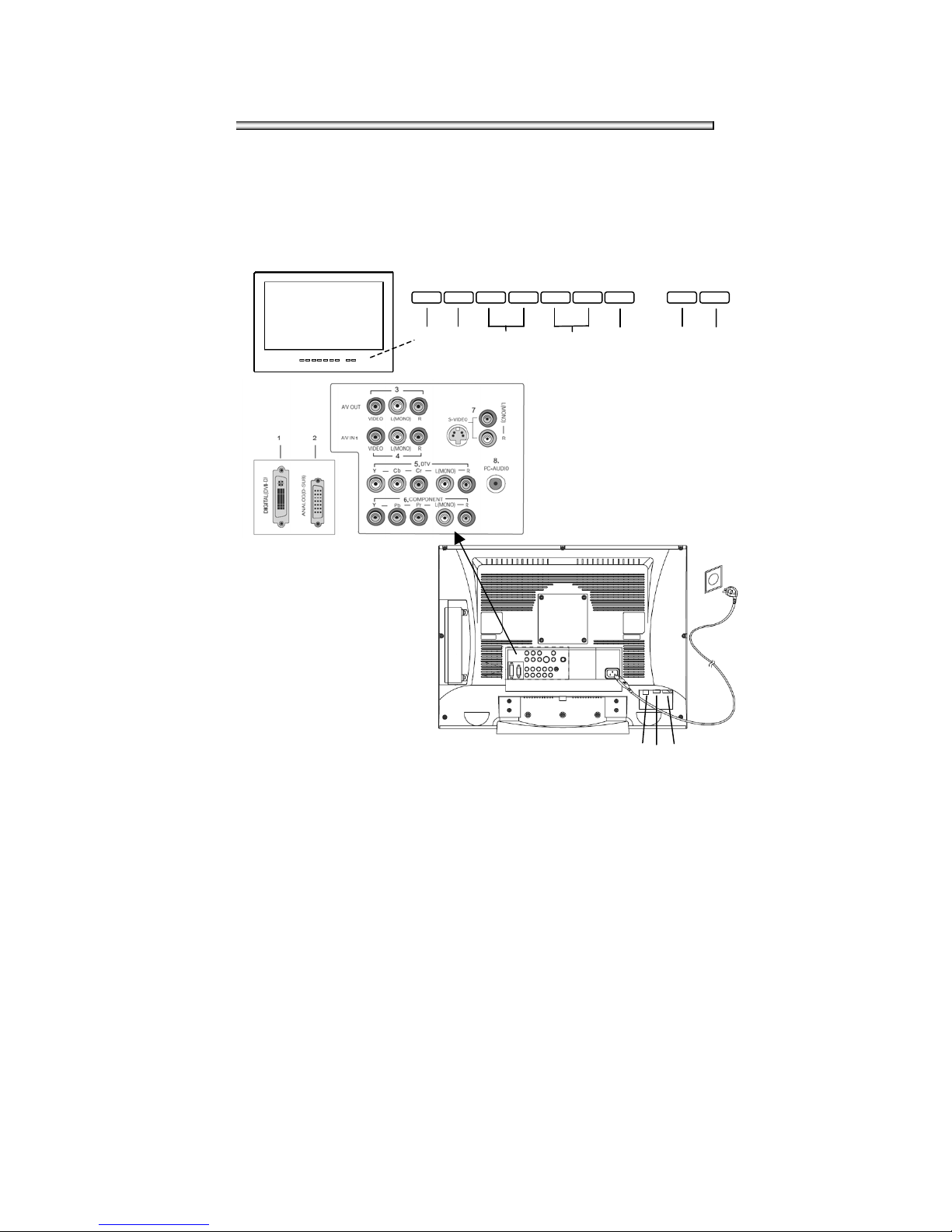
Document Number PD196-086 Rev 2
7
Controls
1. ON/OFF
Switches TV set on or off.
2. MENU
Displays a menu.
3. + CH -
(Program Up/Down) Selects a channel or menu item.
4. + VOL -
(Volume Up/Down)
Adjusts the volume or menu settings.
5. TV/AV
Selects TV, VIDEO, S-VIDEO, RADIO (Only when
the Radio is set to On),
PC ANALOG, PC DIGITAL or DTV mode. Clears the menu
from the screen.
6.
Remote Control Sensor
Accepts the IR signal of remote control.
7. Power Indicator
Illuminates in red when the TV is OFF. Illuminates in green when the
TV is ON. Illuminates in amber when the power save mode is active
(only PC mode).
1. PC DIGITAL IN (DVI-D)
2. PC ANALOG IN (D-SUB)
3. AV OUT
Connect these
outputs to the Audio/Video inputs
of external equipment.
4. AV IN
Connect the
Audio/Video outputs of external
equipment to these inputs.
5. DTV IN
6. COMPONENT IN
7. S-VIDEO IN
Connect the
output of the S -VIDEO on the
VCR to the S-VIDEO input.
Connect the audio outputs of the
S-VIDEO on the VCR to the Audio
IN (L(MONO), R).
8. PC AUDIO IN
Connect the
audio cable from the PC to the
PC AUDIO IN of the set.
9. PILLOW
Pillow Speaker Port.
10. COMM
CCI/Cloner Comm
Port.
11. SPK
On Off switch for the internal TV speakers and H/P jack.
228
ON/OFF MENU CH▲CH▼VOL▲VOL▼TV/AV
1 2 3 4 5 6 7
9 10 11

Document Number PD196-086 Rev 2
8
Controls
All the functions can be controlled with the remote control. Some functions can
also be adjusted with the buttons on the front panel of the set. NOTE: A remote control
is NOT packed with each TV. The remote control must be ordered separately.
Remote contr
ol
Before you use the remote control, please
install the batteries.
1. POWER
Turns the TV ON or OFF.
2. MUTE
Turns the sound on and off.
3. NUMBER buttons
Selects channel numbers.
4. TV/AV
Selects TV,
COMPONENT
, VIDEO, S-
VIDEO,
RADIO(Only with the Radio enabled),
PC ANALOG, PC DIGITAL or DTV mode.
Clears menu from the screen.
5. MENU
Displays a main menu.
6. LIST
Displays the program list menu.
7. SAP
Adjusts the MTS-STEREO, MONO, SAP.
8. SLEEP
Sets the sleep timer.
9. Q.VIEW
Returns to the previously viewed channel.
10. CH▲▼
(Channel Up/Down)
Selects next Channel or a menu item.
11. OK
Accepts your selection or displays the current
mode.
1
3
5
8
9
2
7
4
10
11
6
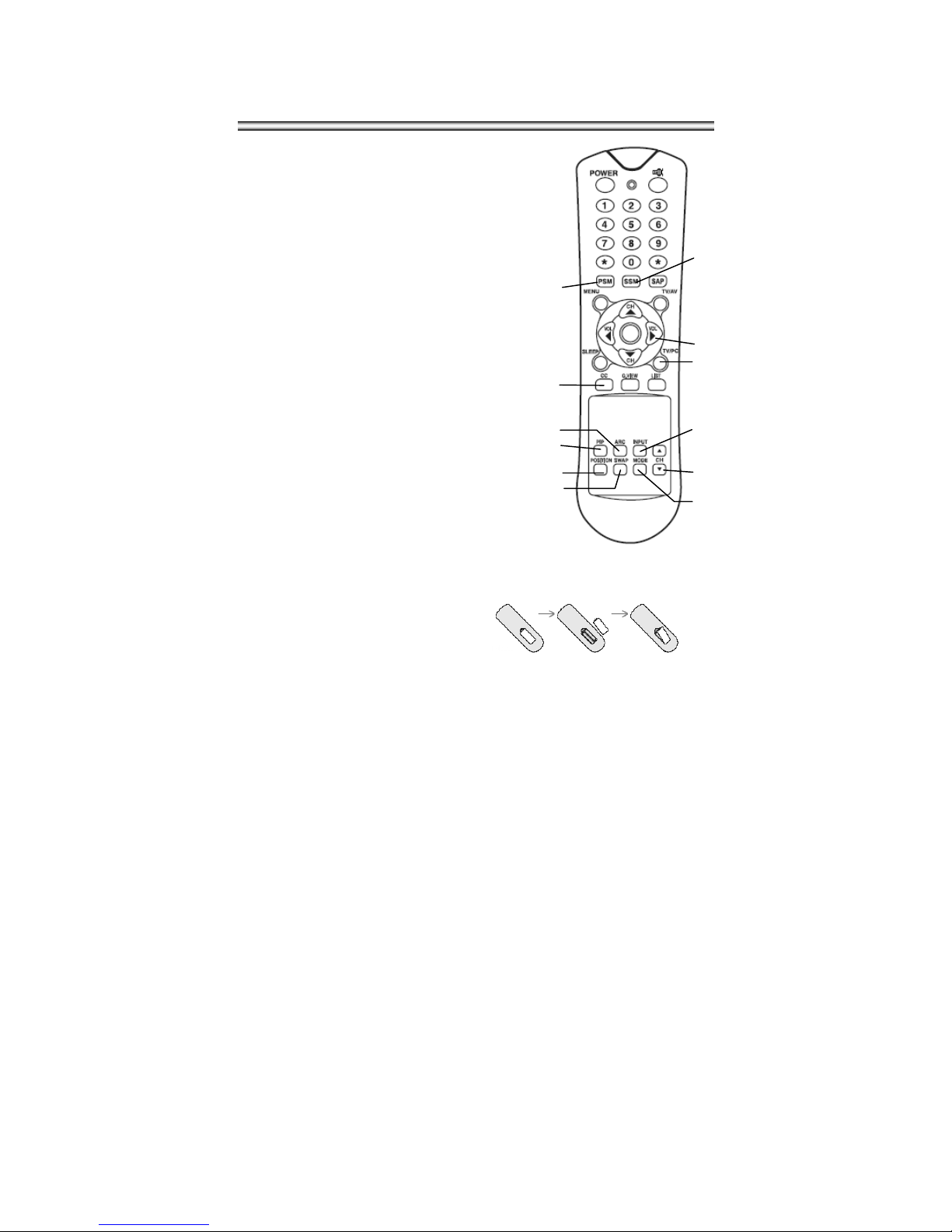
Document Number PD196-086 Rev 2
9
15
12
13
18
23
22
14
17
16
19
20
21
Controls
12. VOL▲▼
(Volume Up/Down)
Adjusts the sound level. Adjusts menu settings.
13. TV/PC
Selects TV or PC mode directly.
14. PSM (Picture Status Memory)
Recalls your preferred picture setting.
15. SSM (Sound Status Memory)
Recalls your preferred sound setting.
16. ARC
You can watch TV in various picture
formats;
16:9,
14:9, 4:3, 16:9 Zoom, 14:9 Zoom, 4:3
Zoom.
Repeatedly press the
ARC
button to select
your desired picture format.
Note:
In PC mode only
16:9 and 4:3 sized displays available.
17. CC
Set the closed caption function.
18. INPUT
Selects the AV source for sub picture in PIP mode.
19. PIP
Displays a PIP(Picture In Picture) screen.
The PIP function is available in PC Analog, PC Digital
or DTV mode.
20. POSITION Selects a position of PIP screen.
21. SWAP
Switches a main picture for sub picture in
PIP mode.
The PIP screen will disappear after
pressing the SWAP button.
22. MODE
Selects a PIP screen size – 16:1, 9:1 and
3:1 mode.
23. ▲
CH
▼
Selects a channel when TV signal is
displayed in PIP window
mode.
Battery installation
Inserting batteries
1. Remove the battery cover by pulling it
upward in the direction shown by the
arrow.
2. Insert the batteries with correct polarity
( "+" to "+", and "-" to "-" ).
3. Replace the battery compartment cover.
*
Install two high-quality 1.5V "AAA" alkaline batteries. Don't mix old batteries
with new batteries.
*
Remove batteries when you won't use the remote controller for a long time. Liquid
leakage from old batteries may cause operation failure.
Notes for using remote controller
•
Make sure there are no objects between the remote controller and its sensor.
•
Don't place the remote control near a heater or in damp place. Strong impact
to the remote control may cause operation failure.
•
Signal from the remote control may be disturbed by sunlight or other bright
lights. In
this case, darken the room or move the TV.
2210

Document Number PD196-086 Rev 2
10
INSTALLATION
Location Guidelines
The model PDI-P23LCD Hospital Grade LCD TV is a specialized LCD
television. This TV is intended for entertainment and educational purposes for
use in a hospital, a nursing home, a medical-care center, or a similar health-
care facility in which installation is limited to a non-hazardous area in
accordance with the National Electrical Code, ANSI/NFPA 70.
The PDI-P23LCD is capable of being mounted with several commercially
available mounting brackets utilizing the 100 mm VESA hole pattern. The PDI-
P23LCD TV mounts at the foot of a patient’s bed with the supplied bracket.
Select a location that is near an AC wall outlet and that does not expose the TV
to bright room lights or sunlight if possible. The LCD TV also requires
connection of both CATV cable signal and across-room wiring for the pillow
speaker.
OSHPD (State of California Only)
The combined weight of the PDI-P23LCD TV and wall mount totals less than 20
pounds. At the time of this writing, the involvement of a written, submitted,
reviewed, and approved plan by OSHPD is not required to install the PDI-
P23LCD TV in the state of California.
Cable System Grounding
The coax cable system connected to the PDI-P23LCD TV should be grounded
in accordance with the National Electrical Code, ANSI/NFPA 70. The code
provides guidelines for proper grounding and, in particular, specifies that the
cable ground shall be connected to the grounding system of the building, as
close to the point of the cable entry as practical.

Document Number PD196-086 Rev 2
11
INSTALLATION
Wall Mounting TV with the Supplied Bracket
1. Refer to Figure 1. Select a location on
the wall 7½ inches or greater below the
ceiling. Position the Wall Bracket and
locate two mounting holes. Secure the
bracket to the wall (mounting hardware
is not included).
2. Refer to Figure 2. Position the Back
Mount on the LCD TV cabinet. Attach
with four M4 screws provided.
3. Mate the Back Mount to the Wall
Bracket making sure the pivot bolts are
retained in the “L” shaped slot. Using
the pilfer security driver packed with
the hardware, secure with two 10x32
pilfer screws.
4. Connect the AC Power Cord, Pillow
Speaker Jumper Cable, and CATV
Coax Cable.
5. The TV’s tilt can be adjusted by
loosening both Pilfer Screws, adjusting
tilt, and then tighten.
P23LCD
23 ¾” W x 17 ½” H
7 ½’’
Wall
Bracket
Figure 1

Document Number PD196-086 Rev 2
12
INSTALLATION
Exploded View
Figure 2
Pillow S
p
eaker Jum
p
e
r
A
C Power Cord
M4 Screws (4)
Pilfer Screws (2)
CATV Coax Connector
(Coax Not Shown)
Back Mount
Wall
Bracket
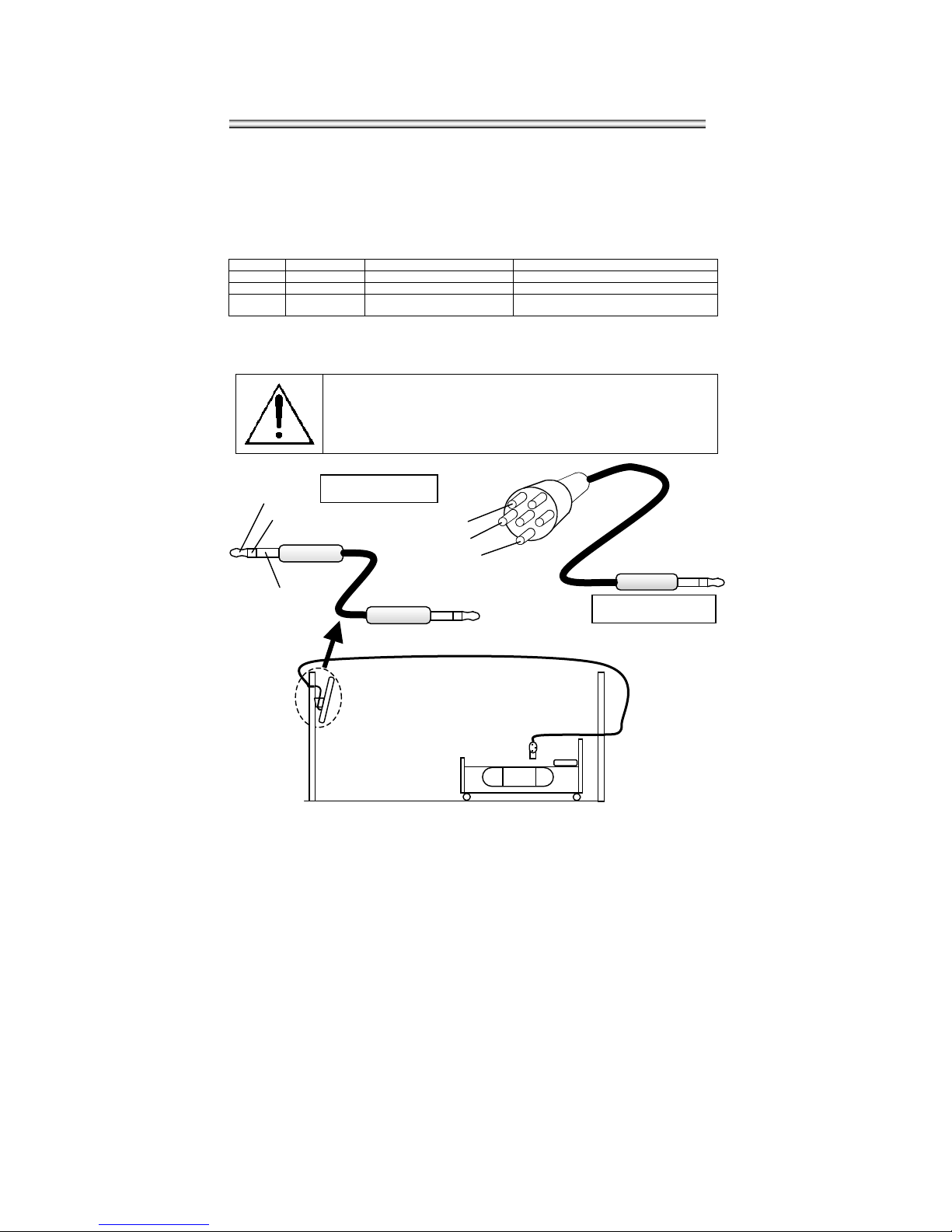
Document Number PD196-086 Rev 2
13
INSTALLATION
Across-Room Wiring
A ¼” stereo style pillow speaker (pendant control) jack is located on the TV’s connector
panel on the backside. The PDI-P23LCD is designed to work with either a digital pillow
speaker or a single-button analog (switch-style) pillow speaker. The PDI-P23LCD also
supports certain style pillow speakers with a number pad for direct channel access.
The following pillow speakers have been tested with the PDI-P23LCD. Please contact
the pillow speaker vendor directly for an additional listing of models and available
options.
Make Analog Digital Digital Direct Access
Curbell 3103-001 3D0103096000ZM0-001 D0108-A0Z-R0001
Medtek A1833-087 A1871-085T A1552-087D, A1871-087D
Crest XL031E0AXXXZ1N1
XL031E1AJ00Z1N1
XL031X0AXXXZ1N1
XL031X1AJ00Z1N1
Use type SJ cord or better for the across room wiring between the TV and the bedside
pendant control. A pin-out is provided below.
WARNING: DO NOT connect the pillow speaker circuit Common to
earth ground. Grounding of the Common will defeat the isolation
circuitry of the PDI-P23LCD and possibly expose the patient to
harmful shock currents should a wiring fault occur.
SPEAKER
DATA / SWITCH
COMMON
SPEAKER
DATA / SWITCH
COMMON
Supplied Jumper
Optional Jumper
A
CROSS ROOM WIRING

Document Number PD196-086 Rev 2
14
Basic Operation
Tu
r
ning the TV On and Of
f
The AC power cord must be plugged into a powered AC wall
outlet and connected to the TV
. A LED indicator will light RED
on the front panel of the TV indicating proper AC power to the
television.
1. If the TV is OFF, press the
POWER
button
on the remote
control or the TV’s ON/OFF button to turn the TV ON.
The LED indicator lights Green.
2. Press the POWER button again on the remote control or
the TV’s ON/OFF button to turn the TV OFF. The LED
indicator lights Red when the TV is turned OFF.
Channel Selection
You can select a different channel with the CH▲▼ button or
NUMBER buttons.
Volume Adjustment
Press the VOL▲▼ button to adjust the sound level.
Quick View
Press the Q.VIEW button to view the last channel you were
watching.
Sound Mute Function
Press the MUTE button. The sound is switched off and the
mute symbol appears on the screen.
To cancel sound mute, press either the MUTE button again,
VOL▲▼,or SSM button.
On scr
een menu language selection
The menus can be displayed on the screen in desired
languages. First, select your language.
1. Press the MENU button.
2. Select the Setup menu.
3. Select the Language menu.
4. Press the CH▲▼ button to select your desired
language.
5. Press the TV/AV button to exit.
All the on screen displays will appear in the selected
language.
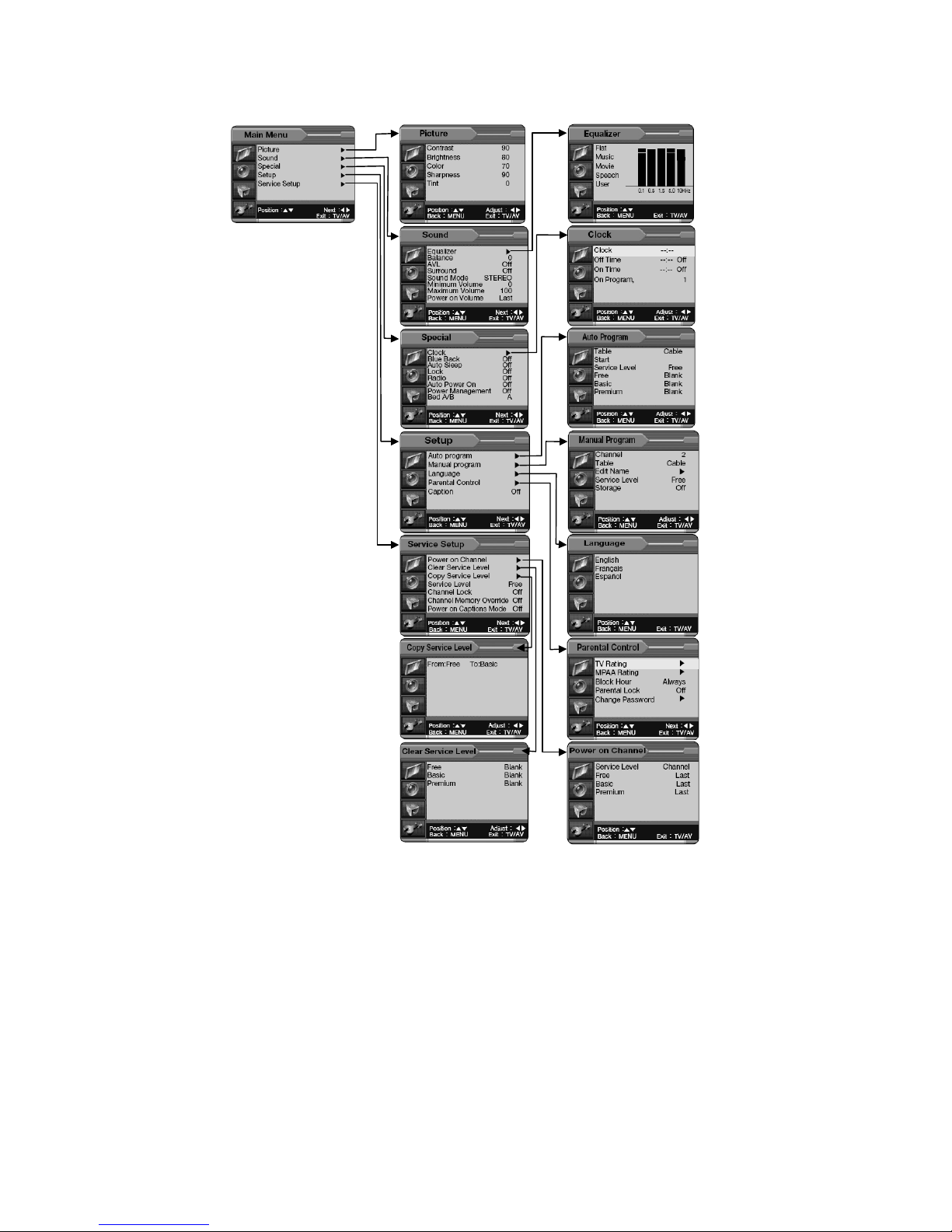
Document Number PD196-086 Rev 2
15
On Screen Menus and Displays
Menu navigation
1. Press the MENU
button to display
main menu.
2. Press the CH▲▼
button to select
menu’s Picture,
Sound, Special,
Setup, Service Setup.
3. Adjust each menu
with the VOL◄►
button.
4. Press the MENU
button to return to
preceding Menu.
5. Press the TV/AV
button to exit.

Document Number PD196-086 Rev 2
16
Setting up TV Channels
Three different Service Levels (banks) are available to
hold channels, Free, Basic, and Premium. Channels can
be programmed using either an Automatic or Manual
method.
Auto Program
Automatically memorizes all of the receivable channels on
a hospital’s cable TV system.
1. Press the MENU Button on the remote.
2. Select the TV cable system in your hospital
with the VOL◄► button.
Table = V/UHF is used for a cable system
that has a master antenna and usually can
only receive local TV stations.
Table = Cable is used when a hospital cable
system has both local and satellite TV
channels available. Table = Cable is most
common in hospital TV cable systems.
3. Select the desired Service Level to be
programmed. Now, select Start with the
CH▲▼ button.
4. Press the VOL◄► button to start Auto
Programming. The TV will now search all
available channels looking for signals and
memorizing those channels that are active
into the selected Service Level.
Occasionally, strong over-the-air stations
sneak onto cable system. To remove
unwanted channels see Manual Program.
5. Press the MENU button to finish auto
programming.
6. Press TV/AV button to return to normal TV
viewing.
NOTE
• Press the CH▲▼ buttons to check the
memorized channels after auto programming
is finished.
• If you press the MENU button during auto
programming, the function will stop and only
channels programmed up to that point in time
will remain.
• Auto programming only memorizes active
channels. A hospital educational channel
may not be actively playing a video tape and
that channel would not be memorized using
auto programming. See the Manual Program
section for adding or deleting channels.

Document Number PD196-086 Rev 2
17
Setting up TV Program
Manual Program
Manual Program allows you to manually add or delete
channels within a particular Service Level and also
add or edit channel name labels.
1. Tune to the channel you wish to add or
delete. Press the MENU button.
2. Select the Setup menu.
3. Select the Manual Program menu.
4. Press the VOL◄► buttons or directly enter
the channel numbers using the remote
control.
5. Press the CH▲▼ button to select Table.
6. Press the CH▲▼ button to select Edit
Name and press the VOL◄► button
repeatedly to edit the channel’s name label.
You can use the numeric 0 to 9, the
alphabet A to Z (Capital or lower case), a
blank, and hyphen (-).
7. Select Storage On or Off with the VOL◄► button.
With Storage On, the current channel will be stored
into the currently selected TV’s Service Level and
made available for viewing by the patient. With
Storage Off, the current channel will be removed
from the currently selected TV’s Service Level
memory and not be available for patient viewing.
However, the deleted channel can still be viewed by
directly entering the channel’s number using the IR
remote control’s keypad.
8. Press the TV/AV button to return to normal TV
viewing.
Program List
Program List shows a table of
currently programmed channels
in the television’s memory.
Free, Basic, and Premium
service levels are shown
together for comparison.
Program List is read-only
information, but allows selection of the currently highlighted
channel if desired. Editing of channels must be done using
either Auto Program or Manual Program.
14
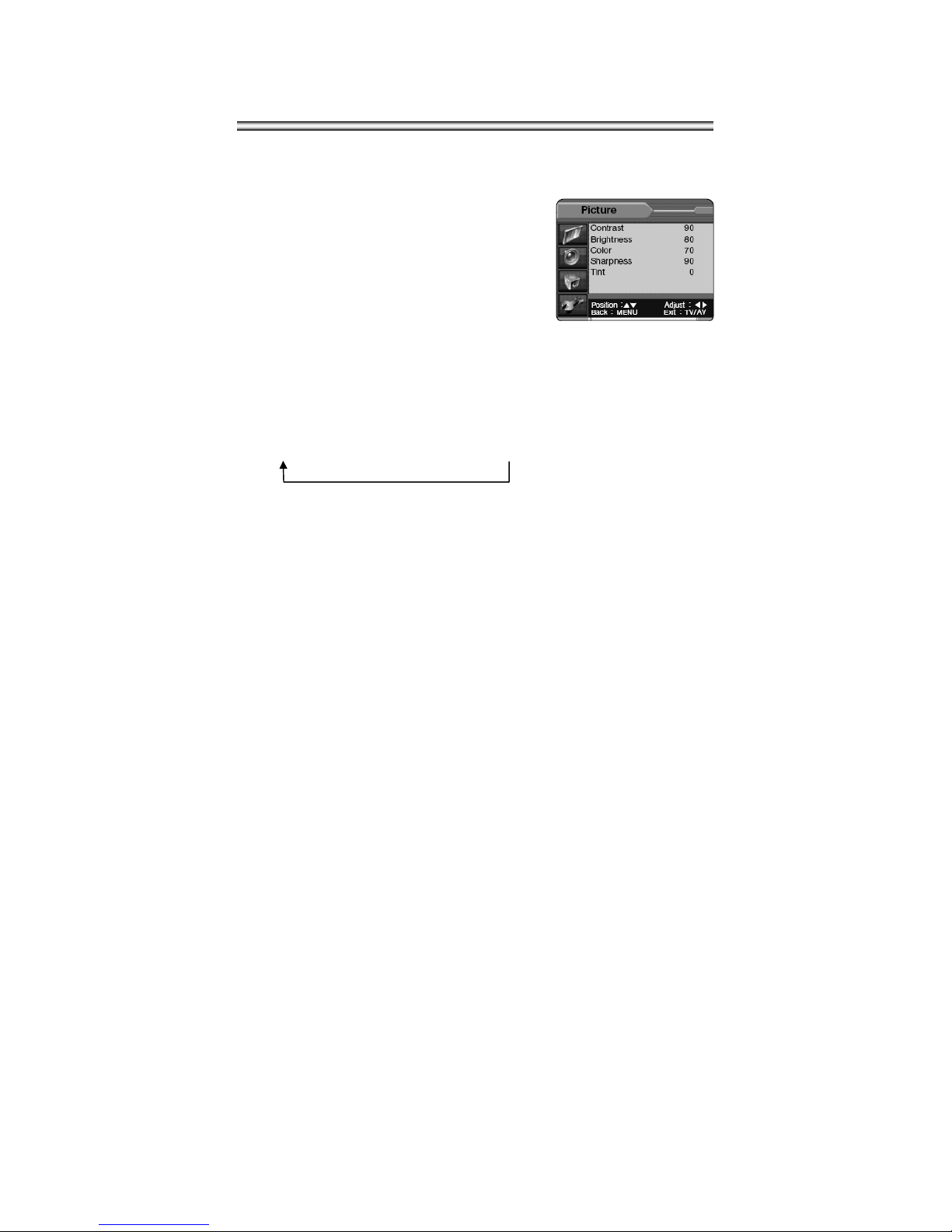
Document Number PD196-086 Rev 2
18
Picture Control
You can adjust t h e picture
Contrast,
Brightness
,
Color
,
Sharpness
and
Tint
to
the
levels you prefer or use preset factory settings.
Picture
1. Press the MENU Button.
2. Select the Picture menu.
3. Press CH▲▼ buttons to select a picture
item.
4. Press the VOL◄► buttons to adjust the
picture setting as desired.
5. Press the TV/AV button to exit and store the
current User settings.
PSM (Picture Status Memory)
Preset factory picture settings are available using the PSM button on the remote control.
1.
Press the
PSM
button.
2.
Press the
PSM
button repeatedly to select a different setting. Each press of
the button changes the screen display as
below.
Dynamic
→Standard →
Mild
→
Game
→User
• Dynamic
: Vivid Picture Appearance
• Standard
: Standard Picture Appearance
• Mild
: Softer Picture Appearance
• Game
: External Video Game Picture Setup
• User
: Manual Picture Setup
Note:
In PC mode,
PSM
allows changing of the display’s color temperature between
either 9300K (bright colors) and 6500K(soft colors)
.
2215
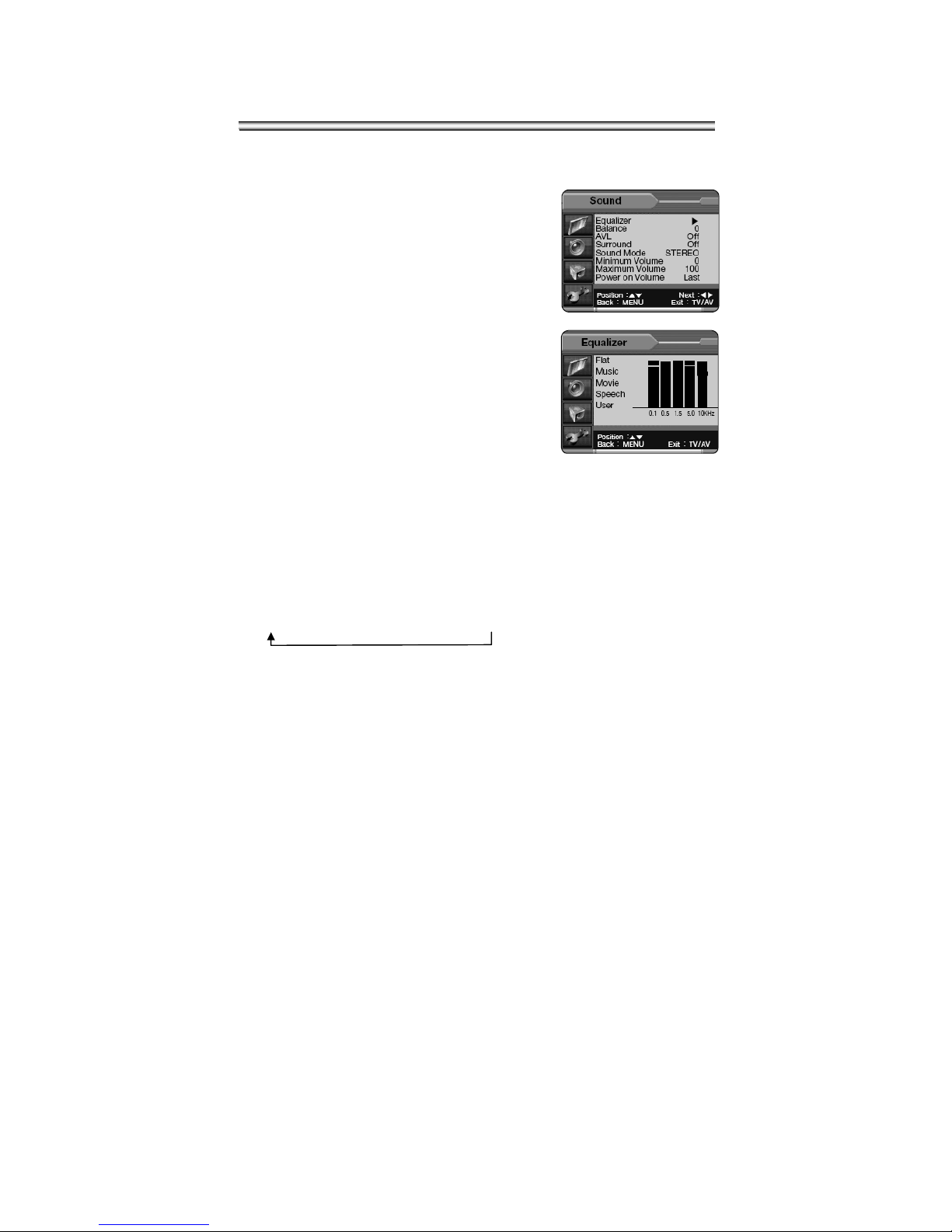
Document Number PD196-086 Rev 2
19
Sound Control
You can select factory preset sound responses - Flat, Music,
Movie, Speech or create a
custom User sound response using the Equalizer menu.
Equalizer
1. Press the MENU button on the remote.
2. Select the Sound menu.
3. Press the CH▲▼ button and select
Equalizer.
4. A listing of available frequency bands and
current settings will be displayed.
5. The Flat, Music, Movie, and Speech settings
are factory preset sound modes and cannot
be adjusted. Select User to adjust and
customize the sound equalization.
6. Press the VOL◄► button to select the desire
sound ban.
7. Press the CH▲▼ to select the strength of
sound for that particular sound band.
Alternately, press VOL◄► to select the next
desired sound band and adjust with the with
the CH▲▼ buttons.
8. Press the MENU button to return to the
preceding menu and the TV/AV button to
return to normal TV viewing.
SSM (Sound Status Memory)
Selection of the factory preset sound modes and user mode is available directly using
the remote control.
1. Press the SSM button to display the current Sound Equalizer setting.
2. Press the SSM button repeatedly to advance and select a different equalizer
setting.
Flat →Music →Movie →Speech →User
3. Press the OK button to accept the current selection.
Balance
Adjusts the sound balance from the left and right speakers mounted in the TV. Balance
has no effect on the pillow speaker.
1. Press the MENU button.
2. Select Sound from the menu.
3. Press the CH▲▼ button and select Balance.
4. Press VOL◄► to adjust the sound balance from the TV.
5. Press the MENU button to return to the preceding menu and the TV/AV button
to return to normal TV viewing.
16
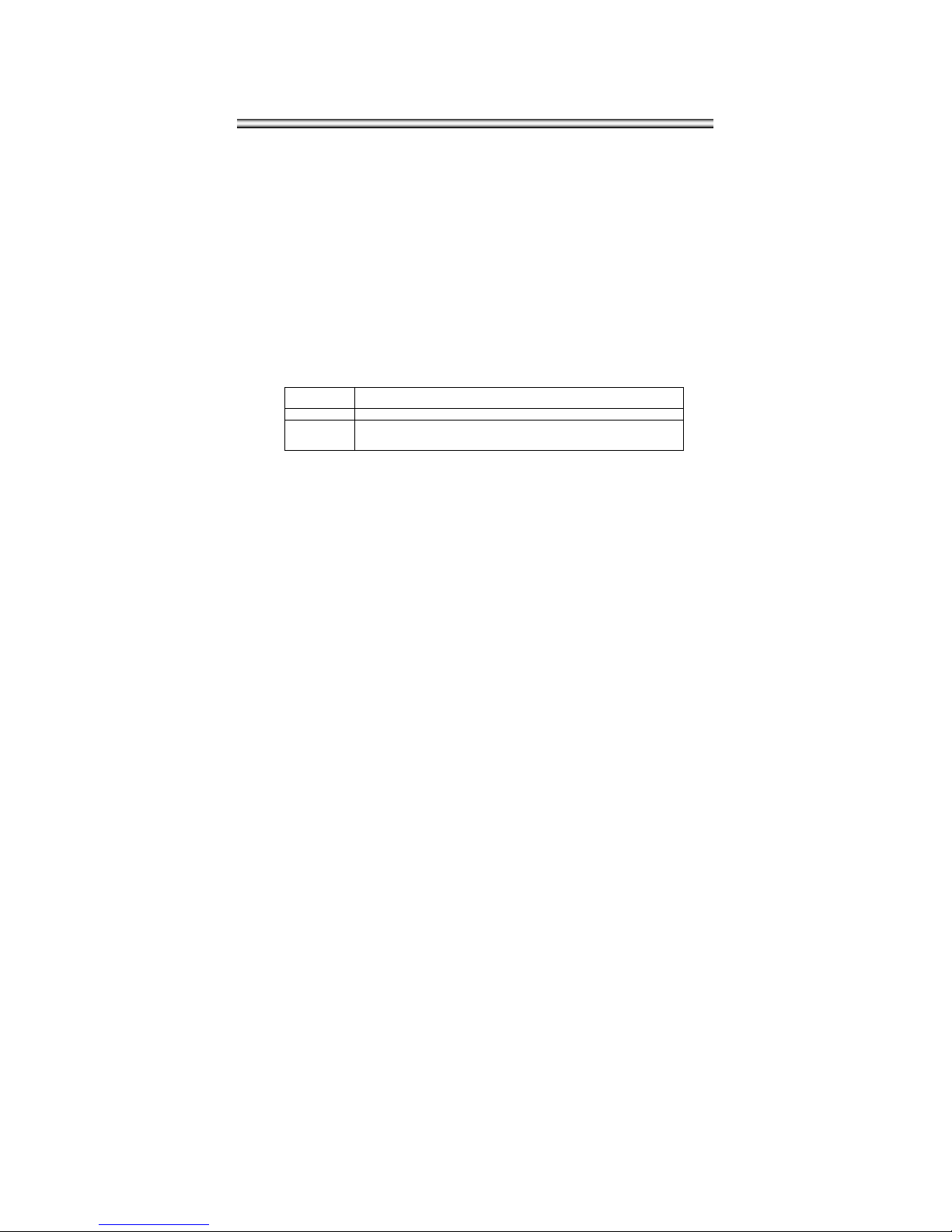
Document Number PD196-086 Rev 2
20
Sound Control
AVL (Automatic Volume Level)
Automatic Volume Level automatically limits the volume level to two-thirds of
maximum loudness. This feature prevents sound blasting during commercials.
1. Press the MENU button.
2. Select Sound from the menu.
3. Press the CH▲▼ button and select AVL.
4. Press VOL◄► to select On or Off.
5. Press the MENU button to return to the preceding Menu and the TV/AV button
to return to normal TV viewing.
Sound Mode
You can select the type of sound generated by the television.
1. Press the MENU button.
2. Select Sound from the menu.
3. Press the CH▲▼ button and select Sound Mode.
4. Press VOL◄► to select the type of sound generated by the television TV.
Stereo Discrete left and right audio channels heard through both the left and right
TV speakers.
Mono Single channel of sound heard through both the left and right TV speakers.
SAP
Secondary Audio Program – Used for Bi-lingual programs. NOTE: The
viewed program channel must be encoded with a SAP signal for this mode
to work.
5. Press the MENU button to return to the preceding Menu and the TV/AV button
to return to normal TV viewing. Alternately, the type of sound can be set using
the remote control’s SAP button.
Maximum Volume
Sets a limit to the absolute loudness the patient may raise the volume.
1. Press the MENU button.
2. Select Sound from the menu.
3. Press the CH▲▼ button and select Maximum Volume.
4. Press the VOL◄► button to the allowable maximum volume level. The factory
default is 100.
Minimum Volume
Sets a limit to the minimum loudness the patient may lower the volume. Setting the
Minimum Volume to a level greater than 0, may lessen nuisance calls to hospital
maintenance for “No Sound” complaints.
1. Press the MENU button.
2. Select Sound from the menu.
3. Press the CH▲▼ button and select Minimum Volume.
4. Press the VOL◄► button to determine allowable minimum volume level. The
factory default is 0.
Power on Volume
The TV always turns on at this preset volume. The factory default is LAST volume.
1. Press the MENU button.
2. Select Sound from the menu.
3. Press the CH▲▼ button and select Power on Volume.
4. Press the VOL◄► button to determine your preferred Power ON Volume.
Other manuals for PDI-P23LCD
1
Table of contents
Other PDi LCD TV manuals