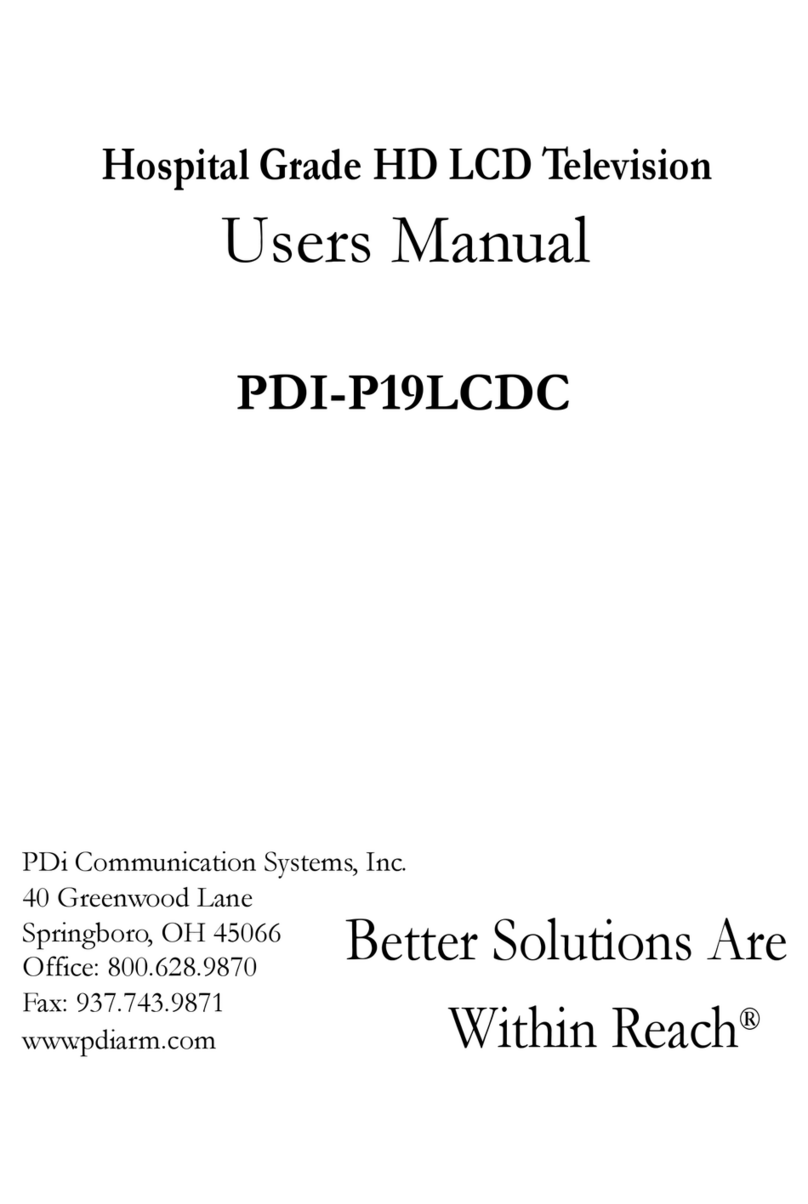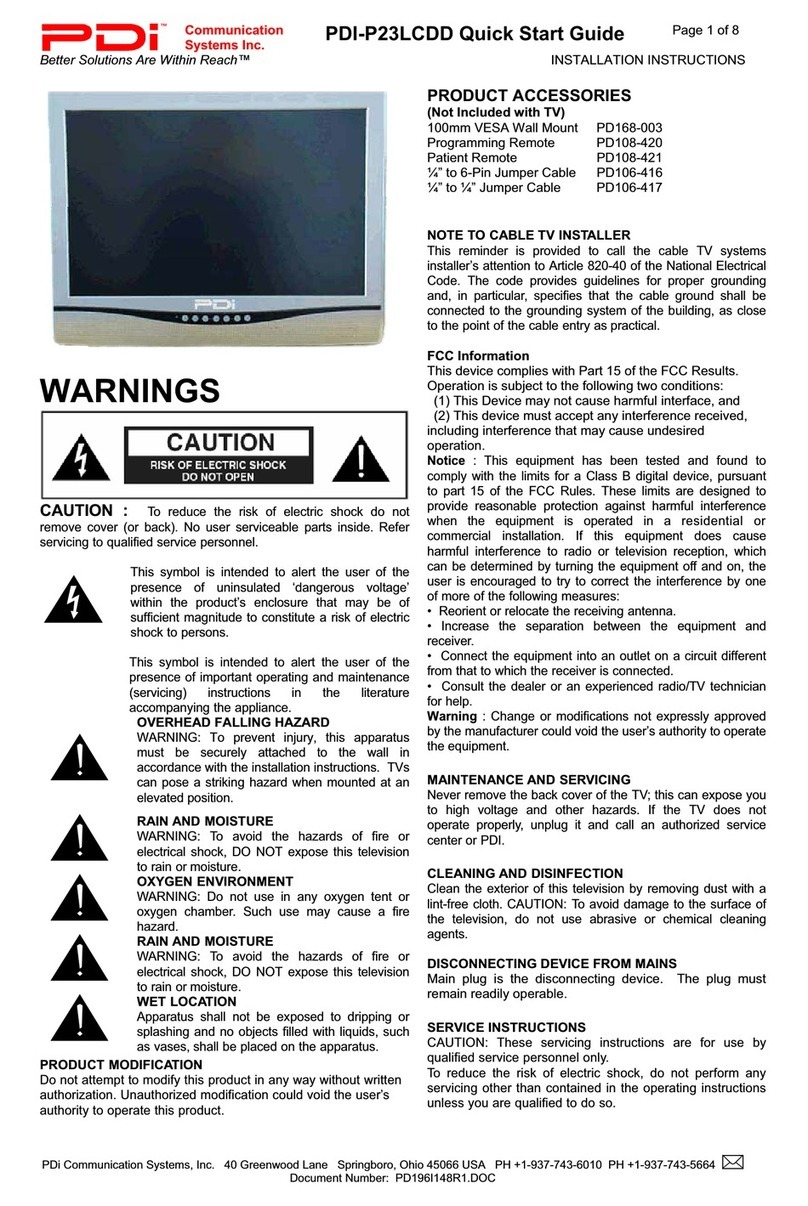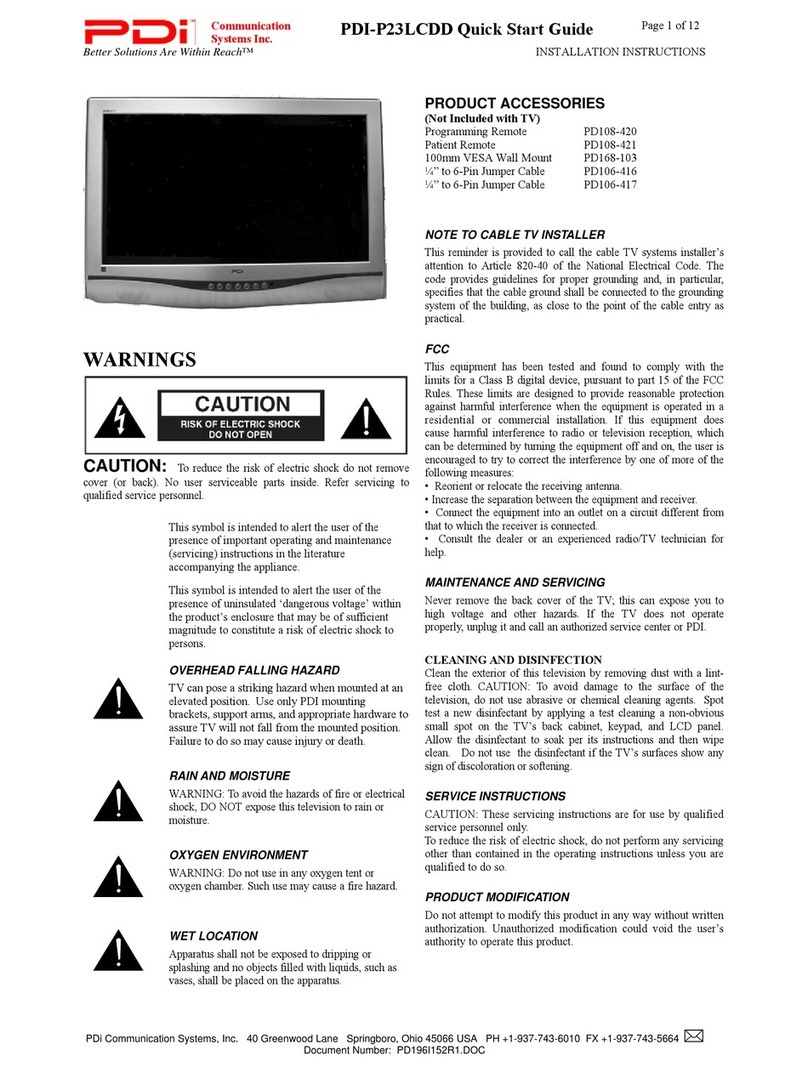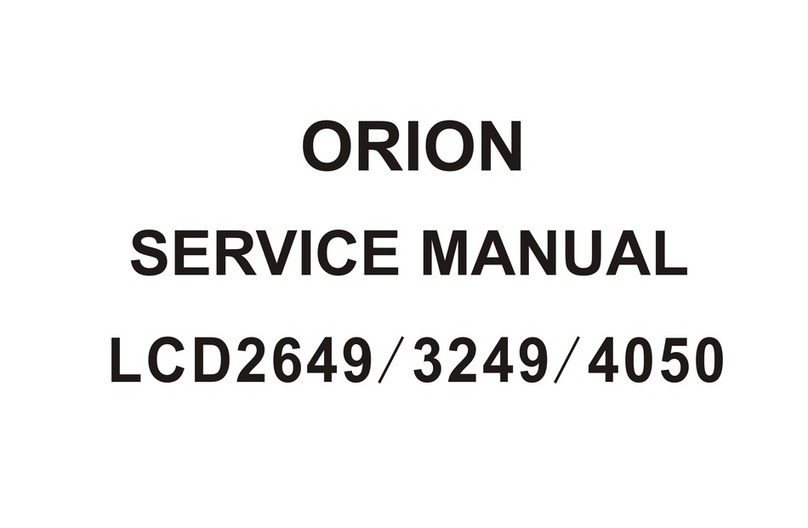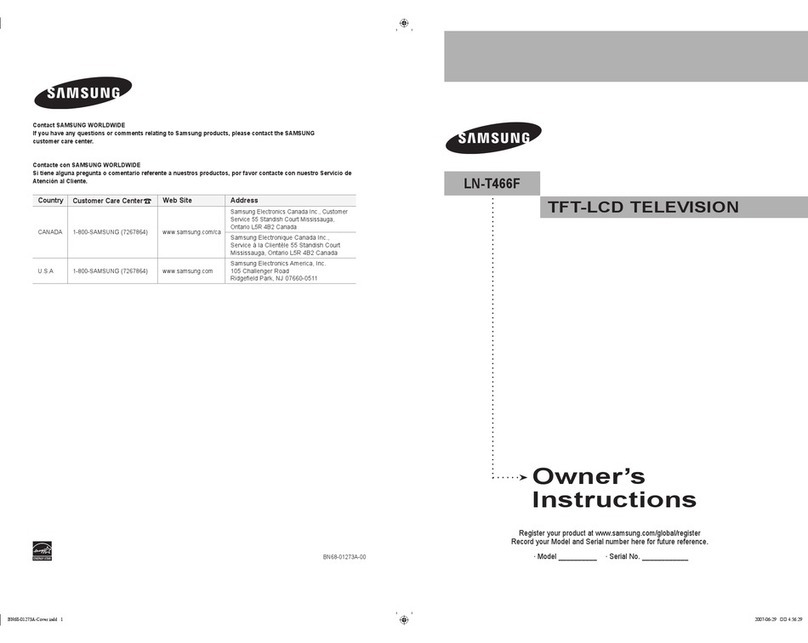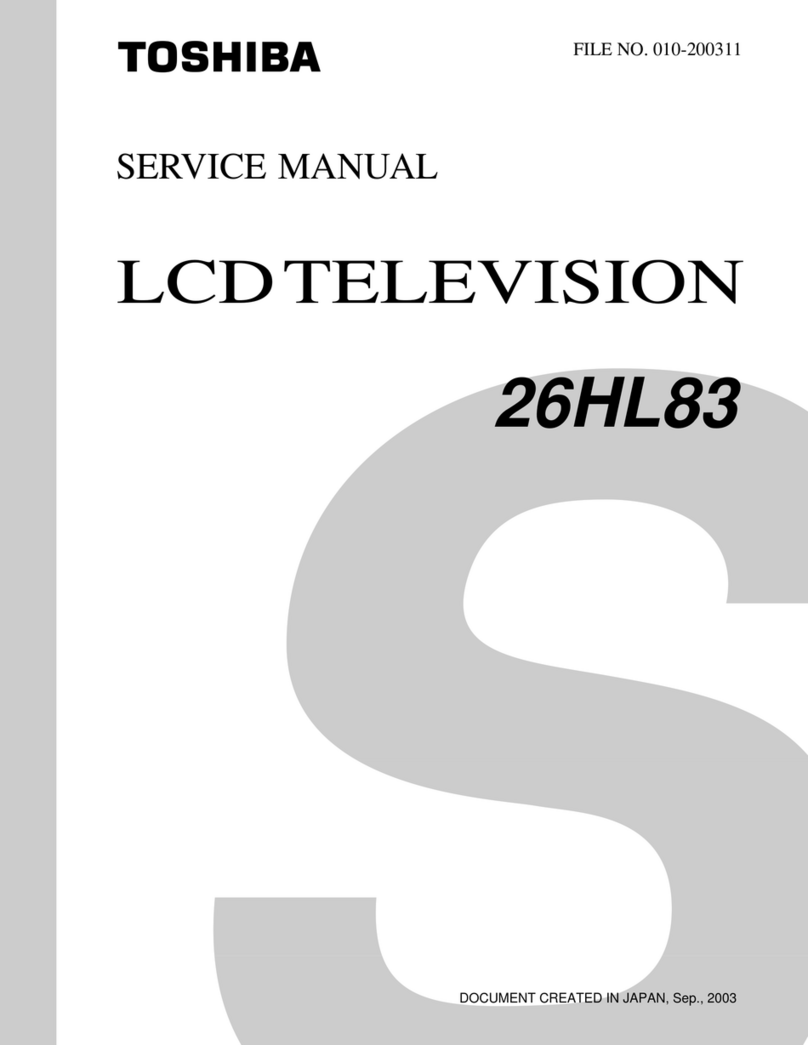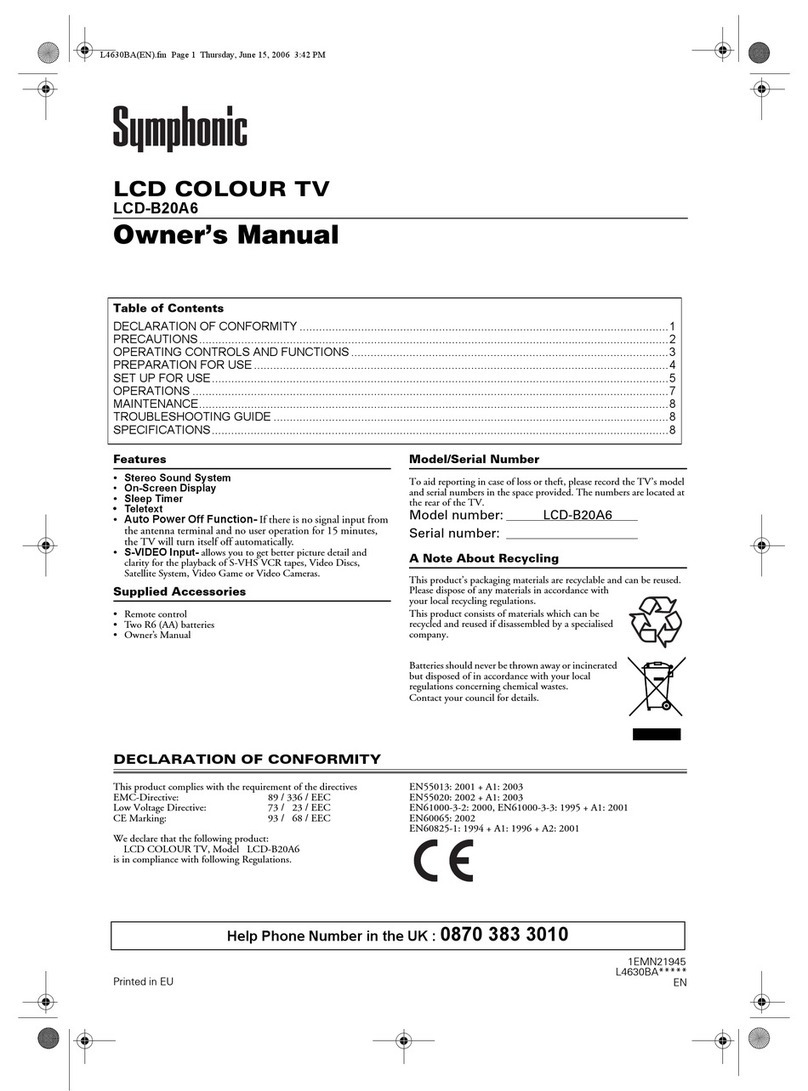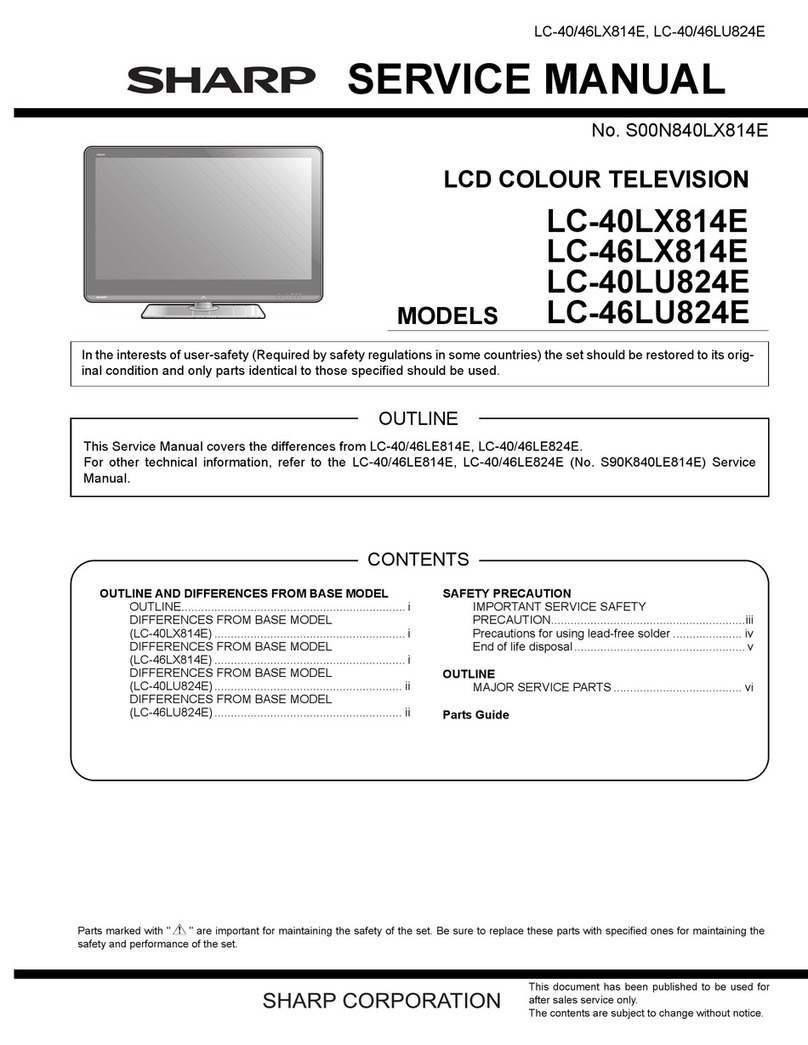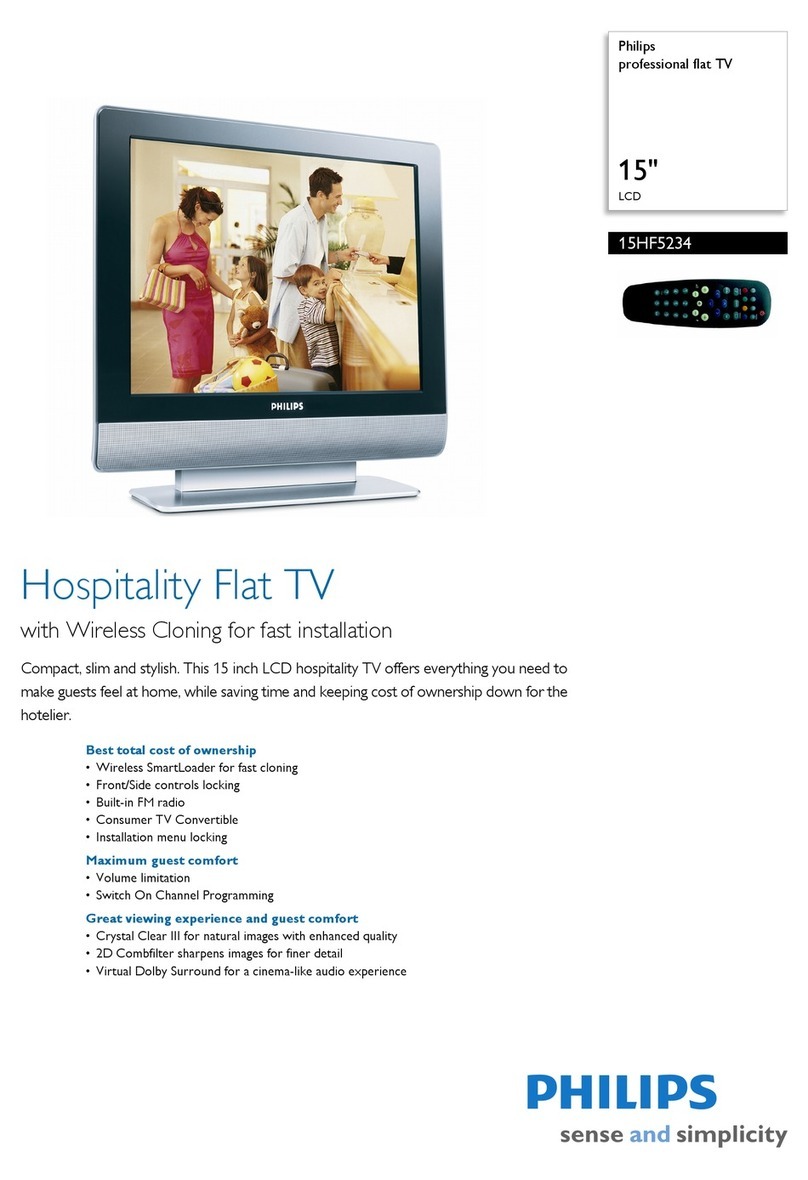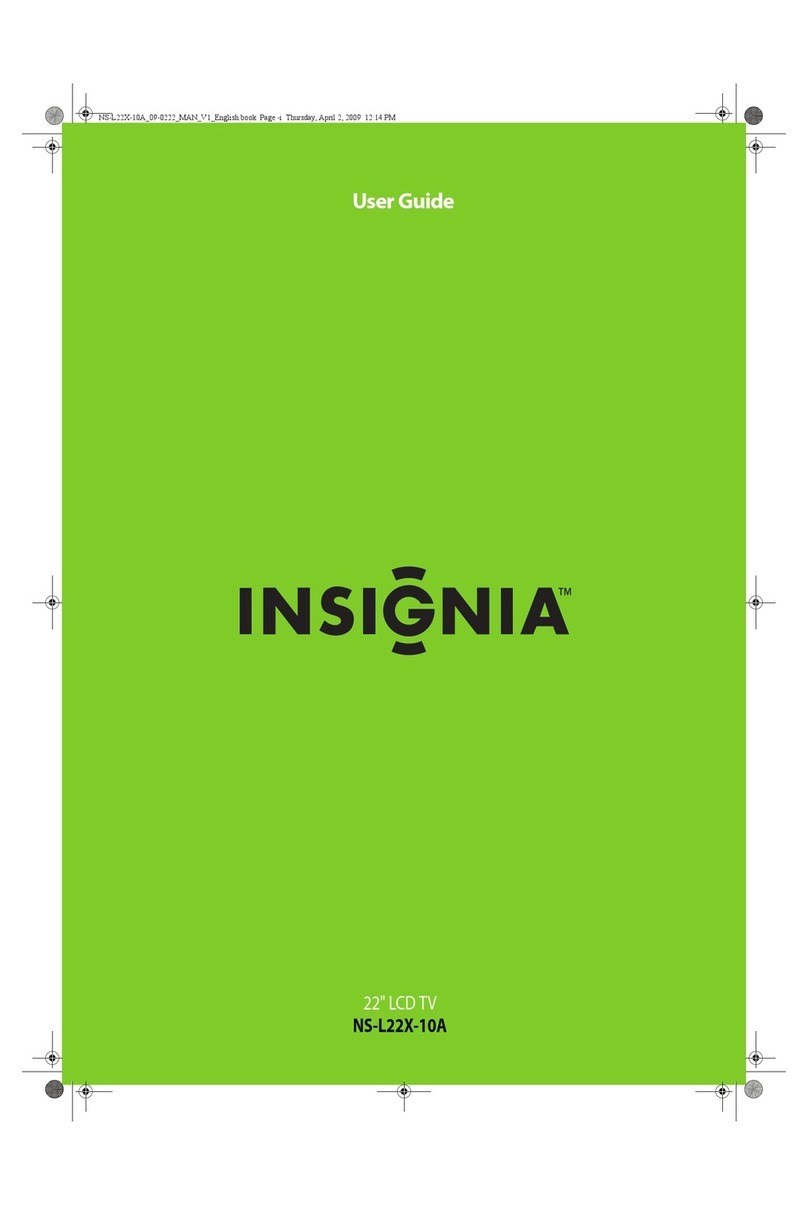PDi PDI-CV2200 User manual

USER
MANUAL
Communication
Systems, Inc.
40 Greenwood Lane
Springboro, Ohio 45066
PH: 937-743-6010
FX: 937-743-5664
http://www.pdiarm.com
22” Healthcare LCD TV
Model: PDI-CV2200
Better Solutions Are Within Reach®
Document Number: PD196-171R2

Better Solutions Are Within ReachTM
MODEL NUMBER:
CV2200
Document Number:
PD196-171R2
22” HEALTHCARE LCD TV USER MANUAL
Page 2 of 24
PDi Communication Systems, Inc. 40 Greenwood Lane Springboro, Ohio 45066 USA PH 937-743-6010 FX 937-743-5664
CAUTION
RISK OF ELECTRIC
SHOCK
DO NOT OPEN!
CAUTION: TO REDUCE THE RISK OF ELECTRIC SHOCK
DO NOT REMOVE COVER (OR BACK)
NO USER SERVICEABLE PARTS INSIDE
REFER SERVICING TO QUALIFIED SERVICE
PERSONNEL
This lightning flash with arrowhead symbol
within an equilateral triangle is intended to
alert the user to the presence of uninsulated
dangerous voltage within the product’s
enclosure that may be of sufficient
magnitude to constitute a risk of electric
shock to persons.
The exclamation point within an equilateral
triangle is intended to alert the user to the
presence of important operating and
maintenance (servicing) instructions in the
literature accompanying the product.
WARNING:To reduce the risk of fire or electric shock, do not
expose this apparatus to rain or moisture.
WARNING:To prevent injury, this apparatus must be securely
attached to the floor/wall in accordance with the installation
instructions.
WARNING:Do not install this equipment in a confined
space
such asa
bookcase
or similar uni
t.
CAUTION: Do not blockventilation openings. Install in
accordance with the m
a
n
ufac
tur
er
’
s
instructions.
REGULATORY
INFO
RMA
TI
O
N
FCC Part
15
This equipment has been tested and found to comply with the limits for a Class B
digital device, pursuant to Part 15 of the FCC Rules. These limits are designed to
provide reasonable protection against harmful interference in a residential
installation. This equipment generates, uses and can radiate radio frequency energy
and, if not installed and used in accordance with the instructions, may cause harmful
interference to radio communications. However, there is no guarantee that
interference will not occur in a particular installation. If this equipment does cause
harmful interference to radio or television reception, which can be determined by
turning the equipment off and on, the user is encouraged to tryto correct the
interference by one or more of the following measures:
•Reorient or relocate the receiving antenna.
•Increase the separation between the equipment and receiver.
•Connect the equipment into an outlet on a circuit different from that to which
the receiver is connected.
•Consult the dealer or an experienced radio/TV technician for help.
Modifications
Any changes or modifications made to this device that are not expressly approved
by PDI Communications, Inc may void the user’s authority to operate the
equipment.
Cables
Connections to this device must be made with shielded cables with metallic
RFI/EMIconnector hoods to maintain compliance with FCC Rules and
Regulations.
Healthcare Grade
Television
The PDI Communications, Inc. series television is specifically designed for
installation and use in a healthcare environment. The TV’s special design and safety
features have been investigated bythe Underwriters Laboratory and listed for use in
Hospitals, Nursing Facilities, Dialysis Clinics, and similar healthcare services.
SERVICING
User Se
rvicing
If your product is not operating correctlyor exhibitsa marked change in
performance and you are unable to restore normal operation by following
the detailed procedure in its operating instructions, do not attempt to
service it yourself as opening or removing covers may expose you to
dangerous voltage or other hazards. Refer all servicing to qualified service
personnel.
Damage
Requiring
Service
Unplug this productfromthe wall outletand referservicingtoqualified servicepersonnel
underthefollowingconditions:
• When the power supply cord or plugis damaged.
• If liquid has been spilled, or objects have fallen into theproduct.
• If theproduct hasbeen exposed to rain or water.
• If theproductdoesnot operate normally by following the operating
instructions. Adjust only those controls that are covered bythe operating
instructionsas an improper adjustment of other controls may result in damage
and will often require extensive work bya qualified technician to restore the
product toits normaloperation.
• If theproduct hasbeendropped ordamaged in any way.
• When the product exhibits a distinct changeinperformance which
indicates a need for service.
Replacement
Parts
When replacement parts are required, be sure the servicetechnician has used
replacement partsspecified by the manufacturer or have the same characteristics as
the originalpart. Unauthorized substitutions mayresult in fire, electric shock, or other
hazards.
Safety
Check
Uponcompletion of any service or repairstothisproduct, ask the service technician to
performsafetycheckstodeterminethattheproductisinsafeoperatingconditions
.
Cleaning &
Disinfecting
• UnplugtheTVbefore cleaning.
• Use asoftdamp cloth toclean.
• Do not use harsh chemicals such as solvents.
• Wipeoffwaterdropletsfromthecabinetandscreenassoonaspossible,as
theymayleavespots.

Better Solutions Are Within ReachTM
MODEL NUMBER:
CV2200
Document Number:
PD196-171R2
22” HEALTHCARE LCD TV USER MANUAL
Page 3 of 24
PDi Communication Systems, Inc. 40 Greenwood Lane Springboro, Ohio 45066 USA PH 937-743-6010 FX 937-743-5664
IMPORTANT
SAFETY
INSTRUCTIONS
1. Read these instructions.
2. Keep theseinstructions.
3. Heed all warnings.
4.
Follow all instructions.
5. Do not use this apparatus near water.
6. Clean only with dry cloth.
7. Do not block any ventilation opening. Install in
accordance with the manufacturer’s instructions.
8. Do not install near any heat sources such as
radiators, heat registers, stoves, or other apparatus
(including amplifiers) that produce heat.
9. Do not defeat the safety purpose of the
polarized or grounding-type plug. A polarized plug
has two blades with one wider than the other. A
grounding type plug has two blades and a third
grounding prong. The wide blade or the third
prong are provided for your safety. If the provided
plug does not fit into your outlet, consult an
electrician for replacement of the obsolete outlet.
10. Protect the power cord from being walked on
or pinched particularly at plugs, convenience
receptacles, and the point where they exit
from the apparatus.
11. Only use attachments/accessories
specified by the manufacturer.
12. Useonlywiththecart,stand,tripod,
bracket, or table specified by the manufacturer, or sold
with the apparatus. When a cart is used, use caution when
moving the cart/apparatus combination to avoid injury
fromtip-over.
13. Unplug this apparatus during lightning storms or
when unused for long periods of time.
14. Refer all servicing to qualified service personnel.
Servicing is required when the apparatus has been
damaged in any way, such as power-supply cord or
plug is damaged, liquid has been spilled or objects
have fallen into the apparatus, the apparatus has been
exposed to rain or moisture, does not operate
normally, or has been dropped.
15. This appliance should be mounted to a wall or
ceiling only as recommended by the manufacturer.
16. Care should be taken so that objects do not fall
and liquids are not spilled into the enclosure
through openings.
17. If an outside antenna or cable system is connected to
the video product, be sure the antenna or cable system is
grounded so as to provide some protection against voltage
surges and built-up static charges. Section 810 of the
National Electrical Code, ANSI/NFPA 70 provides
information with respect to proper grounding of the mast
and supporting structure, grounding of the lead-in wire to
an antenna discharge unit, size of grounding conductors,
location of antenna-discharge unit, connection to
grounding electrodes, and requirements for the grounding
electrode.See Figure A.
NOTE: This reminder is provided to call the CATV
system installer’s attention to Article 820-40 of the
NEC that provides guidelines for proper grounding
and, in particular, specifies that the cable ground
shall be connected to the grounding system of the
building, as close to the point of cable entry as
practical.

Better Solutions Are Within ReachTM
MODEL NUMBER:
CV2200
Document Number:
PD196-171R2
22” HEALTHCARE LCD TV USER MANUAL
Page 4 of 24
PDi Communication Systems, Inc. 40 Greenwood Lane Springboro, Ohio 45066 USA PH 937-743-6010 FX 937-743-5664
TABLE OF CONTENTS
Graphic Symbols .....................................................................................................................................................................................2
Warnings.................................................................................................................................................................................................2
Regulatory Information...........................................................................................................................................................................2
Servicing..................................................................................................................................................................................................2
Important Safety Instructions .................................................................................................................................................................3
Optional Accessories...............................................................................................................................................................................5
Installation ..............................................................................................................................................................................................5
Pillow Speaker Connections....................................................................................................................................................................6
TV Controls & Connections .....................................................................................................................................................................7
TV Controls ......................................................................................................................................................................................7
TV Connections ................................................................................................................................................................................8
Powering the TV......................................................................................................................................................................................9
Programming the TV .............................................................................................................................................................................10
Pillow Speaker Sound Setup .................................................................................................................................................................11
Programming the TV’s FM Radio ..........................................................................................................................................................12
Troubleshooting....................................................................................................................................................................................13
Cloning the TV –Saving Settings...........................................................................................................................................................14
Cloning the TV –Restoring Settings......................................................................................................................................................15
TV Menu Navigation .............................................................................................................................................................................16
TV Menu Navigation Continued............................................................................................................................................................17
TV Menu Navigation Continued............................................................................................................................................................18
TV Menu Explanations ..........................................................................................................................................................................19
TV Menu Explanations Continued.........................................................................................................................................................20
TV Menu Explanations Continued.........................................................................................................................................................21
TV Menu Explanations Continued.........................................................................................................................................................22
TV Menu Explanations Continued.........................................................................................................................................................23
Limited Warranty ..................................................................................................................................................................................24

Better Solutions Are Within ReachTM
MODEL NUMBER:
CV2200
Document Number:
PD196-171R2
22” HEALTHCARE LCD TV USER MANUAL
Page 5 of 24
PDi Communication Systems, Inc. 40 Greenwood Lane Springboro, Ohio 45066 USA PH 937-743-6010 FX 937-743-5664
OPTIONAL ACCESSORIES
The following optional accessories are available for your PDI television.
INSTALLATION
LOCATION
Locate a mounting position on the foot wall in front of
the hospital bed. Other locations may be used
depending upon the mounting means and room type.
Healthcare televisions are normally mounted near the
ceiling to provide needed clearance.
Note: Ceiling mounted fluorescent lights and windows
may produce unwanted glare and should be
considered when selecting a mounting location.
TV MOUNT
The PDI Healthcare television utilizes a 75 mm VESA
pattern. Selection of an appropriate mount will depend
primarily upon the mounts, capacity and intended
functionality. Install the TV as recommended by the
mount’s manufacturer.
CV2200 SPECIFICATIONS
Weight: 10 lbs
Mount: 75 mm VESA, 4 mm Thread
Dimensions: 21” x 14” x 3 ½” (WHD)

Better Solutions Are Within ReachTM
MODEL NUMBER:
CV2200
Document Number:
PD196-171R2
22” HEALTHCARE LCD TV USER MANUAL
Page 6 of 24
PDi Communication Systems, Inc. 40 Greenwood Lane Springboro, Ohio 45066 USA PH 937-743-6010 FX 937-743-5664
PILLOW SPEAKER CONNECTIONS
PILLOW SPEAKER STYLES
Control of the TV is possible using either a single-button Analog
or multi-button Digital style pillow speaker (neither supplied with
TV).
TV PILLOW SPEAKER WIRING
The PDI Healthcare television series utilizes the industry
standard 3-wire interface via a ¼ inch stereo jack located on the
back of the TV.
Additionally, the TV employs a universal pillow speaker
interface that can be configured to operate with many different
model pillow speakers. Move the pillow speaker slide switch
located next to the Pillow Jack to match the appropriate style
pillow speaker. Refer to your nurse call system wiring
instructions for the pillow speaker’s bed side connections.
PILLOW SPEAKER SELECTOR SWITCH SETTINGS
CZ = Zenith
CP = Phillips
OFF = Disables Pillow Speaker
CR = RCA
ANALOG
DIGITAL

Better Solutions Are Within ReachTM
MODEL NUMBER:
CV2200
Document Number:
PD196-171R2
22” HEALTHCARE LCD TV USER MANUAL
Page 7 of 24
PDi Communication Systems, Inc. 40 Greenwood Lane Springboro, Ohio 45066 USA PH 937-743-6010 FX 937-743-5664
TV CONTROLS & CONNECTIONS
TV CONTROLS
Standard TV controls are located on the TV’s lower left cabinet side. Basic control is provided.
1. TV/AV Switches the TV between various Enabled Sources. Press the button once to verify the current source.
Press the button additional times to advance to the next active source.
2. CC Closed Caption (Sub-Title) control. Press the button once to verify the current Closed Caption mode. Press
the button additional times to advance to the next Closed Caption Mode.
3. CH /Selects the next or previous channel. If a menu item is active, selects the next or previous menu item.
4. VOL /Increases or decreases the volume. If a menu item is active, adjusts the menu item’s settings.
5. POWER Turns TV On and Off.

Better Solutions Are Within ReachTM
MODEL NUMBER:
CV2200
Document Number:
PD196-171R2
22” HEALTHCARE LCD TV USER MANUAL
Page 8 of 24
PDi Communication Systems, Inc. 40 Greenwood Lane Springboro, Ohio 45066 USA PH 937-743-6010 FX 937-743-5664
TV CONNECTIONS
The PDI CV series televisions offer connection jacks for many different
types of external devices such as DVD players, Game Boxes, and other
similar devices. Connects are located along the side edge of the
television.
CLONE
USB port for Clone operation and updating
the TV’s operational firmware.
S-VIDEO
S-Video, L (Left channel sound), R (Right
channel sound) inputs.
COMPOSITE
VIDEO
Composite Video, L (Left channel sound), R
(Right channel sound) inputs.
Y/PB/PR AUDIO
Left and Right sound input jacks for
Component IN.
VGA AUDIO
PC Audio Input jack. The TV’s internal
speakers can be used for computer audio.
COMPONENT IN
Input for a Component signal, with Y, PB, &
PR jacks.
VGA
VGA Video input jack. The TV can be used
as a computer monitor.
HOUR METER
Readout of hours the TV has been in use.
HDMI
HDMI signal jack. Input for the high quality
HDMI signal.
ANT TV/FM
Connection for hospital Cable TV Coax
cable.
EXT +5V
Maintenance port to supply +5V for TV
diagnostics
MTI
Multiple Television Interface jack. Use with
external control boxes. NOTE: Do NOT
connect to a hospital’s network as damage
will result to the TV.
CCI
Computer Control Interface jack. NOTE: Do
NOT connect to a hospital’s network as
damage will result to the TV.
PILLOW
Pillow Speaker Jack. See PILLOW
SPEAKER CONNECTIONS for details.
CR-OFF-CP-CZ
Pillow Speaker compatibility switch. See
PILLOW SPEAKER CONNECTIONS for
details.
Composite Video
EXT +5V

Better Solutions Are Within ReachTM
MODEL NUMBER:
CV2200
Document Number:
PD196-171R2
22” HEALTHCARE LCD TV USER MANUAL
Page 9 of 24
PDi Communication Systems, Inc. 40 Greenwood Lane Springboro, Ohio 45066 USA PH 937-743-6010 FX 937-743-5664
POWERING THE TV
The TV offers power conservation features when the unit is turned Off
and Idle (in standby). Two Standby Power modes are available:
1. LOW –TV is asleep and requires 15 seconds to wake up (Turn
On).
2. NORMAL –TV is awake and can be turned On in a quick
manner.
1. Turn the TV On.
2. Press the Setup button on the remote.
3. From the SETUP menu, select FEATURES.
4. In the FEATURES menu, select STANDBY POWER.
5. Set Standby Power to the appropriate mode.
SETUP MODE
▪Service Level
Free
▪Picture
▪Sound
▪Channel Setup
▪Features
▪OSD Language
English
▪Source Setup
▪FM Radio Setup
▪Cloning
Position
Exit: SETUP
Next:
FEATURES
▪Power On Caption Mode
Last
▪Auto Power On
Disabled
▪Power Management
Disabled
▪Bed A/B
A
▪Caption Text Modes
Disabled
▪Digital Captions
▪Digital Mode Time Setup
▪Diagnostics
▪Channel Up Power Off
Disabled
▪Power on ARC Mode
Last
▪Slot Standby Power
Disabled
▪Standby Power
Low
Position
Exit: SETUP
Next:

Better Solutions Are Within ReachTM
MODEL NUMBER:
CV2200
Document Number:
PD196-171R2
22” HEALTHCARE LCD TV USER MANUAL
Page 10 of 24
PDi Communication Systems, Inc. 40 Greenwood Lane Springboro, Ohio 45066 USA PH 937-743-6010 FX 937-743-5664
PROGRAMMING THE TV
Connect the TV to a Cable TV signal before proceeding.
Programming is accomplished with a programming remote
control. Verify the handheld remote control operates the TV.
1. Press the SETUP button on the remote.
2. From the SETUP menu, select CHANNEL SETUP.
3. In the CHANNEL SETUP menu, select SIGNAL. Set the
signal to one appropriate to your healthcare facility. The
possible choices are, Cable STD (Standard Cable TV);
Cable IRC (Incrementally Related Carrier); Cable HRC
(Harmonically Related Carrier); and Air (Antenna).
4. In the CHANNEL SETUP menu, select AUTO PROGRAM.
5. In the AUTO PROGRAM menu, select MODE. The TV
can be set to search and locate different styles of TV
signals; Analog Only, Digital Only, or both Analog and
Digital channels. Select the style of signal.
6. In the AUTO PROGRAM menu, select CHANNEL
SEQUENCE and select the manner in which channels
are viewed. The possible selections are: Interleave
A+D (Analog & Digital appear grouped together); All A
then D (Analog appear firs, followed by Digital).
7. The ADDITIONAL DIGITAL SIGNAL selection allows
for auto programming of a second block of channels
using a different signal type. For example, first Auto
Program the TV for CATV STD signals, then use the
Additional Digital Signal set to AIR to provide a
second auto programming of air type signals to be
included in addition to the channels found during
normal Auto Program searching into the same Service
Level.
8. The TV offers 3 discrete groups of channels or
SERVICE LEVELS. Free, Basic, or Premium can
each be programmed and used as needed.
Select the desired Service Level to program.
9. Press the YES (Channel Up button) to begin Auto
Programming or NO (Channel Down button) to exit. Auto
Programming takes approximately 2 to 12 minutes.
SETUP MODE
▪Service Level
Free
▪Picture
▪Sound
▪Channel Setup
▪Features
▪OSD Language
English
▪Source Setup
▪FM Radio Setup
▪Cloning
Position
Exit: SETUP
Next:
CHANNEL SETUP
▪Signal
Cable STD
▪Auto Program
▪Add/Delete Channels
▪Clear Service Level
▪Copy Service Level
▪Parental Control
▪Power On Channel
▪Channel Lock
Disabled
▪Channel Memory Override
Enabled
Position
Exit: SETUP
Next:
AUTO PROGRAM
▪Mode
Analog Only
▪Channel Sequence
Interleave A+D
▪Additional Digital Signal
None
▪Free
Programmed
▪Basic
Blank
▪Premium
Blank
Position
Exit: SETUP
Next:
CONFIRM AUTO PROGRAM
▪Confirmation
Yes
Exit: SETUP
No

Better Solutions Are Within ReachTM
MODEL NUMBER:
CV2200
Document Number:
PD196-171R2
22” HEALTHCARE LCD TV USER MANUAL
Page 11 of 24
PDi Communication Systems, Inc. 40 Greenwood Lane Springboro, Ohio 45066 USA PH 937-743-6010 FX 937-743-5664
PILLOW
SPEAKER
SOUNDSETUP
Proper setup of the TV’s Sound is required for use with a wired
Pillow Speaker. Setup involves disabling the TV’s internal
speakers and then setting the audio level to the pillow speaker.
1. Press the setup button on the handheld programming
remote control.
2. From the SETUP MODE menu, select SOUND.
3. In the SOUND menu, select INTERNAL SPEAKER
ENABLE. (Note: Pillow Speaker will always have sound
coming from it.)
4. In the INTERNAL SPEAKER ENABLE menu, select the
source you wish to enable/disable. For Television, select
TV.
5. For Pillow Speakers with a thumb wheel volume control,
in the SOUND menu, select MINIMUM VOLUME, and
set the level to approximately 50% to provide a fixed
level of sound for the pillow speaker to adjust. (Note:
You may need to adjust this setting. Volumes may vary
per speaker models.)
NOTE: Pillow Speakers with dedicated Volume Up and
Volume Down buttons do not require a Minimum Volume
adjustment.
SOUND
▪Balance
0
▪Minimum Volume
0
▪Maximum Volume
100
▪Power On Volume
Last
▪Internal Speaker Enable
▪HDMI Audio Port
HDMI
▪Composite / S-Video Sound Mode
L + R
Position
Exit: SETUP
Next:
SETUP MODE
▪Service Level
Free
▪Picture
▪Sound
▪Channel Setup
▪Features
▪OSD Language
English
▪Source Setup
▪FM Radio Setup
Position
Exit: SETUP
Next:
INTERNAL SPEAKER ENABLE
Speaker
▪TV
Enable
▪Composite Video
Disable
▪S-Video
Disable
▪Component
Enable
▪HDMI
Disable
▪PC-ANALOG
Disable
▪FM RADIO
Enable
▪Slot 1
Disable
▪Slot 2
Disable
Position
Exit: SETUP
Next:
SOUND
▪Balance
0
▪Minimum Volume
0
▪Maximum Volume
100
▪Power On Volume
Last
▪Internal Speaker Enable
▪HDMI Audio Port
HDMI
▪Composite / S-Video Sound Mode
L + R
Position
Exit: SETUP
Next:

Better Solutions Are Within ReachTM
MODEL NUMBER:
CV2200
Document Number:
PD196-171R2
22” HEALTHCARE LCD TV USER MANUAL
Page 12 of 24
PDi Communication Systems, Inc. 40 Greenwood Lane Springboro, Ohio 45066 USA PH 937-743-6010 FX 937-743-5664
PROGRAMMING
THE TV
’
S
FM
RADIO
Connect the TV to a Cable TV signal before proceeding. Verify
the handheld remote control operates the TV.
1. Press the setup button on the remote.
2. From the SETUP MODE menu, select FM RADIO
SETUP. (NOTE: If the FM Radio item is non-
selectable, enable FM RADIO in the SOURCES menu
first.)
3. In the FM RADIO SETUP menu, select AUTO
PROGRAM. A confirmation screen will appear.
4. In the CONFIRM FM RADIO PROGRAM menu, press
Channel Up on the remote to begin or Channel Down to
abort. The TV will now search every available FM
frequency and memorize frequencies that contain radio
stations. NOTE: FM radio signals must be present on
the coax input cable for the TV’s FM radio feature to
work properly.
SETUP MODE
▪Service Level
Free
▪Picture
▪Sound
▪Channel Setup
▪Features
▪OSD Language
English
▪Source Setup
▪FM Radio Setup
▪Cloning
Position
Exit: SETUP
Next:
FM RADIO SETUP
▪Auto Program
▪Frequency
100.7 MHz
▪Add/Delete
Added
Position
Exit: SETUP
Next:
CONFIRM FM RADIO PROGRAM
▪Confirmation
Yes
Exit: SETUP
No

Better Solutions Are Within ReachTM
MODEL NUMBER:
CV2200
Document Number:
PD196-171R2
22” HEALTHCARE LCD TV USER MANUAL
Page 13 of 24
PDi Communication Systems, Inc. 40 Greenwood Lane Springboro, Ohio 45066 USA PH 937-743-6010 FX 937-743-5664
TROUBLESHOOTING
Problem
CHECK
No Picture and No Sound
•Ensure the TV is connected to a powered AC outlet. The TV’s front
lamp will glow Red when correctly connected to power.
•Operate the TV directly by pressing the TV’s POWER button located on
the side of the cabinet. The front lamp should glow green.
•Try to cycle power to the TV by pulling the power cord from the AC
outlet, wait for 30 seconds, plug it back into the outlet, wait 15 seconds
or more and then try to turn On the TV again.
No Picture, Sound OK
•Verify TV is set to an active Video Source or set directly to TV by
pressing the TV/AV button on the side of the TV or the TV/AV button on
the remote control.
•If an Auxiliary Input Source is selected, verify the Video input signal
cable is connected and the video source is playing.
Picture OK, No Sound
•Verify the Sound has not been muted.
•Check the Volume settings.
•Verify pillow speaker is connected and the volume control on the pillow
speaker is properly adjusted.
•If an Auxiliary Input Source is selected, verify the Audio input signal
cable is connected and the video source is playing.
No Sound from Internal TV Speaker
•Verify the sound has not been muted.
•Verify the TV’s internal speakers have not been disabled in the “Internal
Speaker Enable”setup menu.
Picture is too Light
•Check that external light sources, such as windows or overhead lights
are not creating glare on the TV’s screen.
•Check the TV’s Brightness and Contrast settings in the TV’s Picture
menu.
Picture is too Dark
•Check the TV’s Brightness and Contrast settings in the TV’s Picture
menu.
Picture Breaks-Up or Jitters
•Verify the coax cable is connected correctly.
•The cable TV signal may be too weak.
Picture has Ghost Images
•The cable TV signal may be too weak.
•The coax cable connection may be loose.
Picture has Stripes or Dots
•The cable TV signal may be too weak.
•The coax cable connection may be loose.
Pillow Speaker does not Control TV
•Check the TV’s Pillow Speaker Selector switch is correctly set.
•Replace Pillow Speaker.
Remote Control does not work
•Replace the remote’s batteries.
•Verify that strong fluorescent lights are not flooding the TV’s IR windows
•For patient remote controls, verify remote is set to the correct Bed Code.

Better Solutions Are Within ReachTM
MODEL NUMBER:
CV2200
Document Number:
PD196-171R2
22” HEALTHCARE LCD TV USER MANUAL
Page 14 of 24
PDi Communication Systems, Inc. 40 Greenwood Lane Springboro, Ohio 45066 USA PH 937-743-6010 FX 937-743-5664
CLONING
THE TV -
SAVING
SETTINGS
The TV settings can be saved to a USB Flash Drive (user
supplied) and then used to program another television. Please
contact PDI should you require additional assistance.
1. Turn on the TV
2. Using the Programming Remote, press SETUP to open
the SETUP MENU.
3. Press or to select CLONING.
4. Press to open the CLONING MENU.
5. Insert a Blank USB thumb drive into the cloning port of
the TV.
6. Press Channel UP(Yes) to continue. Screen will go black
and red LED light will flash.
7. LED light will stop flashing and turn green. TV will reboot
and CLONING MAIN MENU will appear.
8. Pressto highlight the SAVE SETTINGS TO USB DISK.
Press to select it and continue the cloning process.
9. Press or to highlight CV2200M in the SAVE
SETTINGS TO USB menu.
10. Press to save the settings to the USB drive. The
screen will go black and red LED light will flash.
11. LED light will stop flashing and turn green and TV will
reboot.
12. CLONING MAIN MENU will reappear and will display the
message “Successfully Saved.”
13. The Flash Drive can now be removed and used to
program another television.
SETUP MODE
▪Service Level
Free
▪Picture
▪Sound
▪Channel Setup
▪Features
▪OSD Language
English
▪Source Setup
▪FM Radio Setup
▪Cloning
Position
Exit: SETUP
Next:
CLONING
Insert USB Flash Drive into TV Cloning Port.
Press Channel Up(Yes) to Continue.
The TV requires 15 seconds to perform the Clone
operation.
Exit: SETUP
CLONING MAIN MENU
▪Download Firmware to TV
▪Save Settings to USB Disk
▪Restore Settings to TV
Position
Exit: SETUP
Next:
SAVE SETTINGS TO USB
Model CV2200M
▪P19LCDC
▪P19W
▪P22LCDC_p
▪P32LCDE
▪P26LCDE
▪P15X
▪CV2200M
▪CV2600M
▪CV3200M
▪CV3700M
Position
Exit: SETUP
Next:

Better Solutions Are Within ReachTM
MODEL NUMBER:
CV2200
Document Number:
PD196-171R2
22” HEALTHCARE LCD TV USER MANUAL
Page 15 of 24
PDi Communication Systems, Inc. 40 Greenwood Lane Springboro, Ohio 45066 USA PH 937-743-6010 FX 937-743-5664
CLONING
THE TV -
RESTORING
SETTINGS
The TV settings can be saved to a USB Flash Drive (user
supplied) and then used to program another television. Please
contact PDI should you require additional assistance.
1. Turn on the TV
2. Using the Programming Remote, press SETUP to open
the SETUP MENU.
3. Press or to select CLONING.
4. Press to open the CLONING MENU.
5. Using the USB Flash Drive you saved the settings to in
the “Cloning the TV – Save Settings”, insert the USB
thumb drive into the cloning port of the TV.
6. Press Channel UP(Yes) to continue. Screen will go black
and red LED light will flash.
7. LED light will stop flashing and turn green. TV will reboot
and CLONING MAIN MENU will appear.
8. Pressto highlight the RESTORE SETTINGS TO TV.
Press to select it and continue the cloning process.
9. Press or to highlight CV2200M in the RESTORE
SETTINGS TO TV menu.
10. Press to save the settings to the television. The
screen will go black and red LED light will flash.
11. LED light will stop flashing and turn green and TV will
reboot.
12. CLONING MAIN MENU will reappear and will display the
message “Successfully Restored.”
13. The Flash Drive can now be removed and used to
program another television.
SETUP MODE
▪Service Level
Free
▪Picture
▪Sound
▪Channel Setup
▪Features
▪OSD Language
English
▪Source Setup
▪FM Radio Setup
▪Cloning
Position
Exit: SETUP
Next:
CLONING
Insert USB Flash Drive into TV Cloning Port.
Press Channel Up(Yes) to Continue.
The TV requires 15 seconds to perform the Clone
operation.
Exit: SETUP
CLONING MAIN MENU
▪Download Firmware to TV
▪Save Settings to USB Disk
▪Restore Settings to TV
Position
Exit: SETUP
Next:
RESTORE SETTINGS TO USB
Model CV2200M
▪P19LCDC
▪P19W
▪P22LCDC_p
▪P32LCDE
▪P26LCDE
▪P15X
▪CV2200M
▪CV2600M
▪CV3200M
▪CV3700M
Position
Exit: SETUP
Next:

Better Solutions Are Within ReachTM
MODEL NUMBER:
CV2200
Document Number:
PD196-171R2
22” HEALTHCARE LCD TV USER MANUAL
Page 16 of 24
PDi Communication Systems, Inc. 40 Greenwood Lane Springboro, Ohio 45066 USA PH 937-743-6010 FX 937-743-5664
TV MENU NAVIGATION
COLOR TEMPERATURE
▪Standard
SETUP MODE
PICTURE
▪Reddish
▪Service Level
Free
▪Brightness
50
▪Greenish
▪Picture
▪Contrast
50
▪Bluish
▪Sound
▪Color
50
▪Features
▪Channel Setup
▪Tint
▪Features
▪Color Temperature
▪OSD Language
English
▪Sharpness
Position
▪Source Setup
▪PC Analog/HDMI Picture
Exit: SETUP
Next:
▪FM Radio Setup
▪Component Input Picture
▪Cloning
PC ANALOG/HDMI PICTURE
▪Temperature
6500
Position
Position
▪Clock
50
Exit: SETUP
Next:
Exit: SETUP
Next:
▪Phase
50
▪ARC
16.9
SOUND
▪H-Position
50
▪Balance
0
▪V-Position
50
▪Minimum Volume
50
▪Auto
▪Maximum Volume
100
▪Power On Volume
Last
Position
▪Internal Speaker Enable
Exit: SETUP
Next:
▪HDMI Audio Port
HDMI
▪Composite / S-Video
L + R
COMPONENT INPUT PICTURE
▪Temperature
6500
Position
▪Clock
50
Exit: SETUP
Next:
▪Phase
50
▪ARC
16.9
CHANNEL SETUP
AUTO PROGRAM
▪H-Position
50
▪Signal
Cable STD
▪Mode
Analog Only
▪V-Position
50
▪Auto Program
▪Channel Sequence
Interleave A +
D
▪Auto
▪Add/Delete Channels
▪Additional Digital Signal
None
▪Clear Service Level
▪Free
Programmed
Position
▪Copy Service Level
▪Basic
Blank
Exit: SETUP
Next:
▪Parental Control
▪Premium
Blank
▪Power On Channel
INTERNAL SPEAKER ENABLE
▪Channel Lock
Disabled
Position
▪TV
Speaker
▪Channel Memory Override
Enabled
Exit: SETUP
Next:
▪Composite Video
Disabled
▪S-Video
Disabled
Position
ADD/DELETE CHANNEL SERVICE LEVEL
▪Component
Disabled
Exit: SETUP
Next:
▪Free
Programmed
▪HDMI
Disabled
▪Basic
Blank
▪PC-ANALOG
Disabled
▪Premium
Blank
▪FM RADIO
Disabled
▪Slot 1
Disabled
Position
▪Slot 2
Disabled
Exit: SETUP
Next:
Position
ADD/DELETE CHANNELS
Exit: SETUP
Next:
▪Analog Channel
2
▪Add/Delete Analog
Channel
Deleted
CONFIRM AUTO PROGRAM
▪Enable/Disable
Digital Channel
▪Confirmation
Position
Exit: SETUP
Next:
Yes
Exit: SETUP
No
ENABLE/DISABLE DIGITAL CHANNELS
7-1
WHIO HD
Enabled
7-2
WHIO WX
Enabled
Sample channel listing shown for
illustrative purposes. Actual channel listing
will vary.
16-1
16HD
Enabled
16-2
16Again
Enabled
16-3
16Life
Enabled
G
B
R

Better Solutions Are Within ReachTM
MODEL NUMBER:
CV2200
Document Number:
PD196-171R2
22” HEALTHCARE LCD TV USER MANUAL
Page 17 of 24
PDi Communication Systems, Inc. 40 Greenwood Lane Springboro, Ohio 45066 USA PH 937-743-6010 FX 937-743-5664
Position
Exit: SETUP
Next:
TV MENUNAVIGATION- CONTINUED
SETUP MODE
FEATURES
DIGITAL CAPTIONS
▪Service Level
Free
▪Power On Caption
Mode
Last
▪Mode
Default
▪Picture
▪Auto Power On
Disabled
▪Font
Default
▪Sound
▪Inactive Power Off
(H:mm)
Disabled
▪Size
Default
▪Channel Setup
▪Bed A/B
A
▪FG Color
Default
▪Features
▪Caption Text Modes
Disabled
▪BG Color
Default
▪OSD Language
English
▪Digital Captions
▪FG Opacity
Default
▪Source Setup
▪Digital Mode Time Setup
▪BG Opacity
Default
▪FM Radio Setup
▪Diagnostics
▪Cloning
▪Channel Up Power Off
Disabled
Position
▪Channel to other Sources
Enabled
Exit: SETUP
Next:
Position
▪Power on ARC Mode
Last
Exit: SETUP
Next:
▪Standby Power
Disabled
DIGITAL MODE TIME STAMP
▪Wireless Audio
Disabled
Time Zone
Eastern
Daylight Savings
On
Position
Exit: SETUP
Next:
SOURCE SETUP
▪TV
Enabled/No APO
▪Composite Video
Disabled
Position
▪S-Video
Disabled
Exit: SETUP
Next:
▪HDMI
Disabled
DIAGNOSTICS
▪PC ANALOG
Disabled
▪Main Firmware VSN
M1.14.2
▪FM RADIO
Disabled
▪IO Firmware VSN
K4.40
▪Mpeg4
Unsupport
ed
▪Power on Source
TV
▪ProIdiom
Unsupport
ed
Position
Exit: SETUP
Next:
▪Field Hours On
7
▪Field Powered Hours
33
Exit: SETUP
FM RADIO SETUP
CONFIRM FM RADIO PROGRAM
▪Auto Program
▪Confirmation
▪Frequency
100.7 MHz
▪Add/Delete
Added
Position
Yes
Exit: SETUP
Next:
Exit: SETUP
No

Better Solutions Are Within ReachTM
MODEL NUMBER:
CV2200
Document Number:
PD196-171R2
22” HEALTHCARE LCD TV USER MANUAL
Page 18 of 24
PDi Communication Systems, Inc. 40 Greenwood Lane Springboro, Ohio 45066 USA PH 937-743-6010 FX 937-743-5664
TV MENUNAVIGATION- CONTINUED
SETUP MODE
CLEAR SERVICE LEVEL
CONFIRM CLEAR
▪Service Level
Free
▪Free
Programmed
▪Confirmation
▪Picture
▪Basic
Blank
▪Sound
▪Premium
Blank
▪Channel Setup
▪Features
▪OSD Language
English
▪Source Setup
▪FM Radio Setup
▪Cloning
Position
Position
Yes
Exit: SETUP
Next:
Exit: SETUP
Next:
Exit: SETUP
No
CHANNEL SETUP
COPY SERVICE LEVEL
CONFIRM COPY
▪Signal
Cable STD
▪From: Free
To Basic
▪Confirmation
▪Auto Program
▪Add/Delete Channels
▪Clear Service Level
▪Copy Service Level
▪Parental Control
▪Power On Channel
▪Channel Lock
Disabled
Adjust From:
Adjust to
▪Channel Memory
Override
Enabled
Position
Yes
Exit: SETUP
Next:
Exit: SETUP
Next:
Exit: SETUP
No
POWER ON CHANNEL
PARENTAL CONTROL
TV RATING
Channel
▪TV Rating
ALL
FV
L
S
V
D
▪Free
12
▪MPAA Rating
▪TV-Y
U
▪Basic
Last
▪Advanced Rating
▪TV-Y7
U
U
▪Premium
Last
▪Advanced Rating
Option
Disabled
▪TV-G
U
▪Change Password
▪TV-PG
U
U
U
U
U
▪Aux. Block Sources
Unblocked
▪TV-14
U
U
U
U
U
▪Block Hour
Always
▪TV-MA
U
U
U
U
▪Parental Lock
Disabled
Position
Position
Position
Exit: SETUP
Next:
Exit: SETUP
Next:
Exit: SETUP
Next:
MPAA RATING
▪G
U
▪PG
U
▪PG-13
U
▪R
U
▪NC-17
U
▪X
U
▪No Rating
U
Position
Exit: SETUP
Next:
CHANGE PASSWORD
Enter Password
----
Confirm Password
----
Exit: SETUP

Better Solutions Are Within ReachTM
MODEL NUMBER:
CV2200
Document Number:
PD196-171R2
22” HEALTHCARE LCD TV USER MANUAL
Page 19 of 24
PDi Communication Systems, Inc. 40 Greenwood Lane Springboro, Ohio 45066 USA PH 937-743-6010 FX 937-743-5664
TV MENU EXPLANATIONS
Menu
Item
Explanation
Sub-Item
Explanation
Setup
Service Level
3 programmable Service Levels
(banks of channels) plus a
Disable service level.
Picture
Adjusts picture appearance.
Brightness
Adjust the brightness of the dark areas in the picture.
50% is the default value.
Contrast
Adjust the brightness of the light areas in the picture.
50% is the default value.
Color
Adjust the strength of the color in the picture. 50% is the
default value.
Tint
Adjust the tint of the picture. 50% is the default value.
Color Temperature
Opens a sub-menu that provides adjustment to the color
balance of the picture.
Sharpness
Adjust the amount of detail present in the picture.
50% is the default value.
PCAnalog/HDMIPicture
Opens a sub-menu that provides adjustment to the picture
when the TV is used in computer mode.
Temperature: Color warmth of picture.
Clock:Adjust the horizontal screen size.
Phase: Removes horizontal noise.
ARC: Selects the screen size ratios.
H-Position: Move Picture left or right.
V-Position: Moves Picture up or down.
Auto:Automatically adjust picture.
Component Input Picture
Opens a sub-menu that provides adjustment to the picture
when viewing a component signal.
Temperature: Color warmth of picture.
Clock:Adjust the horizontal screen size.
Phase: Removes horizontal noise.
ARC: Selects the screen size ratios.
H-Position: Move Picture left or right.
V-Position: Moves Picture up or down. ‘
Auto:Automatically adjust picture.
Sound
Adjusts sound parameters.
Balance
Moves sound between the Left and Right Speakers.
Minimum Volume
Sets a minimum sound level. The TV’s sound level cannot
be adjusted below the minimum volume setting. The default
value is 0.
Maximum Volume
Sets a maximum sound level. The TV’s sound level cannot
be adjusted above the maximum volume setting. The default
value is 100.
Power On Volume
Sets an initial sound level when the TV is first turned on.
The default value is LAST.
Internal Speaker Enable
Opens a sub-menu that provide Disabling/Enabling the TV’s
internal speakers. Items are shown in the default setting.
TV Enabled Composite Video
Enabled S-VIDEO Enabled
Component Enabled HDMI
Enabled PC-Analog Enabled FM
Radio Enabled Slot1
Disabled Slot2 Disabled
HDMIAudio Port
Audio Ports HDMI, PC-ANALOG, and COMPONENT can be
selected as an HDMIAudio port.
Composite/S-VideoSound
Mode
Sets sound for Stereo (L+R), Left (L+L), or Right (R+R).

Better Solutions Are Within ReachTM
MODEL NUMBER:
CV2200
Document Number:
PD196-171R2
22” HEALTHCARE LCD TV USER MANUAL
Page 20 of 24
PDi Communication Systems, Inc. 40 Greenwood Lane Springboro, Ohio 45066 USA PH 937-743-6010 FX 937-743-5664
TV MENU EXPLAINATIONS –CONTINUED
Menu
Item
Explanation
Sub-Item
Explanation
Channel Setup
Programs different channels and sources into
each of the 3 service levels
Signal
Sets the TV to tune 1 of 4 different signal
styles:Air, Cable STD, Cable IRC, Cable HRC
Auto Program
TV automatically scans for active channels
and memorizes them into the selected
service level.
Mode
Scan for “Analog Only”, “Digital Only”, or “Ana- log and
Digital” channels.
Channel
Sequence
Set the sequence in which the TV displays
channels.
Interleave A+D, Analog and Digital appear grouped
together. All A then D, Analog appear first, followed
by Digital.
Additional Digital
Signal
Provides a second auto search for channels using
a different signal type.
None Disabled
Air Antenna Tuning
Cable STD Standard Cable
Cable IRC Incremental Related Cable
Cable HRC Harmonic Relate Cable
Free
One of three different service levels
(channel banks) used to hold different
groupings of channels.
ConfirmAuto
Program
Begins the Auto Program process. Auto
Program requires 2 to 12 minutes to complete.
Basic
One of three different service levels
(channel banks) used to hold different
groupings of channels.
ConfirmAuto
Program
Begins the Auto Program process. Auto
Program requires 2 to 12 minutes to complete.
Premium
One of three different service levels
(channel banks) used to hold different
groupings of channels.
ConfirmAuto
Program
Begins the Auto Program process. Auto
Program requires 2 to 12 minutes to complete.
Add/Delete
Channels
Add or Delete Channels from a Service Level.
Free
Selects the Free service level edit menu.
Basic
Selects the Basic service level edit menu.
Premium
Selects the Premium service level edit
menu.
Analog Channel
Selects the channel to be edited.
Add/Delete Analog
Channel
Sets the indicatedAnalog channel to either
“Deleted”or “Added”.
Enable/Disable
Digital Channel
Displays a list of auto programmed Digital Channels.
Each channel can be “Enabled”or “Disabled”for
viewing.
Clear Service
Level
Erase the programmedchannels from a
service level. “Blank”indicates an empty
service level.
Free
Selects the Free Service level to Clear.
Confirm Clear
Confirmation Menu before clearing service level.
Basic
Selects the Basic Service level to Clear.
Confirm Clear
Confirmation Menu before clearing service level.
Premium
Selects the Premium Service level to Clear.
Confirm Clear
Confirmation Menu before clearing service level.
Copy Service
Level
Copy an existing service level to a destination
service level.
From:
Sets the service level to be copied.
To:
Sets the service level to be programmed.
Confirm Copy
Confirmation Menu to before copying service levels.
Other manuals for PDI-CV2200
1
Table of contents
Other PDi LCD TV manuals