PDi PDI-P15Q User manual

PDI-P15Q
HDTV PAL/DVB-T
Arm Mounted Healthcare-Grade Television
Document Number: PD196-257R2
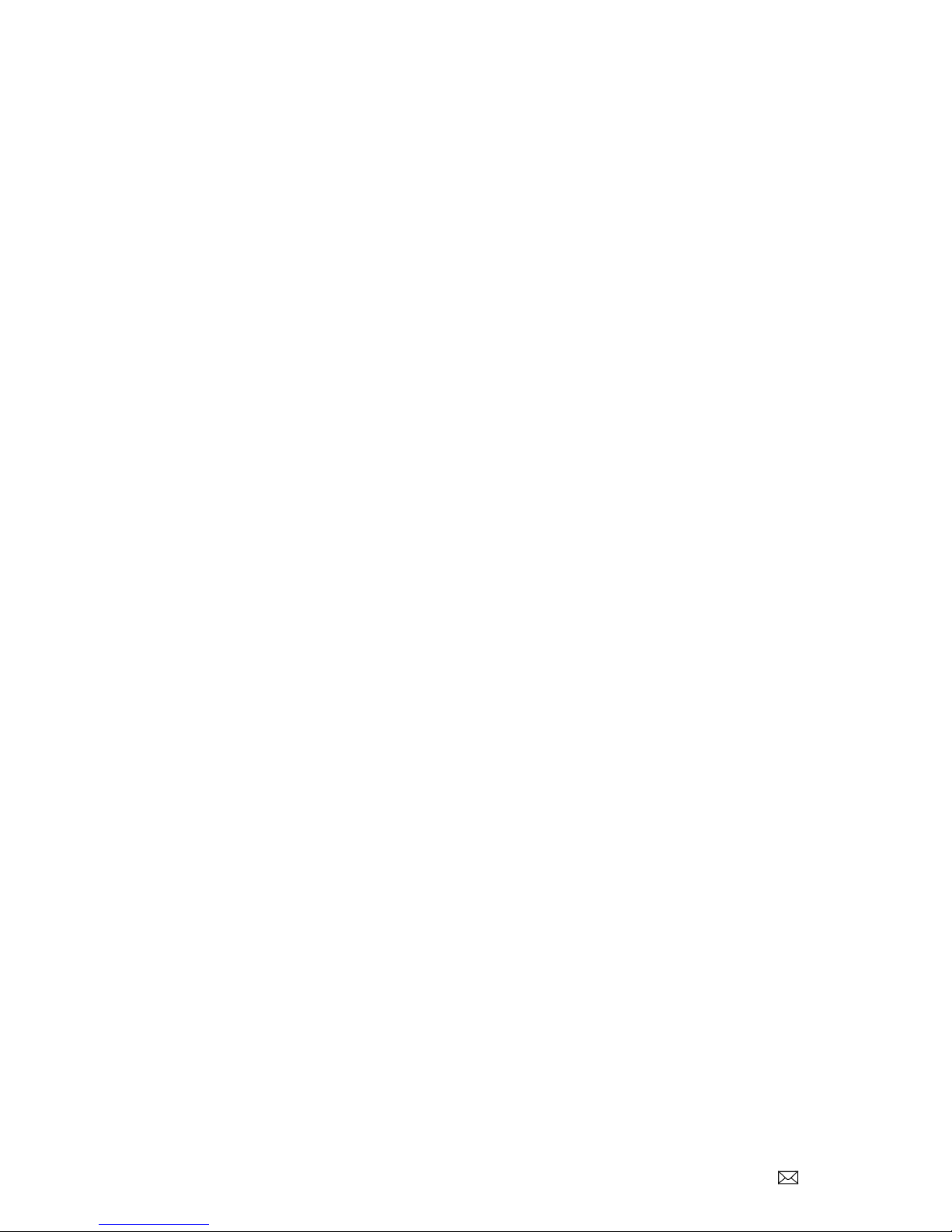
Document Number: PD196-257R2 PDI-P15Q User Manual Page 1 of 17
PDi Communication Systems, Inc. 40 Greenwood Lane Springboro, Ohio 45066 USA PH 1-800-628-9870 FX 937-743-5664
Table of Contents
Cautions and Warnings...........................................................................................................................................................3
IMPORTANT SAFETY INSTRUCTIONS................................................................................................................................4
Arm Mounting..........................................................................................................................................................................5
Remote Control.......................................................................................................................................................................6
Pillow Speaker.........................................................................................................................................................................6
Headphone Operation.............................................................................................................................................................6
Channel Menu.........................................................................................................................................................................6
Service Levels Setup...........................................................................................................................................................6
Auto Tuning .........................................................................................................................................................................7
DTV Manual Tuning............................................................................................................................................................. 7
ATV Manual Tuning.............................................................................................................................................................7
Copy Channel...................................................................................................................................................................... 8
Clear Channel......................................................................................................................................................................8
Programme Edit...................................................................................................................................................................8
Signal Information (Digital signal only)................................................................................................................................ 8
Picture.....................................................................................................................................................................................8
Picture Mode........................................................................................................................................................................ 8
Color Temperature .............................................................................................................................................................. 8
Noise Reduction .................................................................................................................................................................. 9
Sound......................................................................................................................................................................................9
Sound Mode ........................................................................................................................................................................ 9
Treble, Bass, Balance .........................................................................................................................................................9
Auto Volume........................................................................................................................................................................ 9
Audio Description (AD) Audio Description) .......................................................................................................................10
HDMI Sound Source.......................................................................................................................................................... 10
Internal Speaker Enable....................................................................................................................................................10
Time ......................................................................................................................................................................................11
Sleep Timer .......................................................................................................................................................................11
Auto Standby.....................................................................................................................................................................11
OSD (On Screen Display) Timer....................................................................................................................................... 11
Lock.......................................................................................................................................................................................12
Set Password.....................................................................................................................................................................12
Parental Guidance............................................................................................................................................................. 12
Locks ................................................................................................................................................................................. 12
Setup.....................................................................................................................................................................................13
OSD (On-Screen Display) Language................................................................................................................................ 13
TT Language (Teletext).....................................................................................................................................................13
Hearing Impaired............................................................................................................................................................... 13
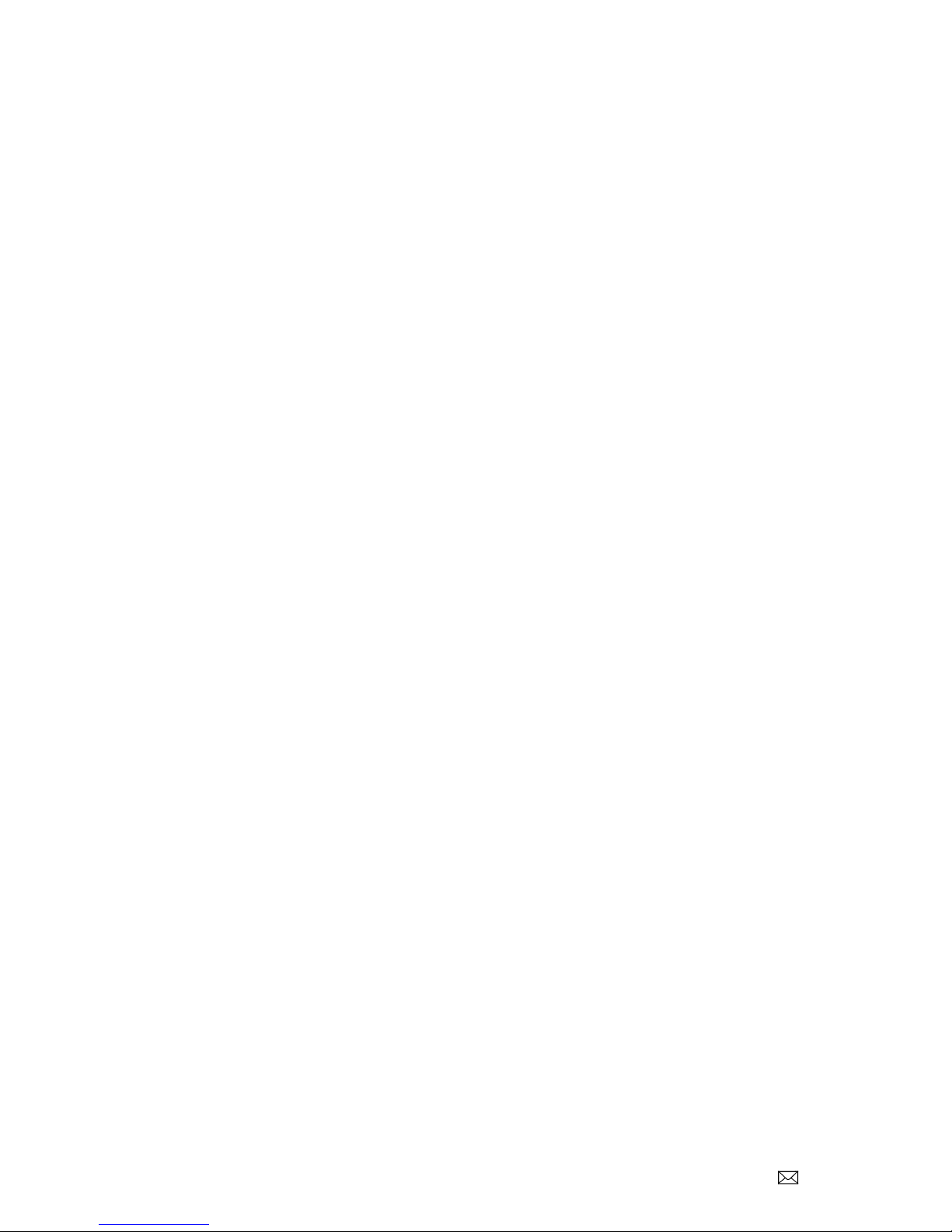
Document Number: PD196-257R2 PDI-P15Q User Manual Page 2 of 17
PDi Communication Systems, Inc. 40 Greenwood Lane Springboro, Ohio 45066 USA PH 1-800-628-9870 FX 937-743-5664
Aspect Ratio ......................................................................................................................................................................13
Blue Screen....................................................................................................................................................................... 14
Remote Select...................................................................................................................................................................14
Auto Power On ..................................................................................................................................................................14
Energy Saving ...................................................................................................................................................................14
Channel up Change Source..............................................................................................................................................14
Reset .................................................................................................................................................................................14
Software Information .........................................................................................................................................................15
Software Update (USB Mcu) ............................................................................................................................................. 15
Playing USB-Media Devices.................................................................................................................................................15
View Picture, Play Music, View Movie, View Text............................................................................................................. 15
Troubleshooting ....................................................................................................................................................................16
Limited Warranty...................................................................................................................................................................17
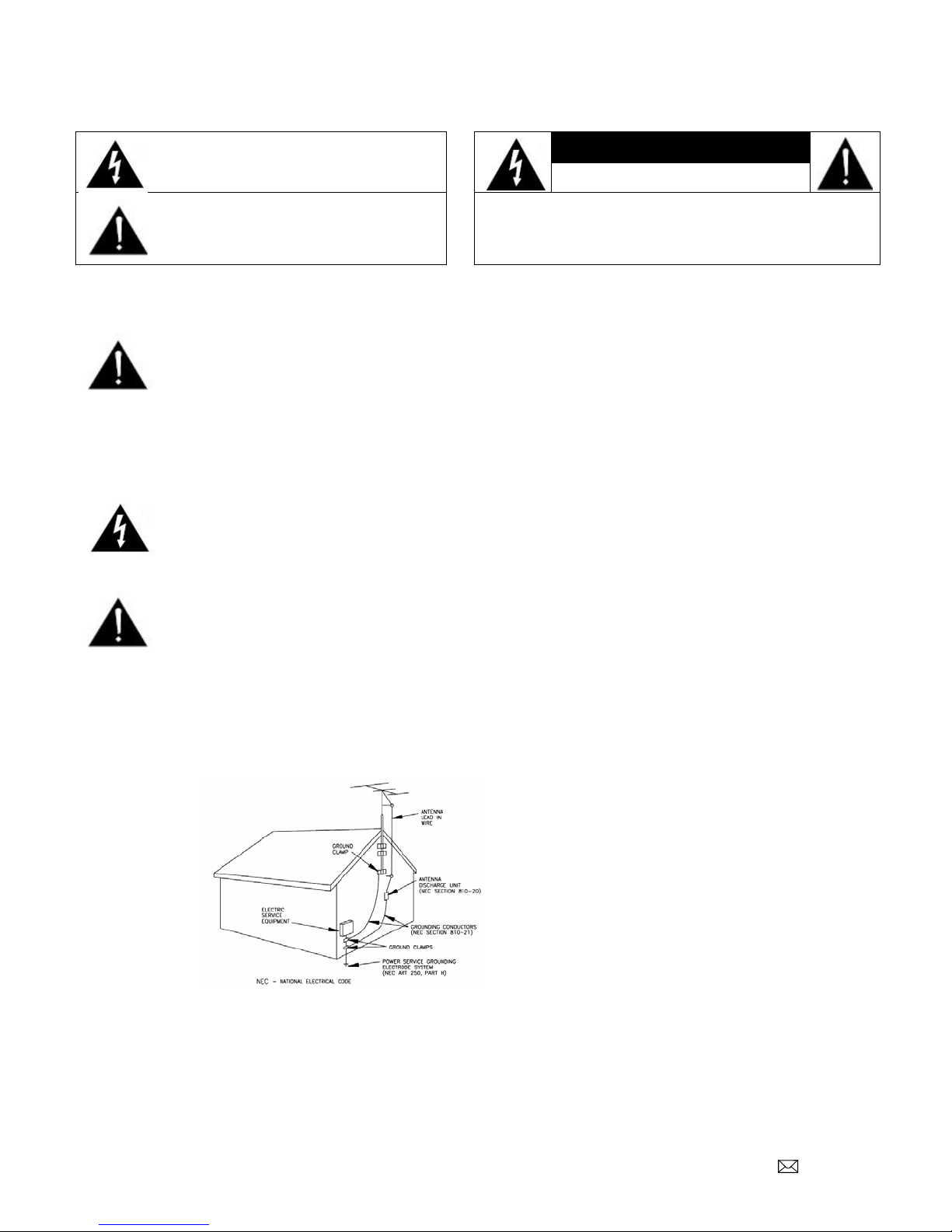
Document Number: PD196-257R2 PDI-P15Q User Manual Page 3 of 17
PDi Communication Systems, Inc. 40 Greenwood Lane Springboro, Ohio 45066 USA PH 1-800-628-9870 FX 937-743-5664
Cautions and Warnings
Overhead Falling Hazard
WARNING: To prevent injury, this
apparatus must be securely attached to the
floor/wall in accordance with the installation
instructions. TV’s can pose a striking hazard
when mounted at an elevated position. Use only PDi
mounting brackets, support arms, and appropriate
hardware to assure TV will not fall from the mounted
position. Failure to do so may cause injury or death.
Rain and Moisture
WARNING: To avoid the hazards of fire or
electrical shock, DO NOT expose this
television to rain or moisture or use in a wet
location.
Oxygen Environment
WARNING: Do not use in any oxygen tent
or oxygen chamber. Such use may cause a
fire hazard.
Note to Cable TV Installer
This reminder is provided to call the cable TV systems
installer’s attention to Article 820-40 of the National
Electrical Code. The code provides guidelines for proper
grounding and, in particular, specifies that the cable
ground shall be connected to the grounding system of the
building, as close to the point of
the cable entry
as practical.
Canadian
installations
shall be
properly
grounded in
accordance with
the Canadian
Electrical Code,
Part 1.
Regulatory Information
FCC
This equipment has been tested and found to comply with
the limits for a Class A digital device, pursuant to part 15
of the FCC Rules. These limits are designed to provide
reasonable protection against harmful interference when
the equipment is operated in a commercial environment.
This equipment generates, uses, and can radiate radio
frequency energy and, if not installed and used in
accordance with the instruction manual, may cause
harmful interference to radio communications. Operation
of this equipment in a residential area is likely to cause
harmful interference in which case the user will be
required to correct the interference at his own expense.
Trademarks
All brand names and product names in this manual are
trademarks, registered trademarks, or trade names of their
respective holder. PDi is a registered trademark of PDi
Communication Systems, Inc., Springboro, Ohio,
manufactured under license from Dolby Laboratories.
Dolby and the double-D symbol are trademarks of Dolby
Laboratories.
Maintenance and Servicing
The TV does not require periodic maintenance other than
cleaning. Never remove the back cover of the TV; this can
expose you to high voltage and other hazards. If the TV
does not operate properly, unplug it and call an authorized
service center or PDi.
Cleaning and Disinfection
Clean the exterior of this television by removing dust with
a lint-free cloth. CAUTION: To avoid damage to the
surface of the television, do not use abrasive or chemical
cleaning agents. Spot test a new disinfectant by test
cleaning a non-obvious small spot on the TV’s back
cabinet, keypad, and LCD panel. Allow the disinfectant to
soak per its instructions and then wipe clean. Do not use
the disinfectant if the TV’s surfaces show any sign of
discoloration or softening.
Product Modification
Do not attempt to modify this product in any way without
written authorization. Unauthorized modification could
void the user’s authority to operate this product.
This symbol indicates that dangerous
voltage constituting a risk of electric
shock is present within this unit.
CAUTION
RISK OF ELECTRIC SHOCK,
DO NOT OPEN!
This symbol indicates that there are
important operating and maintenance
instructions in the literature
accompanying this unit.
CAUTION: TO REDUCE THE RISK OF ELECTRIC SHOCK,
DO NOT REMOVE COVER. NO USER SERVICEABLE
PARTS INSIDE. REFER SERVICING TO QUALIFIED
SERVICE PERSONNEL
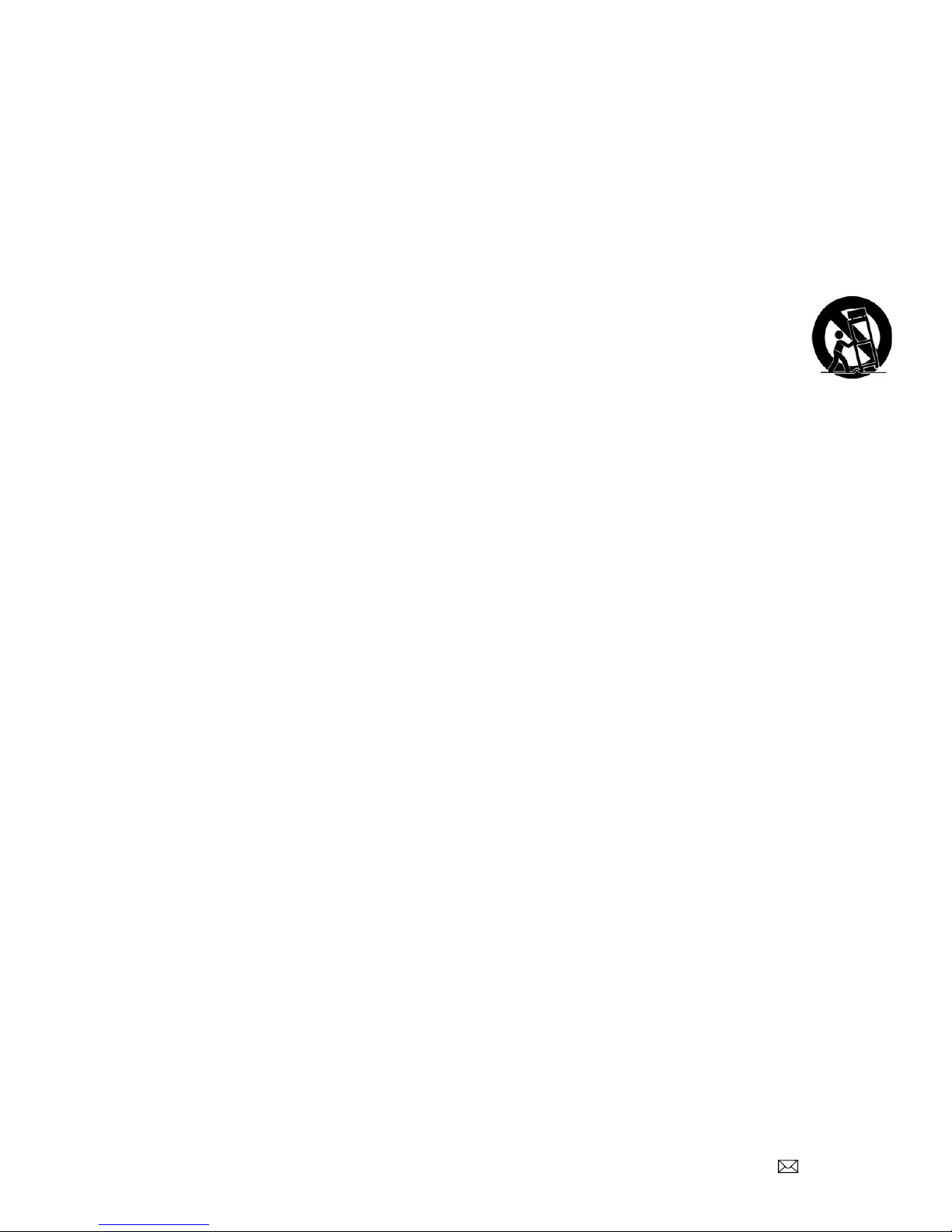
Document Number: PD196-257R2 PDI-P15Q User Manual Page 4 of 17
PDi Communication Systems, Inc. 40 Greenwood Lane Springboro, Ohio 45066 USA PH 1-800-628-9870 FX 937-743-5664
IMPORTANT SAFETY INSTRUCTIONS
CAUTION: THIS INSTALLATION SHOULD BE MADE BY A QUALIFIED SERVICE PERSON AND SHOULD
CONFORM TO ALL LOCAL CODES. READ AND FOLLOW THE SAFETY INSTRUCTIONS BEFORE ATTEMPTING
THIS INSTALLATION.
1. Read these Instructions – All the safety and
operating instructions should be read before the
product is operated.
2. Keep these Instructions – The safety and
operating instructions should be retained for future
reference.
3. Heed all warnings – All warnings on the product
and in the operating instructions should be
adhered to.
4. Follow all instructions – All warnings on the
product and in the operating instructions should be
followed.
5. Do not use this apparatus near water – for
example, near a bath tub, wash bowl, in a wet
basement; or near a swimming pool; and the like.
6. Clean only with dry cloth. Do not use liquid
cleaners or aerosol cleaners.
7. Do not block any ventilation openings. Install in
accordance with the manufacturer’s instructions.
The openings should never be blocked by placing
the product on a bed, sofa, rug, or other similar
surface.
8. Do not install near any heat sources such as
radiators, heat registers, stoves, or other
apparatus (including amplifiers) that produce heat.
9. DO NOT defeat the safety purpose of the
polarized or grounding-type plug. This product is
equipped with a three-wire grounding-type plug, a
plug having a third (grounding) pin. This plug will
only fit into a grounding-type power outlet. This is
a safety feature. If you are unable to insert the
plug into the outlet, contact your electrician to
replace your obsolete outlet.
10. Protect the power cord from being walked on or
pinched particularly at plugs, convenience
receptacles, and the point where they exit from the
product.
11. Attachments – Only use attachments/accessories
specified by the manufacturer.
12. Use only with the cart, stand, tripod,
bracket, or table specified by the
manufacturer, or sold with the
apparatus. When a cart is used,
use caution when moving the cart/apparatus
combination to avoid injury from tip-over.
13. Unplug this apparatus during lightning storms or
when unused for long periods of time.
14. Refer all servicing to qualified service personnel.
Servicing is required when the apparatus has
been damaged in any way, such as power-supply
cord or plug is damaged, liquid has been spilled or
objects have fallen into the apparatus, the
apparatus has been exposed to rain or moisture,
does not operate normally, or has been dropped.
15. Power Sources – This product should be operated
only from the type of power source indicated on
the marking label. If you are not sure of the type
of power supply to your home, consult your
product dealer or local power company. For
products intended to operate from battery power,
or other sources, refer to the operating
instructions.
16. Oxygen Environment – Do not use in an oxygen
tent or oxygen chamber. Such use may cause a
fire hazard.
17. Lightning – For added protection for this product
during a lightning storm, or when it is left
unattended and unused for long periods of time,
unplug it from the wall outlet and disconnect the
antenna or cable system. This will prevent
damage to the product due to lightning and power-
line surges.
Other manuals for PDI-P15Q
1
Table of contents
Other PDi TV manuals

PDi
PDi PDI-E24LEDA User manual

PDi
PDi PDI-P32LCDD User manual
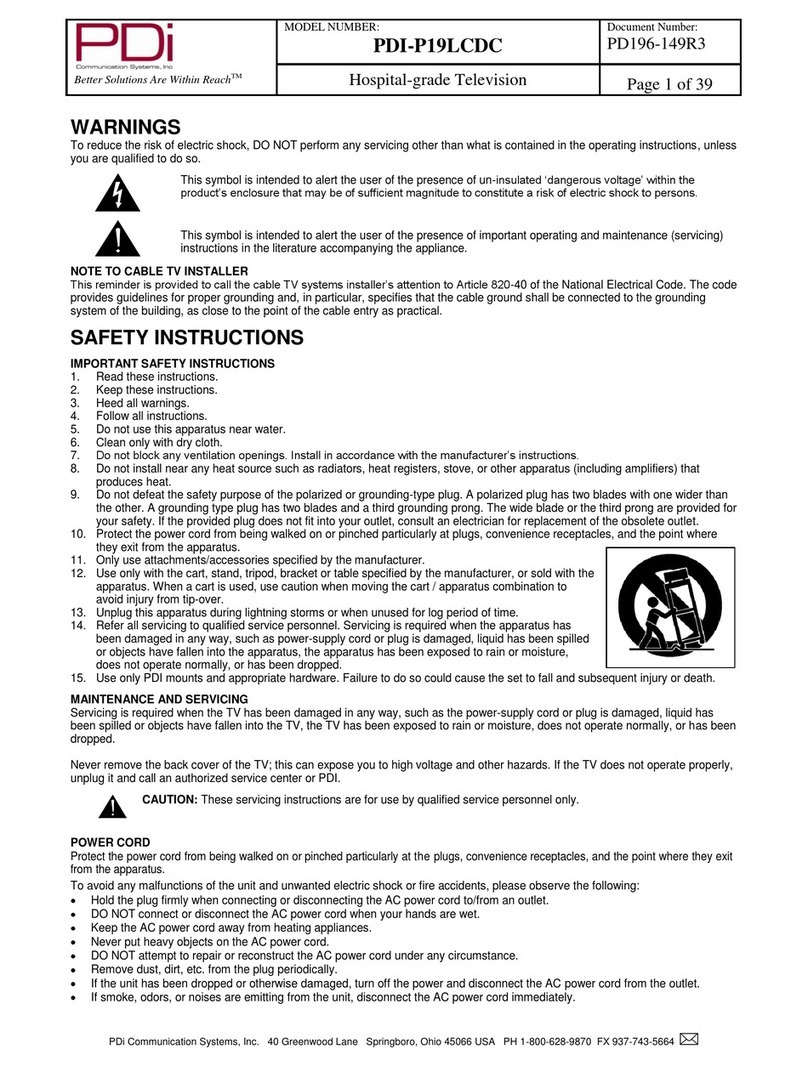
PDi
PDi PDI-P19LCDC User manual

PDi
PDi PDI-P26 User manual

PDi
PDi medTV SMART A Series User manual

PDi
PDi medTV16 User manual

PDi
PDi PDI-P26LCDD Operator's manual

PDi
PDi SW24LEDA User manual

PDi
PDi pdi-p15x User manual
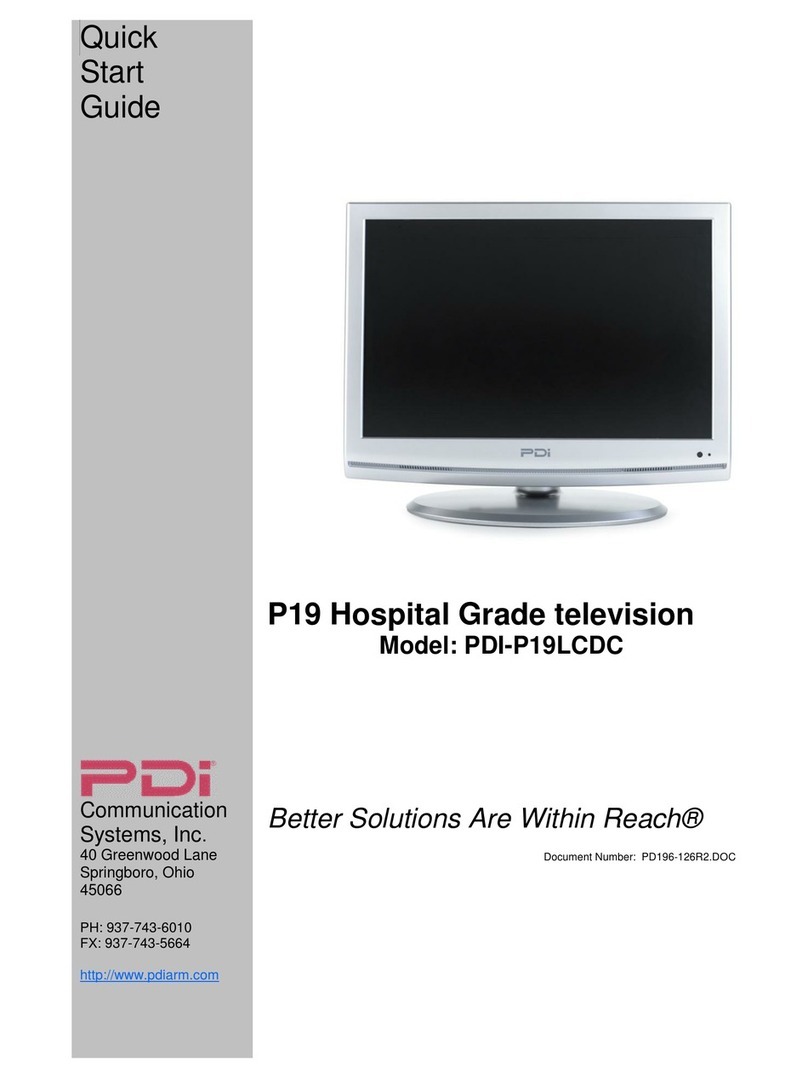
PDi
PDi PDI-P19LCDC User manual
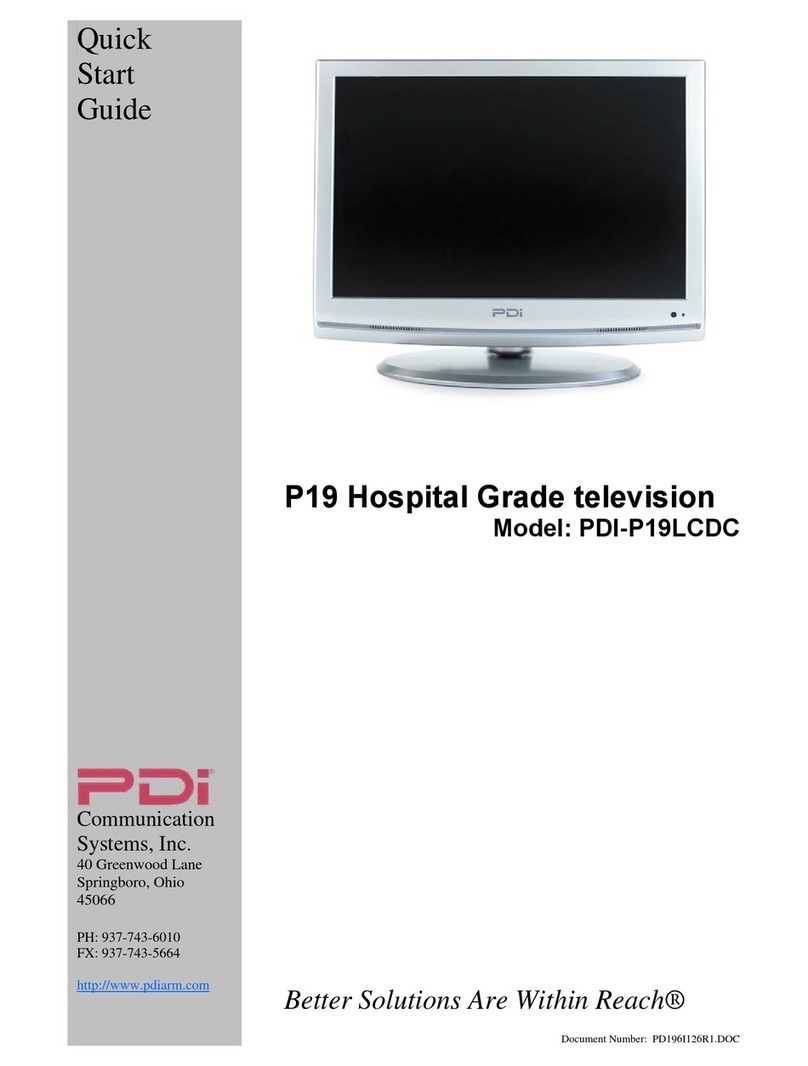
PDi
PDi PDI-P19LCDC User manual

PDi
PDi PDI-P23LCDD-NK User manual
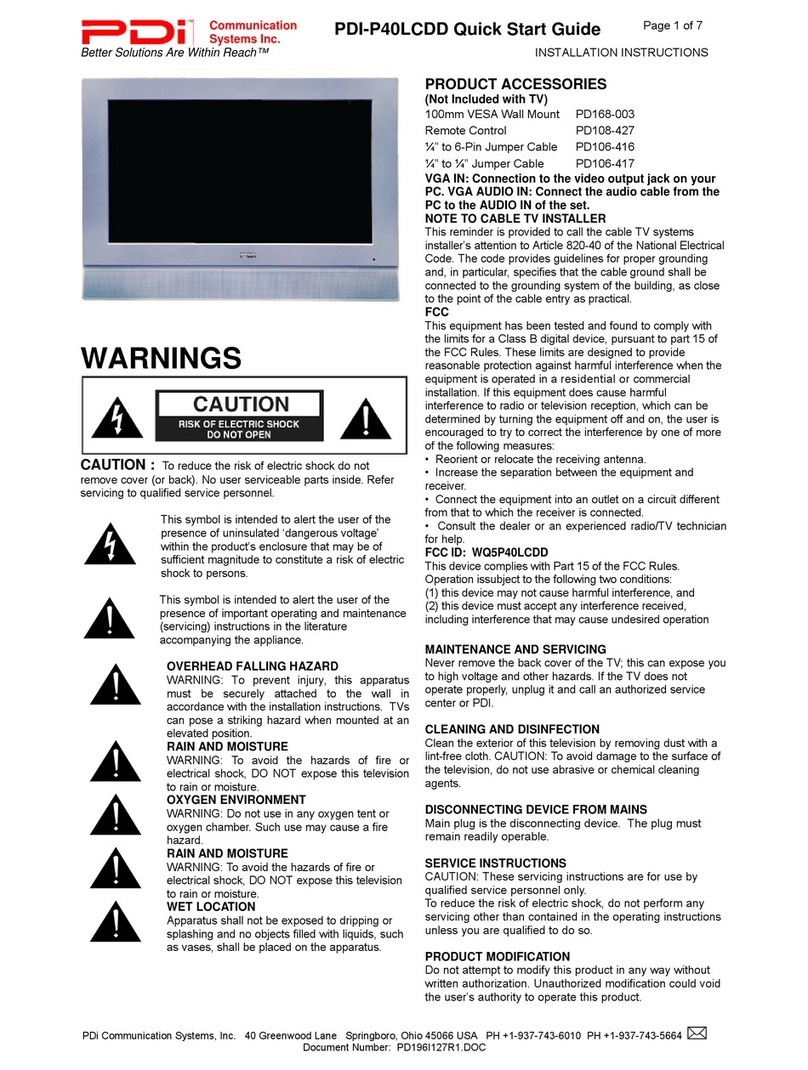
PDi
PDi PDI-P40LCDD User manual
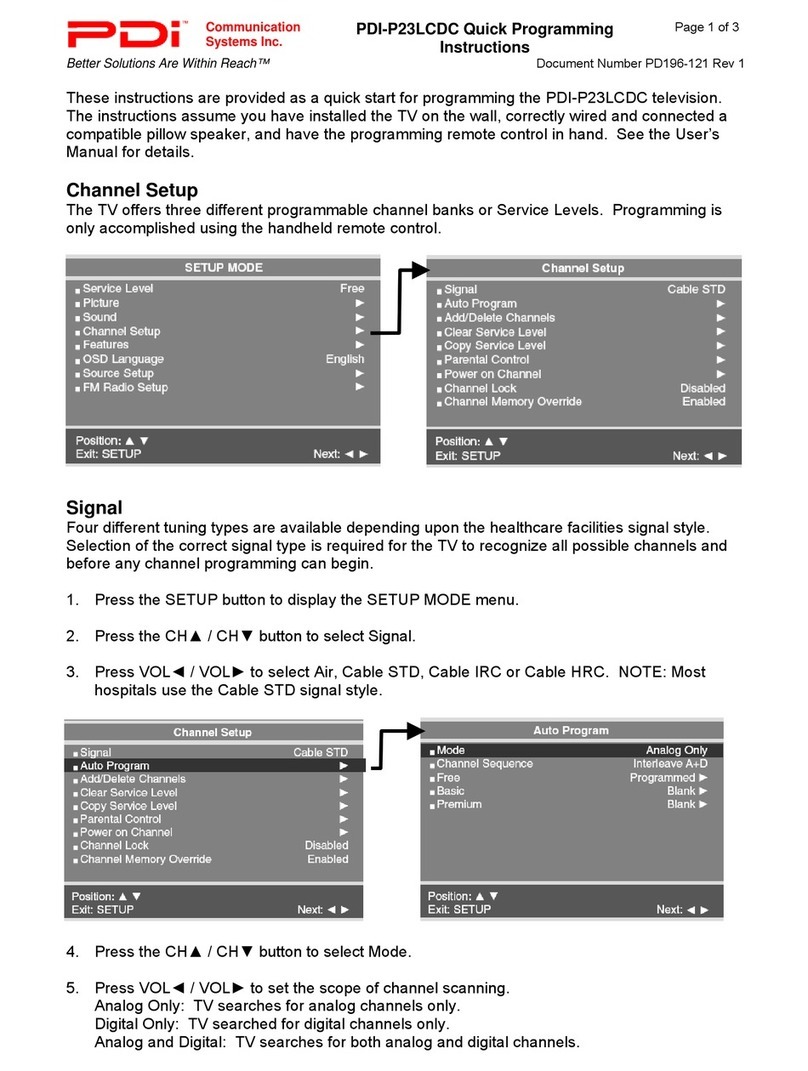
PDi
PDi PDI-P23LCDC User manual

PDi
PDi P26LCDD User manual
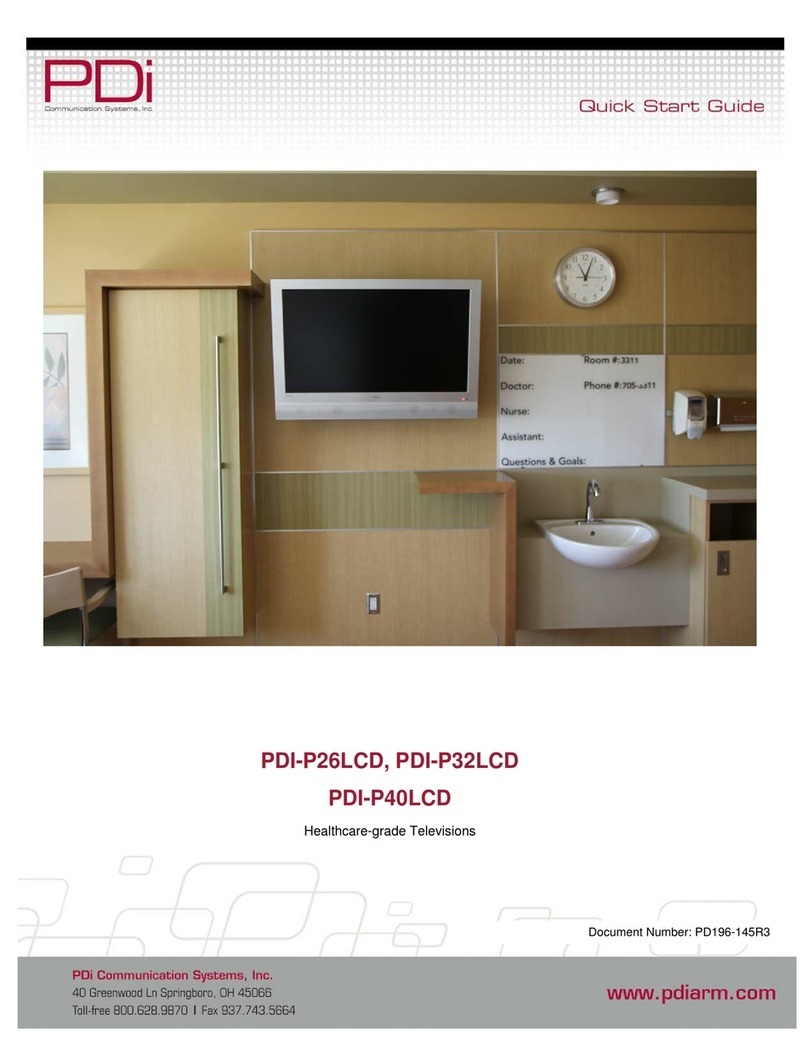
PDi
PDi PDI-P32LCD User manual

PDi
PDi P10LCD PERSONA 10 User manual

PDi
PDi DI-P15X User manual
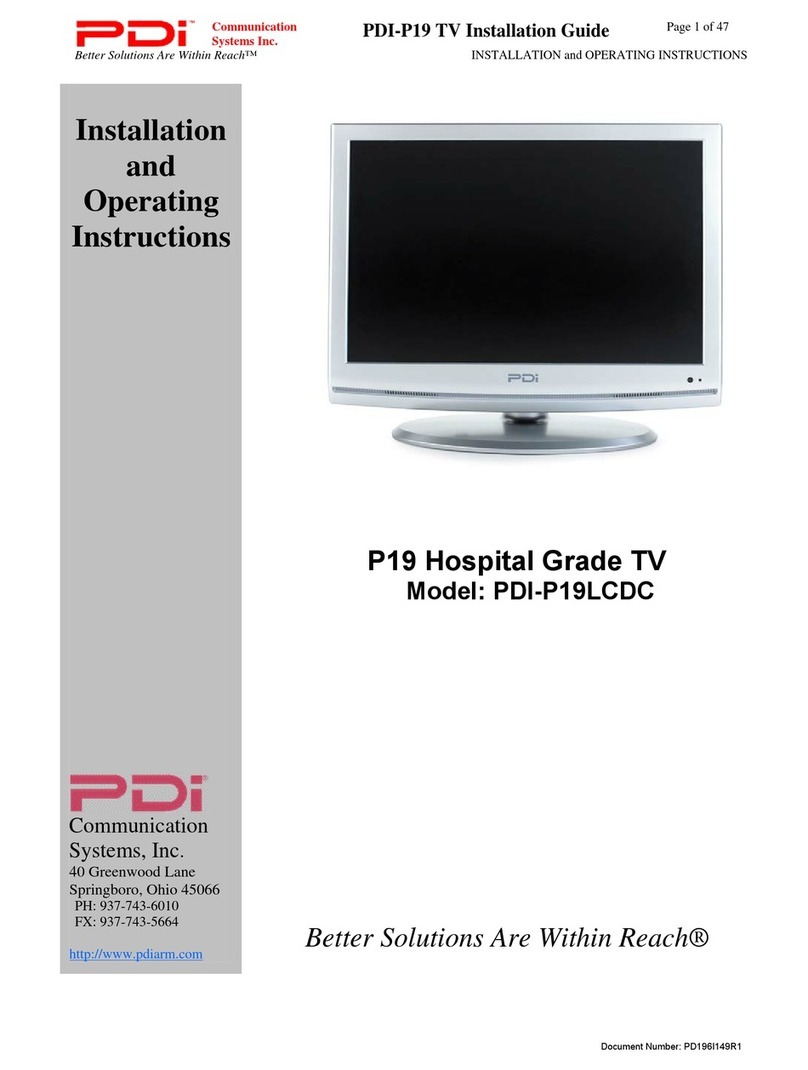
PDi
PDi PDI-P19LCDC User manual

PDi
PDi medTV SMART A Series User manual




















