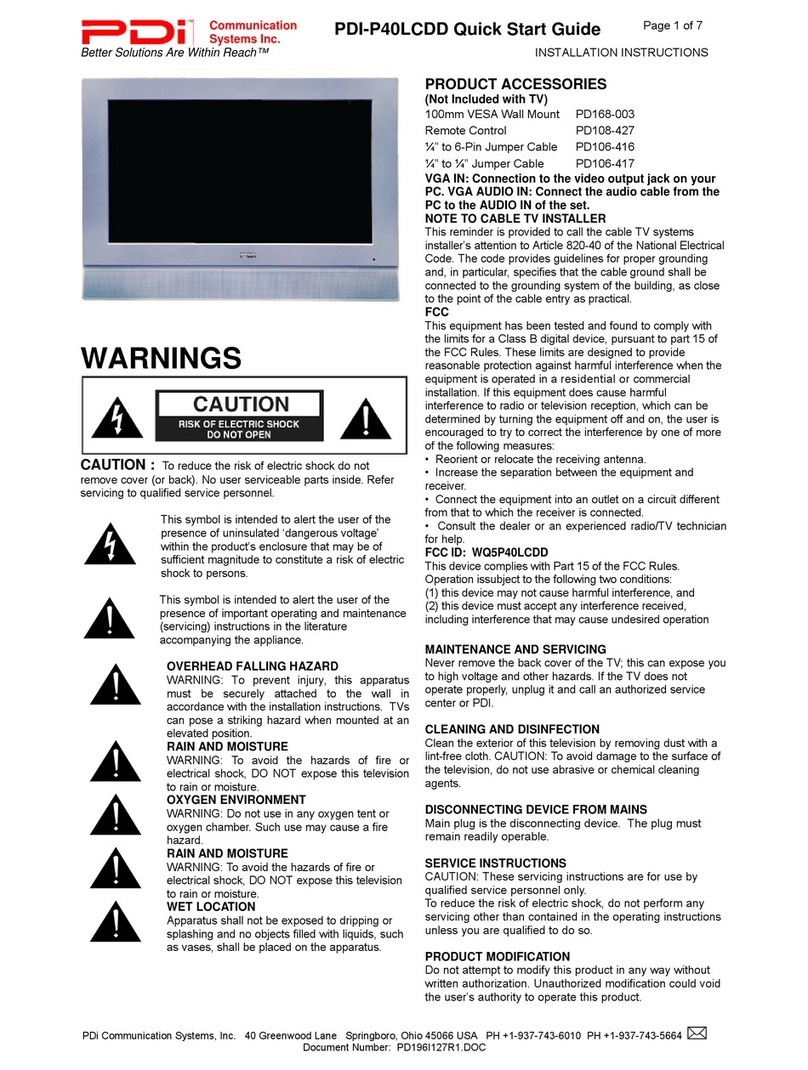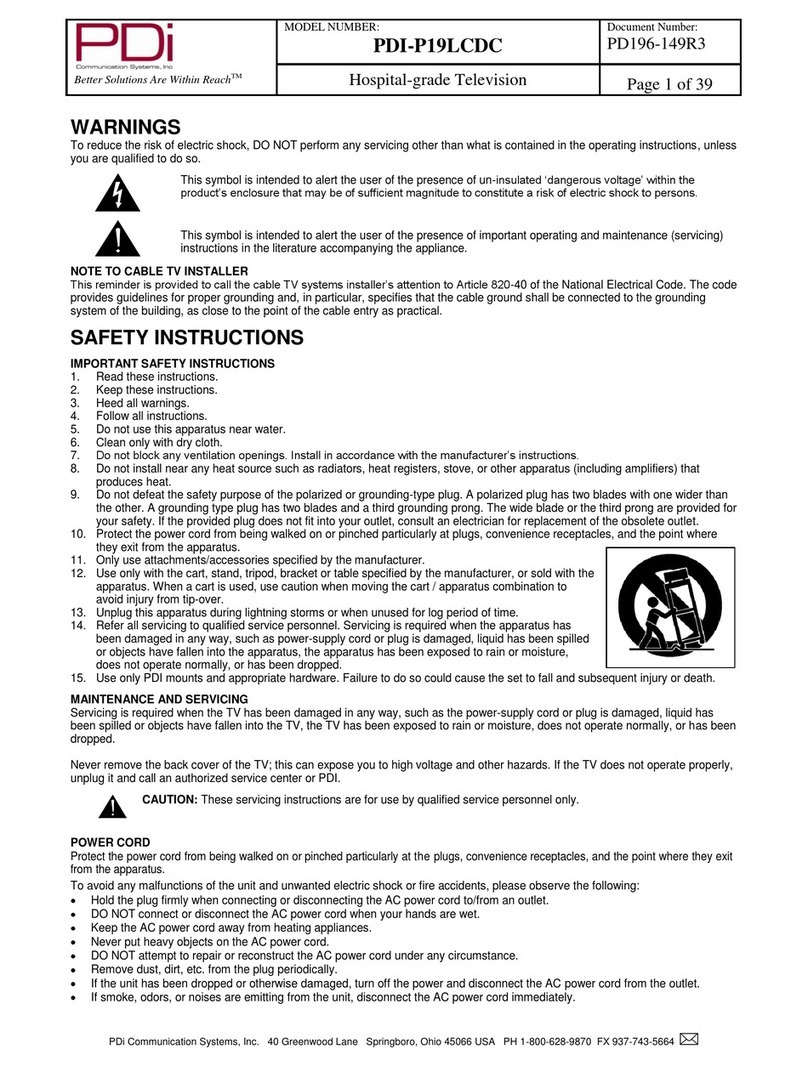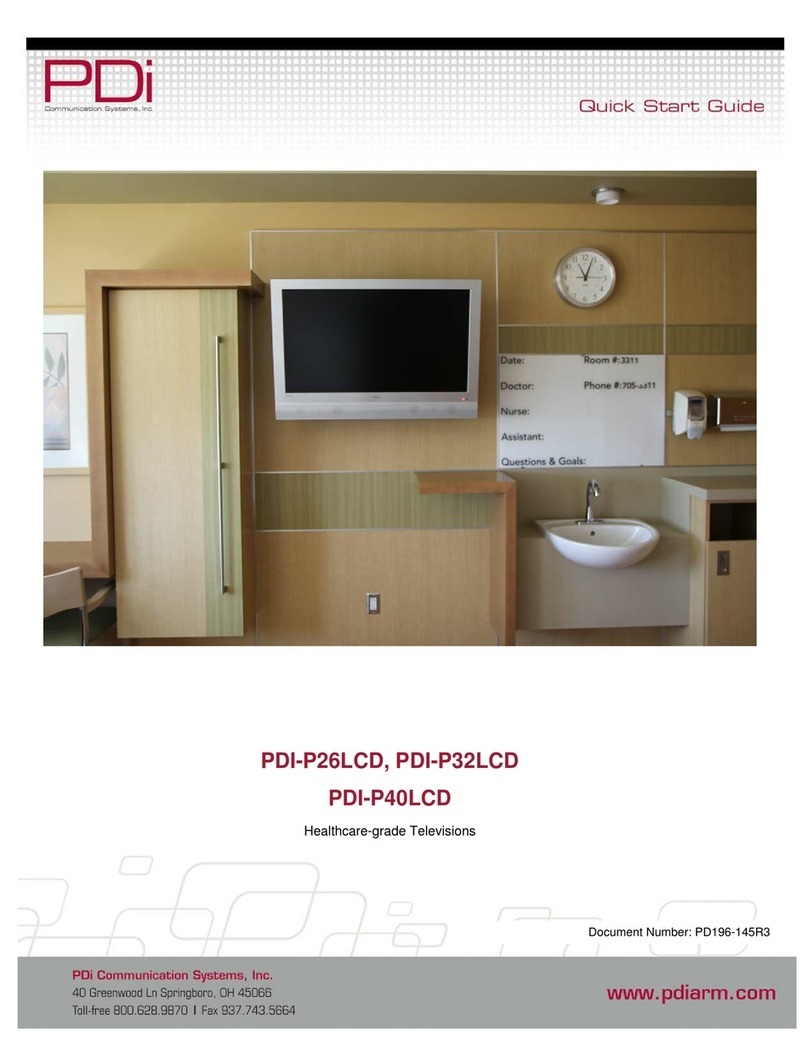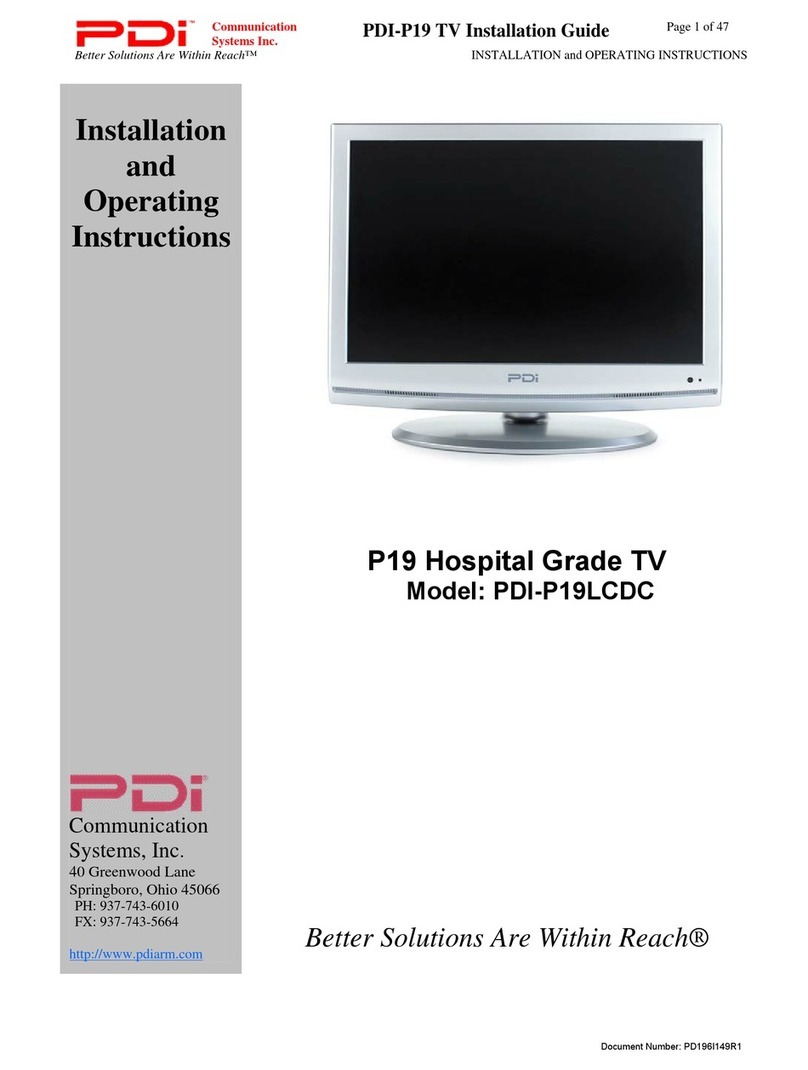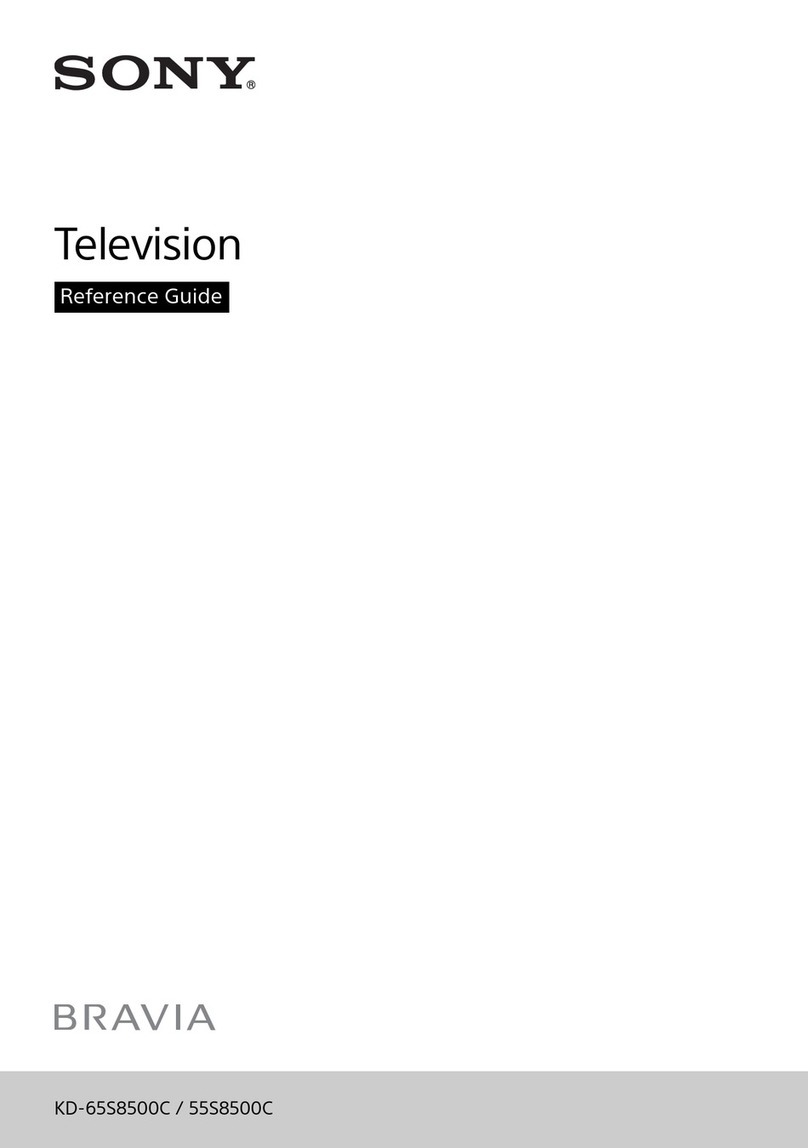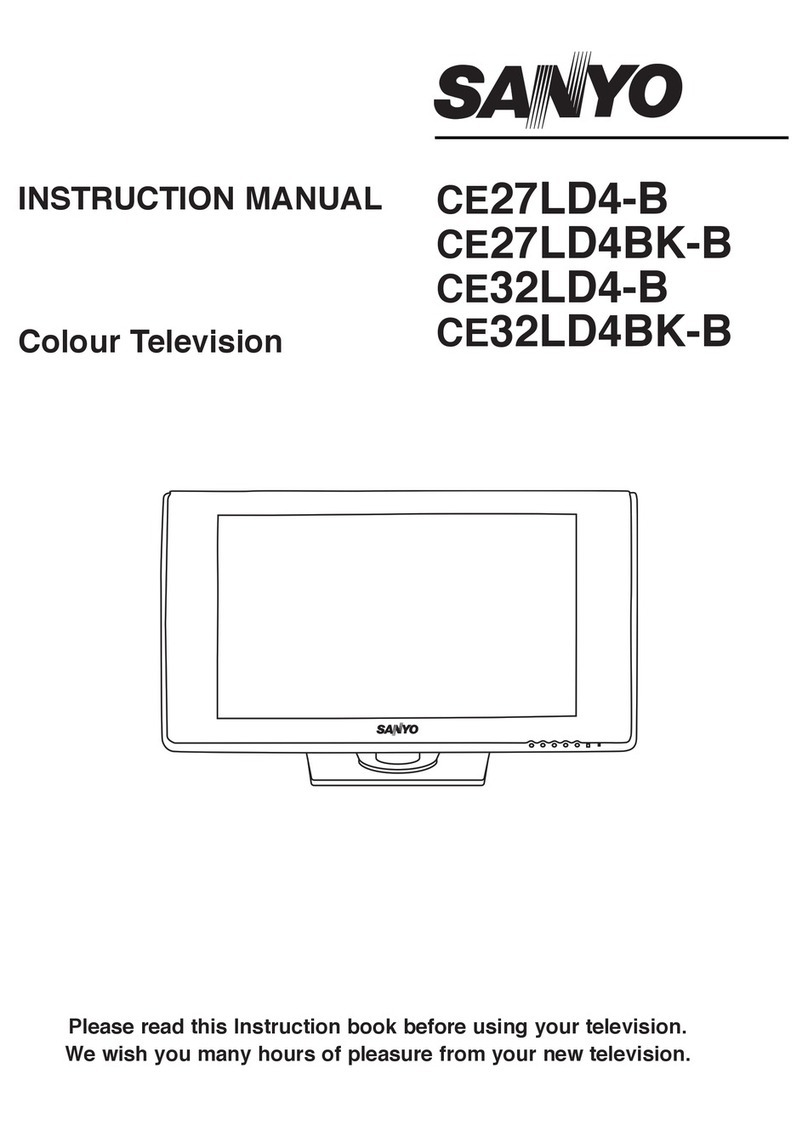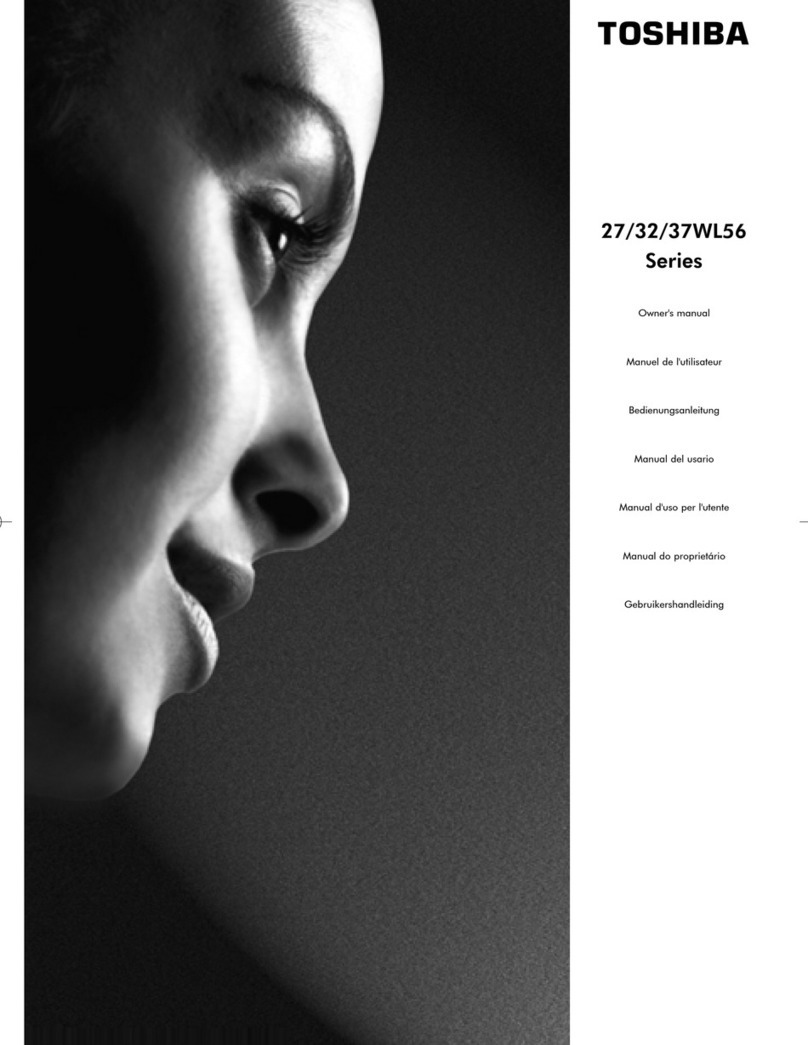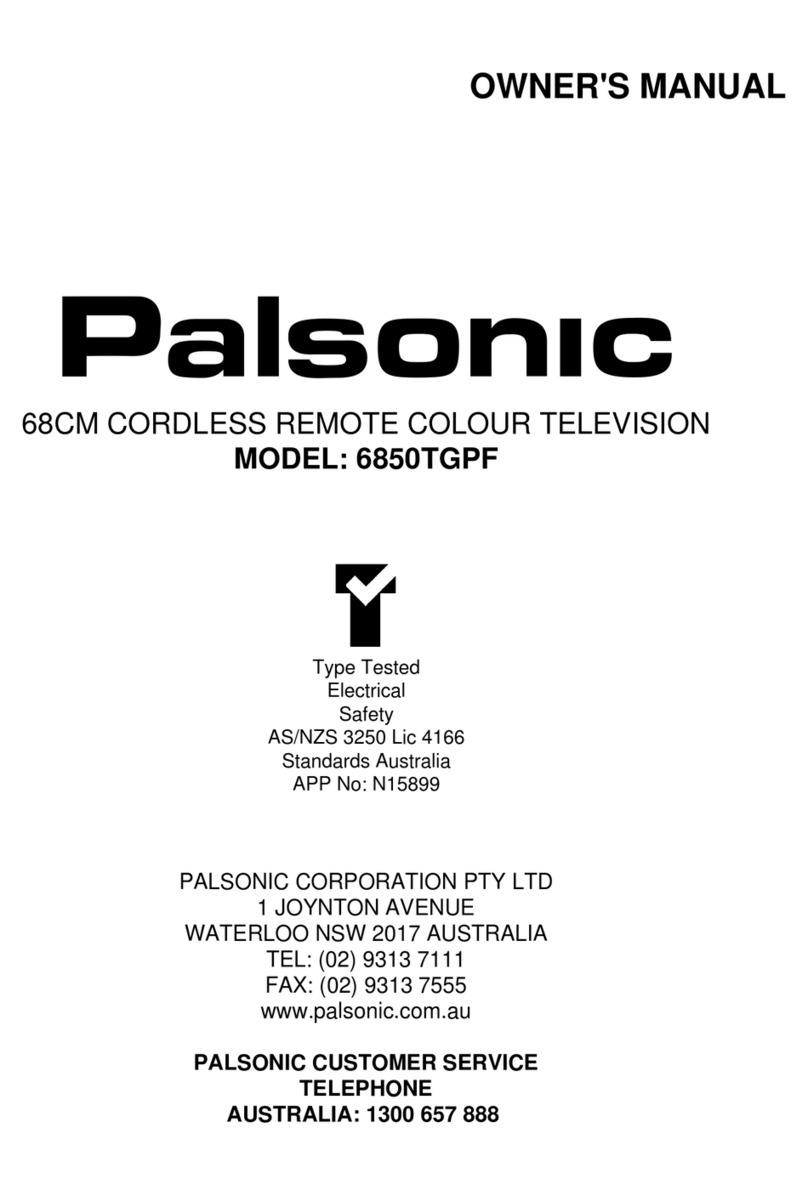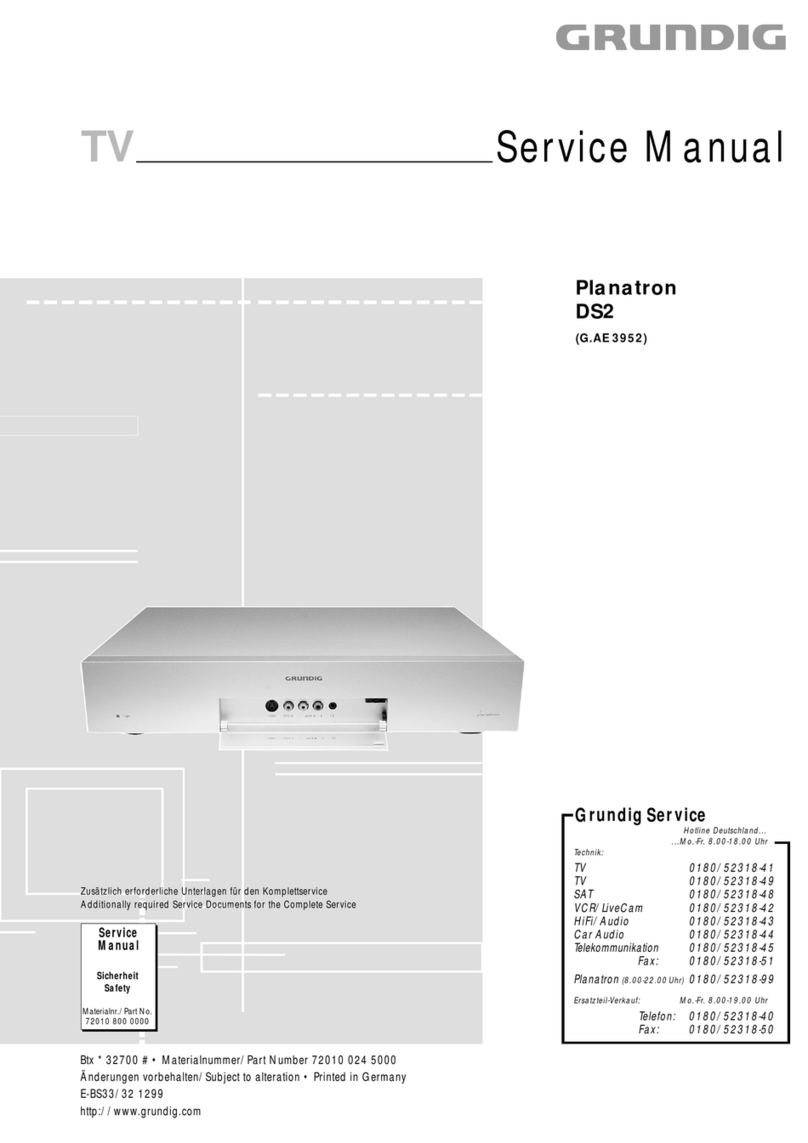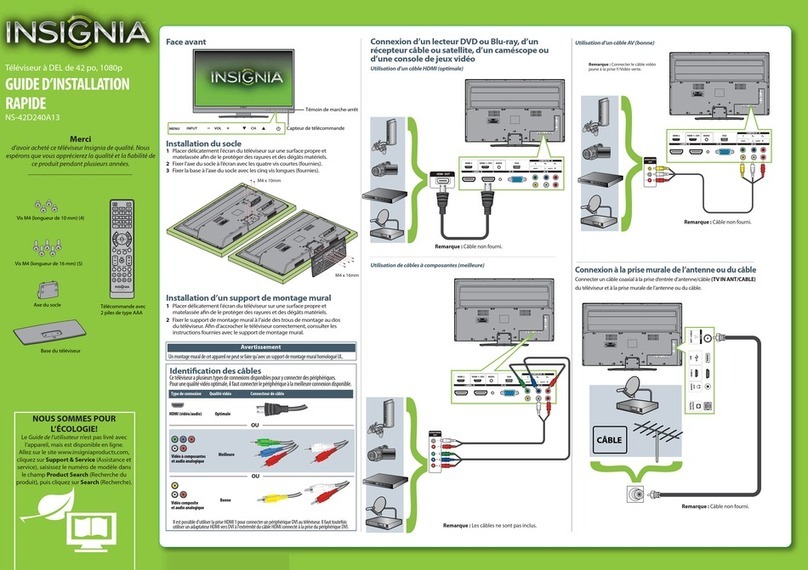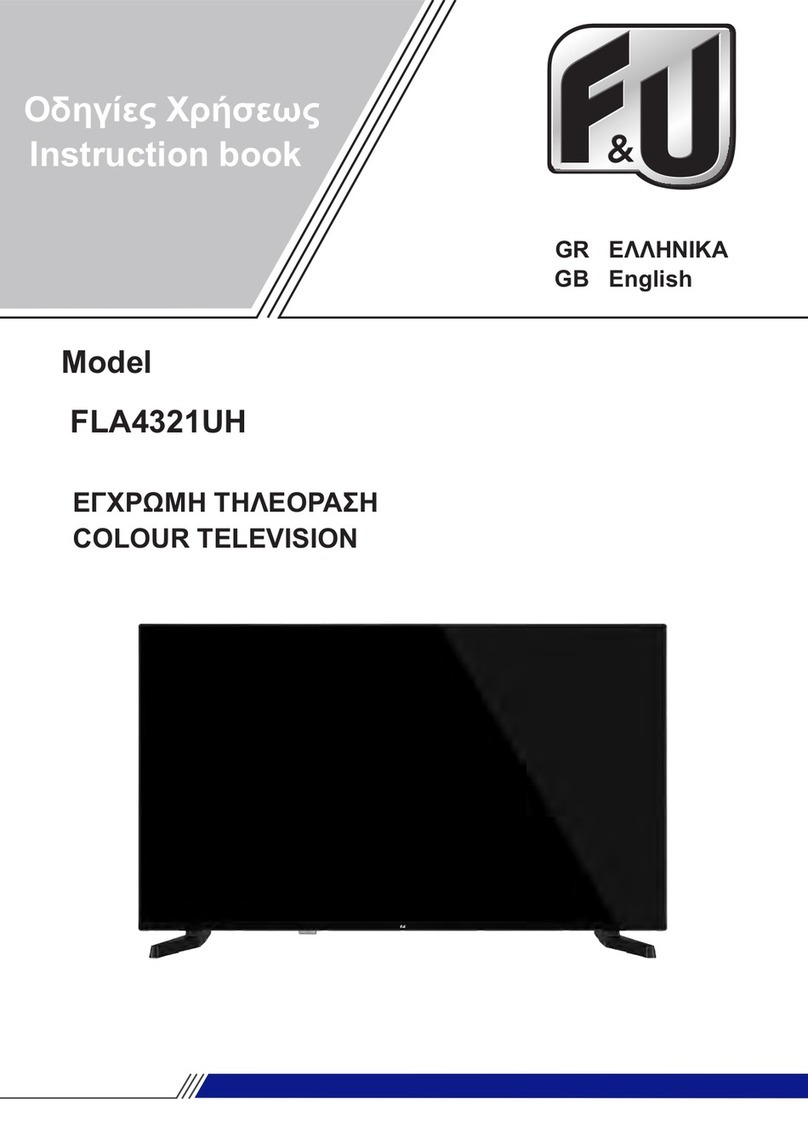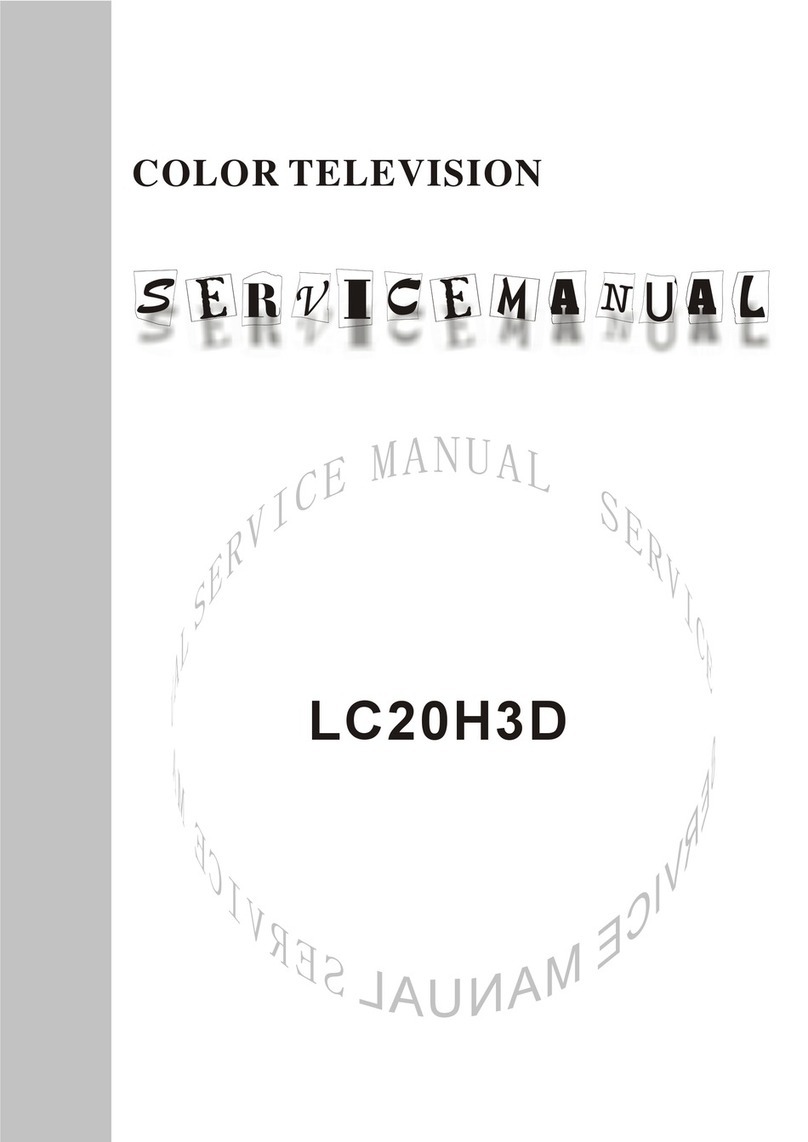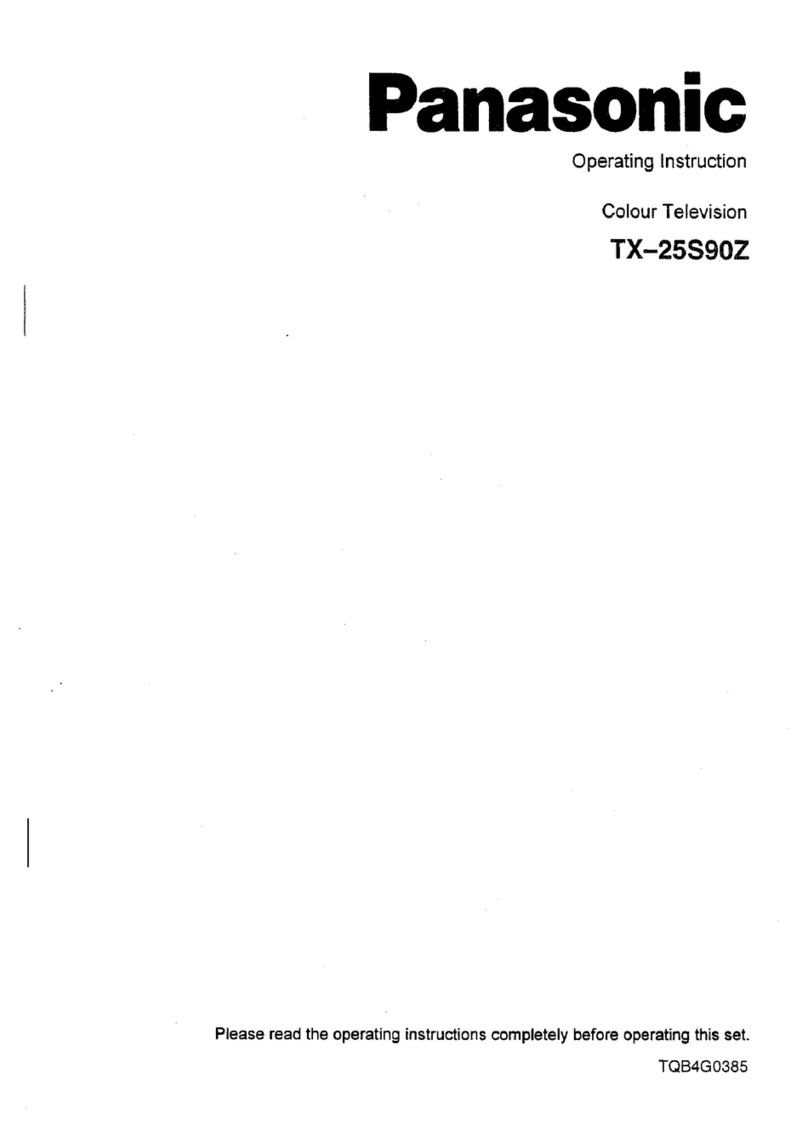PDi SW24LEDA User manual

DVB-T 24”, 32”, 42”
LED Televisions
Model Numbers
SW24LEDA
SW32LEDA
SW42LEDA
Document Number: PD196--210

Better Solutions Are Within Reach®
MODEL NUMBER:
SW24LEDA, SW32LEDA, SW42LEDA
DVB-T LED TV’S
Document Number:
PD196-210R1
User Manual
Page 1 of 22
PDi International, PTE LTD, Henry Building, 5 Eunos Ave #2-00 8A, Singapore 409459 PH +65-6846-1482 FX 937-743-5664
IMPORTANT SAFETY INSTRUCTIONS
THIS INSTALLATION SHOULD BE MADE BY A QUALIFIED SERVICE PERSON AND SHOULD CONFORM TO ALL LOCAL
CODES. READ AND FOLLOW THE SAFETY INSTRUCTIONS BEFORE ATTEMPTING THIS INSTALLATION.
1. Read these instructions.
2. Keep these instructions.
3. Heed all warnings
4. Follow all instructions.
5. Use only a power source from a CSA Certified UL
Approved Class 2 Power Supply suitable for use in
a Health Care Facility. This TV will operate on
either DC or AC voltage, range 18 to 32 volts.
6. DO NOT attempt to modify this product in any
way without written authorization. Unauthorized
modification could void the user’s authority to
operate this product.
7. DO NOT expose this TV to rain or moisture.
8. DO NOT use this TV near water. TV SHALL NOT
be exposed to dripping or splashing. No objects
filled with liquids, such as vases, shall be placed on
the TV.
9. DO NOT install near any heat source such as
radiators, heat registers, stoves, or any other
apparatus that produces heat.
10.Use only with the cart,
stand, tripod, bracket or
table specified by the
manufacturer or sold
with the TV. When a
cart is used, use caution
when moving the
cart/TV combination to
avoid injury from tip-
over.
11.DO NOT block any ventilation openings. Install in
accordance with the manufacturer’s instructions.
12. DO NOT defeat the safety purpose of the
polarized or grounding-type plug. A polarized
plug has two blades with one wider than the
other. A grounding type plug has two blades and
a third grounding prong. The wide blade or the
third prong is provided for your safety. If the
provided plug does not fit into your outlet,
consult an electrician for replacement of the
obsolete outlet.
13. DO NOT use in an oxygen tent or oxygen
chamber. Such use may cause a fire hazard.
14. To prevent injury, this TV must be securely
attached to the wall in accordance with the
installation instructions. TV’s can pose a striking
hazard when mounted at an elevated position.
15. Protect the power cord from being walked on or
pinched particularly at plugs, convenience
receptacles, and the point where it exits from the
apparatus.
16. Only use attachments/accessories specified by
the manufacturer.
17. Unplug this TV during lightning storms or when
unused for long periods of time.
18. Refer all servicing to qualified service personnel.
Servicing is required when the TV has been
damaged in any way, such as power-supply cord
or plug is damaged, liquid has been spilled or
objects have fallen into the TV, the TV has been
exposed to rain or moisture, does not operate
normally, or has been dropped.
19. Clean only with dry cloth. For further cleaning,
use a soft cloth or paper towel dampened with
water.
20. If at any time you wish to
dispose of this product,
remember that electrical
products should not be
disposed of with household
waste. Consult your local
authority or retailer for
more details.
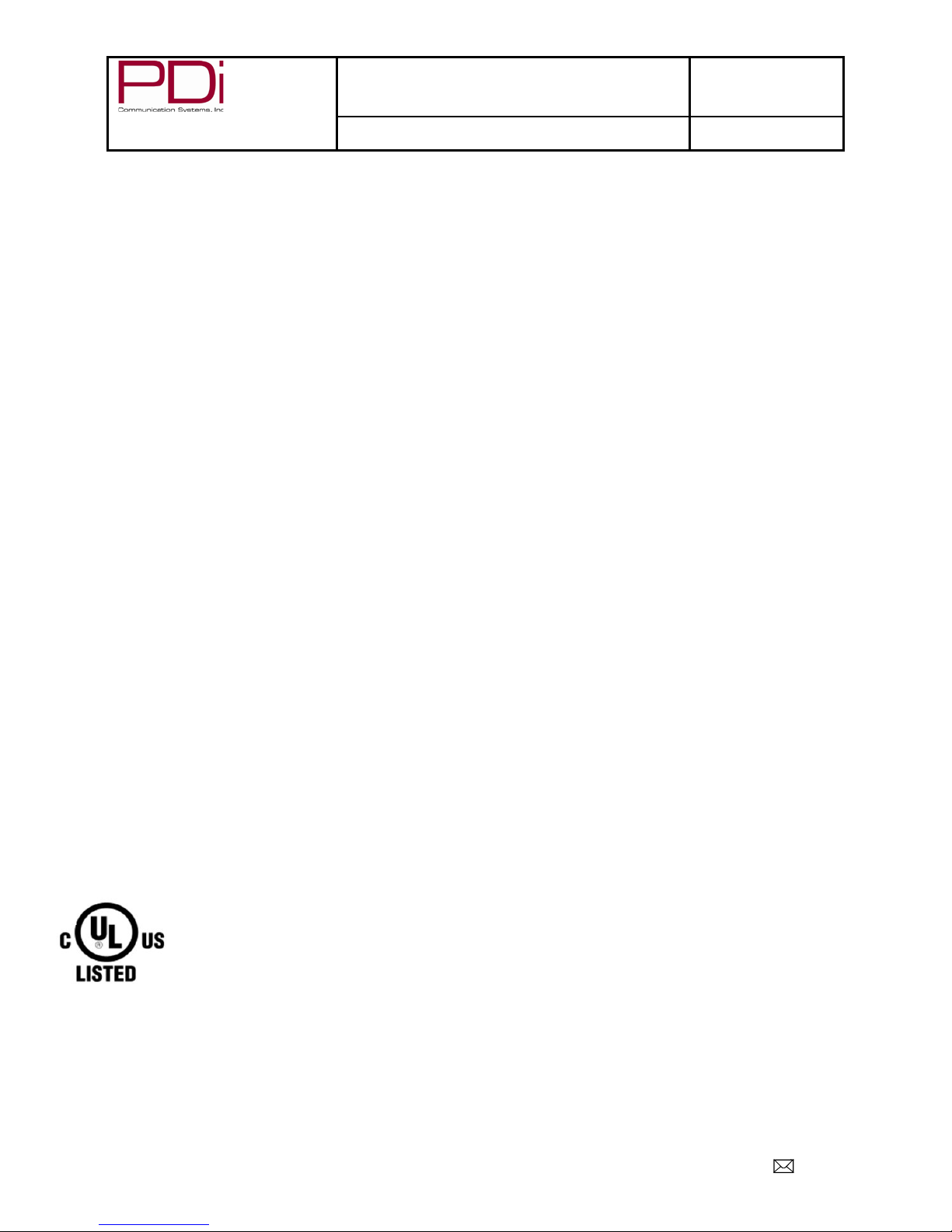
Better Solutions Are Within Reach®
MODEL NUMBER:
SW24LEDA, SW32LEDA, SW42LEDA
DVB-T LED TV’S
Document Number:
PD196-210R1
User Manual
Page 2 of 22
PDi International, PTE LTD, Henry Building, 5 Eunos Ave #2-00 8A, Singapore 409459 PH +65-6846-1482 FX 937-743-5664
Copyright, Disclaimer, and Trademarks
Copyright
PDi Communication Systems, Inc. claims proprietary right to the material disclosed in this user manual. This manual is
issued for user information only and may not be used to manufacture anything shown herein. Copyright 2009-2012 by
PDi Communication Systems, Inc. All rights reserved.
Disclaimer
The author and publisher have used their best efforts in preparing this manual. PDi Communication Systems, Inc. makes
no representation or warranties with respect to the accuracy or completeness of the contents of this manual and
specifically disclaims any implied warranties or merchantability or fitness for any particular purpose and shall in no event
be liable for any loss of profit or any other damages. The information contained herein is believed accurate, but is not
warranted, and is subject to change without notice or obligation.
Trademarks
Manufactured under license from Dolby Laboratories. Dolby and the double-D symbol are trademarks of Dolby
Laboratories. All other brand names and product names used in this manual are trademarks, registered trademarks, or
trade names of their respective holder. PDi and Better Solutions Are Within Reach are registered trademarks of PDi
Communication Systems, Inc., Springboro, Ohio.
Regulatory Information
FCC
This equipment has been tested and found to comply with the limits for a Class B digital device, pursuant to part 15 of the
FCC Rules. These limits are designed to provide reasonable protection against harmful interference when the equipment
is operated in a residential or commercial installation. If this equipment does cause harmful interference to radio or
television reception, which can be determined by turning the equipment off and on, the user is encouraged to try to correct
the interference by one of more of the following measures:
•Reorient or relocate the receiving antenna.
•Increase the separation between the equipment and receiver.
•Connect the equipment into an outlet on a circuit different from that to which the receiver is connected.
•Consult the dealer or an experienced radio/TV technician for help.
Underwriters Laboratories
This device is safety tested and listed by the Underwriters Laboratories as a product suitable for use in
health-care facilities in both the United States and Canada.

Better Solutions Are Within Reach®
MODEL NUMBER:
SW24LEDA, SW32LEDA, SW42LEDA
DVB-T LED TV’S
Document Number:
PD196-210R1
User Manual
Page 3 of 22
PDi International, PTE LTD, Henry Building, 5 Eunos Ave #2-00 8A, Singapore 409459 PH +65-6846-1482 FX 937-743-5664
Table of Contents
IMPORTANT SAFETY INSTRUCTIONS....................................................................................................................................................1
Copyright, Disclaimer, and Trademarks...................................................................................................................................................2
Regulatory Information ............................................................................................................................................................................ 2
Remote Control.......................................................................................................................................................................................... 5
Connecting External Devices ....................................................................................................................................................................6
Connections........................................................................................................................................................................................... 6
Using Common Interface Slot ................................................................................................................................................................... 7
Television Controls .................................................................................................................................................................................... 7
Pillow speaker ........................................................................................................................................................................................... 8
Across Room Wiring..................................................................................................................................................................................8
Channel Menu............................................................................................................................................................................................9
Service Levels Setup .............................................................................................................................................................................. 9
Channel Tuning...................................................................................................................................................................................... 9
Signal Information ...............................................................................................................................................................................10
CI Information...................................................................................................................................................................................... 10
Picture .....................................................................................................................................................................................................11
Picture Mode .......................................................................................................................................................................................11
Colour Temperature ............................................................................................................................................................................11
Noise Reduction ..................................................................................................................................................................................11
Sound ....................................................................................................................................................................................................... 12
Sound Mode ........................................................................................................................................................................................12
Balance ................................................................................................................................................................................................ 12
Auto Volume........................................................................................................................................................................................ 12
AD Switch (Audio Description) ............................................................................................................................................................ 12
HDMI Sound Source.............................................................................................................................................................................13
Internal Speaker Enable.......................................................................................................................................................................13
Wireless Audio.....................................................................................................................................................................................13
Time .........................................................................................................................................................................................................14
Sleep Timer ..........................................................................................................................................................................................14
Auto Standby .......................................................................................................................................................................................14
OSD (On Screen Display) Timer ...........................................................................................................................................................14
Time Zone ............................................................................................................................................................................................ 14
Lock ......................................................................................................................................................................................................... 15
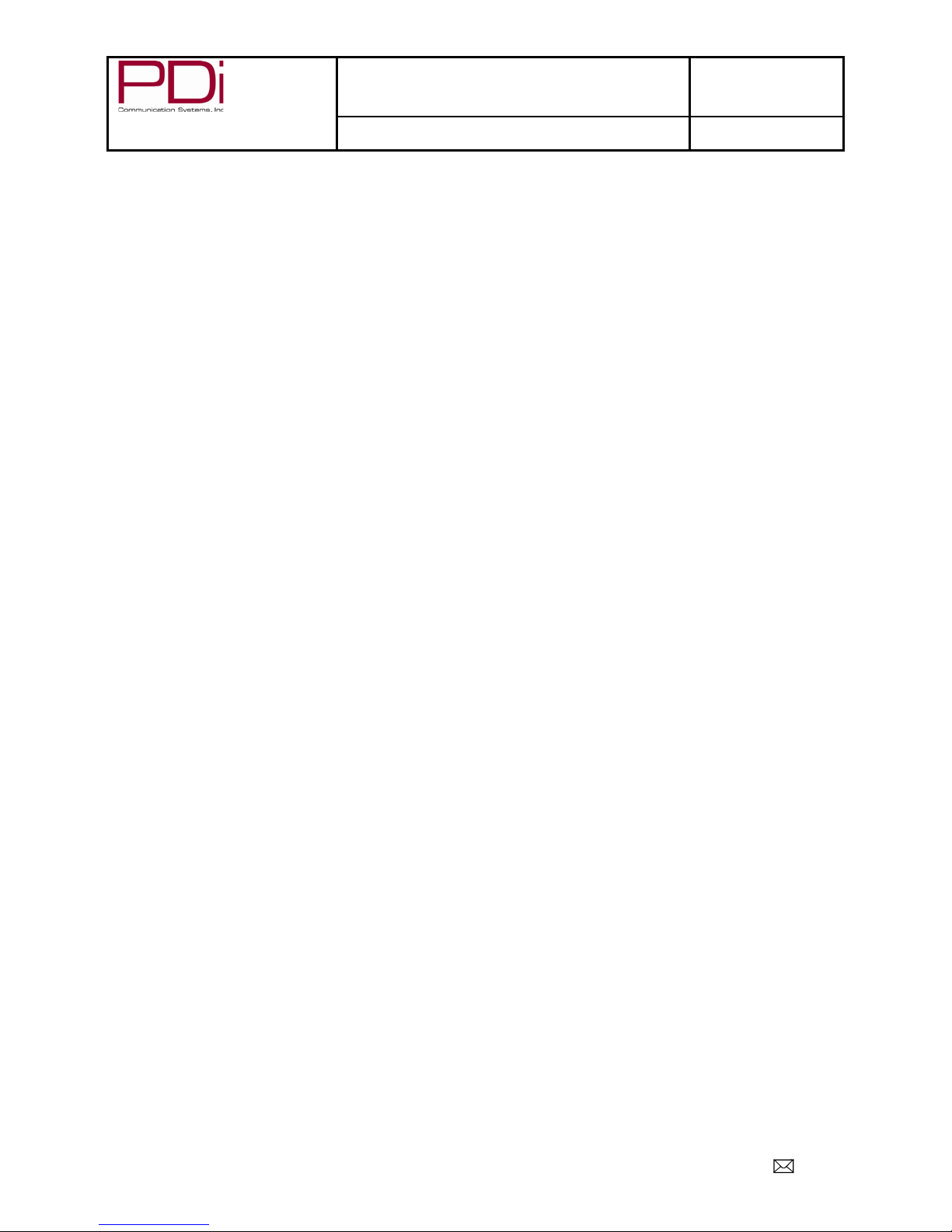
Better Solutions Are Within Reach®
MODEL NUMBER:
SW24LEDA, SW32LEDA, SW42LEDA
DVB-T LED TV’S
Document Number:
PD196-210R1
User Manual
Page 4 of 22
PDi International, PTE LTD, Henry Building, 5 Eunos Ave #2-00 8A, Singapore 409459 PH +65-6846-1482 FX 937-743-5664
Set Password ....................................................................................................................................................................................... 15
Parental Guidance ...............................................................................................................................................................................15
Key Lock...............................................................................................................................................................................................15
Locks ....................................................................................................................................................................................................15
Source Lock..........................................................................................................................................................................................16
Setup........................................................................................................................................................................................................16
OSD (On-Screen Display) Language .....................................................................................................................................................16
TT Language (Teletext) ........................................................................................................................................................................ 16
Hearing Impaired ................................................................................................................................................................................. 17
PVR File System (Personal Video Recorder) ........................................................................................................................................ 17
Aspect Ratio.........................................................................................................................................................................................17
Blue Screen .......................................................................................................................................................................................... 17
Remote Select......................................................................................................................................................................................17
Auto Power On ....................................................................................................................................................................................18
Energy Saving.......................................................................................................................................................................................18
Channel up Change Source..................................................................................................................................................................18
Reset .................................................................................................................................................................................................... 18
Software Information .......................................................................................................................................................................... 18
Channel List .............................................................................................................................................................................................19
Programme Guide ................................................................................................................................................................................... 19
Recording a Program.............................................................................................................................................................................. 19
Instant Recording ................................................................................................................................................................................19
Time Shift Recording ........................................................................................................................................................................... 19
Timer Recording .................................................................................................................................................................................. 20
View Schedule List ...............................................................................................................................................................................20
PVR List (Personal Video Recorder) .....................................................................................................................................................20
View Reminder Settings ...................................................................................................................................................................... 20
Playing USB-Media Devices .................................................................................................................................................................... 21
View Picture, Play Music, View Movie, View Text ............................................................................................................................... 21
Troubleshooting ......................................................................................................................................................................................22
Product Accessories.................................................................................................................................................................................22

Better Solutions Are Within Reach®
MODEL NUMBER:
SW24LEDA, SW32LEDA, SW42LEDA
DVB-T LED TV’S
Document Number:
PD196-210R1
User Manual
Page 5 of 22
PDi International, PTE LTD, Henry Building, 5 Eunos Ave #2-00 8A, Singapore 409459 PH +65-6846-1482 FX 937-743-5664
Remote Control
The PD108-210 programming remote control is required to perform all setup operations for the television. One remote is
sent with each order and additional remotes must be purchased separately.

Better Solutions Are Within Reach®
MODEL NUMBER:
SW24LEDA, SW32LEDA, SW42LEDA
DVB-T LED TV’S
Document Number:
PD196-210R1
User Manual
Page 6 of 22
PDi International, PTE LTD, Henry Building, 5 Eunos Ave #2-00 8A, Singapore 409459 PH +65-6846-1482 FX 937-743-5664
Connecting External Devices
This instruction manual shows the simplest and most effective way of connecting your TV to ancillary equipment.
Alternate methods are listed below.
Connections
-5v, 5v, 12v switch
Set for pillow speaker type
Pillow speaker
Attach pillow speaker
CCI
Computer Controlled Interface
Service
Connect USB devices
HDMI1, HDMI2
Connect an external appliance fitted with an HDMI connector,
such as a DVD player.
SCART
Composite video connection for a VCR or any other video
appliance.
Y Pb Pr
Component video input
YPBPR Audio In
Component audio input
ANT
Antenna Jack
CI
Connect a Conditional Access Module (CAM) subscription
card to subscribe to pay services (DTV mode only)
Media
Connect USB devices

Better Solutions Are Within Reach®
MODEL NUMBER:
SW24LEDA, SW32LEDA, SW42LEDA
DVB-T LED TV’S
Document Number:
PD196-210R1
User Manual
Page 7 of 22
PDi International, PTE LTD, Henry Building, 5 Eunos Ave #2-00 8A, Singapore 409459 PH +65-6846-1482 FX 937-743-5664
Using Common Interface Slot
The Common Interface (CI) slot is designed to accept the Conditional
Access Module (CAM) and Smart Card in order to view the pay TV
programs and additional services. PDi does not supply Smart Cards.
Contact your Pay Per View TV service provider to get more information
about the modules and subscriptions. (DTV mode only)
Caution: Switch off your TV before inserting any module
into the CI slot, then add the smart card to the CAM.
Television Controls
1. VOL-: Decrease volume
2. VOL+: Increase volume
3. CH-: Channel down
4. CH+: Channel up
5. Subtitle: Display subtitles
6. Source: Choose input source
7. Standby: Turn on or go to standby mode
8. Power on: Turns TV off and on
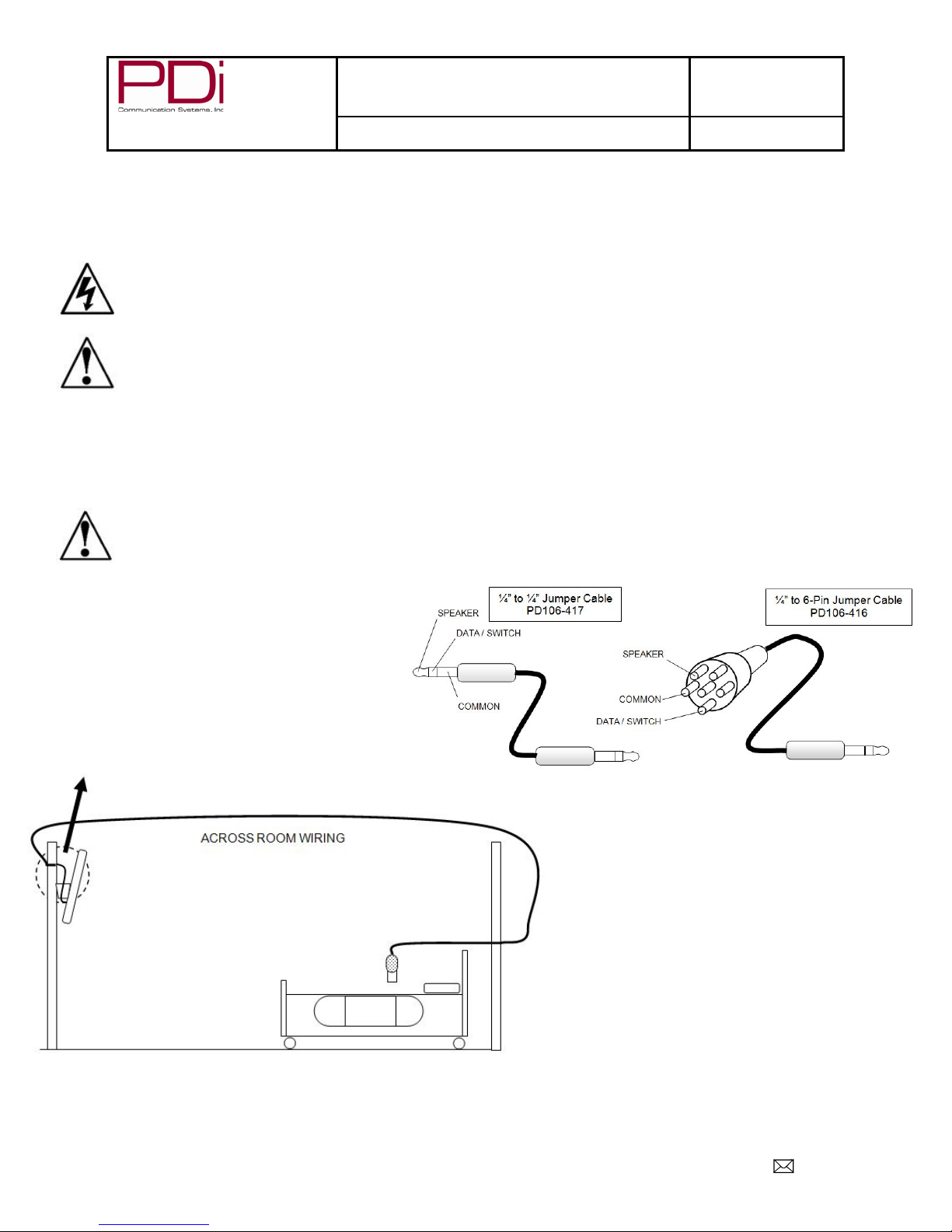
Better Solutions Are Within Reach®
MODEL NUMBER:
SW24LEDA, SW32LEDA, SW42LEDA
DVB-T LED TV’S
Document Number:
PD196-210R1
User Manual
Page 8 of 22
PDi International, PTE LTD, Henry Building, 5 Eunos Ave #2-00 8A, Singapore 409459 PH +65-6846-1482 FX 937-743-5664
Pillow speaker
A ¼” stereo-style pillow speaker (pendant control) jack is located on the TV’s connector panel on the backside. This TV is
designed to work with a digital pillow speaker that generates digital-style control codes. A rear panel mounted switch
allows use of different brands of pillow speakers and supports the major brands:
Warning: DO NOT connect the pillow speaker circuit Common to earth ground. Grounding of the Common
will defeat the isolation circuitry of the TV and possibly expose the patient to harmful shock currents should a
wiring fault occur.
Caution: Confirm the pillow speaker type and set the bottom switch appropriately BEFORE connecting the
pillow speaker to the TV. Failure to follow this procedure could result in damage to the pillow speaker and/or
TV. The switch on the back of the TV will be -5V, +5V, and +12V.
Across Room Wiring
Note: A Jumper Cable is NOT supplied with the TV and must be ordered separately. PD106-416 and PD106-417 shown.
Caution: Some hospital cable systems provide power voltage on the coaxial cable. This TV is NOT designed
to be powered via a coaxial cable. DO NOT connect to a powered coaxial cable. Damage will result to the TV.

Better Solutions Are Within Reach®
MODEL NUMBER:
SW24LEDA, SW32LEDA, SW42LEDA
DVB-T LED TV’S
Document Number:
PD196-210R1
User Manual
Page 9 of 22
PDi International, PTE LTD, Henry Building, 5 Eunos Ave #2-00 8A, Singapore 409459 PH +65-6846-1482 FX 937-743-5664
Channel Menu
To enter TV menus, you must press “OK” then 9090.
Note: The following instructions assume you have a programming remote, have
correctly mounted the TV and connected an RF coax cable signal.
Service Levels Setup
This TV contains a Disable and three separate Service Levels; Free, Basic, and
Premium. Only one Service Level is usable at a time.
Disabled – This is like a mechanical key lock – when in Disabled Service Level,
the TV can be turned off and on, but it cannot be used for viewing. A standard
message appears on a black screen.
Free – This lets patients watch hospital education and information channels
without renting the TV. The channels containing programming for no charge are
typically programmed into this level of service. This is the factory default setting for Service Level.
Basic – This service level typically allows additional channels beyond those
offered in the FREE level.
Premium – This is the highest service level with typically the most channels
available for viewing.
1. In “Channel” screen, press ▼ to highlight “Service Level”.
2. Press ► to take you to next screen and select desired service level.
Once desired service level is shown it automatically saves and you may
exit the screen.
Channel Tuning
Auto Tuning
The TV automatically scans each available channel for activity. Channels that
display activity are memorized into the selected service level.
1. In the “Channel” screen, press ▼ to highlight “Service Level. Press “OK”.
2. Press ▼to highlight “Auto Tuning”. Press “OK”.
3. Press ► to select ATV, DTV, or ATV+DVT
4. Press ▼ and ► to select origin.
5. Press “OK” for auto programming. This step could take several minutes.
6. Press Exit to leave screen.
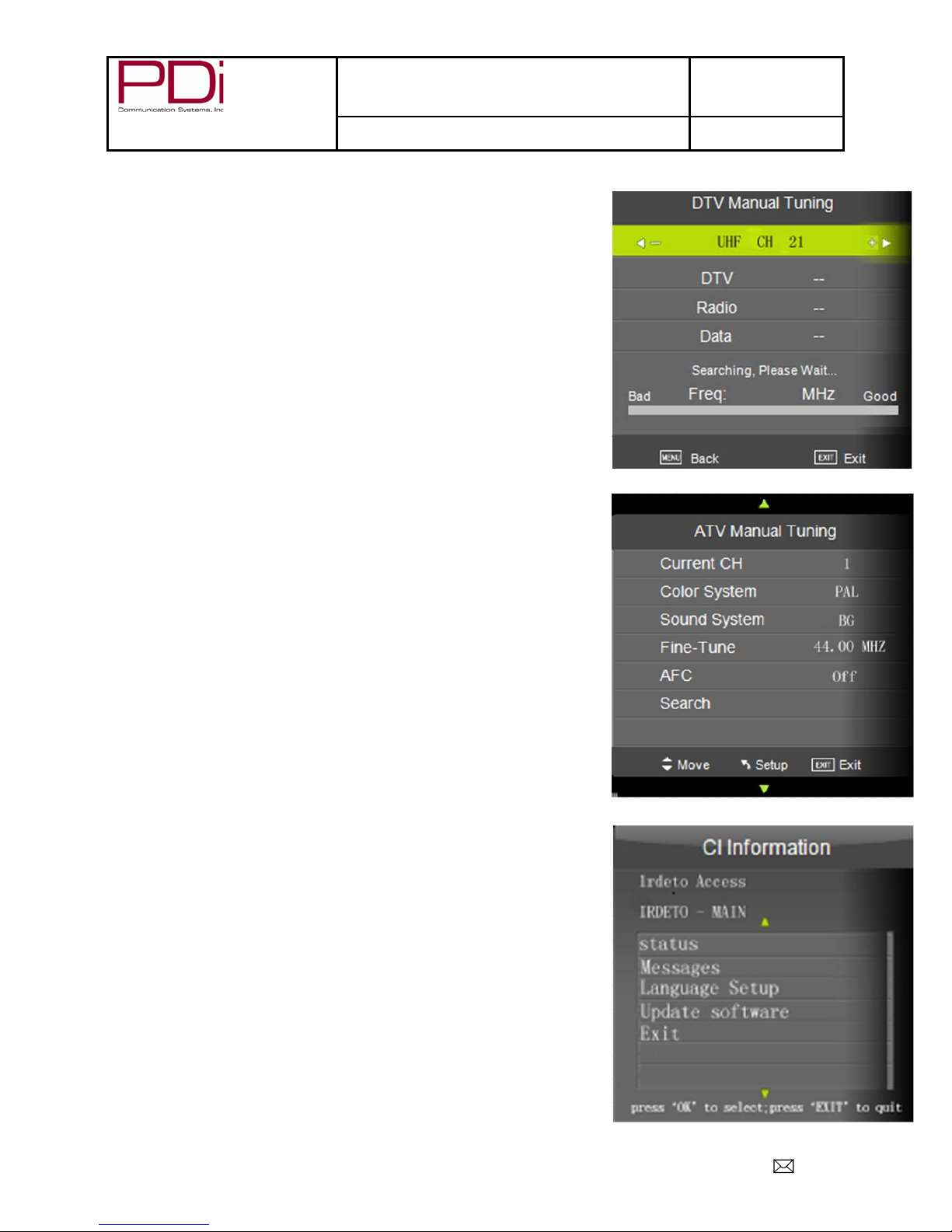
Better Solutions Are Within Reach®
MODEL NUMBER:
SW24LEDA, SW32LEDA, SW42LEDA
DVB-T LED TV’S
Document Number:
PD196-210R1
User Manual
Page 10 of 22
PDi International, PTE LTD, Henry Building, 5 Eunos Ave #2-00 8A, Singapore 409459 PH +65-6846-1482 FX 937-743-5664
DTV Manual Tuning
For tuning of digital signals
1. In the “Channel” screen, press ▼to enter service level menu.
2. In the Service Level menu, press ► to enter tuning menu.
3. Press▼ to enter DTV Manual Tuning menu.
4. Press “OK” to enter DTV Manual Tuning Screen.
5. Press ► or ◄ to choose channels or OK to search.
6. Press “Back” to return to previous screen.
ATV Manual Tuning
For tuning of analog signals
1. In the “Channel” screen, press ▼to enter service level menu.
2. In the Service Level menu, press ► to enter tuning menu.
3. Press▼ to enter ATV Manual Tuning menu.
4. Press “OK” to enter ATV Manual Tuning Screen.
5. Press ▲ or ▼ to select and ◄or► to adjust menu item.
6. Press Exit to leave screen.
Copy/Clear Channel
1. In Service Level menu, press ▲or▼ to highlight “Clear or Copy”
choice.
2. Press ► to select Free, Basic, Premium, or None to copy or clear.
3. Press EXIT to return to previous screen.
Programme Edit
1. In “Channel” screen, press ▼ to highlight “Service Level”.
2. Press ▲or▼ to highlight “Programme Edit”, press OK.
3. Press ▲or▼ and red, green, or yellow buttons to choose service
levels of channels.
4. Press EXIT to return to previous screen.
Signal Information
1. In “Channel” screen, highlight “Service Level” by pressing “OK” on the
remote.
2. Press ► to take you to next screen and select desired service level.
Once desired service level is shown it automatically saves and you
may exit the screen.
CI Information
1. In “Channel” screen, press ▼ to highlight “CI Information”.
2. Press “OK” to enter information screen menu.
3. Press “EXIT” to return to previous menu.
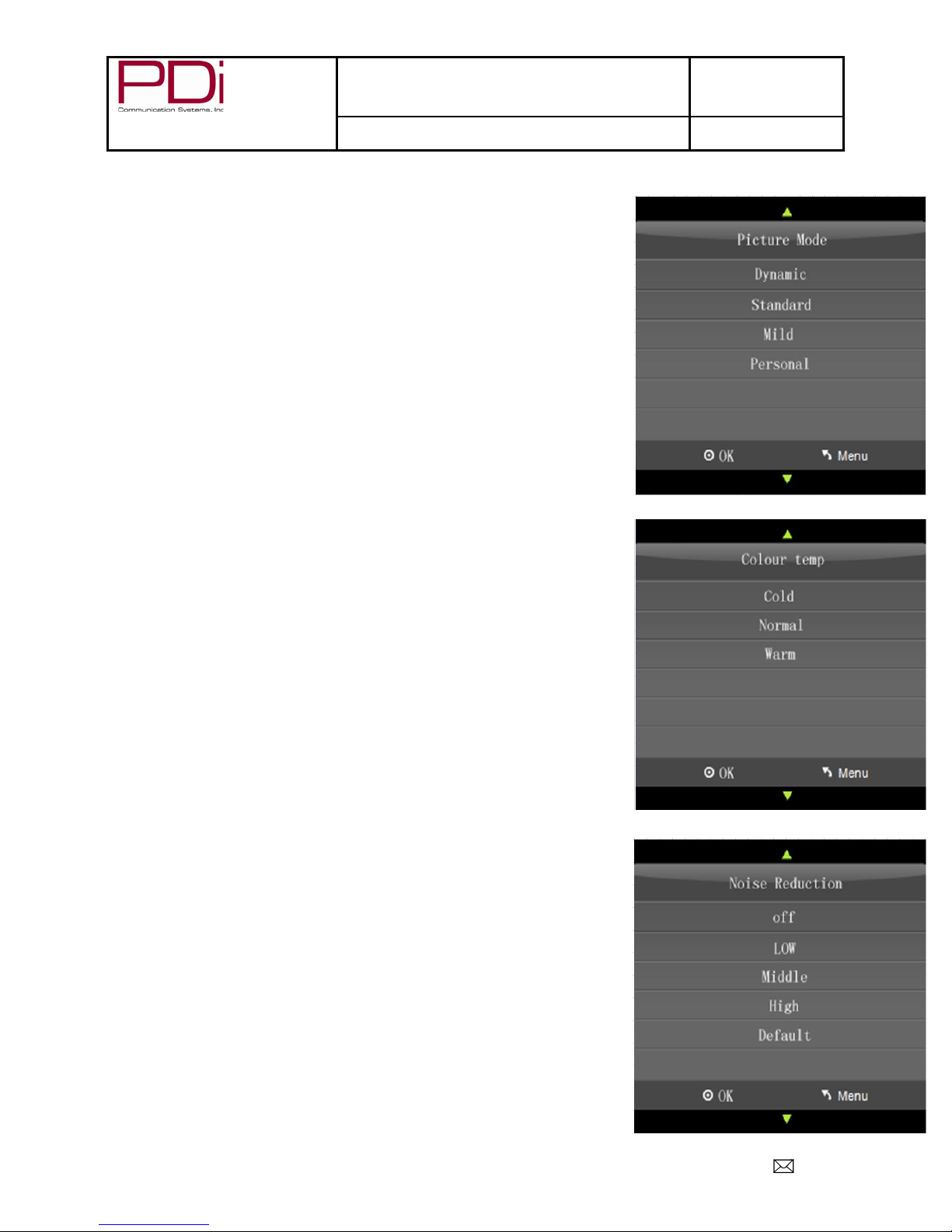
Better Solutions Are Within Reach®
MODEL NUMBER:
SW24LEDA, SW32LEDA, SW42LEDA
DVB-T LED TV’S
Document Number:
PD196-210R1
User Manual
Page 11 of 22
PDi International, PTE LTD, Henry Building, 5 Eunos Ave #2-00 8A, Singapore 409459 PH +65-6846-1482 FX 937-743-5664
Picture
This menu allows you to adjust the settings for your personal preferences.
Picture Mode
This menu will let you choose from four settings: Dynamic, Standard, and Mild.
When choosing “Personal”, Contrast, Brightness, Colour, Tint, and Sharpness are
all adjusted according to the selection you choose. You can then further
customize your picture by adjusting the Colour Temperature and Noise
Reduction.
1. Press ►to enter the PICTURE menu.
2. Press ▼to highlight Picture Mode.
3. Select your preferred mode and press “OK”.
4. Press “EXIT” to return to previous screen.
Colour Temperature
Colour Temperature adjusts the colour balance of the picture. Cold, Normal, and
Warm are preset adjustments.
1. Press ►to enter the PICTURE menu.
2. Press ▼to highlight Colour Temp.
3. Press “OK” to enter Colour Temp menu.
4. Press ▼to highlight desired selection.
5. Press “OK” to select and return to previous screen.
Noise Reduction
Additional picture improvement may be achieved by enabling the Noise
Reduction function found in the Picture Menu. You may choose from Off, Low,
Middle, High or use the Default (Middle)
1. Press ►to enter the PICTURE menu.
2. Press ▼to highlight Noise Reduction.
3. Press ► to enter the Noise Reduction menu.
4. Press ▼to select the desired noise reduction level.
5. Press “OK” to select and return to previous screen.

Better Solutions Are Within Reach®
MODEL NUMBER:
SW24LEDA, SW32LEDA, SW42LEDA
DVB-T LED TV’S
Document Number:
PD196-210R1
User Manual
Page 12 of 22
PDi International, PTE LTD, Henry Building, 5 Eunos Ave #2-00 8A, Singapore 409459 PH +65-6846-1482 FX 937-743-5664
Sound
The sound menu allows precise adjustment of several sound parameters.
You may also choose your sound source, audio description, internal speaker and pair a wireless audio device.
Sound Mode
This will allow you to customize the
sound for Standard, Music, Movie,
Sports, and Personal listening
preferences.
1. Press ►to enter the
SOUND menu.
2. Press ▼to highlight Sound
Mode.
3. Press ► to enter the Sound
Mode menu.
4. Press ▼to select the
desired sound preference.
5. Press “OK” to select and
return to previous screen.
Balance
This controls how the sound is distributed between the left and right speakers.
1. Press ►to enter the SOUND menu.
2. Press ▼to highlight balance.
3. Press “OK” to enter the balance menu and ◄or ► to select the desired balance. (-50 to +50)
4. Press “OK” to select and return to previous screen.
Auto Volume
This will suppress any unusually high volume.
1. Press ►to enter the SOUND menu.
2. Press ▼to highlight auto volume.
3. Press ► to select off or on.
4. Press “EXIT” to return to previous screen.
AD Switch (Audio Description)
(Where available) This will add audio description to scenes for the visually
impaired.
1. Press ►to enter the SOUND menu.
2. Press ▼to highlight AD Switch.
3. Press ► to enter AD Switch screen and choose Off or On.
4. Press ▼ to adjust the AD volume from 0 to 100.
5. Press “EXIT” to return to previous screen.
Movie

Better Solutions Are Within Reach®
MODEL NUMBER:
SW24LEDA, SW32LEDA, SW42LEDA
DVB-T LED TV’S
Document Number:
PD196-210R1
User Manual
Page 13 of 22
PDi International, PTE LTD, Henry Building, 5 Eunos Ave #2-00 8A, Singapore 409459 PH +65-6846-1482 FX 937-743-5664
HDMI Sound Source
This will let you choose the source of your sound from between HDMI,
Component, and Scart. (You may also use the “INPUT” button on the remote
control)
1. Press ►to enter the SOUND menu.
2. Press ▼to highlight HDMI Sound Source..
3. Press ► to enter the screen and choose sources.
4. Press “EXIT” to return to previous screen.
Internal Speaker Enable
This will allow you to enable or disable the sound from your different sources.
1. Press ►to enter the SOUND menu.
2. Press ▼to highlight Internal Speaker Enable.
3. Press ► to enter the screen and choose sources to enable or disable..
4. Press “EXIT” to return to previous screen.
Wireless Audio
This will allow you to pair your TV to a wireless audio device.
1. Press ►to enter the SOUND menu.
2. Press ▼to highlight Wireless Audio.
3. Press ► to enter the screen and enable or disable.
4. Press ▼ to choose Pair or Clear device. These will take you to a screen to search for a device or clear the audio
device.
5. Press ▲or▼ to highlight desired device and press OK to confirm.
6. Press “EXIT” to return to
previous screen.
Note: You will need to enter your
password in the menu.

Better Solutions Are Within Reach®
MODEL NUMBER:
SW24LEDA, SW32LEDA, SW42LEDA
DVB-T LED TV’S
Document Number:
PD196-210R1
User Manual
Page 14 of 22
PDi International, PTE LTD, Henry Building, 5 Eunos Ave #2-00 8A, Singapore 409459 PH +65-6846-1482 FX 937-743-5664
Time
Sleep Timer
This allows you to set a timer to turn off
the TV from 10 to 90 minutes.
1. Press ►to enter the TIME
menu.
2. Press ▼to highlight Sleep
Timer.
3. Press ► to enter the screen
4. Press ▼ to choose “Off” or the
number of minutes.
5. Press “OK” to return to previous
screen.
Note: You may also press the sleep
timer on the remote to desired time.
Auto Standby
This will automatically shut off the TV after a programmed amount of inactivity.
1. Press ►to enter the TIME menu.
2. Press ▼to highlight Auto Standby.
3. Press ► to enter the screen
4. Press ▼ to choose Hours.
5. Press “OK” to return to previous screen.
OSD (On Screen Display) Timer
This will allow you to set how long the channel screens will be visible (in
seconds).
1. Press ►to enter the TIME menu.
2. Press ▼to highlight OSD Timer.
3. Press ► to enter the screen
4. Press ▼ to choose
5. Press “OK” to return to previous screen.
Time Zone
In some areas with digital programming, you may need to set the proper time
zone.
1. Press ►to enter the TIME menu.
2. Press ▼to highlight Time Zone.
3. Press ► to enter the screen
4. Press ▼ or ► to choose location.
5. Press “OK” to return to previous screen.
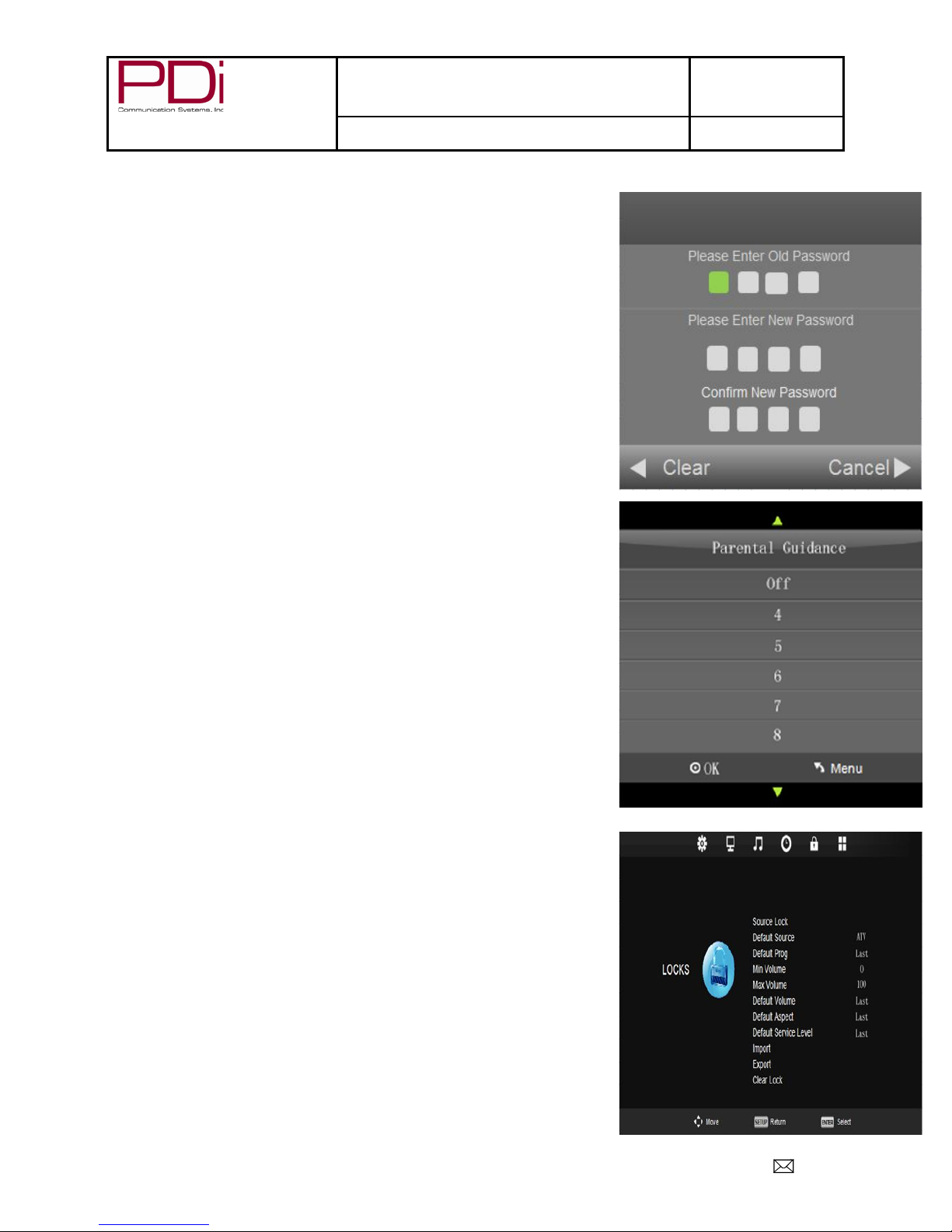
Better Solutions Are Within Reach®
MODEL NUMBER:
SW24LEDA, SW32LEDA, SW42LEDA
DVB-T LED TV’S
Document Number:
PD196-210R1
User Manual
Page 15 of 22
PDi International, PTE LTD, Henry Building, 5 Eunos Ave #2-00 8A, Singapore 409459 PH +65-6846-1482 FX 937-743-5664
Lock
Set Password
This will let you choose a four digit password to secure the settings on your TV.
You can change the password by entering the old and a new password then re-
entering it to confirm the new one. The default code is “0000”
1. Press ►to enter the LOCK menu.
2. Press ▼to highlight Set Password.
3. Press ► to enter the screen
4. Type in your password using the remote keypad.
5. Press “OK” to return to previous screen.
Note: If you forget your password, resetting the TV will not restore the default
code. Pressing “4711” will allow you to enter a new code.
Parental Guidance
This allows you to block programs that may not be suitable for children.
1. Press ►to enter the LOCK menu.
2. Press ▼to highlight Parental Guidance.
3. Press ► to enter the screen
4. Press ▼to choose “Off” or the desired age level.
5. Press “OK” to return to previous screen.
Key Lock
This allows you to lock the side buttons so that the TV can only be changed
with the remote.
1. Press ►to enter the LOCK menu.
2. Press ▼to highlight Key Lock.
3. Press ► to turn the lock Off or On.
4. Press “EXIT” to return to previous screen.
Locks
This allows you to set multiple locks and default settings.
1. Press ►to enter the LOCK menu.
2. Press ▼to highlight Locks.
3. Press ► to enter the “LOCKS” screen.
4. Press ▼to choose the item you want to control.
5. Press “EXIT” to return to previous screen.
Note: “Clear Lock” will change settings to last used settings for this menu.
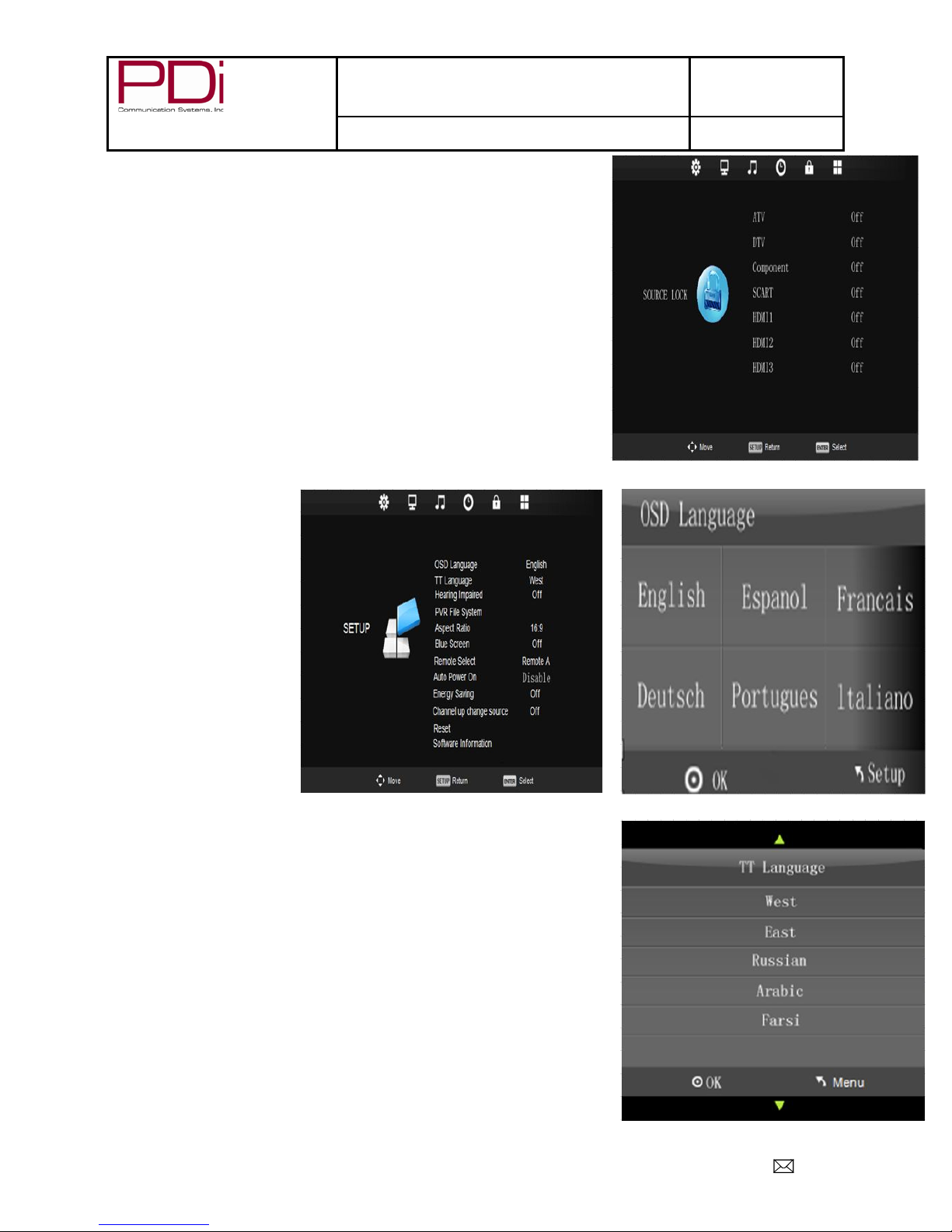
Better Solutions Are Within Reach®
MODEL NUMBER:
SW24LEDA, SW32LEDA, SW42LEDA
DVB-T LED TV’S
Document Number:
PD196-210R1
User Manual
Page 16 of 22
PDi International, PTE LTD, Henry Building, 5 Eunos Ave #2-00 8A, Singapore 409459 PH +65-6846-1482 FX 937-743-5664
Source Lock
This menu will allow you to control which connections can be locked or
unlocked. “OFF” enables the use of connection.
1. Press ►to enter the SOURCE LOCK menu.
2. Press ▼to highlight desired item. (ATV, DTV, COMPONENT,
SCART, HDMI1, HDMI2, OR MEDIA)
3. Press ► to turn item “OFF” or “ON”.
4. Press “EXIT” to return to previous screen.
Setup
OSD (On-Screen Display) Language
This will let you choose the language of your on-screen display.
1. Press ►to enter the
SETUP menu.
2. Press ▼to highlight
OSD Language
3. Press ► to enter the
“OSD” screen.
4. Press ► or ▼to choose
the language you wish.
5. Press “EXIT” to continue
setup.
TT Language (Teletext)
This will let you choose the language of any Teletext information that may scroll
on your screen.
1. Press ►to enter the SETUP menu.
2. Press ▼to highlight TT Language.
3. Press ► to enter the “TT” screen.
4. Press ▼ to choose the language you wish.(West, East, Russian,
Arabic, or Farsi)
5. Press “EXIT” to continue setup.

Better Solutions Are Within Reach®
MODEL NUMBER:
SW24LEDA, SW32LEDA, SW42LEDA
DVB-T LED TV’S
Document Number:
PD196-210R1
User Manual
Page 17 of 22
PDi International, PTE LTD, Henry Building, 5 Eunos Ave #2-00 8A, Singapore 409459 PH +65-6846-1482 FX 937-743-5664
Hearing Impaired
This will allow the more descriptive settings for use by the hearing impaired.
1. Press ►to enter the SETUP menu.
2. Press ▼to highlight Hearing Impaired.
3. Press ► to select “Off” or “On”.
4. Press ▼or “EXIT” to continue setup.
PVR File System (Personal Video Recorder)
This will give you storage information.
1. Press ►to enter the SETUP menu.
2. Press ▼to highlight PVR File System.
3. Press OK to select.
4. Press ▲ or ▼ to select desired information.
5. Press OK to check.
6. Press EXIT to leave menu.
Aspect Ratio
This will automatically set the aspect ratio for the TV or let you choose from the
menu.
1. Press ►to enter the SETUP menu.
2. Press ▼to highlight Aspect Ratio.
3. Press ► to enter the Aspect Ratio screen..
4. Press ▼to choose desired setting..
5. Press “EXIT” to continue setup.
Blue Screen
This allows you to use a blue background screen when no signal is available.
1. Press ►to enter the SETUP menu.
2. Press ▼to highlight Blue Screen.
3. Press ► to select “Off” or “On”.
1. Press “EXIT” to continue setup.
Remote Select
This allows you to choose which remote controls a TV.
Press ►to enter the SETUP menu.
2. Press ▼to highlight Remote Select.
3. Press ► to enter the “Remote Select screen.
4. Press ▼to choose desired remote.
5. Press “EXIT” to continue setup.
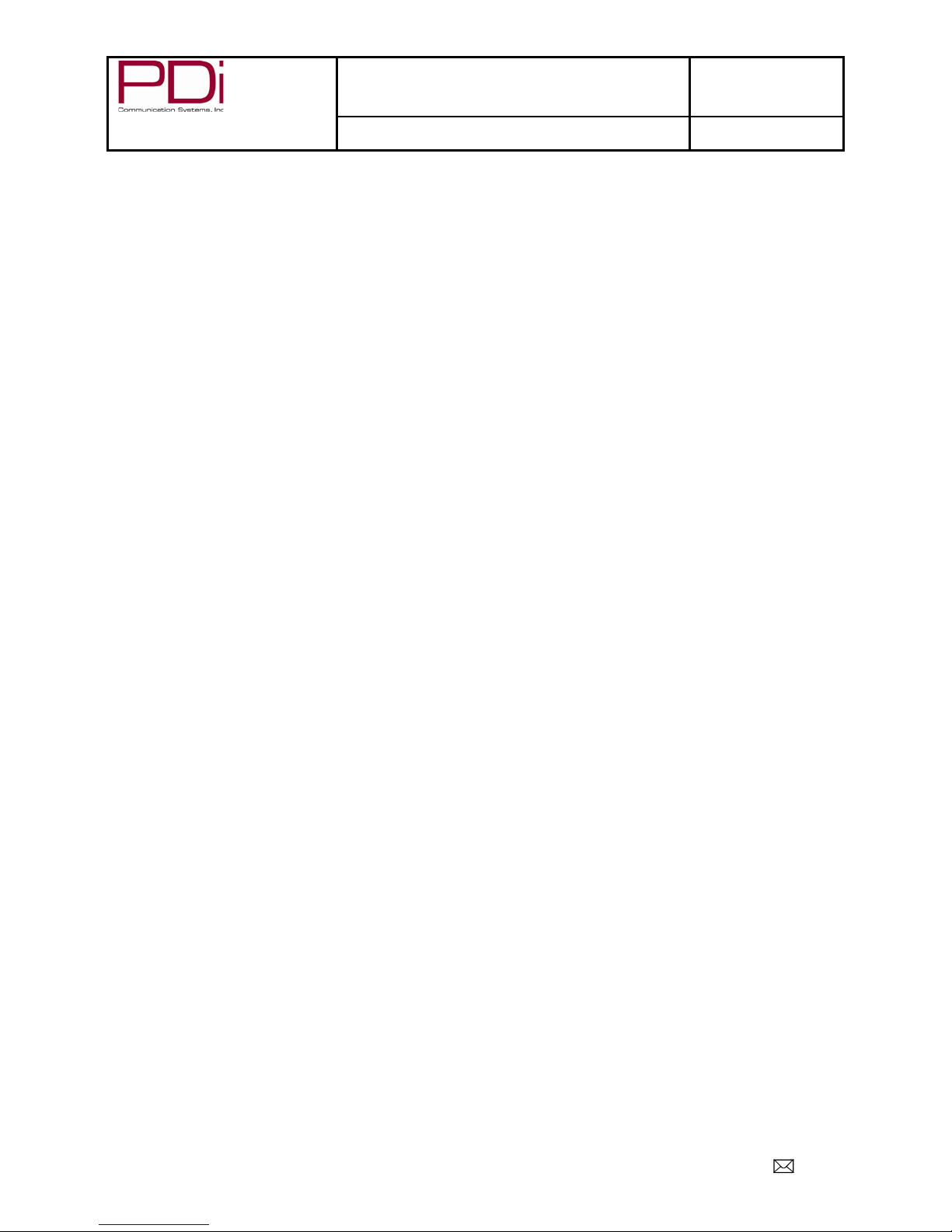
Better Solutions Are Within Reach®
MODEL NUMBER:
SW24LEDA, SW32LEDA, SW42LEDA
DVB-T LED TV’S
Document Number:
PD196-210R1
User Manual
Page 18 of 22
PDi International, PTE LTD, Henry Building, 5 Eunos Ave #2-00 8A, Singapore 409459 PH +65-6846-1482 FX 937-743-5664
Auto Power On
This will allow the TV to be always on when plugged in
1. Press ►to enter the SETUP menu.
2. Press ▼to highlight Auto Power On.
3. Press ► to enable or disable.
4. Press ▼to continue setup.
Energy Saving
Changes boot time from 3 sec. max to 25 sec max to save energy.
1. Press ►to enter the SETUP menu.
2. Press ▼to highlight Energy Saving.
3. Press ► to turn “Off” or “On”.
4. Press ▼to continue setup.
Note: When Energy Savings is enabled and the TV is in Standby Mode, the Bluetooth and pillow speaker will be
disabled.
Channel up Change Source
This will allow you to change input sources from your remote.
1. Press ►to enter the SETUP menu.
2. Press ▼to highlight Channel up Change Source.
3. Press ► to choose Enable or Disable.
4. Press ▼to continue setup.
Reset
This will restore the TV to factory default settings.
1. Press ►to enter the SETUP menu.
2. Press ▼to highlight Reset.
3. Press ► or “OK” to enter confirmation screen.
4. Press ◄to continue reset.
5. Press “EXIT” to continue setup.
Note: Resetting the TV will not reset the password for lock control.
Software Information
This will show you your firmware versions and allow for updates.
1. Press ►to enter the SETUP menu.
2. Press ▼to highlight Software Information.
3. Press ► to enter the Version screen.
4. Press ◄to return to setup menu or ▼to update software.
Software Update (USB Mcu)
This TV can be updated to have the most current software versions available.
5. Highlight Software Update (USB)
6. Insert USB with desired software
7. Press “OK” to copy software to TV
8. Confirm “Yes” to begin update.
Note: If you happen to try to reinstall firmware that is already on the TV, the process will lock and you must turn the TV
off to exit.

Better Solutions Are Within Reach®
MODEL NUMBER:
SW24LEDA, SW32LEDA, SW42LEDA
DVB-T LED TV’S
Document Number:
PD196-210R1
User Manual
Page 19 of 22
PDi International, PTE LTD, Henry Building, 5 Eunos Ave #2-00 8A, Singapore 409459 PH +65-6846-1482 FX 937-743-5664
Channel List
This will show you a list of all available programs and if the signal is
analog or digital.
1. Press “OK” on remote to enter Channel List Menu
2. Press ▲or▼to choose viewing channel
3. Press “OK” to confirm and view
Programme Guide
This will provide a list of all channels in the channel memory of all
service levels and allow direct channel access. You will also set up
recording in this menu.
1. Press “EPG” (Electronic Programme Guide) to enter the PROGRAMME menu.
2. Press ▲or▼to select channel to view.
3. Press “OK” to enter.
4. Press red button to enter into list of reserved recordings. You
can set multiple recordings at different times.
5. Press green button to view the channel details
6. Press Yellow button to enter into a schedule list to view or
delete recording data.
7. Press ► or ◄ to view the programs.
8. Press blue button to exit.
9. Press blue button to set up a reminder notice.
Recording a Program
In DTV mode, you can record a program instantly or schedule a
recording to a USB device.
Instant Recording
Television must be in DTV mode and USB flash drive installed.
1. Press “EPG” to enter the PROGRAMME menu.
2. Press red button to start recording process.
3. Press OK to begin recording. (Auto Mode will be selected)
4. There will be a symbol on the top left of screen when recording.
5. Pressing ■button takes you to menu overlay at bottom of screen.
6. Pressing ►║ button will play the program that has been recorded, and the recording is continued.
7. Press ◄/► buttons to select the function and then press OK to confirm.
Time Shift Recording
In DTV mode, this will allow you to pause the program you are watching and record the rest of the broadcast onto a USB
device.
TV must be in DTV mode and USB flash drive installed.
1. Press ►║ to pause the program and record the rest to USB drive.
2. Press ►║ again will start playback that has just been recorded and a symbol will
appear in the top left of screen
This manual suits for next models
2
Table of contents
Other PDi TV manuals

PDi
PDi pdi-p15x User manual

PDi
PDi pdi-p15x User manual
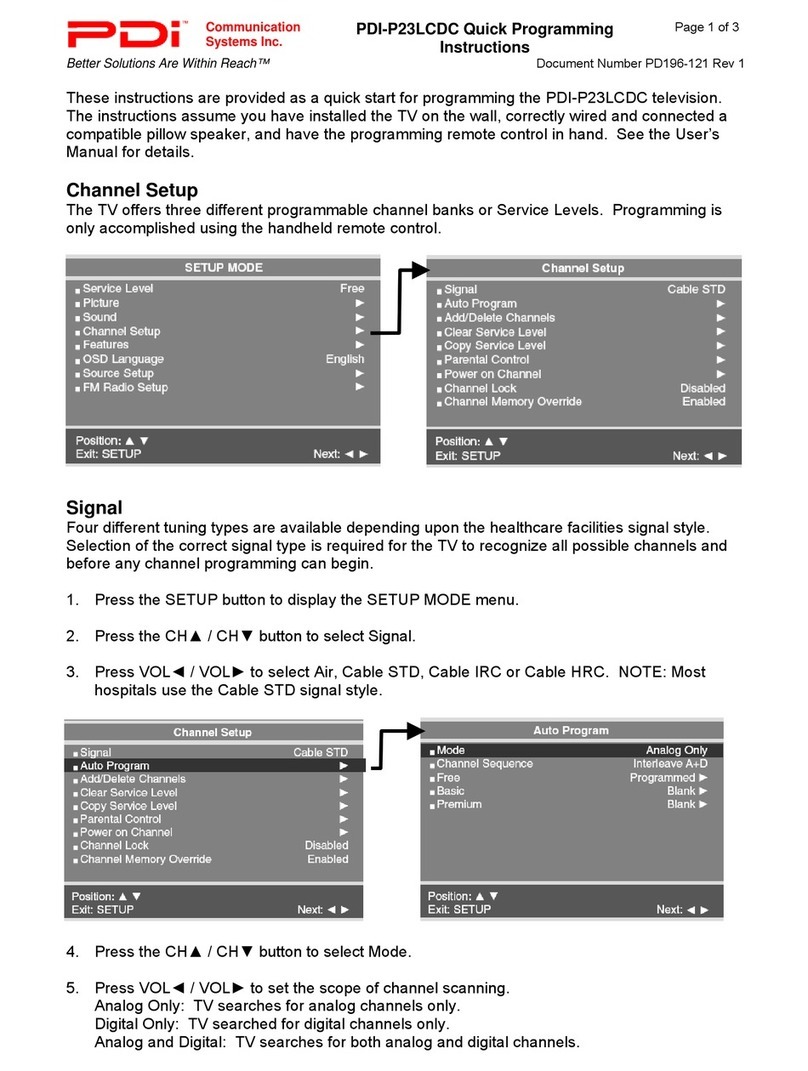
PDi
PDi PDI-P23LCDC User manual

PDi
PDi DI-P15X User manual

PDi
PDi PDI-P26LCDD Operator's manual
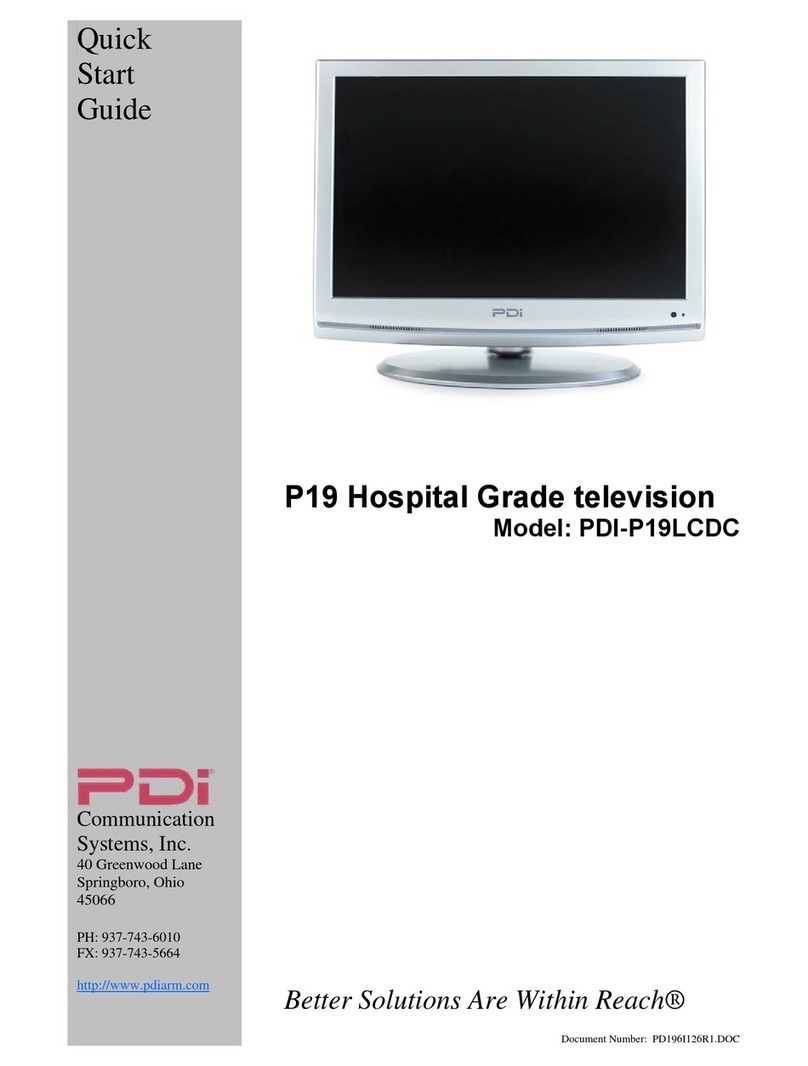
PDi
PDi PDI-P19LCDC User manual

PDi
PDi P10LCD PERSONA 10 User manual
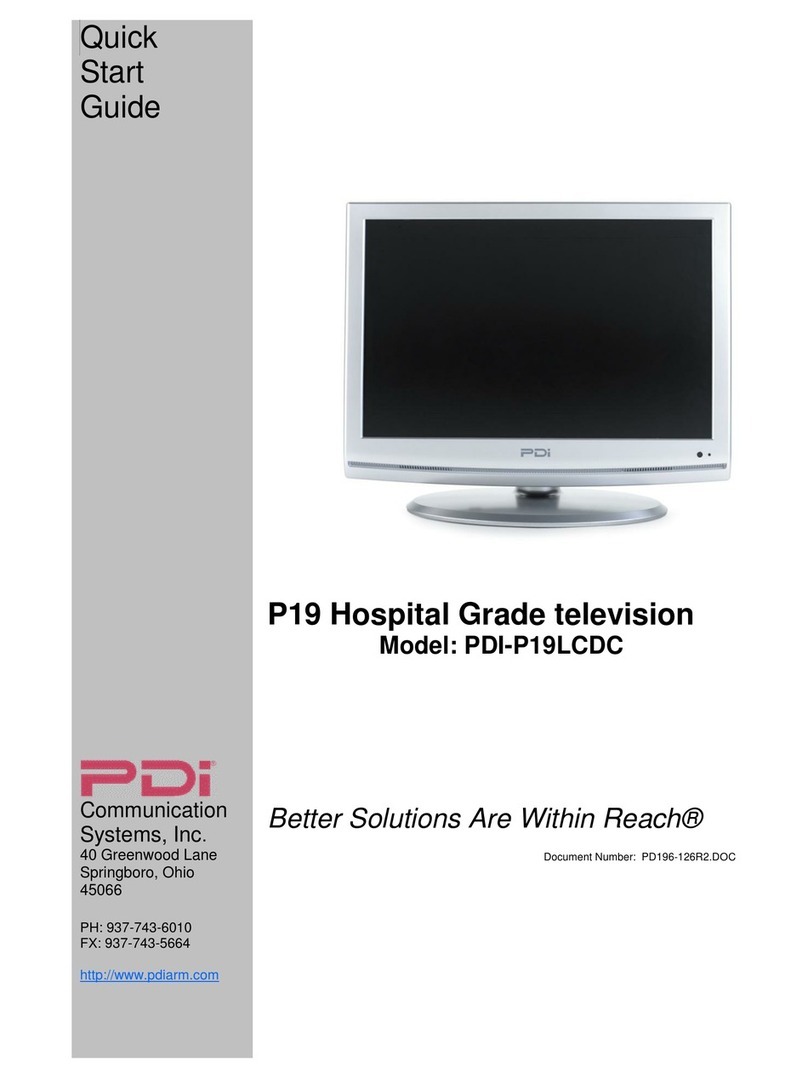
PDi
PDi PDI-P19LCDC User manual

PDi
PDi medTV SMART A Series User manual

PDi
PDi P26LCDD User manual