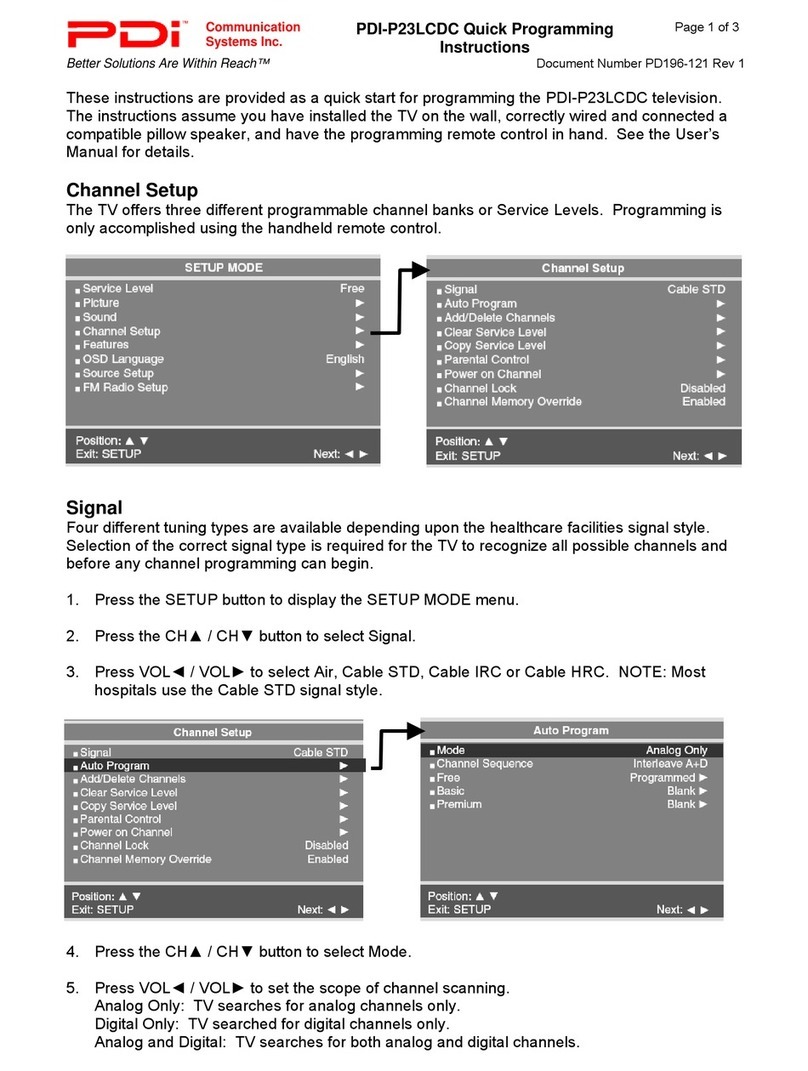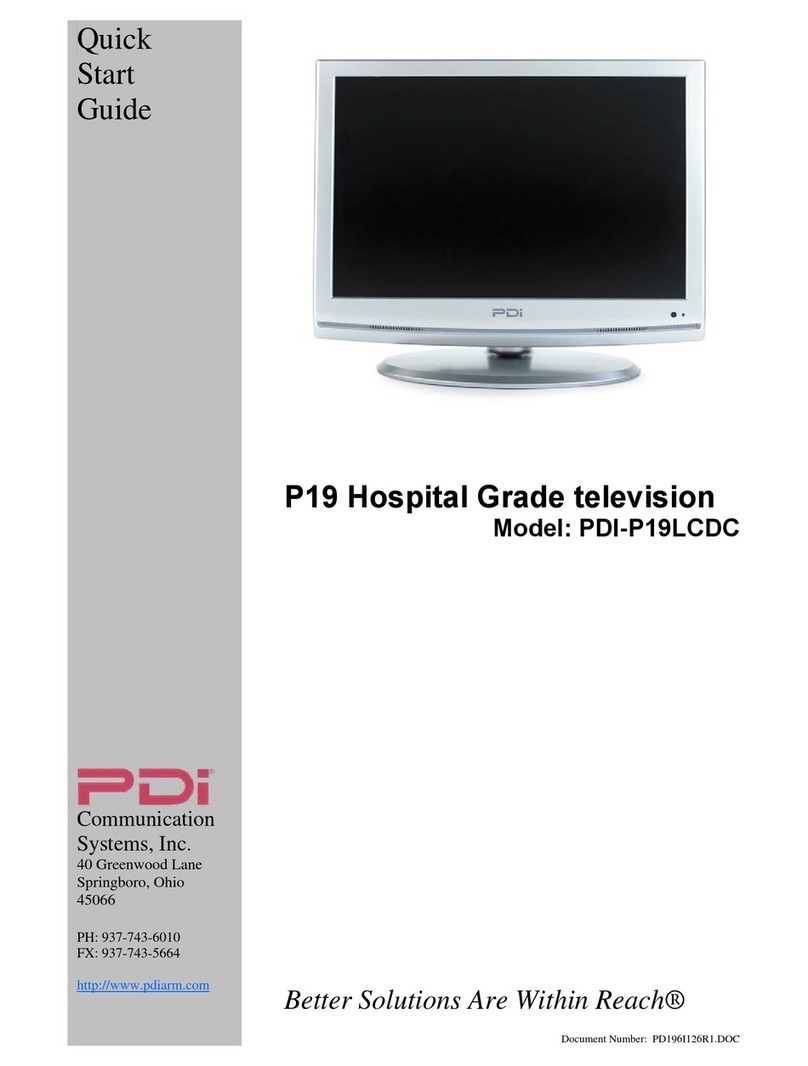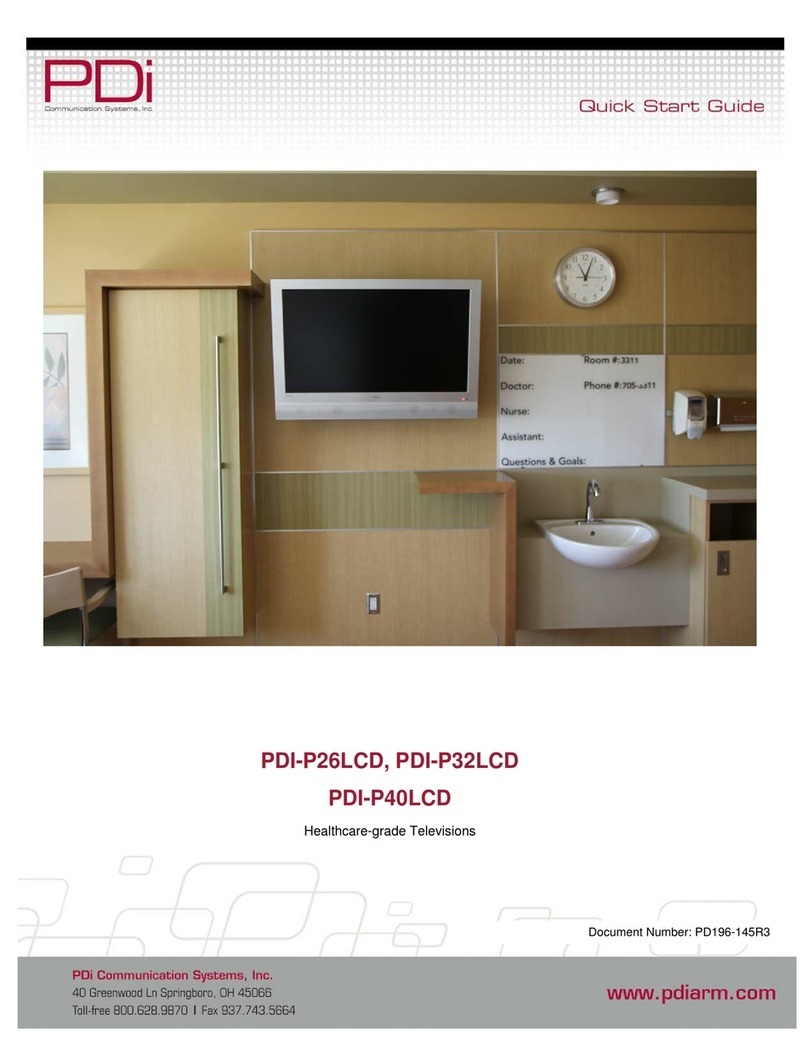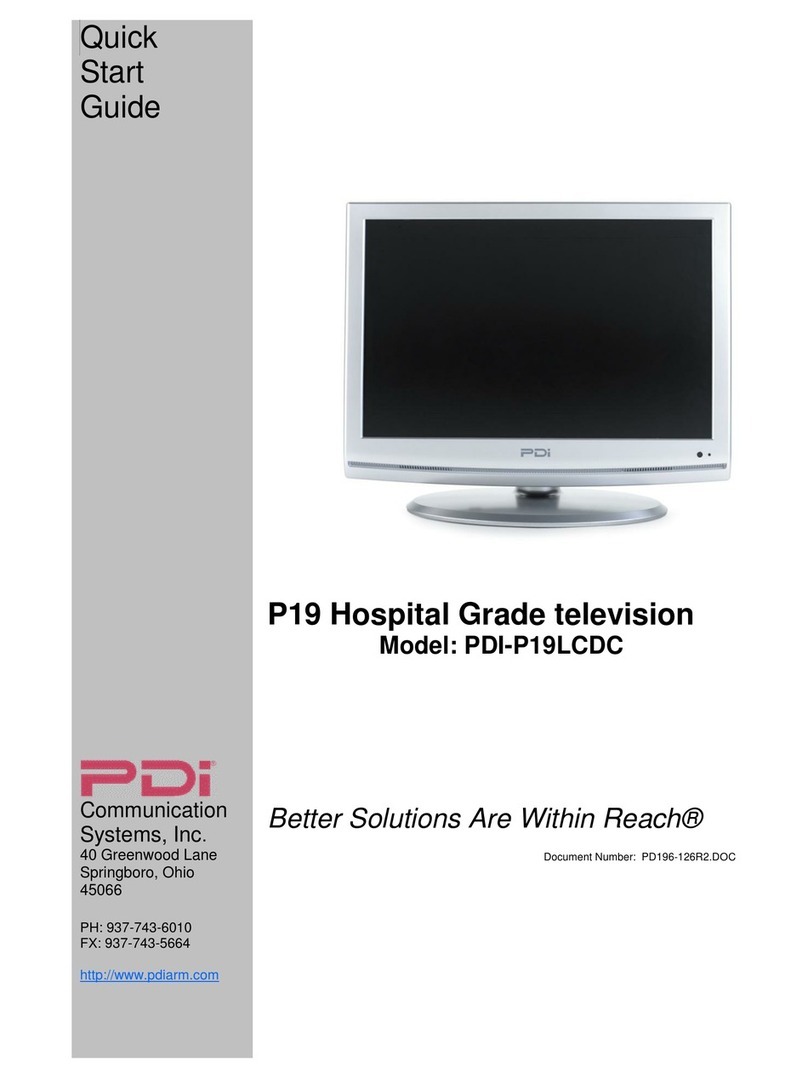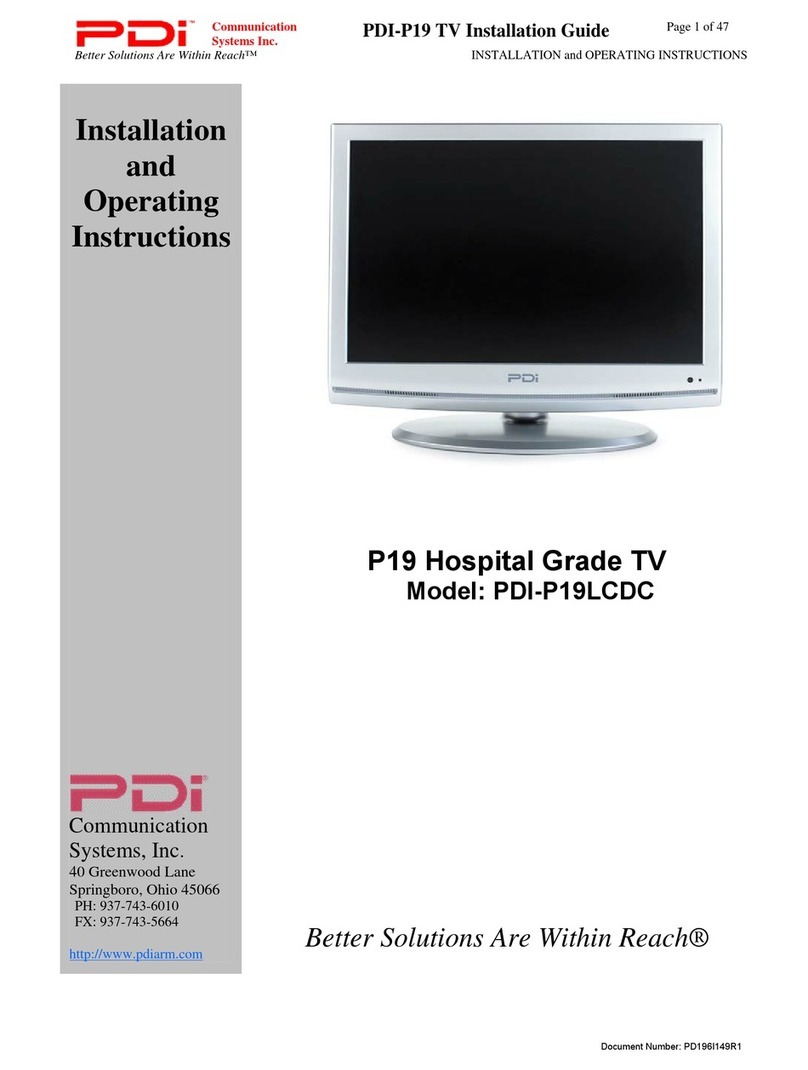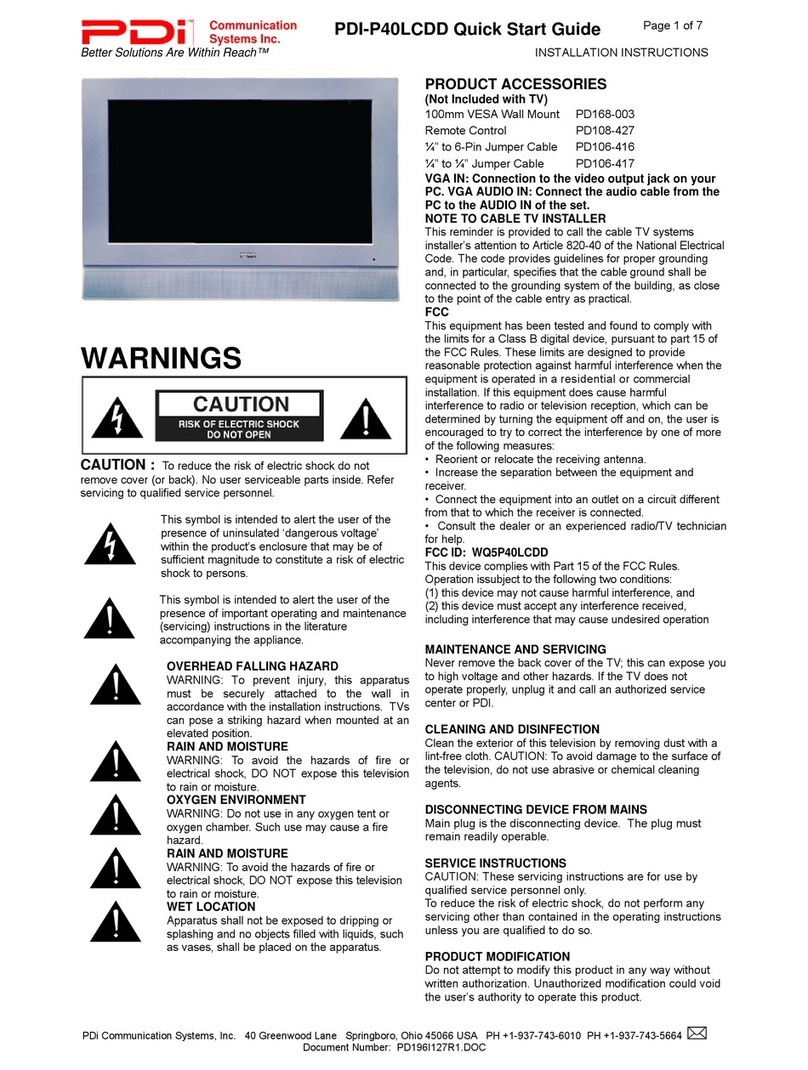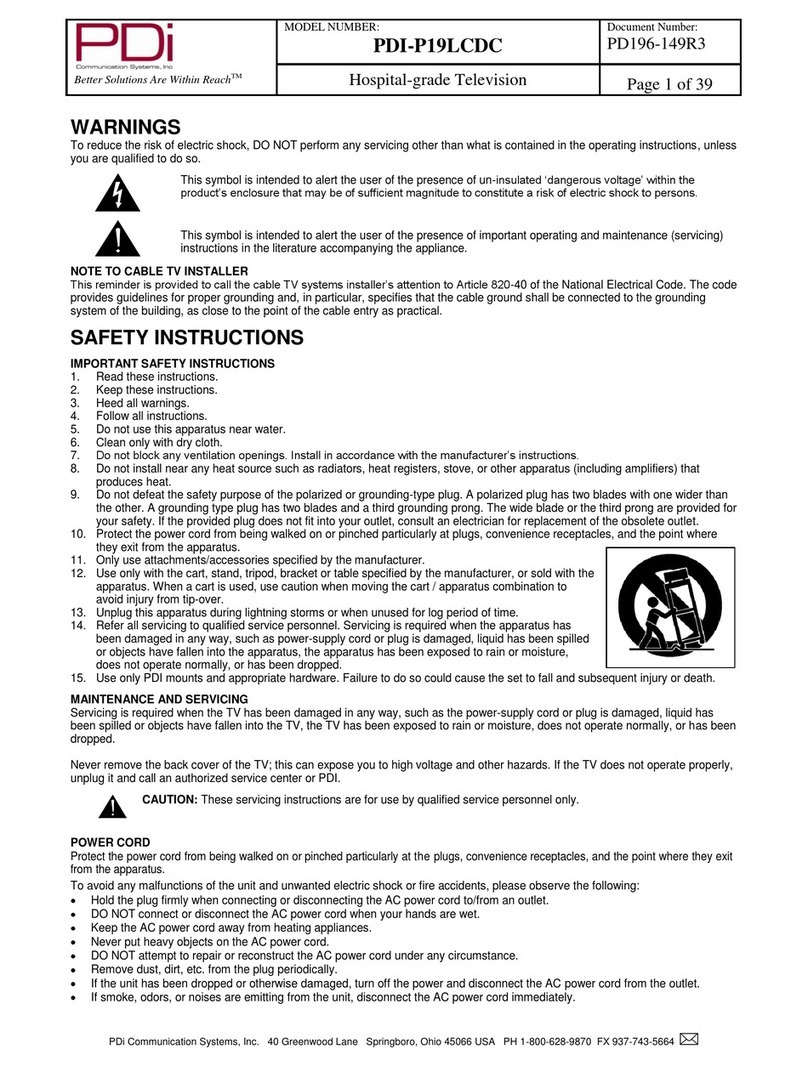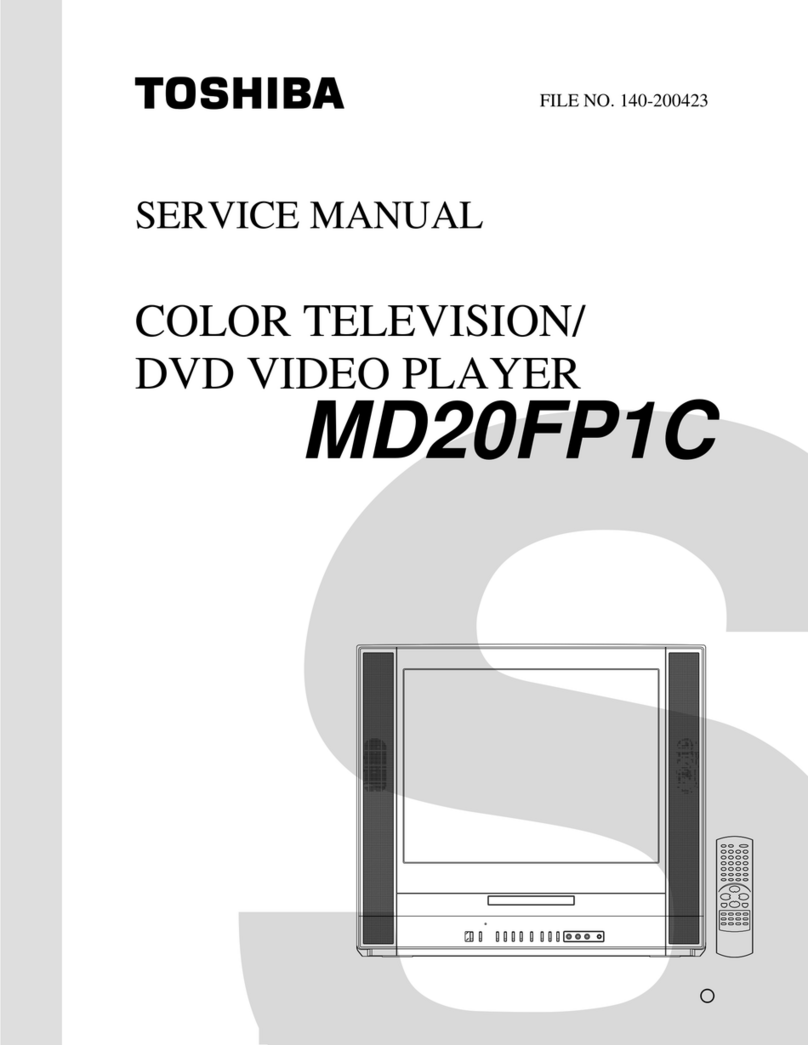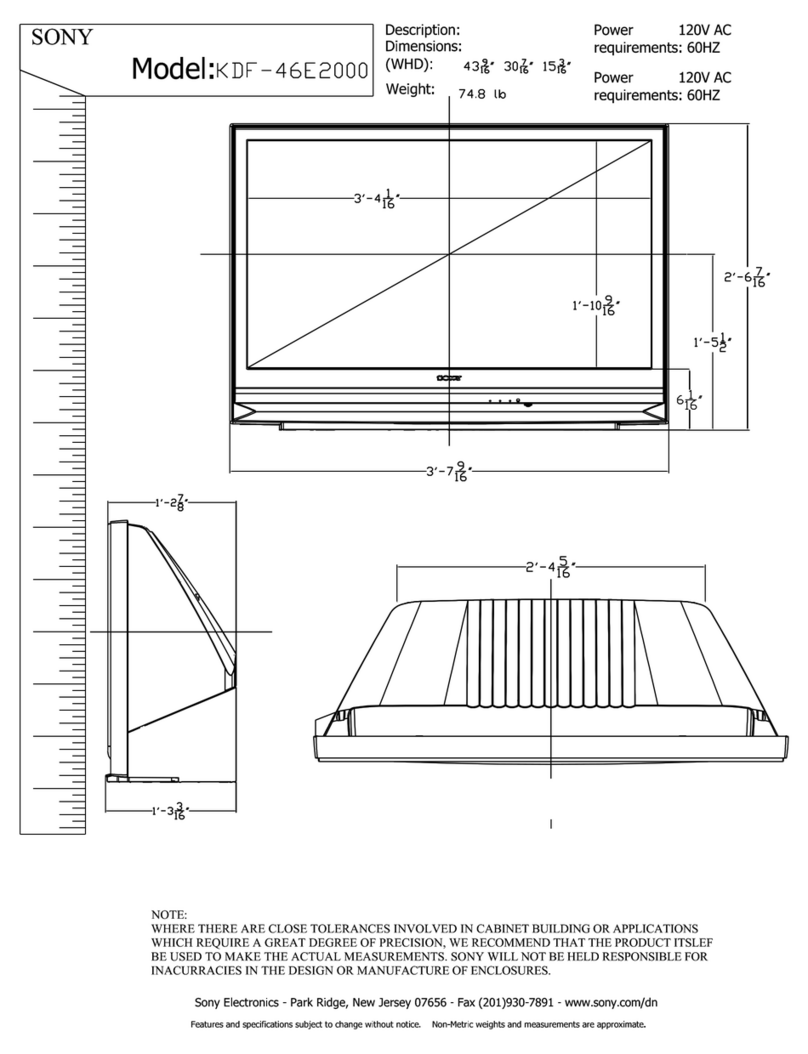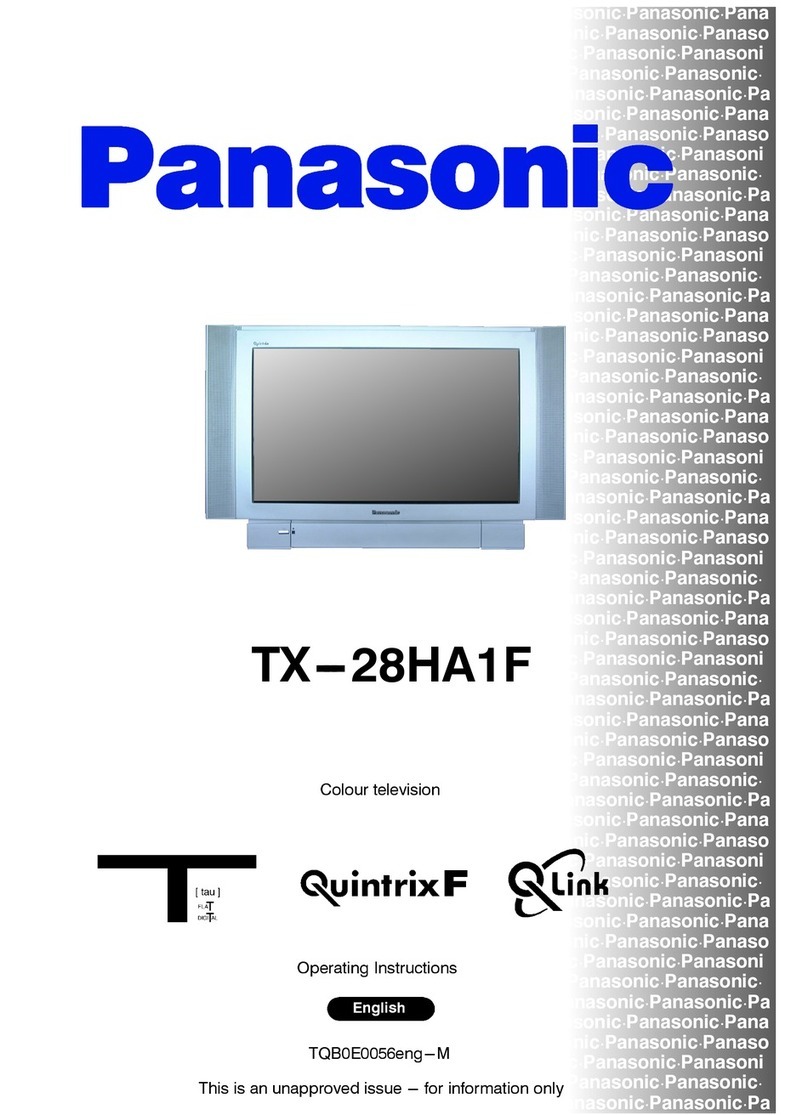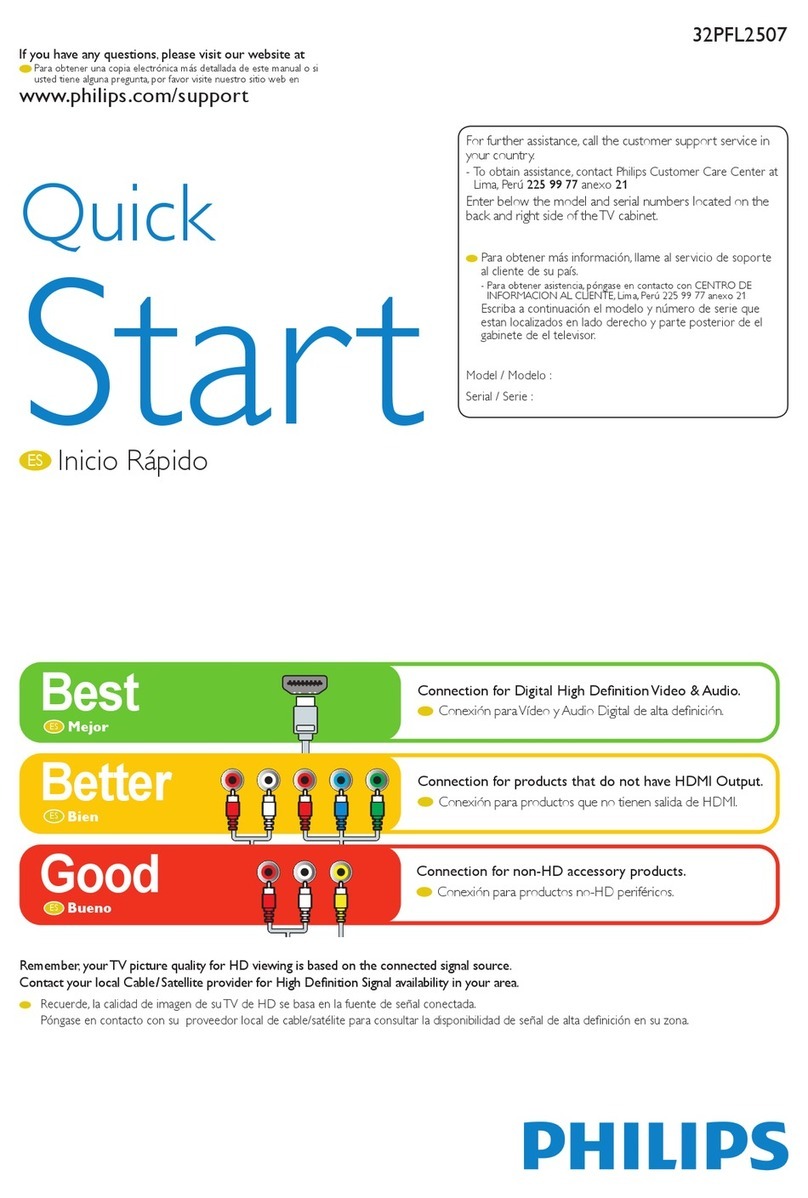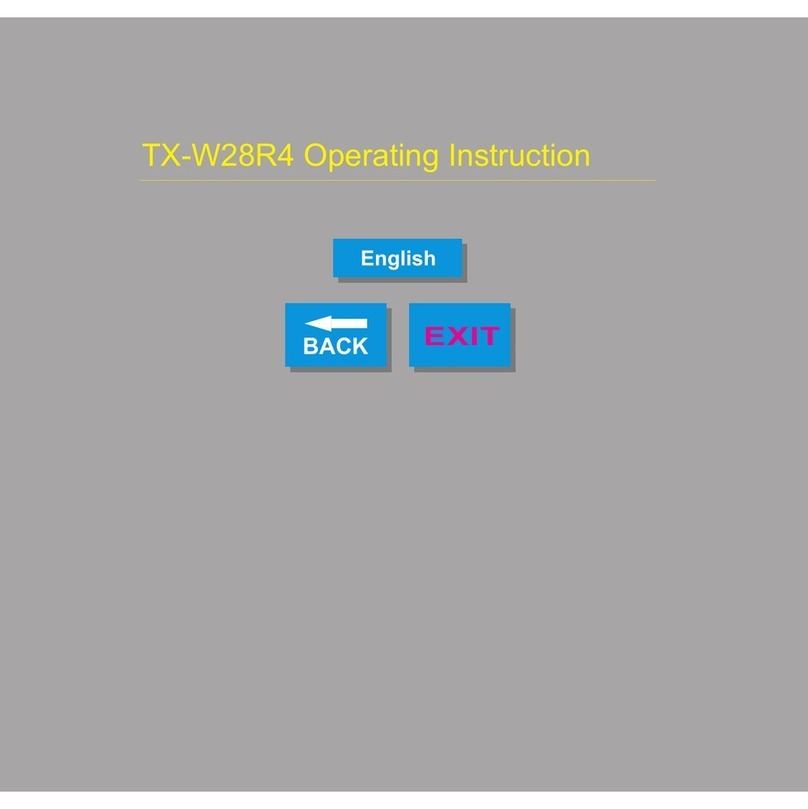PDi medTV SMART A Series User manual

USER MANUAL
Document Number: PD196-389R2
mymedTV.com
PDi A-Series Televisions
A24, A32, A42, A43, A55

MODEL:
PDi A-Series
Document Number:
PD196-389R2
User Manual
Page 2 of 31
PDi Communication Systems, Inc. ▪40 Greenwood Ln ▪Springboro, Ohio 45066 USA ▪www.pdiarm.com and www.mymedTV.com ▪Phone 800.628.9870
Contents
IMPORTANT SAFETY INSTRUCTIONS................................................................................................................................................................................................................. 5
SAFETY INSTRUCTIONS (FRENCH)...................................................................................................................................................................................................................... 6
Connections...................................................................................................................................................................................................................................................................... 7
DVD Connection (Module) .................................................................................................................................................................................................................................. 7
Side-Panel Buttons.................................................................................................................................................................................................................................................. 7
Remote Controls............................................................................................................................................................................................................................................................. 8
Programming Remote Control.......................................................................................................................................................................................................................... 8
Patient Remote Controls ...................................................................................................................................................................................................................................... 8
Set up Wizard................................................................................................................................................................................................................................................................... 8
Main Menu Screen.......................................................................................................................................................................................................................................................10
Programming.................................................................................................................................................................................................................................................................11
Sub Menu Overview....................................................................................................................................................................................................................................................11
Source................................................................................................................................................................................................................................................................................12
Picture...............................................................................................................................................................................................................................................................................12
Contrast, Brightness, Color, Sharpness, Backlight.................................................................................................................................................................................12
Noise Reduction .....................................................................................................................................................................................................................................................13
Aspect Ratio..............................................................................................................................................................................................................................................................13
Color Temperature ...............................................................................................................................................................................................................................................13
More Settings...........................................................................................................................................................................................................................................................13
Sound.................................................................................................................................................................................................................................................................................13
Default Volume .......................................................................................................................................................................................................................................................14
Minimum Volume ..................................................................................................................................................................................................................................................14
Maximum Volume..................................................................................................................................................................................................................................................14
Bass, Treble, Balance (this is available when Sound Mode = User) ..............................................................................................................................................14
AVC ...............................................................................................................................................................................................................................................................................15
Internal Speaker Enable.....................................................................................................................................................................................................................................15
More Settings...........................................................................................................................................................................................................................................................15
Channels...........................................................................................................................................................................................................................................................................15
Signal ...........................................................................................................................................................................................................................................................................15
Service Levels..........................................................................................................................................................................................................................................................16
Auto Scan...................................................................................................................................................................................................................................................................16
Copy Service Level ................................................................................................................................................................................................................................................17
Clear Service Level................................................................................................................................................................................................................................................17
Channel List..............................................................................................................................................................................................................................................................17
Auto Channel Aliasing .........................................................................................................................................................................................................................................18
Fill Analog Gaps with Digital Channels........................................................................................................................................................................................................18
Channel Override...................................................................................................................................................................................................................................................18
Features............................................................................................................................................................................................................................................................................18
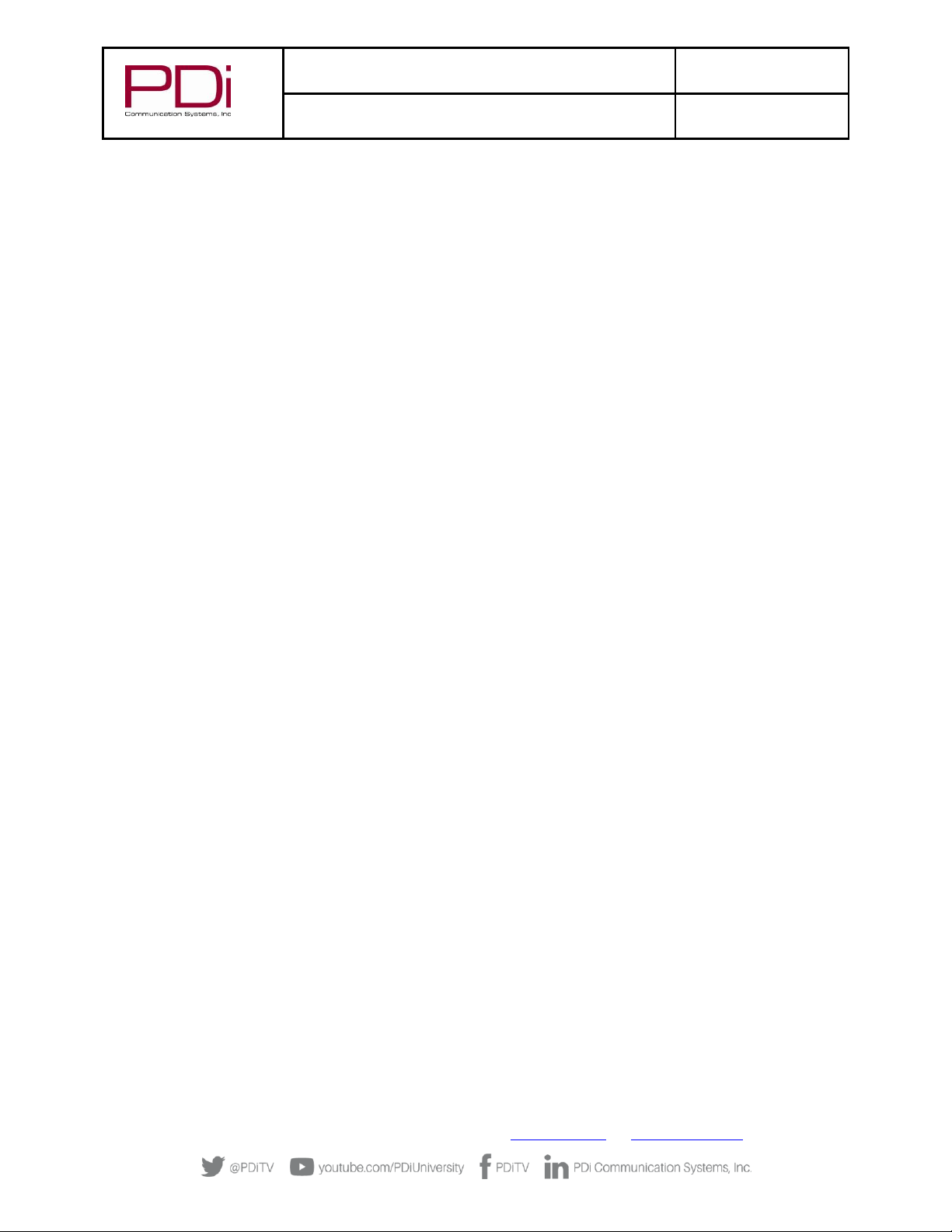
MODEL:
PDi A-Series
Document Number:
PD196-389R2
User Manual
Page 3 of 31
PDi Communication Systems, Inc. ▪40 Greenwood Ln ▪Springboro, Ohio 45066 USA ▪www.pdiarm.com and www.mymedTV.com ▪Phone 800.628.9870
Changing Password ..............................................................................................................................................................................................................................................18
System Lock..............................................................................................................................................................................................................................................................19
Block Unrated TV...................................................................................................................................................................................................................................................19
USA Parental Control ...........................................................................................................................................................................................................................................19
Canadian Parental Control ................................................................................................................................................................................................................................20
Keypad Lock.............................................................................................................................................................................................................................................................20
TV Rating ...................................................................................................................................................................................................................................................................20
Keypad Lock.............................................................................................................................................................................................................................................................22
HOSPITAL MODE ...................................................................................................................................................................................................................................................22
Common ...........................................................................................................................................................................................................................................................................23
OSD Timer (On Screen Display)......................................................................................................................................................................................................................23
Sleep Timer...............................................................................................................................................................................................................................................................24
Select Bed A/B/C/D..............................................................................................................................................................................................................................................24
Blue Screen ...............................................................................................................................................................................................................................................................24
Auto Power On........................................................................................................................................................................................................................................................25
ECO ...............................................................................................................................................................................................................................................................................25
CH/+- change source............................................................................................................................................................................................................................................25
CC Settings.................................................................................................................................................................................................................................................................25
System Info ...............................................................................................................................................................................................................................................................26
Menu Reset ...............................................................................................................................................................................................................................................................26
Advance Setting............................................................................................................................................................................................................................................................27
Network Setting......................................................................................................................................................................................................................................................27
Digital Mode Time Setup....................................................................................................................................................................................................................................27
Common .....................................................................................................................................................................................................................................................................28
Language....................................................................................................................................................................................................................................................................28
Input Method ...........................................................................................................................................................................................................................................................28
Permission Manage...............................................................................................................................................................................................................................................28
System Upgrade......................................................................................................................................................................................................................................................28
System Recovery....................................................................................................................................................................................................................................................29
Bluetooth function ................................................................................................................................................................................................................................................30
Product Information.............................................................................................................................................................................................................................................31
Troubleshooting Tips.................................................................................................................................................................................................................................................31
Limited Warranty ........................................................................................................................................................................................................................................................31

MODEL:
PDi A-Series
Document Number:
PD196-389R2
User Manual
Page 4 of 31
PDi Communication Systems, Inc. ▪40 Greenwood Ln ▪Springboro, Ohio 45066 USA ▪www.pdiarm.com and www.mymedTV.com ▪Phone 800.628.9870
Overhead Falling Hazard
TV can pose a striking hazard when mounted at an
elevated position. Use only PDi mounting brackets,
support arms, and appropriate hardware to assure TV
will not fall from the mounted position. Failure to do so may cause
injury or death.
Rain and Moisture
WARNING: To avoid the hazards of fire or electrical
shock, DO NOT expose this television to rain or
moisture.
Oxygen Environment
WARNING: Do not use in any oxygen tent or oxygen
chamber. Such use may cause a fire hazard.
Wet Locations
Do not use this television near water. Television shall
not be exposed to dripping or splashing and no objects
filled with liquids, such as vases, shall be placed on the
television.
Note to Cable TV Installer
This reminder
is provided to
call the cable
TV system
installer’s
attention to
Article 820-40
of the National
Electrical
Code. The
code provides guidelines for proper grounding and specifies that the
cable ground shall be connected to the grounding system of the
building, as close to the point of the cable entry as practical.
Canadian installations shall be properly grounded in accordance
with the Canadian Electrical Code, Part 1
FCC
This equipment has been tested and found to comply with the limits
for a Class A digital device, pursuant to part 15 of the FCC Rules.
These limits are designed to provide reasonable protection against
harmful interference when the equipment is operated in residential
or commercial installation. If this equipment does cause harmful
interference to radio or television reception, which can be
determined by turning the equipment off and on, the user is
encouraged to try to correct the interference by one or
more of the following measures:
•
Reorient or relocate the receiving antenna.
•
Increase the separation between the equipment and receiver.
•
Connect the equipment into an outlet on a circuit different from
that to which the receiver is connected.
•
Consult the dealer or an experienced radio/TV
technician for help.
Cleaning and Disinfection
Clean the exterior of this television by removing dust with a
lint-free cloth. Spot test a new disinfectant by test cleaning a
non-obvious small spot on the TV’s back cabinet, keypad, and
LCD panel. PDi recommends using a premoistened
disinfectant cloth, like PD600-001 Super Sani-Cloth or
similar, or spraying cleaner onto a dry cloth and then wiping
the unit. Specific recommendations can be found at
www.pdiarm.com. CAUTION: To avoid damage to the surface
of the television, do not use abrasive or chemical cleaning
agents.
Trademarks
© 2020 PDi Communication Systems, Inc. All rights reserved. PDi®,
medTV®and medTAB®are registered trademarks of PDi
Communication Systems, Inc. Manufactured under license from
Dolby Laboratories. Dolby, Dolby Audio, and the double-D symbol
are trademarks of Dolby Laboratories. The terms HDMI, HDMI High-
Definition Multimedia Interface, and the HDMI Logo are trademarks
or registered trademarks of HDMI Licensing Administrator, Inc.
Product logos, brands and other trademarks displayed within PDi’s
products are the property of their respective trademark holders,
who are not affiliated with, endorsing, or sponsoring PDi
Communication Systems, Inc. or our products.
Underwriters Laboratories
The A Series Model Hospital Grade TV is a
specialized LED TV and should be installed to
National Electrical Code specifications. This
device is safety tested and listed by the
Underwriters Laboratories as a product
suitable for use in health-care facilities in both
the United States and Canada.

MODEL:
PDi A-Series
Document Number:
PD196-389R2
User Manual
Page 5 of 31
PDi Communication Systems, Inc. ▪40 Greenwood Ln ▪Springboro, Ohio 45066 USA ▪www.pdiarm.com and www.mymedTV.com ▪Phone 800.628.9870
IMPORTANT SAFETY INSTRUCTIONS
THIS INSTALLATION SHOULD BE MADE BY A QUALIFIED SERVICE PERSON AND SHOULD
CONFORM
TO ALL
LOCAL CODES. READ AND FOLLOW THE SAFETY INSTRUCTIONS BEFORE ATTEMPTING
THIS INSTALLATION
1. Read these Instructions –All the safety and operating
instructions should be read before the product is
operated.
2. Keep these Instructions –The safety and operating
instructions should be retained for future reference.
3. Heed all warnings –All warnings on the product and
in the operating instructions should be adhered to.
4. Follow all instructions –All warnings on the product
and in the operating instructions should be followed.
5. Do not use this apparatus near water –for example,
near a bathtub, wash bowl, in a wet basement; or near
a swimming pool; and the like.
6. Cleaning –Please see specific recommendations
under “Cleaning and Disinfection” on previous page.
7. Do not block any ventilation openings. Install in
accordance with the manufacturer’s instructions. The
openings should never be blocked by placing the
product on a bed, sofa, rug, or other similar surface.
8. Do not install near any heat sources such as
radiators, heat registers, stoves, or other apparatus
(including amplifiers) that produce heat.
9. DO NOT defeat the safety purpose of the polarized or
grounding-type plug. This product is equipped with a
three-wire grounding-type plug, a plug having a third
(grounding) pin. This plug will only fit into a
grounding-type power outlet. This is a safety feature.
If you are unable to insert the plug into the outlet,
contact your electrician to replace your obsolete
outlet.
10. Protect the power cord from being walked on or
pinched particularly at plugs, convenience
receptacles, and the point where they exit from the
product.
11. Attachments only use attachments/accessories
specified by the manufacturer.
12. Use only with the cart, stand, tripod,
bracket, or table specified by the
manufacturer, or sold with the
apparatus. When a cart is used, use
caution when moving the
cart/apparatus combination to avoid
injury from tip-over.
13. Unplug this apparatus during lightning storms or
when unused for extended periods of time.
14. Refer all servicing to qualified service personnel.
Servicing is required when the apparatus has been
damaged in any way, such as power-supply cord or
plug is damaged, liquid has been spilled or objects
have fallen into the apparatus, the apparatus has
been exposed to rain or moisture, does not operate
normally, or has been dropped.
15. Power Sources –This product should be operated
only from the type of power source indicated on the
marking label. If you are not sure of the type of
power supply to your home, consult your product
dealer or local power company. For products
intended to operate from battery power, or other
sources, refer to the operating instructions.
16. Oxygen Environment –Do not use in an oxygen
tent or oxygen chamber. Such use may cause a
fire hazard.
17. Lightning –For added protection for this product
during a lightning storm, or when it is left
unattended and unused for extended periods of
time, unplug it from the wall outlet and disconnect
the antenna or cable system. This will prevent
damage to the product due to lightning and power-
line surges.
18. Servicing –Do not attempt to service this product
yourself as opening or removing covers may
expose you to dangerous voltage or other
hazards. Refer all servicing to qualified service
personnel.

MODEL:
PDi A-Series
Document Number:
PD196-389R2
User Manual
Page 6 of 31
PDi Communication Systems, Inc. ▪40 Greenwood Ln ▪Springboro, Ohio 45066 USA ▪www.pdiarm.com and www.mymedTV.com ▪Phone 800.628.9870
SAFETY INSTRUCTIONS (FRENCH)
Danger chute d’objets
AVERTISSEMENT: Afin d’éviter toute blessure, cet
appareil doit être solidement fixé au sol/mur
conformément aux instructions d'installation. Les
télévisions peuvent présenter un risque de heurt
lorsqu’elles sont montées en position élevée. Utiliser uniquement
des supports de montage, des bras de support et le matériel
approprié de PDi afin d’assurer que la télévision ne tombe pas de
sa position de montage. Le non-respect de ces instructions peut
causer des blessures ou la mort.
Pluie et humidité
AVERTISSEMENT: Afin d’éviter les risques d'incendie ou
de choc électrique, NE PAS exposer cette télévision à la
pluie ou à l'humidité ou l’utiliser dans un endroit humide.
Environnement d'oxygène
AVERTISSEMENT: Ne pas utiliser dans une tente à
oxygène ou chambre à oxygène. Une telle utilisation peut
causer un risque d'incendie.
CONSIGNES DE SÉCURITÉ IMPORTANTES
CETTE INSTALLATION DOIT ÊTRE EFFECTUÉE PAR UN TECHNICIEN QUALIFIÉ ET DOIT ÊTRE CONFORME À TOUS LES CODES
LOCAUX. LIRE ET SUIVRE LES CONSIGNES DE SÉCURITÉ AVANT DE PROCÉDER À L’INSTALLATION.
1. Lire ces instructions. Toutes les consignes de sécurité et
d’utilisation doivent être lues avant d'utiliser le produit.
2. Conserver ces instructions. Les consignes de sécurité et
d’utilisation doivent être conservées pour référence future.
3. Respecter tous les avertissements. Tous les avertissements sur
le produit et dans les consignes d'utilisation doivent être
respectés.
4. Suivre toutes les instructions. Tous les avertissements sur le
produit et dans les consignes d'utilisation doivent être suivis.
5. Ne pas utiliser cet appareil près de l'eau - par exemple près
d'une baignoire, d'un lavabo, dans un sous-sol humide, ou près
d'une piscine ou similaire.
6. Veuillez voir les recommandations sous “Nettoyage et
Désinfection” à la Page précédente.
7. Ne pas obstruer les ouvertures de ventilation.Installer
conformément aux instructions du fabricant. Les ouvertures ne
doivent jamais être obstruées en plaçant le produit sur un lit,
uncanapé, un tapis ou toute autre surface similaire.
8. NE PAS installer près de sources de chaleur telles que
radiateurs, registres de chaleur, poêles ou tout autre appareil
(y compris les amplificateurs) qui produit de la chaleur.
9. NE PAS neutraliser le dispositif de sécurité de lafiche polarisée
ou de terre. Ce produit est équipé d'une prise de terre à trois
fils, une fiche ayant une troisième broche (mise à la terre). Cette
fiche ne peuts'insérer que dans une prise decourant avec mise
à la terre. Il s'agit d'une caractéristique de sécurité. Si vous êtes
incapable d’insérer la fiche dans la prise, contacter votre
électricien pour remplacer votre prise obsolète.
10. Protéger le cordon d'alimentation pour qu’il ne soit pas piétiné
ni pincé, en particulier au niveau des fiches, des prises de
courant et au point de sortie de l’appareil.
11. Accessoires - Utiliser uniquement les attaches/accessoires
recommandés par le fabricant.
12. Utiliser uniquement avec un chariot, stand, trépied, support
ou table recommandé par le fabricant ou vendu avec
l'appareil. Lorsqu’un chariot est utilisé, faire attention lors du
déplacement de l'ensemble chariot/appareil afin d’éviter des
blessures en cas de basculement.
13. Débrancher cet appareil en cas d'orages ou lorsqu'il reste
inutilisé pendant de longues périodes.
14. Confier toute réparation à un personnel de service qualifié. Des
réparations sont nécessaires si l'appareil est endommagé d'une
façon quelconque, par exemple :cordon ou prise d'alimentation
endommagé, liquide renversé ou des objets sont tombés dans
l'appareil, l'appareil a été exposé à la pluie ou à l'humidité, ne
fonctionne pas normalement ou s'il est tombé.
15. Sources d'alimentation - Ce produit doit être utilisé uniquement
à partir du type de source d'alimentation indiqué sur l'étiquette.
Si vous n'êtes pas sûr sur le type d'alimentation de votre
domicile, consultez le détaillant de votre produit ou la
compagnie d'électricité locale. Pour les produits proposés de
fonctionner par piles, ou autres sources d’alimentation,
reportez-vous aux consignes d’utilisation.
16. Environnement d’oxygène - Ne pas utiliser sous une tente à
oxygène ou chambre à oxygène. Une telle utilisation peut
causer un risque d'incendie.
17. Foudre - Pour une protection supplémentaire pour ce produit
lors d’un orage, ou lorsqu'il est laissé sans surveillance et
inutilisé pendant de longues périodes de temps, le débrancher
de la prise murale et déconnecter l'antenne ou le système de
câble. Cela permettra d’éviter tout dommage à l'appareil causé
par la foudre et par les surtensions des lignes électriques.
18. Entretien - N'essayez pas deréparer ce produit vous-même car
l'ouverture ou le retrait des couvercles peut vous exposer à une
tension dangereuse ou à d'autres dangers. Confiez toutes les
réparations à un technicien qualifié.

MODEL:
PDi A-Series
Document Number:
PD196-389R2
User Manual
Page 7 of 31
PDi Communication Systems, Inc. ▪40 Greenwood Ln ▪Springboro, Ohio 45066 USA ▪www.pdiarm.com and www.mymedTV.com ▪Phone 800.628.9870
Connections
CAUTION: Some hospital cable systems provide power voltage on the coaxial cable. This TV is NOT designed to be
powered via a coaxial cable. DO NOT connect to a powered coaxial cable. Damage will result to the TV.
DVD Connection (Module)
The A Series television are made to accept the PDi DVD module, PD251-043-1. This mounts on the back of the television with side
access. Detailed installation instructions are available with the DVD.
Side-Panel Buttons
The buttons on the right side of the TV can be used to control a limited number of the television’s
basic operating functions.
•
INPUT Press this button to cycle through all enabled sources.
•
CC Caption OFF, On, Mute
•
VOL ▲Press this button to increase volume.
•
VOL ▼Press this button to decrease volume.
•
CH ▲Press this button to go to the next highest channel.
•
CH ▼Press this button to go to the next lowest channel.
•
POWER Press this button to turn the TV on and off.
MTI
CCI
RJ45
MTI
PILLOW
SWITCH
FLASH
DRIVE
RF IN
HDMI1
HDMI2
PILLOW
SPEAKER
MODULE
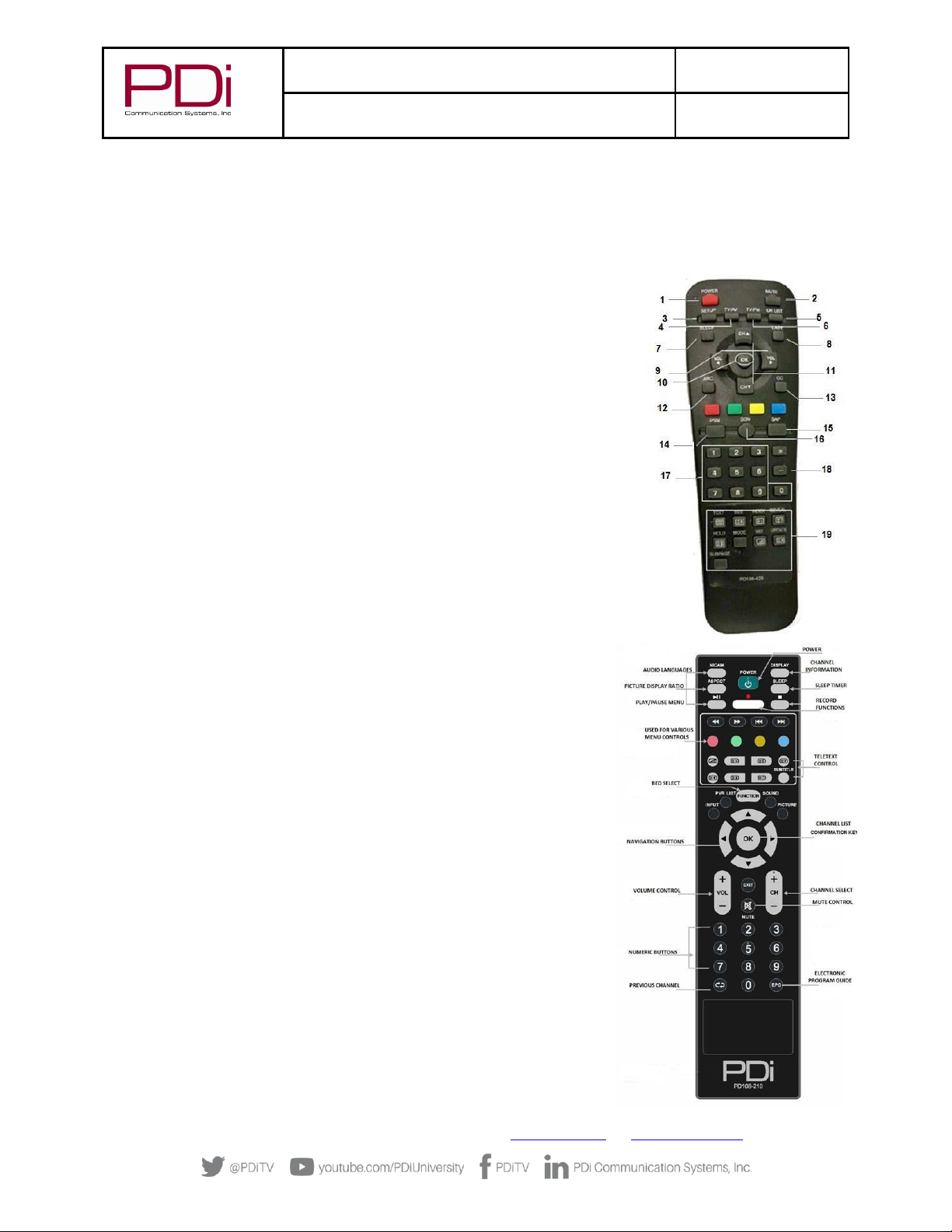
MODEL:
PDi A-Series
Document Number:
PD196-389R2
User Manual
Page 8 of 31
PDi Communication Systems, Inc. ▪40 Greenwood Ln ▪Springboro, Ohio 45066 USA ▪www.pdiarm.com and www.mymedTV.com ▪Phone 800.628.9870
Remote Controls
Programming Remote Control
A programming remote control PD108-420 is required to perform all setup operations for the television. The programming remote is
NOT packaged with the TV and must be ordered separately. Power, setup, and the directional buttons will be the main buttons used on
this remote.
1. POWER button Turns the TV on or off
2. MUTE button Turns the sound on or off
3. SETUP button Access programming menus
4. TV/AV button Selects enabled external inputs or TV
5. CH LIST button Display list of channels programmed into TV
6. TV/FM button Switch between TV and FM Radio sources
7. SLEEP button Sets the sleep timer
8. LAST button Return to previously viewed channel
9. VOL ◄► buttons Raises or lowers volume. Also used to navigate programming menus.
10. OK button Confirms the current channel selection
11. CH ▲▼ buttons Selects next channel. Also used to navigate programming menus.
12. ARC button Changes the aspect ratio.
13. CC button Cycles through Closed caption choices
14. PSM button Adjust sound setting for content type
15. SAP button Adjust audio mode
16. SSM button Adjust sound setting for content type
17. Number buttons Use to directly enter channels
18. DASH button Use to enter second part of a digital channel
19. Teletext buttons Navigates teletext displays. Teletext is not used in the USA
Patient Remote Controls
The patient remotes, PD108-421 and PD108-210 are used for controlling the TV.
The optional DVD remote PD108-427 (sold with DVD Module) will control the
compatible DVD and TV.
Patient remotes offer independent Bed A or Bed B selectable codes and independent
control of a single TV in a two TV room.
For remote PD108-421, insert a paperclip to depress the CODE button to select Bed A or
Bed B.
For patient remote PD108-210, to set bed A, B, C, or D: Press and hold the function
button while simultaneously pressing:
1 & 2 for bed A
2 & 3 for bed B
4 & 5 for bed C
5 & 6 for bed D
Set up Wizard
Upon the first time the medTV is powered up you will be prompted to use the Set-Up
Wizard to help with initial set up. To continue, press the right navigation arrow, ►.
Press ▲or ▼to select Language and press OK.

MODEL:
PDi A-Series
Document Number:
PD196-389R2
User Manual
Page 9 of 31
PDi Communication Systems, Inc. ▪40 Greenwood Ln ▪Springboro, Ohio 45066 USA ▪www.pdiarm.com and www.mymedTV.com ▪Phone 800.628.9870
Press ▲ or ▼ to select Begin Setup (No Cloning-just this TV or with cloning-To copy the setup settings from other TV using USB).
Press OK.
Note: When selecting “Begin Setup with Cloning”you will be taken to the Import screen. you will need a USB Drive to copy the setup
settings from the other TV from the USB drive.
To get back to the Setup Wizard you will need to go to the System Recovery screen and delete the data and set up the TV again.
Return to Factory Default Only.
1. Enter the Advance Settings Menu.
2. Press ►to select Common and click Ok.
3. Press ▲ or ▼to select System Recovery.
4. I n p u t p a s s w o r d ( E x . 1 2 3 4 ) a n d p ress ►which will prompt you
that it will delete all the data of the unit and restore all the settings. Press
►for Recovery. Press OK to start the process or press OK when it is on Cancel
to stop the process
5. Press the SETUP button to return to the previous menu. To exit, press
SETUP until the programming menus disappear.
Press ▲ or ▼ to select Time Zone and press OK.

MODEL:
PDi A-Series
Document Number:
PD196-389R2
User Manual
Page 10 of 31
PDi Communication Systems, Inc. ▪40 Greenwood Ln ▪Springboro, Ohio 45066 USA ▪www.pdiarm.com and www.mymedTV.com ▪Phone 800.628.9870
Press ▲or ▼to select Network Setup and press OK.
Press ▲or ▼to select your medTV experience and press OK.
Main Menu Screen
When the television is powered on the screen that will come up first will be the Main Menu screen. Press “one” to watch TV. To return
to the Main Menu, press *, or Exit on the PD108-210.
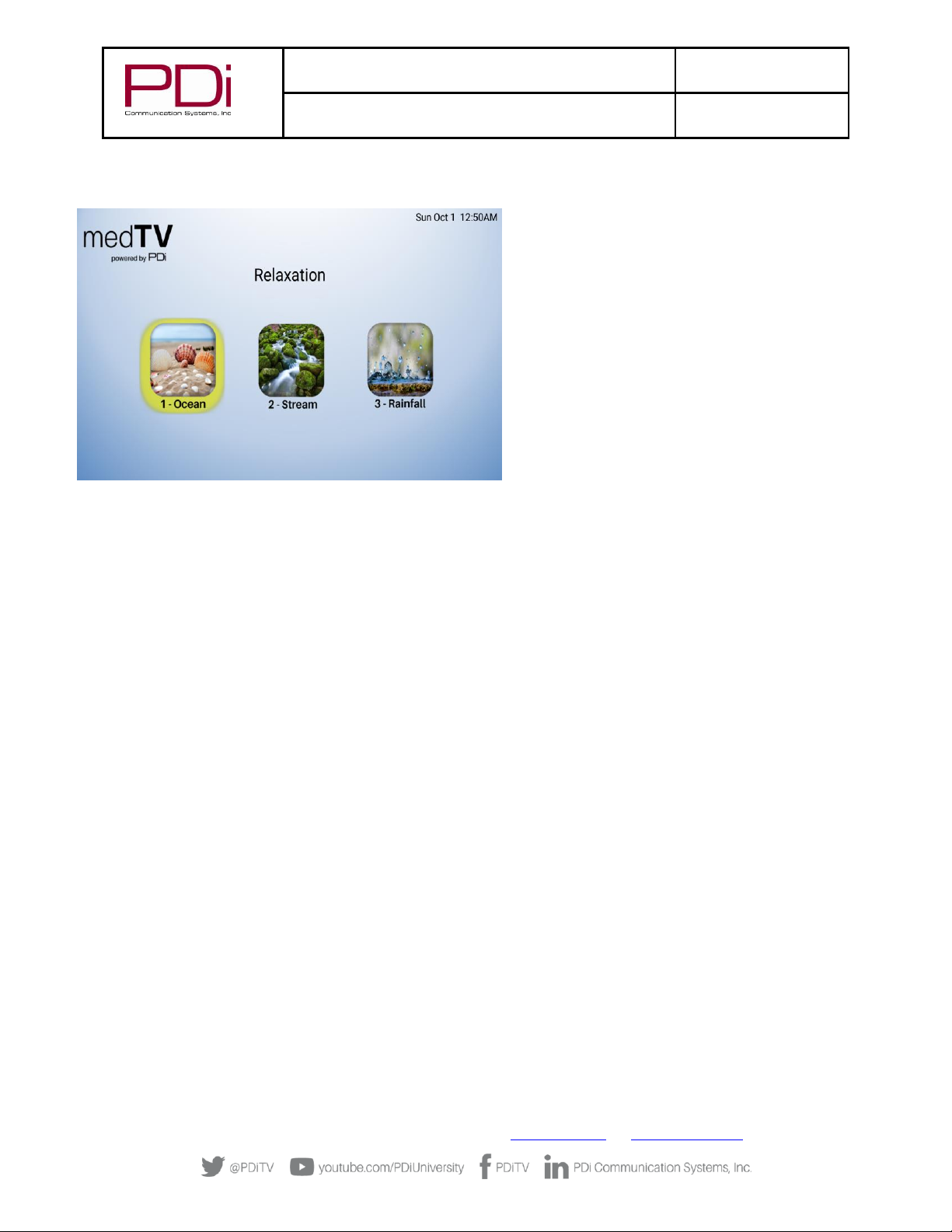
MODEL:
PDi A-Series
Document Number:
PD196-389R2
User Manual
Page 11 of 31
PDi Communication Systems, Inc. ▪40 Greenwood Ln ▪Springboro, Ohio 45066 USA ▪www.pdiarm.com and www.mymedTV.com ▪Phone 800.628.9870
Press “two” for the relaxation APP’s. Then choose the app that you want to view. To return to the Main Menu, press *, or Exit on the
PD108-210.
Programming
The following instructions assume you have a programming remote, have correctly mounted the TV, and connected
power and RF signal. Access the menus by pressing SETUP on the remote. These menus allow you to add TV channels,
adjust the picture and sound, setup external components, and control settings.
The SETUP menu is the first menu that appears. All the other menus and all the settings can be accessed through it. This
manual explains and shows how to setup the different features of the PDI-A Series LED TV.
Sub Menu Overview
Source: TV, DVD, HDMI 1, HDMI 2, Media, and Android.
Picture: Picture Mode, Contrast, Brightness, Color, Sharpness, Backlight, Noise Reduction, Aspect Ratio, Color Temp, and More
Settings (DLC).
Sound: Sound Mode, Default Volume, Min Volume, Max Volume, Bass, Treble, Balance, AVC, Video Description, Internal Speaker
Enable, and More Settings (Surround & Audio only).
Channel: (Default Password 1 2 3 4) Antenna Type, Audio Lang Preference, EPG, Service Level (Active Service Level, Auto Scan, Copy
Free To, Copy Basic To, Copy Premium To,
Clear Free, Clear Basic, Clear Premium, & Channel List), Auto Channel Alias, and Channel Override.
Features: (Default Password 1 2 3 4) Change Password, System Lock, Block Unrated TV, USA Parental Control, Canadian parental
Control, Keypad Lock, and Hospital Mode (Contains: Lock Input Source, Source Name, Default Source, Default Aspect, Default Service
Level, Export Database, Import Database, Clear Lock)
Common: OSD Timer, Sleep Timer, Remote Select, Blue Screen, Auto Power On, ECO, CH+/- Change Source, CC Settings, System Info
(TV Version, MCU Checksum, MCU Version, Power on Time, Used Time, Panel, MCU Software Update) and Menu Reset (Cancel or OK,
all settings will be deleted).
Advance Setting: Network Setting, Time Setting, Common, Bluetooth And Devices, and Product Information

MODEL:
PDi A-Series
Document Number:
PD196-389R2
User Manual
Page 12 of 31
PDi Communication Systems, Inc. ▪40 Greenwood Ln ▪Springboro, Ohio 45066 USA ▪www.pdiarm.com and www.mymedTV.com ▪Phone 800.628.9870
Source
The TV’s signal sources can be individually Enabled or Disabled. The available sources in this menu correspond with the components
you have connected to the TV’s connectors.
To select the input for the TV press setup on the remote.
1. From the SETUP menu.
2. Press ►highlight Source.
3. Press ▲or ▼to change the source to TV, DVD, HDMI1, HDMI2, Media or Android.
4. Press SETUP to return to the previous menu. To exit, press SETUP until the programming menus disappear.
Picture
This menu allows you to make changes to settings that will change the picture’s appearance.
1. Press the SETUP button on the remote control.
2. Press ►to highlight Picture.
3. Press ▲or ▼to enter the Picture sub-menu.
Contrast, Brightness, Color, Sharpness, Backlight
These settings have a range of 1-100. To change one of them, change the number by following this process.
1. Enter the Picture menu
2. Press ▲or ▼to highlight the setting you want to change.
3. Press ◄or ►to the desired number.
4. Press SETUP to return to the previous menu. To exit, press SETUP until the programming menus disappear.
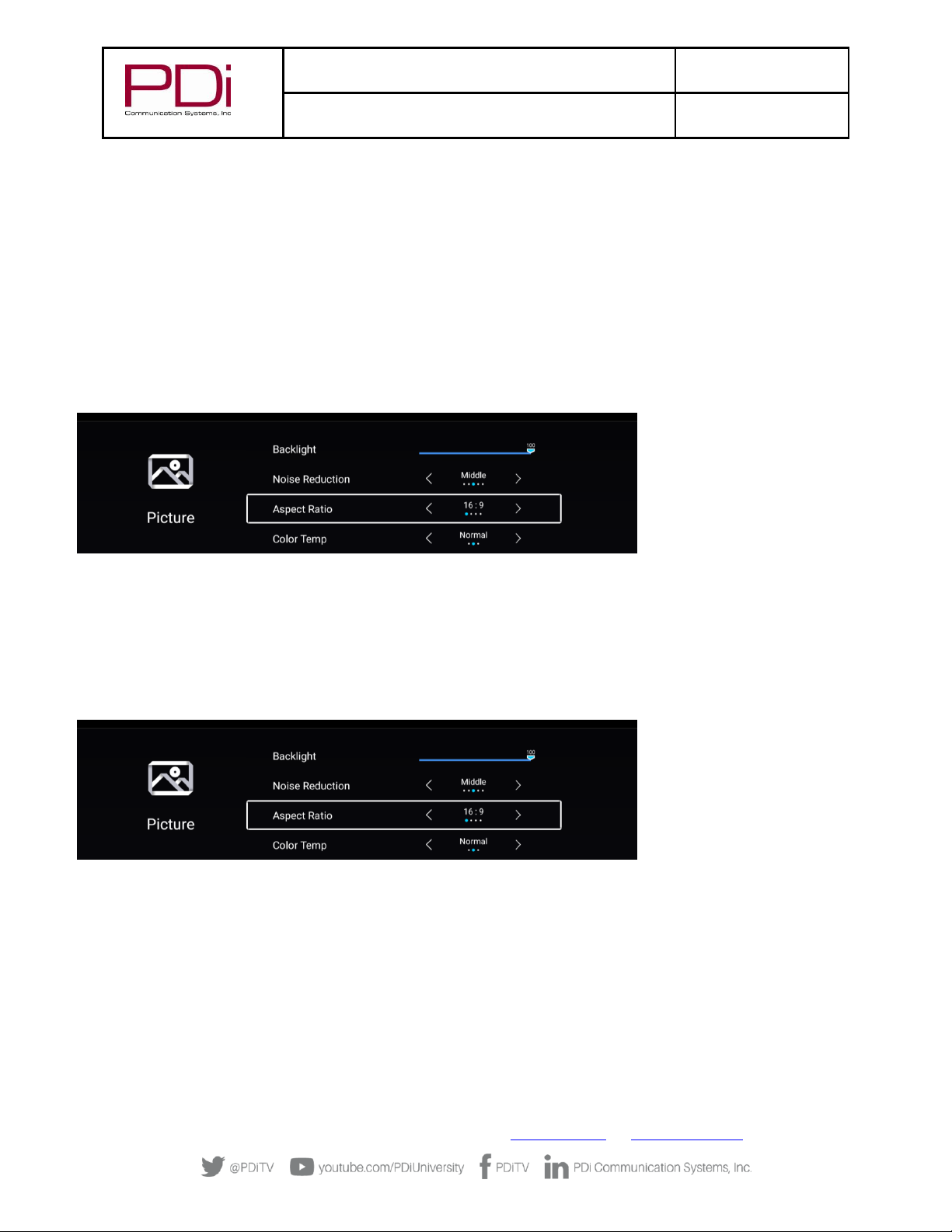
MODEL:
PDi A-Series
Document Number:
PD196-389R2
User Manual
Page 13 of 31
PDi Communication Systems, Inc. ▪40 Greenwood Ln ▪Springboro, Ohio 45066 USA ▪www.pdiarm.com and www.mymedTV.com ▪Phone 800.628.9870
Noise Reduction
This setting enables impulse, spatial, and temporal video noise filtering.
1. Enter the Picture menu
2. Press ▲or ▼to highlight Noise Reduction.
3. Press ►to choose Off, Low, Middle, High or Auto
4. Press SETUP to return to the previous menu.
Aspect Ratio
1. Enter the Picture menu
2. Access the menu by pressing ►.
3. Press ▲ or ▼to select Aspect Ratio.
4. Press SETUP to return to the previous menu. To exit, press
5. SETUP until the programmingmenus disappear.
Color Temperature
Color Temperature adjusts the color balance of the picture, Cool, normal, Warm
1. Enter the Picture menu
2. Access the menu by pressing ►.
3. Press ▲ or ▼to select Color Temperature.
3. Press SETUP to return to the previous menu. To exit, press
SETUP until the programming menus disappear.
More Settings
1. Enter the Picture menu
2. Access the menu by pressing ►.
3. Press ▲ or ▼to select More Settings, to select DLC (dynamic light control).
3. Press SETUP to return to the previous menu. To exit, press
SETUP until the programming menus disappear.
Sound
The sound menu adjustment of several sound parameters. Standard, Music, Theatre, News, User.
1. Press the SETUP button on the remote control.
2. Press ►on to highlight Sound.
3. Press ▲or ▼to enter the Sound sub-menu.

MODEL:
PDi A-Series
Document Number:
PD196-389R2
User Manual
Page 14 of 31
PDi Communication Systems, Inc. ▪40 Greenwood Ln ▪Springboro, Ohio 45066 USA ▪www.pdiarm.com and www.mymedTV.com ▪Phone 800.628.9870
Default Volume
Sets the initial volume for when the TV is turned on. Last will cause the TV to be at the same volume setting before it was turned off.
1. Enter the Sound menu
2. Press ▲or ▼to highlight Power on Volume.
3. Press ◄or ►to select the desired number (0-100) or Last.
4. Press SETUP to return to the previous menu. To exit, press SETUP until the programming menus disappear.
Minimum Volume
Sets the minimum volume level the TV can reach. Setting this to any value other than 0 guarantees that some level of sound will always
be heard when the TV is operating.
1. Enter the Sound menu.
2. Press ▲or ▼to highlight Minimum Volume.
3. Press ◄or ►to select the desired number (0-100).
4. Press SETUP to return to the previous menu. To exit, press SETUP until the programming menus disappear.
Maximum Volume
Sets the maximum volume level the TV is allowed to reach.
1. Enter the Sound menu
2. Press ▲or ▼to highlight Maximum Volume.
3. Press ◄or ►to select the desired number (0-100).
4. Press SETUP to return to the previous menu. To exit, press SETUP until the programming menus disappear.
Bass, Treble, Balance (this is available when Sound Mode = User)
These settings have a range of 1-100. To change one of them, change the number by following this process.
1. Enter the Sound menu
2. Press ▲or ▼to highlight the setting you want to change.
3. Press ◄or ►to the desired number.
4. Press SETUP to return to the previous menu. To exit, press SETUP until the programming menus disappear.
NOTE: If Power on Volume is set to Last and the physical power is removed, the TV will power on with a volume equal to the
minimum volume setting.

MODEL:
PDi A-Series
Document Number:
PD196-389R2
User Manual
Page 15 of 31
PDi Communication Systems, Inc. ▪40 Greenwood Ln ▪Springboro, Ohio 45066 USA ▪www.pdiarm.com and www.mymedTV.com ▪Phone 800.628.9870
AVC
1. Slide to enable
2. AVC is Automatic Volume Control to reduce a strong audio level by 3db.
Internal Speaker Enable
More Settings
1. Enter the Sound menu
2. Access the menu by pressing ►.
3. Press ▲ or ▼to select More Settings, to select Surround, Slide to enable .or disable.
4. Press ▲ or ▼ to select Audio Only Mode which turns off the LCD panel to save energy playing audio only.
5. Press ► which will give you a screen that says: “Are you sure you want to open Audio Only Mode”.
6. Press ►to OK then push ok on the remote. Press any button to turn the picture back.
7. Press SETUP to return to the previous menu. To exit, press
8. SETUP until the programmingmenus disappear.
Channels
Signal (Enter Preset password 1234 press ▼ then OK)
Two different tuning types are available depending upon the healthcare facility’s signal type. Selection of the correct signal type is
required for the TV to recognize all possible channels and before any channel programming can begin.
NOTE: Most hospitals use the Cable signal style.
1. Enter the Channel Setup menu
2. Press ▲or ▼to highlight Antenna Type.
3. Press ◄or ►to select Air, or Cable.
4. Now perform Auto Scan.
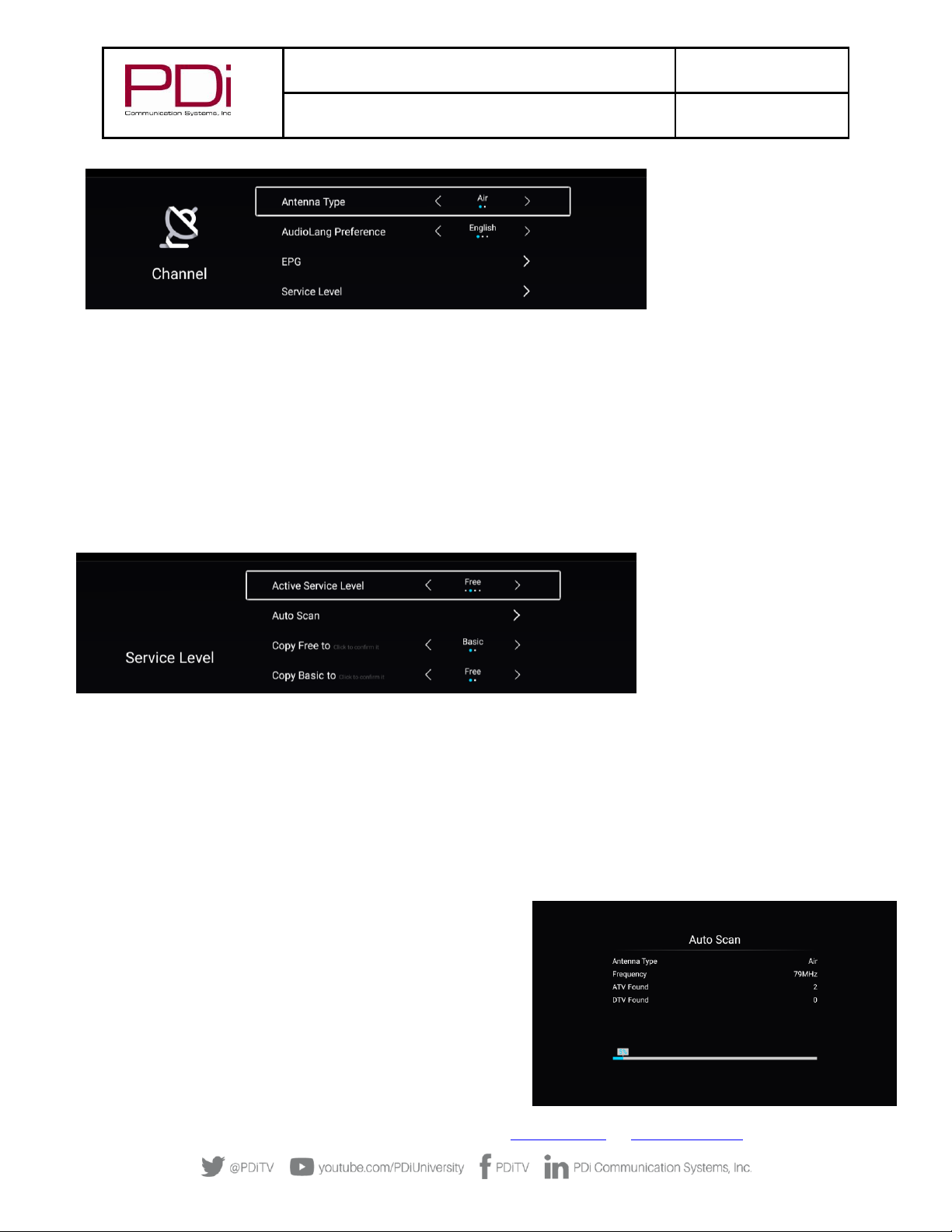
MODEL:
PDi A-Series
Document Number:
PD196-389R2
User Manual
Page 16 of 31
PDi Communication Systems, Inc. ▪40 Greenwood Ln ▪Springboro, Ohio 45066 USA ▪www.pdiarm.com and www.mymedTV.com ▪Phone 800.628.9870
Service Levels
This TV contains four separate Service Levels, (Free, Basic, Premium or Disable) allowing the hospital to offer either basic or enhanced
viewing. The current Service Level can be quickly determined by accessing the SETUP menu using the remote control. The Service
Level can be changed to any of the 4 levels at any time by entering the SETUP menu and changing the Service Level menu items.
To select the Service Levels for the TV.
1. Press the SETUP button on the remote control.
2. Press ►to highlight Channel.
3. Press ▼ and OK.
4. Press ▲or ▼to enter the Service Level sub-menu.
5. Press ◄or ►to select Free, Basic, Premium or Disable
6. Press SETUP to return to the previous menu. To exit, press SETUP until the programming menus
disappear.
DISABLED –This is like a mechanical key lock –when in Disabled Service Level, the TV can be turned off and on, but it cannot be used
for viewing. A standard message appears on a black screen.
FREE –This lets patients watch hospital education and information channels without renting the TV. The channels containing
programming for no charge are typically programmed into this level of service. This is the factory default setting for Service Level.
BASIC –This service level typically allows additional channels beyond those offered in the FREE level.
PREMIUM –This is the highest service level with typically the most channels available for viewing.
Auto Scan
The TV scans each available channel for activity. Channels that display activity are memorized into the selected Service Level. Both
8VSB (ATSC) and QAM (cable) will be scanned.
NOTE: A programmed service level can also be reprogrammed if desired.
Digital channel auto programming may take longer than 10
minutes to complete.
1. After setting Signal, ▼to highlight Service Level.
2. Press Ok to select it.
3. Press ◄or ►to highlight the Service Level (Free, Basic, or Premium)
you wish to program. The menu displays the current programming status
of each level as either Programmed or Blank.
4. Press ▼to highlight the Auto Scan.
5. Press Ok to start Auto Scan
6. The screen below will show the progress of the channel search. Auto
programming requires several minutes to complete.
7. Press the SETUP button to return to normal TV viewing.
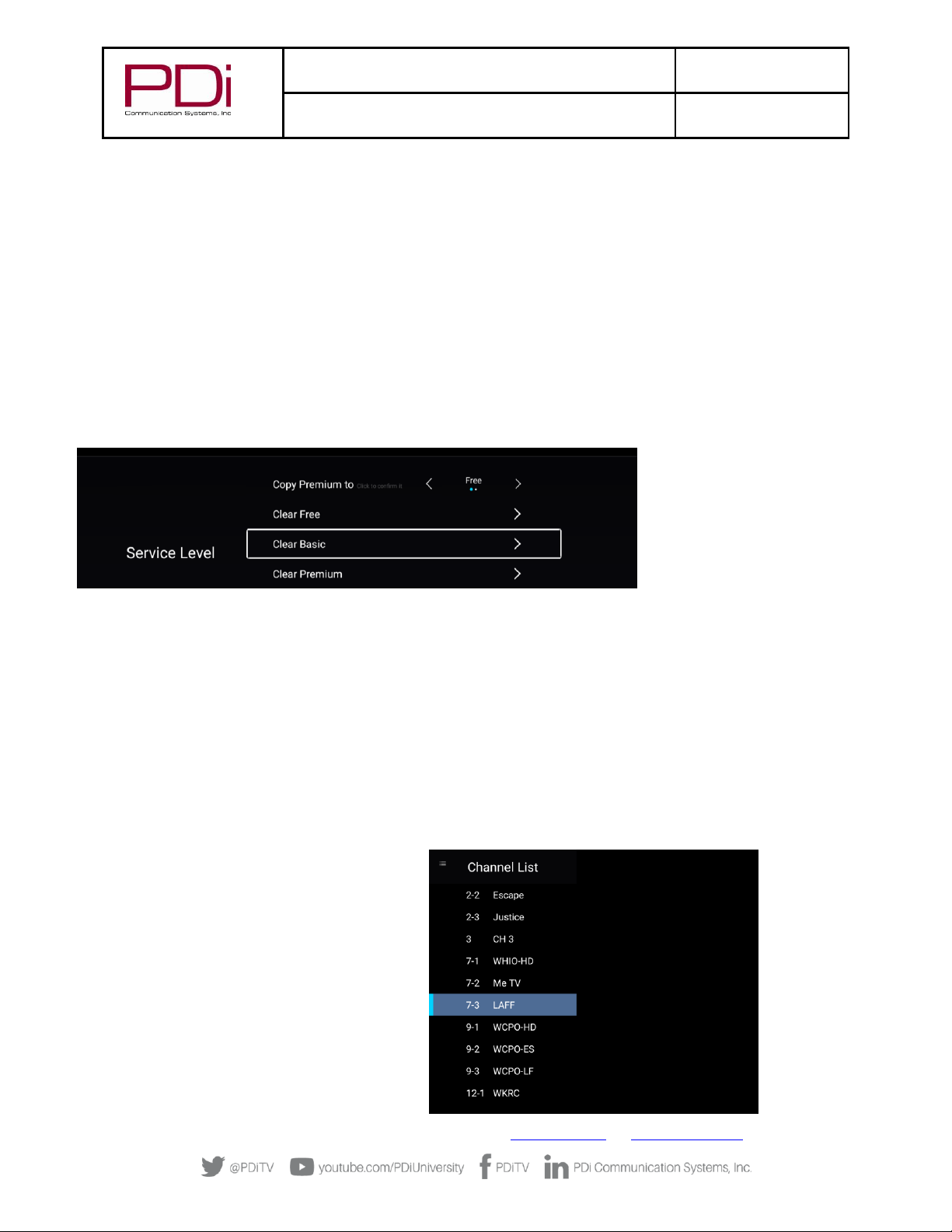
MODEL:
PDi A-Series
Document Number:
PD196-389R2
User Manual
Page 17 of 31
PDi Communication Systems, Inc. ▪40 Greenwood Ln ▪Springboro, Ohio 45066 USA ▪www.pdiarm.com and www.mymedTV.com ▪Phone 800.628.9870
Copy Service Level
This copies one Service Level’s channels to another.
NOTE: After a Service Level is copied, the TV returns to the Copy Service Level menu. If the To Service Level has been set to active in
the Service Level setting TV programming will appear.
1. Enter the Channels menu.
2. Press ▲or ▼to highlight Copy Service Level.
3. Press Ok to select it.
4. Press ▲to set the From Service Level. Press ▼to set the To
Service Level.
5. Press to copy the Service Level.
6. Press SETUP to return to the previous menu. To exit, press
SETUP until the programming menus disappear.
Clear Service Level
This empties a service level of all its programmed channels, leaving it blank.
NOTE: After a Service Level is cleared, the TV returns to the Clear
Service Level menu. “Blank”will appear to the right of the Service Level.
1. Enter the Channels menu
2. Press ▲or ▼to highlight Service Level.
3. Press OK to select it.
4. Press ▲or ▼to highlight the Service Level (Free, Basic, or
Premium).
5. Press ►to select the highlighted Service Level.
6. Press SETUP to return to the previous menu. To exit, press SETUP until the programming menus disappear.
Channel List
A custom channel label may be created that appears on screen with the displayed channel number. For example, the aliased channel
7.3 is labeled as “LAFF” and appears on the TV’s screen as follows: 7.3 LAFF
1. Enter the Channels menu.
2. Press ▲or ▼to highlight Service Level.
3. Press ▼to highlight Channel List.
4. Press OK
3. Press ►to select it.

MODEL:
PDi A-Series
Document Number:
PD196-389R2
User Manual
Page 18 of 31
PDi Communication Systems, Inc. ▪40 Greenwood Ln ▪Springboro, Ohio 45066 USA ▪www.pdiarm.com and www.mymedTV.com ▪Phone 800.628.9870
Auto Channel Aliasing
This enhanced feature provides a means to alias channels automatically with minimal manual intervention.
1. Enter the Channels menu.
2. Press ▲or ▼to highlight Auto Channel Alias.
(If the TV’s Channels menu lacks this item, the TV does not support Channel Aliasing)
3. Press OK to select it.
4. In the Auto Channel Alias menu, three different methods are available to Alias channels. Each method is illustrated below. Select
the first menu item, Fill Analog Gaps with Digital Channels.
Fill Analog Gaps with Digital Channels
As the menu title states, gaps between Analog Channels are populated with Digital Channels.
Renumber only Enabled Channels
Active channels are renumbered. This Aliasing scheme usually results in each original channel number changed to a different number.
Renumber all Channels
All active Analog channels and all Digital Channels (both Active and Disabled) are renumbered.
Remove All Aliases
Removes all present aliases and restores the channels to their original numbers.
Channel Override
Allows a channel to be entered with remote’s number buttons that is not memorized in current Service Level.
1. Enter the Channel Menu.
2. Press ▲or ▼to highlight Channel Override.
3. Slide to enable
4. Press SETUP to return to the previous menu. To exit, press
5. SETUP until the programming menus disappear.
Features
Changing Password
Note: Factory preset Password is “1234” which will allow you to change to your desired password.

MODEL:
PDi A-Series
Document Number:
PD196-389R2
User Manual
Page 19 of 31
PDi Communication Systems, Inc. ▪40 Greenwood Ln ▪Springboro, Ohio 45066 USA ▪www.pdiarm.com and www.mymedTV.com ▪Phone 800.628.9870
Once the TV is set up you should change the password to one that is relevant to your facility.
1. Enter the Features menu.
2. Press ▲or ▼to highlight Change Password.
3. The second screen will come up to make changes.
4. Press the SETUP button to return to the previous menu. To exit, press SETUP until the programming menus disappear.
System Lock
Press ▲ or ▼ to lock or unlock on the switch .
Block Unrated TV
Press ▲ or ▼ to lock or unlock on the switch .
USA Parental Control
Parental Control allows you to block channels, TV shows, movies,
and devices that are connected to the TV.
1. Enter the Feature menu.
2. Factory preset password is “1234” ▼and
3. press ok.
4. Press ►to Parental Control
5. Press “OK”
6. Press ▲or ▼to highlight stations to Lock or
7. Unlock.
8. Press OK to or Unlock.
6. Press ►to Parental Control
7. Press “OK”
8. Press the SETUP button to return to normal
9. TV viewing.

MODEL:
PDi A-Series
Document Number:
PD196-389R2
User Manual
Page 20 of 31
PDi Communication Systems, Inc. ▪40 Greenwood Ln ▪Springboro, Ohio 45066 USA ▪www.pdiarm.com and www.mymedTV.com ▪Phone 800.628.9870
Canadian Parental Control
Keypad Lock
Press ▲ or ▼ to lock or unlock on the buttons on the side of the TV. .
TV Rating
Most TV programs are now rated. TV Rating allows the TV to selectively present only programming content that is unblocked per its
pre-set level. A program that is blocked, displays a black screen only. NOTE: The U or B (unblocked or blocked) will turn red when it is
highlighted. Categories that are rated for older audiences will be automatically blocked. If you block TV-Y category, then TV-Y7 will be
blocked automatically. Similarly, if you block TV-G category, then TV- PG, TV-14 and TV-MA will also be blocked.
TV Parental Guideline Rating System
Guide
Meaning
TV-Y
Young Children
Content not offensive to most viewers.
TV-Y7
Children 7 and over
Considered suitable for children over 7, may contain Fantasy Violence Scenes.
TV-G
General Audience
Considered suitable for all audiences; children may watch unattended.
TV-PG
Parental Guidance
Suggested Unsuitable for younger children, may contain: Suggestive Dialog, Bad
Language, Sex, and Violence Scenes
TV-14
Parents Strongly
Cautioned
Unsuitable for children under 14, may contain: Strong Dialog, Bad
Language, Sex, and Violence Scenes.
TV-MA
Mature Audience
Only
Adults only, may contain: Strong Dialog, Bad Language, Sex, and
Violence Scenes.
Other manuals for medTV SMART A Series
1
This manual suits for next models
5
Table of contents
Other PDi TV manuals