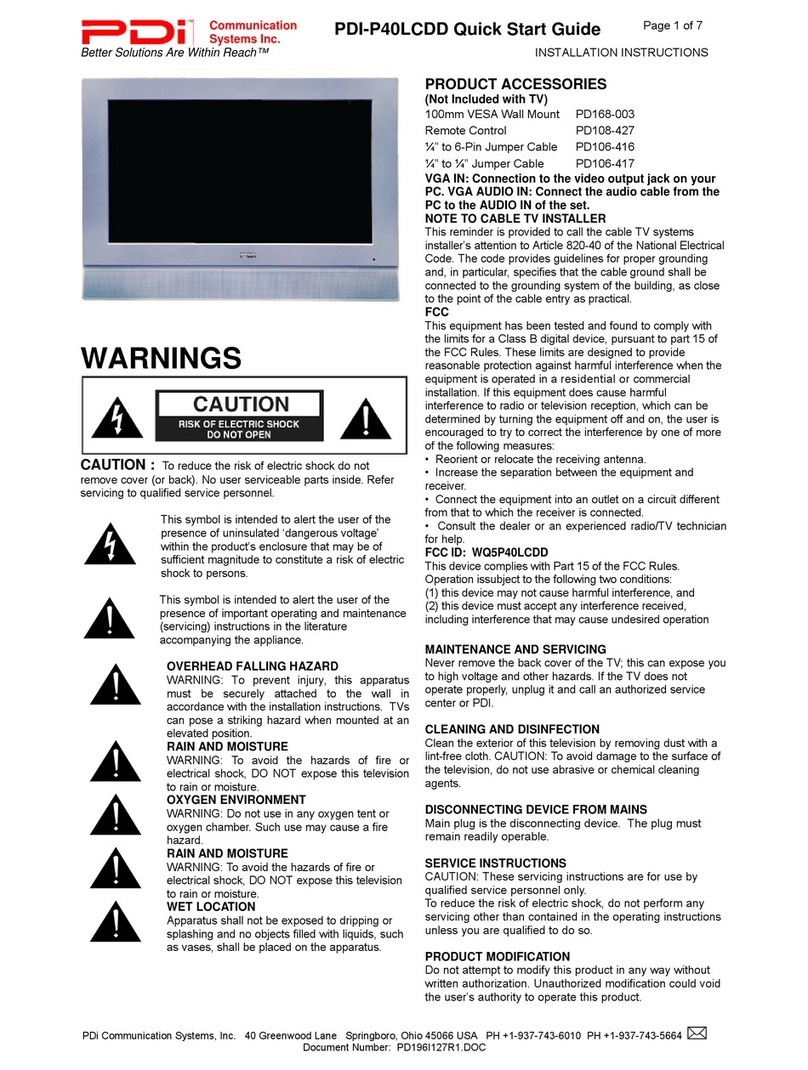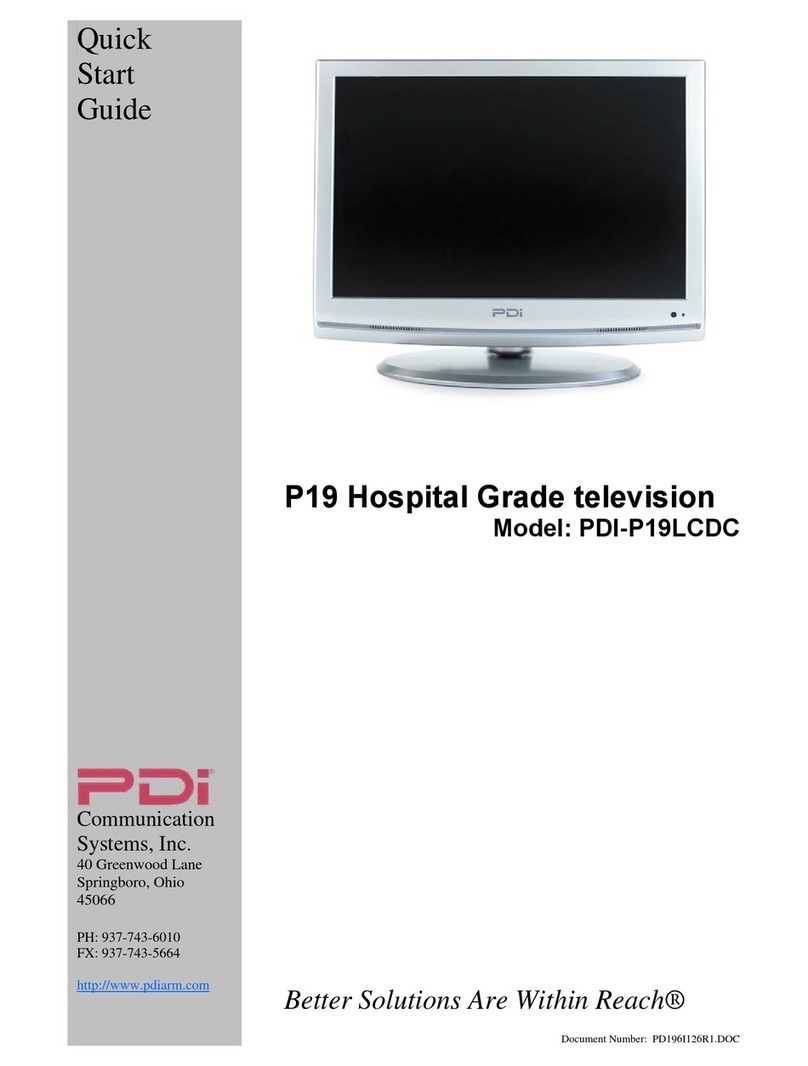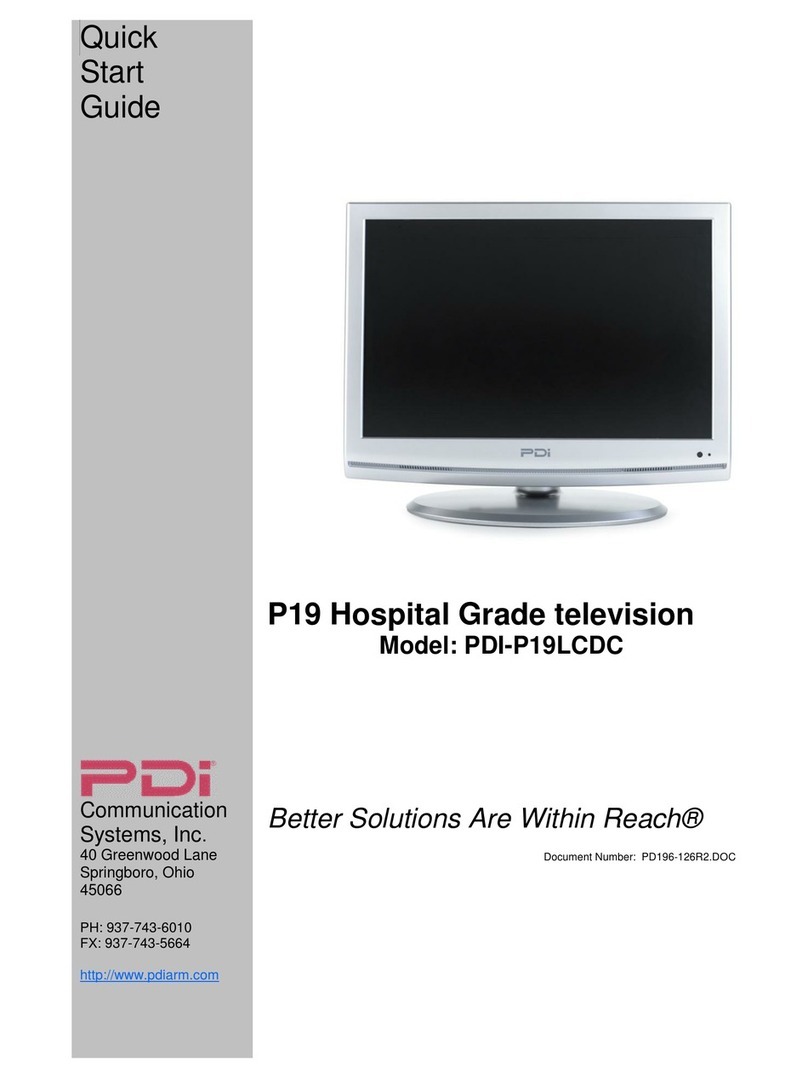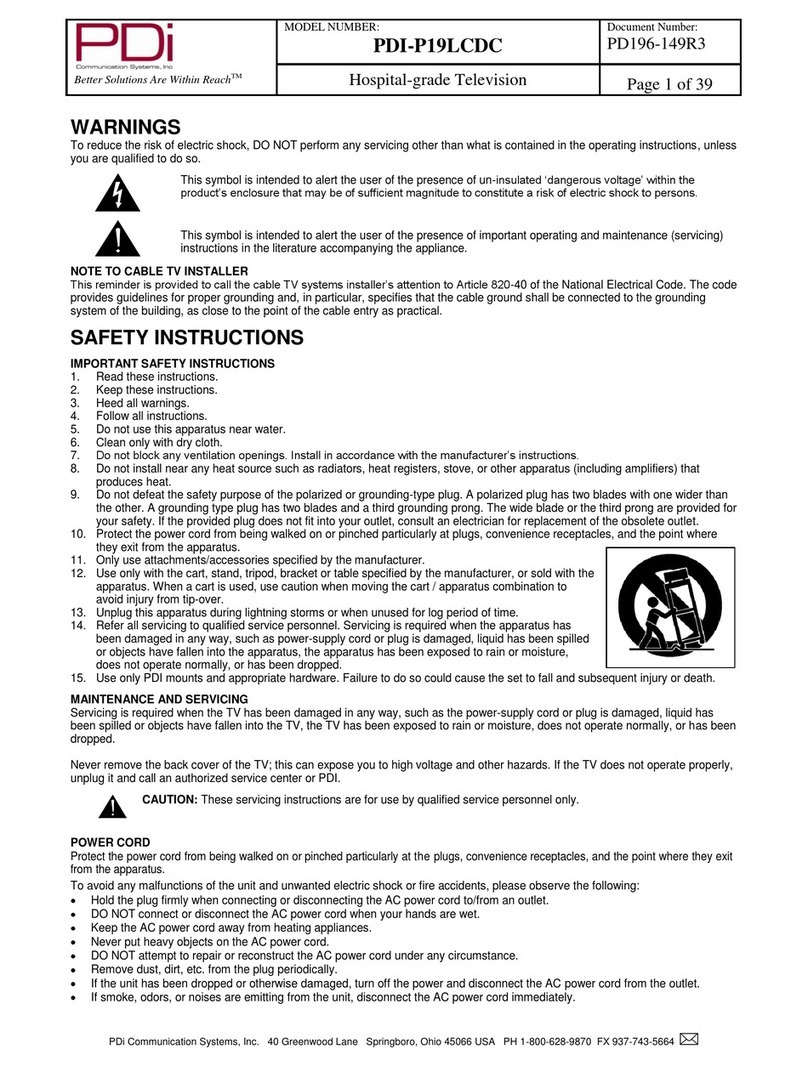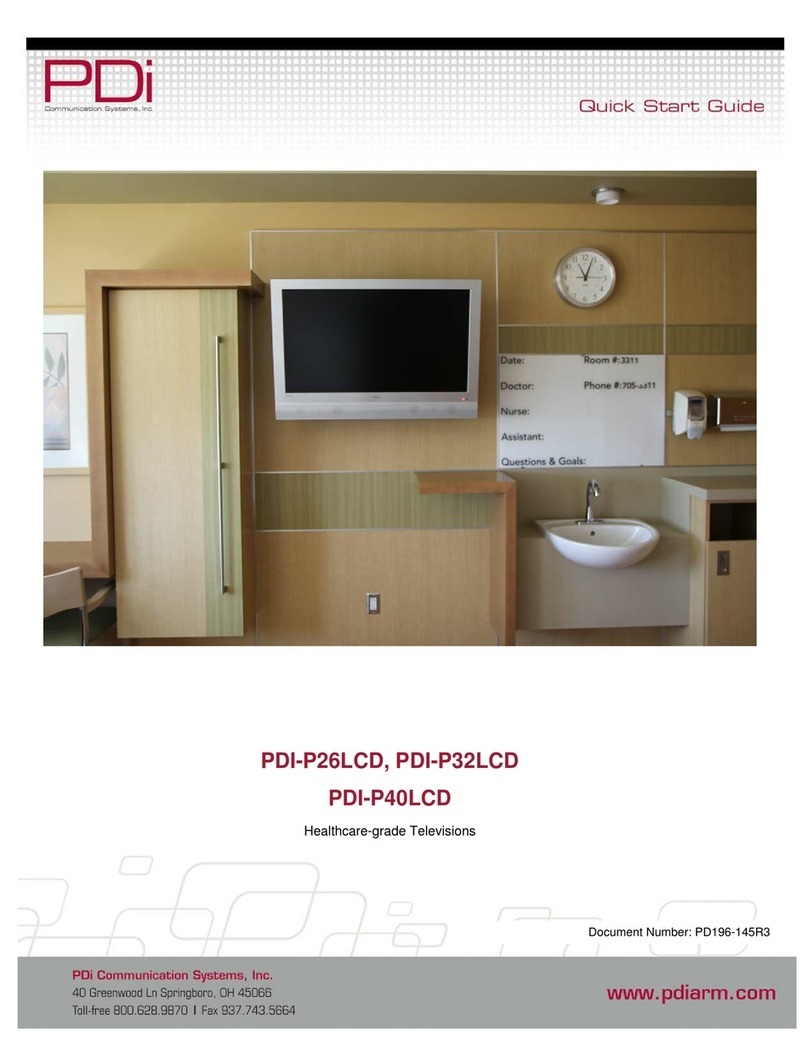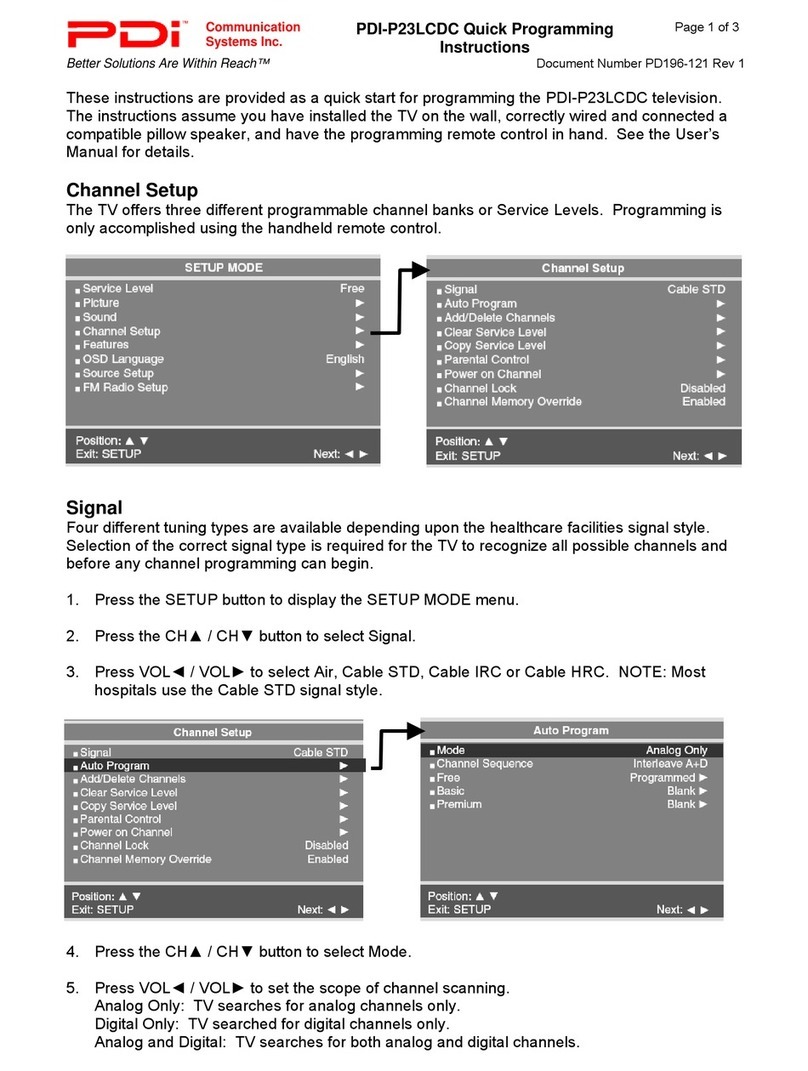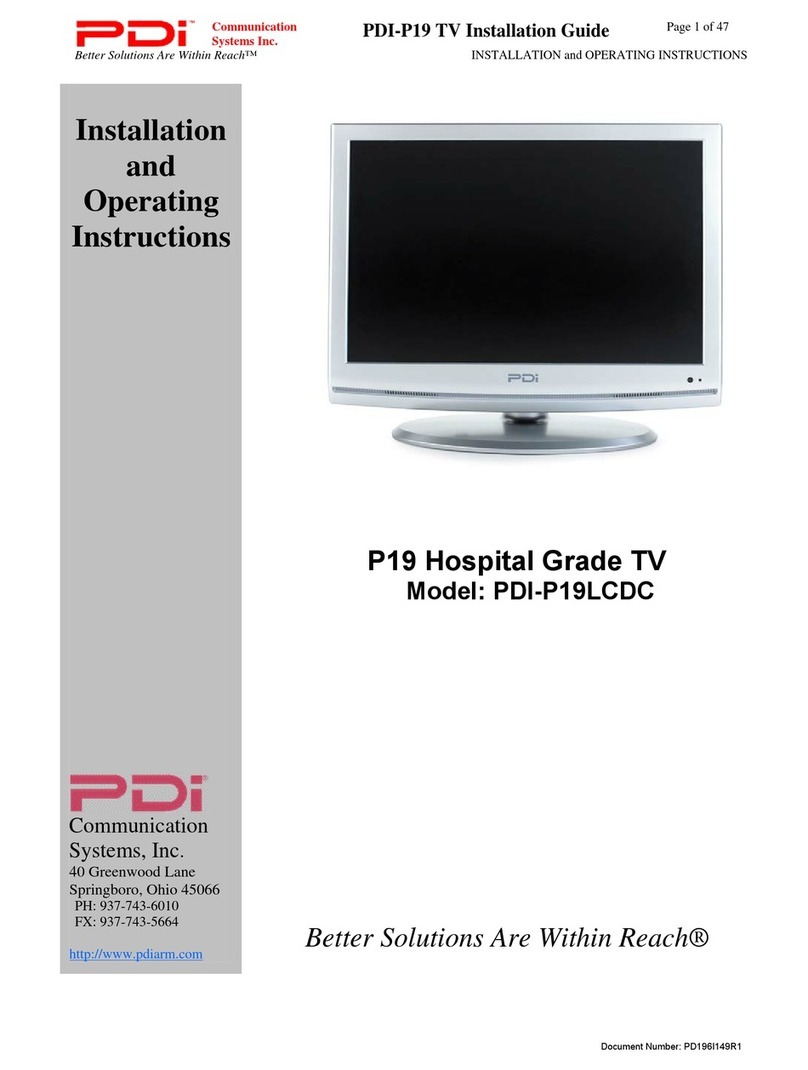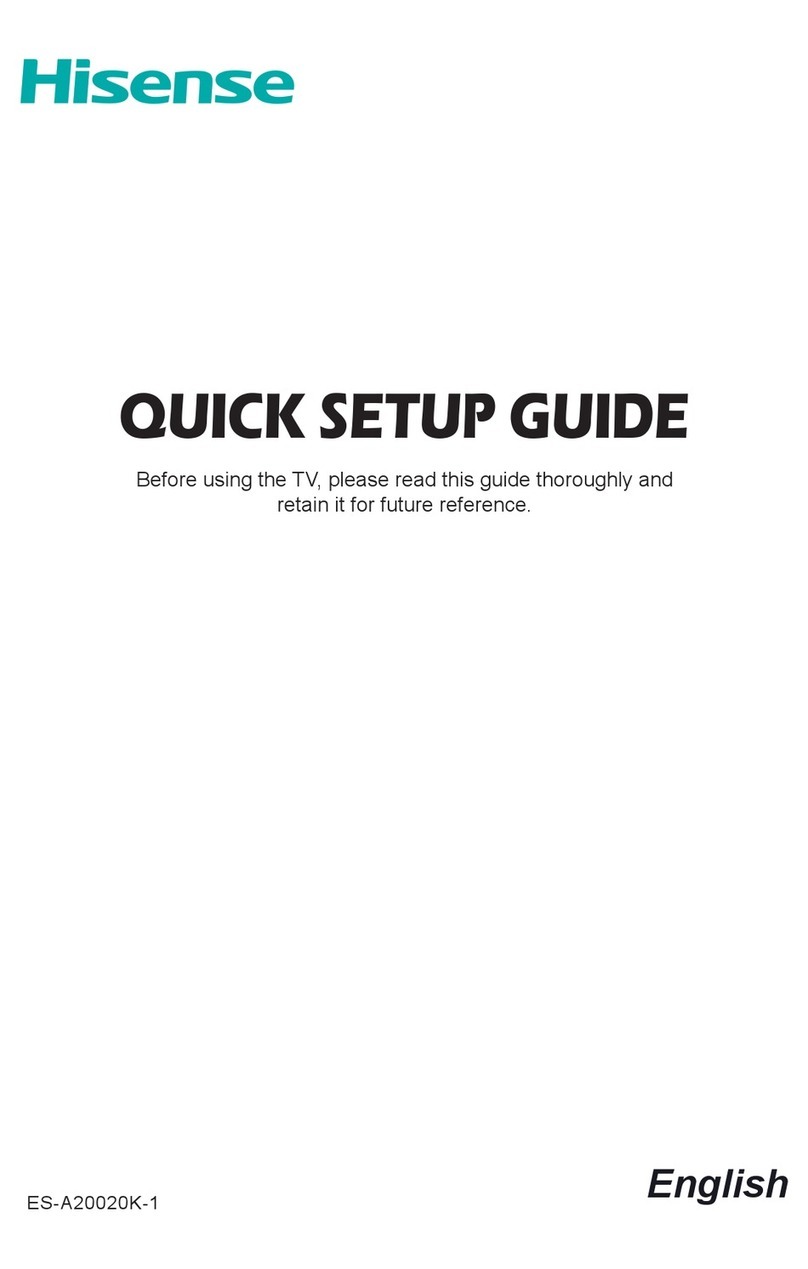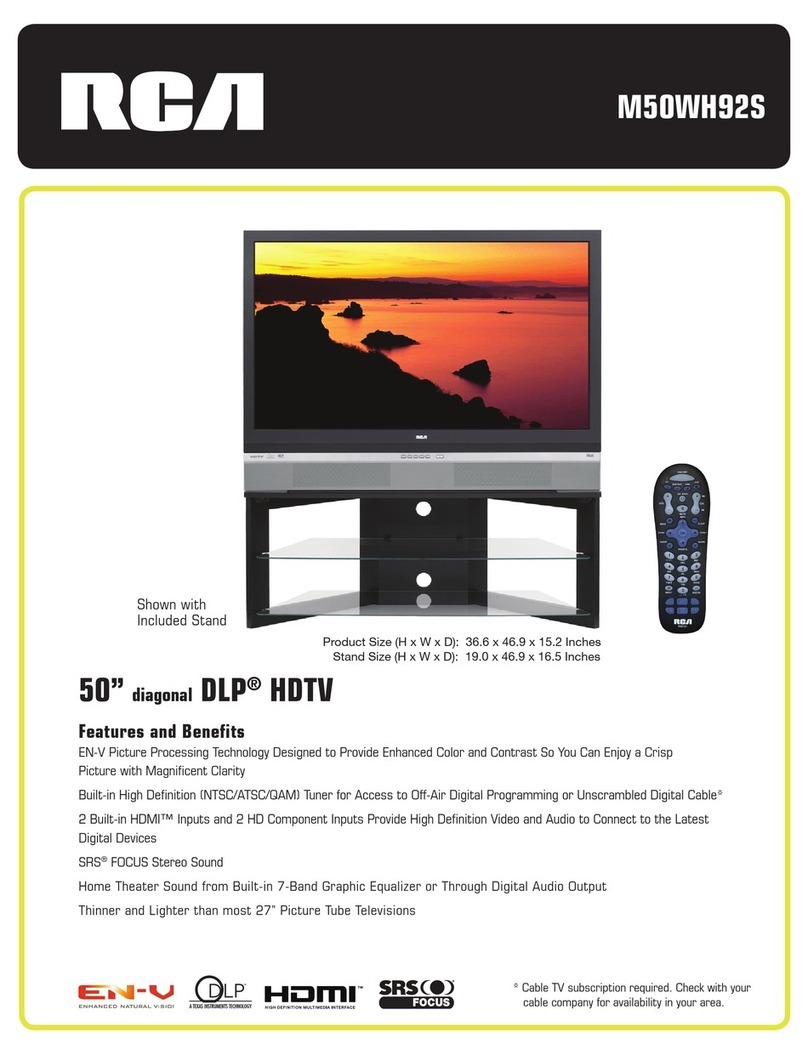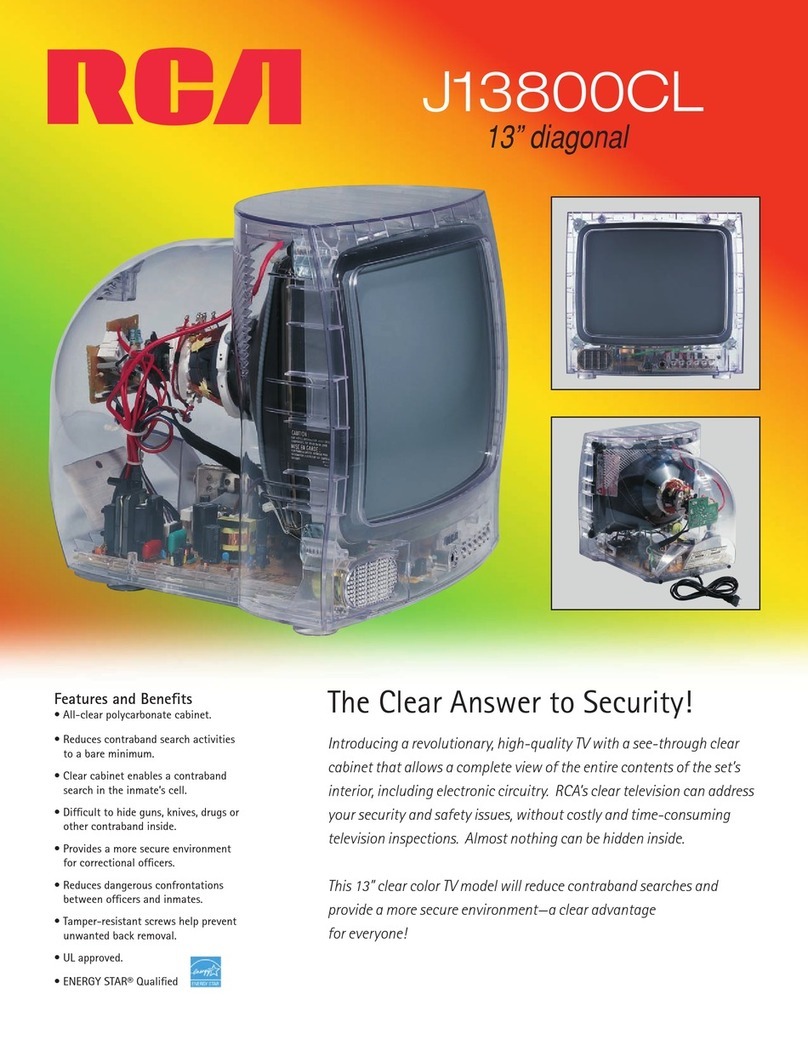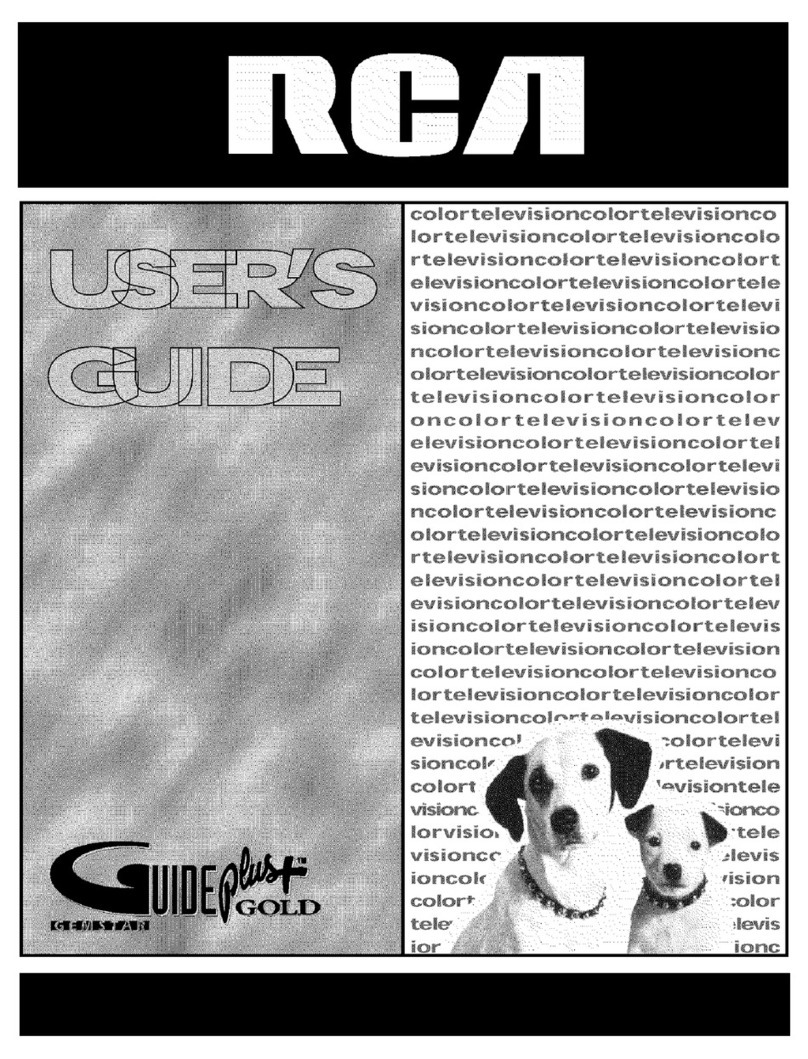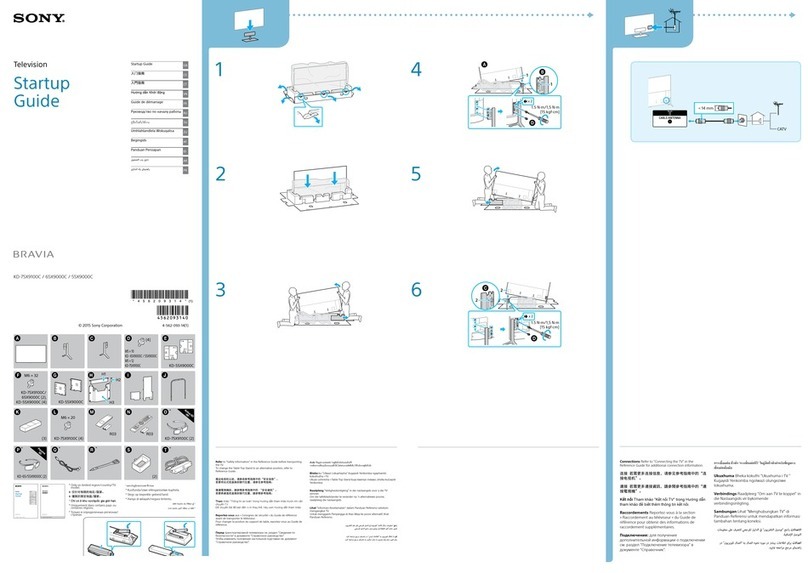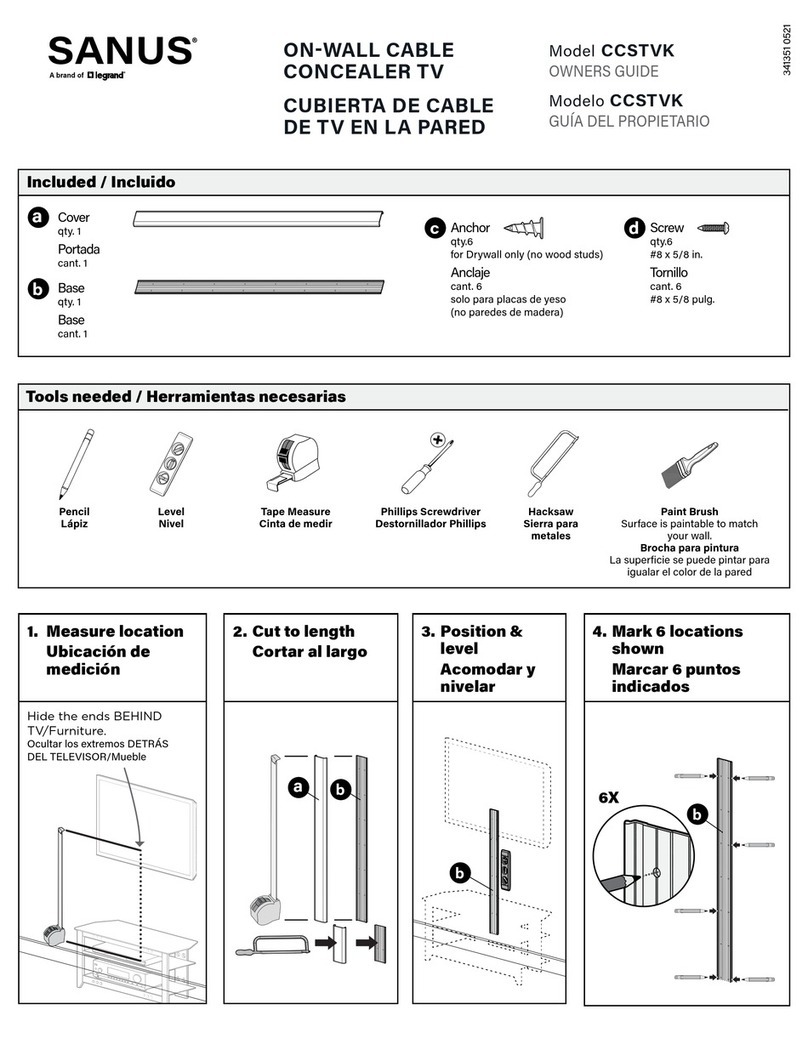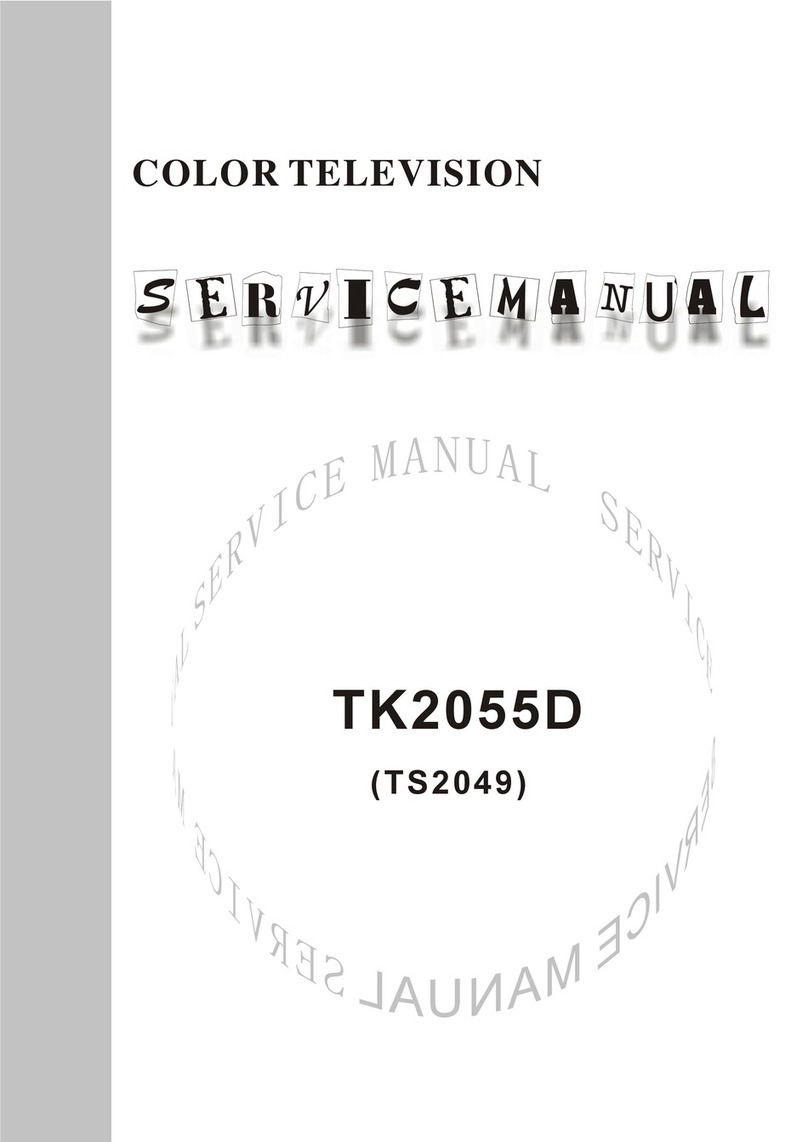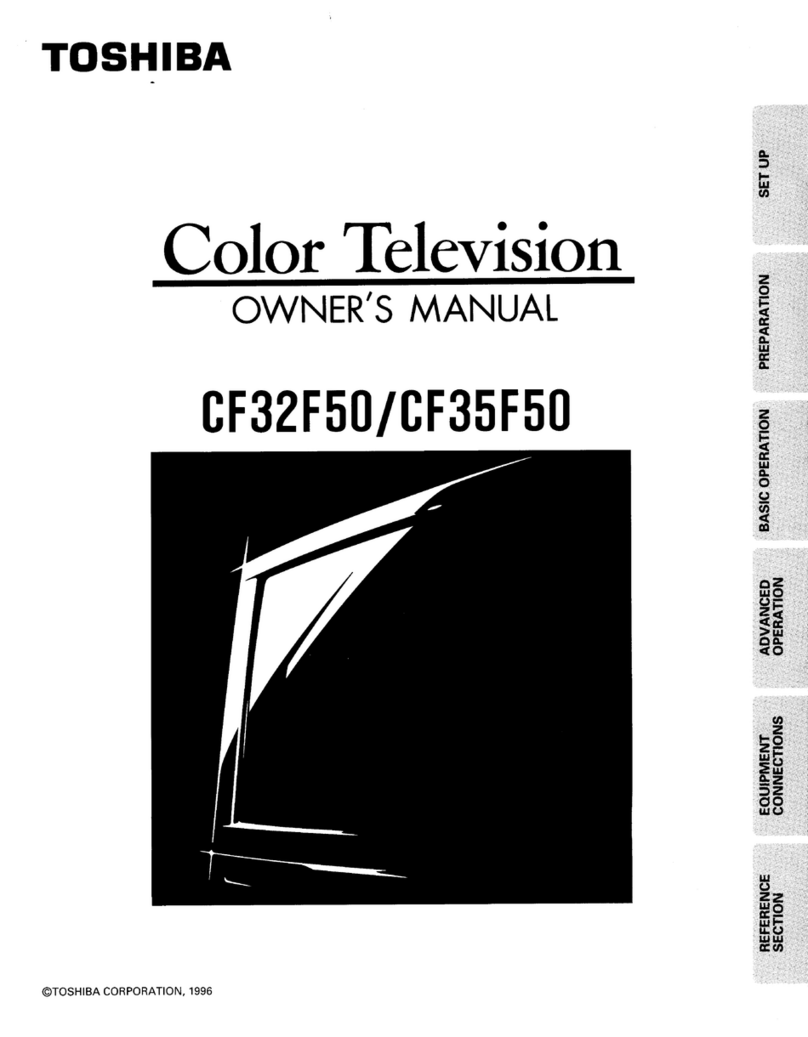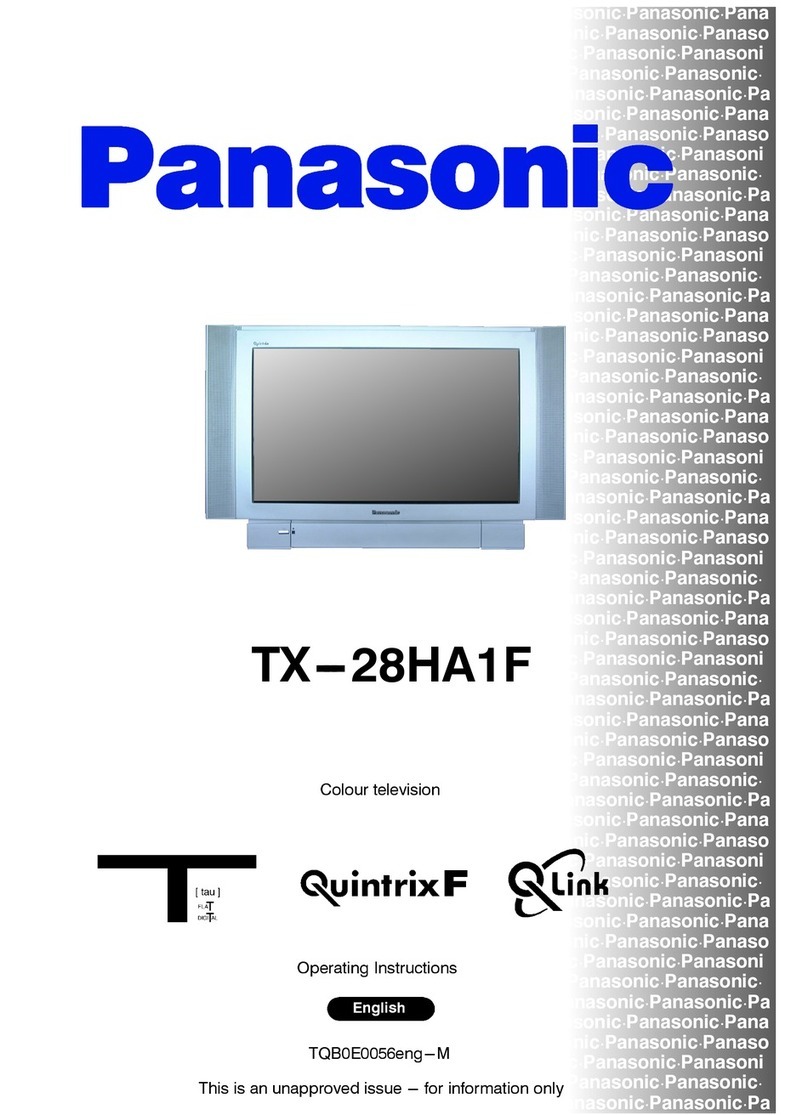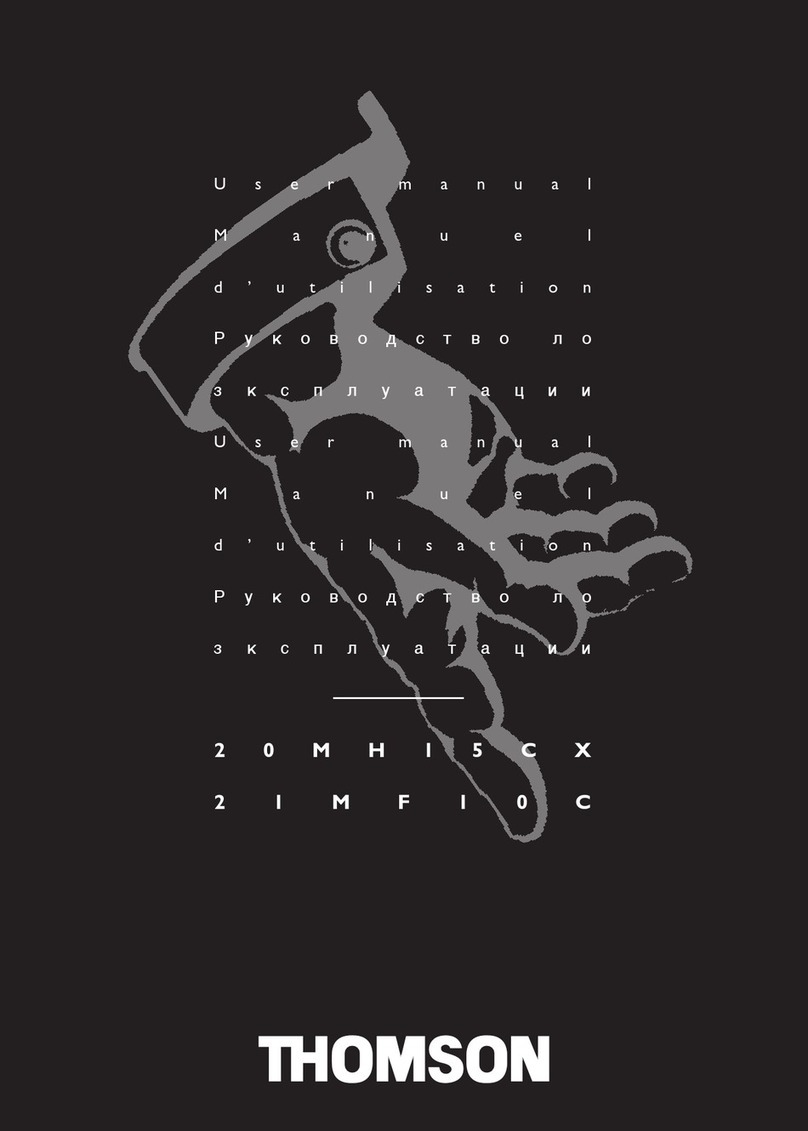PDi PDI-P23LCDD-NK User manual

Communication
Systems Inc. PDI-P23LCDD TV Installation Guide Page 1 of 42
Better Solutions Are Within Reach™ INSTALLATION and OPERATING INSTRUCTIONS
PDi Communication Systems, Inc. 40 Greenwood Lane Springboro, Ohio 45066 USA PH +1-937-743-6010 PH +1-937-743-5664
Document Number:
PD196-158
.DOC
Installation
and
Operating
Instructions
Communication
Systems, Inc.
40 Greenwood Lane
Springboro, Ohio 45066
PH: 937-743-6010
FX: 937-743-5664
http://www.pdiarm.com
P23 Hospital Grade TV
Model: PDI-P23LCDD-NK/NKP
Better Solutions Are Within Reach®
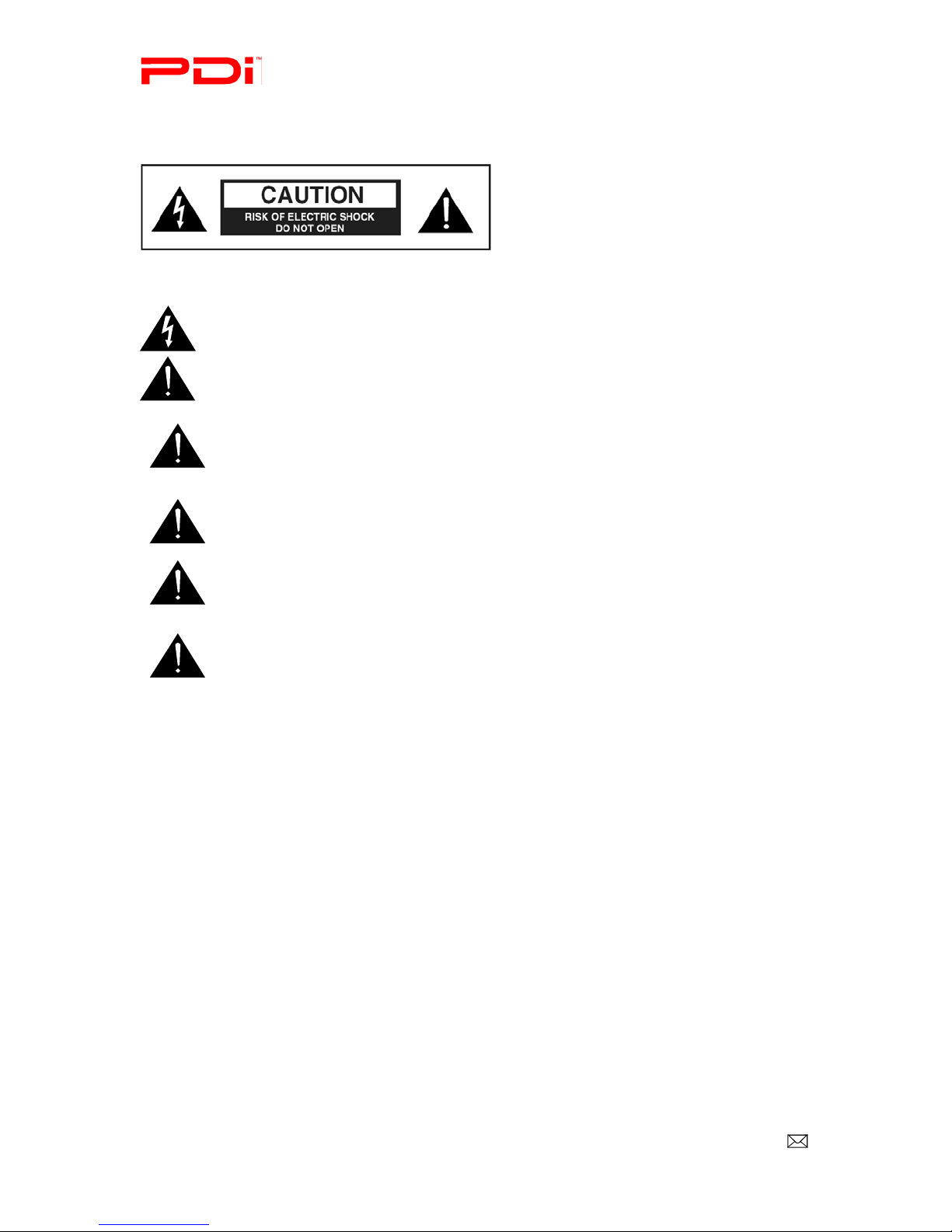
Communication
Systems Inc. PDI-P23LCDD TV Installation Guide Page 2 of 42
Better Solutions Are Within Reach™ INSTALLATION and OPERATING INSTRUCTIONS
PDi Communication Systems, Inc. 40 Greenwood Lane Springboro, Ohio 45066 USA PH +1-937-743-6010 PH +1-937-743-5664
Document Number:
PD196-158
.DOC
WARNINGS
CAUTION: To reduce the risk of electric shock DO NOT remove cover (or back). No user serviceable parts inside. Refer
servicing to qualified service personnel.
This symbol is intended to alert the user of the presence of important operating and maintenance (servicing)
instructions in the literature accompanying the appliance.
This symbol is intended to alert the user of the presence of uninsulated ‘dangerous voltage’ within the product’s
enclosure that may be of sufficient magnitude to constitute a risk of electric shock to persons.
OVERHEAD FALLING HAZARD
TV can pose a striking hazard when mounted at an elevated position. Use only PDI mounting brackets, support
arms, and appropriate hardware to assure TV will not fall from the mounted position. Failure to do so may cause
injury or death.
RAIN AND MOISTURE
WARNING: To avoid the hazards of fire or electrical shock, DO NOT expose this television to rain or moisture.
OXYGEN ENVIRONMENT
WARNING: Do not use in any oxygen tent or oxygen chamber. Such use may cause a fire hazard.
WET LOCATION
Apparatus shall not be exposed to dripping or splashing and no objects filled with liquids, such as vases, shall be
placed on the apparatus.
NOTE TO CABLE TV INSTALLER
This reminder is provided to call the cable TV systems installer’s attention to Article 820-40 of the National Electrical Code. The code
provides guidelines for proper grounding and, in particular, specifies that the cable ground shall be connected to the grounding system of
the building, as close to the point of the cable entry as practical.
FCC
This equipment has been tested and found to comply with the limits for a Class B digital device, pursuant to part 15 of the FCC Rules.
These limits are designed to provide reasonable protection against harmful interference when the equipment is operated in a residential
or commercial installation. If this equipment does cause harmful interference to radio or television reception, which can be determined
by turning the equipment off and on, the user is encouraged to try to correct the interference by one or more of the following measures:
•Reorient or relocate the receiving antenna.
•Increase the separation between the equipment and receiver.
•Connect the equipment into an outlet on a circuit different from that to which the receiver is connected.
•Consult the dealer or an experienced radio/TV technician for help.
MAINTENANCE AND SERVICING
Never remove the back cover of the TV; this can expose you to high voltage and other hazards. If the TV does not operate properly,
unplug it and call an authorized service center or PDI.
CLEANING AND DISINFECTION
Clean the exterior of this television by removing dust with a lint-free cloth. CAUTION: To avoid damage to the surface of the television,
do not use abrasive or chemical cleaning agents. Spot test a new disinfectant by applying a test cleaning a non-obvious small spot on the
TV’s back cabinet, keypad, and LCD panel. Allow the disinfectant to soak per its instructions and then wipe clean. Do not use the
disinfectant if the TV’s surfaces show any sign of discoloration or softening
.

Communication
Systems Inc. PDI-P23LCDD TV Installation Guide Page 3 of 42
Better Solutions Are Within Reach™ INSTALLATION and OPERATING INSTRUCTIONS
PDi Communication Systems, Inc. 40 Greenwood Lane Springboro, Ohio 45066 USA PH +1-937-743-6010 PH +1-937-743-5664
Document Number:
PD196-158
.DOC
SERVICE INSTRUCTIONS
CAUTION: These servicing instructions are for use by qualified service personnel only.
To reduce the risk of electric shock, do not perform any servicing other than contained in the operating instructions unless you are
qualified to do so.
PRODUCT MODIFICATION
Do not attempt to modify this product in any way without written authorization. Unauthorized modification could void the user’s
authority to operate this product.
Important Safety Instructions
Important safeguards for you and your new product.
1. Read these instructions.
2. Keep these instructions.
3. Heed all warnings.
4. Follow all instructions.
5. Do not use this apparatus near water.
6. Clean only with dry cloth.
7. Do no block any ventilation openings. Install in
accordance with the manufacturer’s instructions.
8. Do not install near any heat source such as
radiators, heat registers, stove, or other apparatus
(including amplifiers) that produces heat.
9. Do not defeat the safety purpose of the polarized
or grounding-type plug. A polarized plug has
two blades with one wider than the other. A
grounding type plug has two blades and a third
grounding prong. The wide blade or the third
prong are provided for your safety. If the
provided plug does not fit into your outlet,
consult an electrician for replacement of the
obsolete outlet.
10. Protect the power cord from being walked on or
pinched particularly at plugs, convenience
receptacles, and the point where they exit from the
apparatus.
11. Only use attachments/accessories specified by the
manufacturer.
12. Use only with the cart, stand,
tripod, bracket or table
specified by the manufacturer,
or sold with the apparatus.
When a cart is used, use
caution when moving the cart
/ apparatus combination to
avoid injury from tip-over.
13. Unplug this apparatus during lightning storms or when
unused for long period of time.
14. Refer all servicing to qualified service personnel.
Servicing is required when the apparatus has been
damaged in any way, such as power-supply cord or
plug is damaged, liquid has been spilled or objects
have fallen into the apparatus, the apparatus has been
exposed to rain or moisture, does not operate normally,
or has been dropped.
15. Use only PDI mounts and appropriate hardware.
Failure to do so could cause the set to fall and
subsequent injury or death.

Communication
Systems Inc. PDI-P23LCDD TV Installation Guide Page 4 of 42
Better Solutions Are Within Reach™ INSTALLATION and OPERATING INSTRUCTIONS
PDi Communication Systems, Inc. 40 Greenwood Lane Springboro, Ohio 45066 USA PH +1-937-743-6010 PH +1-937-743-5664
Document Number:
PD196-158
.DOC
Copyright
PDI Communication Systems, Inc. claims proprietary right to the material disclosed in this user manual. This manual is
issued for user information only and may not be used to manufacture anything shown herein. Copyright 2009 by PDI
Communication Systems, Inc. All rights reserved.
Disclaimer
The author and publisher have used their best efforts in preparing this manual. PDI Communication Systems, Inc. makes
no representation or warranties with respect to the accuracy or completeness of the contents of this manual and
specifically disclaims any implied warranties or merchantability or fitness for any particular purpose and shall in no event
be liable for any loss of profit or any other damages. The information contained herein is believed to be accurate, but is
not warranted, and is subject to change without notice or obligation.
Trademarks
Manufactured under license from Dolby Laboratories. Dolby and the double-D symbol are trademarks of Dolby
Laboratories.
All other brand names and product names used in this manual are trademarks, registered trademarks, or trade names of
their respective holder. PDI and Better Solutions Are Within Reach are registered trademarks of PDI Communication
Systems, Inc., Springboro, Ohio.
LOCATION GUIDELINES
The model PDI-P23LCDD Hospital Grade LCD TV is a specialized LCD TV. This TV is intended for entertainment and educational
purposes for use in a hospital, a nursing home, a medical-care center, or a similar health-care facility in which installation is limited to
a non-hazardous area in accordance with the National Electrical Code, ANSI/NFPA 70. The PDI-P23LCDD is designed for mounting
to PDI manufactured mounts. Installation of the TV on any other mount is not recommended.
WARNING: The TV’s VESA mounting holes are designed for M4
metric screws only. Use of a non-PDI approved mount or SAE
hardware could result in a condition where the TV could
unexpectedly fall and cause injury or death.
The PDI-P23LCDD TV mounts to the wall typically at the foot of a patient’s bed with the supplied bracket. Select a
location that is near an AC wall outlet and that does not expose the TV to bright room lights or sunlight if possible. The
LCD TV also requires connection of both CATV cable signal and across-room wiring for the pillow speaker.
OSHPD (State of California Only)
The combined weight of the PDI-P23LCDD TV and PDI wall mount is less than 20 pounds. At the time of this writing, the
involvement of a written, submitted, reviewed, and approved plan by OSHPD is not required to install the
PDI-P23LCDD TV in the state of California.
Energy Star
The PDI-P23LCDD TV is ENERGY STAR qualified in its factory default setting. PDi
Communication, an Energy Star Partner, has determined that this product meets
energy efficiency guidelines. Changes to certain features, settings, and functionalities
of the TV can change the amount of power it consumes. The changes could possibly
set the amount of power consumption beyond the limits required for ENERGY STAR
qualification.
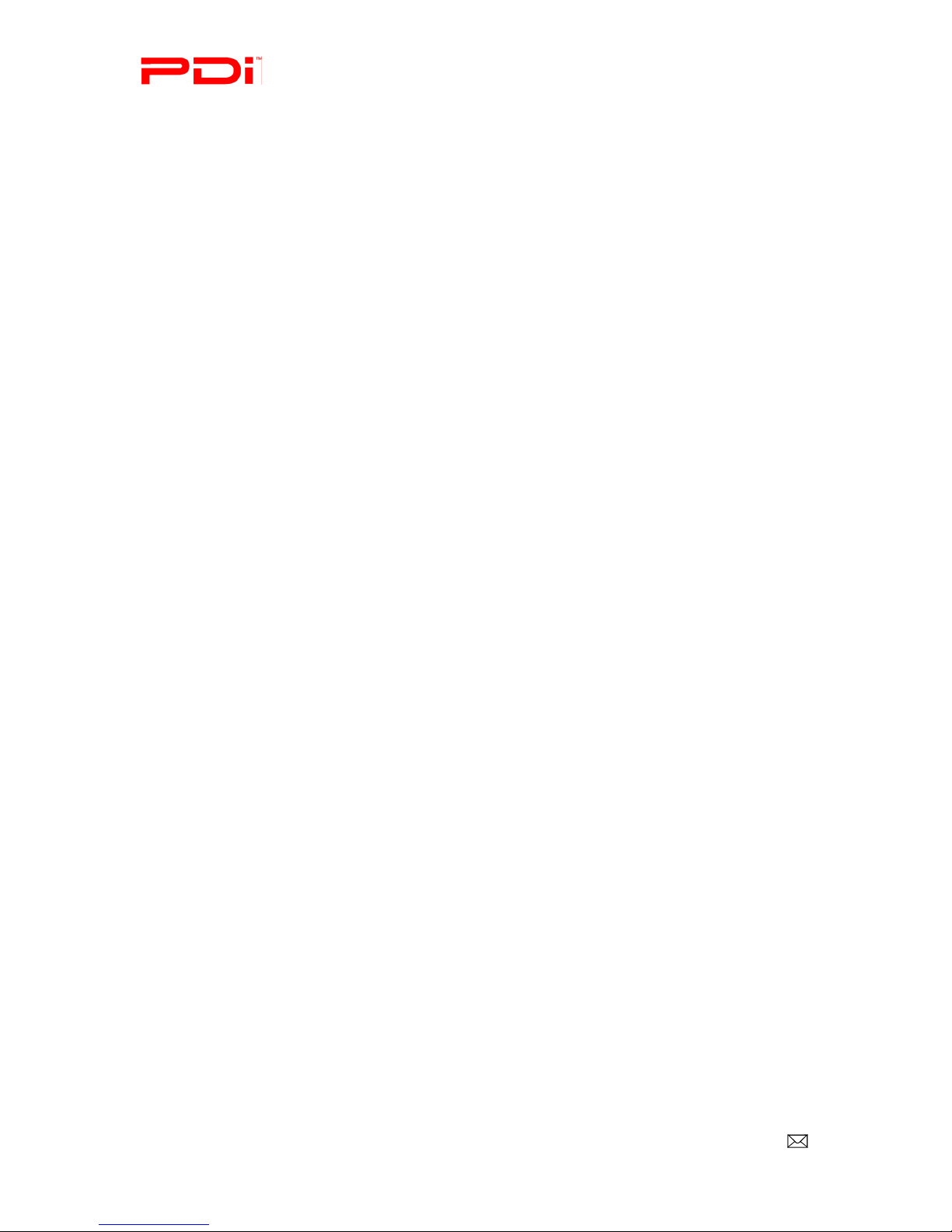
Communication
Systems Inc. PDI-P23LCDD TV Installation Guide Page 5 of 42
Better Solutions Are Within Reach™ INSTALLATION and OPERATING INSTRUCTIONS
PDi Communication Systems, Inc. 40 Greenwood Lane Springboro, Ohio 45066 USA PH +1-937-743-6010 PH +1-937-743-5664
Document Number:
PD196-158
.DOC
Table of Contents
Warnings.................................................................................................................................................................................2
Safety Instructions ..................................................................................................................................................................3
FCC, Copyright, Disclaimer, and Trademarks ........................................................................................................................4
Location Guidelines ................................................................................................................................................................4
OSHPD ...................................................................................................................................................................................4
Energy Star .............................................................................................................................................................................4
Product Accessories ...............................................................................................................................................................7
Wall Mounting ........................................................................................................................................................................8
Across-Room Wiring ...............................................................................................................................................................9
Connections ..........................................................................................................................................................................10
Antenna “ANT” Connection...............................................................................................................................................11
Pillow speakers .................................................................................................................................................................11
Buttons on TV .......................................................................................................................................................................12
Programming Remote Control ..............................................................................................................................................13
Patient Remote Control.........................................................................................................................................................14
Programming.......................................................................................................................................................................15
Service Levels..................................................................................................................................................................16
Picture..............................................................................................................................................................................17
Brightness, Contrast, Color, Tint, and Sharpness ......................................................................................................17
Color Temperature......................................................................................................................................................18
PC Analog/HDMI Picture and Component Input Picture ............................................................................................18
Sound..........................................................................................................................................................................19
Balance .......................................................................................................................................................................19
Minimum Volume ........................................................................................................................................................19
Maximum Volume .......................................................................................................................................................19
Power on Volume........................................................................................................................................................19
Internal Speaker Enabled ...........................................................................................................................................20
HDMI 1& 2 Audio Port.................................................................................................................................................20
Composite/S-Video Sound Mode ...............................................................................................................................20
Channels..........................................................................................................................................................................21
Signal ..........................................................................................................................................................................21
Auto Program..............................................................................................................................................................22
Add/Delete Channels ..................................................................................................................................................23
Clear Service Level.....................................................................................................................................................24
Copy Service Level .....................................................................................................................................................25
Parental Control ..........................................................................................................................................................25
TV Rating ...............................................................................................................................................................26
TV Parental Guideline Rating System ...............................................................................................................26
The sub-rating of TV rating ................................................................................................................................27
MPAA Rating ..........................................................................................................................................................27
Motion Picture Association of USA (MPAA) Rating System ..............................................................................28
Change Password...................................................................................................................................................28
Block Aux. Source..................................................................................................................................................28
Parental Lock Duration ..........................................................................................................................................29
Parental Lock .........................................................................................................................................................29
Power on Channel ......................................................................................................................................................29
Channel Lock ..............................................................................................................................................................29
Channel Memory Override..........................................................................................................................................29
Features...........................................................................................................................................................................30
Power On Caption Mode.............................................................................................................................................30
Auto Power On/Lock ...................................................................................................................................................30
Inactive Power Off (h:mm) ..........................................................................................................................................31
Bed A/B.......................................................................................................................................................................31
Caption Text Modes....................................................................................................................................................31
Digital Captions...........................................................................................................................................................32
Digital Mode Time Setup.............................................................................................................................................33
Diagnostics .................................................................................................................................................................34
Channel Up Power Off ................................................................................................................................................34
Channel to Other Source ............................................................................................................................................34
Power On ARC Mode .................................................................................................................................................35
Standby Power............................................................................................................................................................35
On Screen Menu Language Selection ........................................................................................................................35
Sources............................................................................................................................................................................35
Power On Source........................................................................................................................................................36
FM Radio .........................................................................................................................................................................36
Auto Program..............................................................................................................................................................36
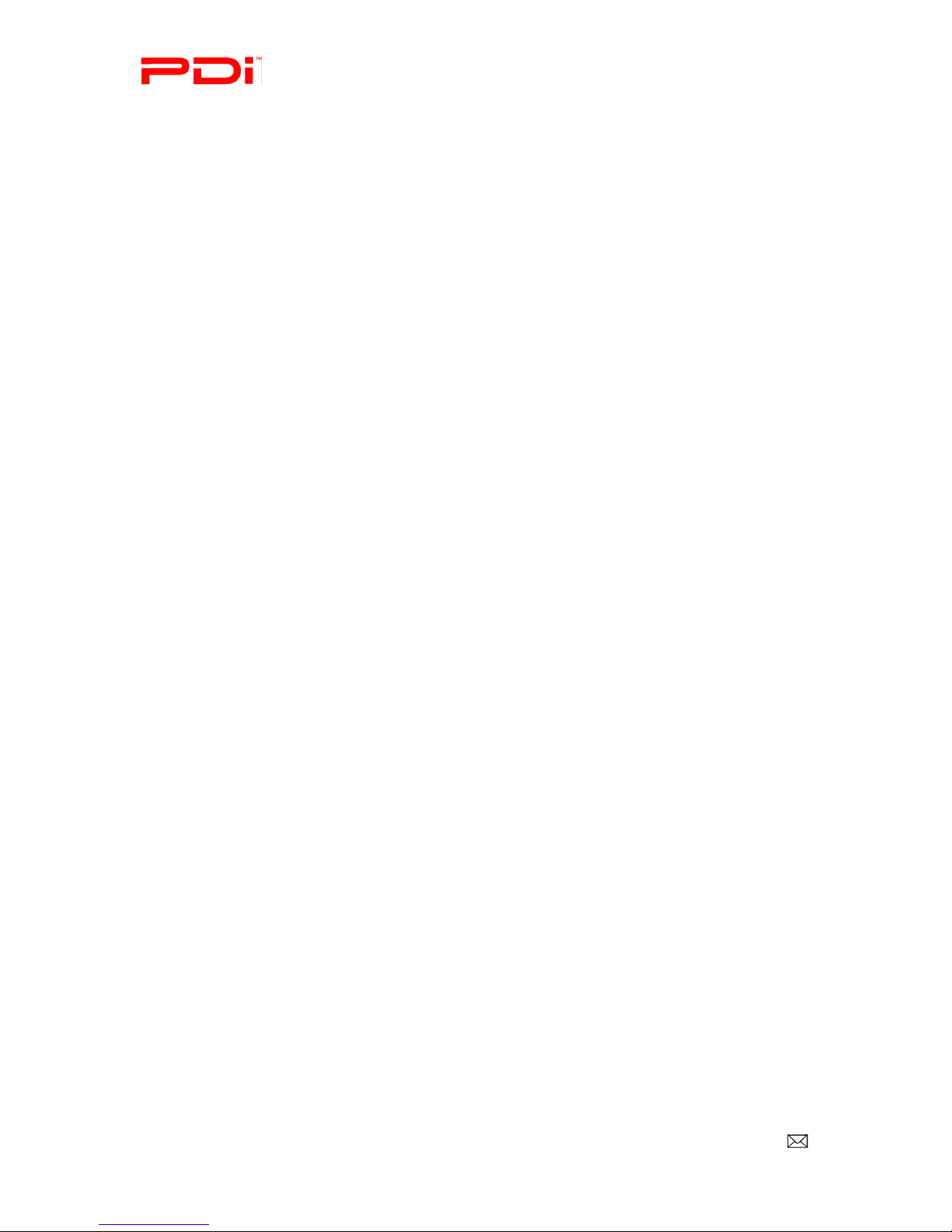
Communication
Systems Inc. PDI-P23LCDD TV Installation Guide Page 6 of 42
Better Solutions Are Within Reach™ INSTALLATION and OPERATING INSTRUCTIONS
PDi Communication Systems, Inc. 40 Greenwood Lane Springboro, Ohio 45066 USA PH +1-937-743-6010 PH +1-937-743-5664
Document Number:
PD196-158
.DOC
Add/Delete Stations ....................................................................................................................................................36
Cloning.................................................................................................................................................................................37
Save Settings to USB drive..............................................................................................................................................37
Restore Setting to TV.......................................................................................................................................................38
Information .......................................................................................................................................................................39
Firmware ..........................................................................................................................................................................39
Appendix ...............................................................................................................................................................................41
ARC adjustments ..............................................................................................................................................................41
PC Analog/HDMI Picture and ..........................................................................................................................................41
Component Input Picture ..................................................................................................................................................42
Limited Warranty.................................................................................................................................................................42
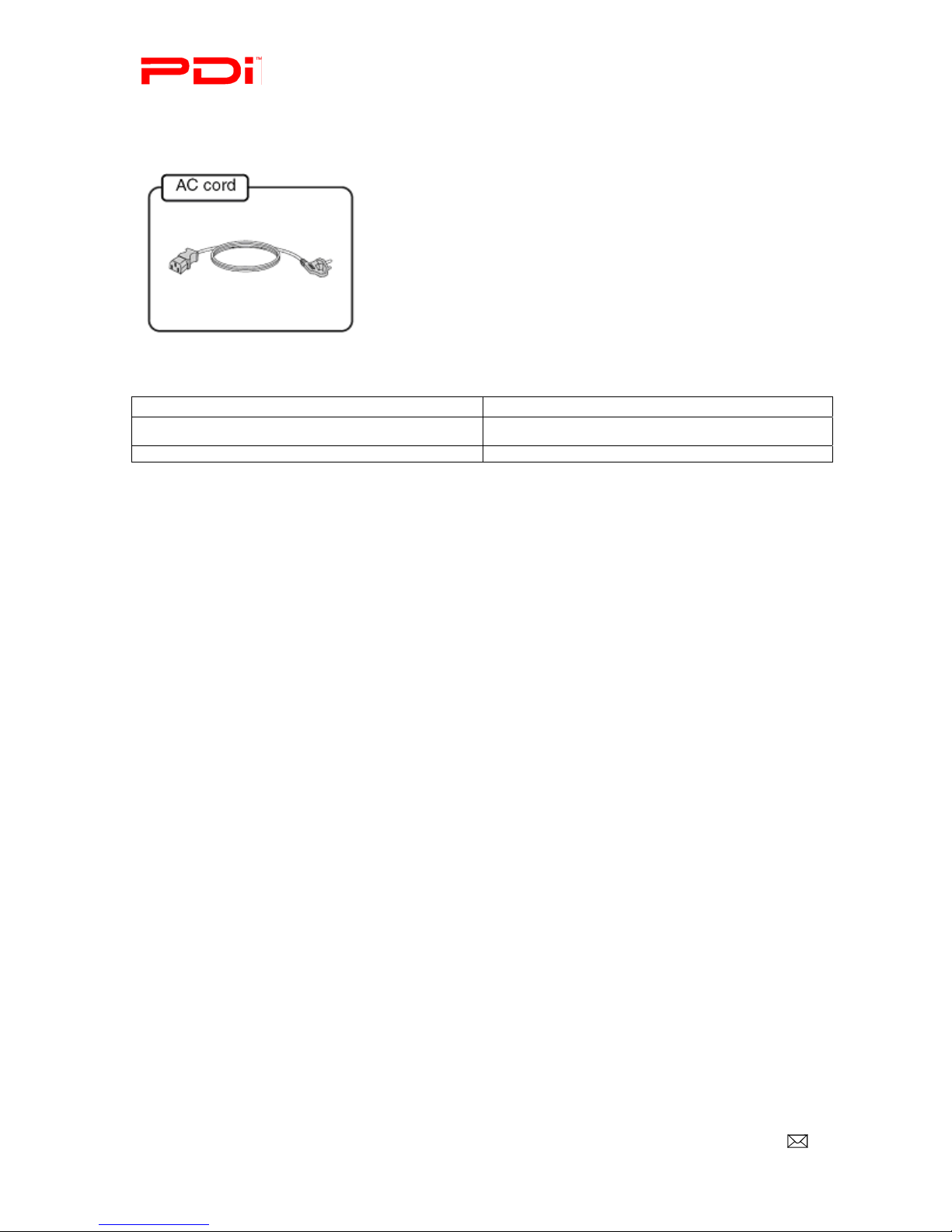
Communication
Systems Inc. PDI-P23LCDD TV Installation Guide Page 7 of 42
Better Solutions Are Within Reach™ INSTALLATION and OPERATING INSTRUCTIONS
PDi Communication Systems, Inc. 40 Greenwood Lane Springboro, Ohio 45066 USA PH +1-937-743-6010 PH +1-937-743-5664
Document Number:
PD196-158
.DOC
Product Accessories
(Included with TV)
(Not Included with TV)
100mm VESA Wall Mount PD168-103 ¼” to 6-Pin Jumper Cable PD106-416
Programming Remote Control PD108-420 ¼” to ¼” Jumper Cable PD106-417
Patient Remote Control PD108-421 TV Stand PD133-645
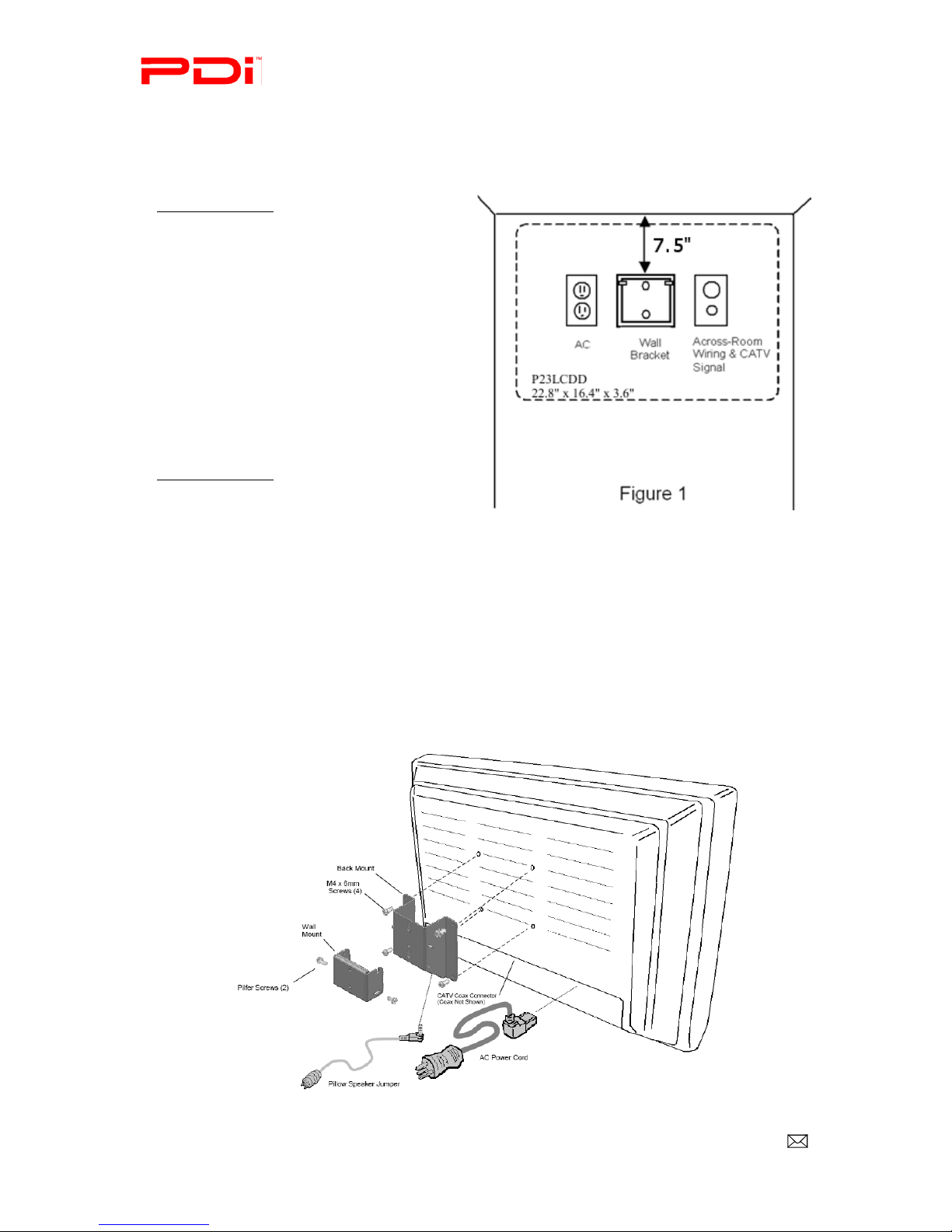
Communication
Systems Inc. PDI-P23LCDD TV Installation Guide Page 8 of 42
Better Solutions Are Within Reach™ INSTALLATION and OPERATING INSTRUCTIONS
PDi Communication Systems, Inc. 40 Greenwood Lane Springboro, Ohio 45066 USA PH +1-937-743-6010 PH +1-937-743-5664
Document Number:
PD196-158
.DOC
Wall Mounting
NOTE: Across-Room Wiring may need to be completed before mounting TV. (See Across-Room Wiring
diagram on page 9)
1. Refer to Figure 1. Select a location on the
wall approximately 7 ½ inches below the
ceiling.
NOTE: DO NOT locate AC, Across-
Room Wiring, and CATV Signal
outlets below the Wall Bracket’s
location as it will cause clearance
issues and interfere with the TV’s
cabinet when mounted to the
bracket. Position the Wall Bracket
and locate two mounting holes.
Secure the bracket to the wall
(mounting hardware is not included).
2. Refer to Figure 2. Position the Back Mount
on the LCD TV cabinet. Attach with the four
M4 screws that are provided.
3. Mate the Back Mount to the Wall Bracket
making sure the pivot pins are retained in the
“U” shaped slot. Using the pilfer security driver
packed with the hardware, secure with two
10x32 pilfer screws.
4. Connect the AC power cord, Pillow Speaker
Jumper Cable, and CATV Coax Cable. (See
Pillow Speaker section on page 11 before
connecting Jumper Cable)
5. The TV’s tilt can be adjusted by loosening
both Pilfer Screws, adjusting tilt, and then
tightening the screws.
Figure 2
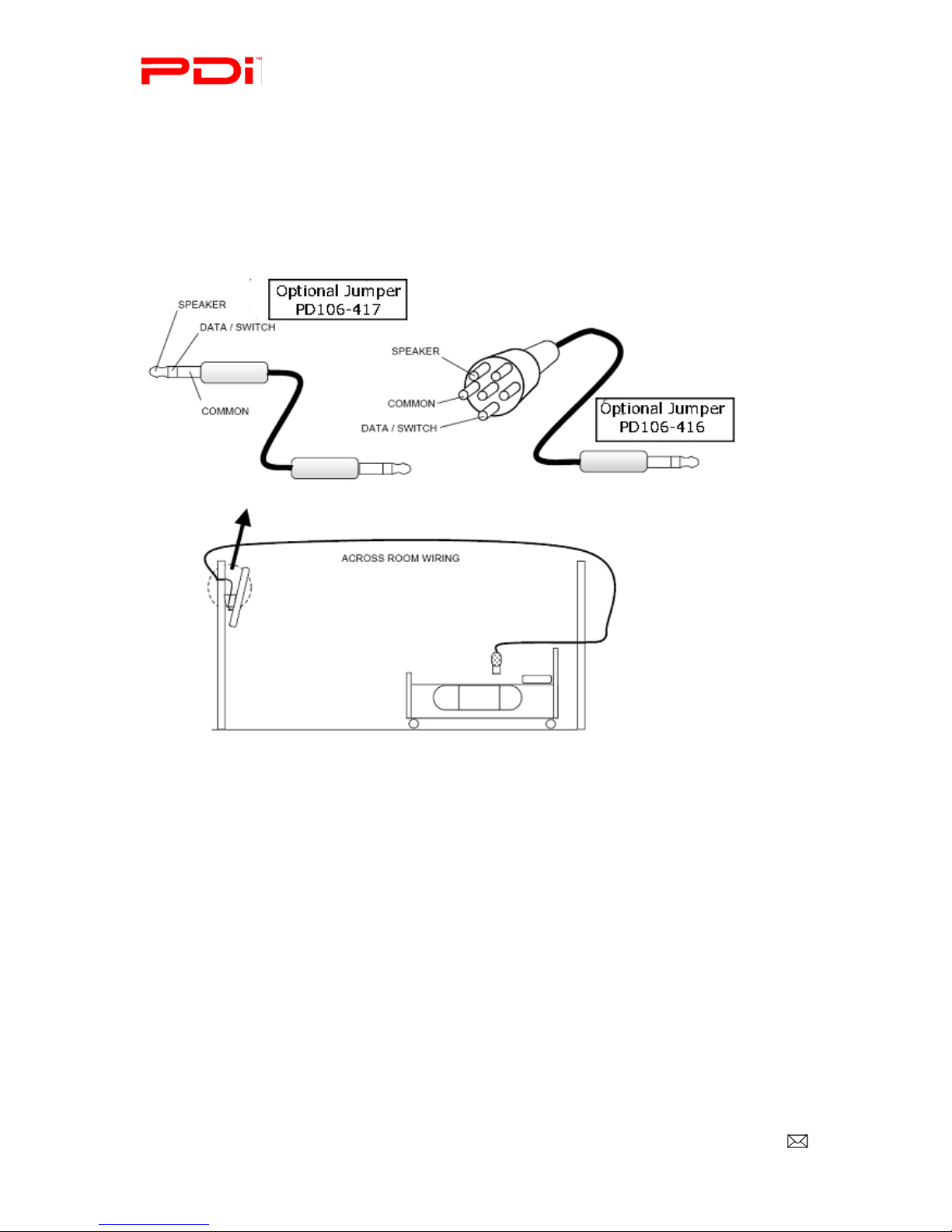
Communication
Systems Inc. PDI-P23LCDD TV Installation Guide Page 9 of 42
Better Solutions Are Within Reach™ INSTALLATION and OPERATING INSTRUCTIONS
PDi Communication Systems, Inc. 40 Greenwood Lane Springboro, Ohio 45066 USA PH +1-937-743-6010 PH +1-937-743-5664
Document Number:
PD196-158
.DOC
Across-Room Wiring
A ¼” stereo style pillow speaker (pendant control) jack is located on the TV’s connector panel on
the backside. This TV is designed to work with either a digital pillow speaker that generates
digital-style control codes or a single-button analog (switch-style) pillow speaker. A rear panel
mounted switch allows use of different brands of pillow speakers and supports the major brands:
Zenith, Philips, and RCA pillow speakers. Please refer to the Pillow Speakers section on page 11
for details.

Communication
Systems Inc. PDI-P23LCDD TV Installation Guide Page 10 of 42
Better Solutions Are Within Reach™ INSTALLATION and OPERATING INSTRUCTIONS
PDi Communication Systems, Inc. 40 Greenwood Lane Springboro, Ohio 45066 USA PH +1-937-743-6010 PH +1-937-743-5664
Document Number:
PD196-158
.DOC
Connections
1 AC INPUT
AC power cord connection.
2 A/V IN
Connect these outputs to the Audio/Video
inputs of external equipment.
NOTE: Connections are color-coded.
3 S-VIDEO IN
If the external equipment you are connecting has an
S-VIDEO jack, you can use an S-VIDEO cable for
improved picture quality.
NOTE: Audio connections are color-
coded.
4 COMPONENT2 IN and 5 COMPONENT1 IN
The TV supports two inputs for devices, such as a
DVD that offer Component type signals.
NOTE: Some device’s Y/Pb/Pr
connections might be labeled as Y/Cb/Cr
or Y/B-Y/R-Y. Connections are color-coded.
6 ANT
Connection to Cable TV Coax.
NOTE: See page 11
7
SVC
Service port.
8 PC ANALOG IN (D-SUB)
Connection to the video output jack on your
PC. See resolutions in Appendix on page 42.
9 SPDIF
Provides a digital audio output signal for
connecting to an external digital audio device.
10 AUDIO OUT
Connection for external audio amplifier or
speakers.
11 HDMI1 IN and 12 HDMI2 IN
Connection for HDMI devices.
13 USB PORT
Firmware upgrading and cloning purposes.
NOTE: See firmware updating and cloning
instructions starting on page 37.
14 MTI
Used to connect to LodgeNet
15 CCI
16 PILLOW
Pillow speaker port.
NOTE: See page 11 before connecting

Communication
Systems Inc. PDI-P23LCDD TV Installation Guide Page 11 of 42
Better Solutions Are Within Reach™ INSTALLATION and OPERATING INSTRUCTIONS
PDi Communication Systems, Inc. 40 Greenwood Lane Springboro, Ohio 45066 USA PH +1-937-743-6010 PH +1-937-743-5664
Document Number:
PD196-158
.DOC
Antenna “ANT” Connection
Pillow Speakers
The pillow speaker (pendant control) jack is located on the TV’s connector panel. Control of the
TV using an externally wired pillow speaker is possible.
1. Select the appropriate brand of digital pillow speaker using the recess slide switch next
to the PILLOW jack.
CZ for Zenith©
CP for Philips©
CR for RCA©
OFF to disable the pillow speaker
For analog style pillow speakers set the switch to CZ, CP, or CR.
NOTE: The TV is shipped from the factory with the switch in the OFF position.
2. Connect the pillow speaker to the PILLOW jack.
3. Operate the pillow speaker and verify correct control.
CAUTION: Some hospital cable systems provide power voltage on the coaxial cable.
This TV is NOT designed to be powered via a coaxial cable. DO NOT connect to a powered coaxial
cable. Damage will result to the TV.
CAUTION: Confirm the pillow speaker type and set the side switch appropriately BEFORE
connecting the pillow speaker to the TV. Failure to follow this procedure could result in damage to
the pillow speaker or cause improper operation of the TV.
Hospital Coax Cable

Communication
Systems Inc. PDI-P23LCDD TV Installation Guide Page 12 of 42
Better Solutions Are Within Reach™ INSTALLATION and OPERATING INSTRUCTIONS
PDi Communication Systems, Inc. 40 Greenwood Lane Springboro, Ohio 45066 USA PH +1-937-743-6010 PH +1-937-743-5664
Document Number:
PD196-158
.DOC
Buttons on TV
There are buttons on the front of the P23 that allow basic operation of the TV.
1 Power Indicator
Illuminates in red when the TV is off.
Illuminates in green when the TV is switched
on.
2 Power ON/OFF
Switches TV set on or off.
3 CC
Sets the closed caption function.
4 ▼CH ▲(Channel Down/Up)
Selects the previous/next channel. Used to navigate menus.
5 ◄VOL ►(Volume Decrease/Increase)
Adjusts the volume. Used to navigate menus.
6 TV/AV
Selects the mode to watch TV or use a connected
component.
7 Remote Control Sensor
Accepts the IR signal from the remote control.
1 2 34 5 6 7

Communication
Systems Inc. PDI-P23LCDD TV Installation Guide Page 13 of 42
Better Solutions Are Within Reach™ INSTALLATION and OPERATING INSTRUCTIONS
PDi Communication Systems, Inc. 40 Greenwood Lane Springboro, Ohio 45066 USA PH +1-937-743-6010 PH +1-937-743-5664
Document Number:
PD196-158
.DOC
Remote Control—PD108-420
A programming remote control is required to perform all TV setup adjustments including
programming channels. The remote is NOT included with the TV and must be ordered
separately – one remote is capable of programming an entire hospital of TVs. Please
order programming remote control part number PD108-420.
1. POWER button
Turns the TV on or off.
2. MUTE button
Turns the sound on or off.
3. SETUP button
Access programming
menus.
4. TV/AV button
Selects enabled external
inputs or TV.
5. CH LIST button
Display list of channels
programmed into TV.
6. TV/FM button
Switch between TV and FM
Radio sources.
7. SLEEP button
Sets the sleep timer.
8. LAST button
Return to previously viewed
channel.
9. VOL ◄► buttons
Raises or lowers volume.
Also used to navigate
programming menus.
10. OK button
Confirms the current channel
selection.
11. CH ▲▼ buttons
Selects next channel. Also
used to navigate
programming menus.
12. ARC button
Changes the aspect ratio.
Repeatedly press the ARC button
to select your desired picture
format. (See page 41 for
instructions on adjusting picture
up or down.)
13. CC button
Cycles through Closed caption
choices.
14. PSM button
Adjust sound setting for content
type: User, Standard, Dynamic,
Mild, or Game.
15. SAP button
Adjust audio mode: MTS-
Stereo, Mono, or SAP
16. SSM button
Adjust sound setting for content
type: User, Flat, Speech, Movie,
or Music.
17. Number buttons
Use to directly enter channels. 0-
9
18. DASH button
Use to enter second part of a
digital channel.
19. Teletext buttons
Navigates teletext displays.
Teletext is not actively used in the
USA.

Communication
Systems Inc. PDI-P23LCDD TV Installation Guide Page 14 of 42
Better Solutions Are Within Reach™ INSTALLATION and OPERATING INSTRUCTIONS
PDi Communication Systems, Inc. 40 Greenwood Lane Springboro, Ohio 45066 USA PH +1-937-743-6010 PH +1-937-743-5664
Document Number:
PD196-158
.DOC
Patient Remote-PD108-421
1. POWER button
Turns the TV on or off.
2. MUTE button
Turns the sound on or off.
3. TV/AV button
Selects enabled external inputs.
4. TV/FM button
Switches between TV and FM
Radio sources.
5. SLEEP button
Sets the sleep timer.
Increments of 10 minutes;
up to 120
6. LAST button
Return to previously viewed
channel.
7. VOL ◄► buttons
Decreases or increases the
volume.
8. OK button
Confirms the current
channel selection.
9. CH ▲▼buttons
Selects next or previous
channel.
10. ARC button
Changes the aspect ratio.
Repeatedly press the ARC
button to select your desired
picture format.(See page 41
for instructions on adjusting
picture up or down.)
11. CC button
Cycles through Closed
caption choices.
12. SAP button
Adjust audio mode:
MTS-Stereo, Mono, or
SAP.
13. Number buttons
Use to directly enter
channels. 0-9
14. DASH button
Use to enter second part of
a digital channel
15. CODE button
The remote offers
independent Bed A or Bed
B selectable codes and
independent control of a
single TV in a two TV
room.
Insert a paperclip in this
hole to select Bed A or Bed
B.
14
1
2
4
5
6
7
8
3
10
11
12
13
15
9

Communication
Systems Inc. PDI-P23LCDD TV Installation Guide Page 15 of 42
Better Solutions Are Within Reach™ INSTALLATION and OPERATING INSTRUCTIONS
PDi Communication Systems, Inc. 40 Greenwood Lane Springboro, Ohio 45066 USA PH +1-937-743-6010 PH +1-937-743-5664
Document Number:
PD196-158
.DOC
Programming
The PDI-P23LCDD TV is programmed by a series of menus that can be accessed with a programming remote, part
number PD108-420. Access the menus by pressing SETUP on the remote. These menus allow you to add TV channels,
adjust the picture and sound, setup external components, and change settings.
The SETUP menu is the first menu that appears. All the other menus and all the settings can be accessed through it.
This manual explains and shows how to setup the different features of the PDI-P23LCDD TV.
Setup
■Service Level Free
■Picture ►
■Sound ►
■Channels ►
■Features ►
■OSD Language English
■Sources ►
■FM Radio ►
Position: ▲▼
Exit: SETUP Next: ◄►

Communication
Systems Inc. PDI-P23LCDD TV Installation Guide Page 16 of 42
Better Solutions Are Within Reach™ INSTALLATION and OPERATING INSTRUCTIONS
PDi Communication Systems, Inc. 40 Greenwood Lane Springboro, Ohio 45066 USA PH +1-937-743-6010 PH +1-937-743-5664
Document Number:
PD196-158
.DOC
Service Levels
The P23 contains four separate Service Levels, allowing the hospital to offer either basic or enhanced viewing. The
current Service Level can quickly be determined by accessing the SETUP menu using the remote control. The Service
Level can be changed to any of the 4 levels at any time.
DISABLED – This is like a mechanical key lock – when in Disabled Service Level, the TV can be turned off and on,
but it cannot be used for viewing. A standard message appears on a black screen.
FREE – This lets patients watch hospital education and information channels without renting the TV. The channels
containing programming for no charge are typically programmed into this level of service. This is the factory default
setting for Service Level.
BASIC – This service level typically allows additional channels beyond those offered in the FREE level.
PREMIUM – This is the highest service level with typically the most channels available for viewing.
Setup
■Service Level Free
■Picture ►
■Sound ►
■Channels ►
■Features ►
■OSD Language English
■Sources ►
■FM Radio ►
Position: ▲▼
Exit: SETUP Next: ◄►
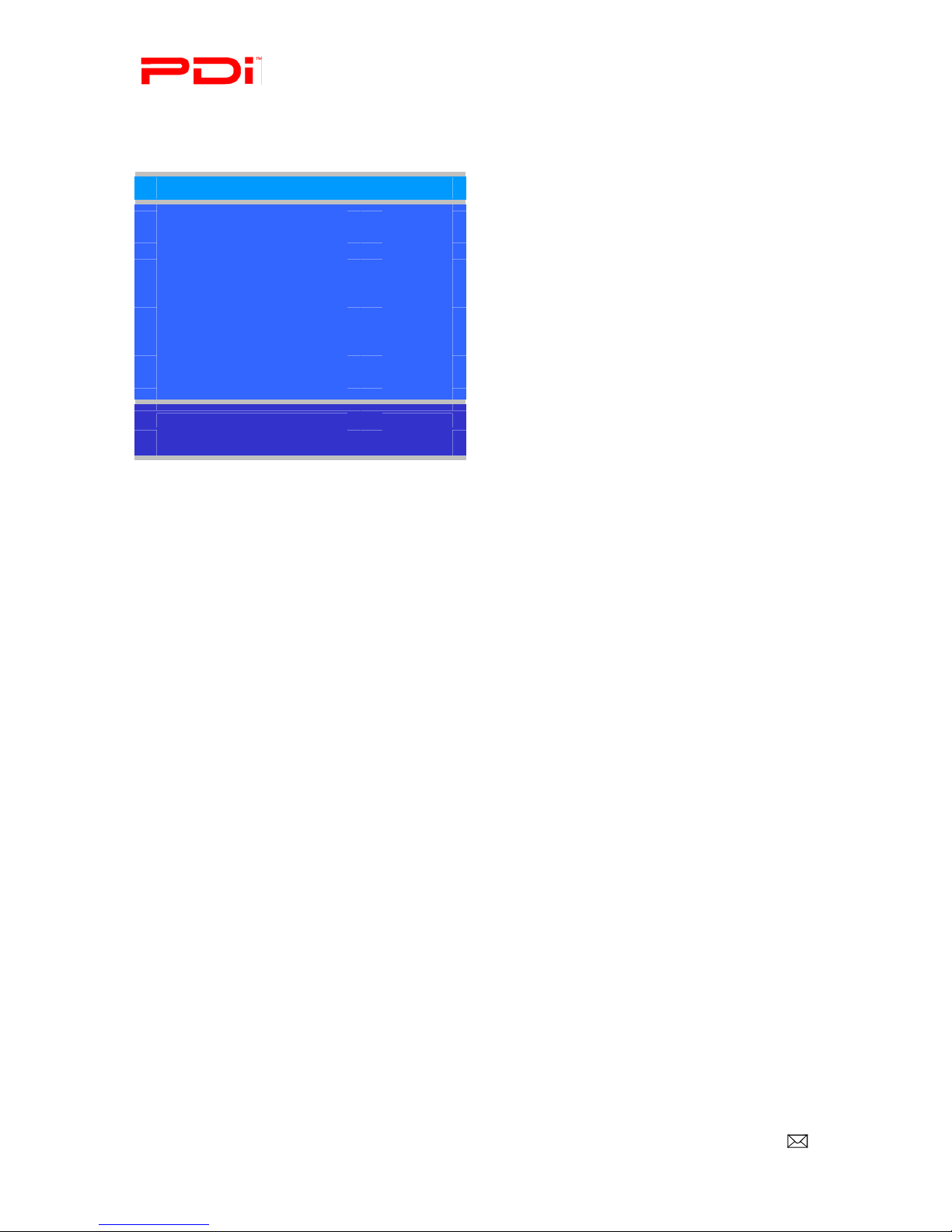
Communication
Systems Inc. PDI-P23LCDD TV Installation Guide Page 17 of 42
Better Solutions Are Within Reach™ INSTALLATION and OPERATING INSTRUCTIONS
PDi Communication Systems, Inc. 40 Greenwood Lane Springboro, Ohio 45066 USA PH +1-937-743-6010 PH +1-937-743-5664
Document Number:
PD196-158
.DOC
Picture
This menu allows you to make changes to settings that will change the picture’s appearance.
1. Press the SETUP button on the remote control.
2. Press ▲or ▼to highlight Picture.
3. Press ►to enter the Picture sub-menu.
Brightness, Contrast, Color, Tint, and Sharpness
These settings have a range of 1-100. To change one of them, change the number by following this process.
1. Enter the Picture menu
2. Press ▲or ▼to highlight the setting you want to change.
3. Press ◄or ►to set the desired number.
4. Press SETUP to return to the previous menu. To exit, press SETUP until the programming menus disappear.
Picture
■Brightness 65
■Contrast 70
■Color 75
■Tint 0
■Color Temperature ►
■Sharpness 60
■PC Analog/HDMI Picture ►
■Component Input Picture ►
■Noise Reduction Enabled
Position: ▲▼
Exit: SETUP Next: ◄►

Communication
Systems Inc. PDI-P23LCDD TV Installation Guide Page 18 of 42
Better Solutions Are Within Reach™ INSTALLATION and OPERATING INSTRUCTIONS
PDi Communication Systems, Inc. 40 Greenwood Lane Springboro, Ohio 45066 USA PH +1-937-743-6010 PH +1-937-743-5664
Document Number:
PD196-158
.DOC
Color Temperature
Color Temperature adjusts the color balance of the picture. Standard, Reddish, Greenish, and Bluish are preset
adjustments. You can customize the color temperature with the User setting.
1. Enter the Picture menu
2. Press ▲or ▼to highlight Color Temperature.
3. Access the menu by pressing ►.
4. Press ▲or ▼to highlight and select one of the five settings.
5. For User, press ◄and ►to select R, G, or B or to get out of the customized adjustments.
6. Press ▲or ▼to adjust R,G, or B
NOTE: When you select one of the three colors to adjust, the other two turn gray.
7. Press SETUP to return to the previous menu. To exit, press SETUP until the programming menus disappear.
PC Analog/HDMI Picture and Component Input Picture
See page 41 for instructions on how to adjust the settings for these two menu items.
Picture
■Brightness 65
■Contrast 70
■Color 75
■Tint 0
■Color Temperature ►
■Sharpness 60
■PC Analog/HDMI Picture ►
■Component Input Picture ►
Position: ▲▼
Exit: SETUP Next: ◄►
Color Temperature
■Standard
■Reddish
■Greenish
■Bluish
■User
Position: ▲▼
Exit: SETUP Next: ◄►
G BR

Communication
Systems Inc. PDI-P23LCDD TV Installation Guide Page 19 of 42
Better Solutions Are Within Reach™ INSTALLATION and OPERATING INSTRUCTIONS
PDi Communication Systems, Inc. 40 Greenwood Lane Springboro, Ohio 45066 USA PH +1-937-743-6010 PH +1-937-743-5664
Document Number:
PD196-158
.DOC
Sound
The sound menu allows precise adjustment of several sound parameters.
1. Press the SETUP button on the remote control.
2. Press ▲or ▼on to highlight Sound.
3. Press ►to enter the Sound sub-menu.
Balance
This controls how the sound is distributed between the left and right speakers.
1. Enter the Sound menu.
2. If Balance is not highlighted, press ▲or ▼to highlight it.
3. Press ◄or ►to select the desired number (0-100).
4. Press SETUP to return to the previous menu. To exit, press SETUP until the programming menus disappear.
Minimum Volume
Sets the minimum volume level the TV can reach. Setting this to any value other than 0 guarantees that some level of
sound will always be heard when the TV is operating.
1. Enter the Sound menu.
2. Press ▲or ▼to highlight Minimum Volume.
3. Press ◄or ►to select the desired number (0-100).
4. Press SETUP to return to the previous menu. To exit, press SETUP until the programming menus disappear.
Maximum Volume
Sets the maximum volume level the TV is allowed to reach.
1. Enter the Sound menu
2. Press ▲or ▼to highlight Maximum Volume.
3. Press ◄or ►to select the desired number (0-100).
4. Press SETUP to return to the previous menu. To exit, press SETUP until the programming menus disappear.
Power On Volume
Sets the initial volume for when the TV is turned on.
NOTE: If Power on Volume is set to Last and the physical power was removed, the TV will power on with a
volume of 0.
1. Enter the Sound menu
2. Press ▲or ▼to highlight Power On Volume.
3. Press ◄or ►to select the desired number (0-100) or Last.
NOTE: Power On Level can only be set between Minimum Volume setting and Maximum Volume setting.
Last will cause the TV to be at the last volume setting before it was turned off.
4. Press SETUP to return to the previous menu. To exit, press SETUP until the programming menus disappear.
Sound
■Balance 25
■Minimum Volume 100
■Maximum Volume 100
■Power on Volume Last
■Internal Speaker Enable ►
■HDMI 1 Audio Port HDMI 1
■HDMI 2 Audio Port HDMI 2
■Composite/S-Video Sound
Mode
L+R
Position: ▲▼
Exit: SETUP Next: ◄►
Setup
■Service Level Free
■Picture ►
■Sound ►
■Channels ►
■Features ►
■OSD Language English
■Sources ►
■FM RADIO ►
Position: ▲▼
Exit: SETUP Next: ◄►
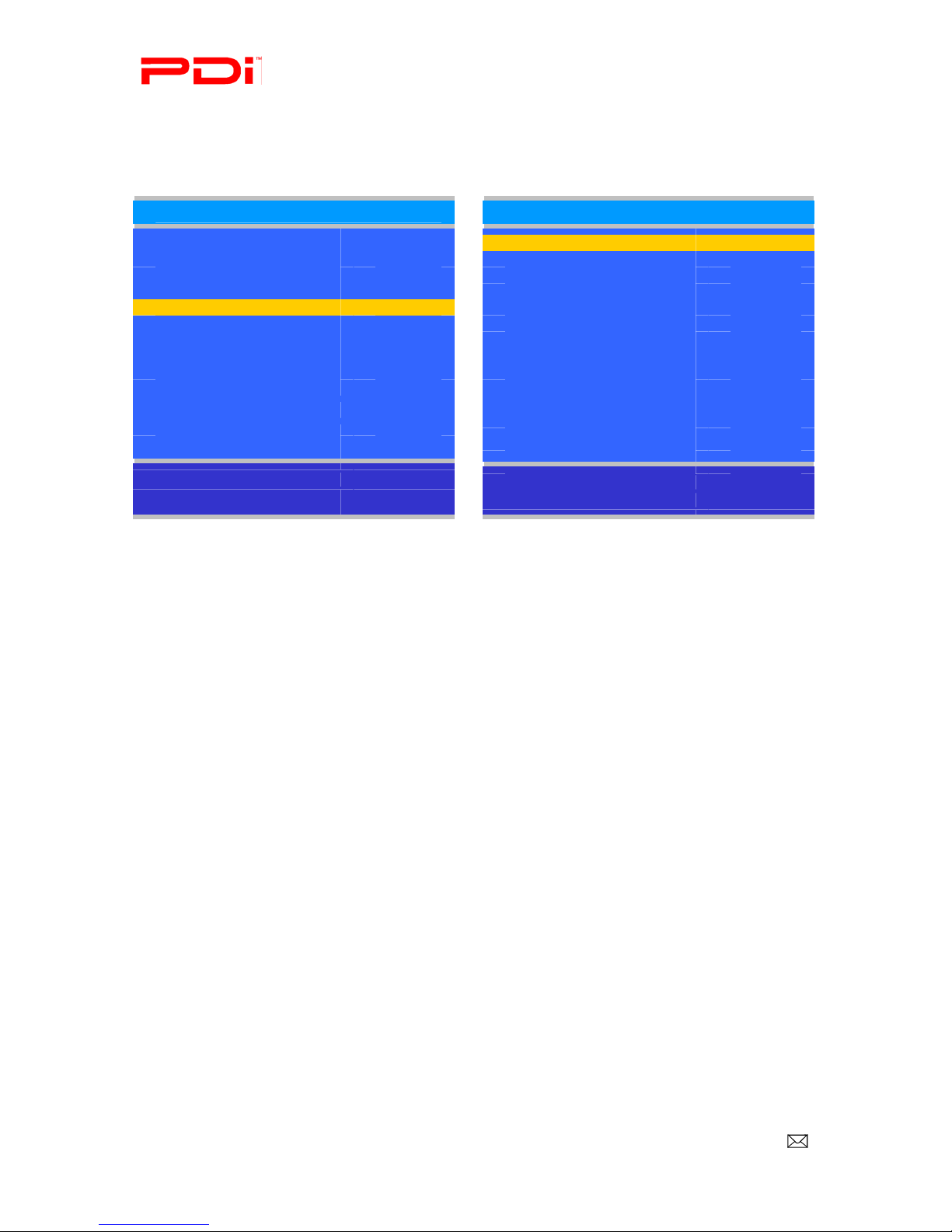
Communication
Systems Inc. PDI-P23LCDD TV Installation Guide Page 20 of 42
Better Solutions Are Within Reach™ INSTALLATION and OPERATING INSTRUCTIONS
PDi Communication Systems, Inc. 40 Greenwood Lane Springboro, Ohio 45066 USA PH +1-937-743-6010 PH +1-937-743-5664
Document Number:
PD196-158
.DOC
Internal Speaker Enabled
This allows audio for different sources to be enabled. Sound is also routed externally to the attached pillow speaker.
NOTE: This only affects the internal speakers. The pillow speaker will always have sound.
1. Enter the Sound menu
2. Press ▲or ▼to highlight the component you want to change.
3. Press ◄or ►to select Enabled or Disabled.
4. Press SETUP to return to the previous menu. To exit, press SETUP until the programming menus disappear.
HDMI 1 and 2 Audio Port
Sound can be routed to several other sources when the TV is set to HDMI video. The HDMI Audio Port has three
settings: HDMI 1 or 2, PC, and Component 1 or 2.
NOTE: HDMI 1 Audio Port has the settings HDMI 1 and Component 1. HDMI 2 Audio Port has the settings
HDMI 2 and Component 2.
1. Enter the Sound menu
2. Press ▲or ▼to highlight HDMI 1 or 2 Audio Port.
3. Press ◄or ►to select HDMI 1or 2, PC, or Component 1 or 2.
4. Press SETUP to return to the previous menu. To exit, press SETUP until the programming menus disappear.
Composite/S-Video Sound Mode
Sound can be completely transferred to the left or right speakers. It can also be balanced with the L+R setting.
1. Enter the Sound menu
2. Press ▲or ▼to highlight Composite/S-Video Sound Mode.
3. Press ◄or ►to select L+R, L+L, or R+R.
4. Press SETUP to return to the previous menu. To exit, press SETUP until the programming menus disappear.
Sound
■Balance 25
■Minimum Volume 100
■Maximum Volume 100
■Power on Volume Last
■Internal Speaker Enable ►
■HDMI 1 Audio Port HDMI 1
■HDMI 2 Audio Port HDMI 2
■Composite/S-Video Sound
Mode
L+R
Position: ▲▼
Exit: SETUP Next: ◄►
Internal Speaker Enable
■TV Free Service Level Enabled
■TV Basic Service Level Enabled
■TV Premium Service Level Enabled
■Composite Video Enabled
■S-VIDEO Enabled
■Component 1 Enabled
■Component 2 Enabled
■HDMI 1 Enabled
■HDMI 2 Enabled
■PC-ANALOG Enabled
■FM RADIO Enabled
Position: ▲▼
Exit: SETUP Next: ◄►
This manual suits for next models
2
Table of contents
Other PDi TV manuals