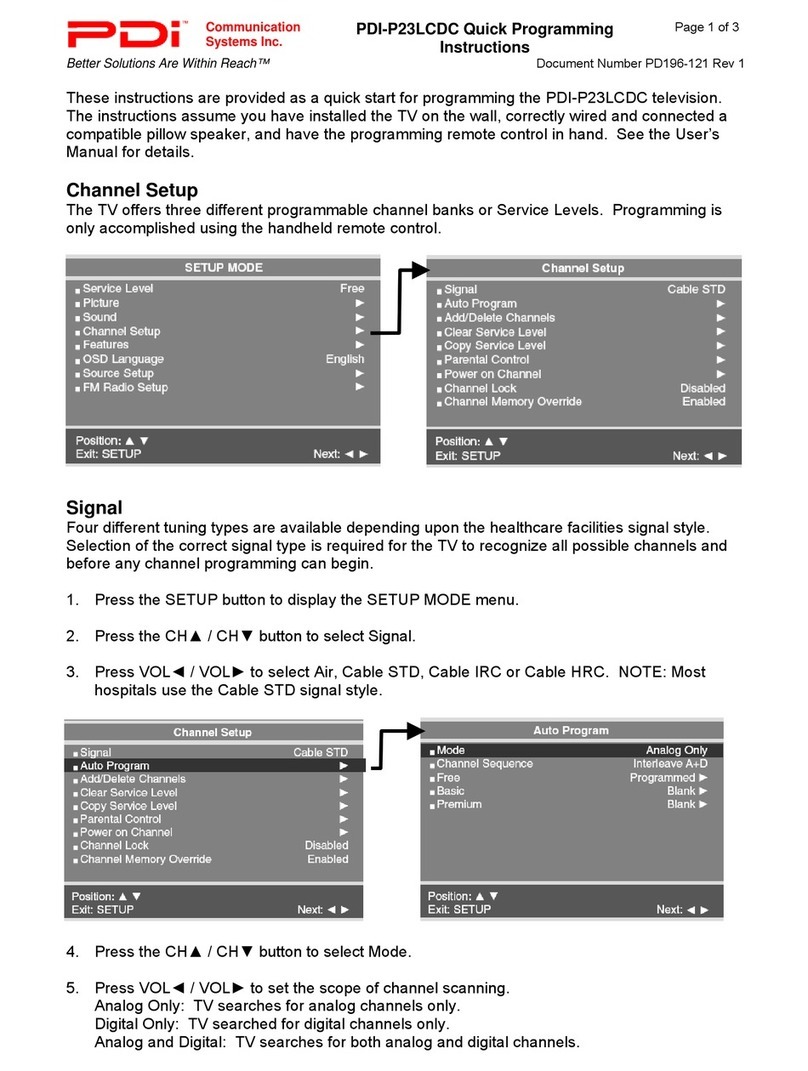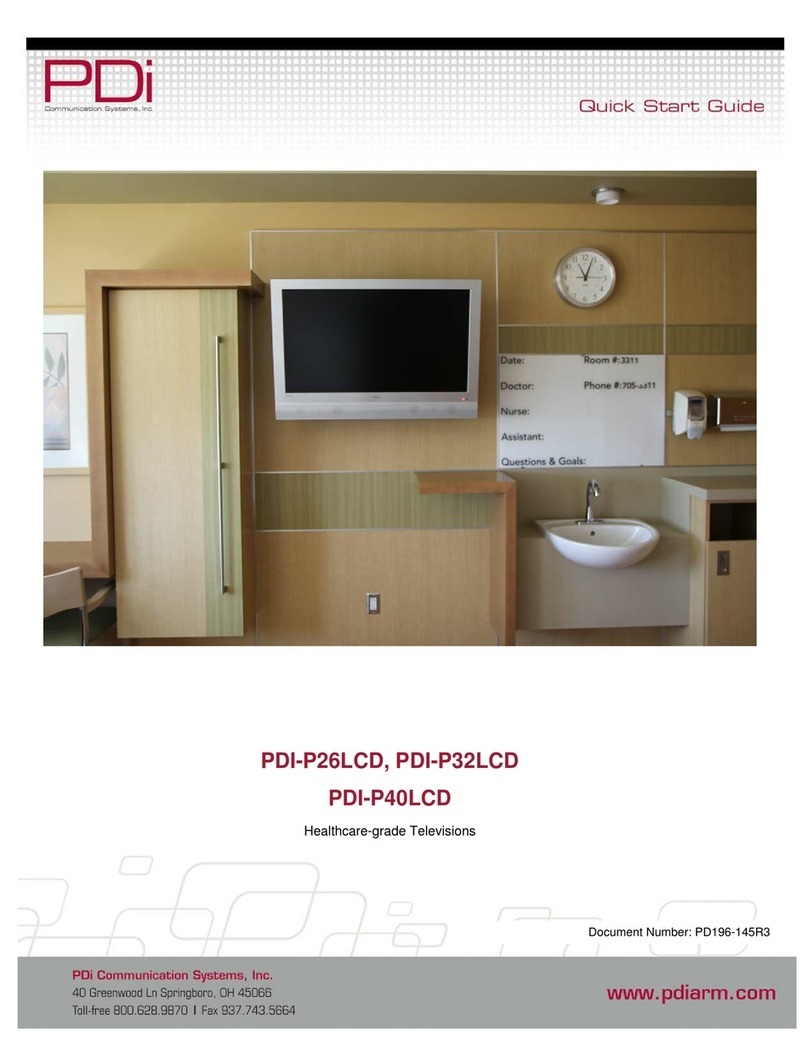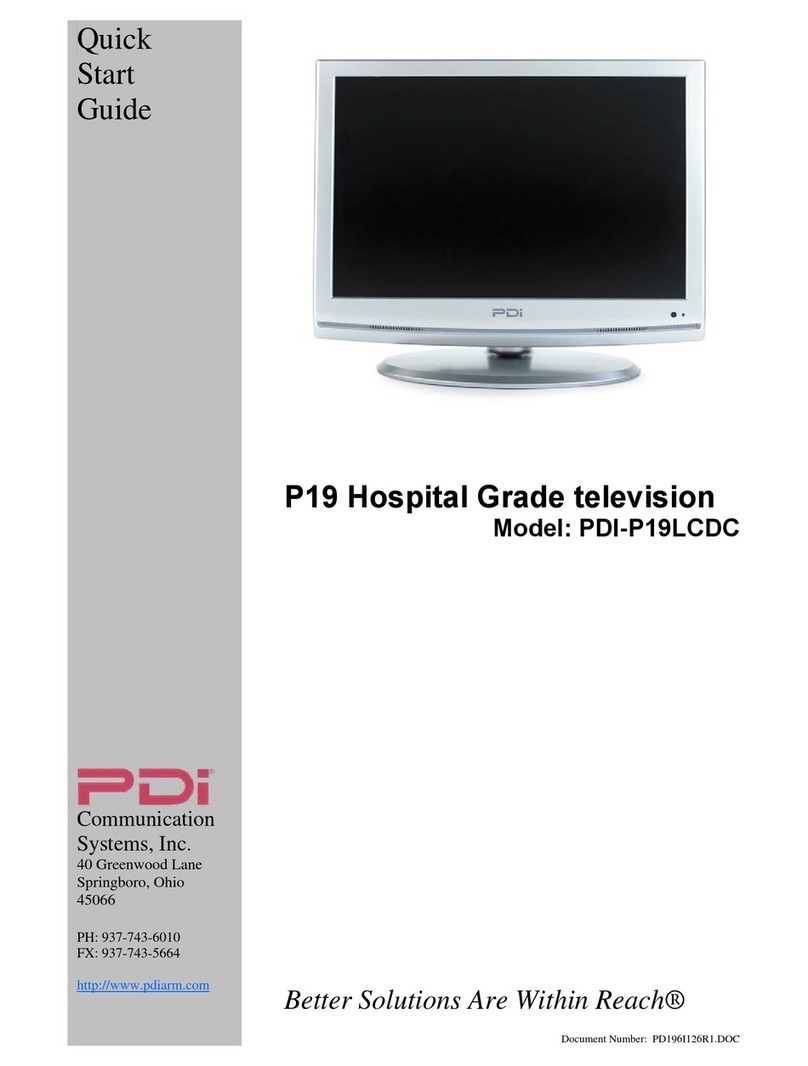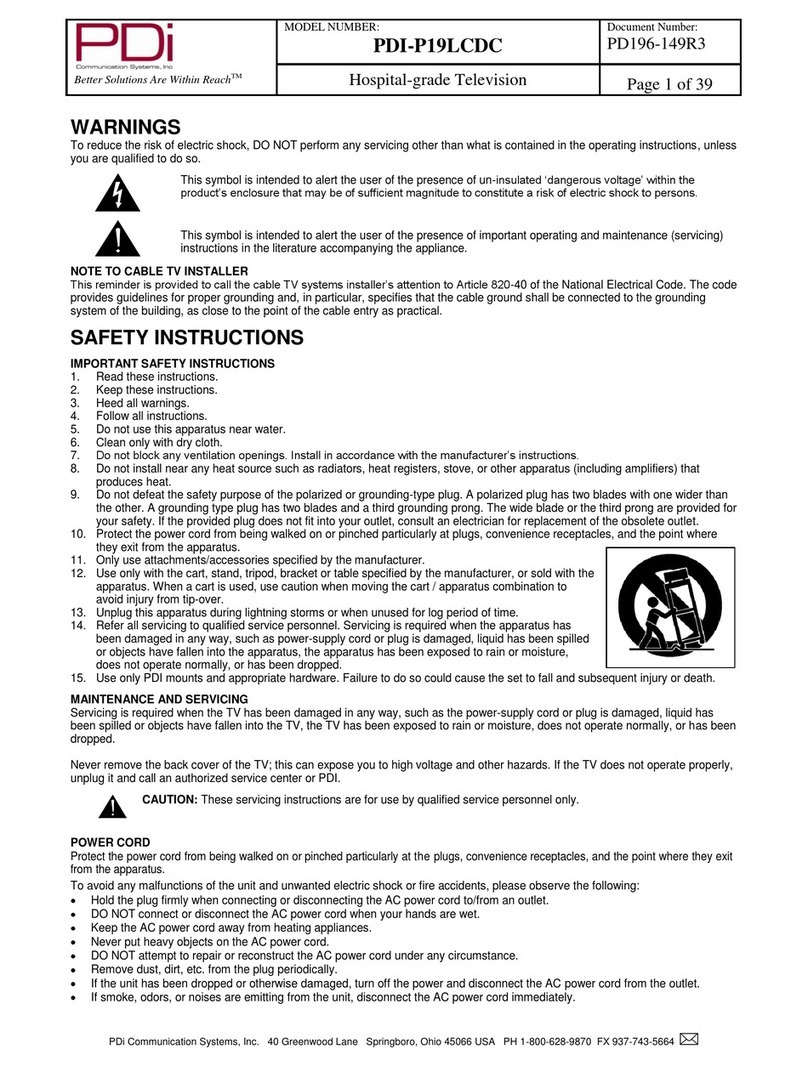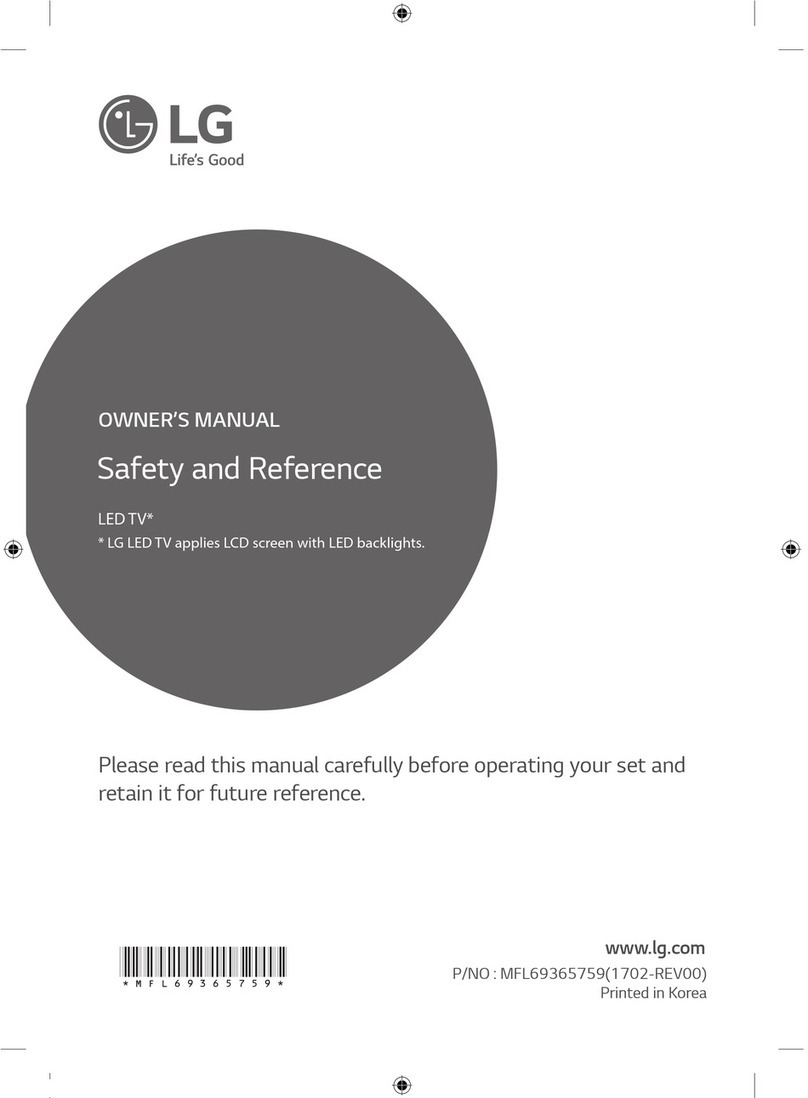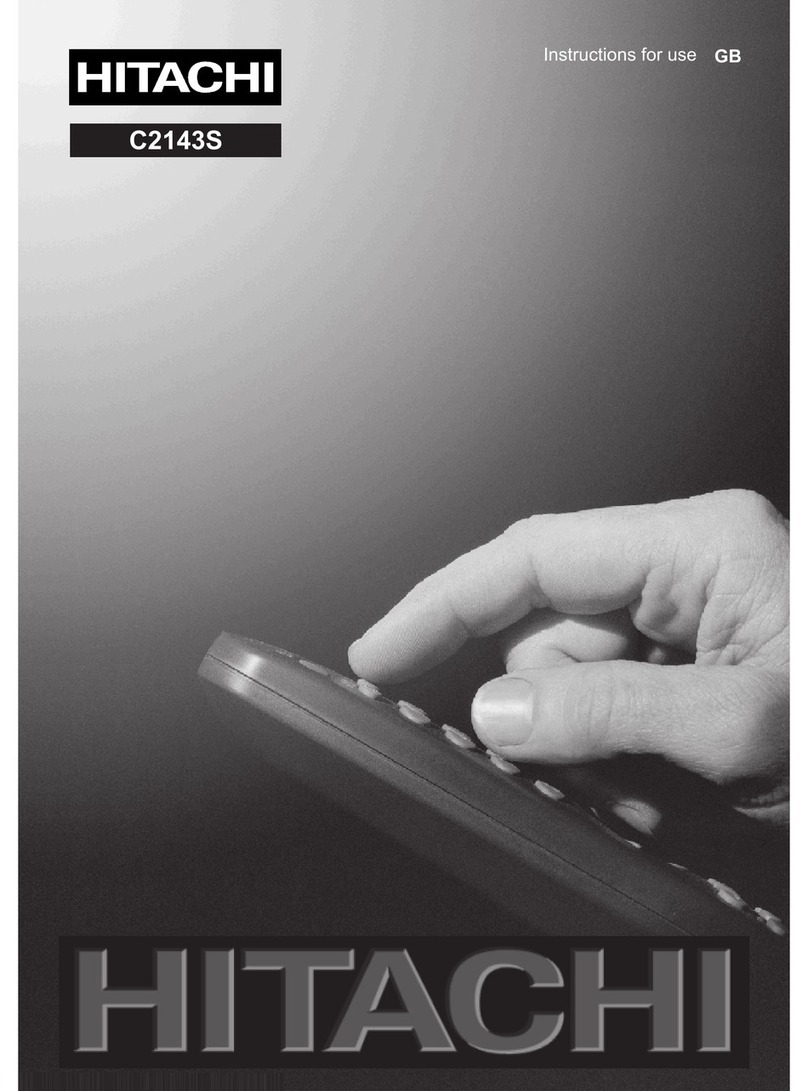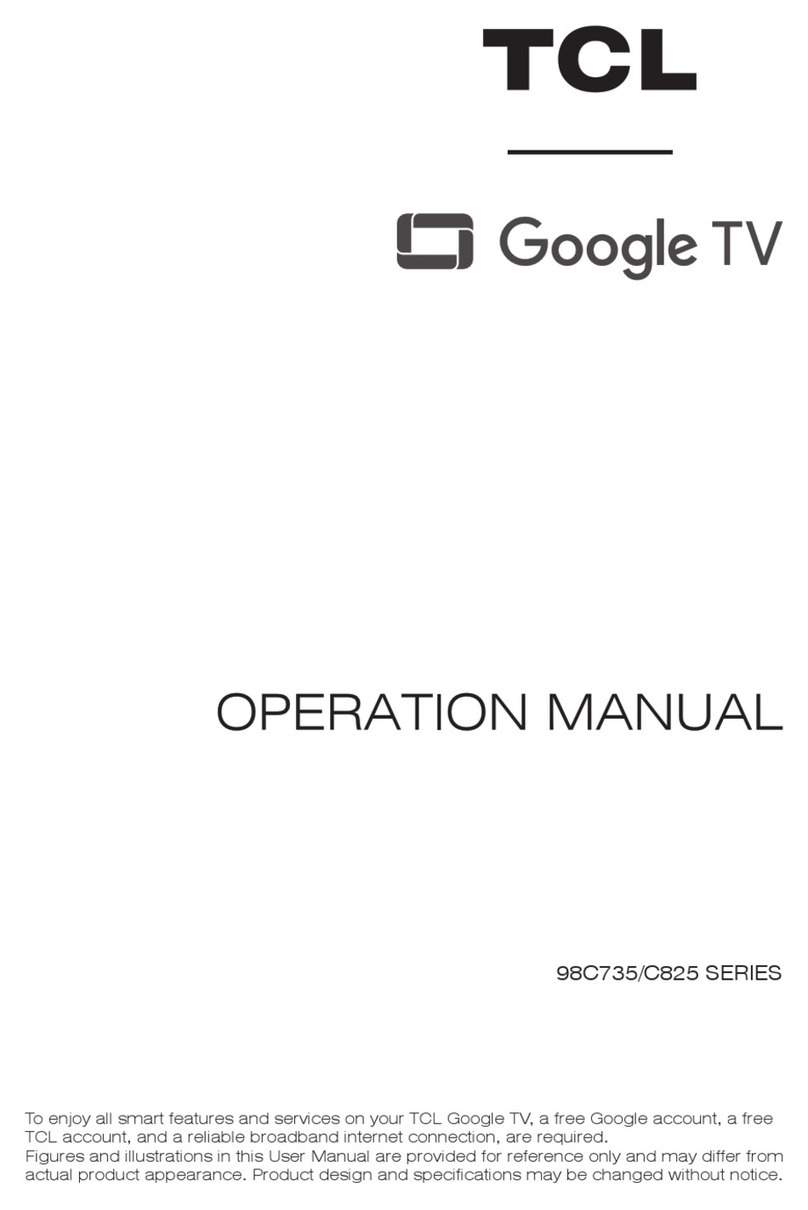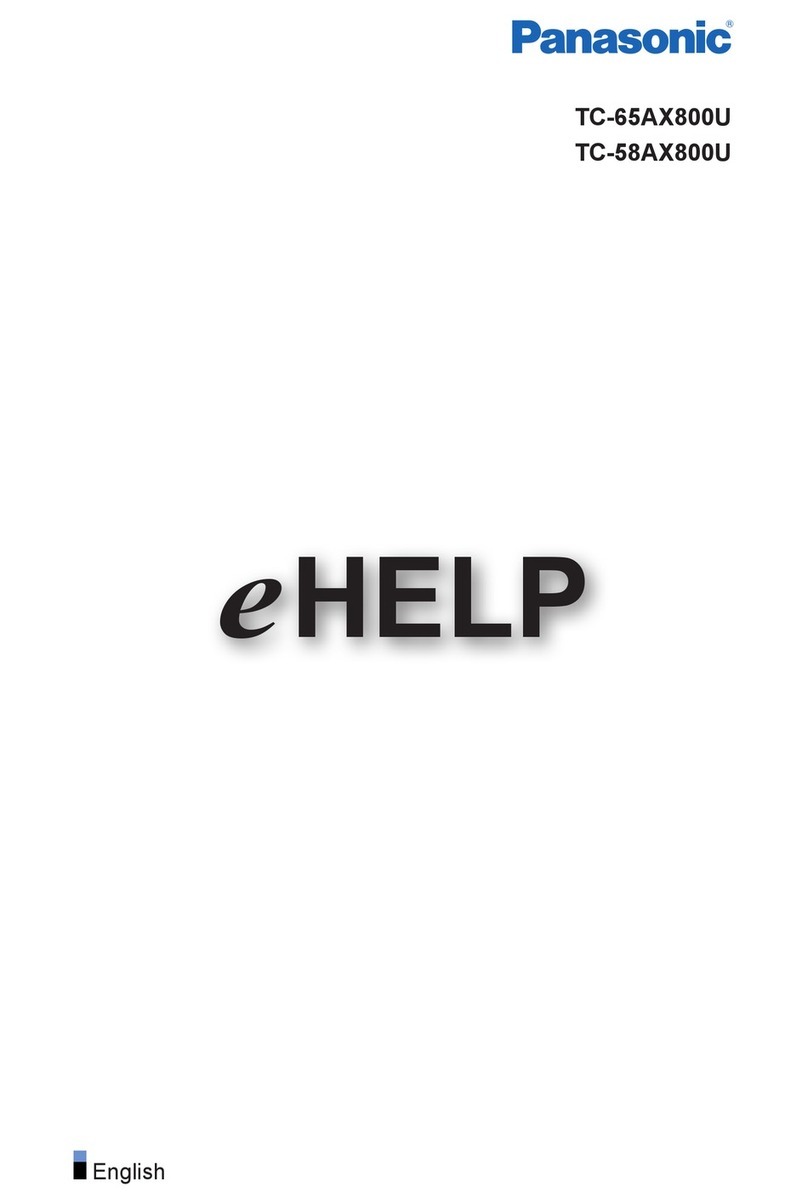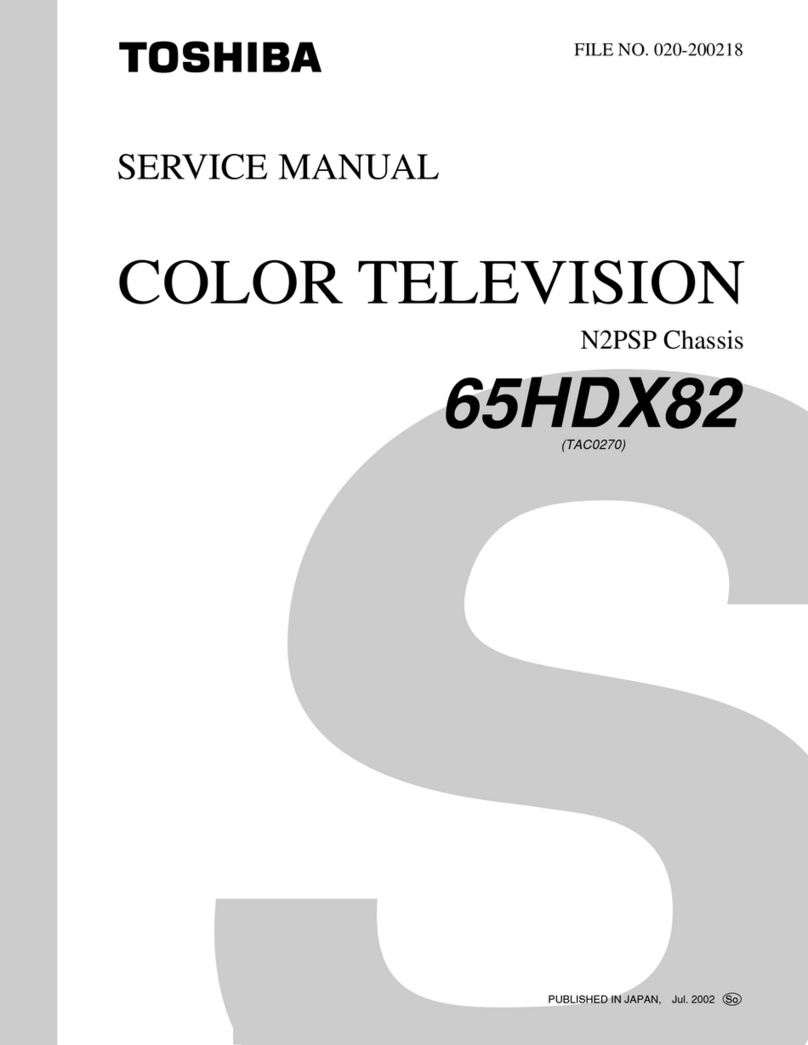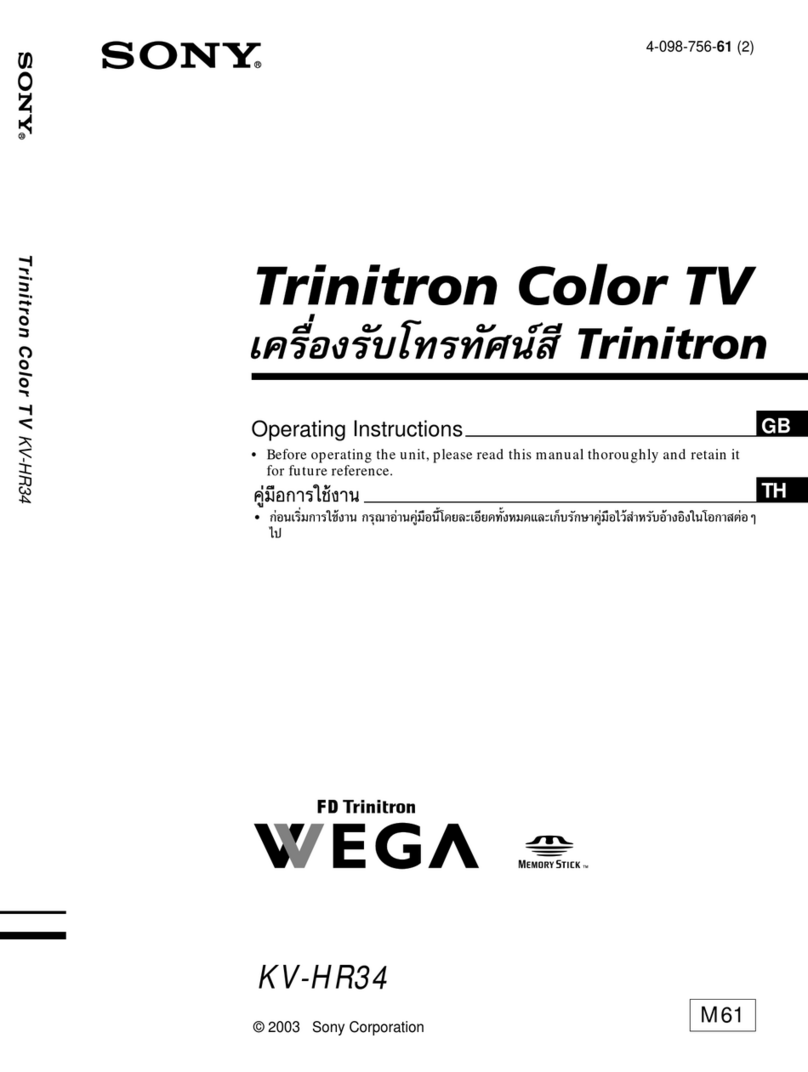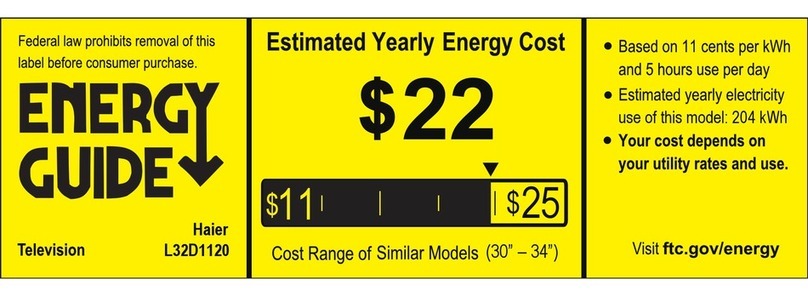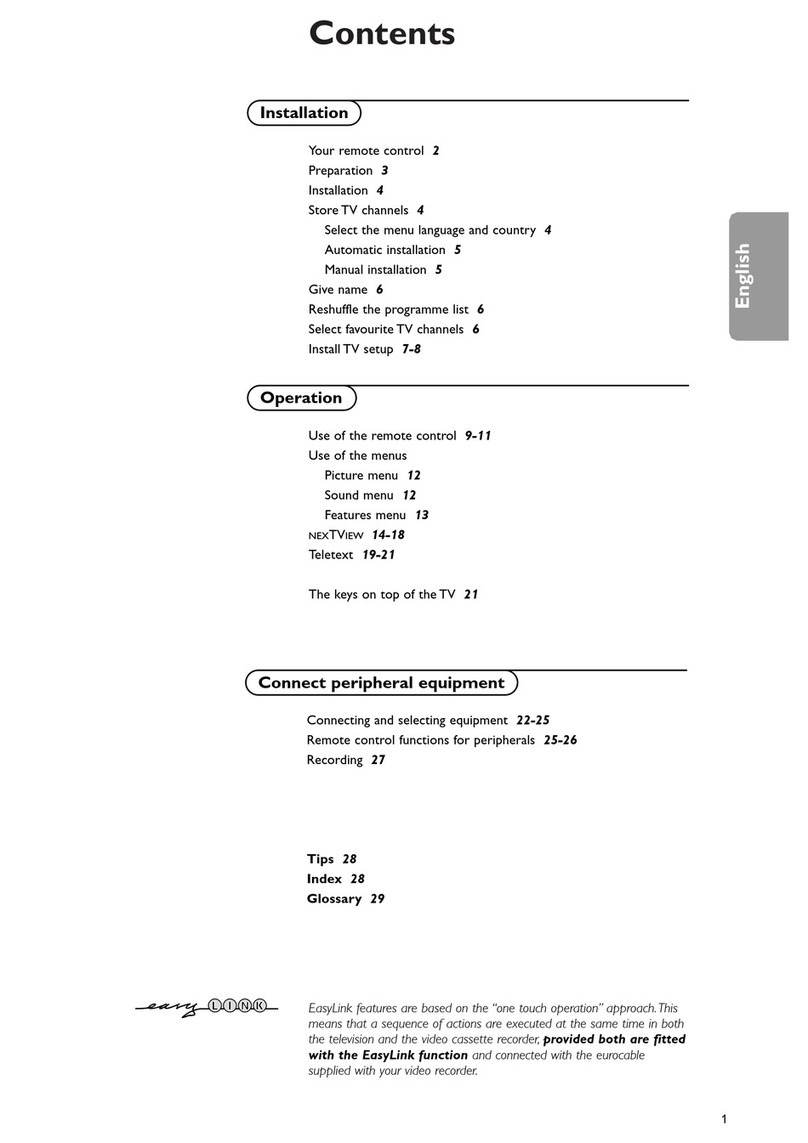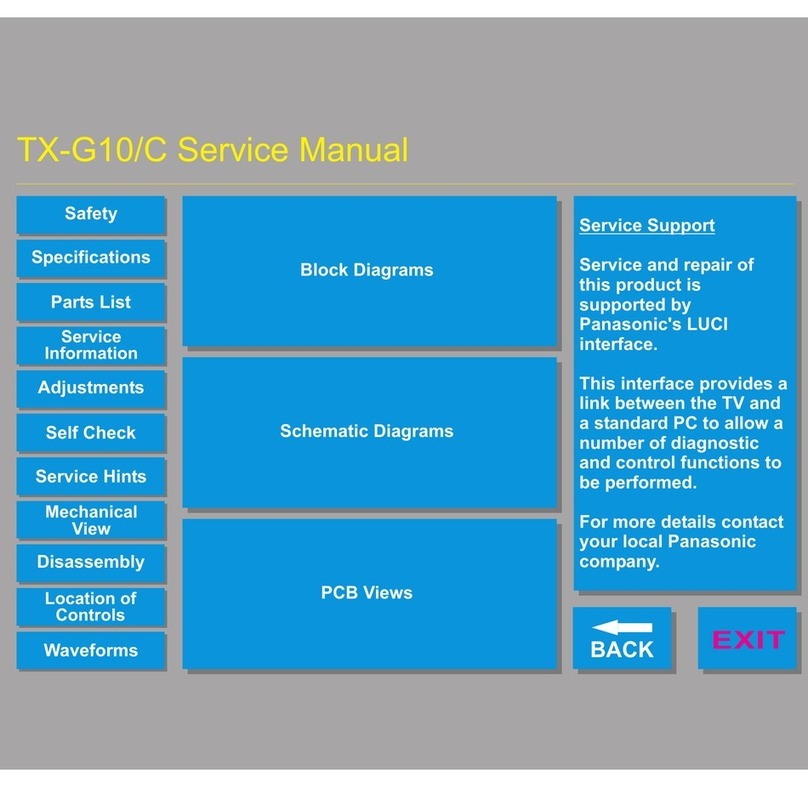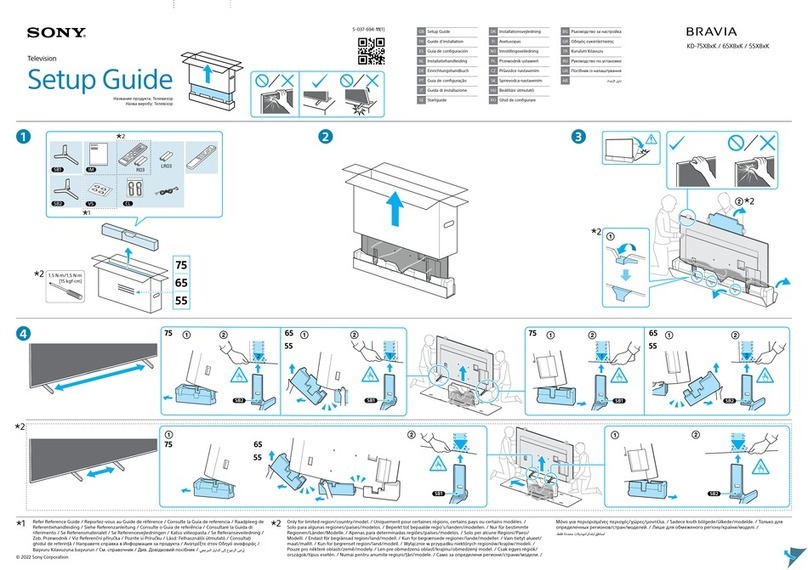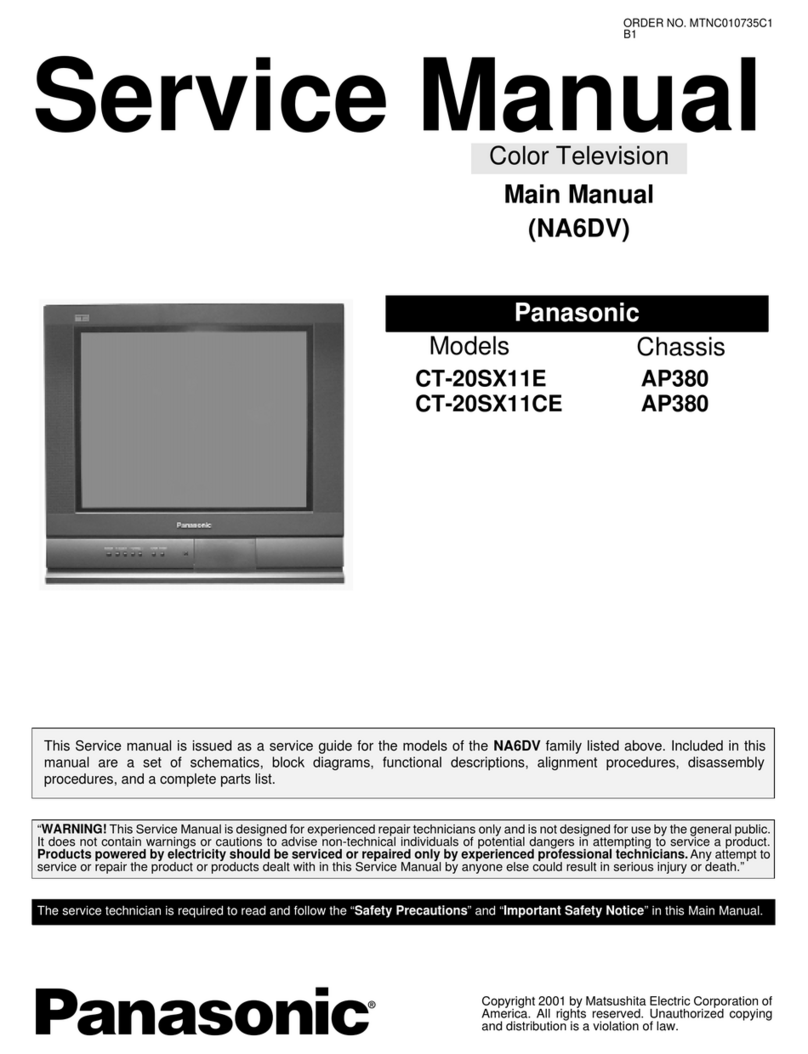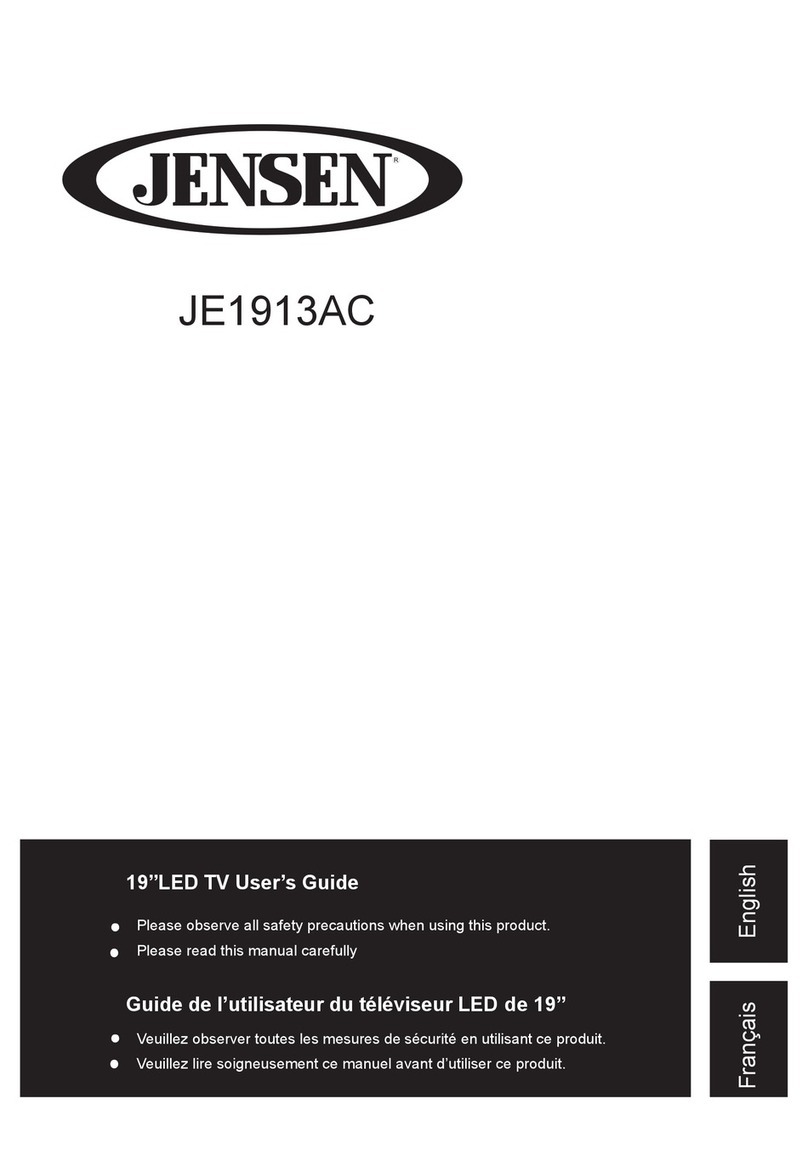PDi PDI-P19LCDC User manual

Communication
Systems Inc. PDI-P19 TV Installation Guide Page 1 of 47
Better Solutions Are Within Reach™ INSTALLATION and OPERATING INSTRUCTIONS
Document Number: PD196I149R1
Installation
and
Operating
Instructions
Communication
Systems, Inc.
40 Greenwood Lane
Springboro, Ohio 45066
PH: 937-743-6010
FX: 937-743-5664
http://www.pdiarm.com
P19 Hospital Grade TV
Model: PDI-P19LCDC
Better Solutions Are Within Reach®

Communication
Systems Inc. PDI-P19 TV Installation Guide Page 2 of 47
Better Solutions Are Within Reach™ INSTALLATION and OPERATING INSTRUCTIONS
Document Number: PD196I149R1
WARNINGS
To reduce the risk of electric shock, DO NOT perform any servicing other than what is contained in the operating
instructions, unless you are qualified to do so.
This symbol is intended to alert the user of the presence of un-insulated ‘dangerous voltage’ within
the product’s enclosure that may be of sufficient magnitude to constitute a risk of electric shock to
persons.
This symbol is intended to alert the user of the presence of important operating and maintenance
(servicing) instructions in the literature accompanying the appliance.
NOTE TO CABLE TV INSTALLER
This reminder is provided to call the cable TV systems installer’s attention to Article 820-40 of the National Electrical Code. The code
provides guidelines for proper grounding and, in particular, specifies that the cable ground shall be connected to the grounding system
of the building, as close to the point of the cable entry as practical.
SAFETY INSTRUCTIONS
INSTRUCTIONS
Be sure to read, follow, and keep these instructions. Heed all the warnings.
MAINTENANCE AND SERVICING
Servicing is required when the TV has been damaged in any way, such as the power-supply cord or plug is damaged,
liquid has been spilled or objects have fallen into the TV, the TV has been exposed to rain or moisture, does not operate
normally, or has been dropped.
Never remove the back cover of the TV; this can expose you to high voltage and other hazards. If the TV does not operate
properly, unplug it and call an authorized service center or PDI.
CAUTION: These servicing instructions are for use by qualified service personnel only.
POWER CORD
Protect the power cord from being walked on or pinched particularly at the plugs, convenience receptacles, and the point where
they exit from the apparatus.
To avoid any malfunctions of the unit and unwanted electric shock or fire accidents, please observe the following:
•Hold the plug firmly when connecting or disconnecting the AC power cord to/from an outlet.
•DO NOT connect or disconnect the AC power cord when your hands are wet.
•Keep the AC power cord away from heating appliances.
•Never put heavy objects on the AC power cord.
•DO NOT attempt to repair or reconstruct the AC power cord under any circumstance.
•Remove dust, dirt, etc. from the plug periodically.
•If the unit has been dropped or otherwise damaged, turn off the power and disconnect the AC power cord from the
outlet.
•If smoke, odors or noises are emitting from the unit, disconnect the AC power cord immediately.
PLACEMENT
Avoid placing the unit in surroundings with:
•Direct sunlight or heat sources, like radiators or ovens.
•High temperature (over 40 C) or high humidity (over 90%).
•Excessive dust.
•Electro-static effect.
•Vibration, impact, or tilted surface.
Otherwise the internal parts may be damaged.
NON-USE PERIODS
•Turn off the power when the unit is not used.
•The power cord should be unplugged from the AC outlet when the unit is idle for a long period of time.
DVD PLAYER
•Because of high voltage inside the unit, touching internal parts is dangerous and may lead to serious damage to the
unit and even personal injury.
•DO NOT attempt to disassemble this unit under any circumstance.
•Only put a DVD or CD into the slot.

Communication
Systems Inc. PDI-P19 TV Installation Guide Page 3 of 47
Better Solutions Are Within Reach™ INSTALLATION and OPERATING INSTRUCTIONS
Document Number: PD196I149R1
STACKING
Place the unit in a horizontal place, and DO NOT lay anything heavy on it.
CONDENSATION
Moisture may condense on the lens if placed in a steamy or very humid room or if moved from a cold environment to a
warm one. If moisture appears inside this unit, it may not operate normally. In this case, unplug the power cord and wait for
about 1 hour to let it dry.
CAUTION: DO NOT defeat the safety of the polarized or grounding-type plug. A polarized plug has two
blades with one wider than the other. A grounding type plug has two plates and a third grounding prong.
The wide blade or the third prong is provided for your safety. If the plug does not fit into your outlet,
consult an electrician.
RAIN AND MOISTURE
WARNING: To avoid the hazards of fire or electrical shock, DO NOT expose this TV to rain or moisture.
INSTALLATION
DO NOT block any ventilation openings. DO NOT install near any heat source such as radiators, heat registers, stoves, or
other apparatus that produce heat.
WET LOCATION
The TV SHOULD NOT be exposed to dripping or splashing. Objects filled with liquids, such as vases, SHOULD NOT be
placed on the TV.
OXYGEN ENVIRONMENT
WARNING: DO NOT use in an oxygen tent or an oxygen chamber. Such use may cause a fire hazard.
CLEANING AND DISINFECTION
Clean the exterior of this TV by removing dust with a lint-free cloth.
CAUTION: DO NOT use abrasive or chemical cleaning agents. Clean only with a dry cloth.
PRODUCT MODIFICATION
DO NOT attempt to modify this product in any way without written authorization. Unauthorized modification could void the
user’s authority to operate this product.
OVERHEAD FALLING HAZARD
WARNING: To prevent injury, this apparatus must be securely attached to the wall in accordance with the
installation instructions. TVs can pose a striking hazard when mounted at an elevated position.
OTHER EQUIPMENT
Use only with the cart, stand, tripod, bracket or table specified by the manufacturer or sold with the TV. Use caution when
moving the cart.
WARNING: To reduce the chance of fire or electric shock, only utilize the accessories recommended by the
manufacturer.

Communication
Systems Inc. PDI-P19 TV Installation Guide Page 4 of 47
Better Solutions Are Within Reach™ INSTALLATION and OPERATING INSTRUCTIONS
Document Number: PD196I149R1
FCC, Copyright, Disclaimer, and Trademarks
FCC
This equipment has been tested and found to comply with the limits for a Class B digital device, pursuant to part 15 of the
FCC Rules. These limits are designed to provide reasonable protection against harmful interference when the equipment is
operated in a residential or commercial installation. If this equipment does cause harmful interference to radio or TV
reception, which can be determined by turning the equipment off and on, the user is encouraged to try to correct the
interference by one of more of the following measures:
Reorient or relocate the receiving antenna.
Increase the separation between the equipment and receiver.
Connect the equipment to an outlet on a circuit different from that to which the receiver is connected.
Consult the dealer or an experienced radio/TV technician for help.
Copyright
PDI Communication Systems, Inc. claims proprietary right to the material disclosed in this user manual. This manual is
issued for user information only and may not be used to manufacture anything shown herein. Copyright 2009 by PDI
Communication Systems, Inc. All rights reserved.
Disclaimer
The author and publisher have used their best efforts in preparing this manual. PDI Communication Systems, Inc. makes
no representation or warranties with respect to the accuracy or completeness of the contents of this manual and
specifically disclaim any implied warranties or merchantability or fitness for any particular purpose and shall in no event be
liable for any loss of profit or any other damages. The information contained herein is believed to be accurate, but is not
warranted, and is subject to change without notice or obligation.
Trademarks
Manufactured under license from Dolby Laboratories. Dolby and the double-D symbol are trademarks of Dolby
Laboratories.
All other brand names and product names used in this manual are trademarks, registered trademarks, or trade names of
their respective holder. PDI and Better Solutions Are Within Reach are registered trademarks of PDI Communication
Systems, Inc., Springboro, Ohio.

Communication
Systems Inc. PDI-P19 TV Installation Guide Page 5 of 47
Better Solutions Are Within Reach™ INSTALLATION and OPERATING INSTRUCTIONS
Document Number: PD196I149R1
Table of Contents
WARNINGS............................................................................................................................................................................ 2
SAFETY INSTRUCTIONS ..................................................................................................................................................... 2
Copyright, Disclaimer, & Trademarks .................................................................................................................................... 4
Wall Mounting with PD168-005 Standard Wall Bracket ........................................................................................................ 7
Connections ........................................................................................................................................................................... 8
Across Room Wiring.......................................................................................................................................................... 9
Antenna Connection........................................................................................................................................................ 11
AC Power ........................................................................................................................................................................ 11
Cable Routing................................................................................................................................................................... 11
Product Accessories............................................................................................................................................................. 12
Buttons on TV....................................................................................................................................................................... 12
Programming Remote Control ............................................................................................................................................. 12
Patient Remote Control ........................................................................................................................................................ 13
Programming ...................................................................................................................................................................... 14
Service Levels................................................................................................................................................................. 15
Picture .. .......................................................................................................................................................................... 16
Brightness, Contrast, Color, Tint, and Sharpness...................................................................................................... 16
Color Temperature ..................................................................................................................................................... 17
Noise Reduction......................................................................................................................................................... 17
Sound .............................................................................................................................................................................. 18
Minimum Volume........................................................................................................................................................ 18
Maximum Volume....................................................................................................................................................... 18
Power on Volume....................................................................................................................................................... 18
Internal Speaker Enabled........................................................................................................................................... 19
HDMI Audio Port ........................................................................................................................................................ 19
Channels ......................................................................................................................................................................... 20
Signal ......................................................................................................................................................................... 20
Auto Program ............................................................................................................................................................. 21
Add/Delete Channels ................................................................................................................................................. 22
Clear Service Level .................................................................................................................................................... 23
Copy Service Level .................................................................................................................................................... 24
Parental Control ......................................................................................................................................................... 24
TV Rating ............................................................................................................................................................... 25
TV Parental Guideline Rating System............................................................................................................... 25
The sub-rating of TV rating ............................................................................................................................... 25
MPAA Rating.......................................................................................................................................................... 26
Motion Picture Association of USA (MPAA) Rating System ............................................................................. 26
Change Password.................................................................................................................................................. 27
Aux. Block Source................................................................................................................................................. 27
Parental Lock Duration.......................................................................................................................................... 27
Parental Lock ........................................................................................................................................................ 27
Power on Channel...................................................................................................................................................... 28
Channel Memory Override ......................................................................................................................................... 29
Channel Lock ............................................................................................................................................................. 29
Features .......................................................................................................................................................................... 29
Power On Caption Mode ............................................................................................................................................ 29
Auto Power On/Lock .................................................................................................................................................. 29
Inactive Power Off (h:mm) ......................................................................................................................................... 30
Bed A/B ...................................................................................................................................................................... 30
Caption Text Modes ................................................................................................................................................... 30
Digital Captions .......................................................................................................................................................... 31
Digital Mode Time Setup............................................................................................................................................ 32
Diagnostics................................................................................................................................................................. 33
Channel Up Power Off ............................................................................................................................................... 33
Channel to Other Source ........................................................................................................................................... 33
Power On ARC Mode................................................................................................................................................. 34
On Screen Menu Language Selection ....................................................................................................................... 34
Sources ........................................................................................................................................................................... 34
Power On Source....................................................................................................................................................... 34
FM Radio......................................................................................................................................................................... 35
Auto Program ............................................................................................................................................................. 35
Add/Delete Stations ................................................................................................................................................... 35
Cloning ................................................................................................................................................................................ 36
Save Settings to SD Card ............................................................................................................................................... 36

Communication
Systems Inc. PDI-P19 TV Installation Guide Page 6 of 47
Better Solutions Are Within Reach™ INSTALLATION and OPERATING INSTRUCTIONS
Document Number: PD196I149R1
Restore Setting to TV ...................................................................................................................................................... 37
Information ...................................................................................................................................................................... 38
Firmware ......................................................................................................................................................................... 38
DVD Module Operation ...................................................................................................................................................... 40
DVD Module installation.................................................................................................................................................. 40
Enable DVD Module........................................................................................................................................................ 40
DVD Playback ................................................................................................................................................................. 41
Basic Controls ............................................................................................................................................................ 41
Navigating menus....................................................................................................................................................... 41
Advanced DVD playback features ............................................................................................................................. 41
Repeating a Chapter or Title ................................................................................................................................. 41
Changing the Subtitle and Audio........................................................................................................................... 41
DVD Content Information ...................................................................................................................................... 42
Setup menu ..................................................................................................................................................................... 43
CD Playback.................................................................................................................................................................... 45
Basic Controls ............................................................................................................................................................ 45
Advanced CD playback features................................................................................................................................ 45
Setting a track or whole CD to loop....................................................................................................................... 45
Skipping to a certain place on a CD...................................................................................................................... 45
Adjusting Audio output .......................................................................................................................................... 45
Viewing JPG photos on a USB drive, SD card, or CD .................................................................................................... 46
Access USB/SD Card................................................................................................................................................. 46
Access Photo CD ....................................................................................................................................................... 46
View JPEG ................................................................................................................................................................. 46
Control slide show...................................................................................................................................................... 46
Selecting thumbnail photos ................................................................................................................................... 46
Selecting more thumbnails.................................................................................................................................... 46
Other thumbnail screen controls ................................................................................................................................ 46
Limited Warranty................................................................................................................................................................ 47

Communication
Systems Inc. PDI-P19 TV Installation Guide Page 7 of 47
Better Solutions Are Within Reach™ INSTALLATION and OPERATING INSTRUCTIONS
Document Number: PD196I149R1
WALL Mounting With PD168-005 Standard Wall Bracket
(Not supplied with TV)
1. Refer to Figure 1. Select a location on the wall
approximately 5 inches below the ceiling.
NOTE:DO NOT locate AC, Across-Room Wiring,
and CATV Signal outlets below the Wall Bracket’s
location as it will cause clearance issues and
interfere with the TV’s cabinet when mounted to
the bracket.
Position the Wall Bracket and locate two mounting
holes. Secure the bracket to the wall (mounting
hardware is not included).
2. Refer to Figure 2. The TV can be mounted with 4
mm hardware (not provided) using a compatible
mount. Position the Back Mount on the LCD TV
cabinet. Attach with four M4 x 6mm screws
provided with the mount.
3. Mate the Back Mount to the Wall Bracket making
sure the pivot pins are retained in the “U” shaped
slot. Using the pilfer security driver packed with
the hardware, secure with two 10x32 pilfer screws.
4. Connect the AC power cord, Pillow Speaker
Jumper Cable, and CATV Coax Cable.
5. The TV’s tilt can be adjusted by loosening both
Pilfer Screws, adjusting tilt, and then tightening the
screws.
Figure 2
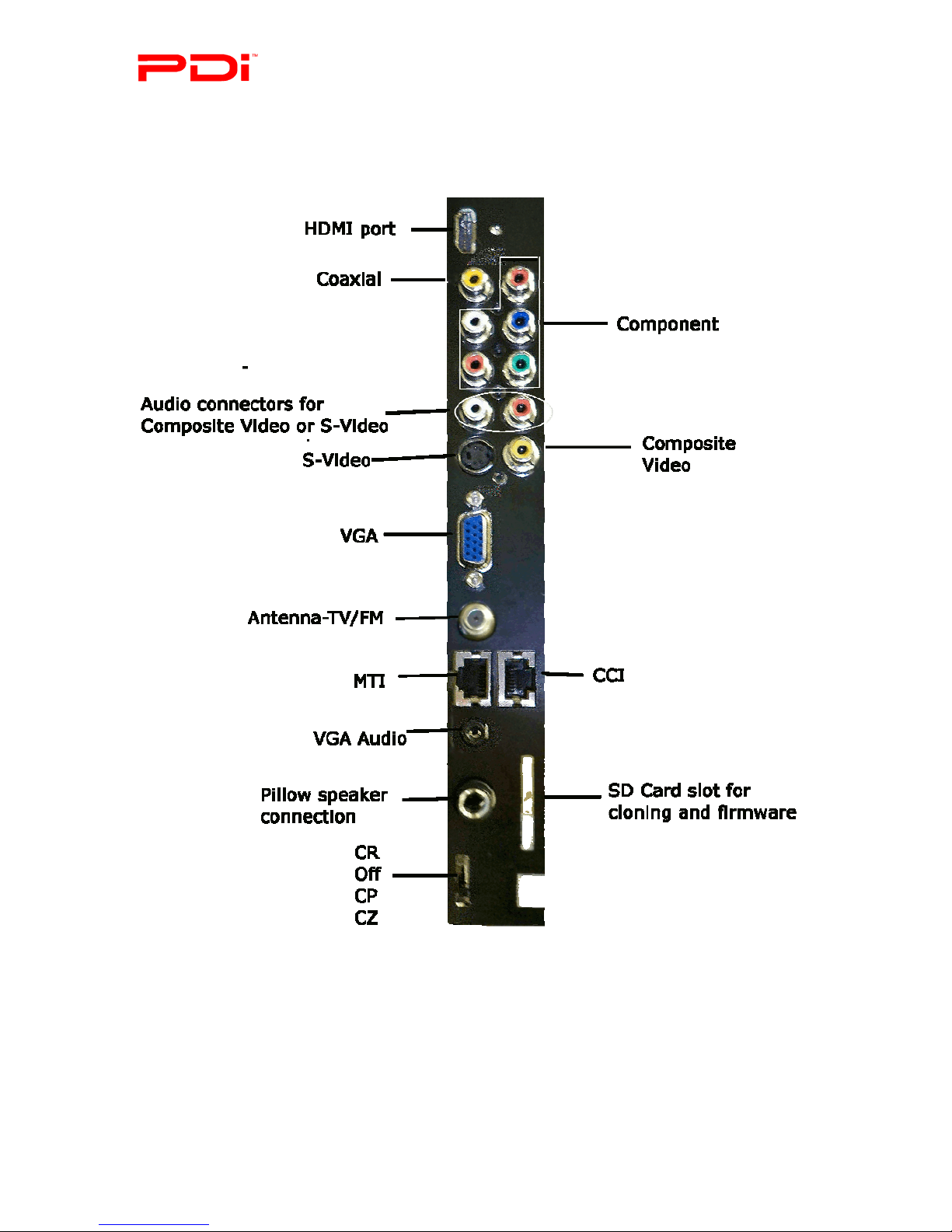
Communication
Systems Inc. PDI-P19 TV Installation Guide Page 8 of 47
Better Solutions Are Within Reach™ INSTALLATION and OPERATING INSTRUCTIONS
Document Number: PD196I149R1
Connections

Communication
Systems Inc. PDI-P19 TV Installation Guide Page 9 of 47
Better Solutions Are Within Reach™ INSTALLATION and OPERATING INSTRUCTIONS
Document Number: PD196I149R1
Across Room Wiring
A ¼” stereo style pillow speaker (pendant control) jack is located on the TV’s connections panel.
This TV is designed to work with either a digital pillow speaker that generates digital style control codes or a single-button
analog (switch-style) pillow speaker. A rear panel mounted switch allows use of different brands of pillow speakers: Zenith,
Philips, and RCA compatible pillow speakers.
1. Select the appropriate brand of digital pillow speaker using the recess slide switch below the PILLOW jack.
CZ for Zenith©
CP for Philips©
CR for RCA©
OFF to disable the pillow speaker.
2. Connect the pillow speaker to the PILLOW jack.
3. Operate the pillow speaker.
CAUTION: Confirm the pillow speaker type and set the side switch appropriately
BEFORE connecting the pillow speaker to the TV. Failure to follow this
procedure could result in damage to the pillow speaker and/or TV.

Communication
Systems Inc. PDI-P19 TV Installation Guide Page 10 of 47
Better Solutions Are Within Reach™ INSTALLATION and OPERATING INSTRUCTIONS
Document Number: PD196I149R1
WARNING: DO NOT connect the pillow speaker circuit Common to earth ground. Grounding of the Common
will defeat the isolation circuitry of the TV and possibly expose the patient to harmful shock currents should a
wiring fault occur.
NOTE: A Jumper Cable is NOT supplied with the TV and must be ordered separately.
To Wall Plate
Pillow Speaker Connection
SPEAKER
DATA / SWITCH
COMMON
¼” to 6-Pin Jumper
Cable
¼” to ¼” Jumper
Cable
A
C
R
OSS
R
OO
M
W
IRI
NG
SPEAKER
DATA / SWITCH
COMMON

Communication
Systems Inc. PDI-P19 TV Installation Guide Page 11 of 47
Better Solutions Are Within Reach™ INSTALLATION and OPERATING INSTRUCTIONS
Document Number: PD196I149R1
Antenna Connection
An “F” style jack is located on the TV’s connector panel.
CAUTION: Some hospital cable systems provide power voltage on the coaxial cable.
This TV is NOT designed to be powered via a coaxial cable. DO NOT connect to a powered coaxial cable.
Damage will result to the TV.
AC Power
A right-angled AC power cord is
attached to each TV.
Connect the AC power cord to a
powered outlet.
Cable Routing
Route all cables through the opening
located at the bottom of the cabinet.
Hospital Coax Cable

Communication
Systems Inc. PDI-P19 TV Installation Guide Page 12 of 47
Better Solutions Are Within Reach™ INSTALLATION and OPERATING INSTRUCTIONS
Document Number: PD196I149R1
Product Accessories
(Not Included with TV)
75mm VESA Wall Mount PD168-005 Patient Remote Control PD108-421
(*For TV’s without DVD module)
Programming Remote Control PD108-420 ¼” to 6-Pin Jumper Cable PD106-416
Patient Remote Control PD108-427
(*Remote comes with DVD module)¼” to ¼” Jumper Cable PD106-417
Buttons on TV
There are buttons on the left side of the P19 that allow basic operation of the TV.
Power
CH ▲
CH ▼
VOL▲
VOL▼
CC – Closed Caption
TV/AV
Programming Remote Control
The P19 requires a programming remote control, part number PD108-420, to program it. You will NOT find a remote
control packed with the TV. The remote control is an option and would ship separate from the TV.
The remote control has a limited range to prevent dual programming of an adjacent room TV. Stand within 3 feet of the
front of the TV to use the remote control.
NOTE:
Before you use the remote control, please install the batteries.

Communication
Systems Inc. PDI-P19 TV Installation Guide Page 13 of 47
Better Solutions Are Within Reach™ INSTALLATION and OPERATING INSTRUCTIONS
Document Number: PD196I149R1
Patient Remote Control - PD108-427
This remote can be used by patients to control the TV and DVD Module
NOTE:
Before you use the remote control, please install the batteries.
1. POWER button
Turns the TV on or
off.
2. ►PLAY button
Starts to play the
disc in DVD mode.
3. PAUSE button
Pause the playback
or start step by step
playback in DVD
mode.
4. button
Activates fast
backward playback
during disc playback
in DVD mode.
5. button
Activates fast
forward playback
during disc playback
in DVD mode.
6. 0~9 Number
buttons
Selects numbers.
7. LAST button
Returns to the
previously viewed
channel.
8. MUTE button
Turns the sound on
or off.
9. VOL +/- button
Adjusts the sound
level or adjusts menu
settings.
10. MTS/SAP button
Adjust the audio
mode for SAP,
Mono, or Stereo.
11. TV/AV button
Selects enabled
external inputs.
12. Direction buttons
(▲▼◄►)
Selects a menu item
or adjusts menu
settings.
13. OK button
Confirms the current
selection.
14. SLEEP button
Sets the sleep timer.
15. SETUP button
Displays the main
menu. Exit current
OSD menu.
16. MENU button
Displays the disc
menu in DVD
mode.
17. SUBTITLE button
Selects a desired
subtitle language if
the disc contains
multi-subtitle
languages during
disc playback in
DVD mode.
18. CODE button
The remote offers
independent Bed
A or Bed B
selectable codes
and independent
control of a single
TV in a two TV
room.
Insert a paperclip
in this hole to
select Bed A or
Bed B.
19. AUDIO button
Selects a desired
audio language if
the disc contains
multi-audio
languages during
disc playback in
DVD mode.
20. EJECT button
Ejects the disc in
DVD mode.
STOP button
Stops the disc
playback.
21. button
Press to go to the
next chapter/track
during disc
playback.
22. button
During disc
playback, press
once to go to the
beginning of
current
chapter/track;
press twice to go
to the previous
chapter/track.
23. +10 button
In TV mode, press
to select DTV
(Digital TV)
channels.
For example, to
select channel ‘54-
3’, press ‘54’, then
press this button
and ‘3’. In DVD
mode, press to
select numbers
greater than 9.
24. PSM button
Recalls your
preferred picture
setting.
25. CH +/- button
Selects next
channel or a menu
item.
26. CCD button
Sets the caption
function.
27. ARC button
Changes the
aspect ratio.
Repeatedly press
the ARC button to
select your desired
picture format.
28. TV/FM button
Selects either TV
or FM mode.
29. REPEAT button
Press to repeat a
chapter or title in
DVD mode.
30. TITLE button
Press to enter or
exit the title menu
of the disc during
disc playback in
DVD mode.
31. CARD button
In DVD mode,
press to shift
among disc, USB
and CARD
playback mode
when an external
USB device or
card is connected.
32. GOTO button
Press to access or
exit the DVD
search menu.
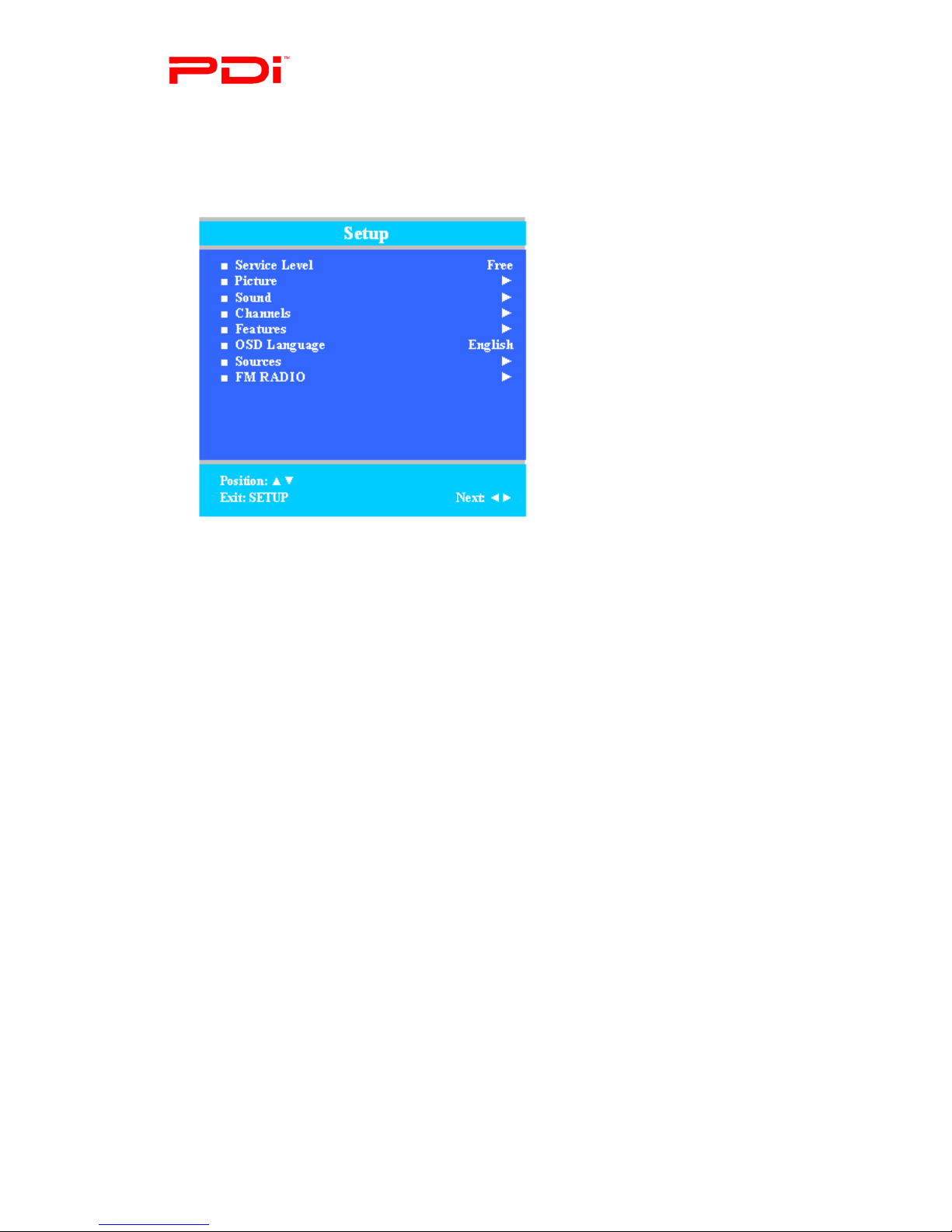
Communication
Systems Inc. PDI-P19 TV Installation Guide Page 14 of 47
Better Solutions Are Within Reach™ INSTALLATION and OPERATING INSTRUCTIONS
Document Number: PD196I149R1
Programming
The P19 is programmed by a series of menus that can be accessed with a remote, part number PD108-420. Access the menus by
pressing SETUP on the remote. These menus allow you to add TV channels, adjust the picture and sound, setup external
components, and change other settings.
The SETUP menu is the first menu that appears. All the other menus and all the settings can be accessed through it. This manual
explains and shows how to setup the different features of the P19.
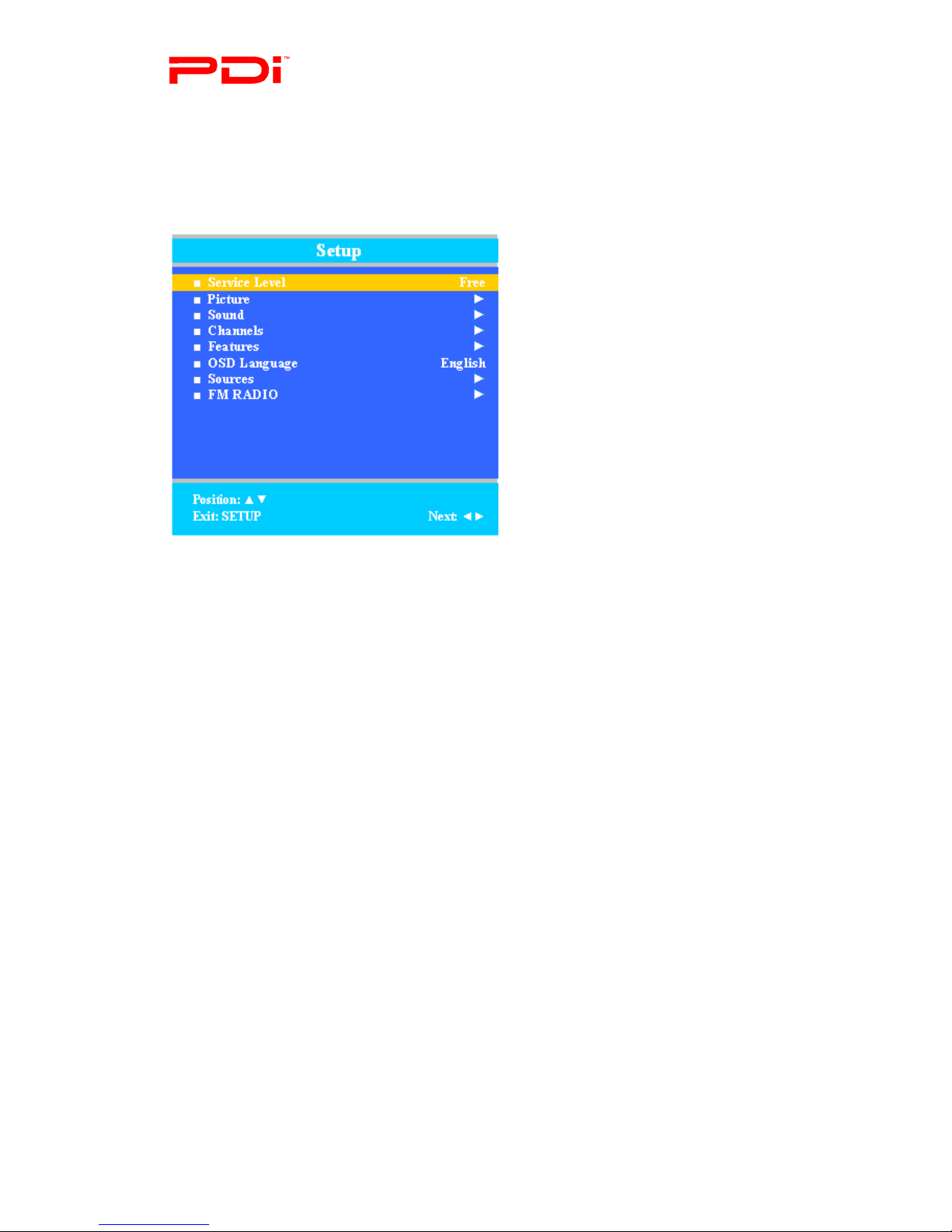
Communication
Systems Inc. PDI-P19 TV Installation Guide Page 15 of 47
Better Solutions Are Within Reach™ INSTALLATION and OPERATING INSTRUCTIONS
Document Number: PD196I149R1
Service Levels
The P19 contains four separate Service Levels, allowing the hospital to offer either basic or enhanced viewing. The current Service
Level can be quickly determined by accessing the SETUP menu using the remote control. The Service Level can be changed to
any of the 4 levels at any time by entering the SETUP menu and changing the Service Level menu items.
DISABLED – This is like a mechanical key lock. When in Disabled Service Level, the TV can be turned off and on, but it cannot be
used for viewing. A standard message appears on a black screen.
FREE – This lets patients watch hospital education and information channels without renting the TV. The channels containing
programming for no charge are typically programmed into this level of service. This is the factory default setting for Service Level.
BASIC – This service typically allows additional channels beyond those offered in the FREE level.
PREMIUM – This is the highest service level with typically the most channels available for viewing.
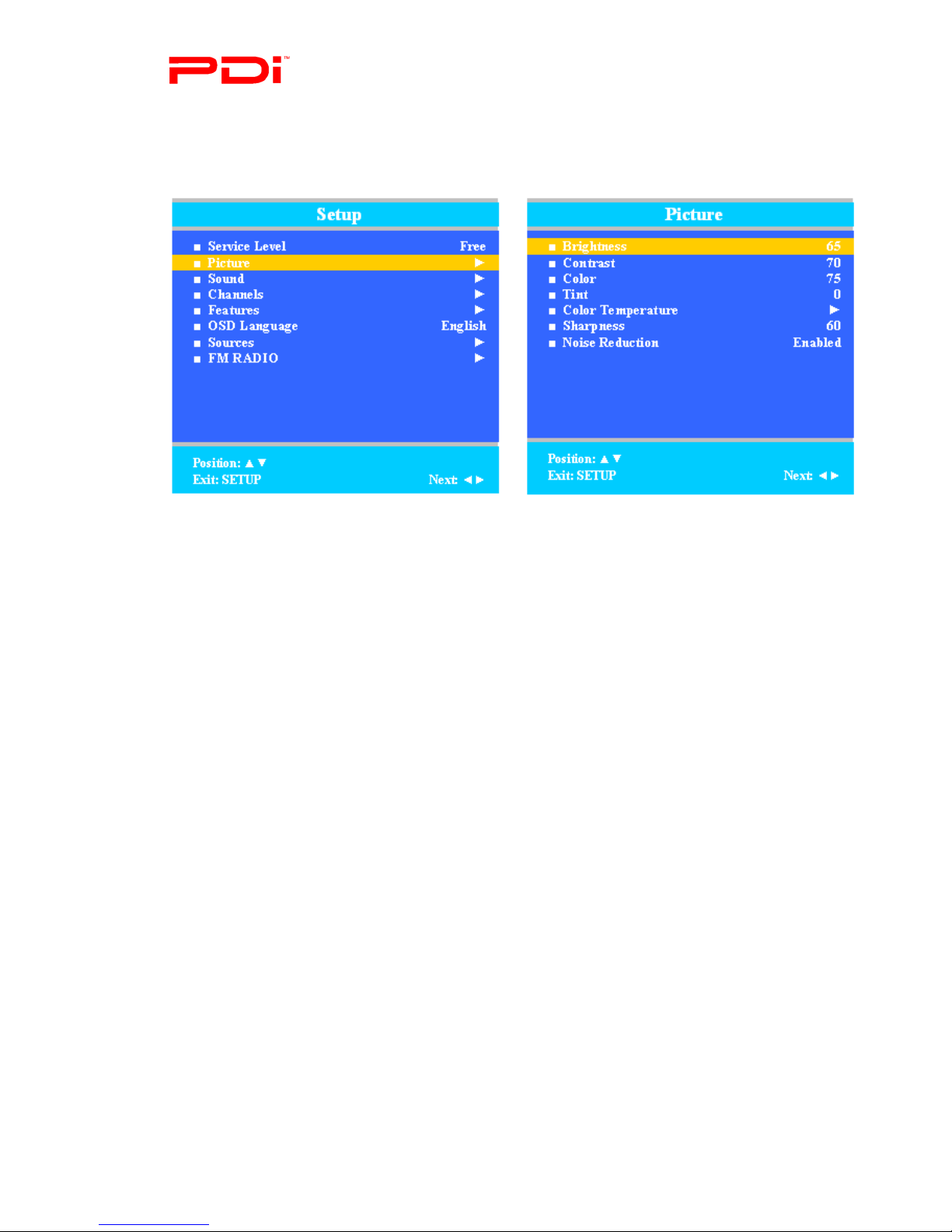
Communication
Systems Inc. PDI-P19 TV Installation Guide Page 16 of 47
Better Solutions Are Within Reach™ INSTALLATION and OPERATING INSTRUCTIONS
Document Number: PD196I149R1
Picture
This menu allows you to make changes to settings that will change the picture’s appearance.
1. Press the SETUP button on the remote control.
2. Press ▲or ▼to highlight Picture.
3. Press ►to enter the Picture sub-menu.
Brightness, Contrast, Color, Tint, and Sharpness
These settings have a range of 1-100. To change one of them, change the number by following this process.
1. Enter the Picture menu
2. Press ▲or ▼to highlight the setting you want to change.
3. Press ◄or ►to the desired number.
4. Press SETUP to return to the previous menu. To exit, press SETUP until the programming menus disappear.
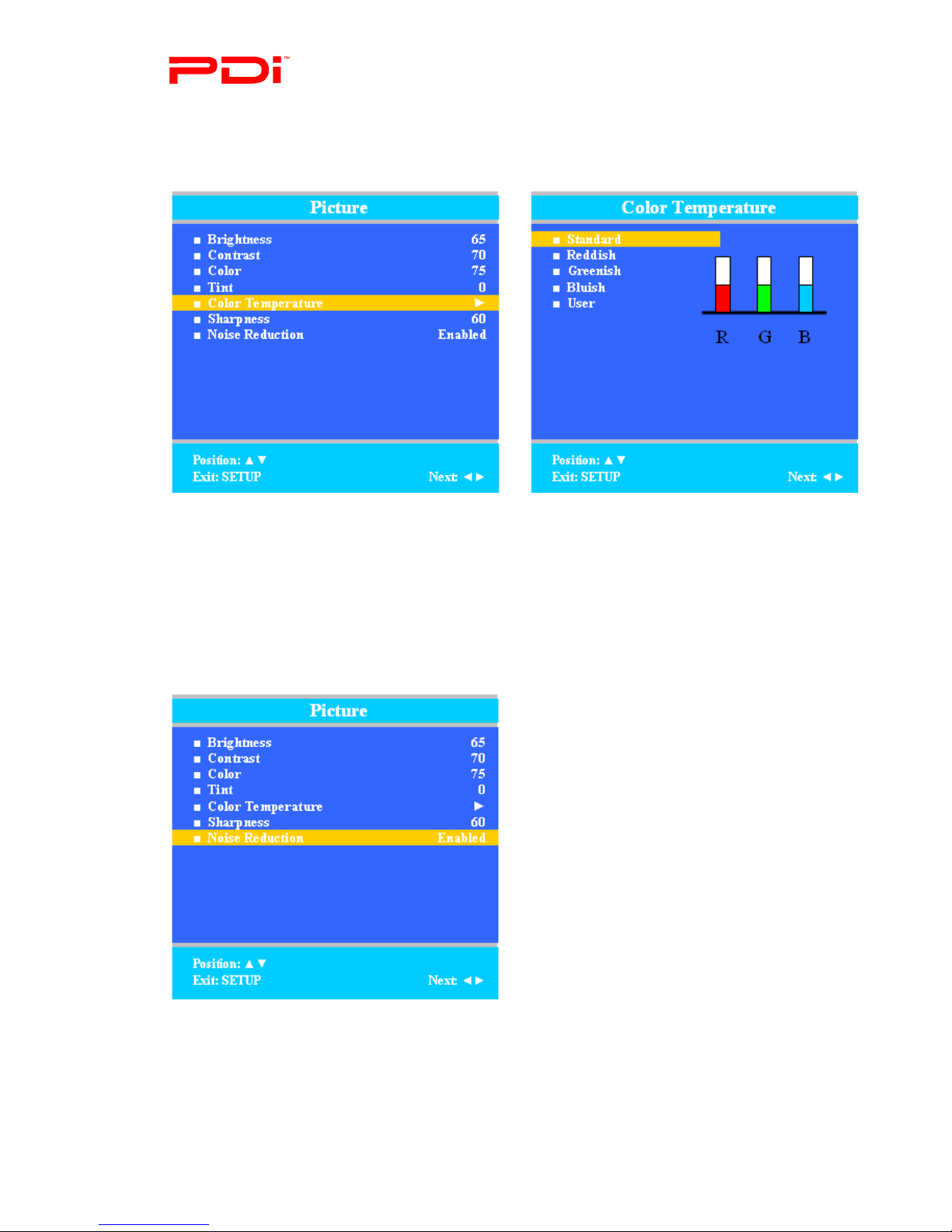
Communication
Systems Inc. PDI-P19 TV Installation Guide Page 17 of 47
Better Solutions Are Within Reach™ INSTALLATION and OPERATING INSTRUCTIONS
Document Number: PD196I149R1
Color Temperature
Color Temperature adjusts the color balance of the picture. Standard, Reddish, Greenish, and Bluish are preset adjustments. You
can customize the color temperature with the User setting.
1. Enter the Picture menu
2. Press ▲or ▼to highlight Color Temperature.
3. Access the menu by pressing ►.
4. Press ▲or ▼to highlight and select one of the five settings.
5. For User, press ◄and ►to select R, G, or B or to get out of the customized adjustments.
6. Press ▲or ▼to adjust R,G, or B
NOTE: When you select one of the three colors to adjust, the other two turn grey.
7. Press SETUP to return to the previous menu. To exit, press SETUP until the programming menus disappear.
Noise Reduction
Additional picture improvement may be reached by enabling Noise Reduction.
1. Enter the Picture menu
2. Press ▲or ▼to highlight Noise Reduction.
3. Press ◄or ►to select Enabled or Disabled.
4. Press SETUP to return to the previous menu. To exit, press SETUP until the programming menus disappear.
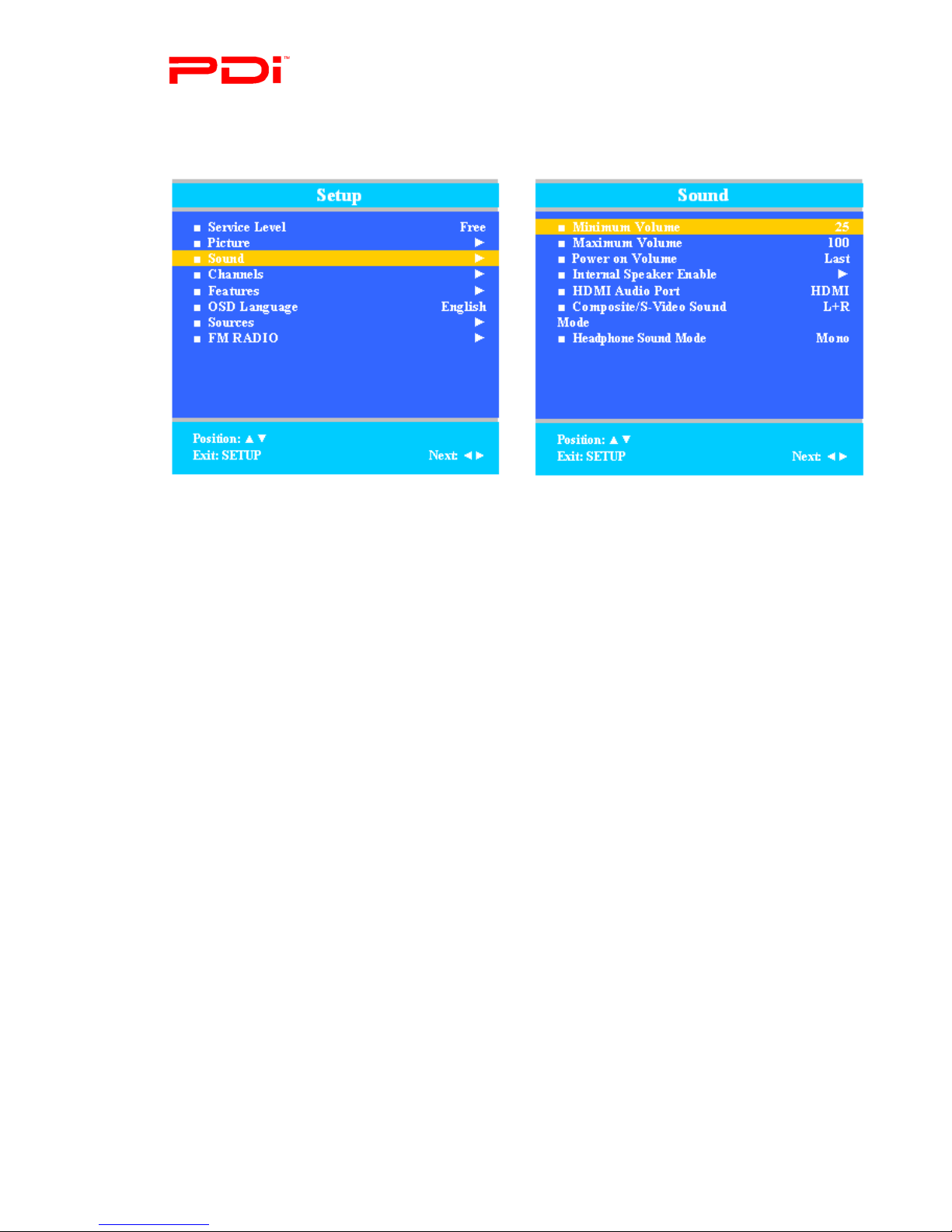
Communication
Systems Inc. PDI-P19 TV Installation Guide Page 18 of 47
Better Solutions Are Within Reach™ INSTALLATION and OPERATING INSTRUCTIONS
Document Number: PD196I149R1
Sound
The sound menu allows precise adjustment of several sound parameters.
1. Press the SETUP button on the remote control.
2. Press ▲or ▼on to highlight Sound.
3. Press ►to enter the Sound sub-menu.
Minimum Volume
Sets the minimum volume level the TV can reach. Setting this to any value other than 0 guarantees that some level of sound will
always be heard when the TV is operating.
1. Enter the Sound menu.
2. Press ▲or ▼to highlight Minimum Volume.
3. Press ◄or ►to select the desired number (0-100).
4. Press SETUP to return to the previous menu. To exit, press SETUP until the programming menus disappear.
Maximum Volume
Sets the maximum volume level the TV is allowed to reach.
1. Enter the Sound menu
2. Press ▲or ▼to highlight Maximum Volume.
3. Press ◄or ►to select the desired number (0-100).
4. Press SETUP to return to the previous menu. To exit, press SETUP until the programming menus disappear.
Power on Volume
Sets the initial volume for when the TV is turned on.
NOTE: If Power on Volume is set to Last and the physical power
is removed, the TV will power on with a volume of zero.
1. Enter the Sound menu
2. Press ▲or ▼to highlight Power on Volume.
3. Press ◄or ►to select the desired number (0-100) or Last.
NOTE: Last will cause the TV to be at the last setting before it was turned off.
4. Press SETUP to return to the previous menu. To exit, press SETUP until the programming menus disappear.
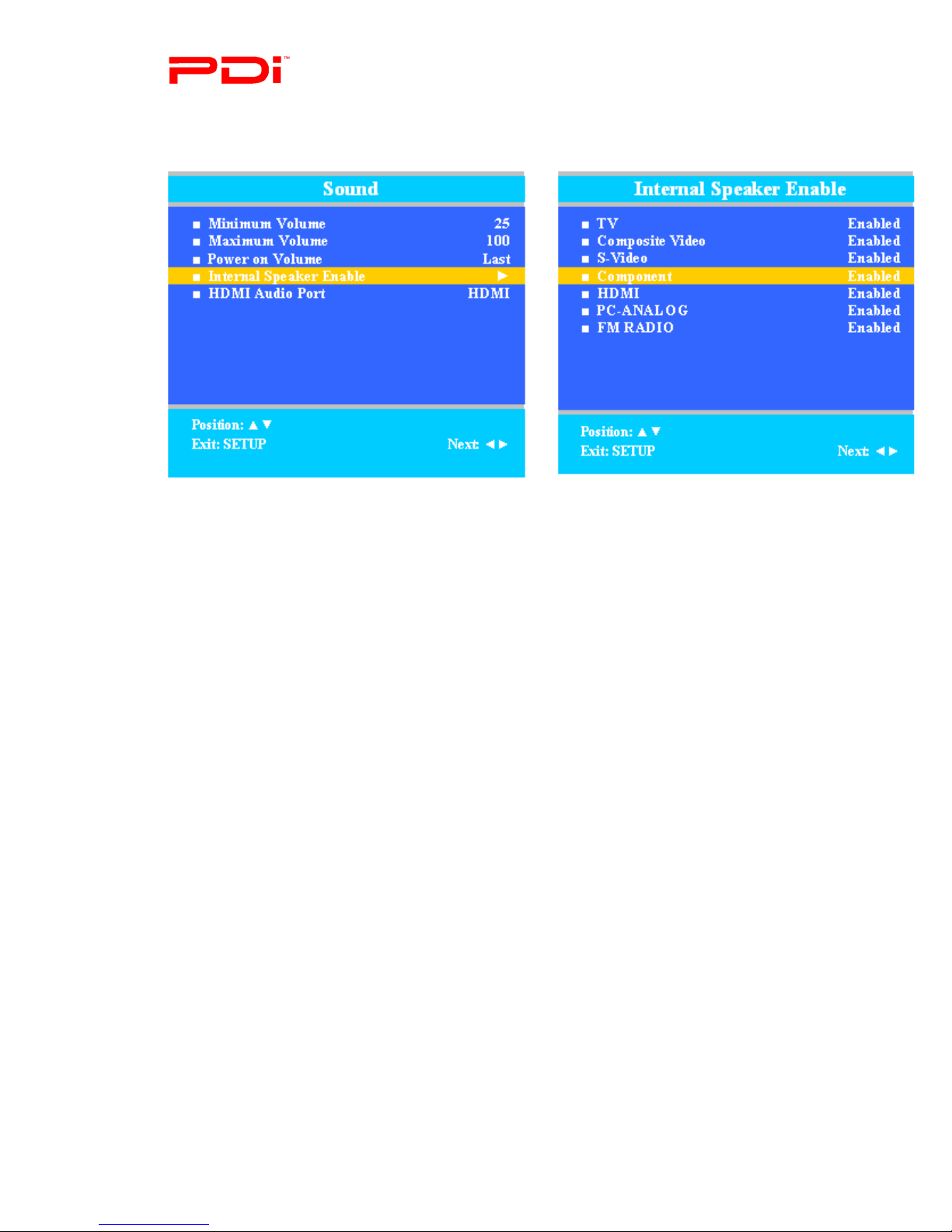
Communication
Systems Inc. PDI-P19 TV Installation Guide Page 19 of 47
Better Solutions Are Within Reach™ INSTALLATION and OPERATING INSTRUCTIONS
Document Number: PD196I149R1
Internal Speaker Enabled
This allows audio for different sources to be enabled. Sound also is routed externally to the attached pillow speaker.
1. Enter the Sound menu
2. Press ▲or ▼to highlight the component you want to change.
3. Press ◄or ►to select Enabled or Disabled.
4. Press SETUP to return to the previous menu. To exit, press SETUP until the programming menus disappear.
HDMI Audio Port
Sound can be set to come from one of several other sources when the TV is set to HDMI video. The HDMI Audio Port has three
settings: HDMI, PC, and Component.
1. Enter the Sound menu
2. Press ▲or ▼to highlight HDMI Audio Port.
3. Press ◄or ►to select HDMI, PC, or Component
4. Press SETUP to return to the previous menu. To exit, press SETUP until the programming menus disappear.

Communication
Systems Inc. PDI-P19 TV Installation Guide Page 20 of 47
Better Solutions Are Within Reach™ INSTALLATION and OPERATING INSTRUCTIONS
Document Number: PD196I149R1
Channels
The Channels menu allows you to program different signal sources into three Service Levels (Free, Basic, or Premium) and to add
or delete individual channels. It also allows you to block channels, TV programs, movies, and auxiliary sources that can be input to
the TV. Each Service Level contains a different channel map.
1. Press the SETUP button on the remote control.
2. Press ▲or ▼to highlight Channels.
3. Press ►to enter the Channels sub-menu.
Signal
Four different tuning types are available depending upon the healthcare facility’s signal type. Selection of the correct signal type is
required for the TV to recognize all possible channels and before any channel programming can begin.
1. Enter the Channels menu
2. Press ▲or ▼to highlight Signal.
3. Press ◄or ►to select Air, Cable STD, Cable IRC, or Cable HRC.
NOTE: Most hospitals use the Cable STD signal style.
4. Now perform Auto Program or Add/Delete Channels to adjust the channels.
Other manuals for PDI-P19LCDC
4
Table of contents
Other PDi TV manuals

PDi
PDi P26LCDD User manual

PDi
PDi PDI-P26 User manual

PDi
PDi pdi-p15x User manual

PDi
PDi PDI-P26LCDD Operator's manual
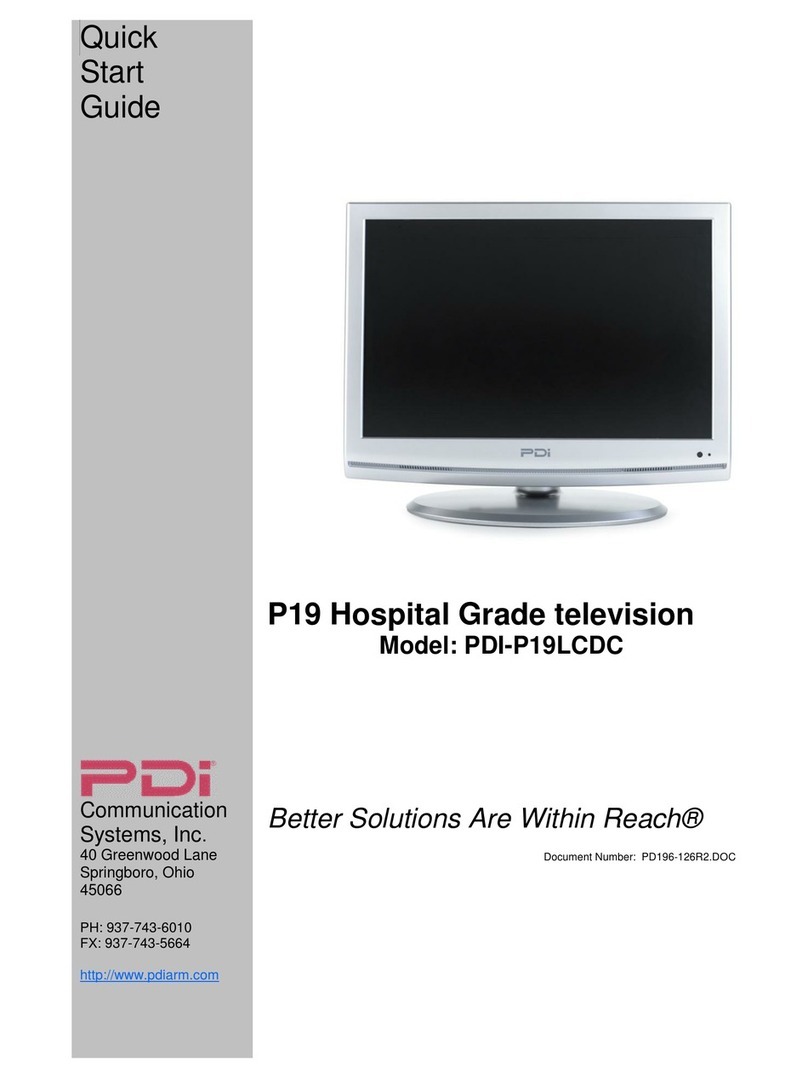
PDi
PDi PDI-P19LCDC User manual

PDi
PDi SW24LEDA User manual

PDi
PDi medTV SMART A Series User manual
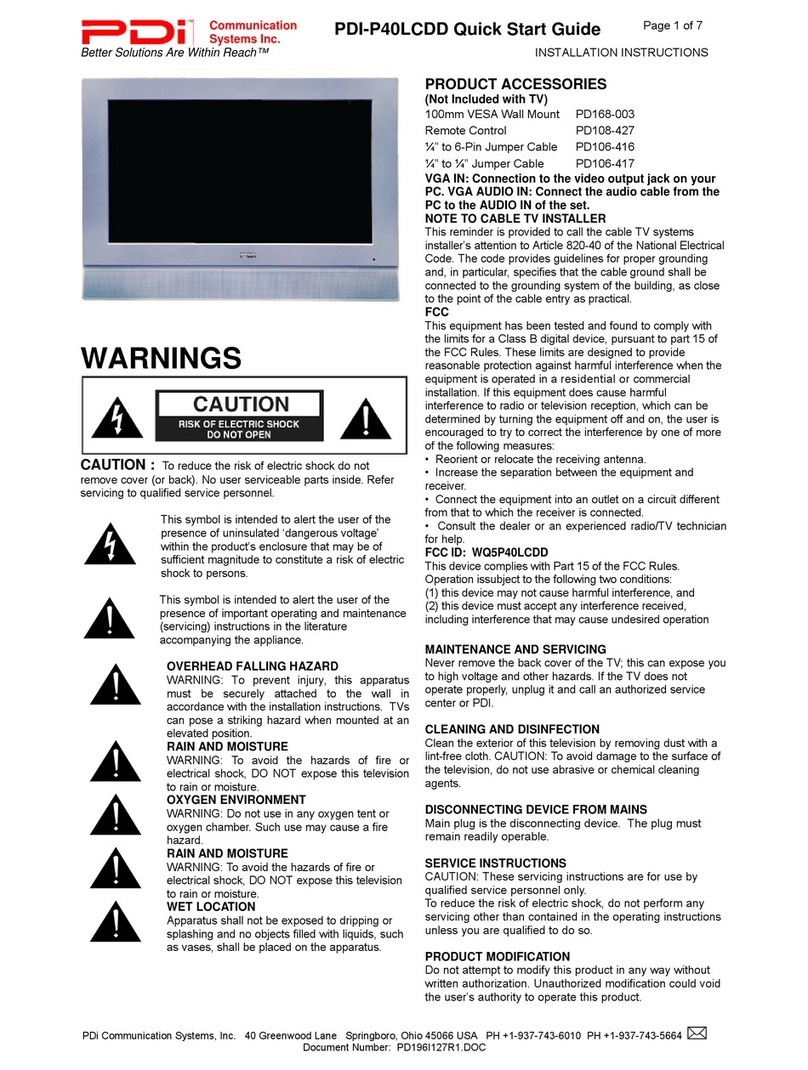
PDi
PDi PDI-P40LCDD User manual

PDi
PDi PDI-P23LCDD-NK User manual

PDi
PDi PDI-P26 User manual