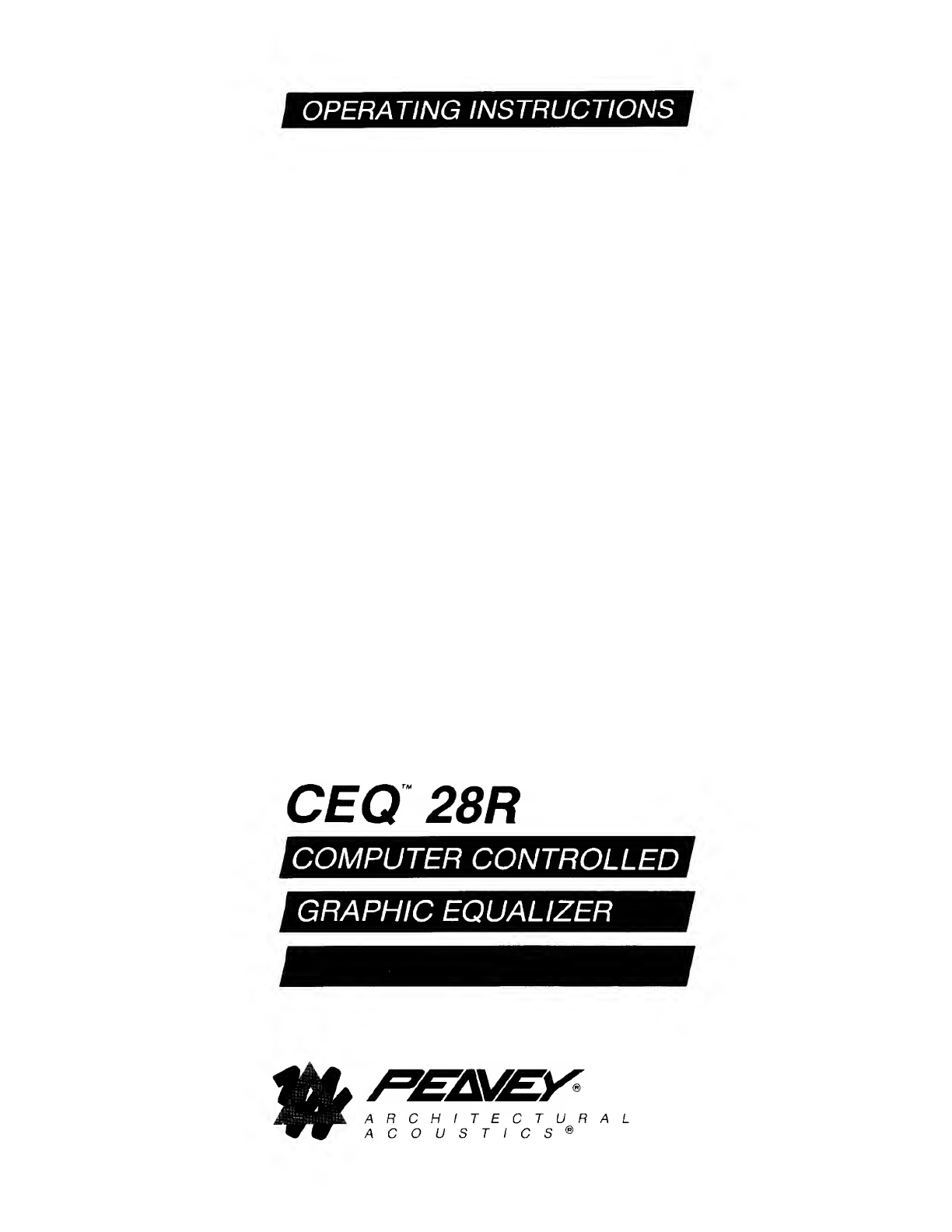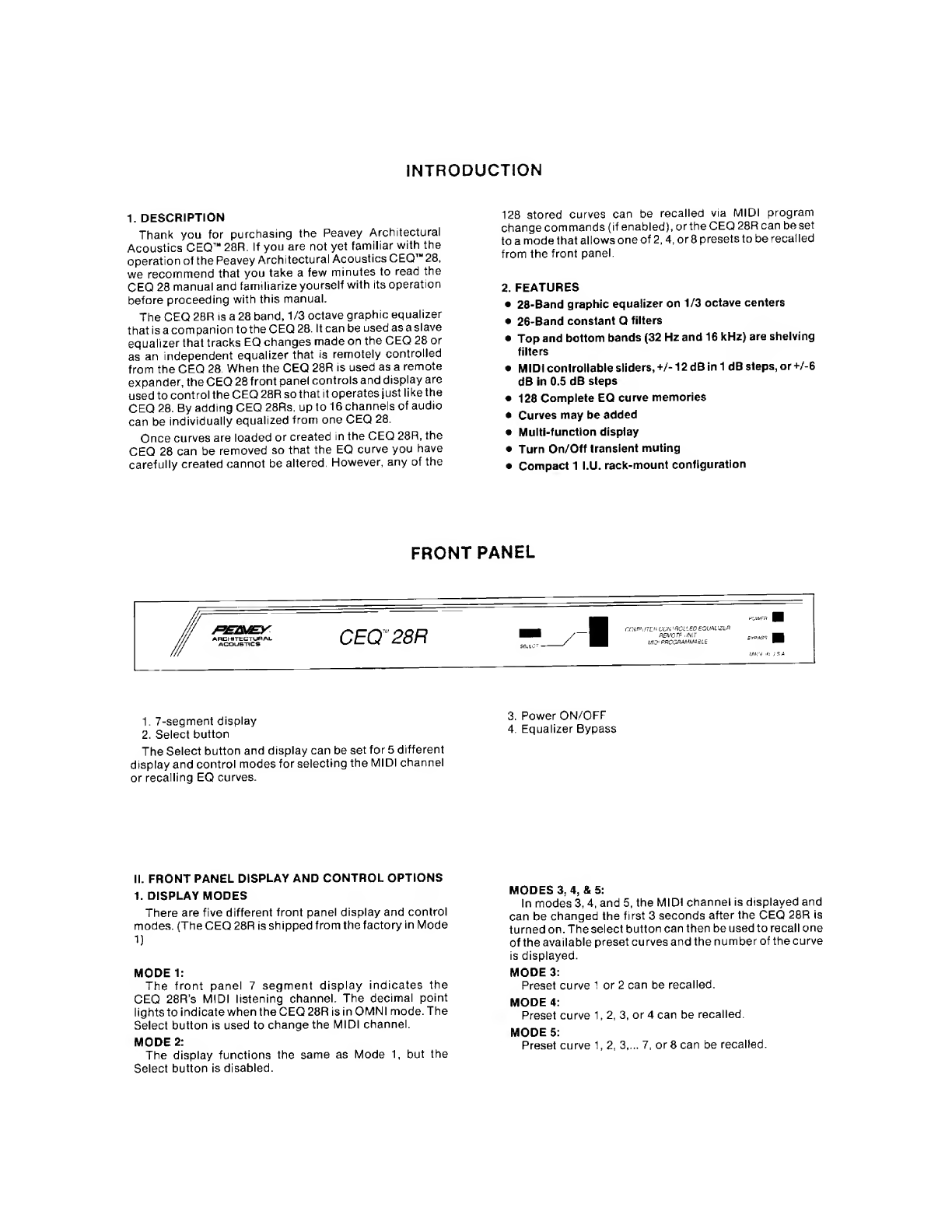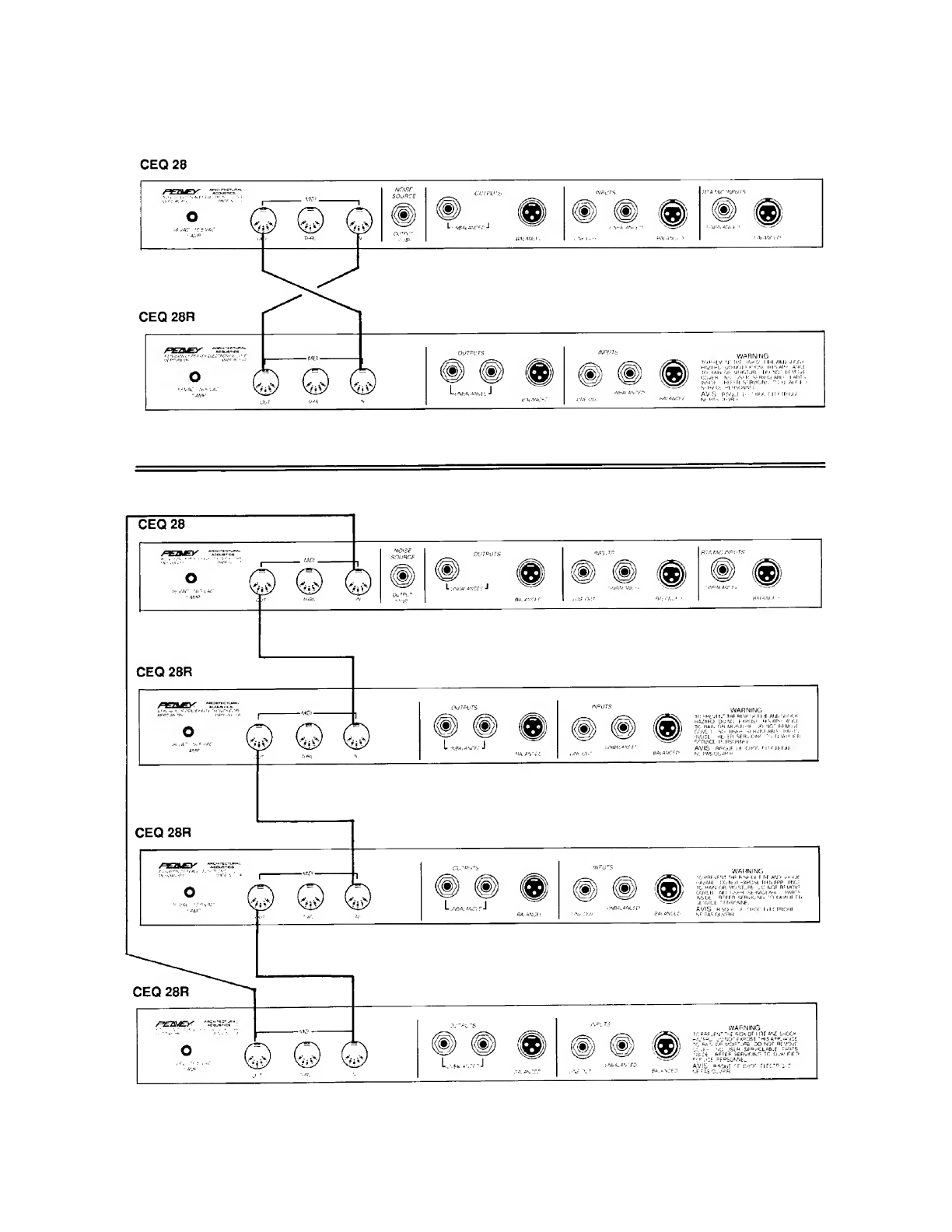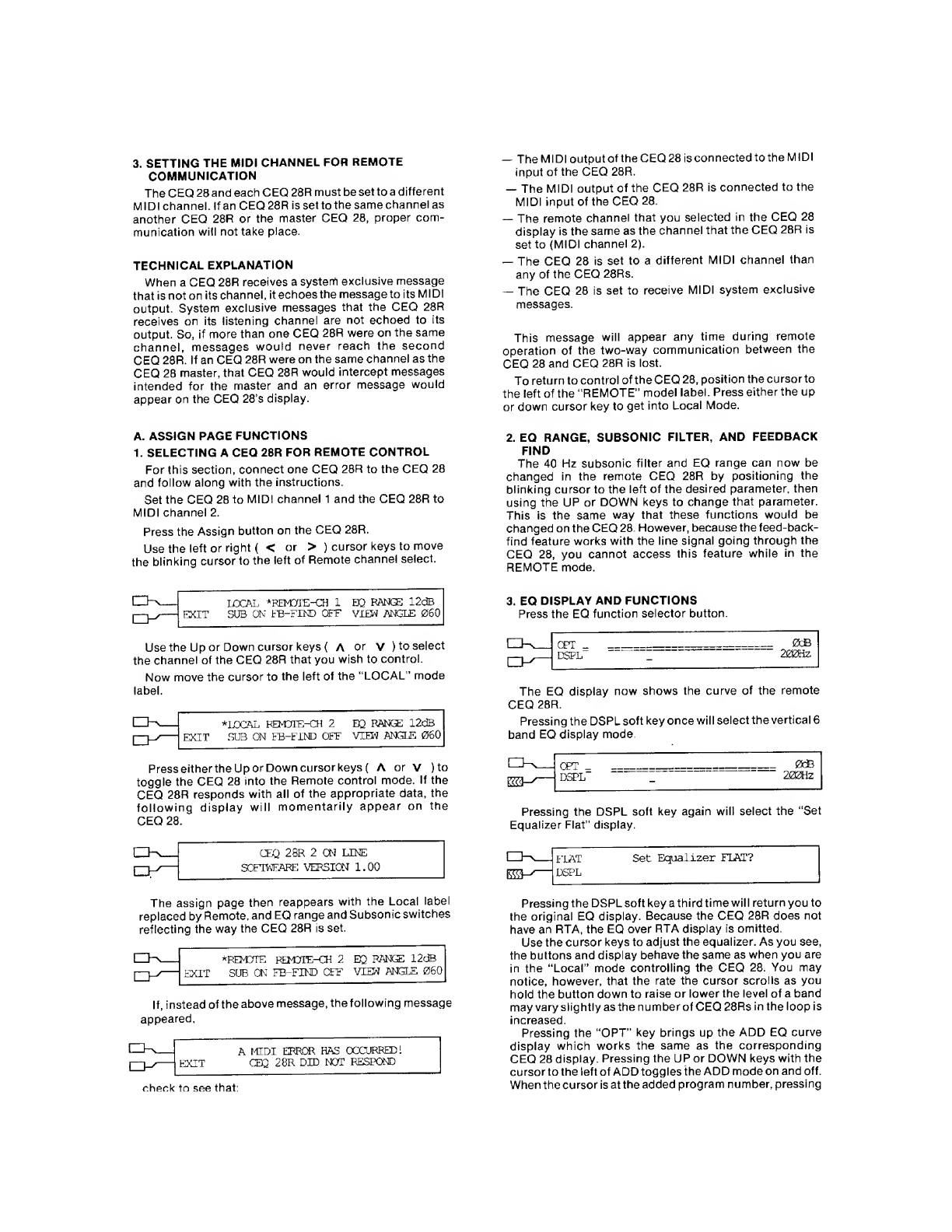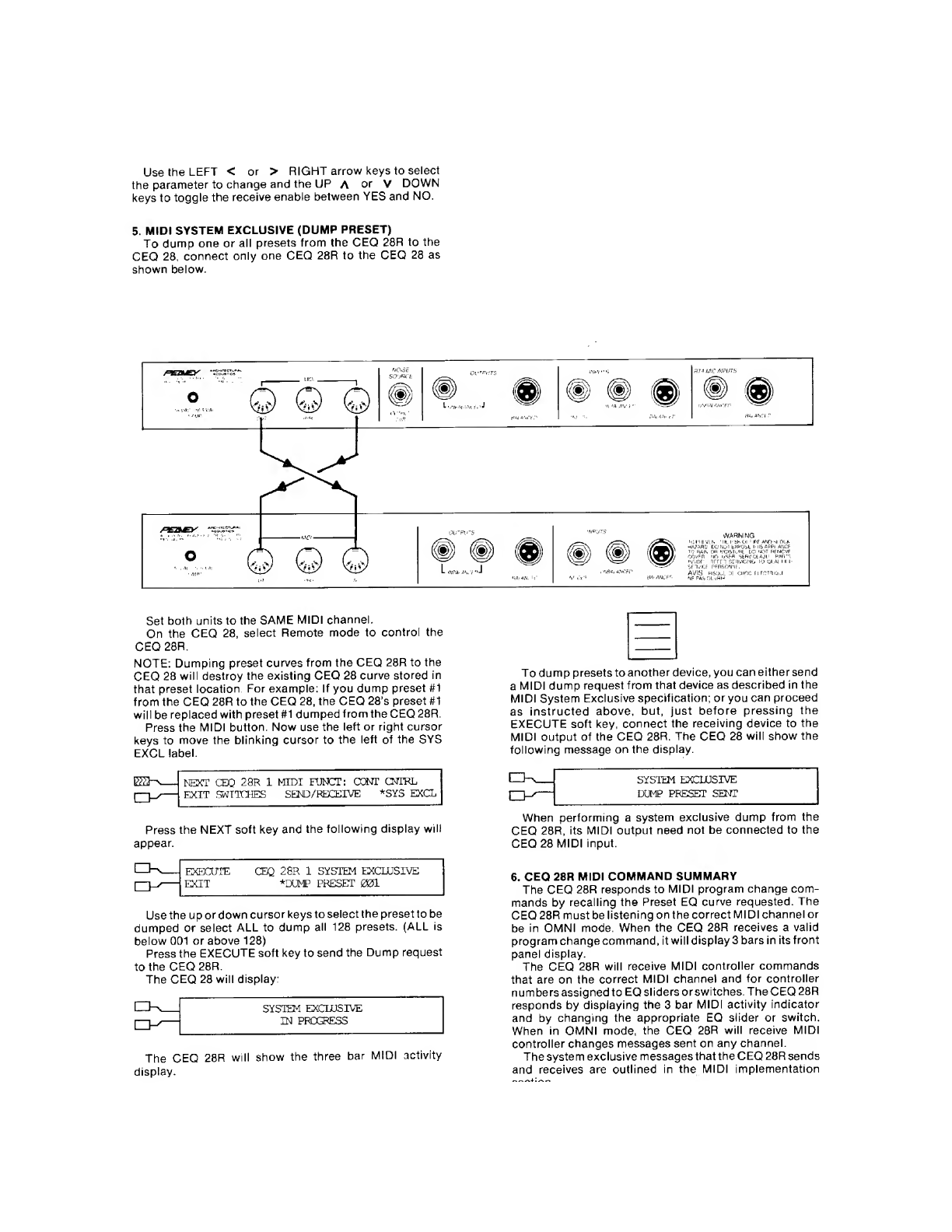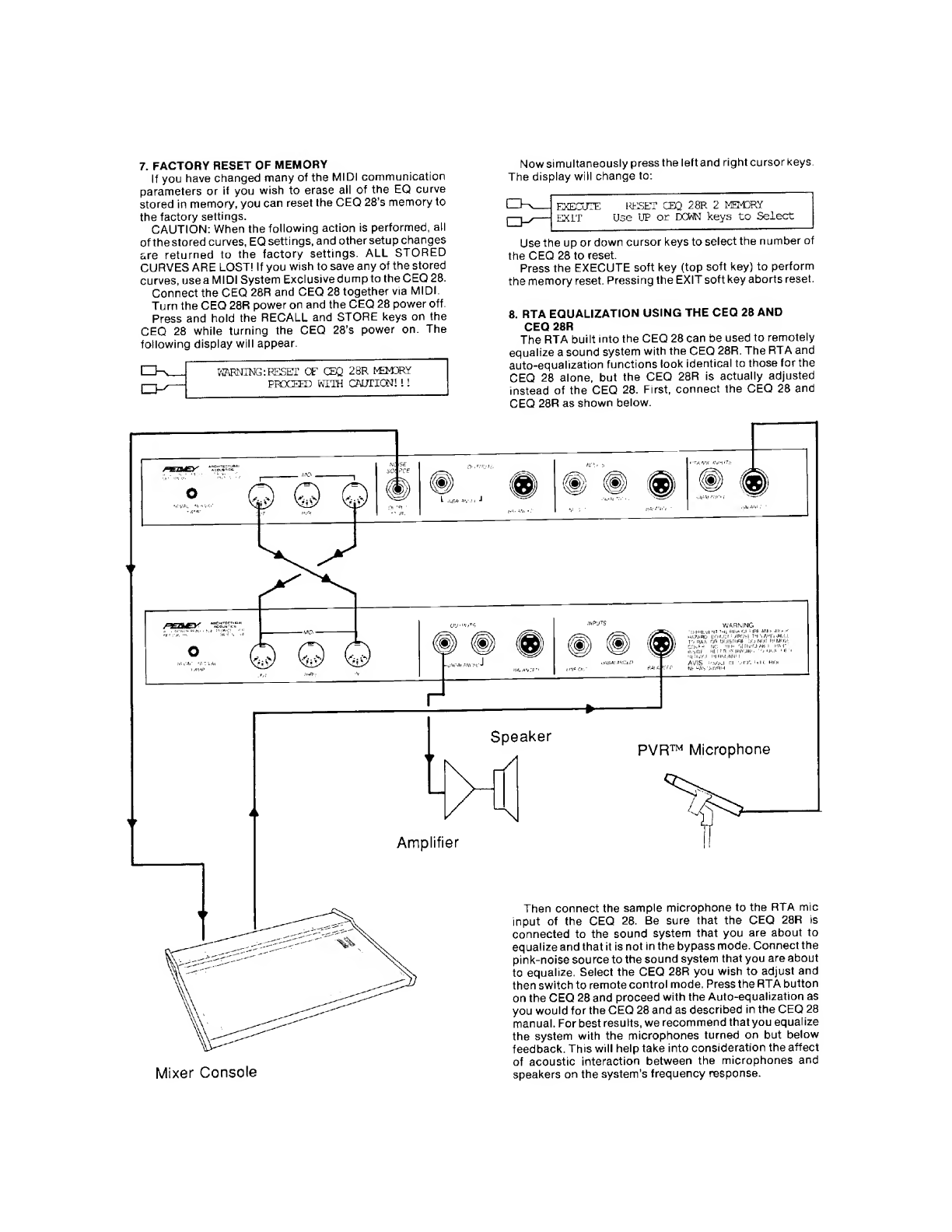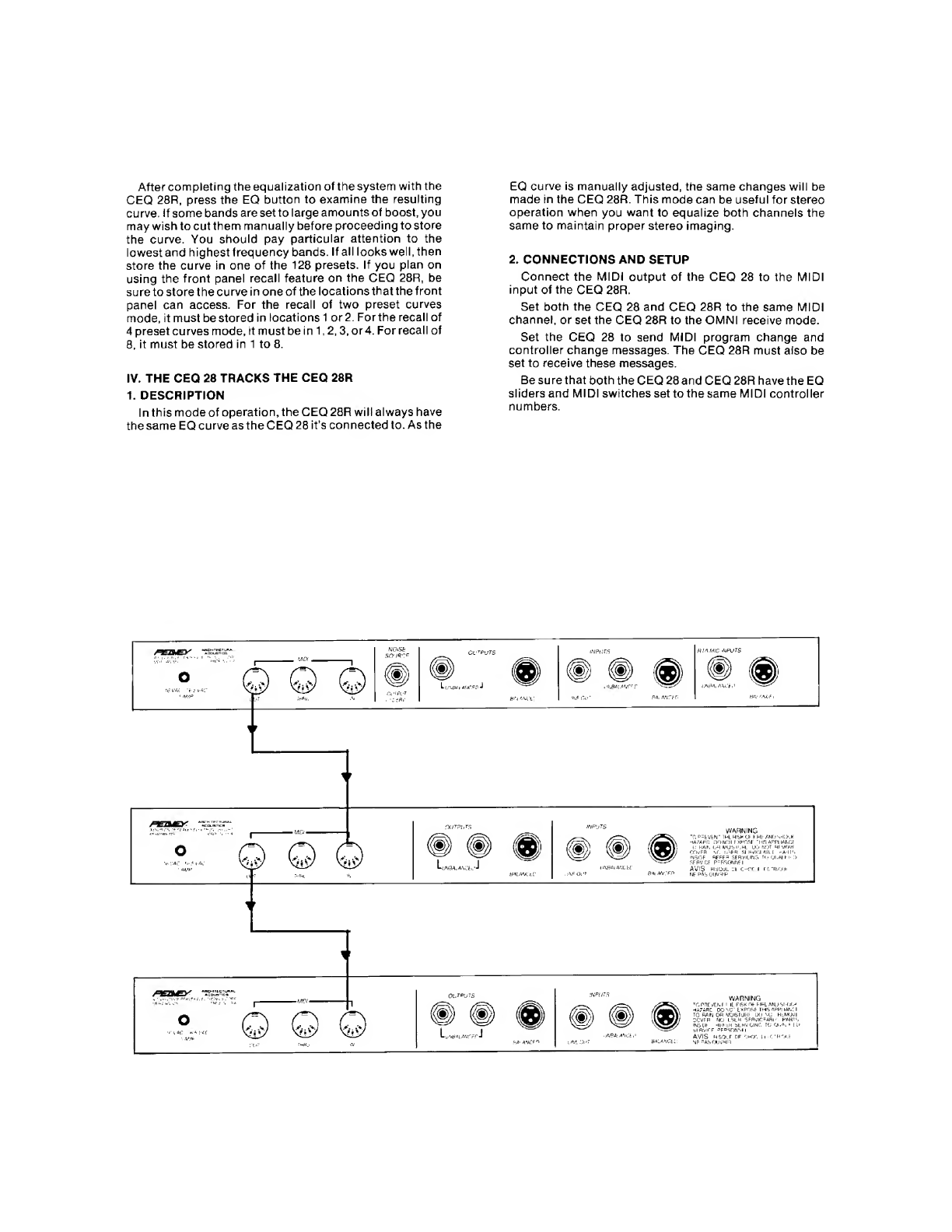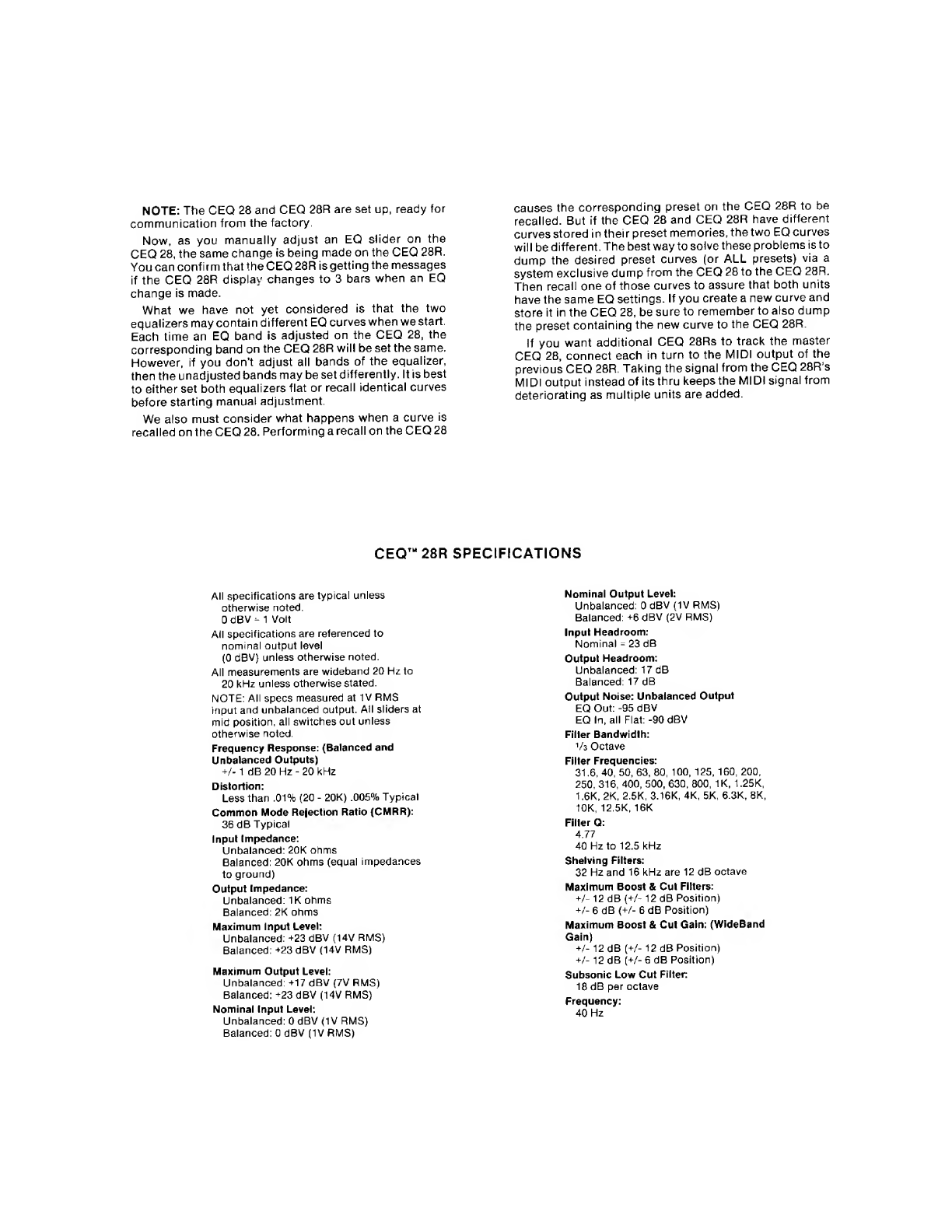Peavey CEQ 28R User manual
Other Peavey Recording Equipment manuals

Peavey
Peavey KBX Series User manual

Peavey
Peavey 4530 User manual

Peavey
Peavey DPM 2 User manual
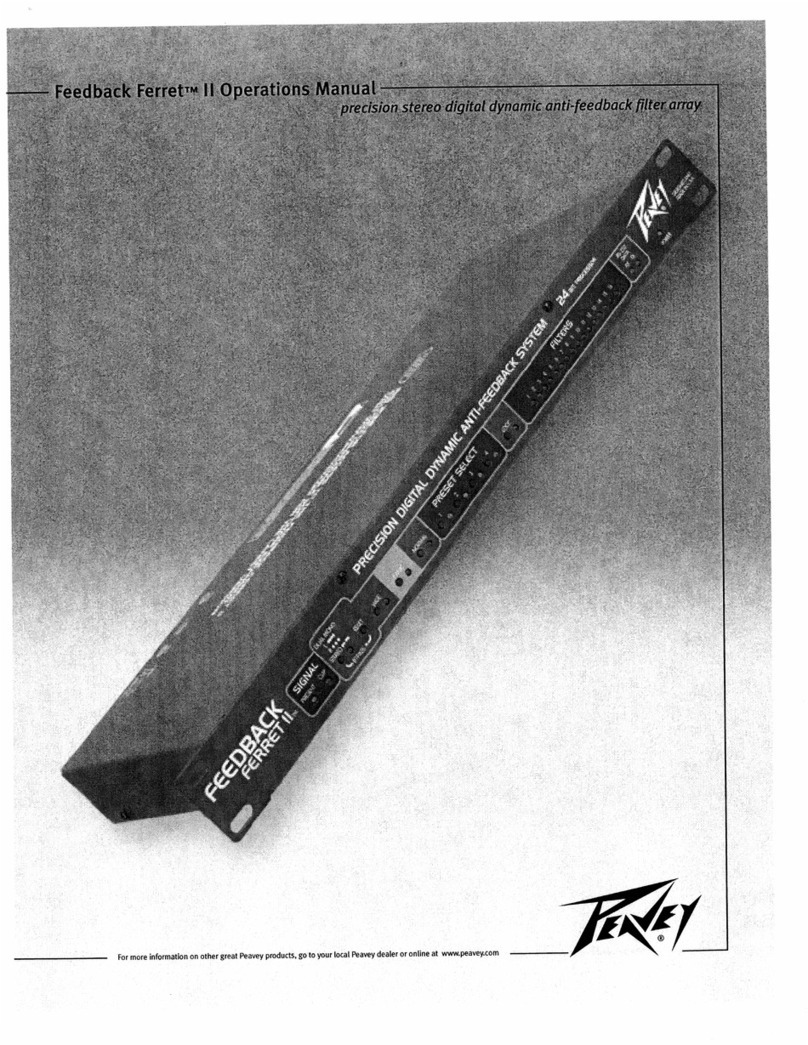
Peavey
Peavey Feedback Ferret II User manual
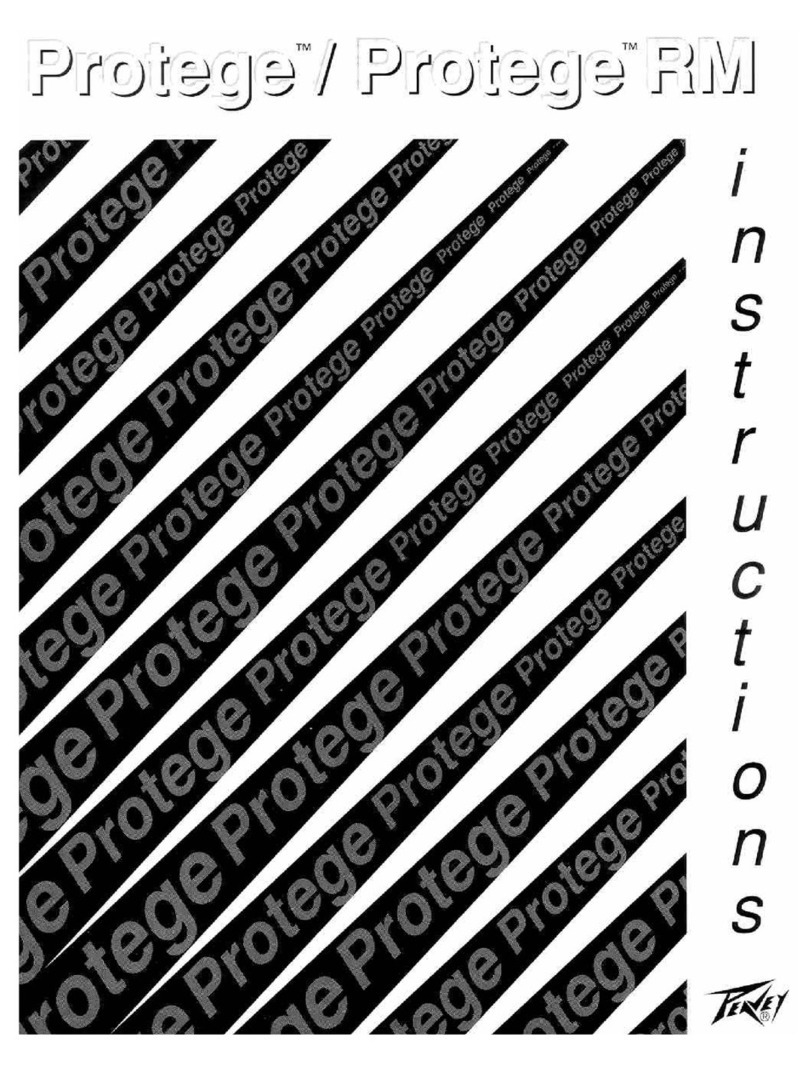
Peavey
Peavey Protege User manual
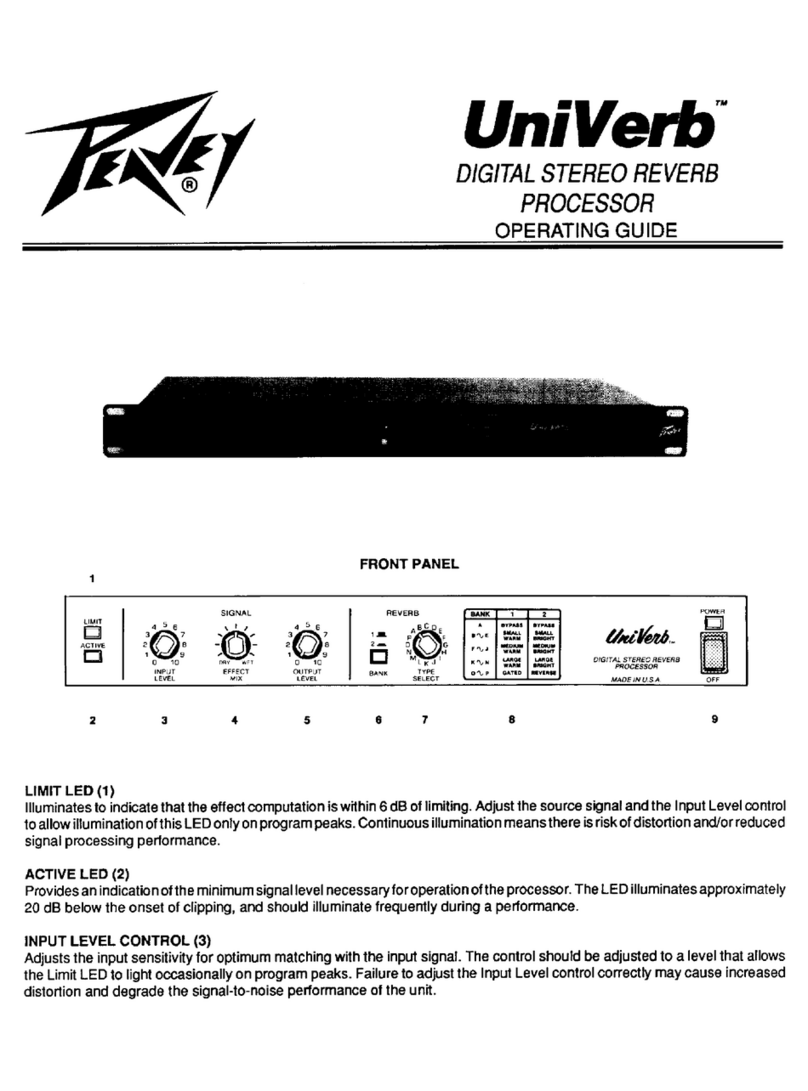
Peavey
Peavey Univerb User manual

Peavey
Peavey ID 1G User manual

Peavey
Peavey 12 series User manual

Peavey
Peavey CEL-2 User manual

Peavey
Peavey Digital Effects Processor User manual
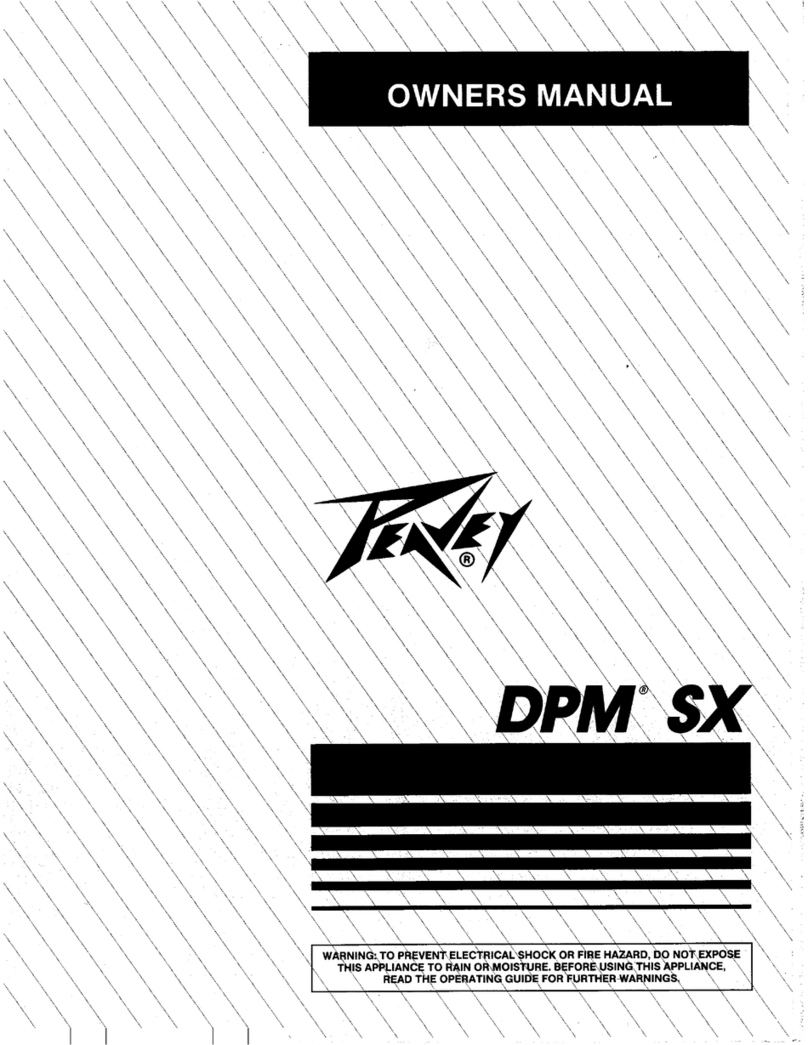
Peavey
Peavey DPM SX User manual

Peavey
Peavey DPM V3 Installation manual

Peavey
Peavey SC 8A User manual
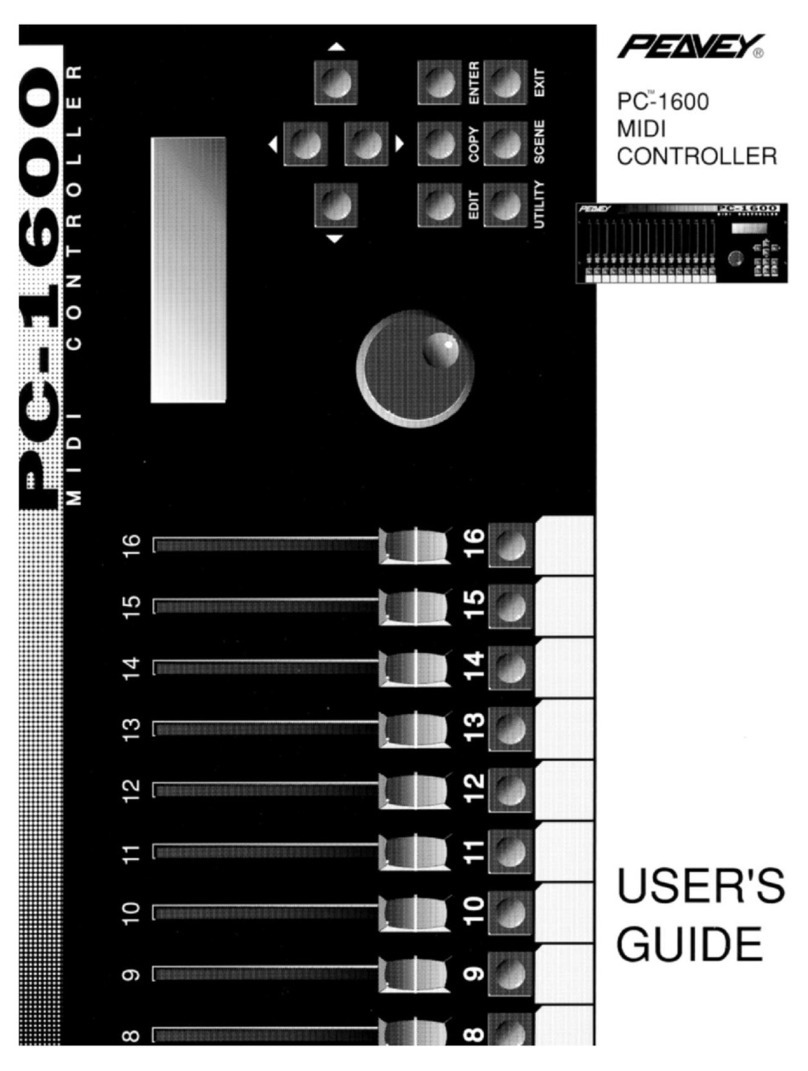
Peavey
Peavey PC 1600 User manual

Peavey
Peavey PC1600X User manual
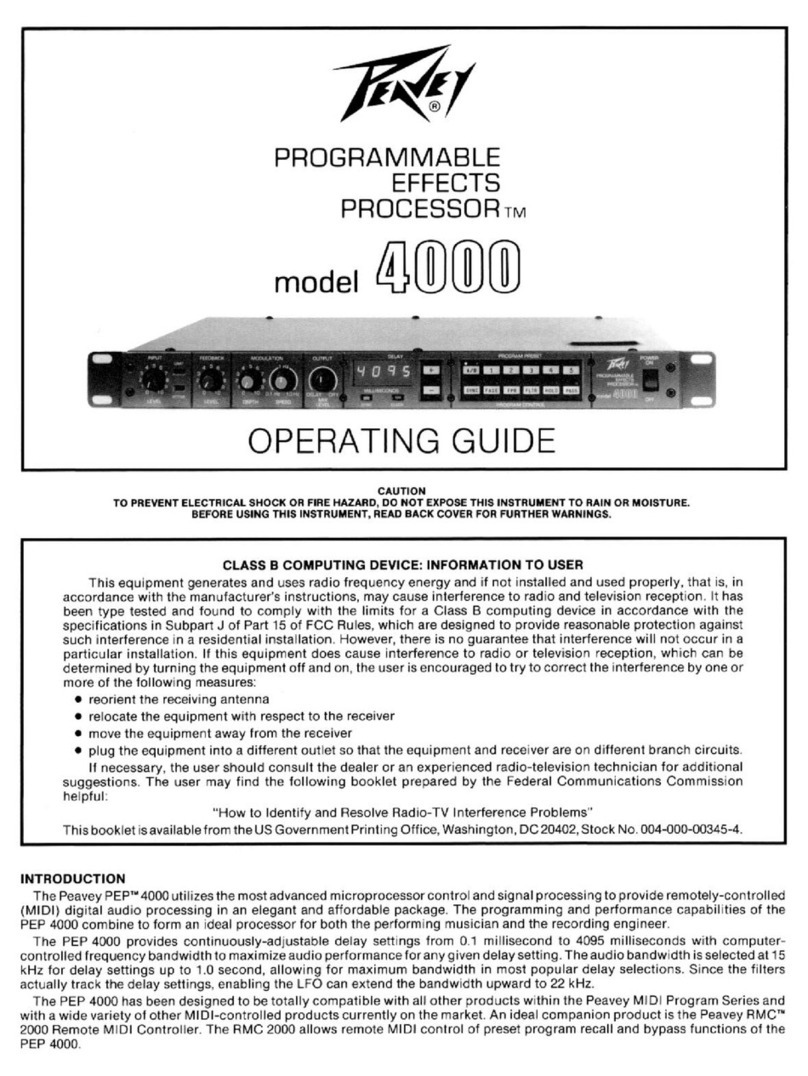
Peavey
Peavey CS 4000 User manual
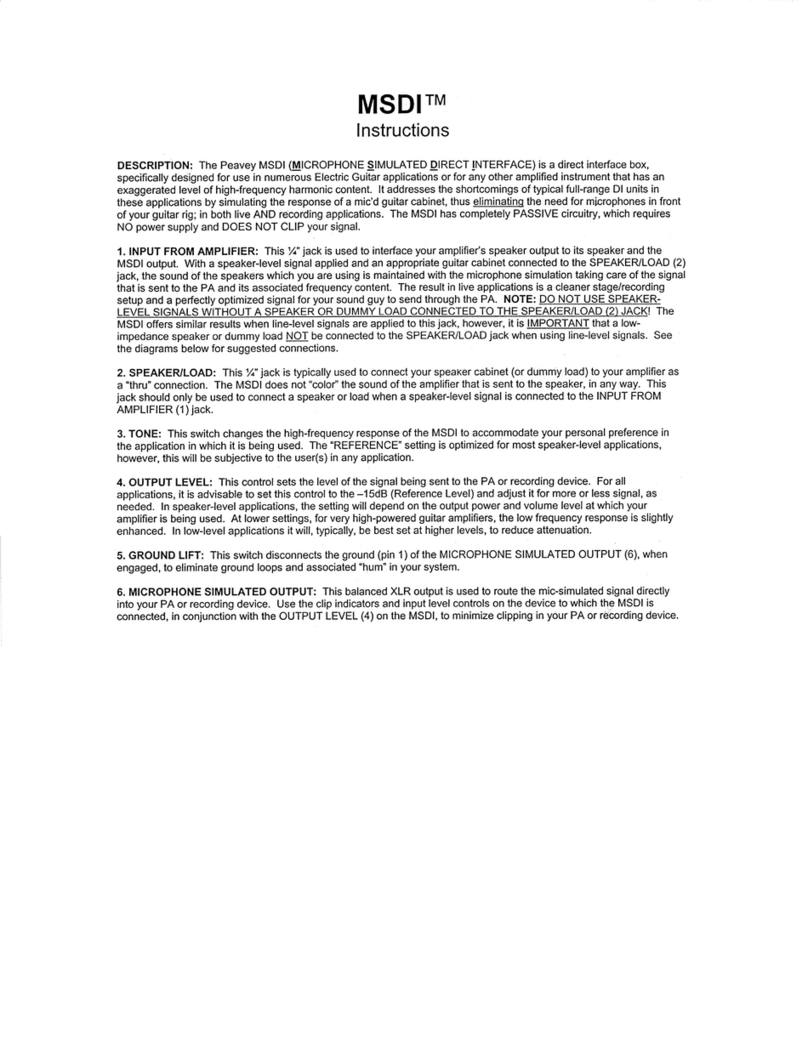
Peavey
Peavey MSDI User manual

Peavey
Peavey SC 8 User manual

Peavey
Peavey Production Series User manual
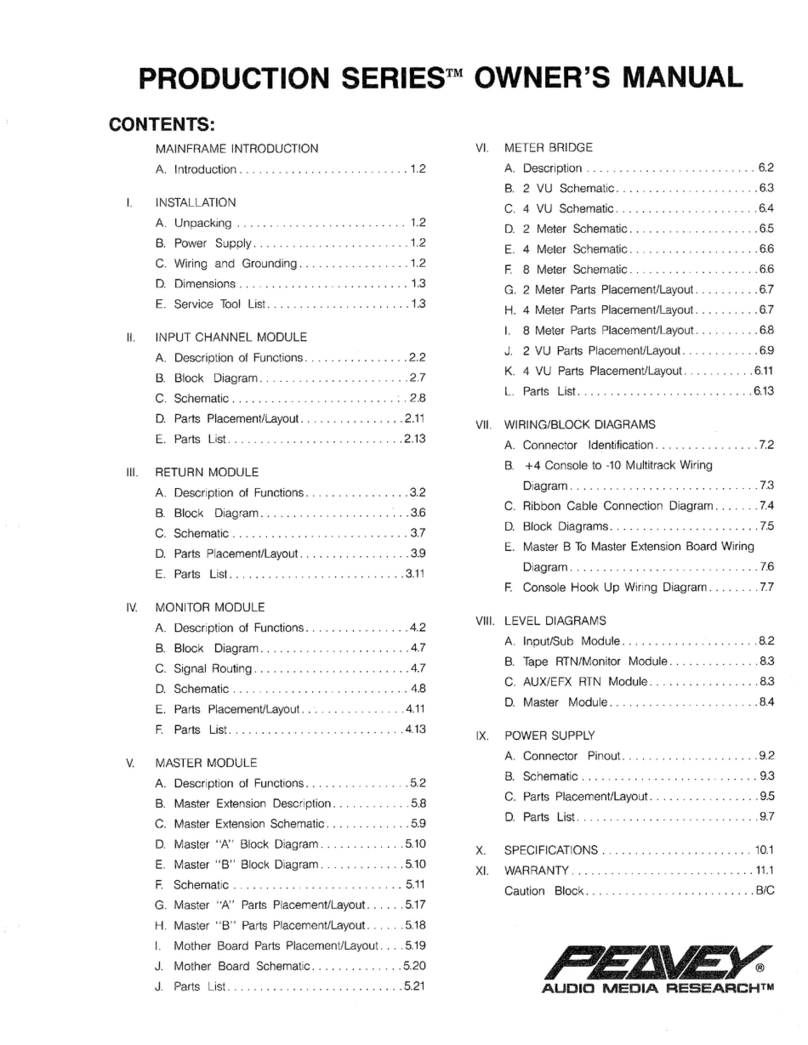
Peavey
Peavey Production Series User manual