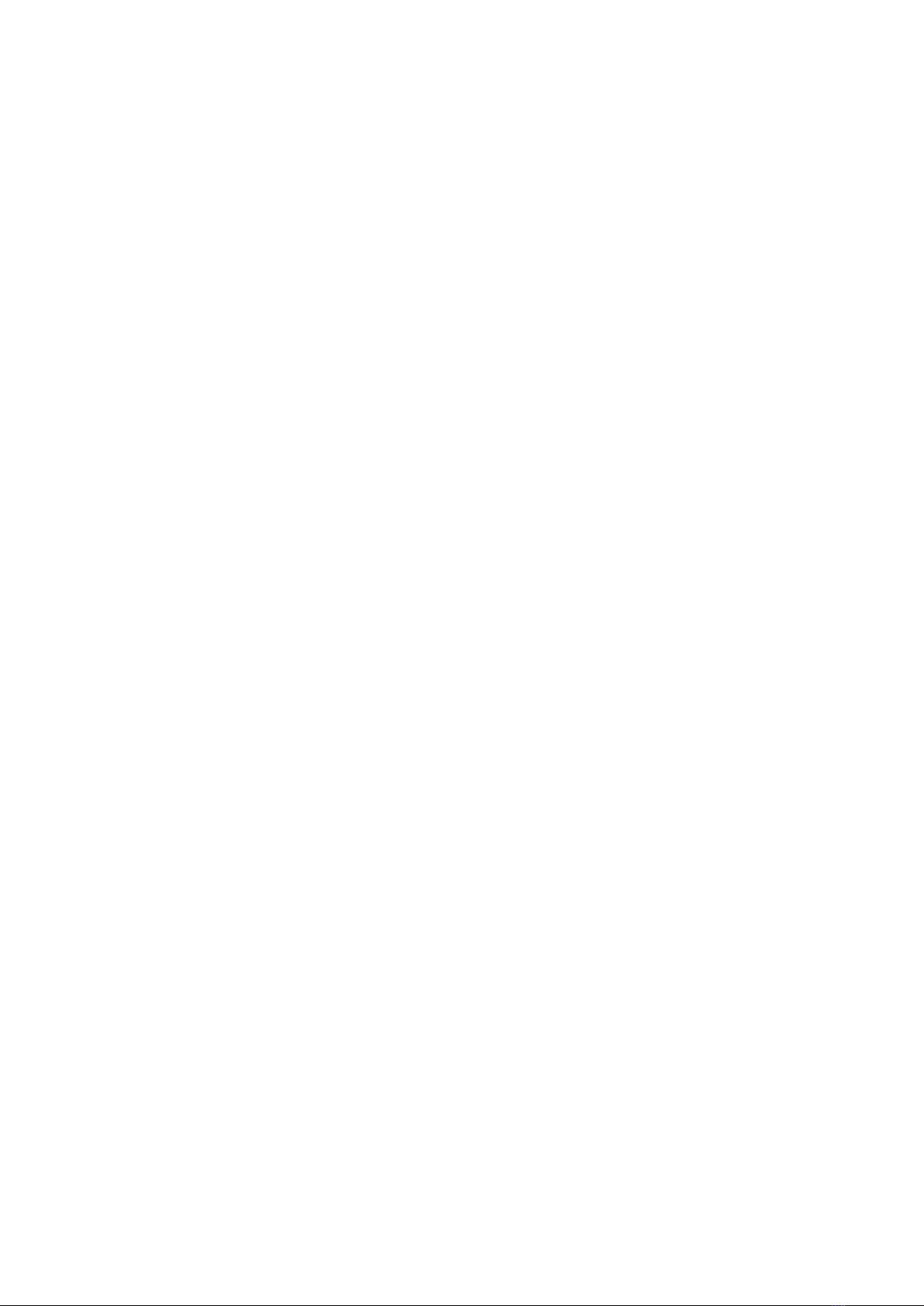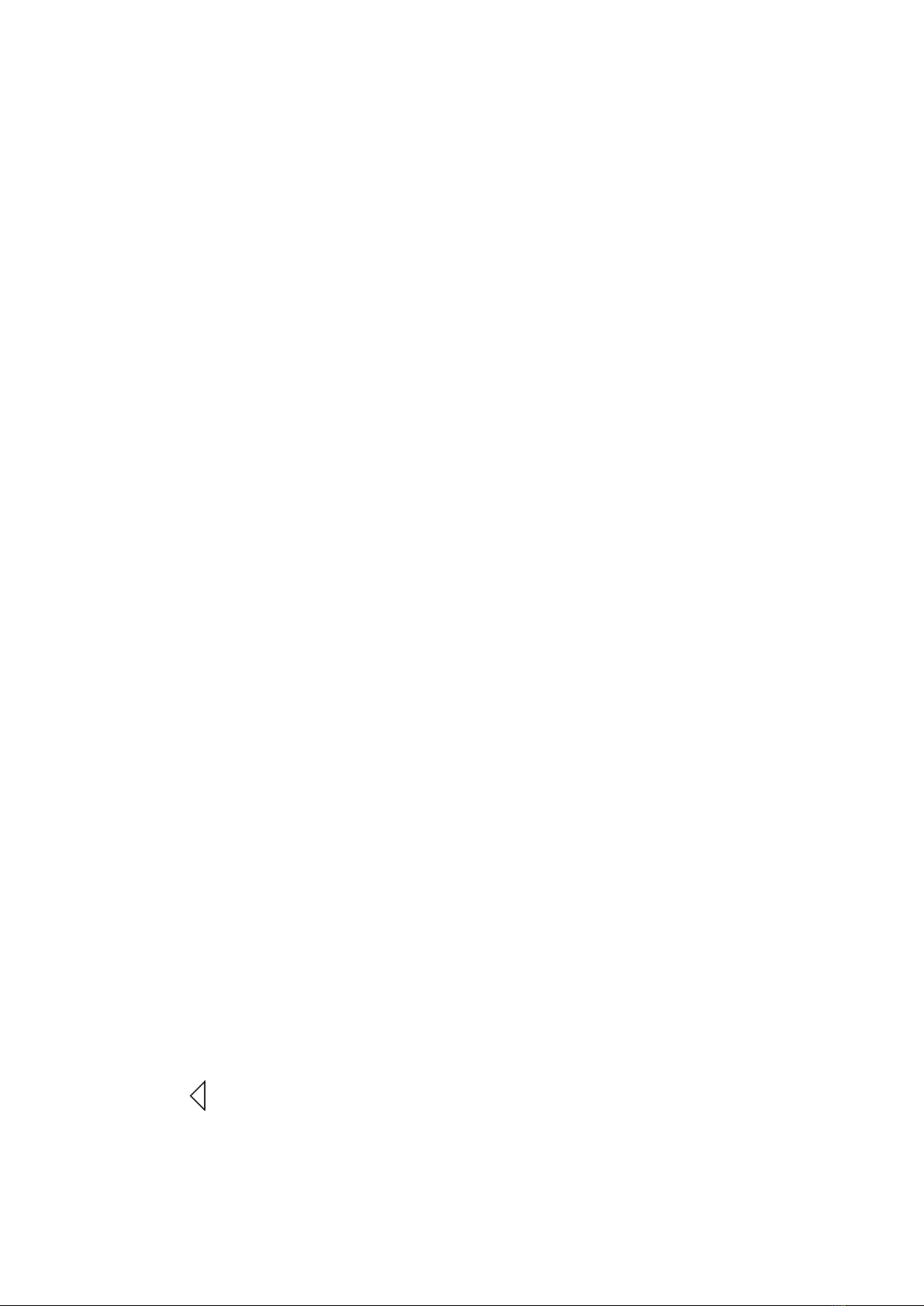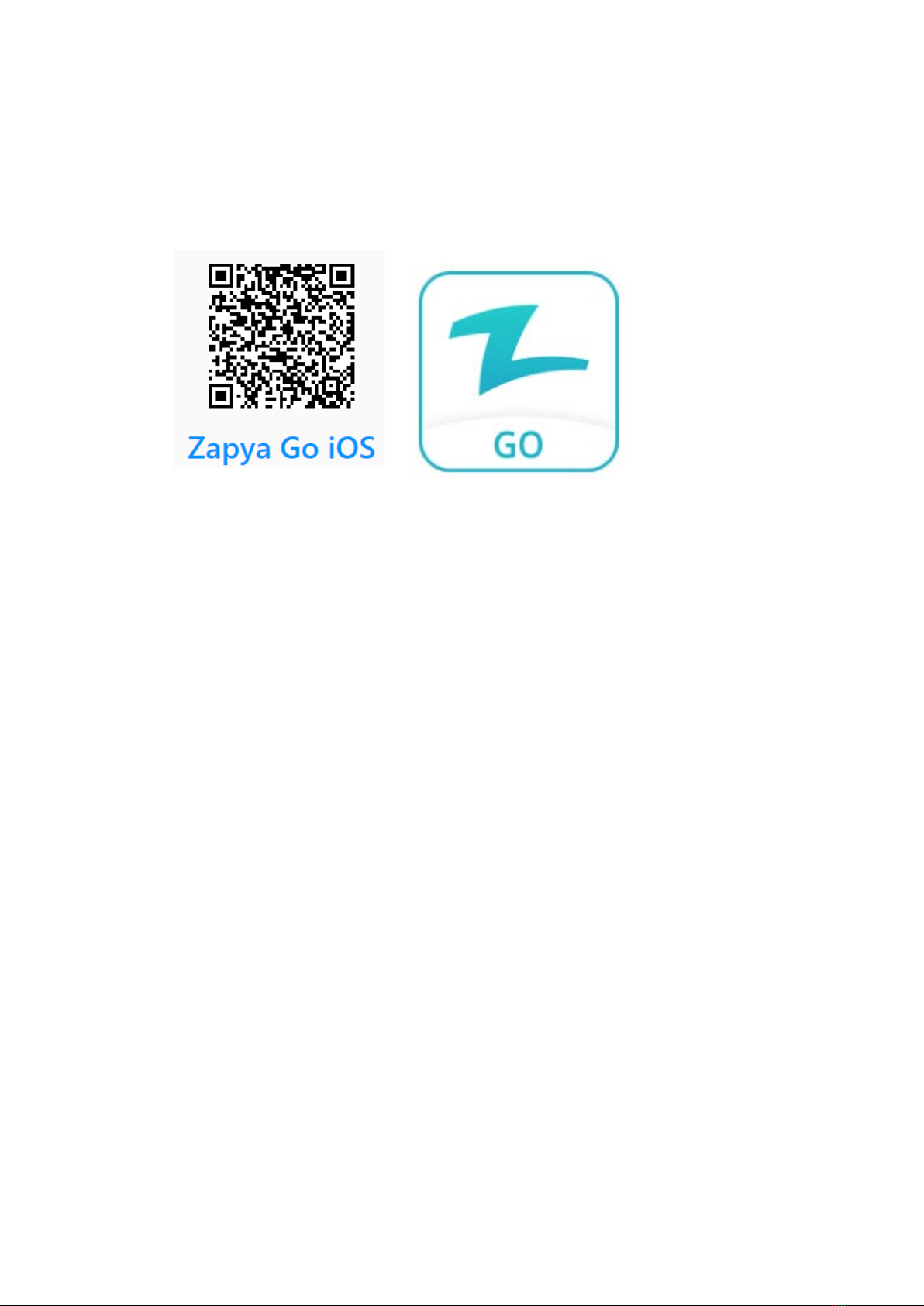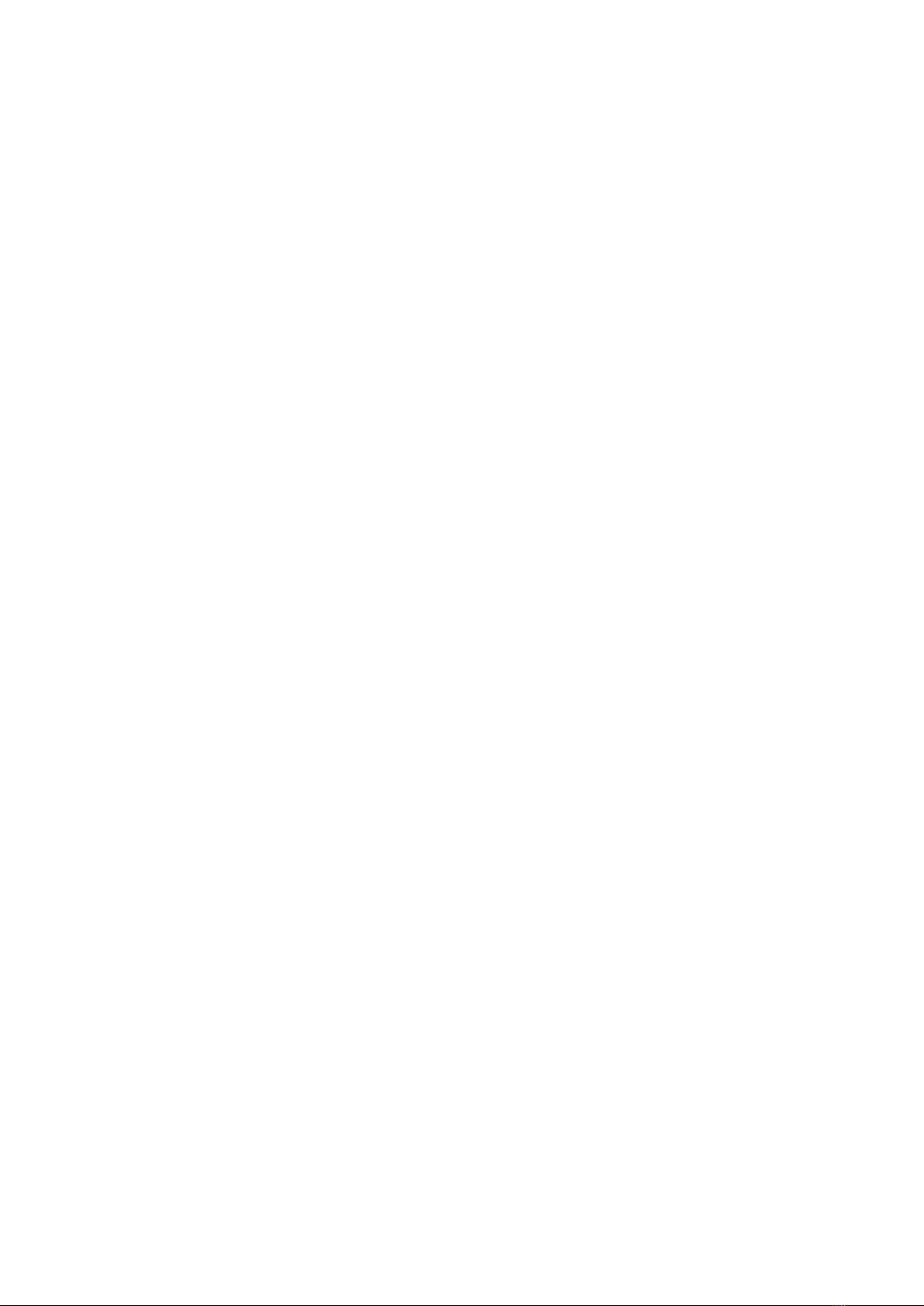Trouble Shooting
■The player can't play the music/video/photo/books, which its file format is
claimed that can be compatible with the device
◎
The playback of files is affected by various factors such as bit rate, file size, file
integrity, file format, etc.
◎
If the file you imported into the player cannot be played, please contact us directly
via email and attach a copy of the file so we can investigate.
■FM radio cannot be turned on
◎
The playback effect of FM Radio will be affected by the location and the strength
of the signal.
◎
The FM radio needs to be plugged into a wired headset/headphones as an
antenna to turn on. If the headset is plugged in and the fault persists, the 3.5mm
port is likely in poor contact. Please replace one headset and try again.
■This device is used abnormally
Please restore the factory settings to see if it returns to normal; use the charger to
activate the battery, and try to restart it on the premise that there is a certain
amount of power, or contact our after-sales team for a system refresh.
■The device does not respond to charging or connecting to the PC