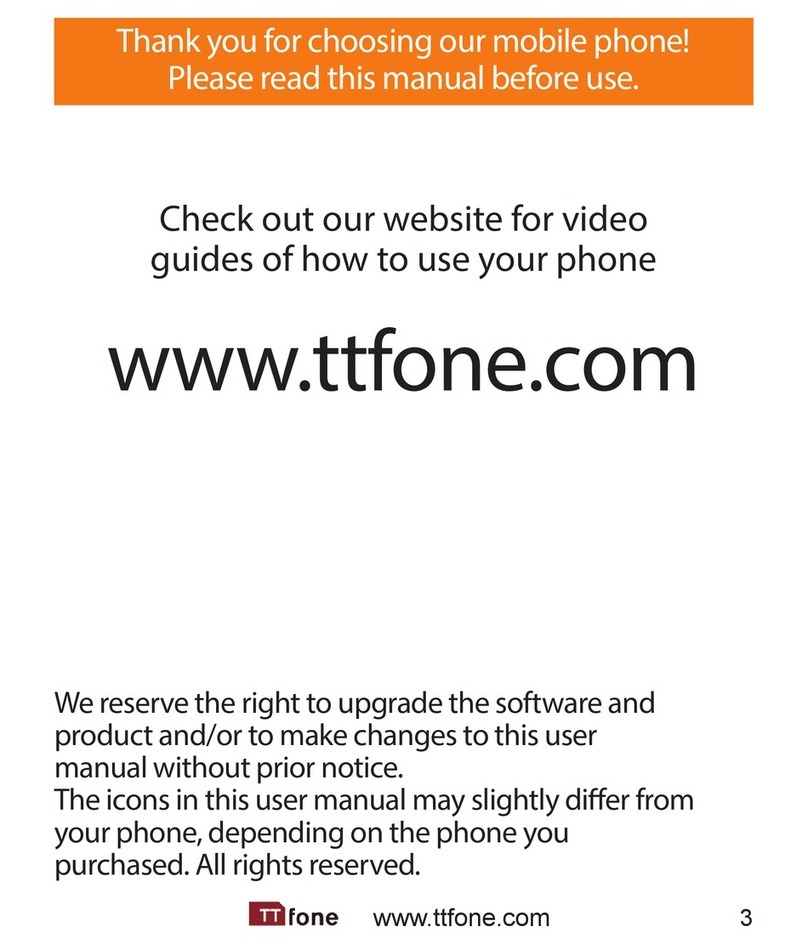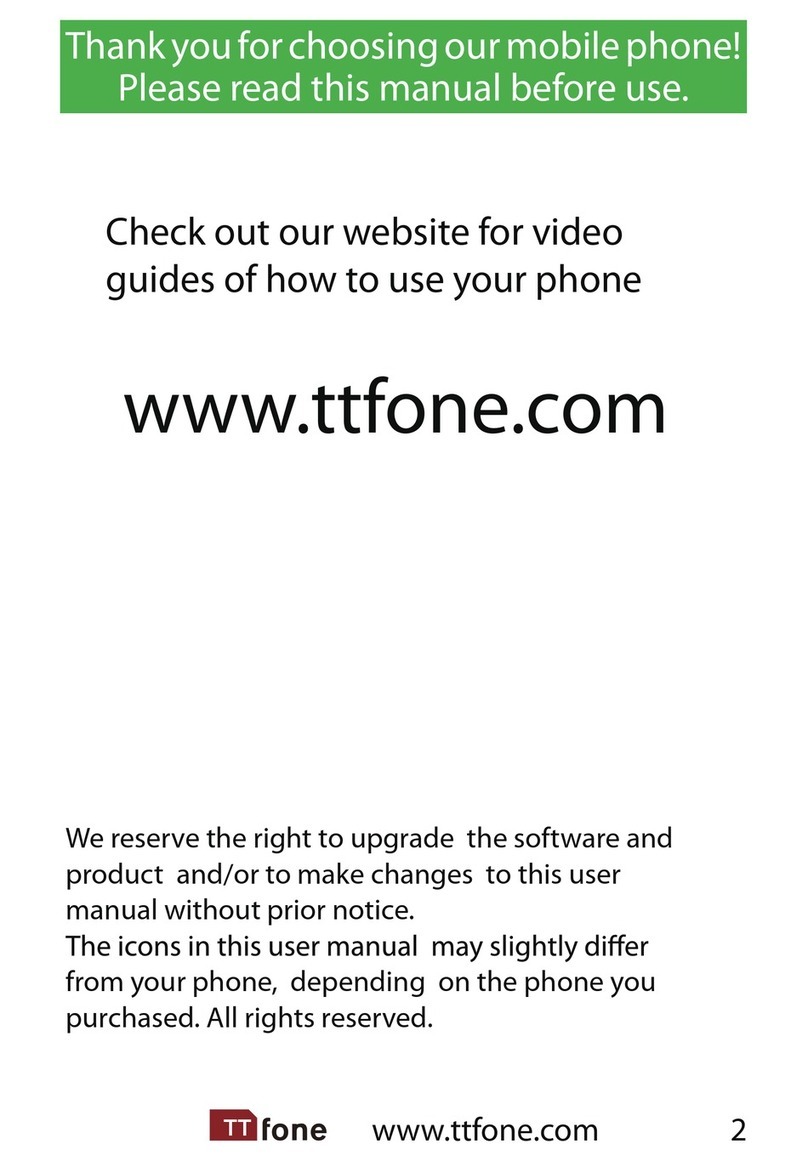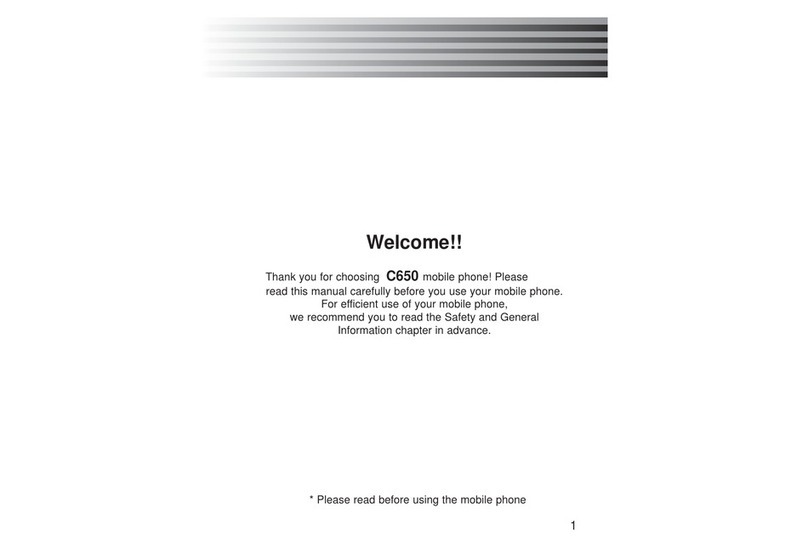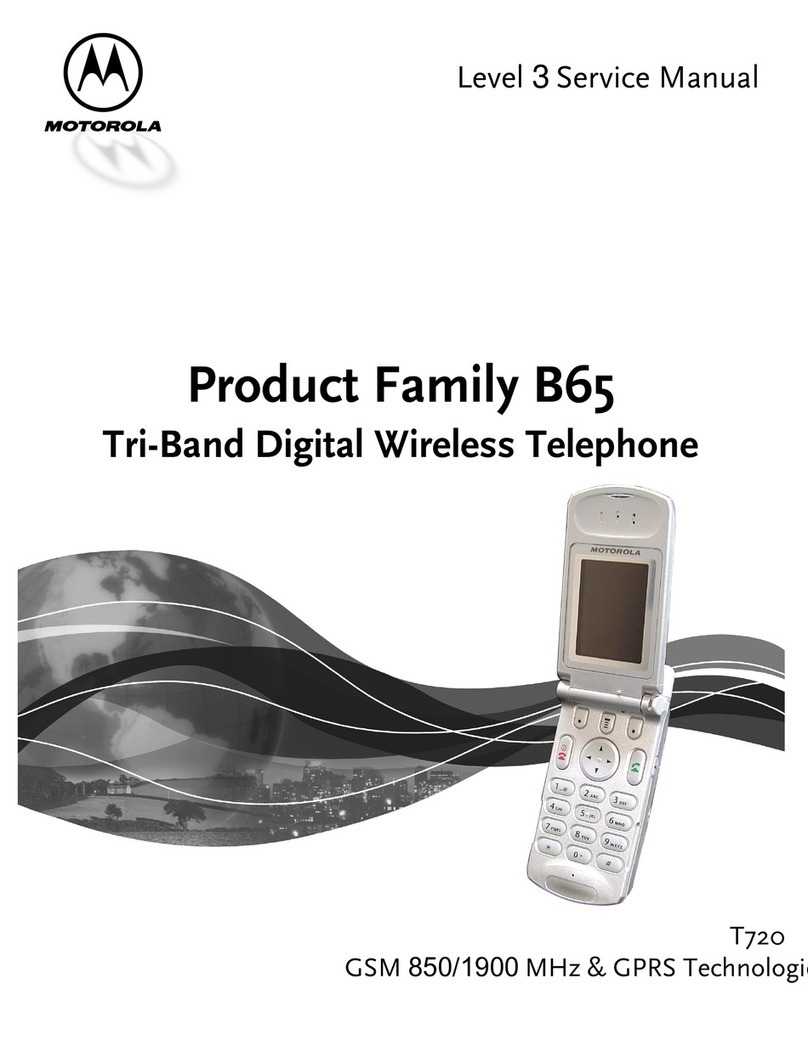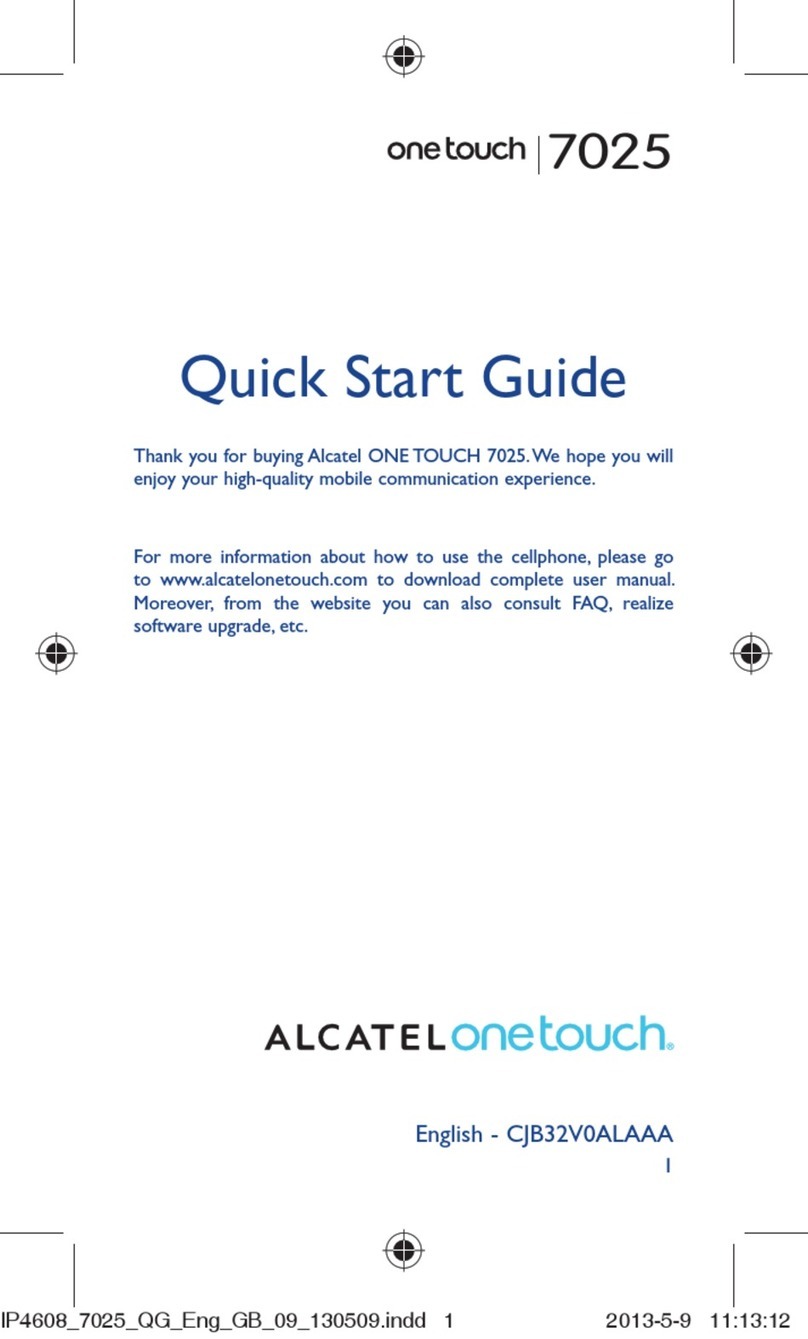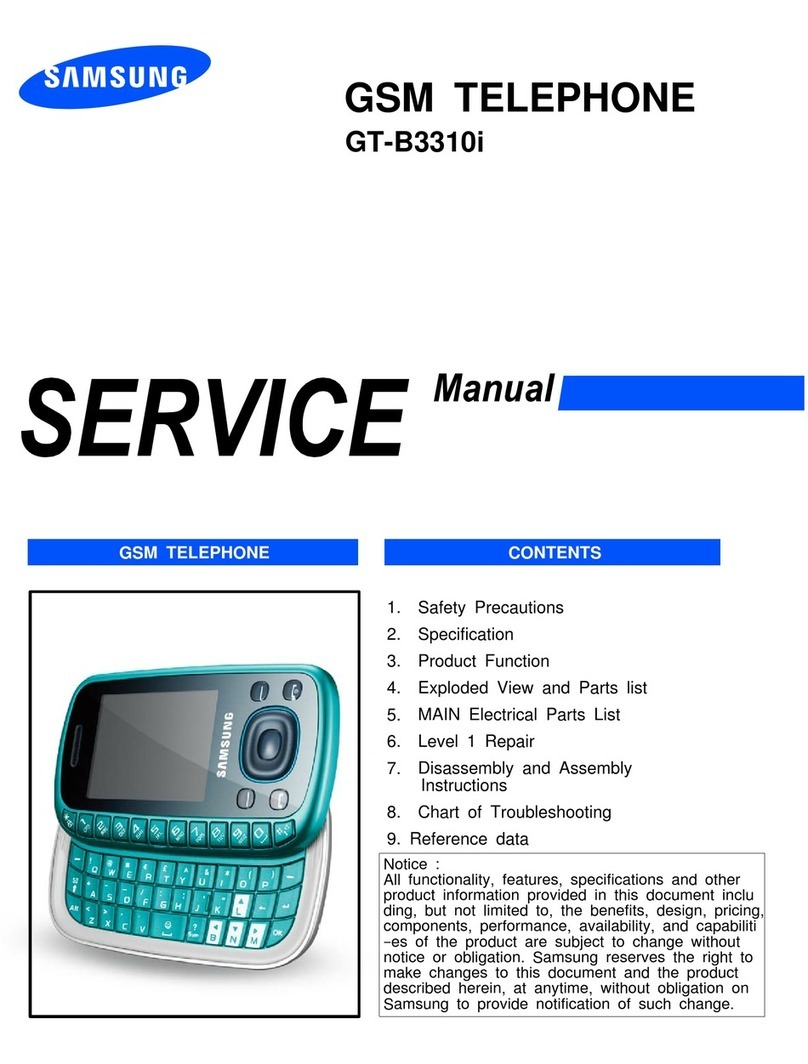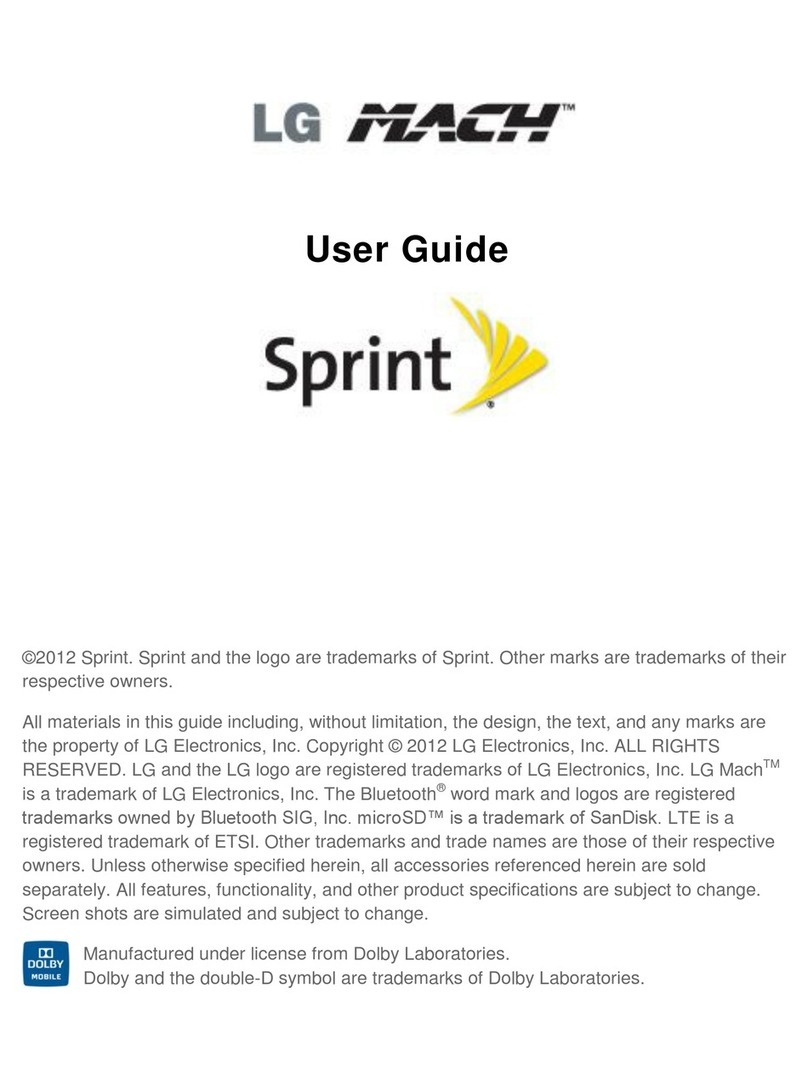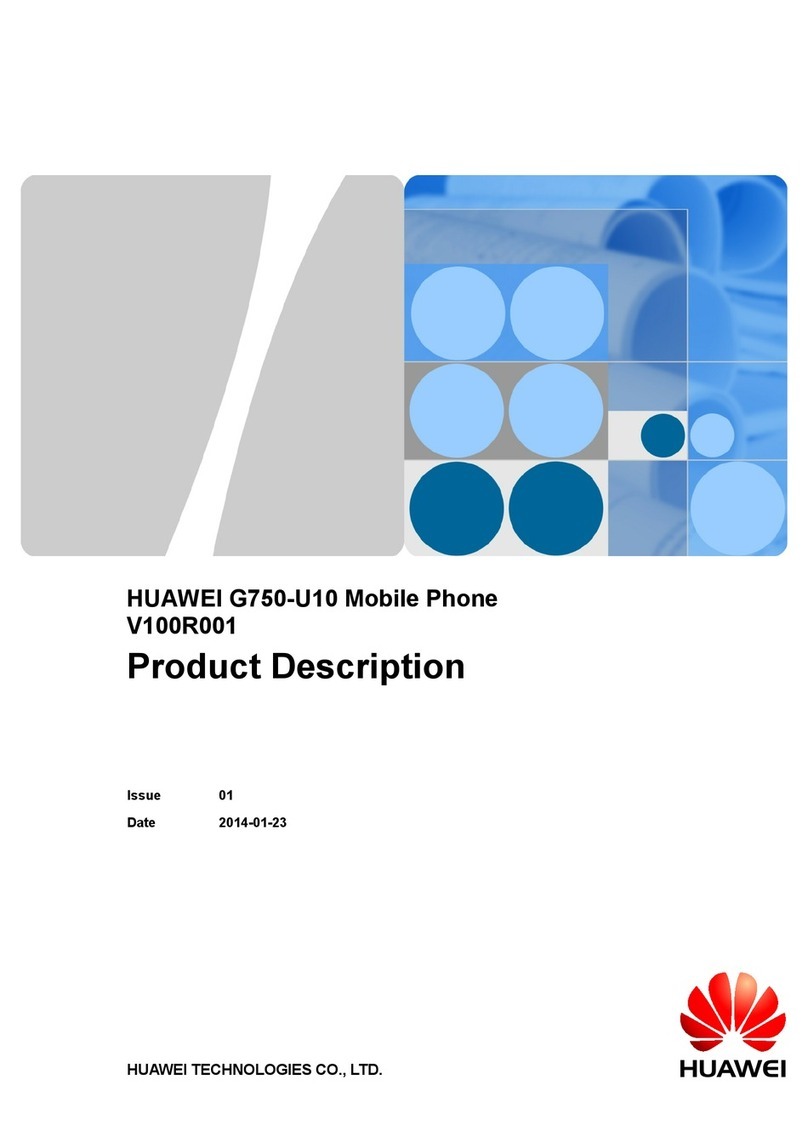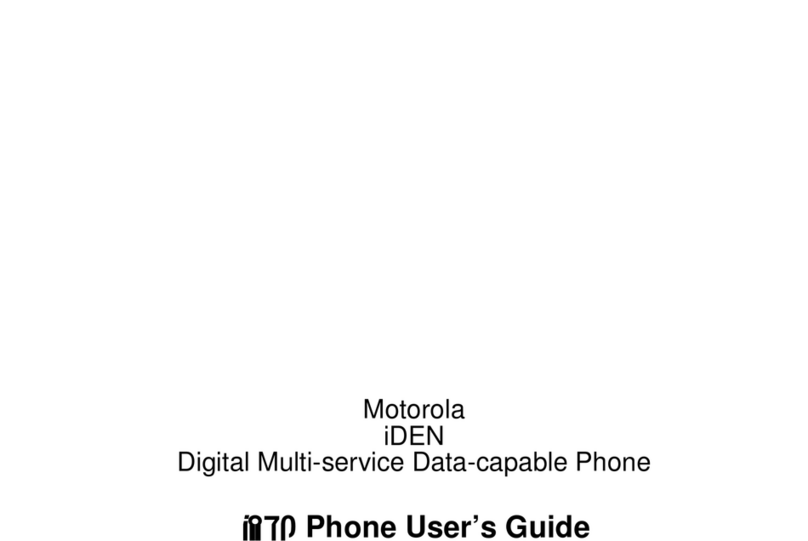ttfone Lunar TT750 User manual

3www.ttfone.com
Thank you for choosing our mobile phone!
Please read this manual before use.
Check out our website for video
guides of how to use your phone
www.ttfone.com
We reserve the right to upgrade the software and
product and/or to make changes to this user
manual without prior notice.
The icons in this user manual may slightly dier from
your phone, depending on the phone you
purchased. All rights reserved.

4www.ttfone.com
Contents
1. Safety Instructions................................................................................................6
2. Getting Started ......................................................................................................9
3. Using the Menu.................................................................................................. 14
4. Your Phone............................................................................................................ 16
Key Functions....................................................................................................... 17
Icons on Screen................................................................................................... 19
Outer/Second Screen...................................................................................... 19
Alerts on Second Screen................................................................................ 20
Volume Adjustment......................................................................................... 20
5. Making and Receiving Phone Calls .......................................................... 21
To Make Calls........................................................................................................ 21
To Answer Calls ................................................................................................... 21
Accessing the Menu during a Call............................................................. 21
To End a Call.......................................................................................................... 21
To Reject a Call..................................................................................................... 21
To Redial a Number........................................................................................... 22
Making International Calls............................................................................ 22
Changing the Volume during a Call......................................................... 22
6. Phone Book........................................................................................................... 23
Storing, Searching and Deleting Numbers in the Phone Book.23
To Add a New Contact to the Phone Book........................................... 23
To Search for an Existing Contact.............................................................. 24
To Delete an Existing Contact...................................................................... 24
To Edit Phone Numbers for Your Speed Dial ....................................... 24
To call a Speed Dial Number ........................................................................ 25
7. SOS Emergency Button.................................................................................. 25
To Deactivate SOS Sound Alarm ............................................................... 26

5www.ttfone.com
To Add the Emergency Contact Numbers to the
Phone Book........................................................................................................... 27
Edit the SOS Message...................................................................................... 27
8. Text Messaging (SMS)...................................................................................... 28
Writing and Sending a Message................................................................ 28
Receiving/Reply to a Message.................................................................... 28
Letters and Numbers Input .......................................................................... 29
Text Message Numbers.................................................................................. 30
9. Accessing Your Voicemail............................................................................... 31
10. Multimedia............................................................................................................ 31
11. Settings Other Functions............................................................................... 35
Calendar.................................................................................................................. 35
Setting an Alarm................................................................................................. 35
Turning o the Alarm ...................................................................................... 36
Phone Lock............................................................................................................ 36
Restore to factory Settings............................................................................ 36
Call Logs.................................................................................................................. 37
Flashlight................................................................................................................ 37
Calculator............................................................................................................... 37
12. Customizing Your Settings............................................................................ 38
Proles..................................................................................................................... 38
Turning O Talking Buttons (Keypad Tone) ......................................... 39
Call Settings .......................................................................................................... 39
File Manager......................................................................................................... 40
Bluetooth ............................................................................................................... 40
Pair Bluetooth Devices ................................................................................... 41
13. Troubleshooting................................................................................................. 42
14. Radio Frequency (RF) Exposure and SAR.............................................. 45
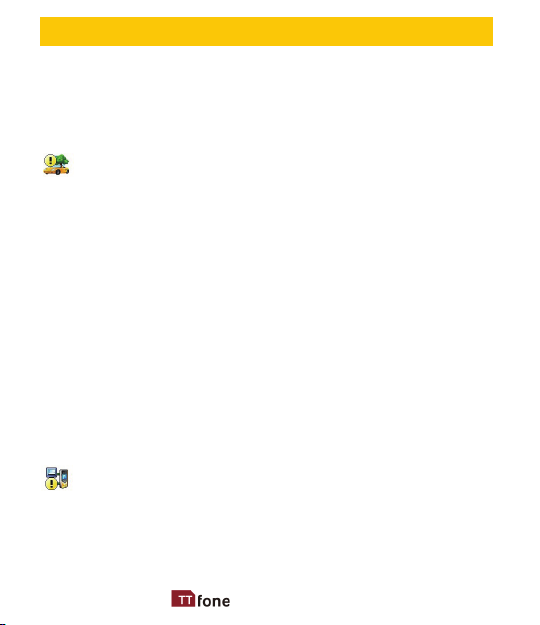
6www.ttfone.com
1. Safety Instructions
Pay attention to Trac Safety
Obey local trac laws and do not use the phone while
driving. Using a cell phone while driving is dangerous
and it is illegal in some areas. Radio frequency (RF) signals
may aect improperly installed or inadequately shielded
electronic systems in motor vehicles such as electronic
fuel injection systems, electronic antiskid (antilock)
braking systems, electronic speed control systems, and
air bag systems. For more information, check with the
manufacturer of your vehicle for any equipment that has
been added. Do not place objects, including installed or
portable wireless equipment in the area over the air bag
or in the air bag deployment area.
Pacemaker Interference
Pacemaker manufacturers recommend that a minimum
separation of 15.3 centimeters (6 inches) be maintained
between a wireless phone and a pacemaker in order to
avoid potential interference with the pacemaker.
This user manual includes important safety information.
Please read below instructions carefully. It may
be dangerous or illegal if you do not follow these
instructions.
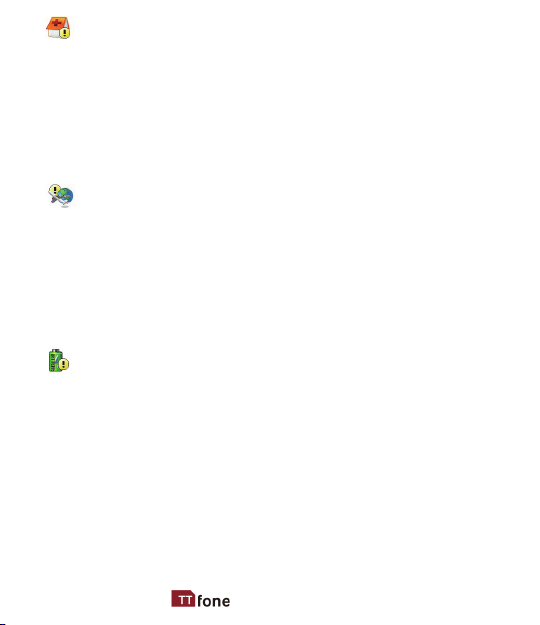
7www.ttfone.com
Turn O Your Cell Phone in Medical and Health Care
Facilities.
Switch o your device in health care facilities when
any regulations posted in these areas instruct you to
do so. Hospitals or health care facilities may be using
equipment that could be sensitive to external RF energy.
Switch O on Airplanes
Using your device while ying in aircraft is prohibited.
Switch o your device before boarding an aircraft. The
use of wireless devices in an aircraft may be dangerous
to the operation of the aircraft, disrupt the wireless
telephone network, and may be illegal.
Accessories and Batteries
Use only the approved accessories and batteries.
Please do not try to use with any product that was not
manufactured for use with this phone. Please be sure
the phone has been switched o before taking out
the battery. Please dispose of scrap batteries properly
according to the local regulations.

8www.ttfone.com
Cell Phone Should Be Turned O Near Sites of
Explosion.
Potentially explosive atmospheres include areas
where you would normally be advised to turn o your
vehicle engine. Sparks in such areas could cause an
explosion or re resulting in bodily injury or even death.
Switch o the device at refueling points such as near
gas pumps at service stations and in any area with a
potentially explosive atmosphere and obey all signs and
instructions. Observe restrictions on the use of radio
equipment in fuel depots, storage, chemical plants or
where blasting operations are in progress.
Using the Phone Correctly
Please use this phone in its normal intended position. Do
not let children use the phone without supervision. Your
phone contains small parts such as SIM card, which can
be accidentally swallowed by a child.
Your Phone is Not Waterproof
This phone is not waterproof. Please do not expose your
phone to wet weather or environment (such as rain,
snow, seawater, etc.).
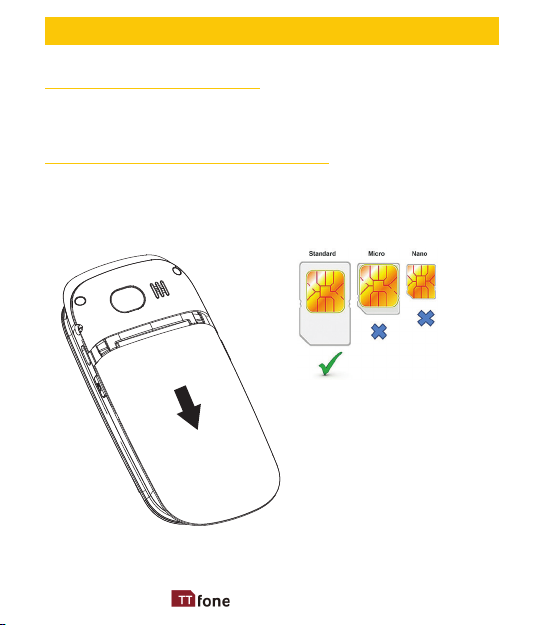
9www.ttfone.com
2. Getting Started
Remove the Back Cover
Open the battery cover by lightly pressing on the back of
the phone and sliding the cover panel down.
Install the SIM card and battery
For availability and information about using SIM card
services, contact your SIM card vendor. This may be the
service provider, network operator, or other vendor.

10 www.ttfone.com
Note: The SIM card and its contacts are easily damaged by
scratches or bending, so please be careful when handling,
inserting, or removing the card.
Note: Keep all SIM cards out of the reach of small children.
1. Ensure the phone is switched o and the charger is
disconnected before removing the battery.
2. With the back cover removed, install the SIM card by sliding
it into its nest (SIM) and under the metal holding plate.
Ensure the angled corner is on the upper left hand side. (To
remove the SIM card, gently press on it and slide it out, as
shown in picture, of its nest.) Please note you can only use
a standard SIM
card not a Micro
or Nano SIM. You
can also install a
microSD memory
card into the slot
above the SIM slot.
Micro SD
SIM
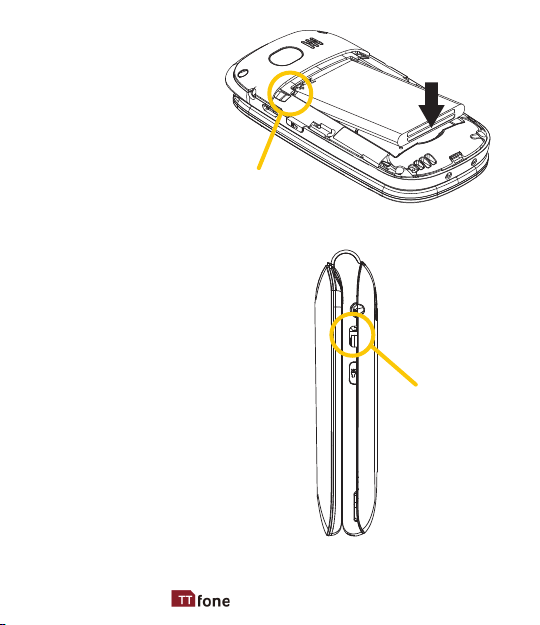
11www.ttfone.com
3. Install the battery
into the battery
slot, ensuring that
the three metallic
stripes on the
battery align with
the three metallic
prongs in the
battery slot.
4. Put on the battery cover. Ensure
the cover is completely closed
and the matching sound (click)
could be heard.
5. Plug the phone in to charge
it fully. You can also use the
included dock charger to charge
the phone easily.
Battery contacts
Charging port

12 www.ttfone.com
Turning the Phone On
To turn the phone on, press and hold the red key until
the screen lights up. If you switch on the mobile phone
before inserting the SIM card, it prompts you to insert the
SIM card. The mobile phone checks whether the SIM card
is valid automatically after it is inserted.
The following prompts appear on the screen in sequence
when the mobile phone is just switching on:
• Input phone password - If the password of the phone
has been set.
• Input PIN - If the password of the SIM card has been set.
• Searching - The mobile phone is searching for available
network.
• Language settings - Defaults to English so just press
the right soft key to conrm.
• Set Date - Type in the date here DD.MM.YYYY and press
the left soft key.
• Set Time - Type in the time here in 24hour style and
press the left soft key.
Turning the Phone O
To turn the phone o, press and hold the red key until
the screen turns blank.
Charging the Battery
The battery can be charged when the phone is either
on or o. Please ensure the battery is inserted into the

13www.ttfone.com
phone before charging. The charging time is three hours.
To connect the charger:
1. Insert the cord into its port on the right hand side of
the phone
2. Plug the charger into a 240V electrical outlet.
To disconnect the charger:
1. Unplug the wall charger.
2. Remove the cord from the phone.
Charging Using the Docking Charger
You can also use the included docking
charger for easy charging.
1. Simply plug the charger into the back of
the dock
2. Place the phone into the dock to start
charging.
3. Remove the phone when charging is
complete.
Battery Level Indication
EMPTY FULL
Low Battery Alert
The phone will sound an alert when the battery is low
and display a message of low battery on the screen.

14 www.ttfone.com
3. Using the Menu
In the standby state press the left soft key to access
the main menu.
Exit a menu: press the right soft key to return to the
previous menu.
Enter the standby state: press the red key.
How to set Date and Time
As soon as your phone is charged, we recommend you
set the date and time so you can retrieve voice messages
and texts more easily.
1. Press the left soft key to enter the menu.
2. Press the up or down key until "Settings"
appears.
3. Press the left soft key.
4. Press the down key until "Phone Settings"
appears.
5. Press the left soft key.
6. Press the down key until "Date & time" appears.
Press the left soft key.
7. Press the down key to select "Set time". Press
the left soft key.
8. Enter the time using the 24 hour clock.
9. Press the left soft key to conrm.
10. Use the down key until "Set date" appears.
11. Press the left soft key.

15www.ttfone.com
12. Enter the date In the format DD.MM.YYYY.
13. Press the left soft key to save.
14. To exit the settings, press the right soft key 4
times.
To watch instructional videos please visit and
subscribe to our youtube channel
www.youtube.com/ttfone
Visit our support page for more information
www.ttfone.com
Buy accessories for your phone at
www.ttfone.com

16 www.ttfone.com
4. Your Phone
Green Key
Left Soft Key
Red Key
M2 Key
Right Soft Key
* Key # Key
M1 Key
SOS
Button
Camera
Flash
light /
Torch
Front
Display
Navigation
Down Key
Navigation
Up Key
Camera Key
Number
Keys
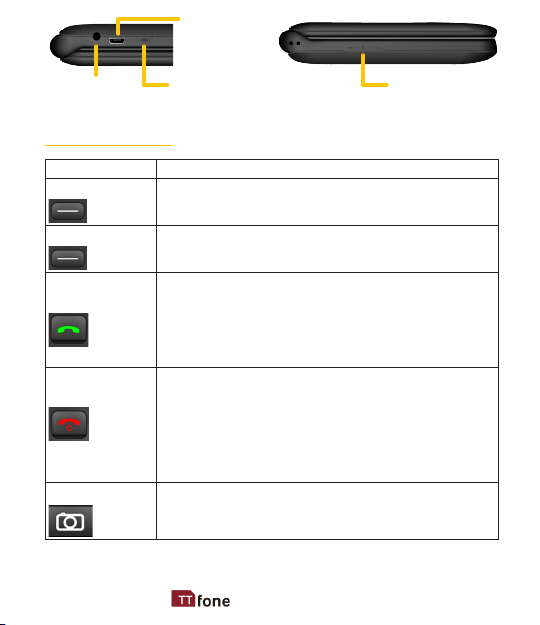
17www.ttfone.com
Key Functions
Key Function
Left Soft Key Standby Mode: Press for main menu.
Operating: Press to enter a menu.
Right Soft Key Standby Mode: Press for phonebook.
Operating: Press to exit a menu.
Answer Key
(Green Key)
Making Phone Calls: Press to make a call or
press to pick up an incoming call.
Standby Mode: Press to enter call logs.
Operating: Press to conrm the function.
Display recent calls.
End Key
(Red Key)
Turn the Phone O: Press and hold.
Turn the Phone On: Press and hold.
Operating: Press to cancel last action.
End a Call.
Back button to quit menu options.
Return to Standby Mode.
Camera Key Press to take a picture with the built in camera.
Volume KeyFlashlight
Charging
port
Headphone
port

18 www.ttfone.com
Navigation
Arrow Key
Up Arrow:
Standby Mode: Press for User Messages.
Operating: Press to scroll up.
Down Arrow:
Standby Mode: Press for Alarm.
Operating: Press to scroll down.
M1 Key Press and hold for speedial of a set favourite
number.
M2 Key Press and hold for speedial of a set favourite
number.
# Key
Standby Mode: Press and hold to set silent
mode or press once to type the hash symbol.
Edit Mode: Press to switch typing mode.
* Key
Standby Mode: Press once to type in the star
symbol, twice for + symbol and three times for P
symbol. Edit Mode: Press to access punctuation
symbols list.
Torch
Press and hold 5 seconds to switch ON/OFF the
torch ashlight.
SOS
Button
Press and hold the SOS key to call and text
upto ve emergency numbers.
Volume
Press these to increase the volume and
decrease the volume when on a call.

19www.ttfone.com
Icons on Screen
The following icons may be displayed on the screen:
Silent Mode Activated
Missed Call
Dialling
Alarm Set
Bluetooth
Hands Free Headset connected
New SMS Text Message(s)
Battery life
Good Signal
Weak Signal
Invalid Sim or No Signal
Roaming
SOS/Emergency Button Enabled
You have a Voicemail(s)
NO Sim Card
Vibration Mode
Outer/Second Screen
The screen on the outside of the phone is a handy way
of keeping in touch without opening the ip. In standby
mode the second screen will show the time and date,
the battery status and phone signal. This screen will also
alert you when you get a call or message, missed call or
voicemail.

20 www.ttfone.com
Volume Adjustment
1. During a normal or hands-free call connection, press
+ or – key on left hand side of the phone to
adjust the Volume.
2. During a phone call to reach maximum volume you
can press the right soft key to select "Handsfree"
handsfree mode. This is an aid for users with a hearing
aid.
Alerts on Second Screen
Missed Call & New SMS
Battery life
Network Signal
NO Sim Card
Invalid Sim or No Signal
Missed Call
Alarm Set
Bluetooth
New SMS Text Message(s)
Roaming
You have a Voicemail(s)
Silent Mode Activated
Hands Free Headset connected
Vibration Mode

21www.ttfone.com
To Make Calls
1. Enter a number and Press the green key.
The screen will say "Calling" when you are dialing the
number.
• To delete a digit, press the right soft key.
• To clear the screen, press the red key.
To Answer Calls
When your phone rings or vibrates the outer screen will
show Incoming call and will show the number of the
caller. Simply open the ip to answer the call. If the ip
is already open when receiving a call press either the
left soft key or the green key to answer
Accessing the Menu during a Call
To access the menu, press the left soft key.
Scroll up or down to the desired command by using the
up or down key and press the left soft key again.
To End a Call
To end a call, press the red key.
To Reject a Call
To reject a call without answering, press the red key
when your phone rings.
5. Making and Receiving Phone Calls

22 www.ttfone.com
When the ip is closed you can silent the ringtone by
pressing one of the volume keys on the left side
of the phone.
To Redial a Number
1. Press the green call key, this will take you to all your
recently dialed call list.
2. Press the green call button again to call the number
highlighted.
Making International Calls
1. Press the star key twice quickly until a "+" character
appears on the screen.
2. Enter the country code, area code and phone number
as instructed by your long distance network service
carrier.
3. Press the green call key to complete the call.
Changing the Volume during a Call
To change the volume during a call:
• Press the volume key on the left side of the
phone up or down.
• Press the right soft key to select "Handsfree" this will
give you the loudest volume which is handy for those
that are hard of hearing.
Table of contents
Other ttfone Cell Phone manuals

ttfone
ttfone TT700 User manual

ttfone
ttfone TT130 User manual

ttfone
ttfone TT240 User manual

ttfone
ttfone TT100 Comet User manual

ttfone
ttfone TT26 User manual
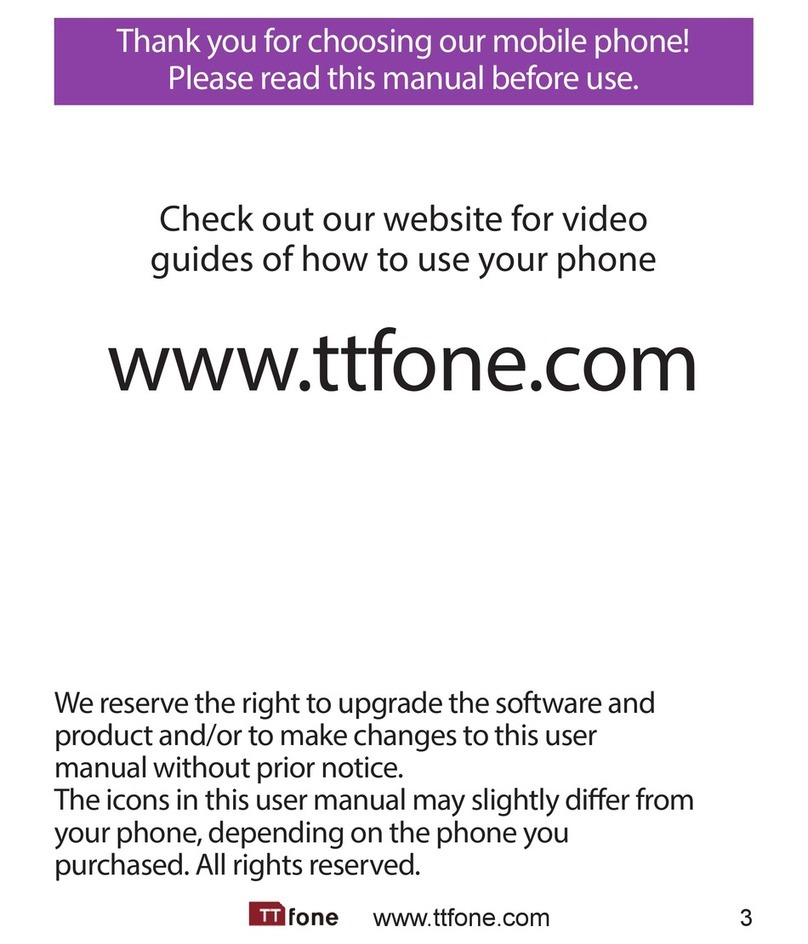
ttfone
ttfone TT31 Venus 2 User manual
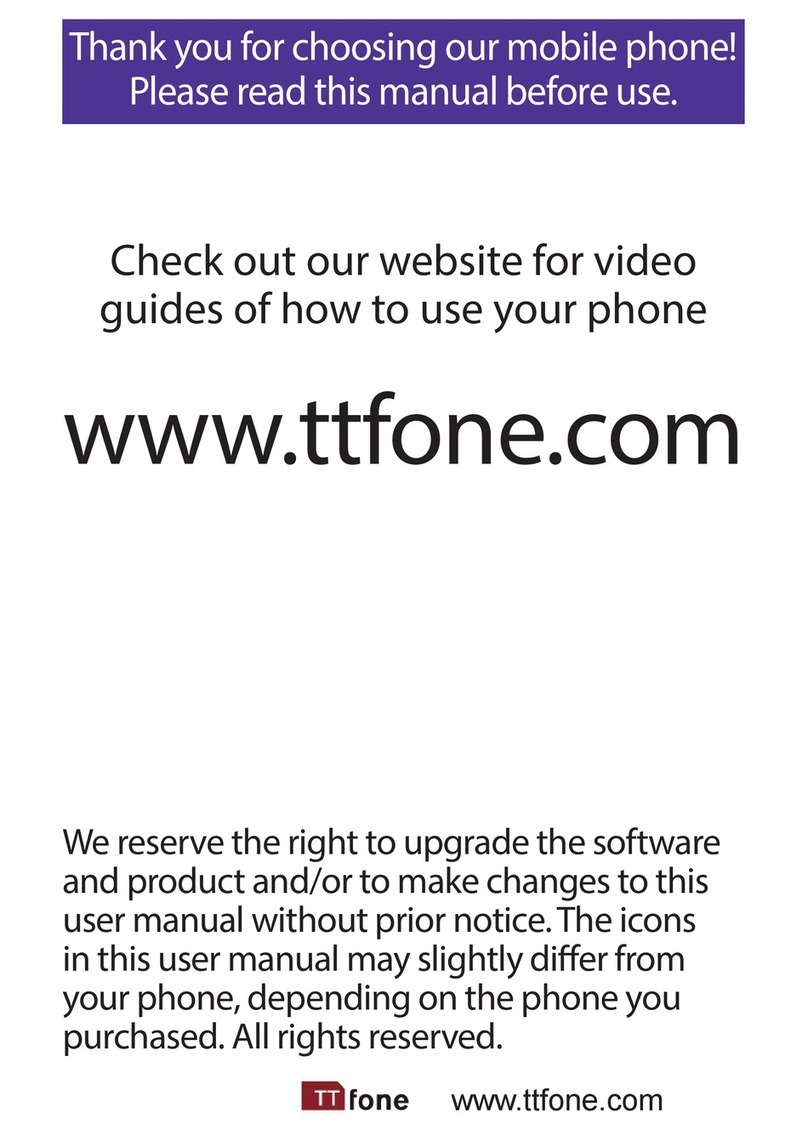
ttfone
ttfone VENUS series User manual

ttfone
ttfone mobile phone User manual
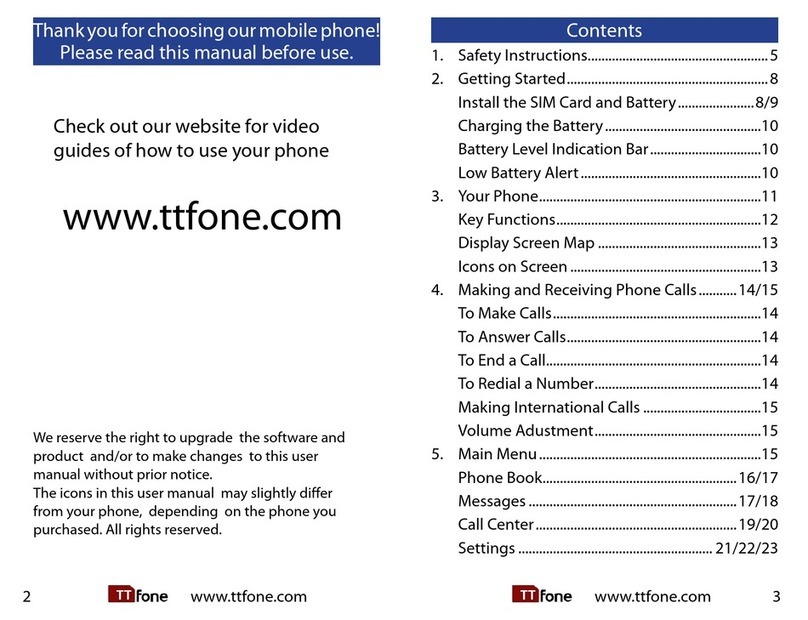
ttfone
ttfone Neptune User manual

ttfone
ttfone TT140 User manual