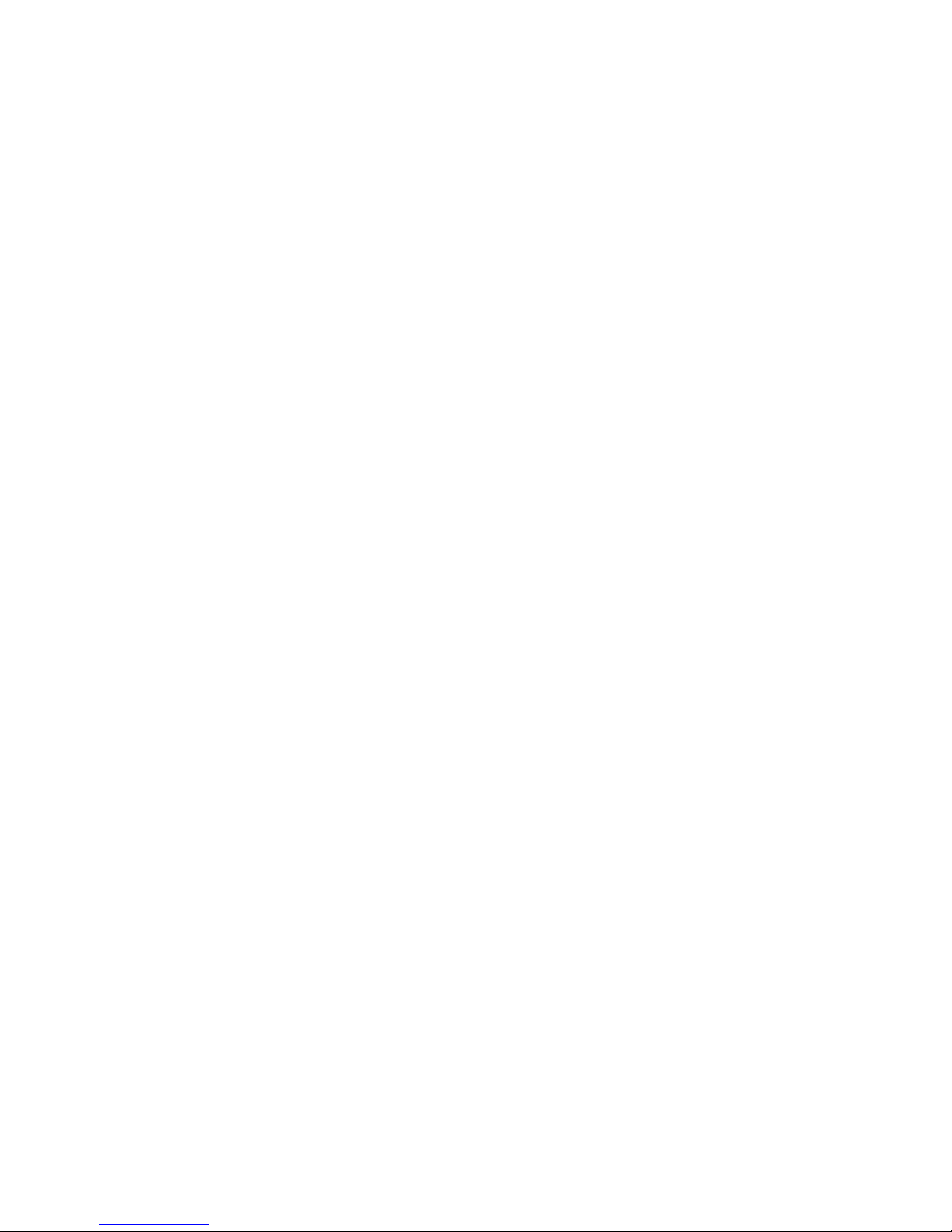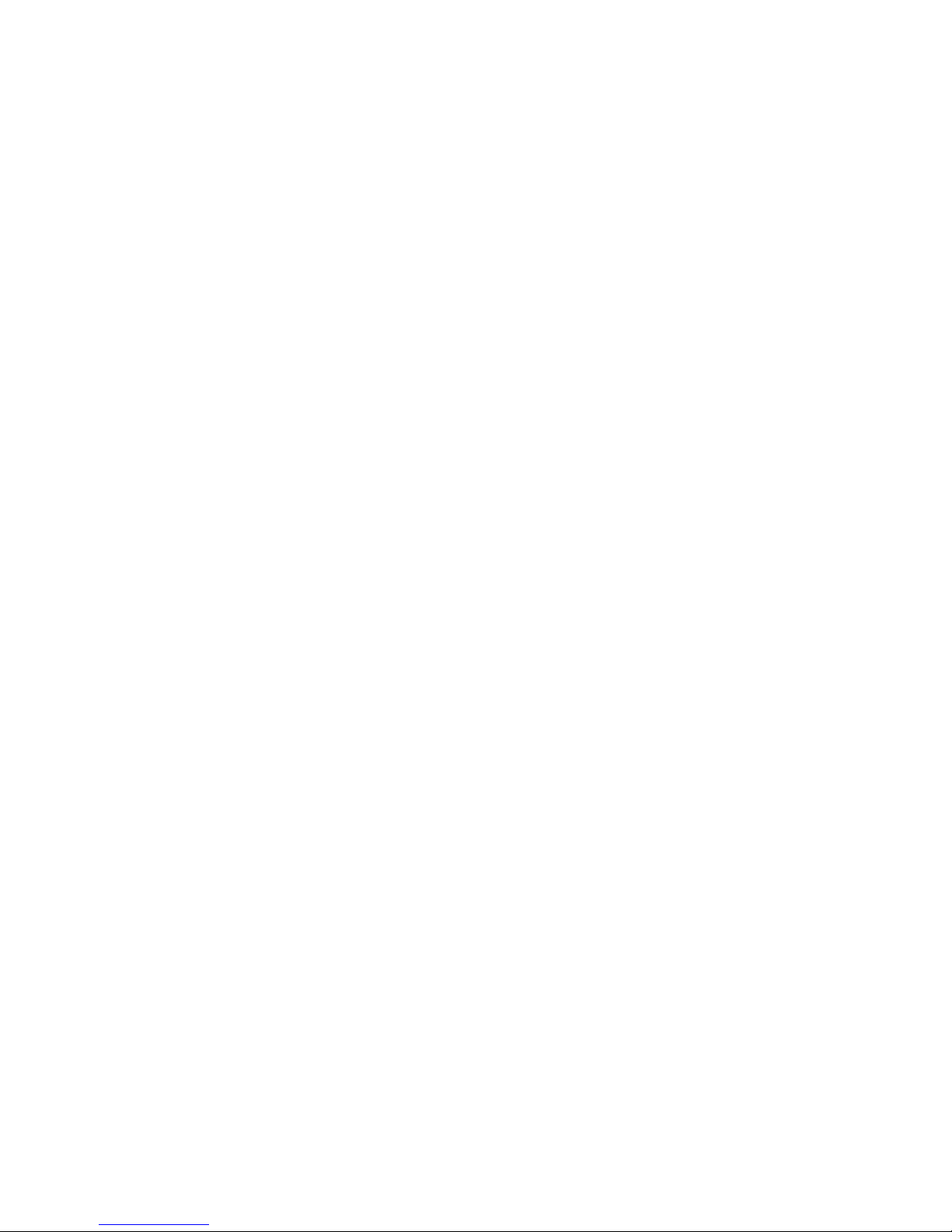oTo turn on a data usage limit, follow these steps:
1. Tap Limit mobile data usage to select the Check box and then tap OK. A new
horizontal red bar appears in the graph.
2. Touch and drag the red bar up or down to the desired data amount. When you reach
this data amount, your data connection is automatically disabled.
oTo set the data usage limit, follow these steps:
oFrom the graph, touch and drag the red bar to the desired data usage setting. If you
exceed this setting, your data connection is automatically disabled.
oTo turn off a data usage limit, follow these steps:
oTap Limit mobile data usage to clear the Check box.
Note: From the graph, touch and drag the orange bar to set a data usage warning. A warning
will not automatically disable your data connection. You can also tap the orange bar and then
select a very high value to avoid receiving a warning.
View data use by app
To view how much data certain apps are using, follow these steps:
1. From any Home screen, tap the Menu key.
2. Tap System settings.
3. Tap Mobile data.
4. If desired, tap the Data usage cycle field or the Vertical bars located on the graph to adjust which time
period you want to examine.
5. Swipe up and view the data used by applications (largest to smallest) for the time period.
Global Positioning System (GPS)
Turn on/off GPS
To turn on or turn off GPS, follow these steps:
1. From any Home screen, tap the Menu key.
2. Tap System settings.
3. Tap Location access.
Turn on
4. To turn on, tap the Access to my location Switch to On. If desired, tap to adjust the GPS satellites and
Wi-Fi & mobile network location settings. Tap Agree.
Turn off
5. To turn off, tap the Access to my location Switch to Off. The GPS satellites and Wi-Fi & mobile network
location settings are automatically turned off as well.
Internet and Browser
Browser cache
To clear the mobile browser cache, follow these steps:
1. From any Home screen, tap the Apps icon.
2. Tap Browser.
3. Tap the Menu key.
4. Tap Settings.
5. Tap Privacy & Security.
6. Tap Clear Cache.