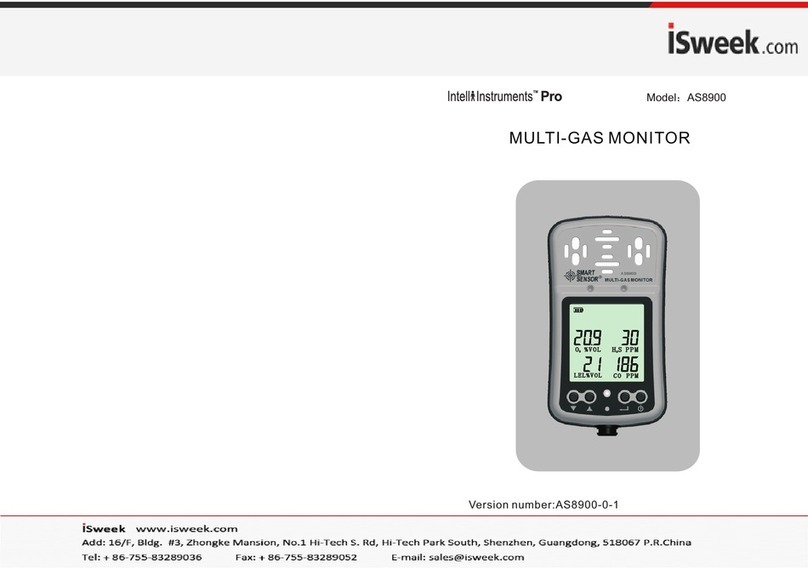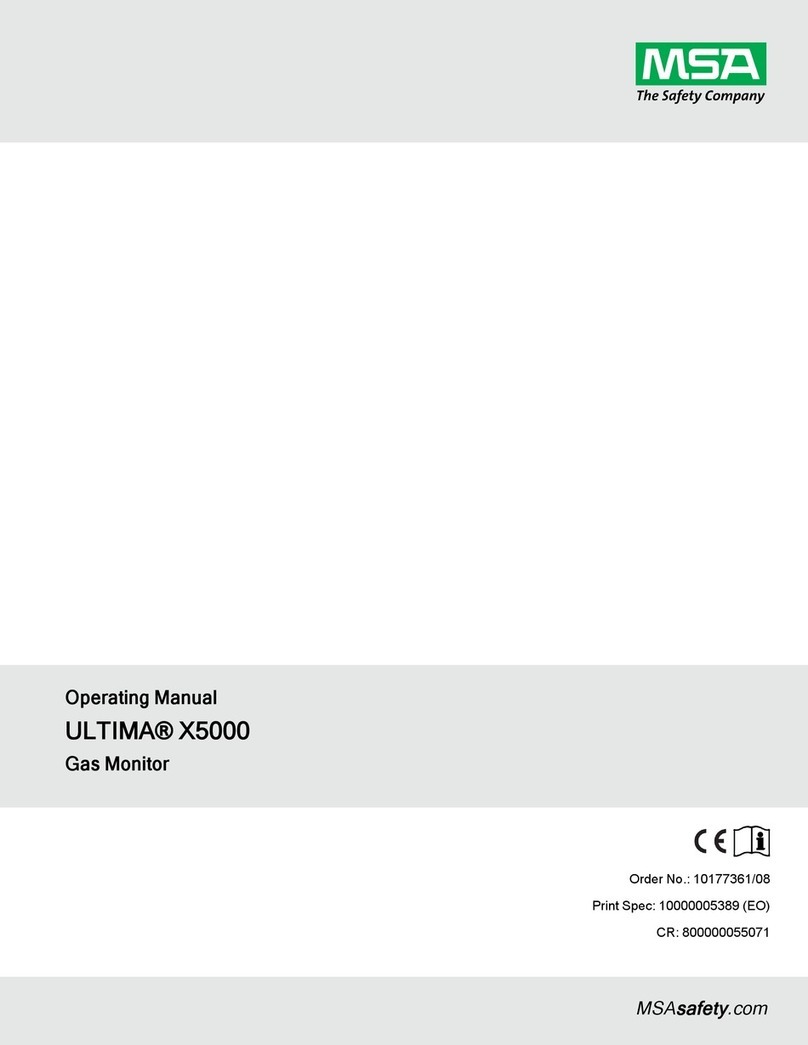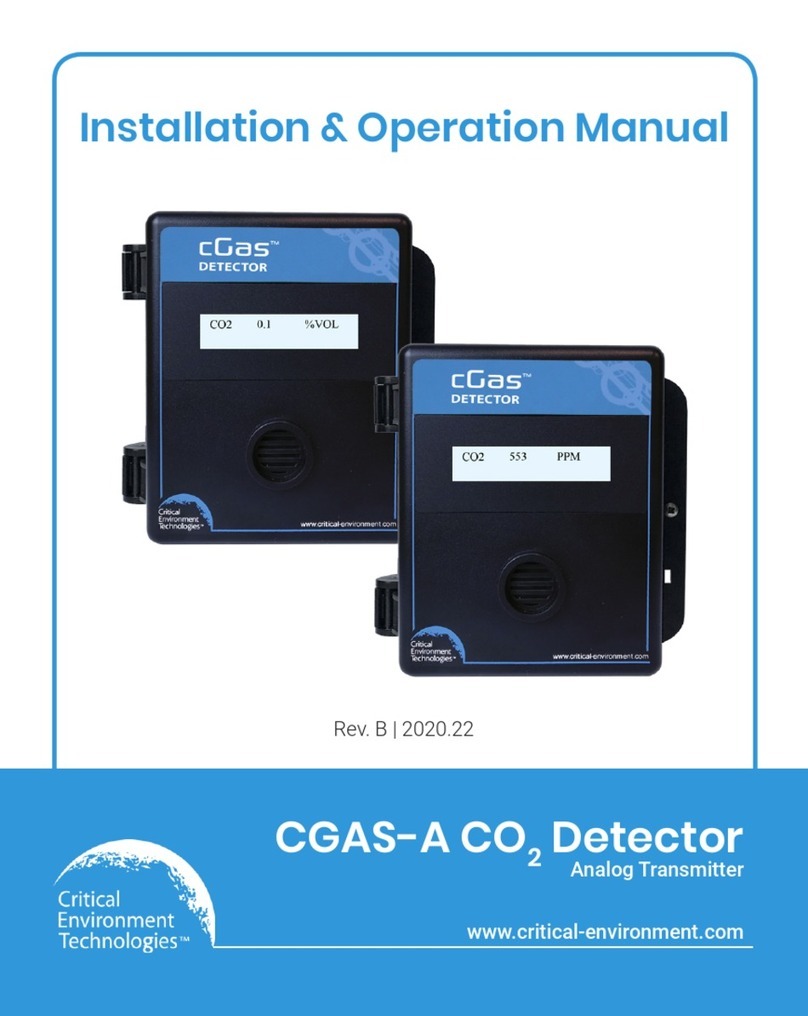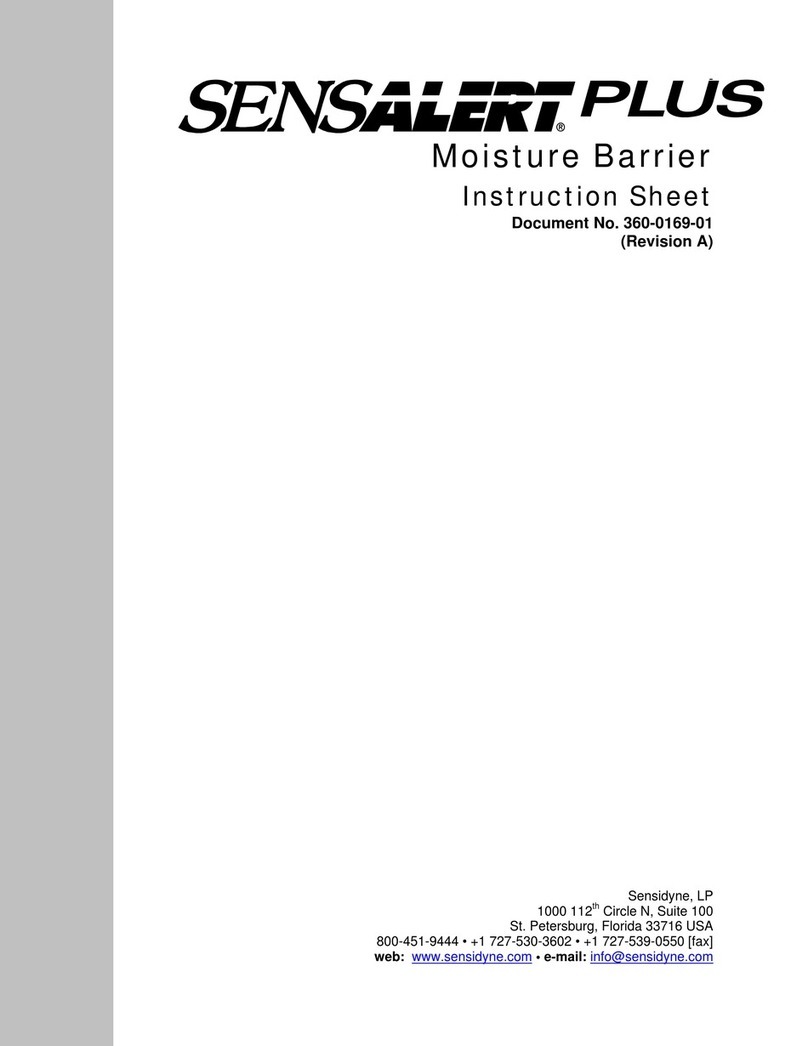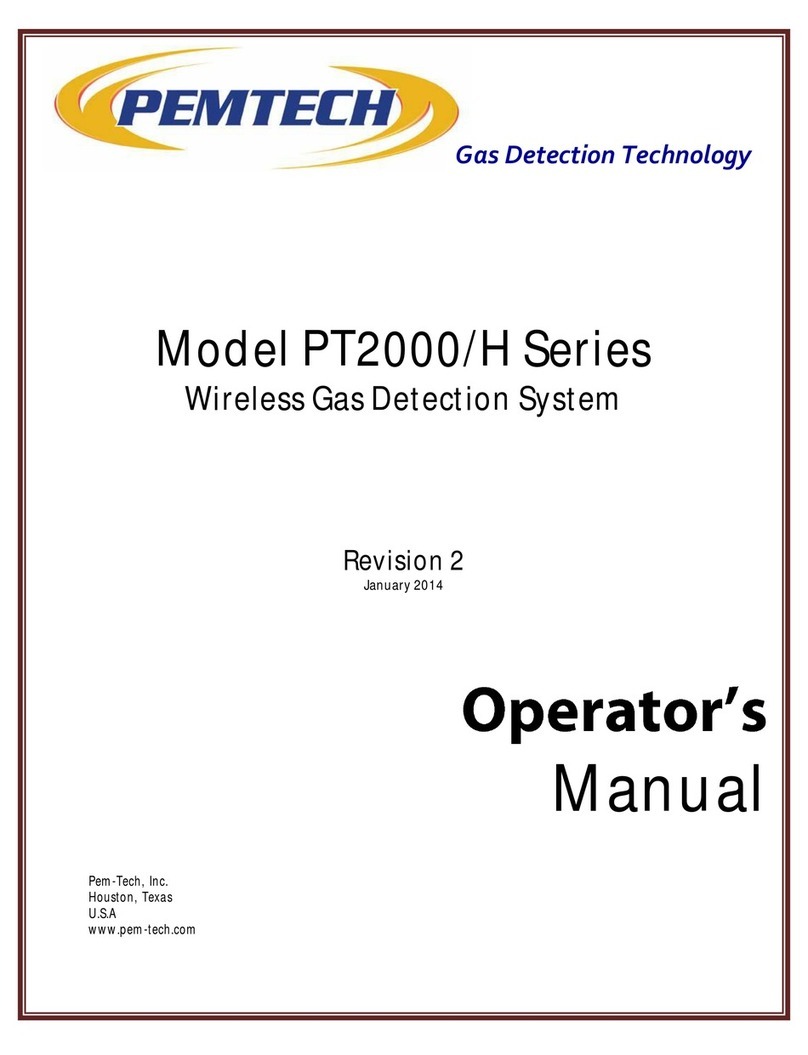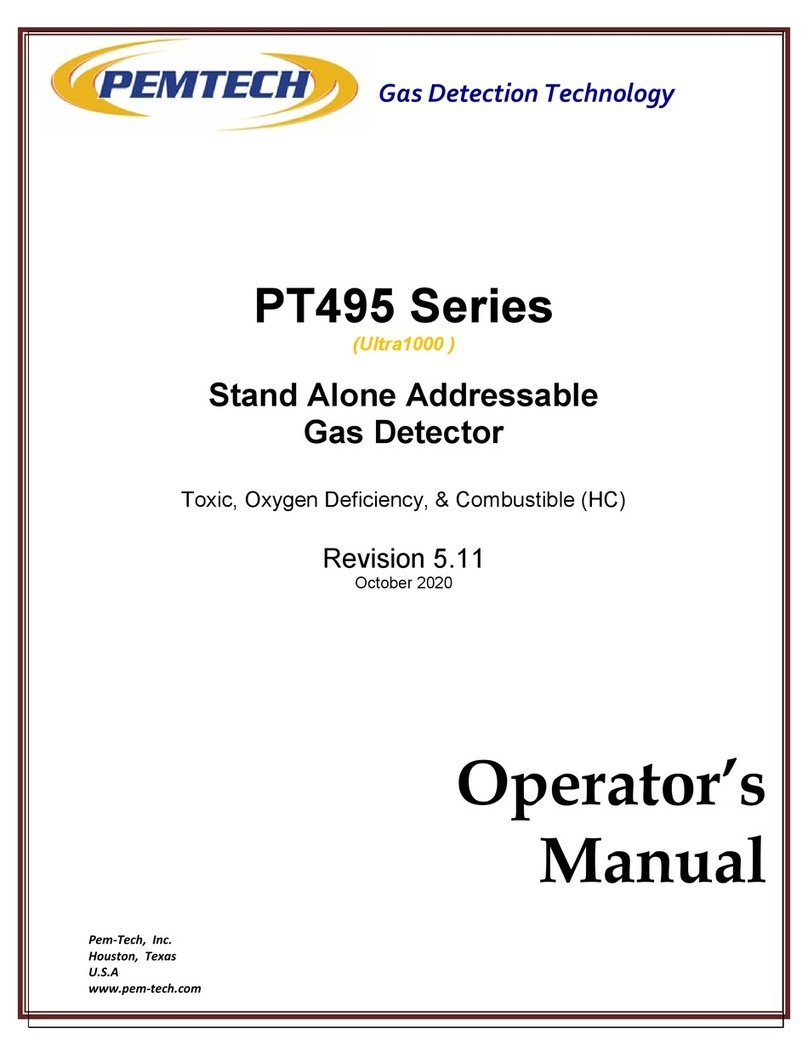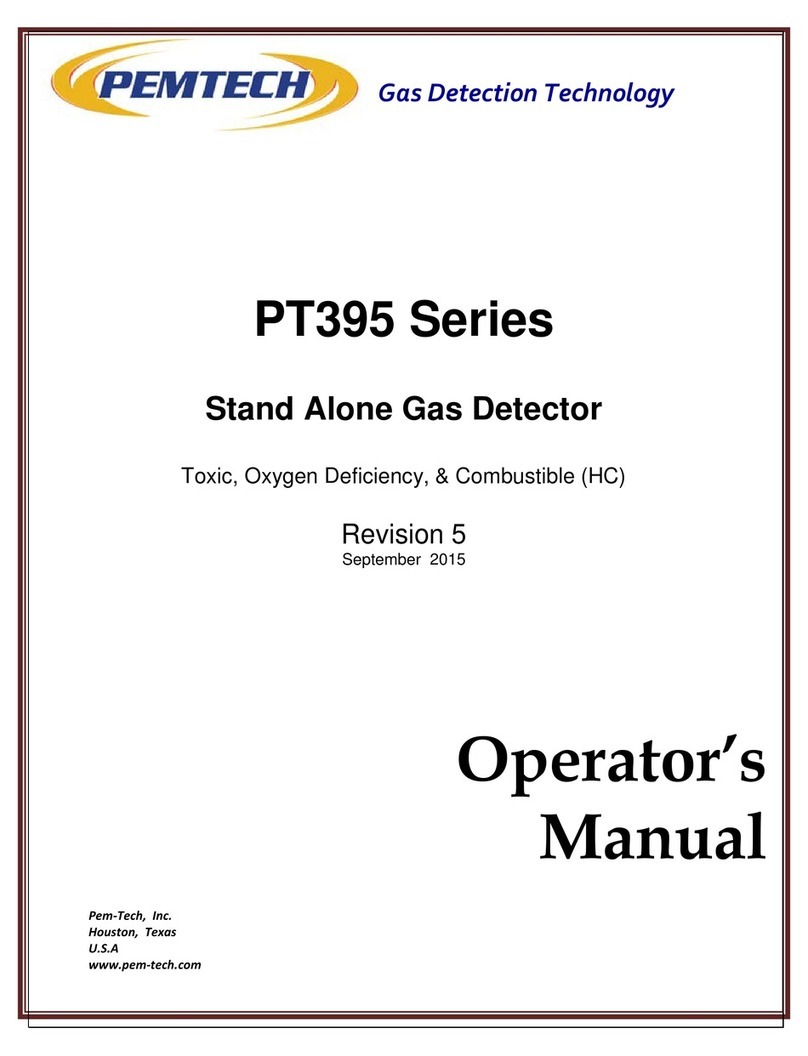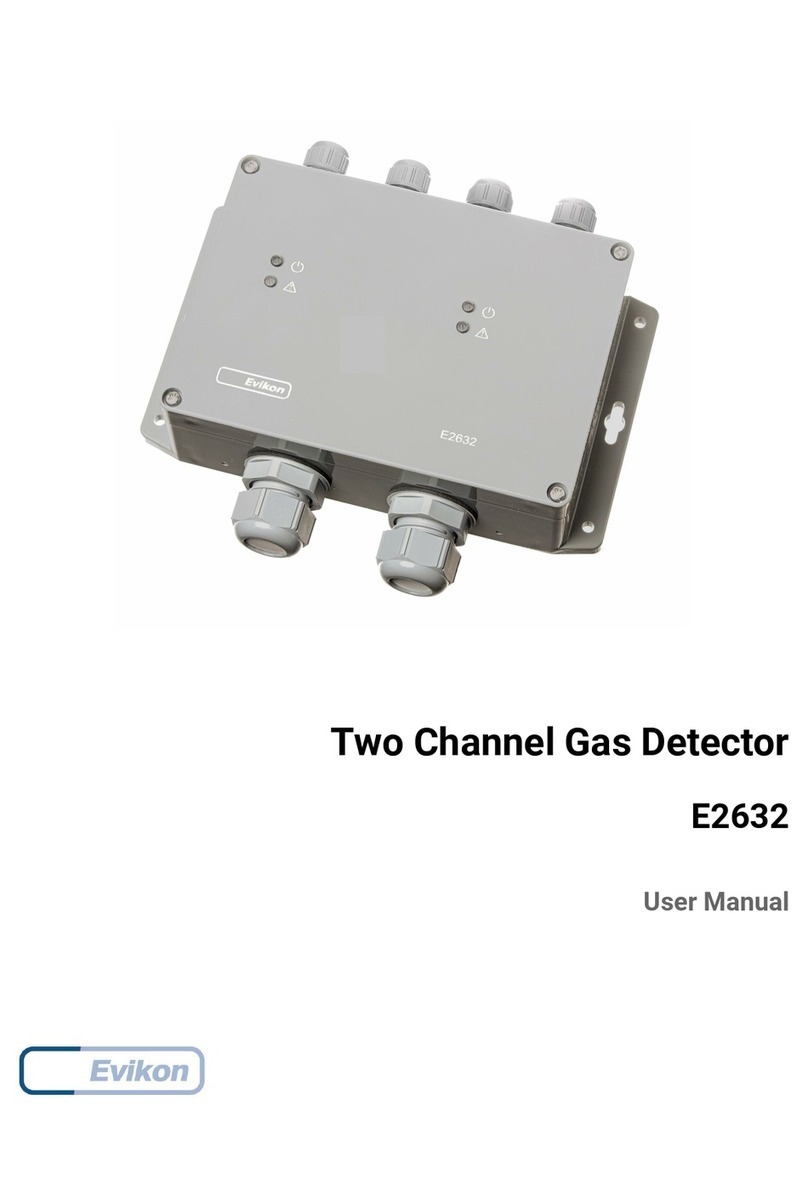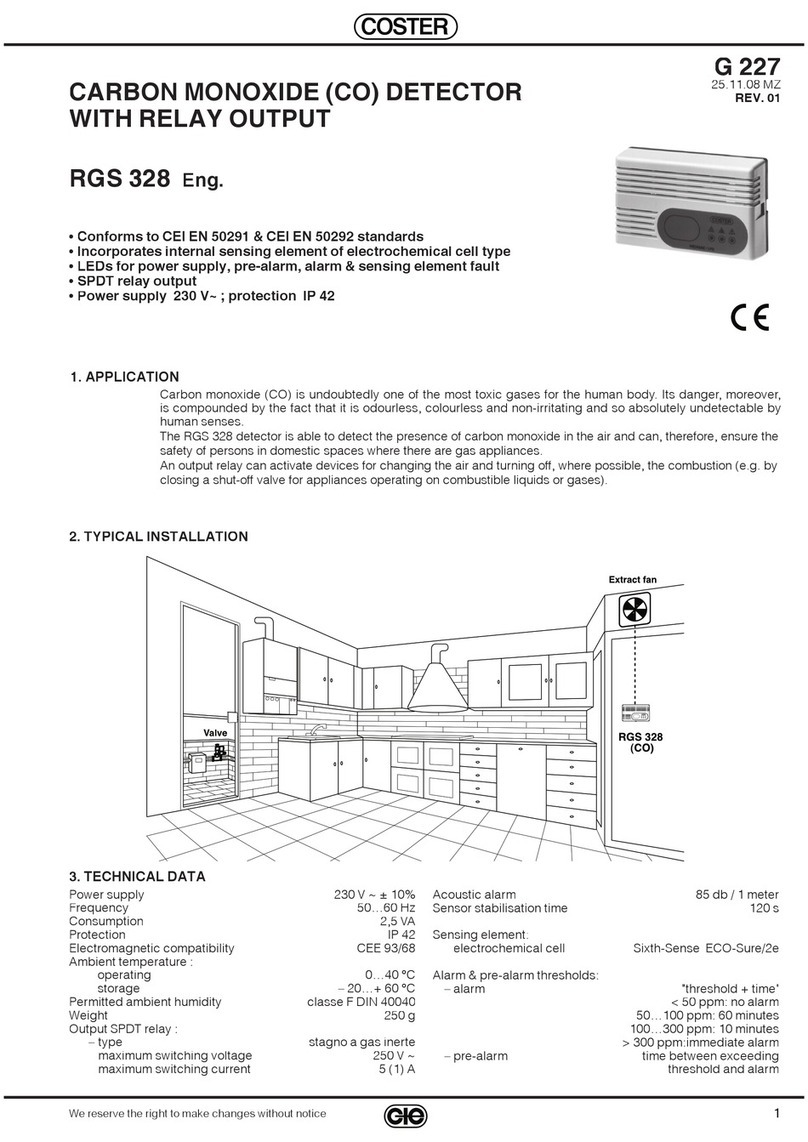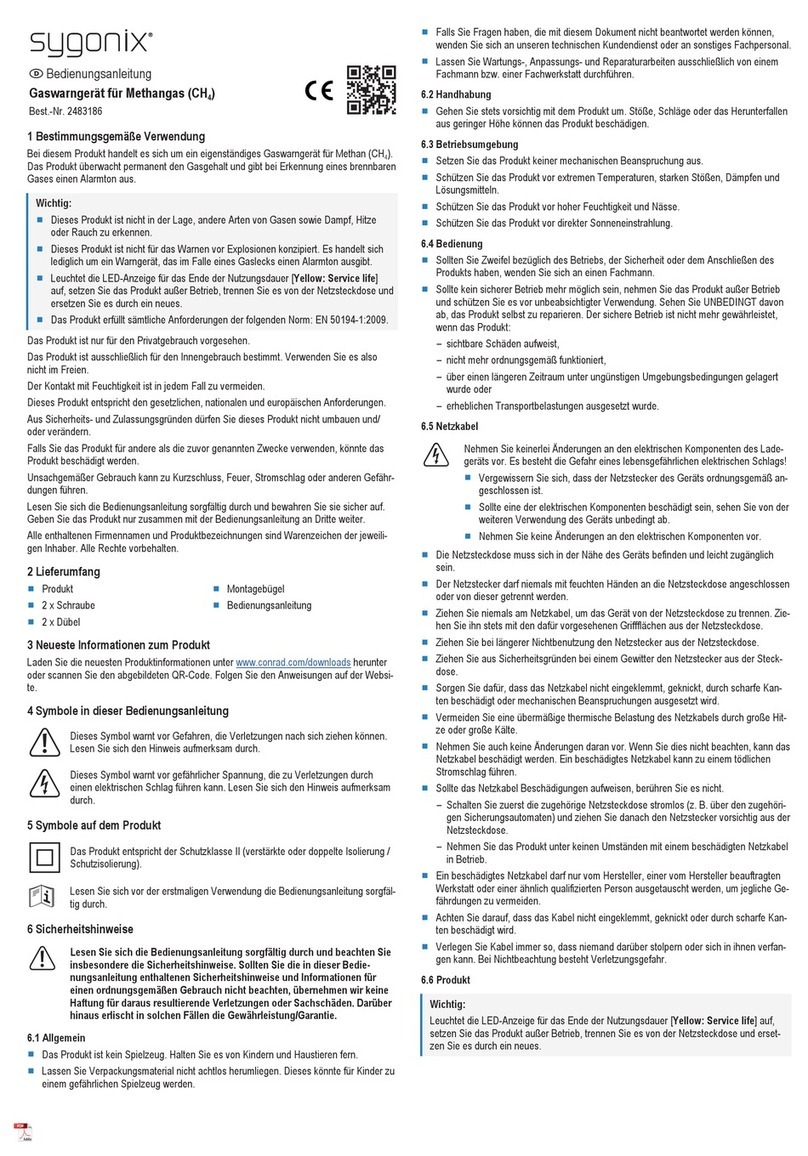Ultra1000 Wireless Detectors (Battery Operated) Rev 2 Page 10
3.3 Programming Sensor Address & Zone/Network ID
Initially the sensor must be assigned with a sensor Address (Unit ID) and Network / Zone ID. The
sensor address and zone id needs to be programmed only once. The data is retained in a non-
volatile memory and is not lost when the detector is powered down. Address and ID are recalled
from the memory when the unit is powered up again.
Note: The addresses to each sensor are assigned at the factory when a complete system is shipped.
However, when a single replacement sensor is purchased then user must assign the address to the
sensor.
In order for the detector to communicate with PT2000 Series Control Monitor or gateway each
sensor must be assigned a unique address. The sensor uses this address to identify itself when
transmitting data to the monitor/Gateway over wireless network. Network / Zone ID must also
be set. Network ID for all detectors must be the same as the Controllers Network ID. Network ID
is used to avoid any crosstalk between devices if multiple Systems are used within the
communication range of each other.
Follow the step by step instruction to assign a unique address to the sensor.
1. Using the magnet supplied with the unit, activate the internal magnetic switch. Refer to
figure 3 for the position of the Edit Configuration switch.
The switch is located on the transmitter board at 4 o’clock position. See Figure 3
2. The detector displays the list of parameters available for modifications one at a time on the
LCD.
Edit
Config
Set
Address.
Set
Zone ID
Exit ?
Set a unique address of the
detector. Address set between 1 and
64
Address
1
Zone ID
0 Set Zone Id between 0 and 9
Select to exit the configuration
menu. Else menu will scroll back
on top of menu